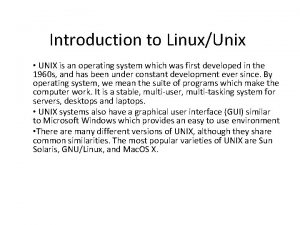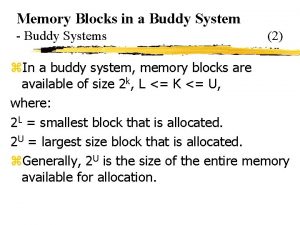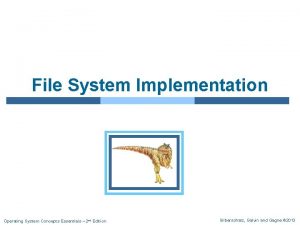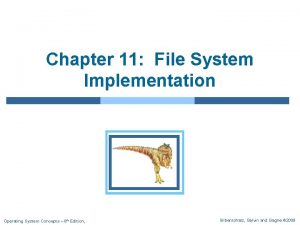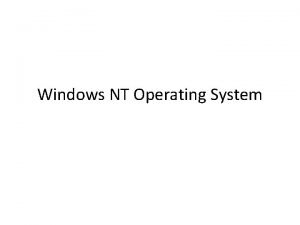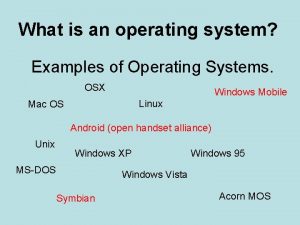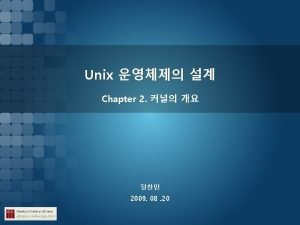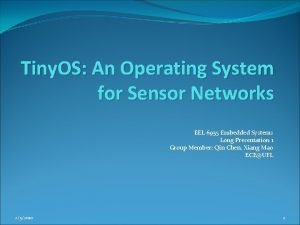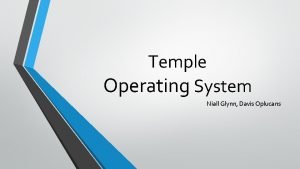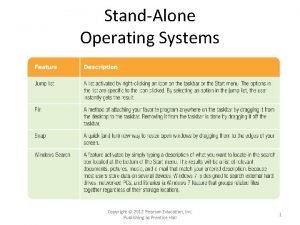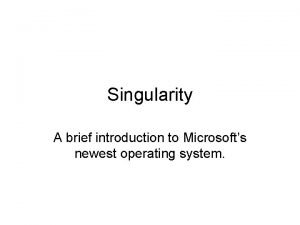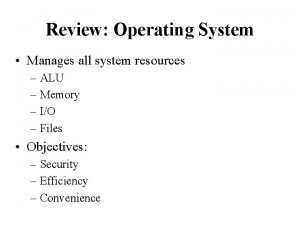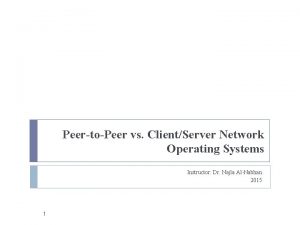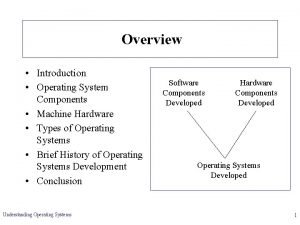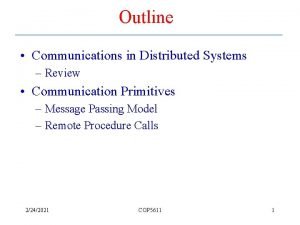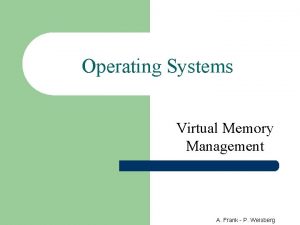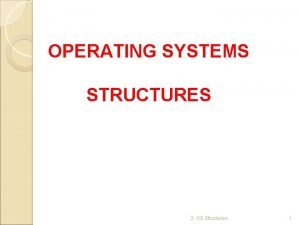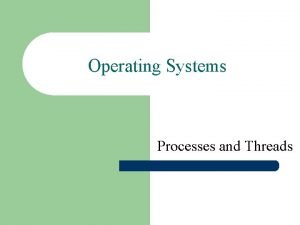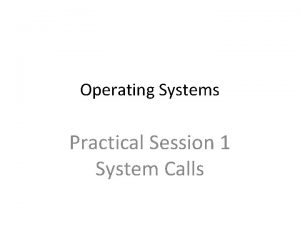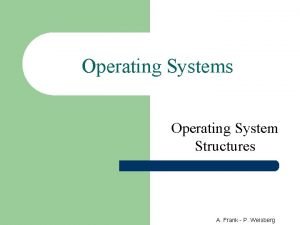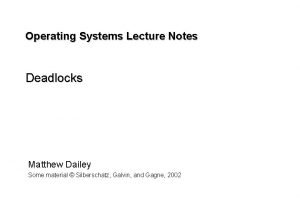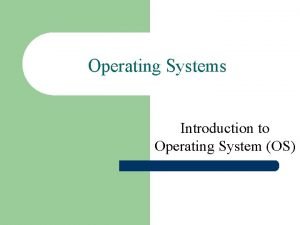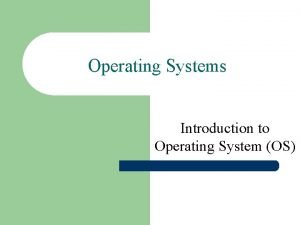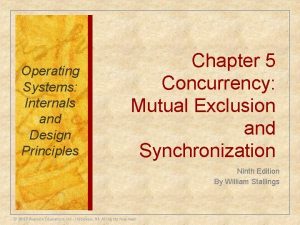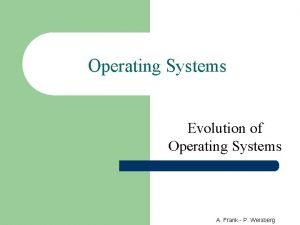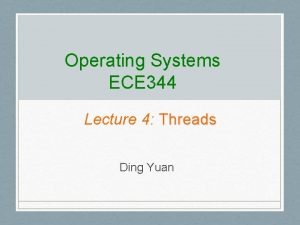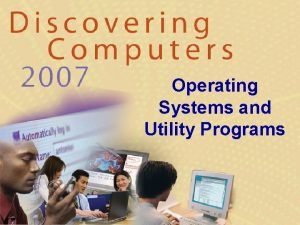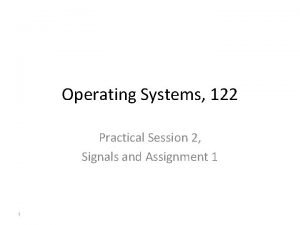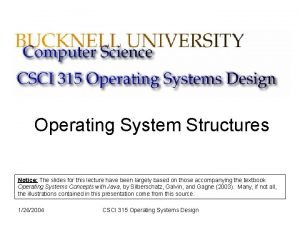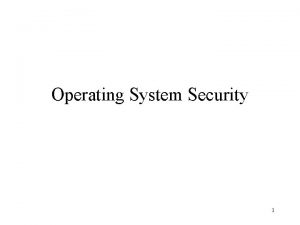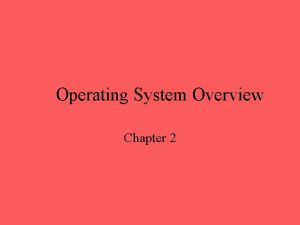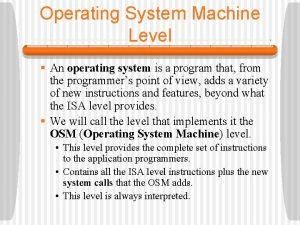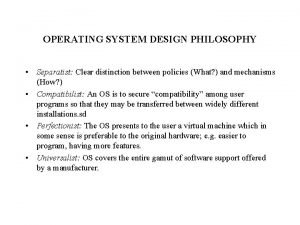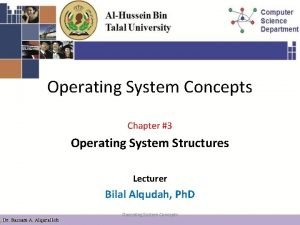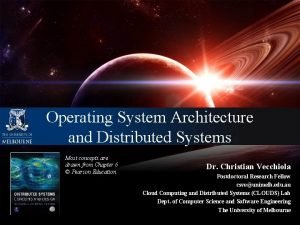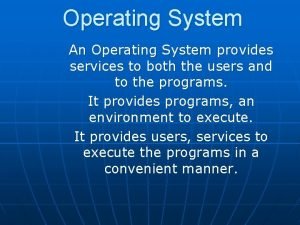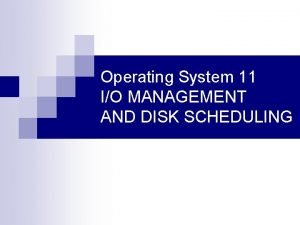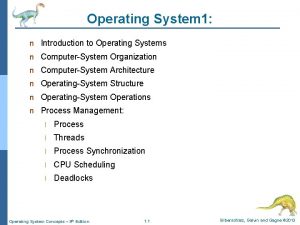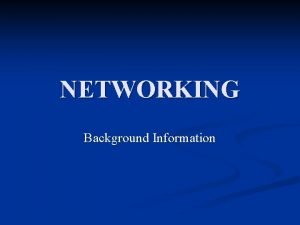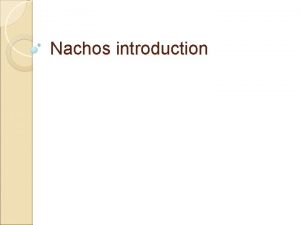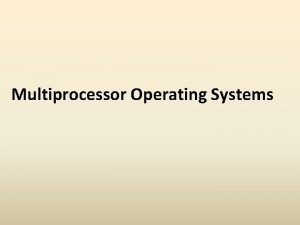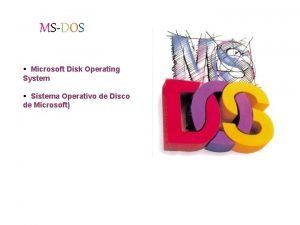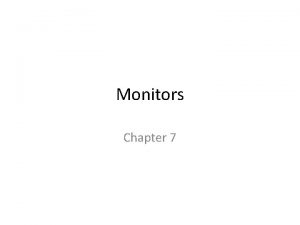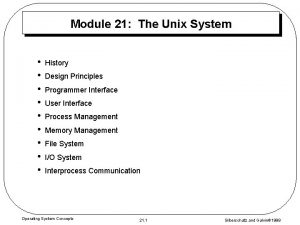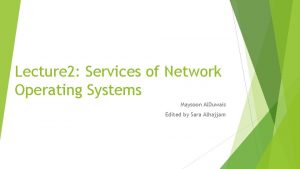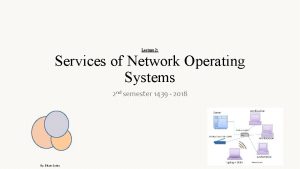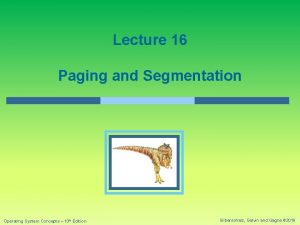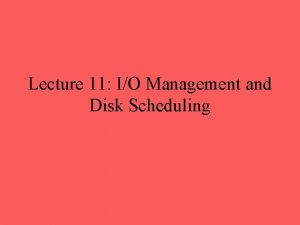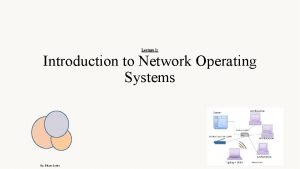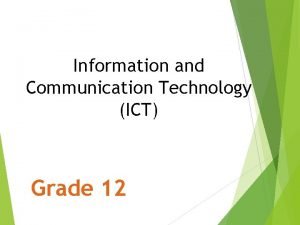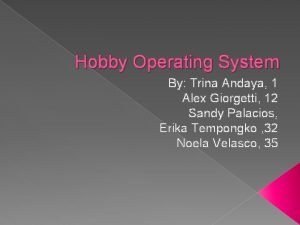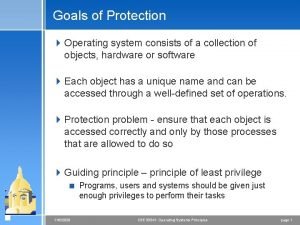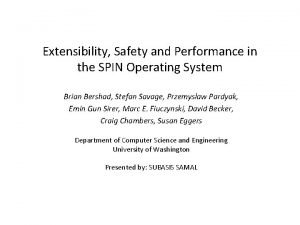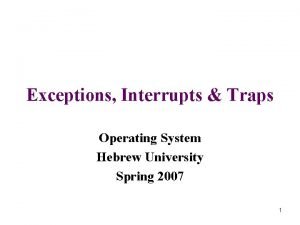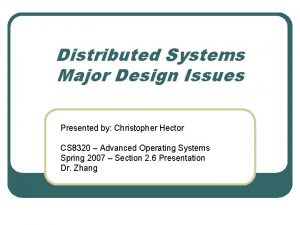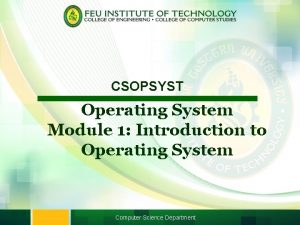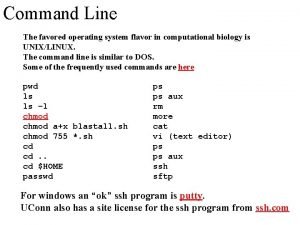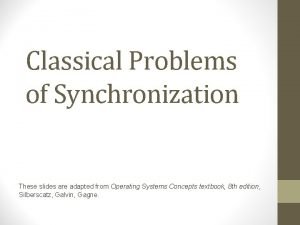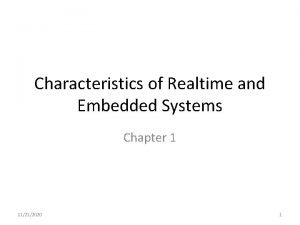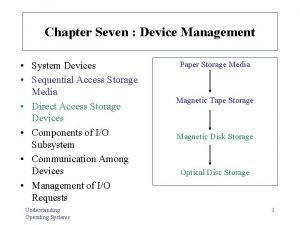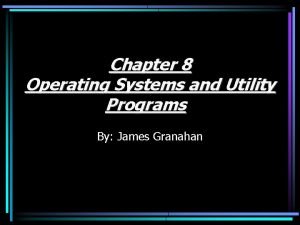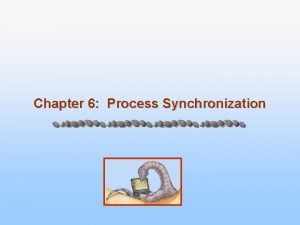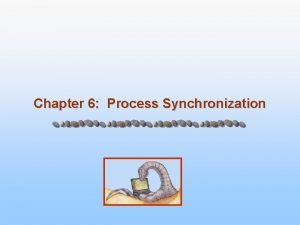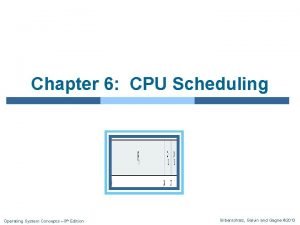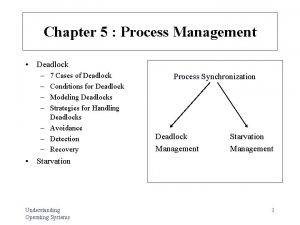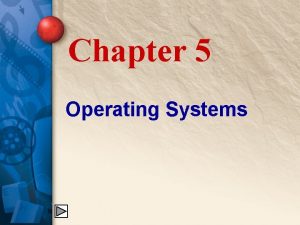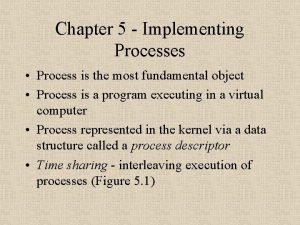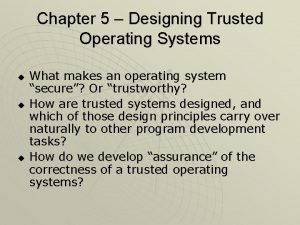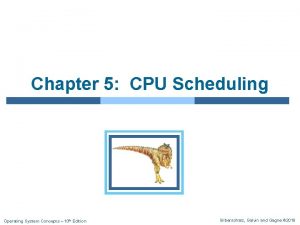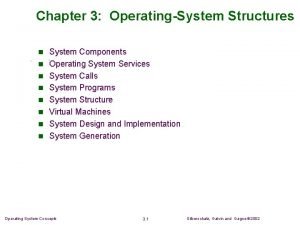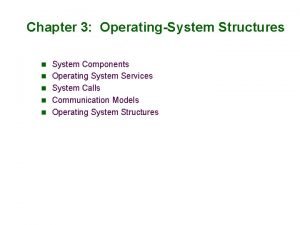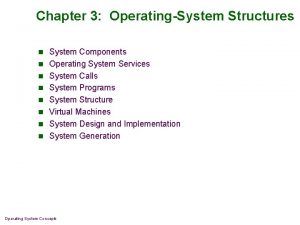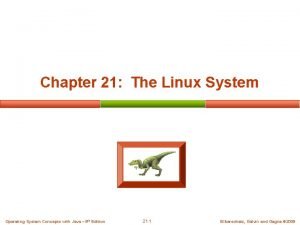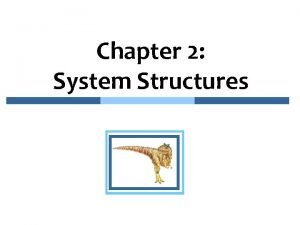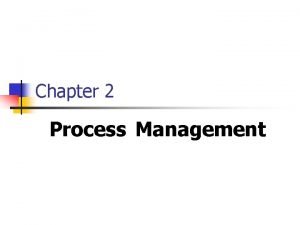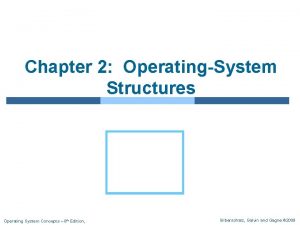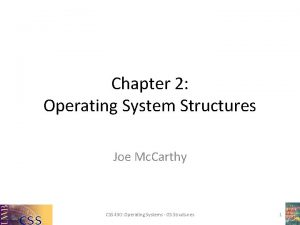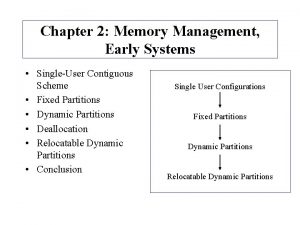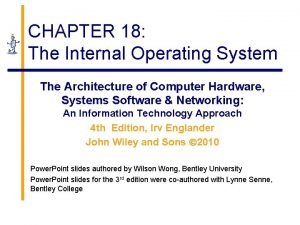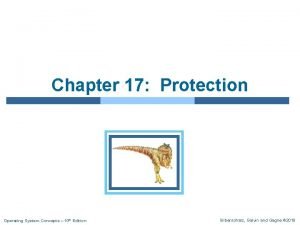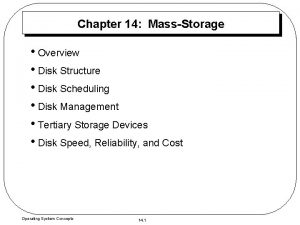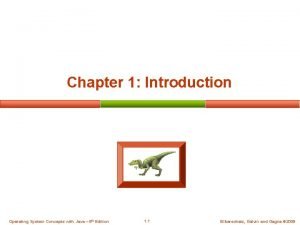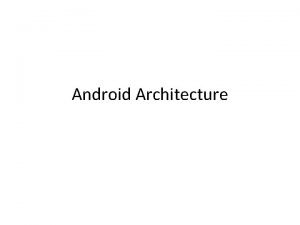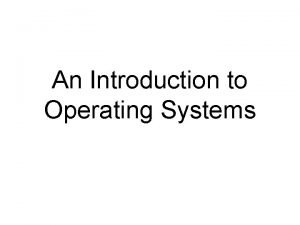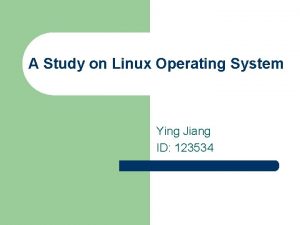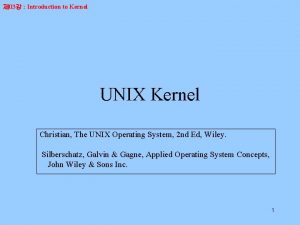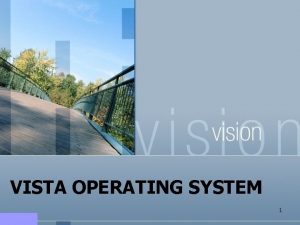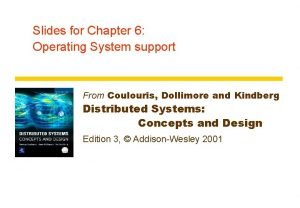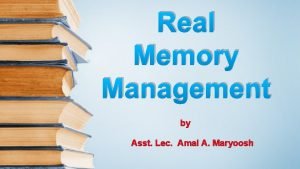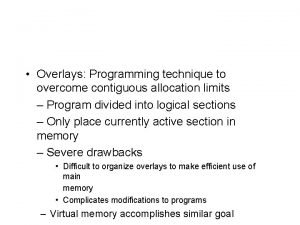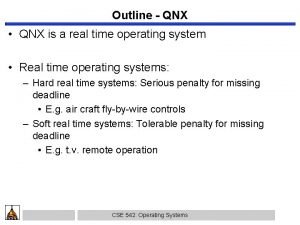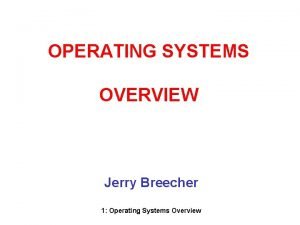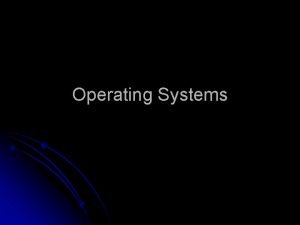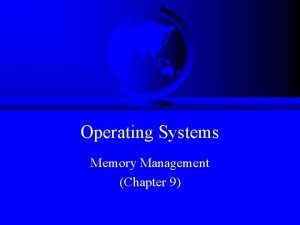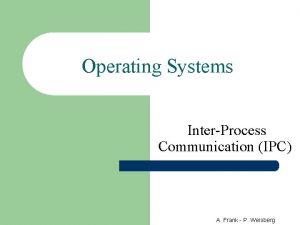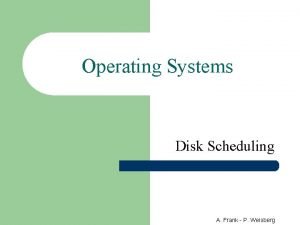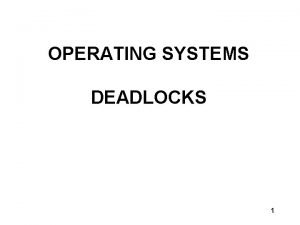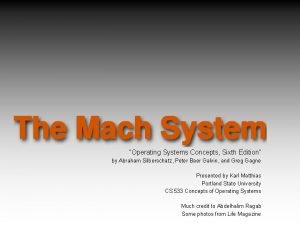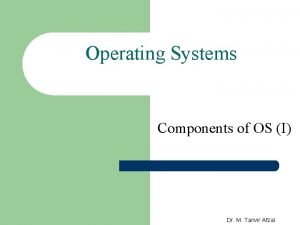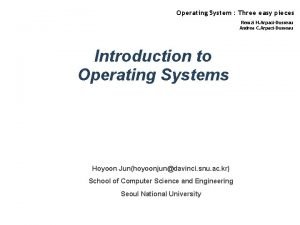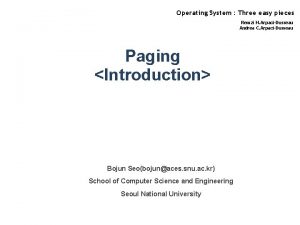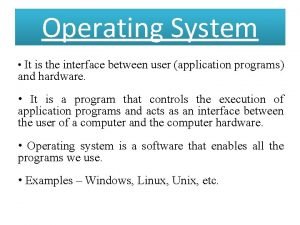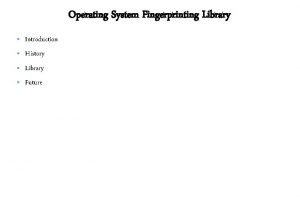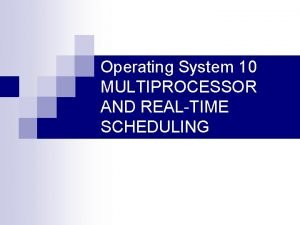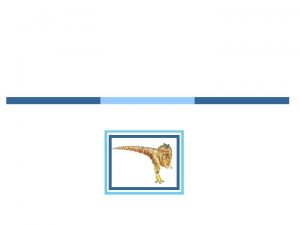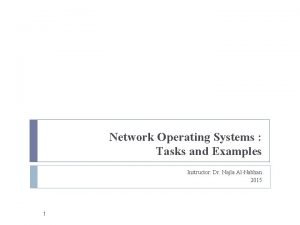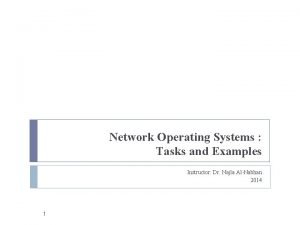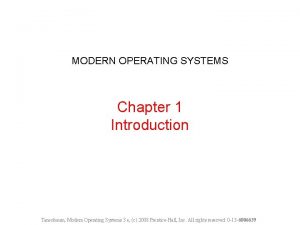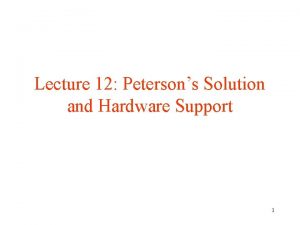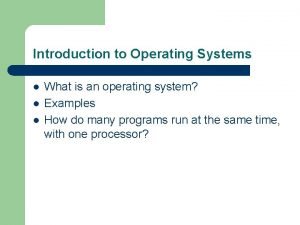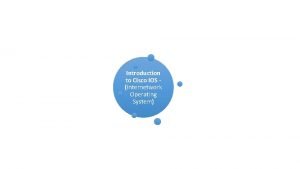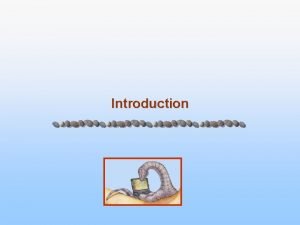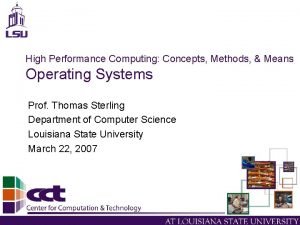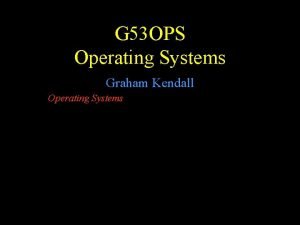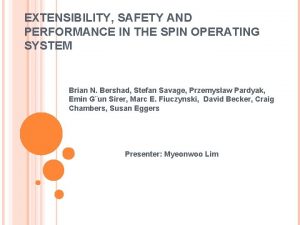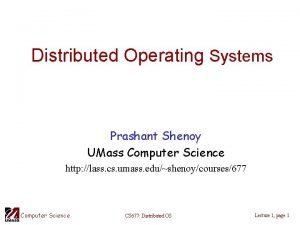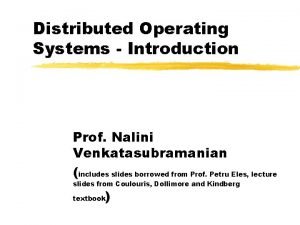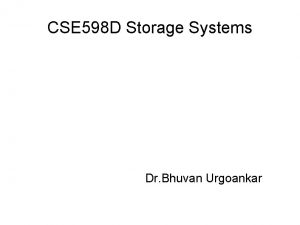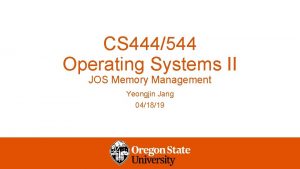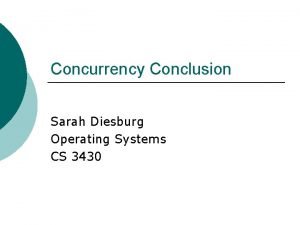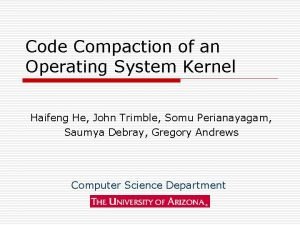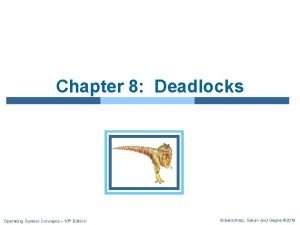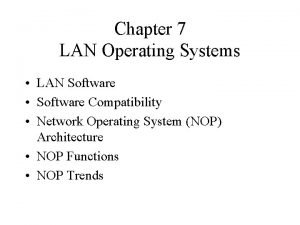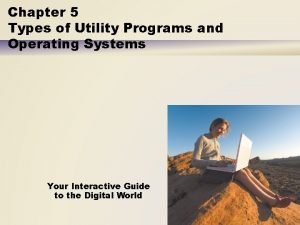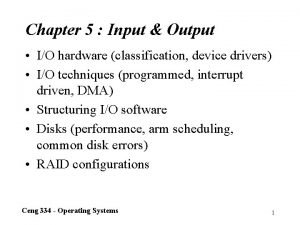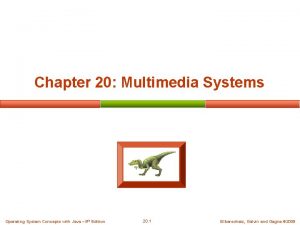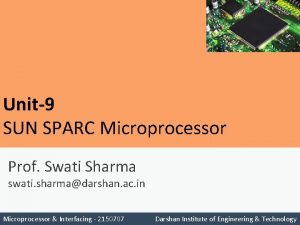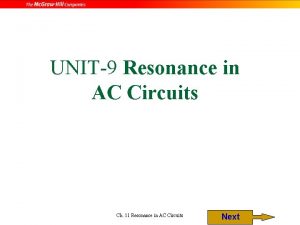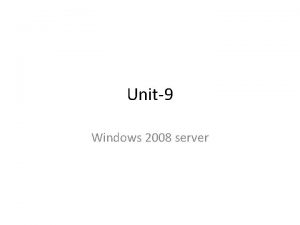2140702 Operating System Unit9 LinuxUnix Operating System Prof
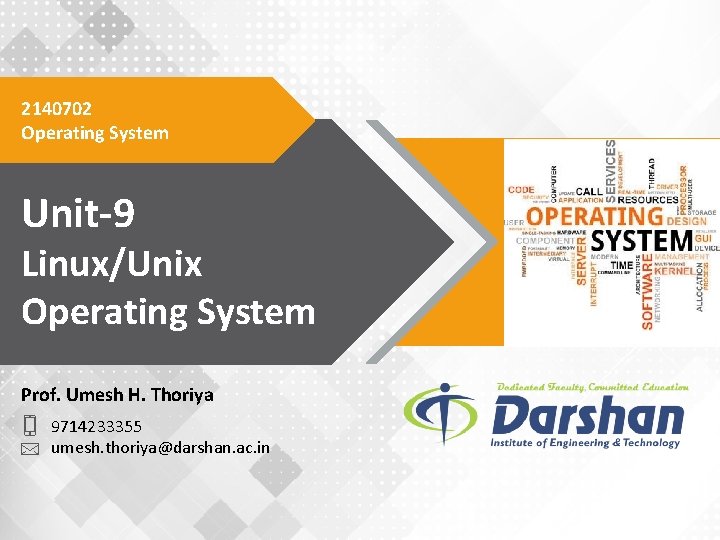


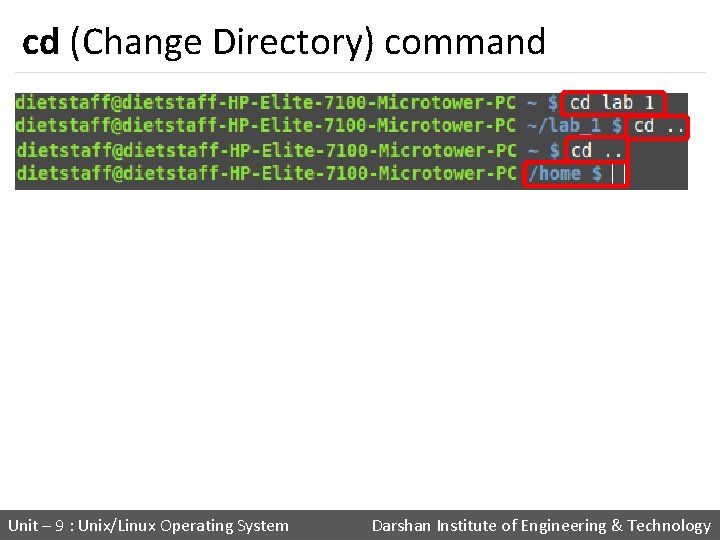
![ls command • List directory contents. § Syntax : ls [Options] [file|dir] § Example ls command • List directory contents. § Syntax : ls [Options] [file|dir] § Example](https://slidetodoc.com/presentation_image_h/c0e269c9e058f73f21ba6ce64dd1f8dd/image-5.jpg)

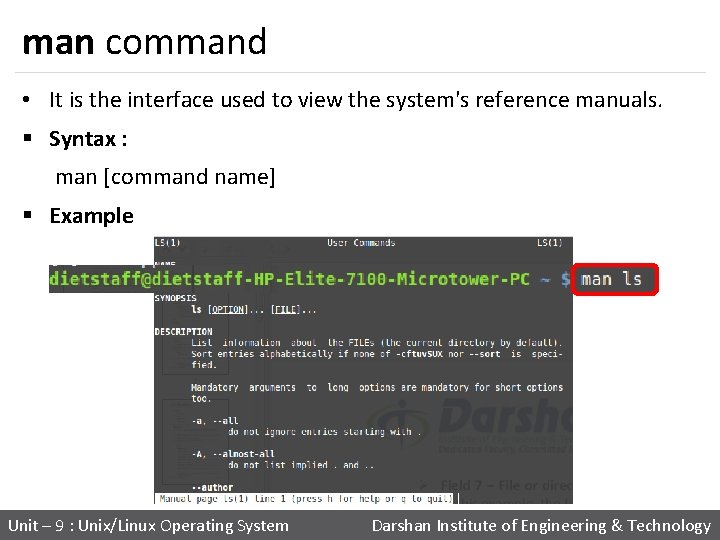
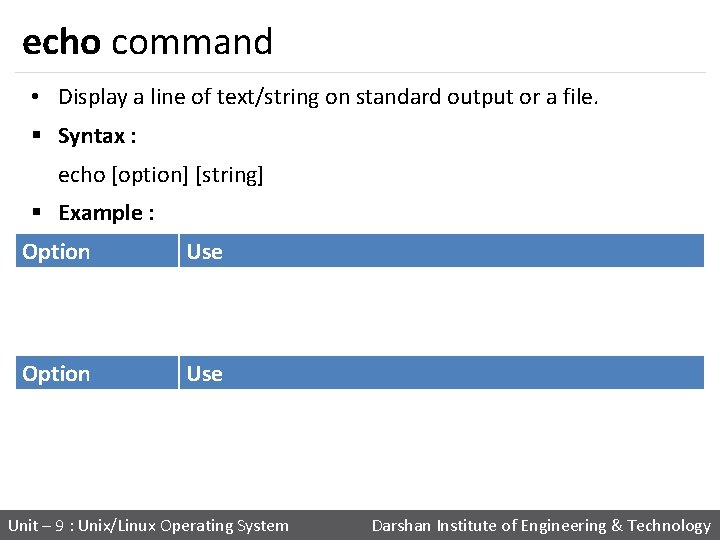

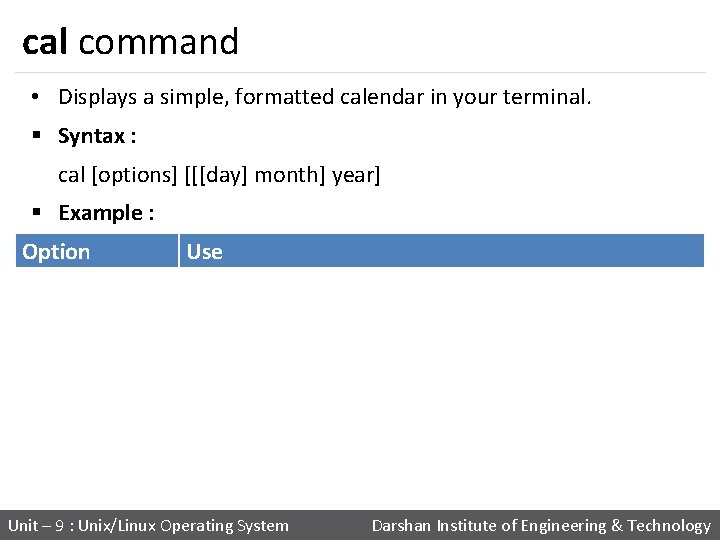

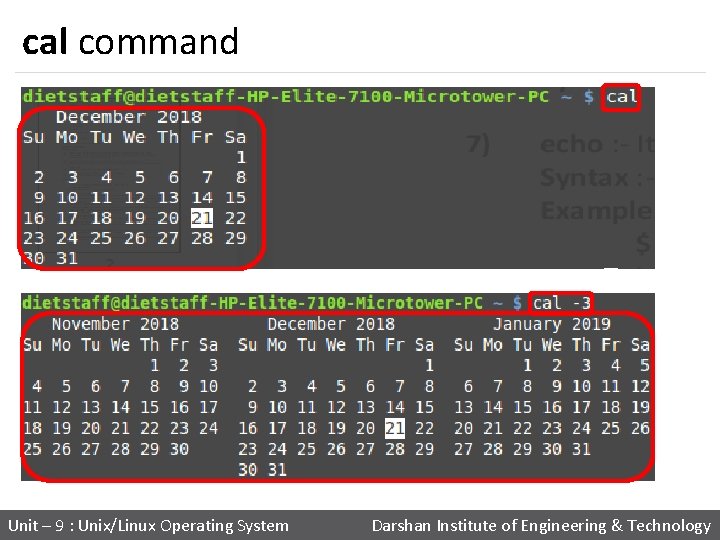
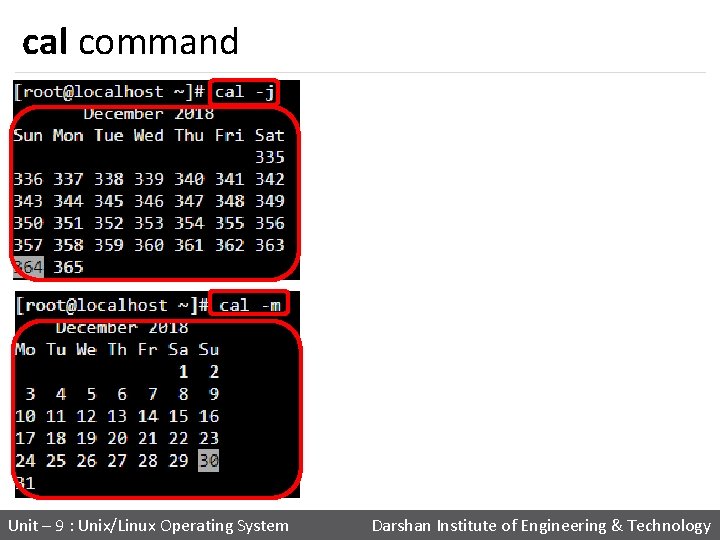
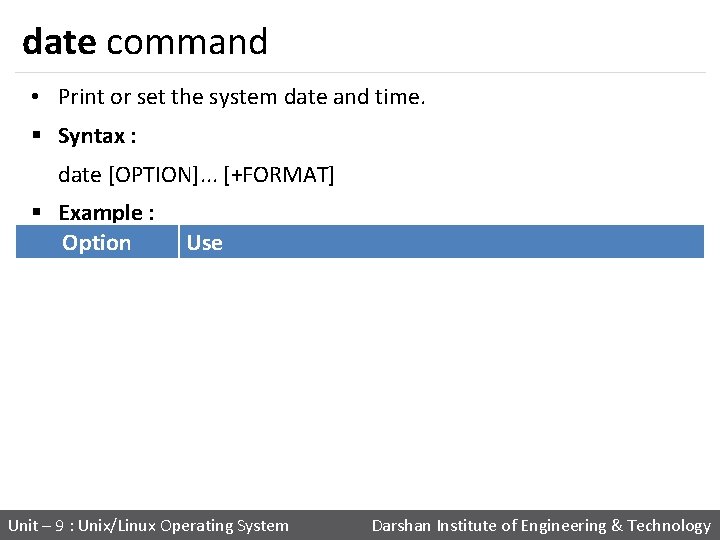
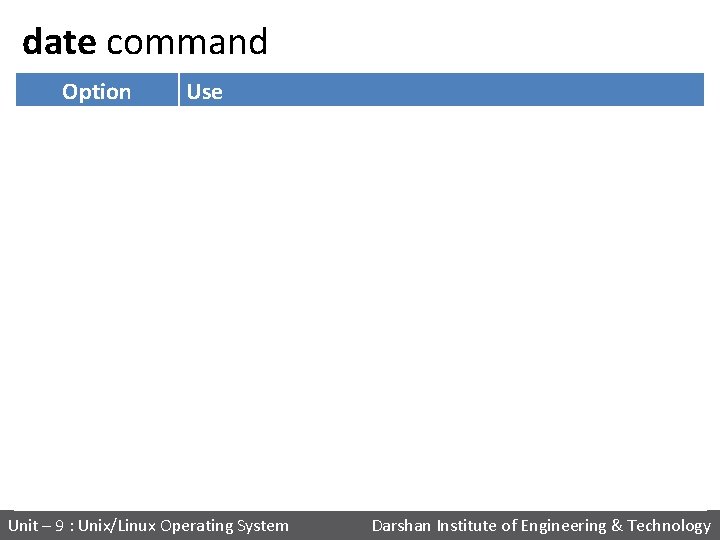
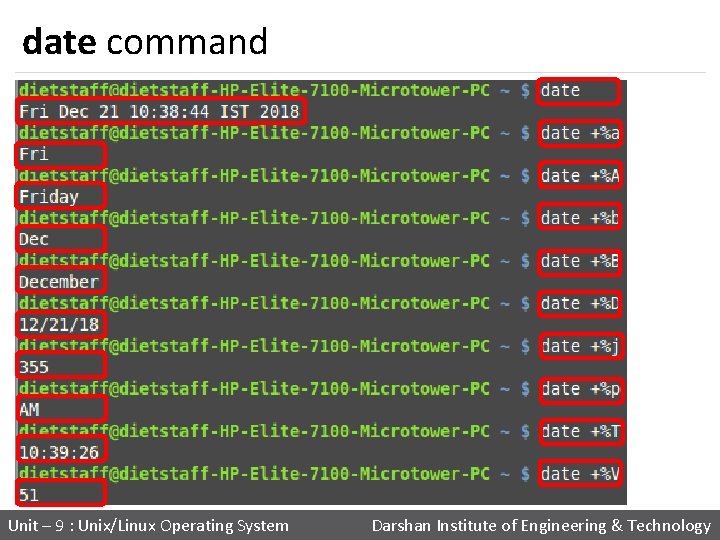
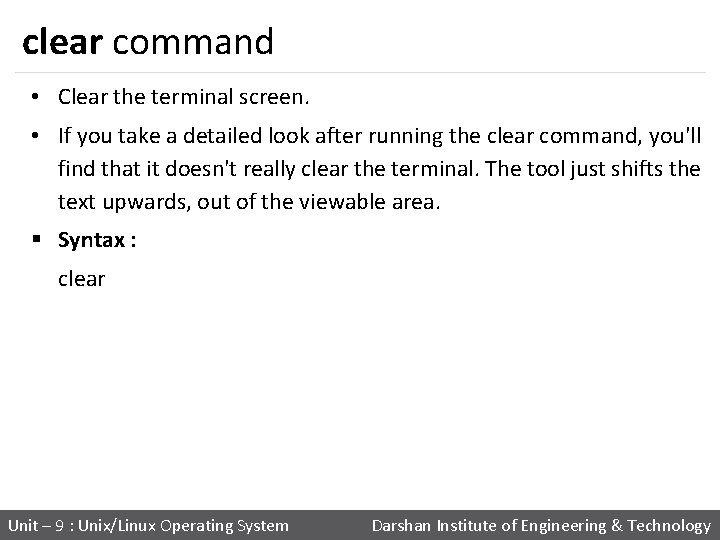
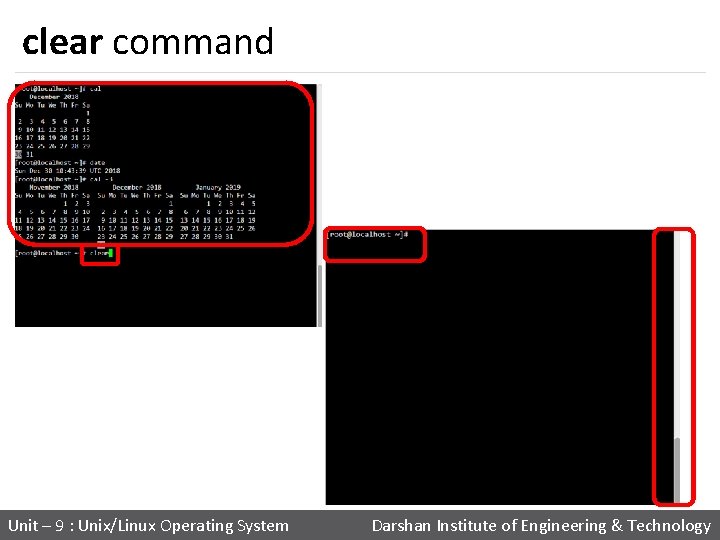
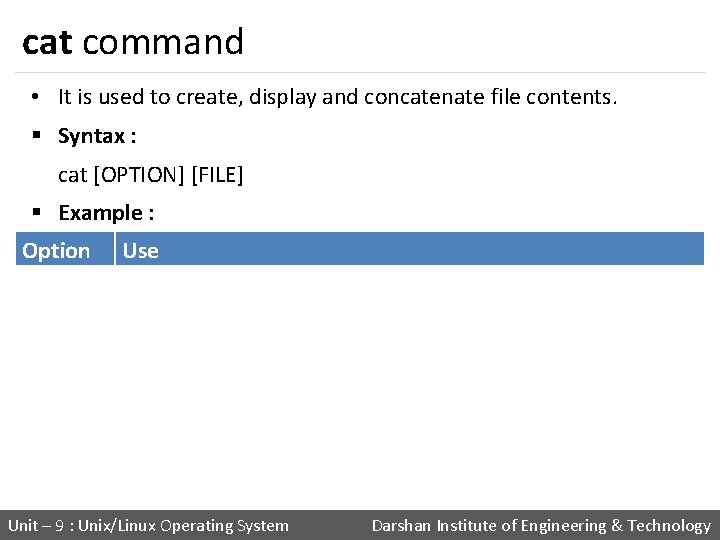
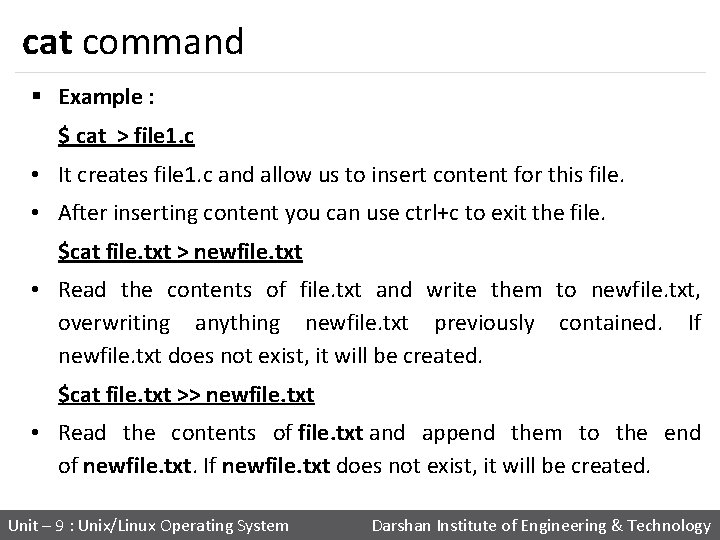

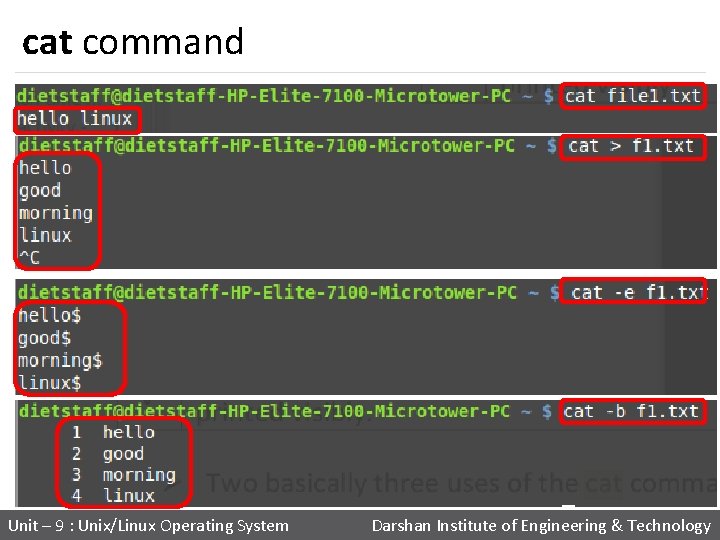
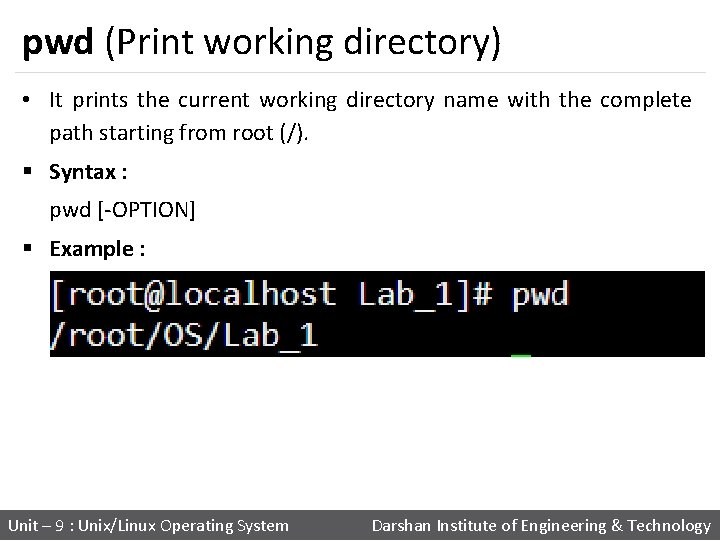
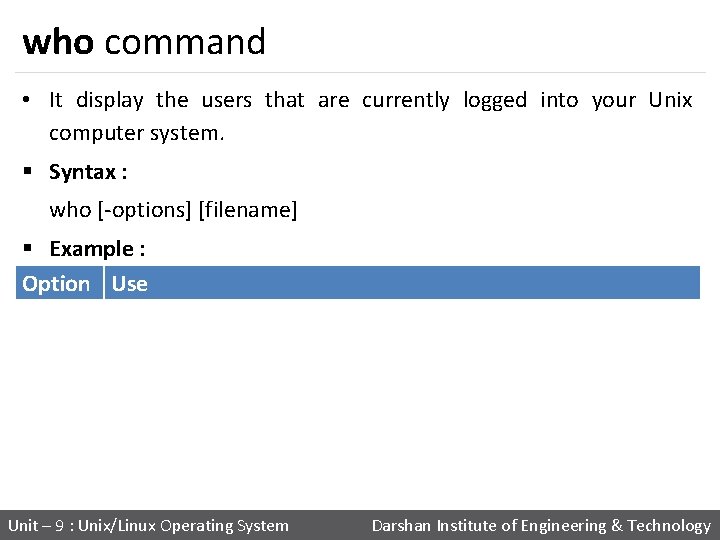
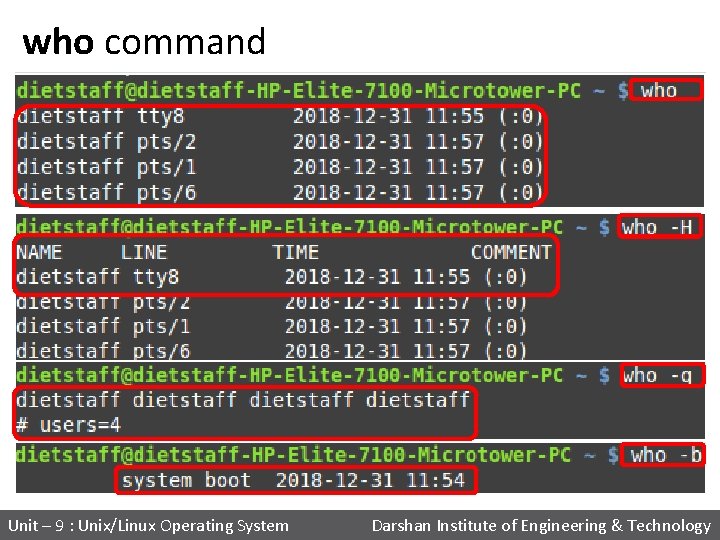


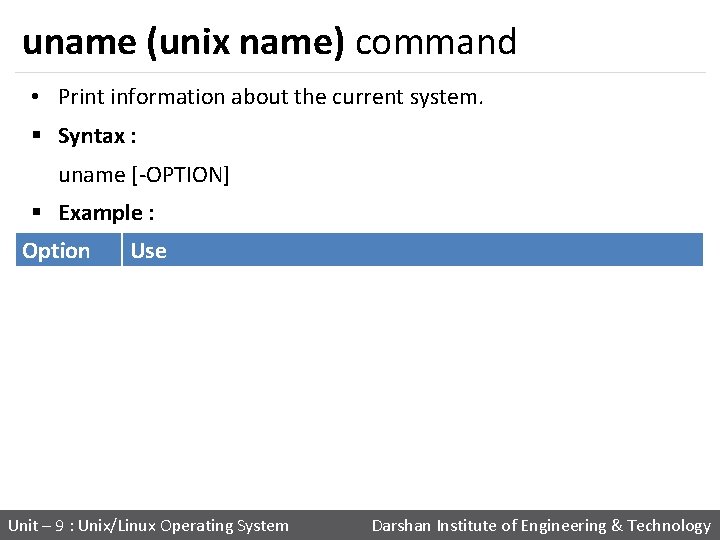

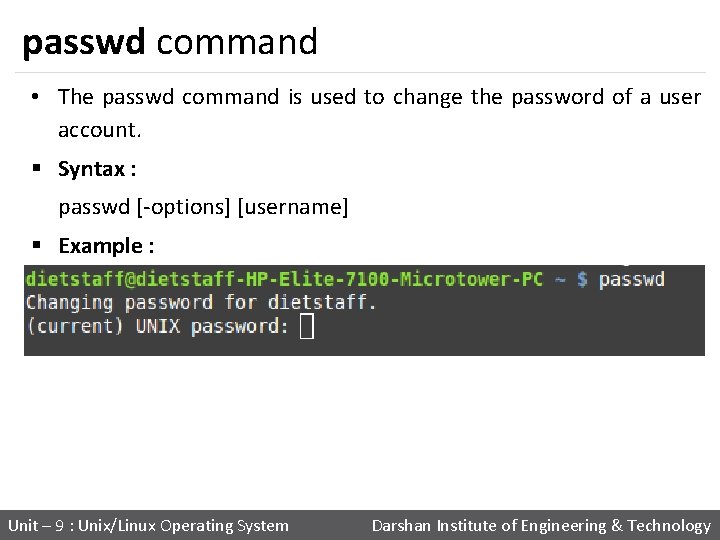
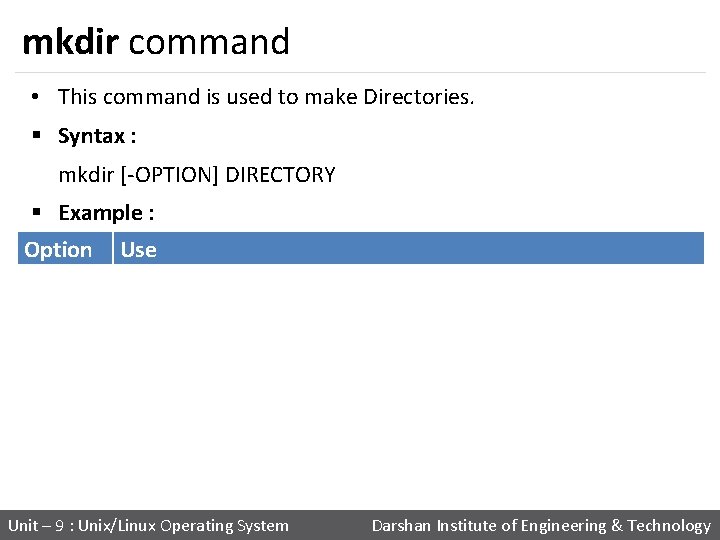

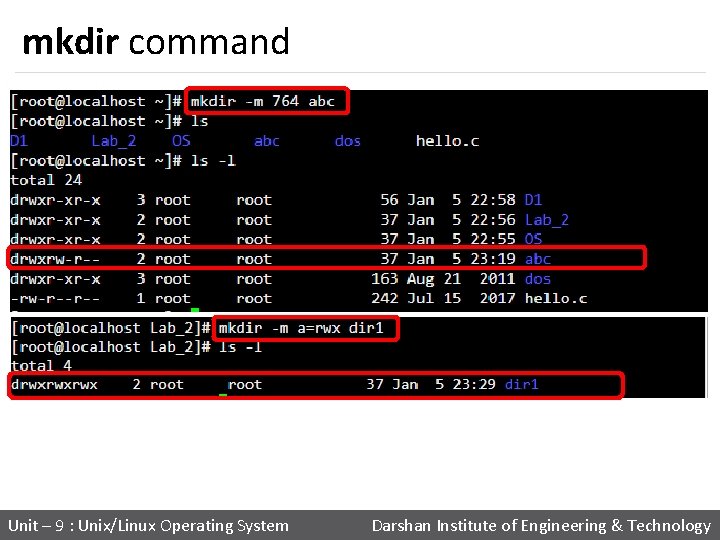
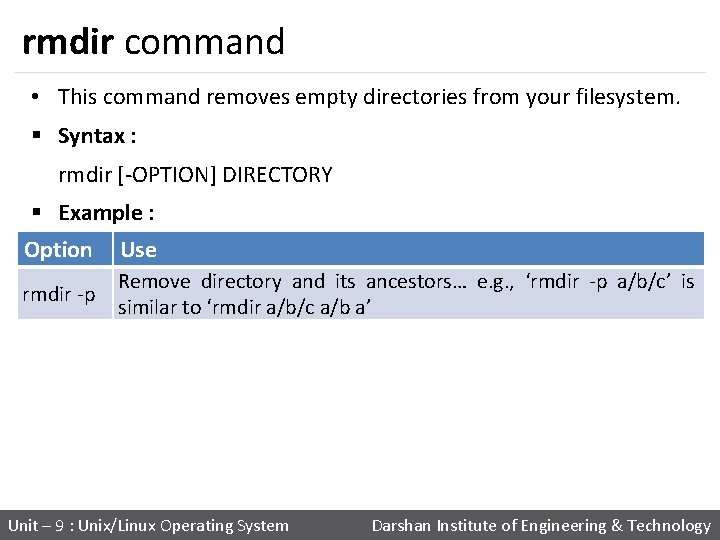


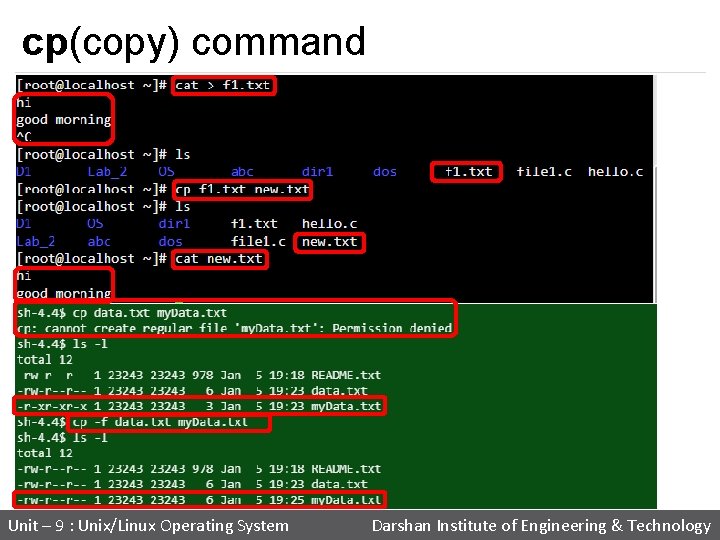
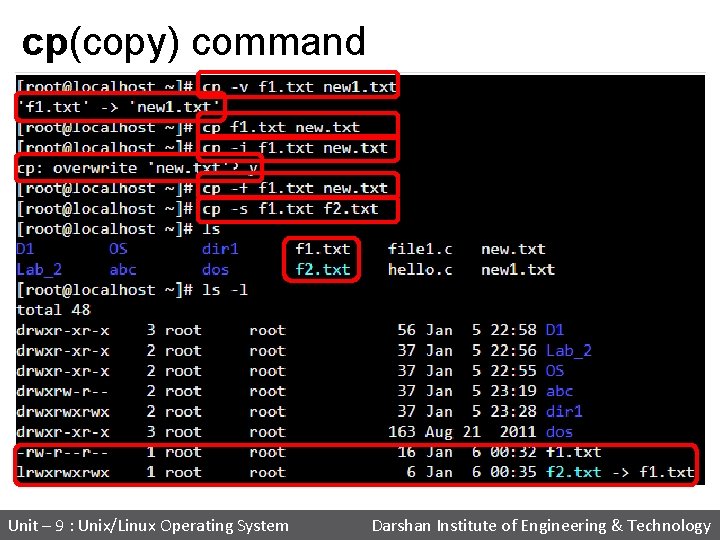
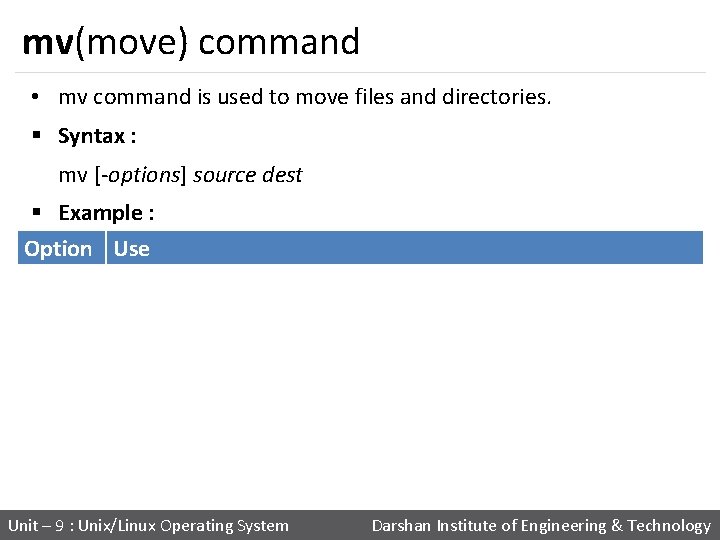
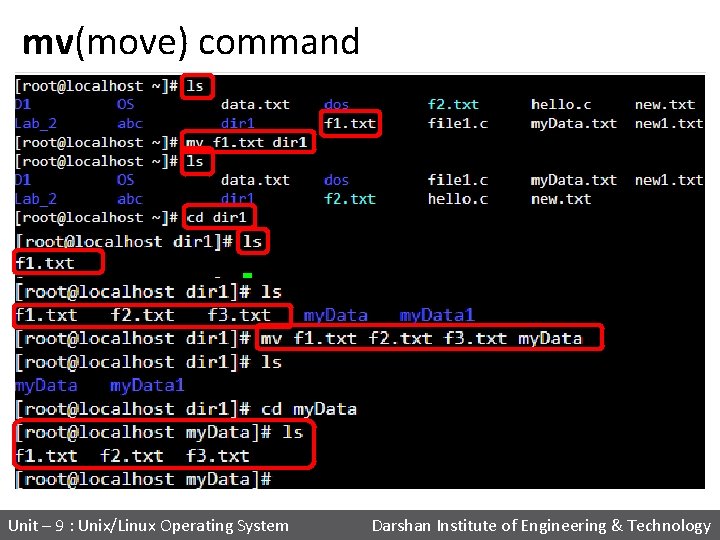
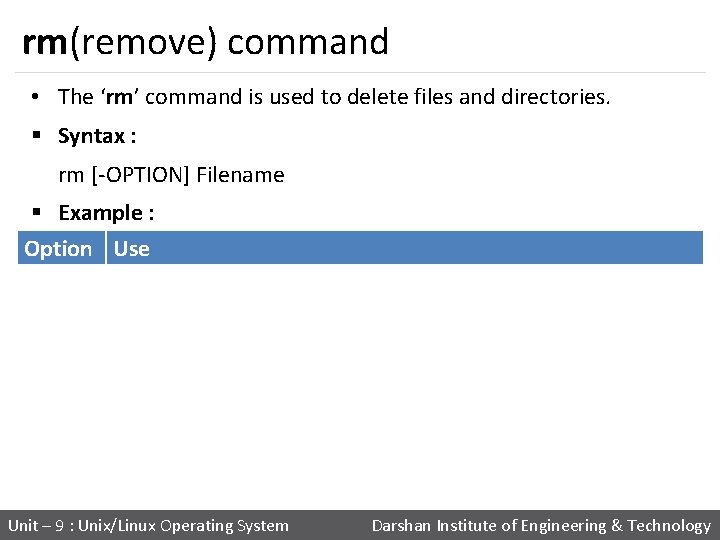
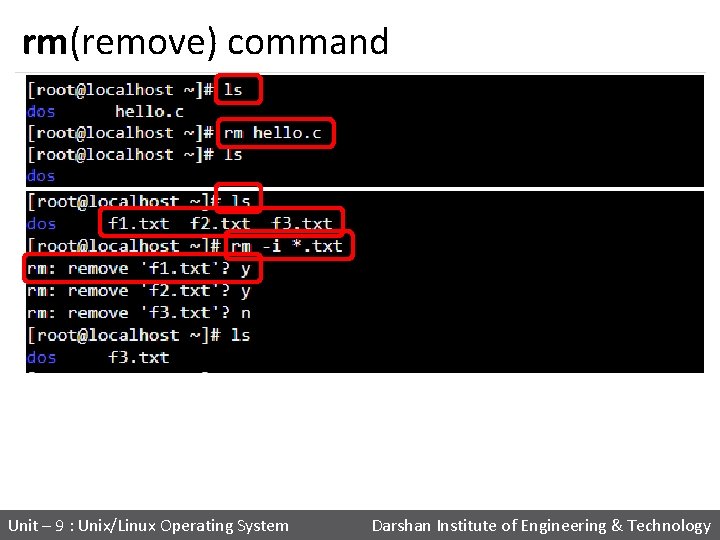
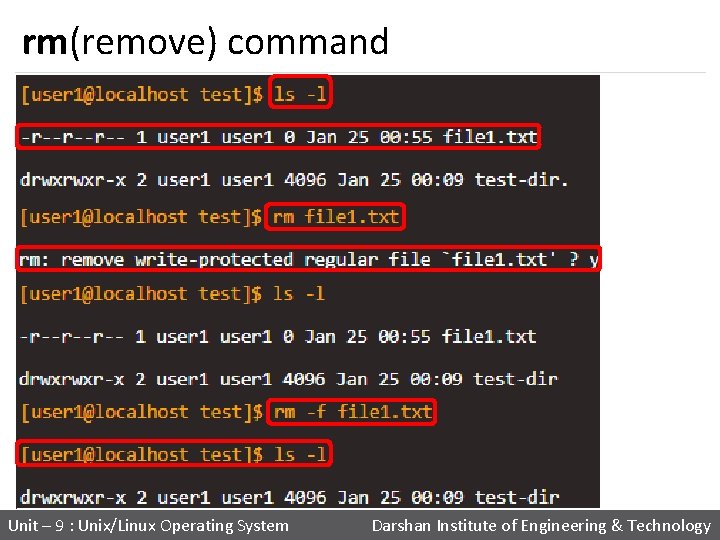

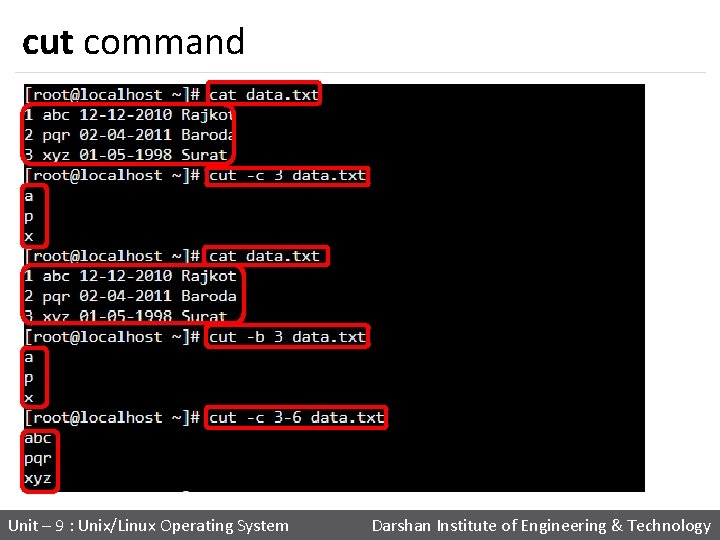
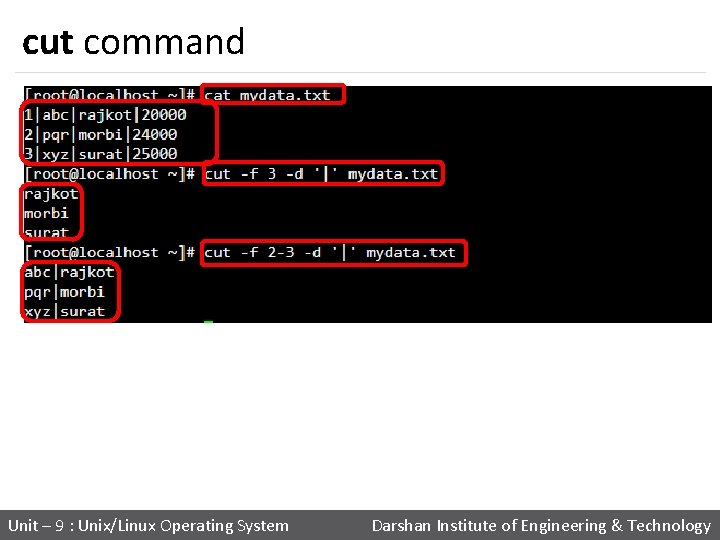
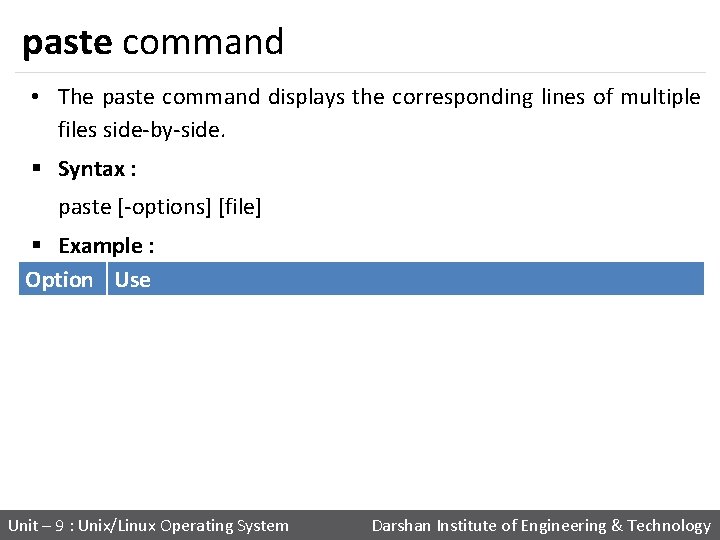
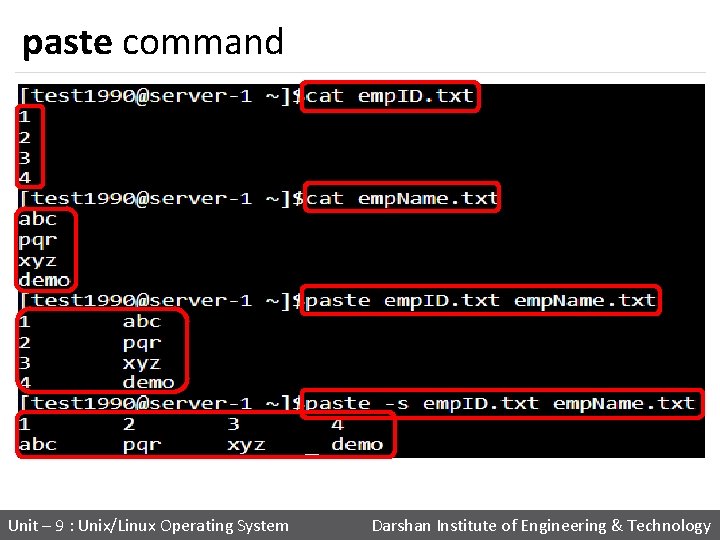

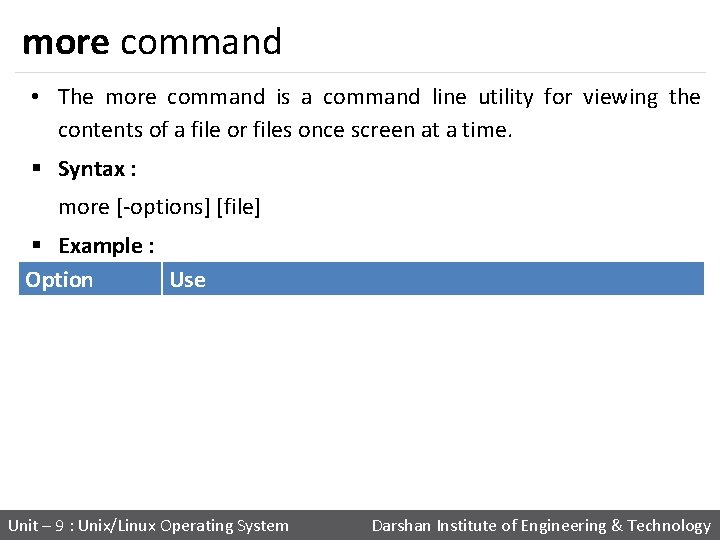
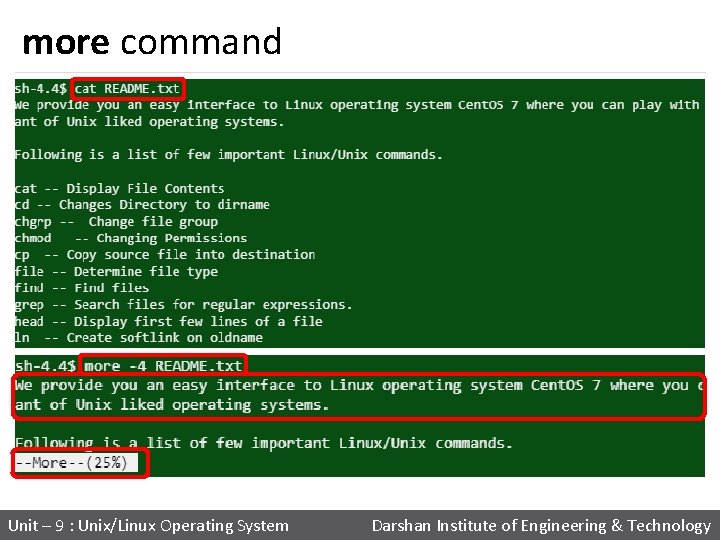
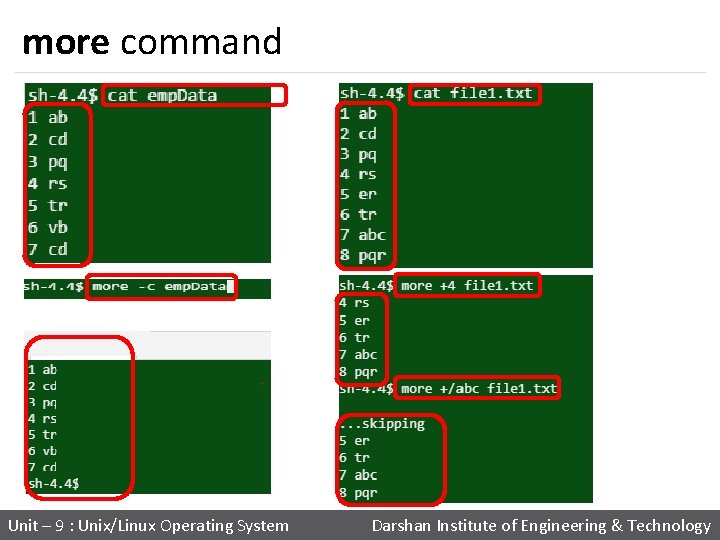

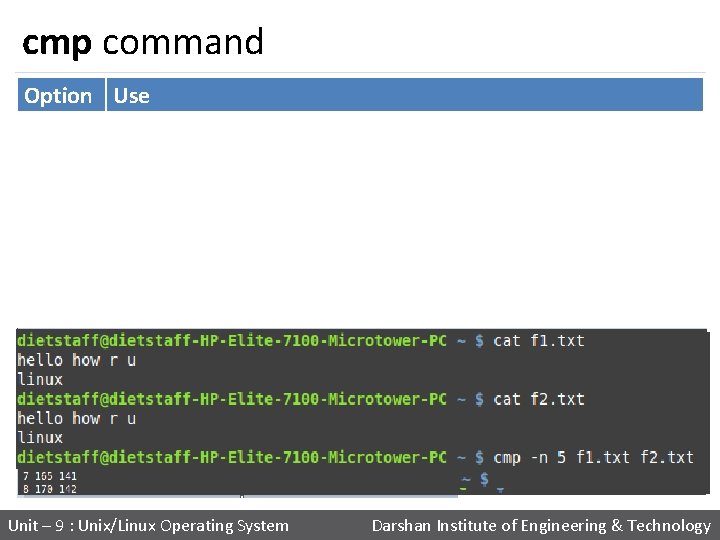
![command • Compare two sorted files line by line. § Syntax : comm [OPTION]. command • Compare two sorted files line by line. § Syntax : comm [OPTION].](https://slidetodoc.com/presentation_image_h/c0e269c9e058f73f21ba6ce64dd1f8dd/image-55.jpg)
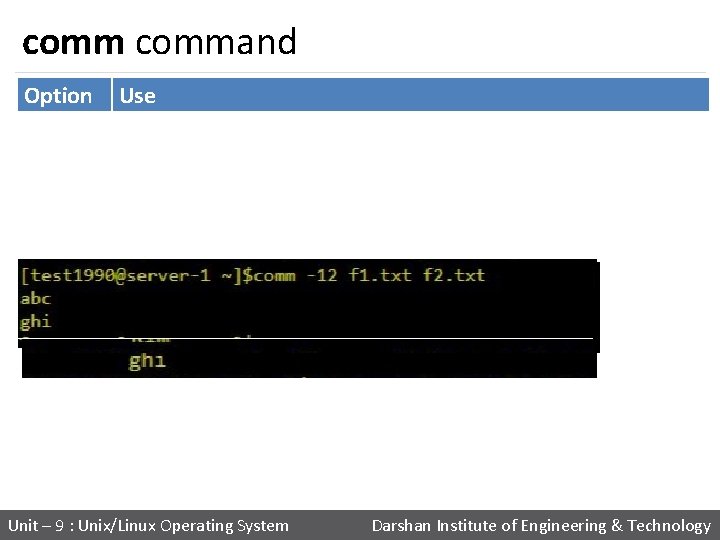

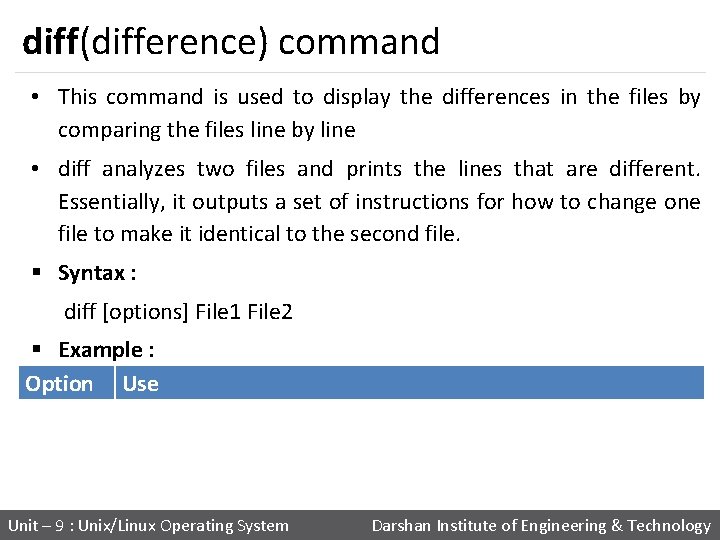


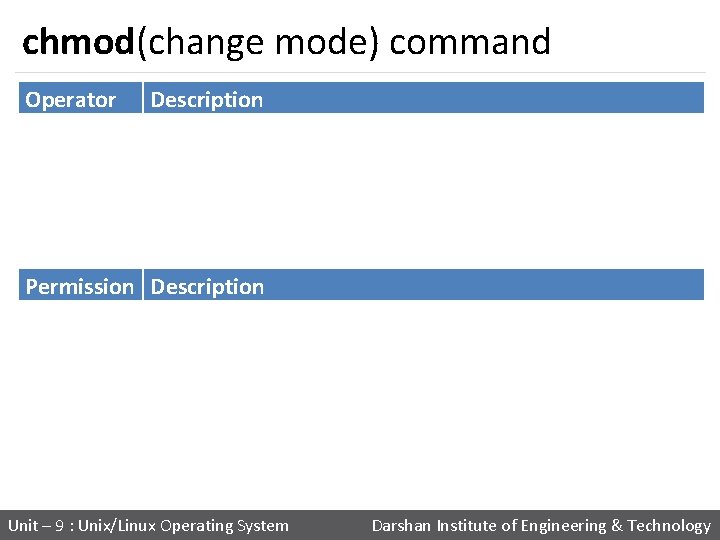
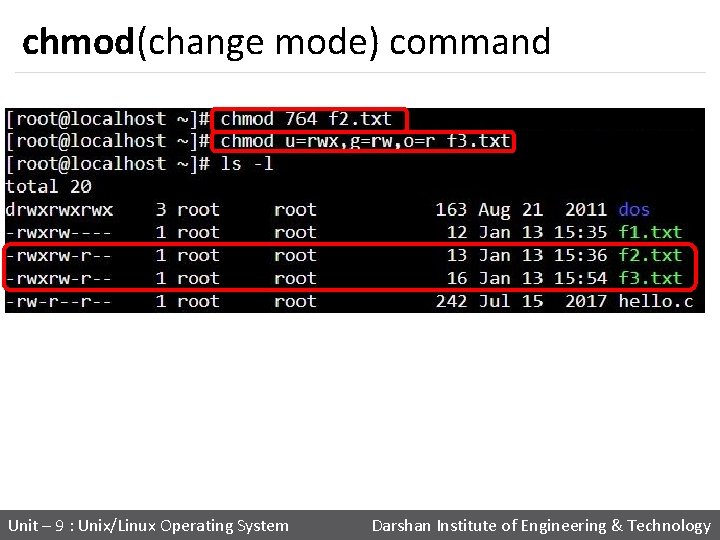



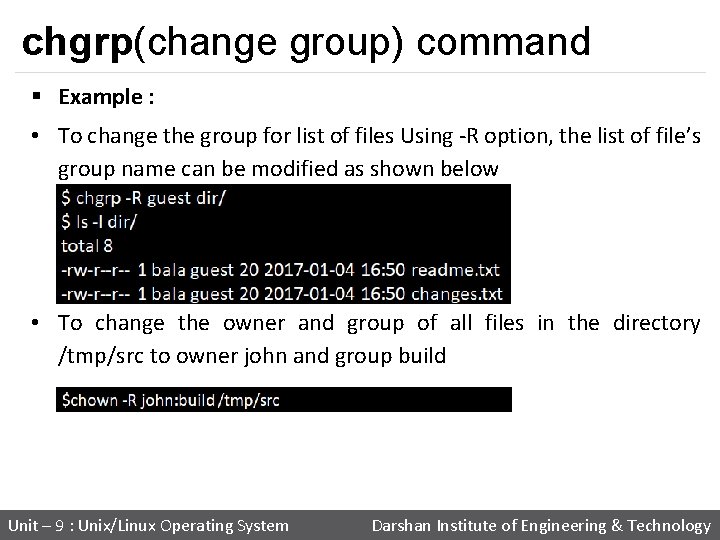



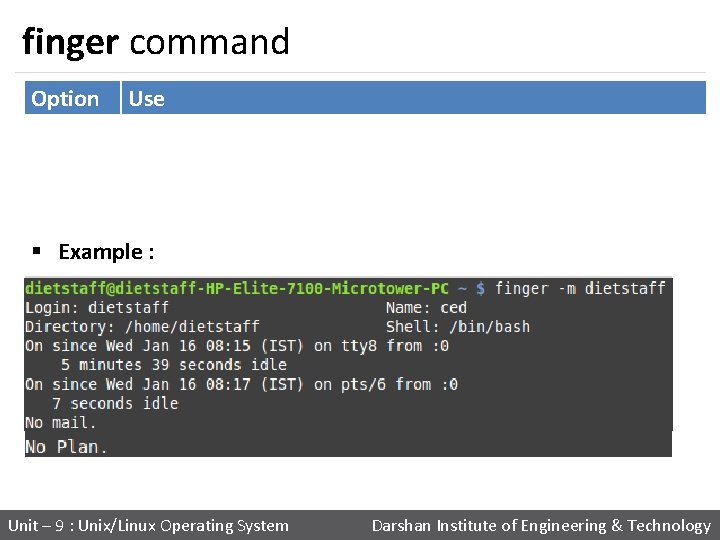
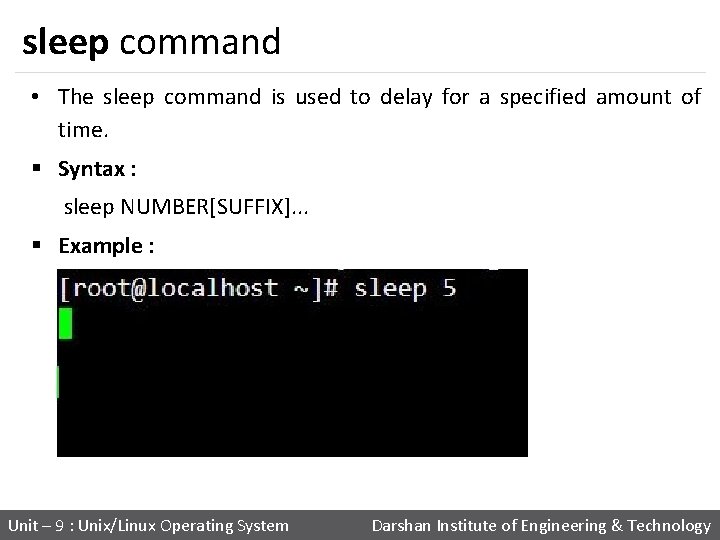
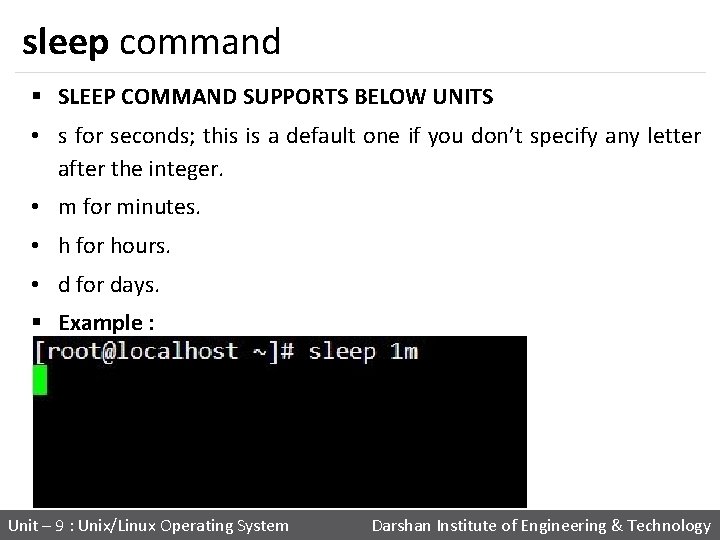
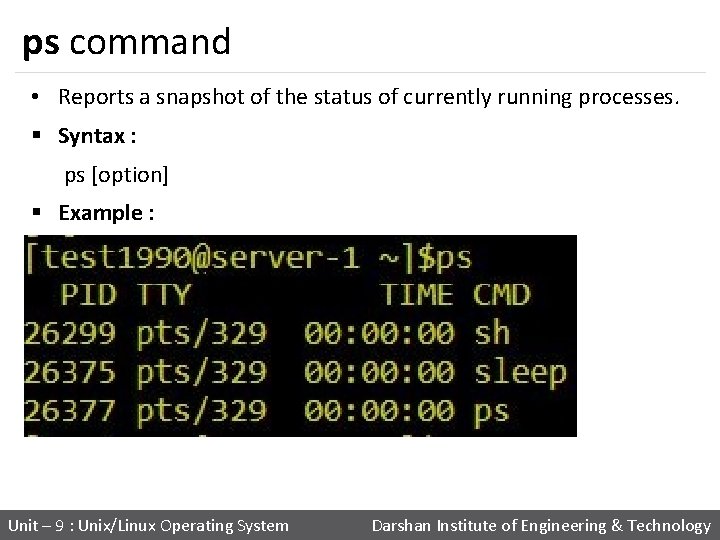
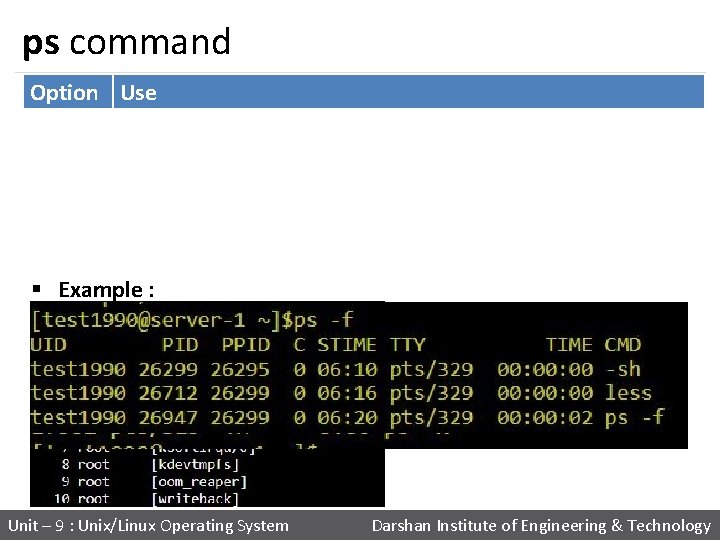
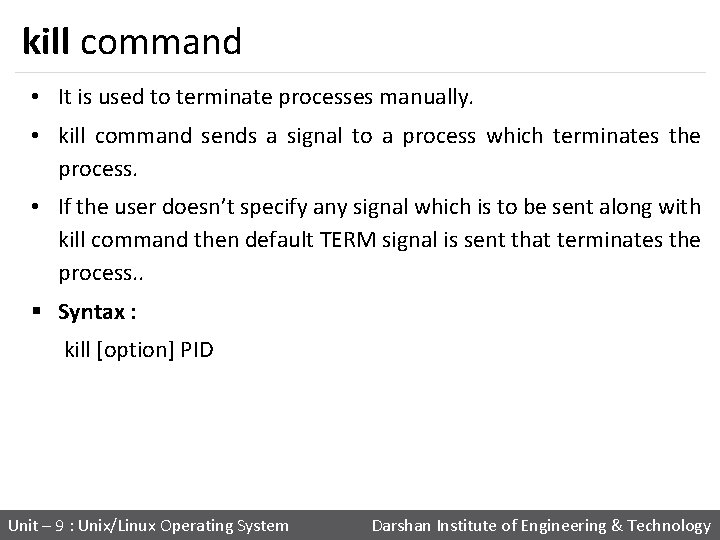
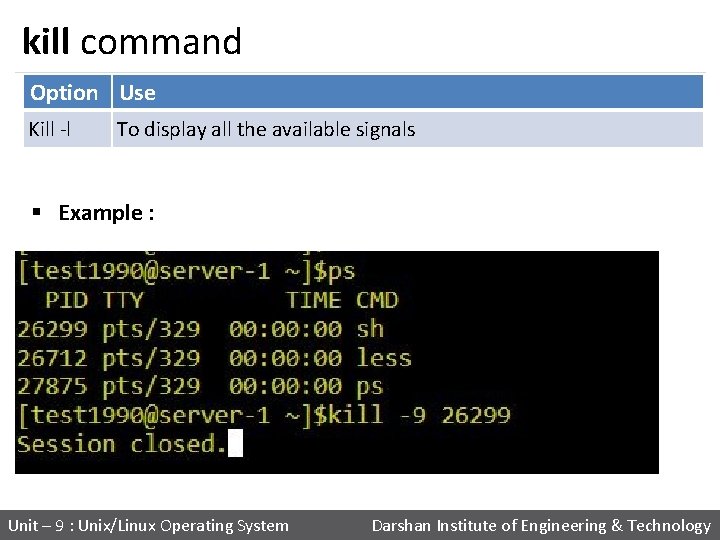
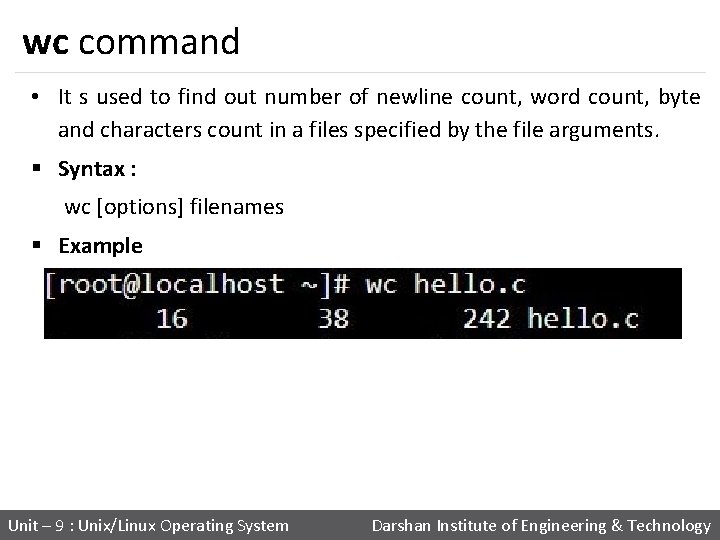

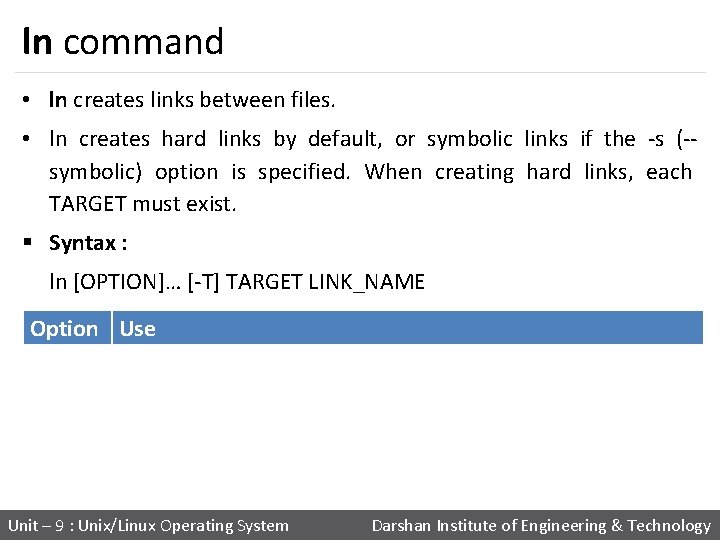
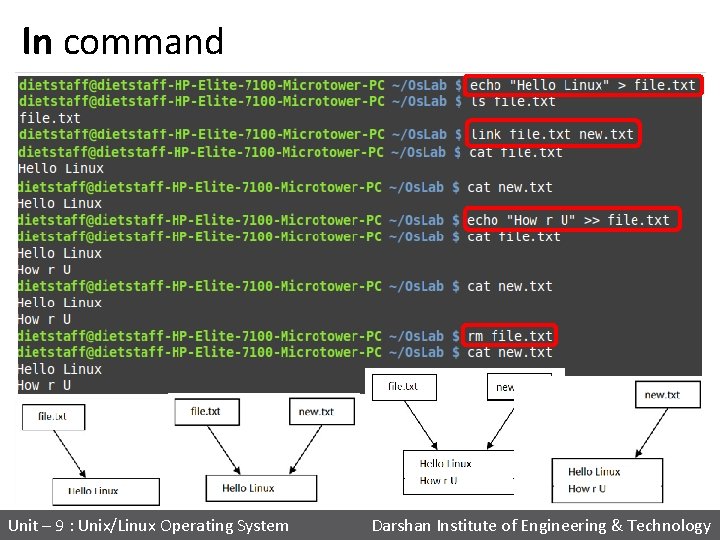
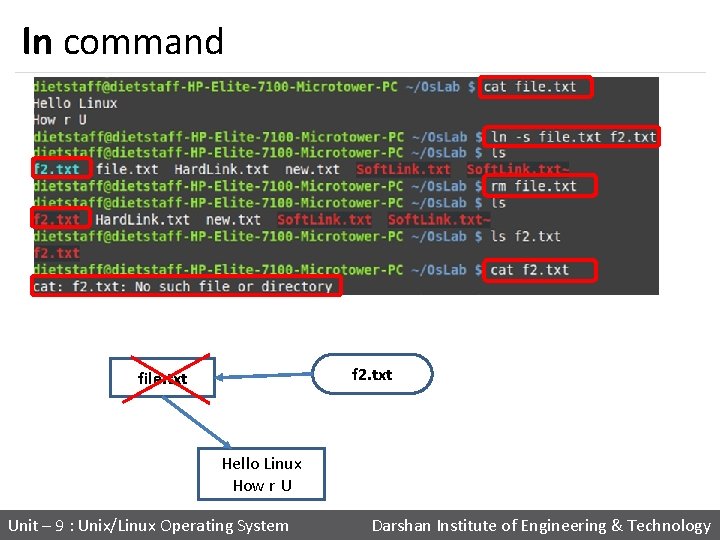


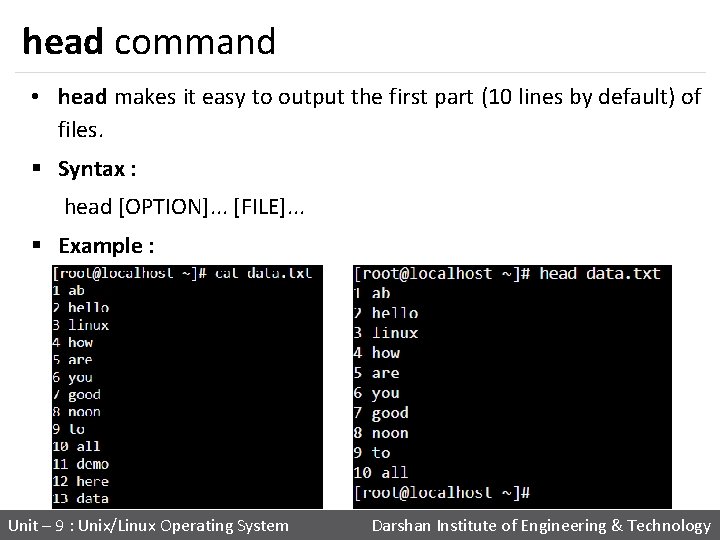
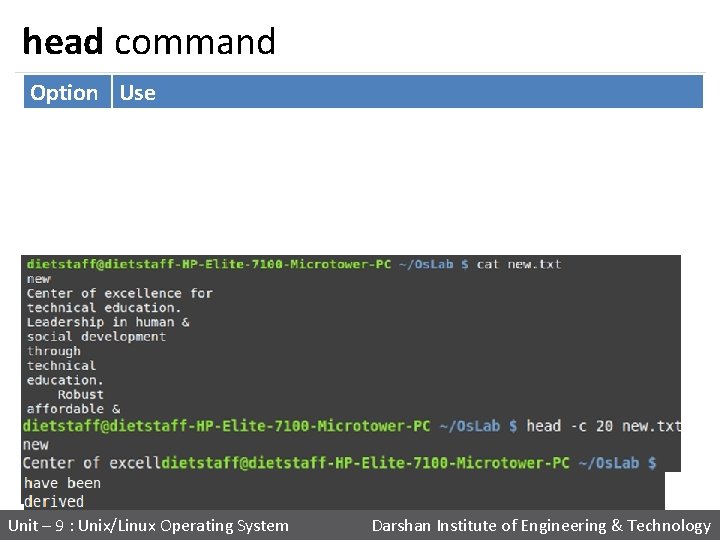

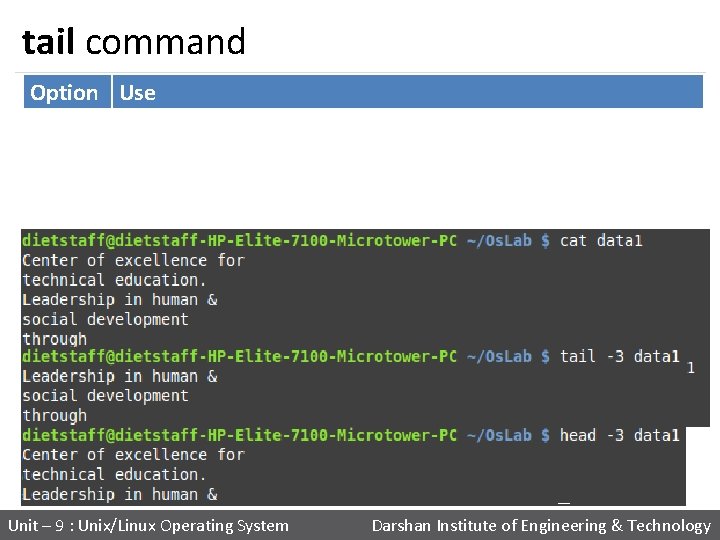
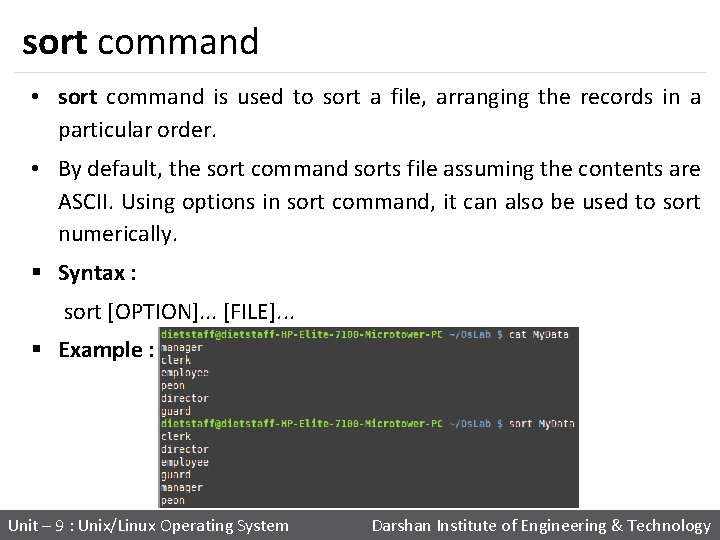


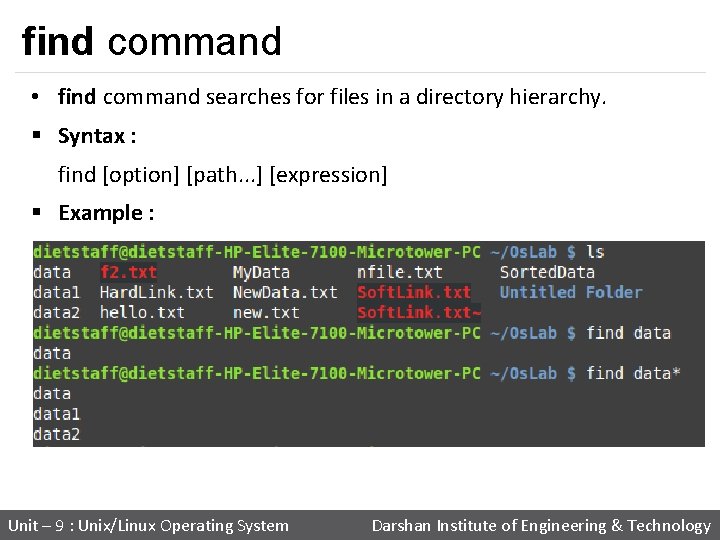


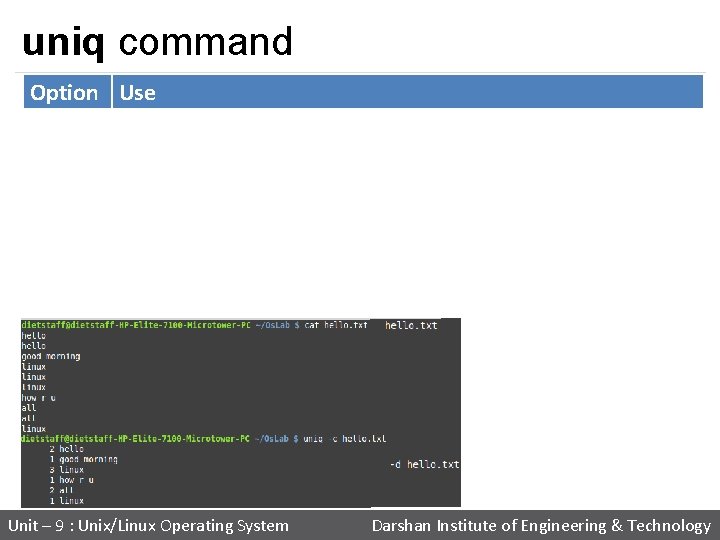
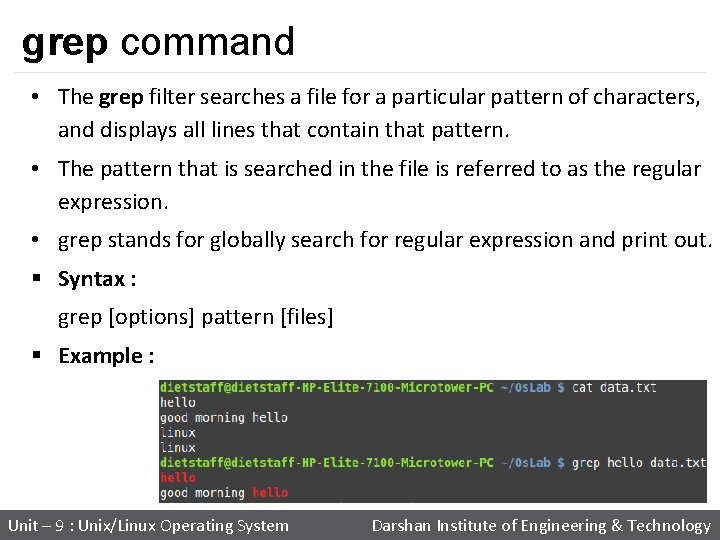
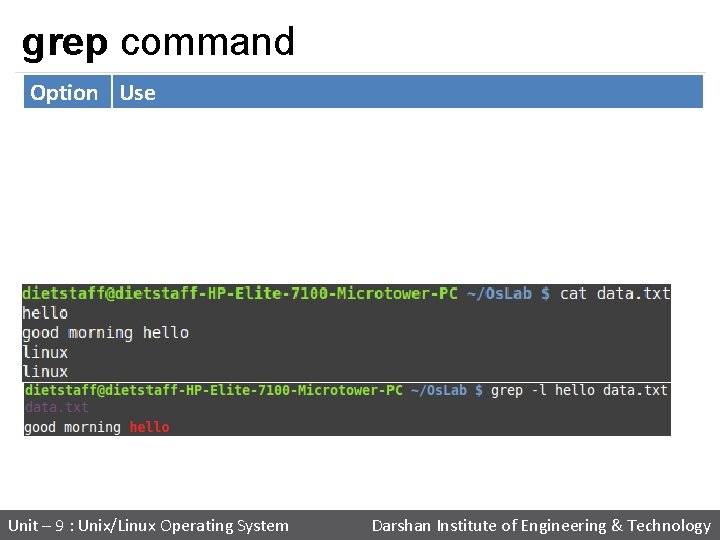
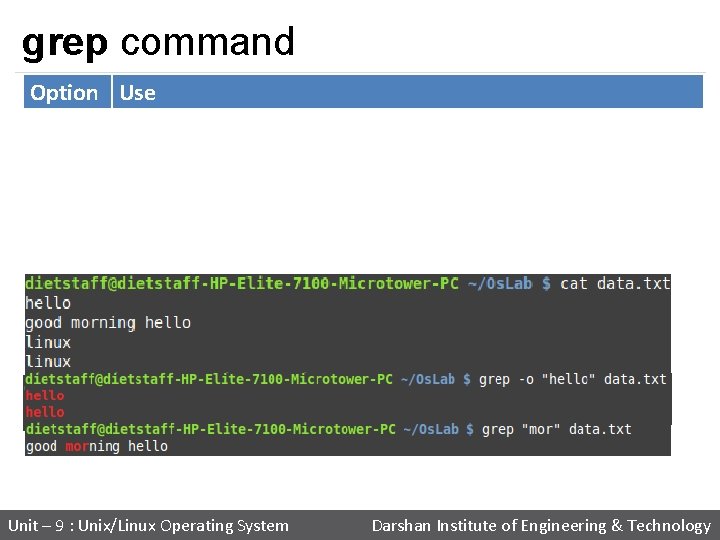
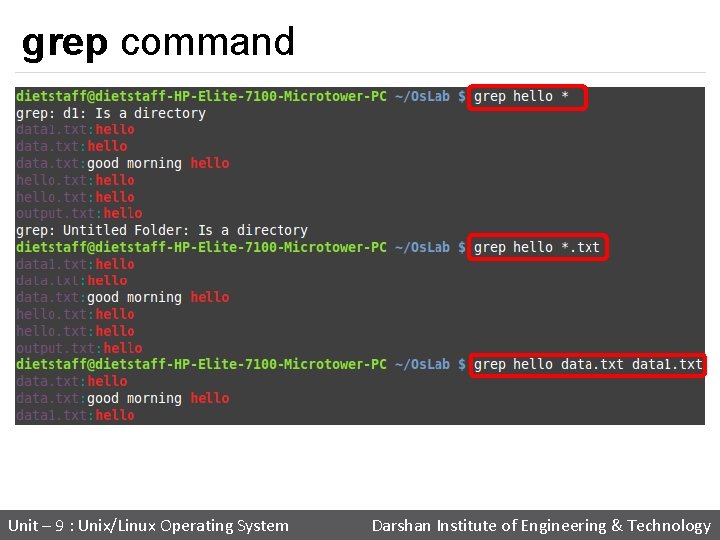
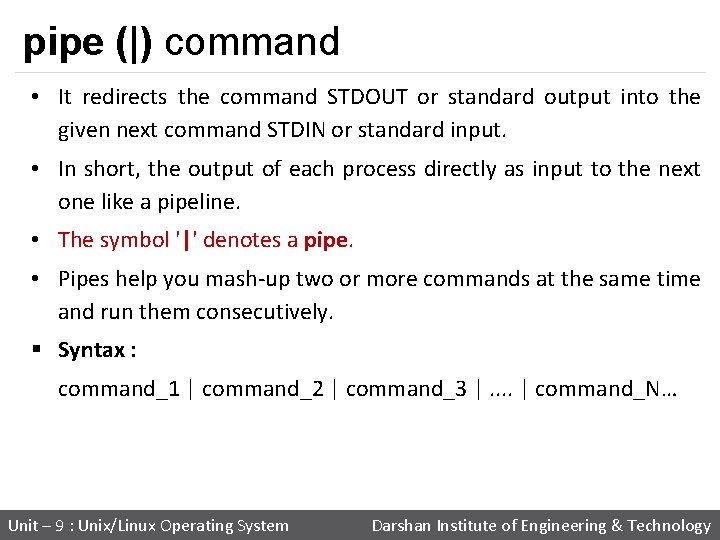
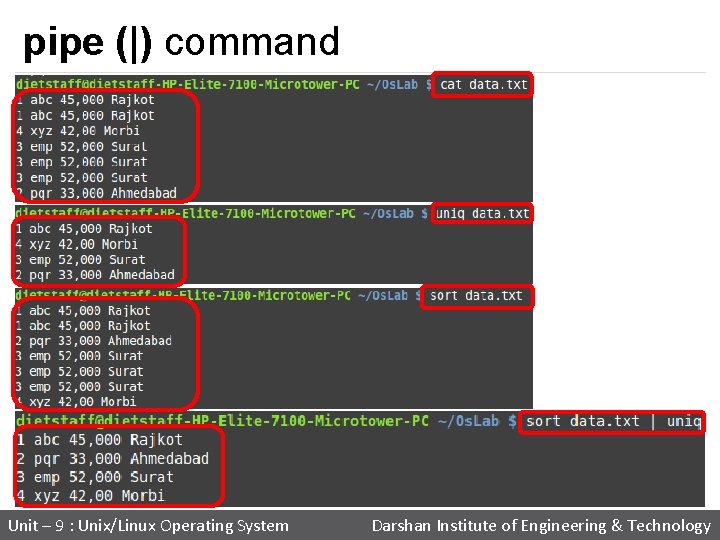
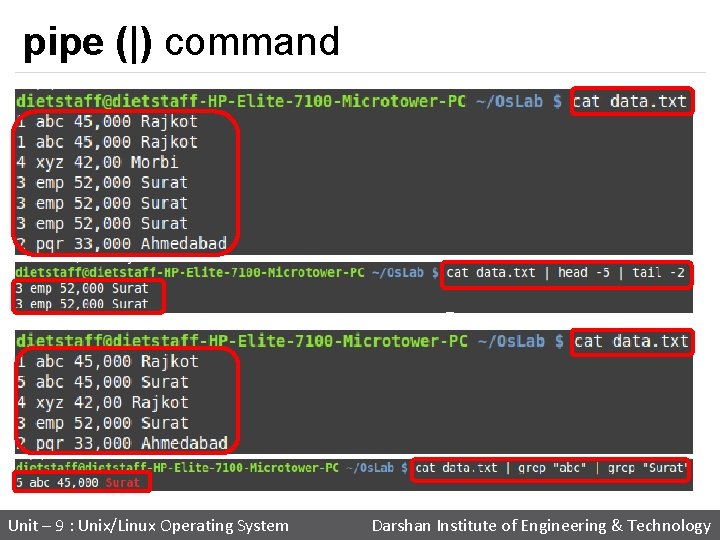
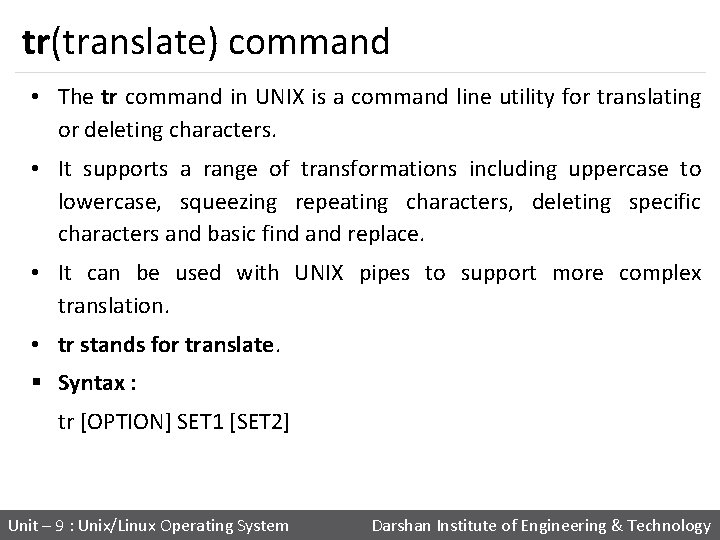

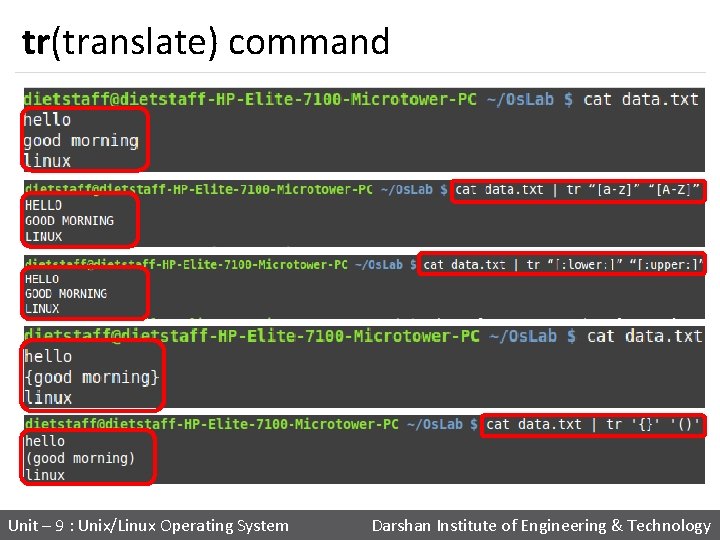
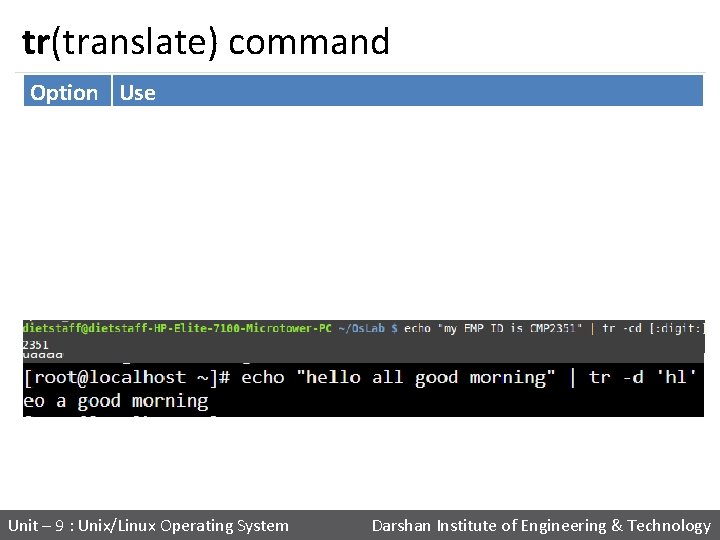
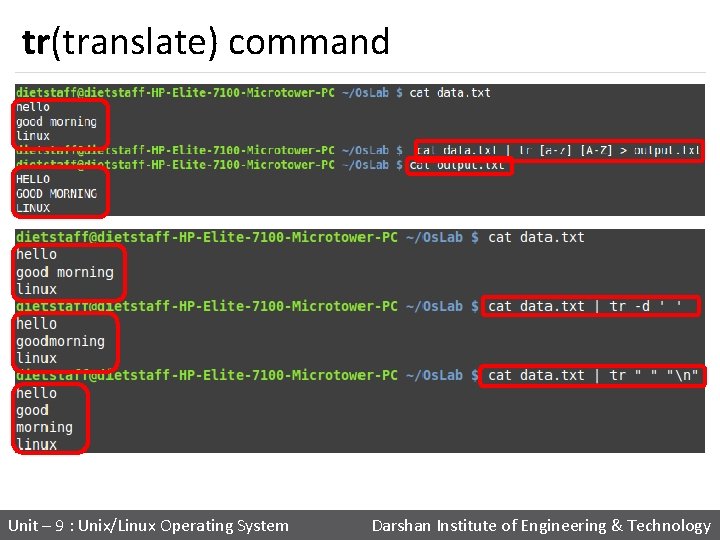
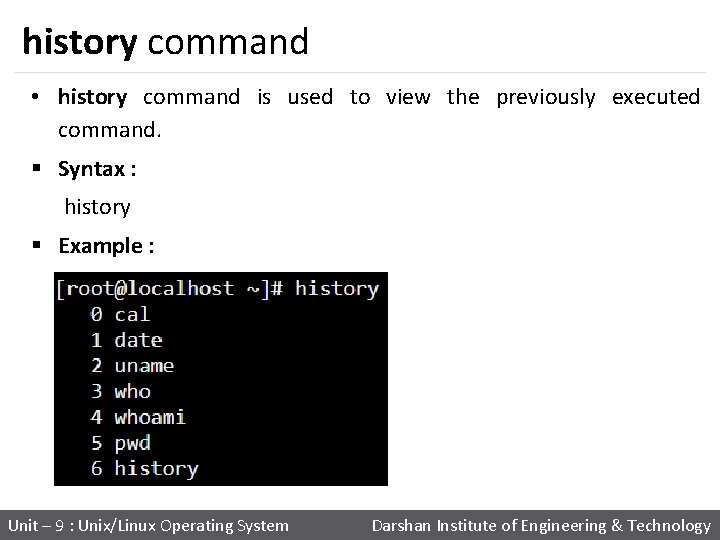
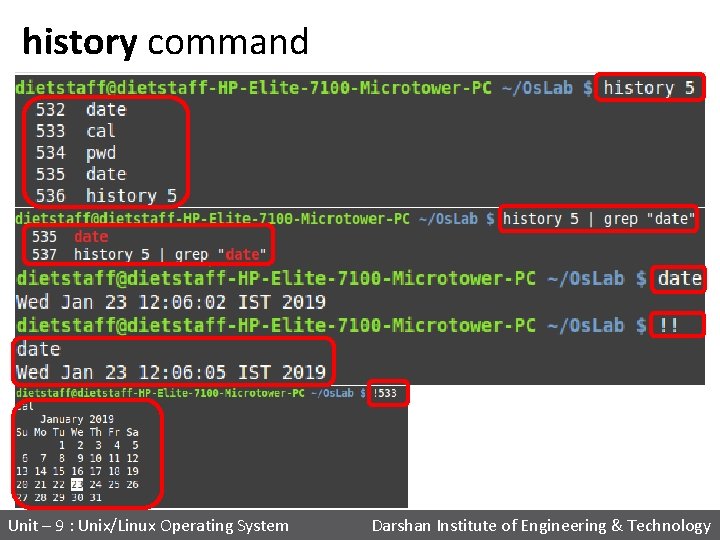
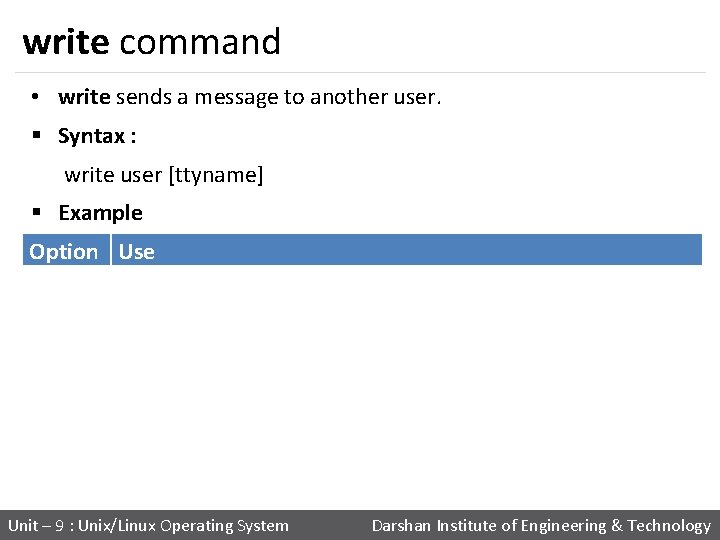

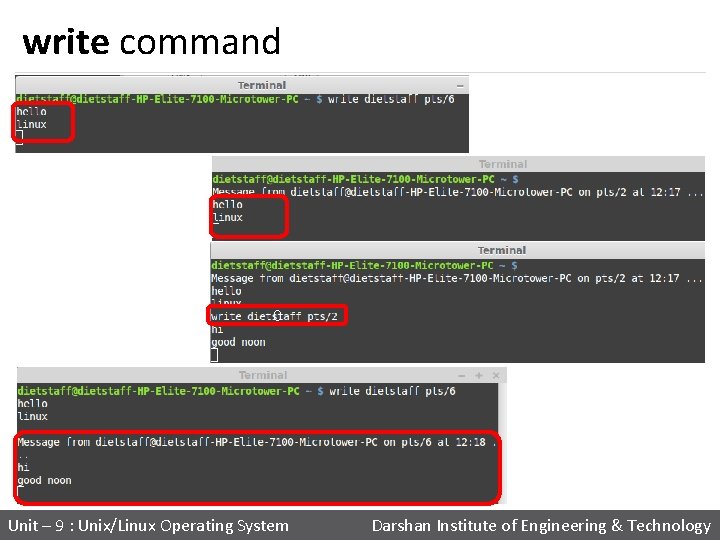
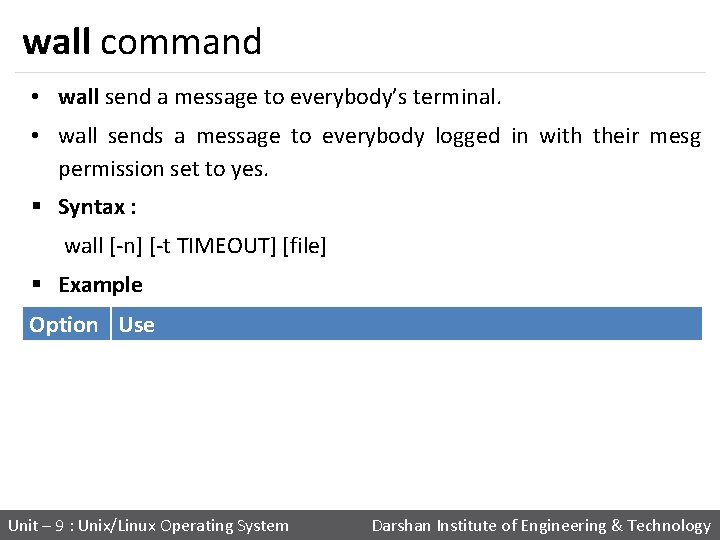
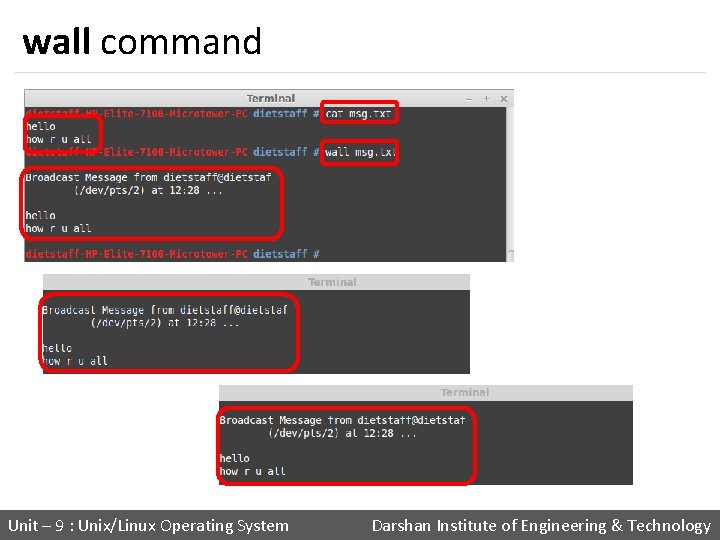

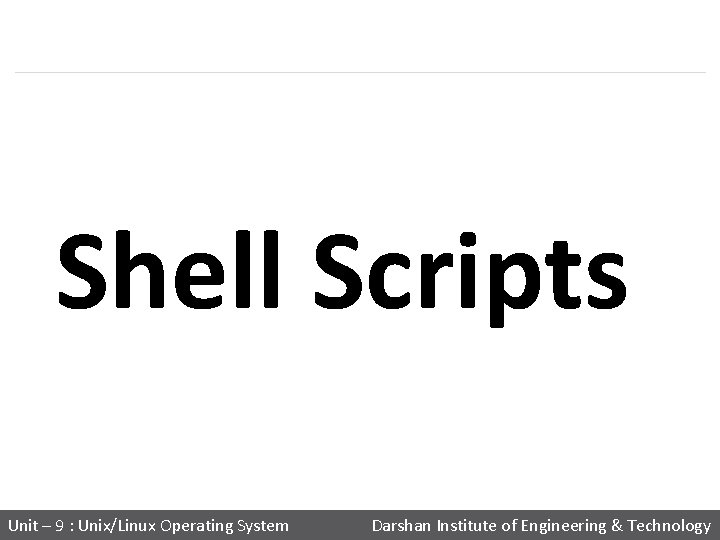
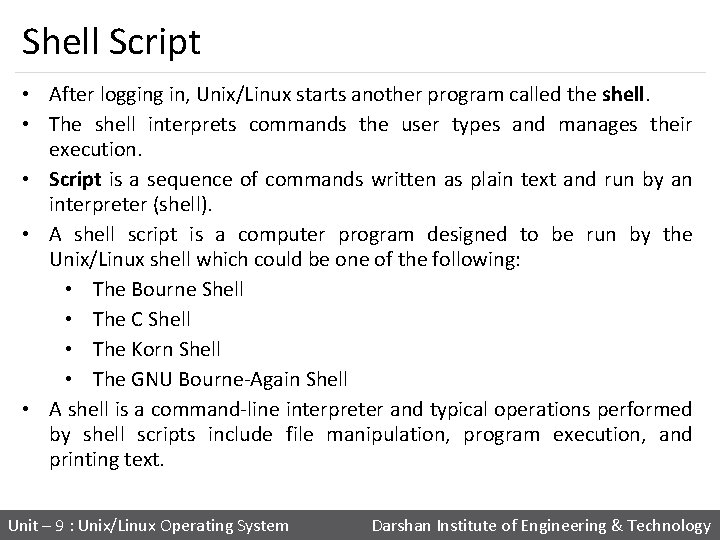
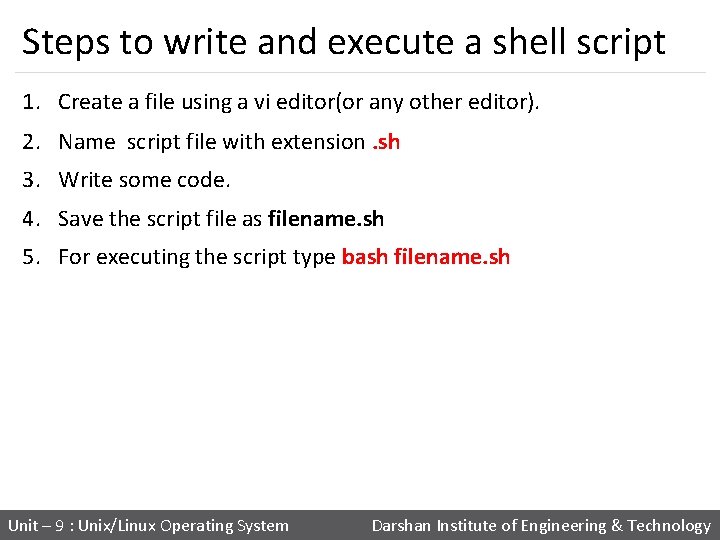

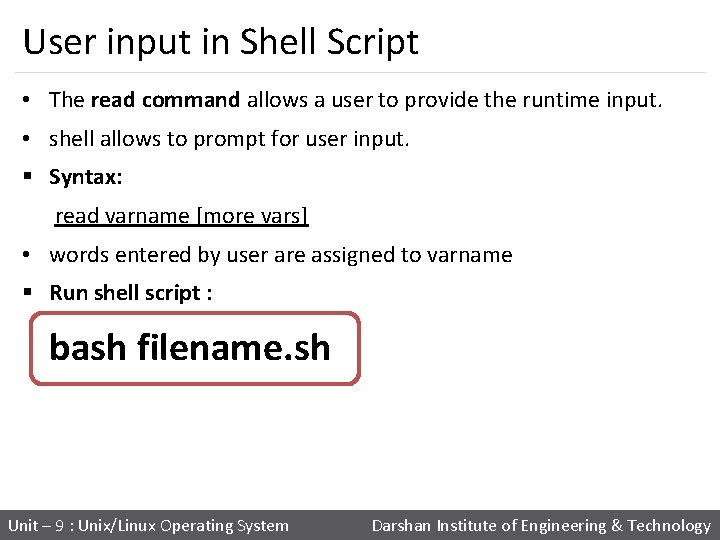

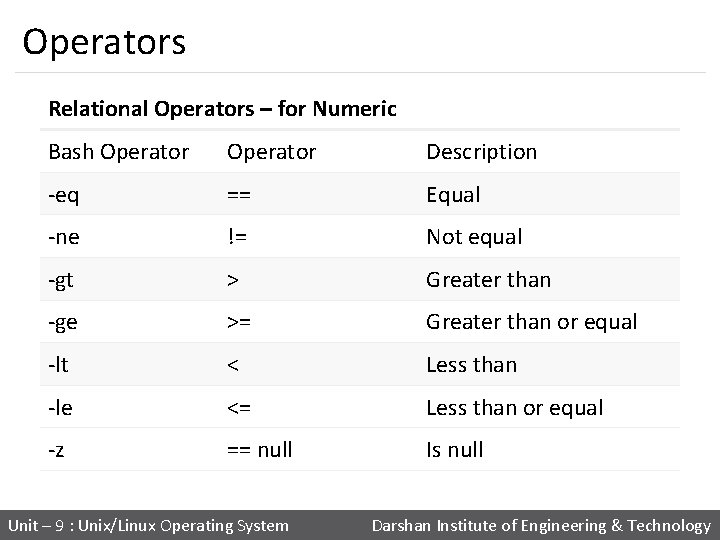
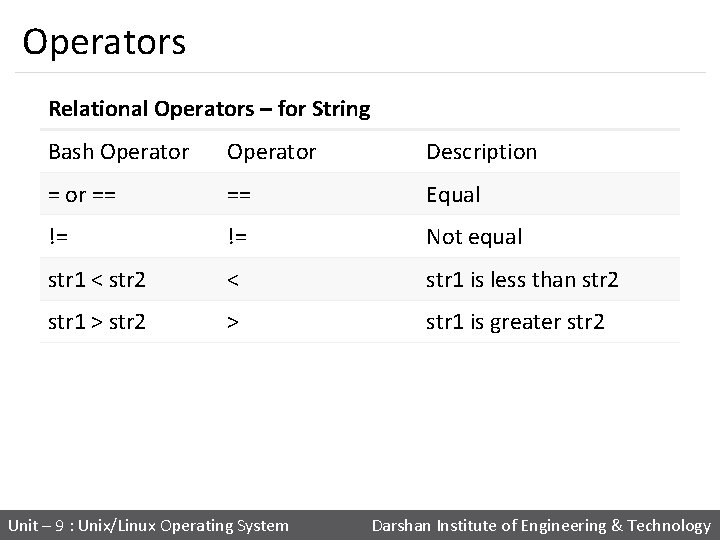

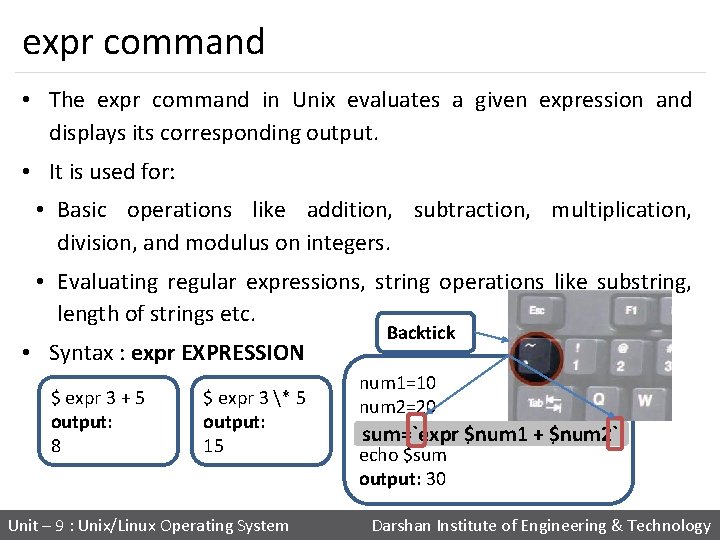

![If statement if [ $a -gt $b ] then echo “A is Greater than If statement if [ $a -gt $b ] then echo “A is Greater than](https://slidetodoc.com/presentation_image_h/c0e269c9e058f73f21ba6ce64dd1f8dd/image-126.jpg)
![The if…else statements if [control command] then <statements-1> else <statements-2> fi if [ $a The if…else statements if [control command] then <statements-1> else <statements-2> fi if [ $a](https://slidetodoc.com/presentation_image_h/c0e269c9e058f73f21ba6ce64dd1f8dd/image-127.jpg)
![The Nested if-else-fi statements if [control command] then if [control command] <statements> else <statements> The Nested if-else-fi statements if [control command] then if [control command] <statements> else <statements>](https://slidetodoc.com/presentation_image_h/c0e269c9e058f73f21ba6ce64dd1f8dd/image-128.jpg)
![if-else-if ladder if [control command] then <statements> elif [control command] <statements> else <statements> fi if-else-if ladder if [control command] then <statements> elif [control command] <statements> else <statements> fi](https://slidetodoc.com/presentation_image_h/c0e269c9e058f73f21ba6ce64dd1f8dd/image-129.jpg)
![if-else-if ladder (Example) if [ $i -eq 5 ] then echo "Value of i if-else-if ladder (Example) if [ $i -eq 5 ] then echo "Value of i](https://slidetodoc.com/presentation_image_h/c0e269c9e058f73f21ba6ce64dd1f8dd/image-130.jpg)
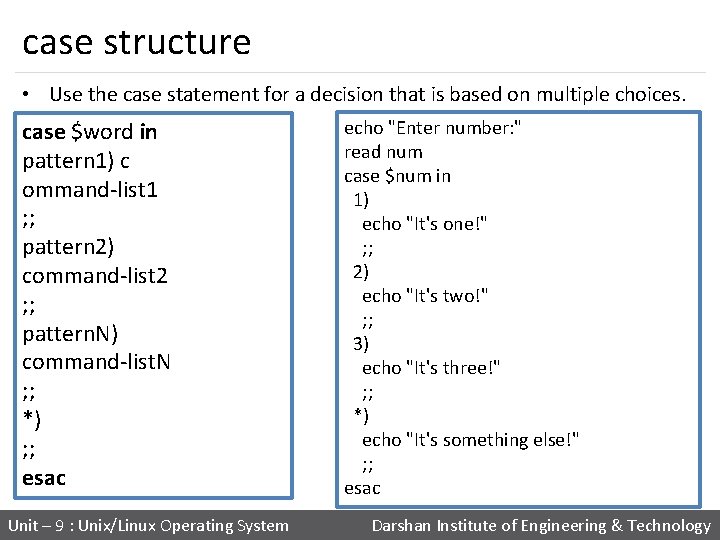
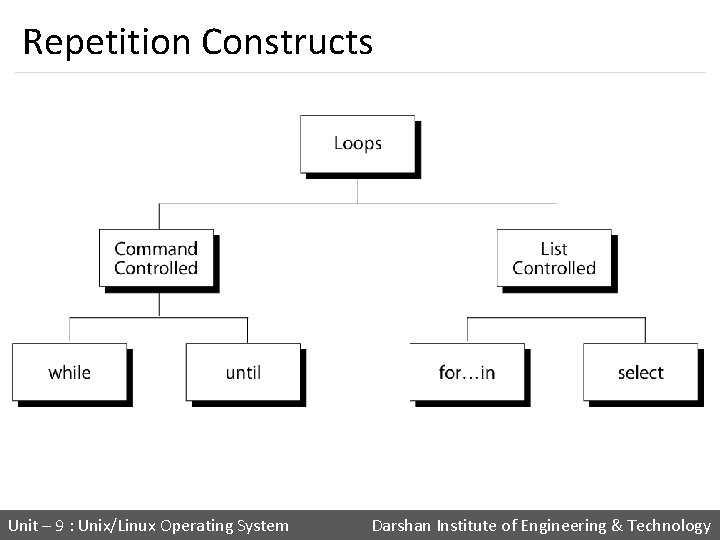
![while Loop Syntax: while [ condition ] do command 1 command 2 …. . while Loop Syntax: while [ condition ] do command 1 command 2 …. .](https://slidetodoc.com/presentation_image_h/c0e269c9e058f73f21ba6ce64dd1f8dd/image-133.jpg)
![until Loop Syntax: until [ condition ] do command(s). . . done The until until Loop Syntax: until [ condition ] do command(s). . . done The until](https://slidetodoc.com/presentation_image_h/c0e269c9e058f73f21ba6ce64dd1f8dd/image-134.jpg)
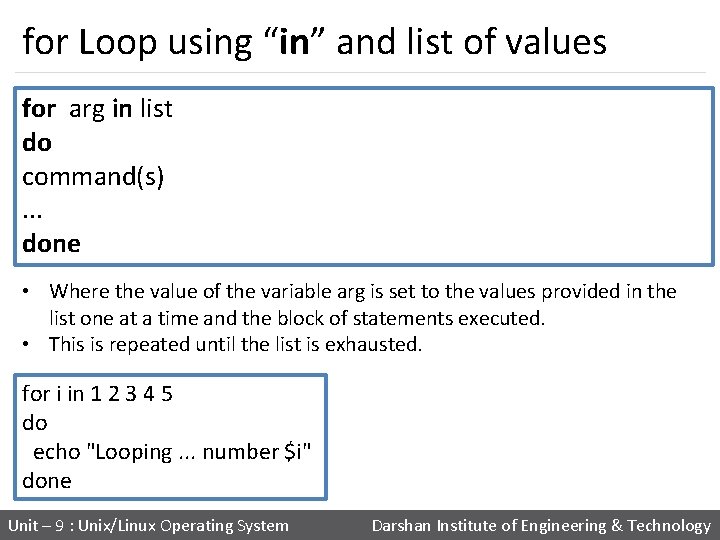

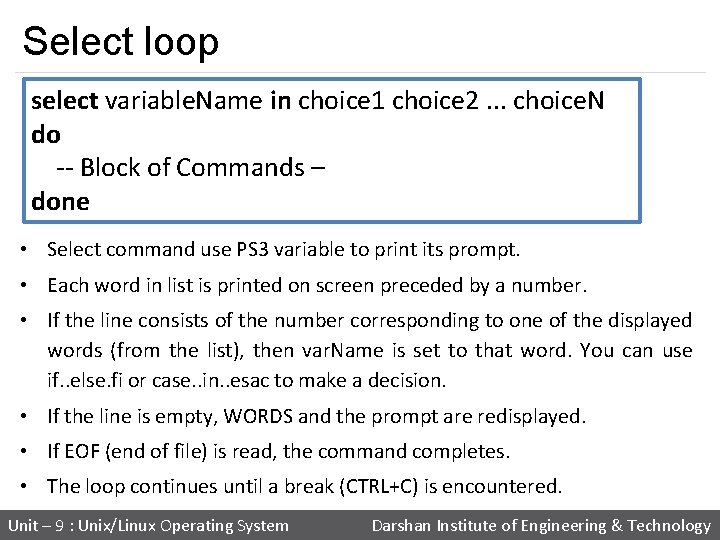
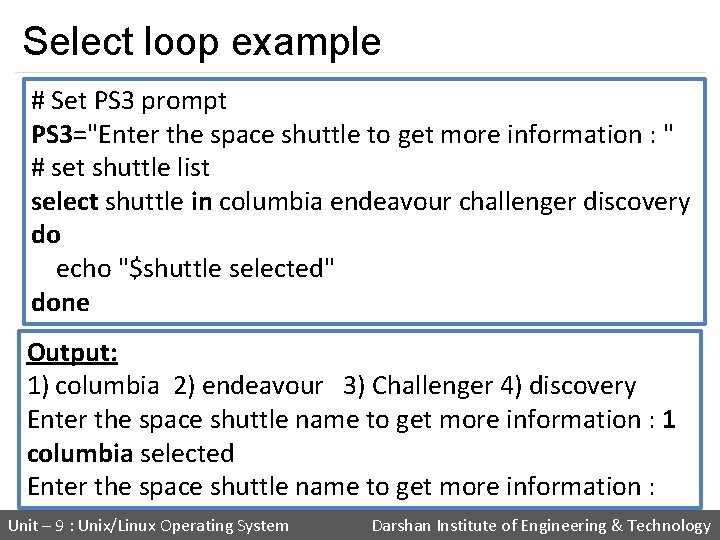
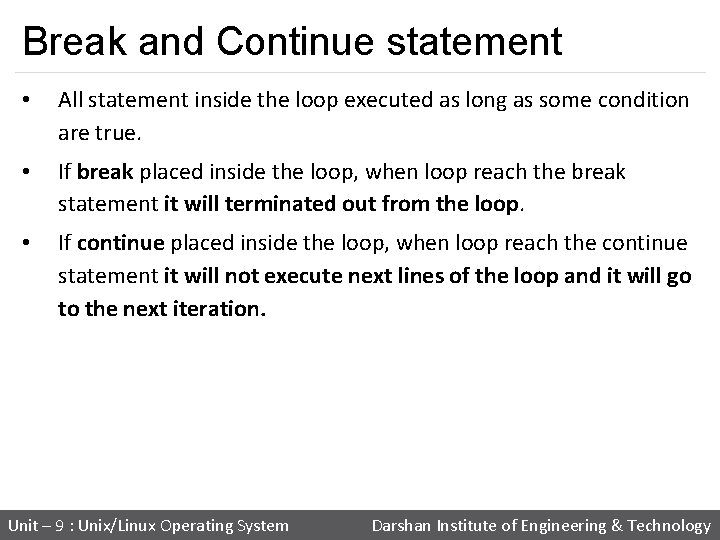
![Break and Continue statement break statement continue statement while [ condition ] do do Break and Continue statement break statement continue statement while [ condition ] do do](https://slidetodoc.com/presentation_image_h/c0e269c9e058f73f21ba6ce64dd1f8dd/image-140.jpg)
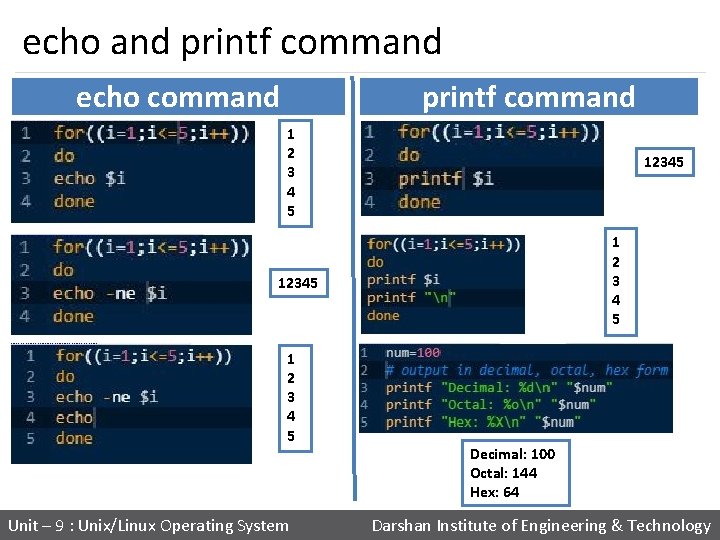
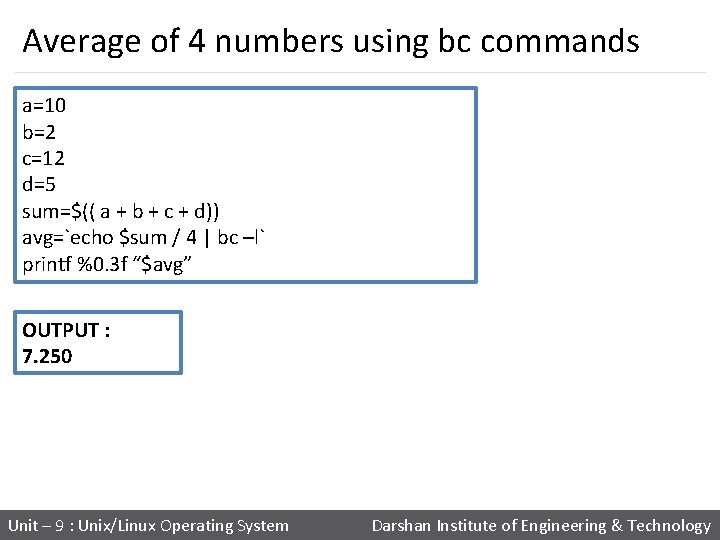


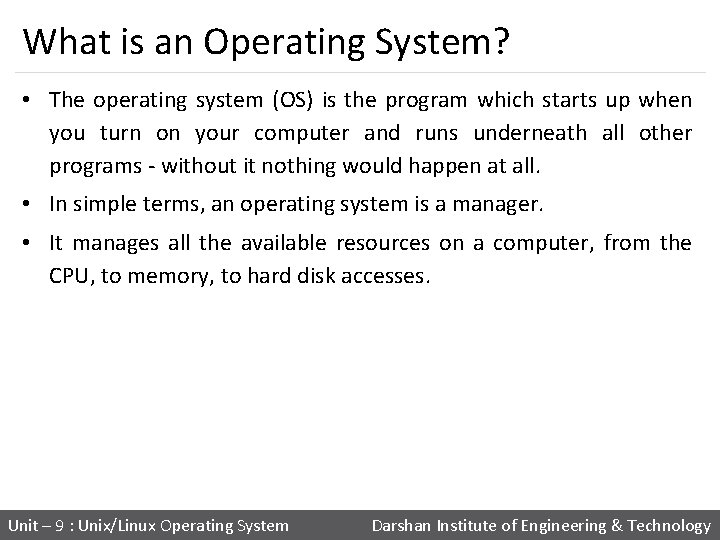
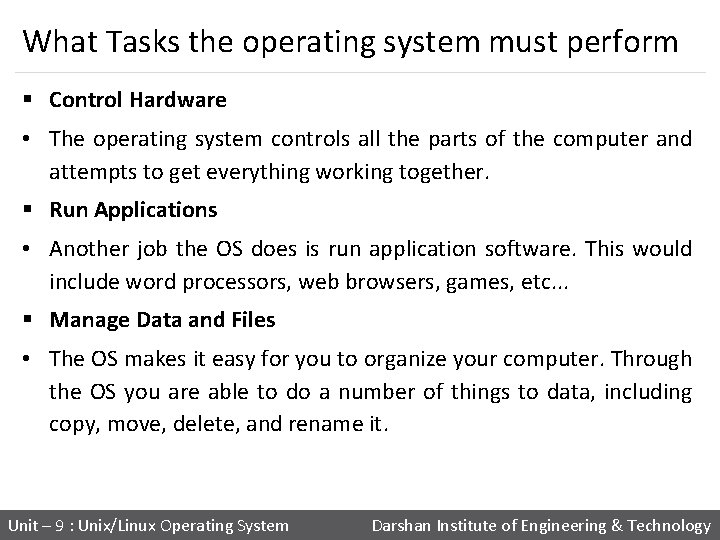
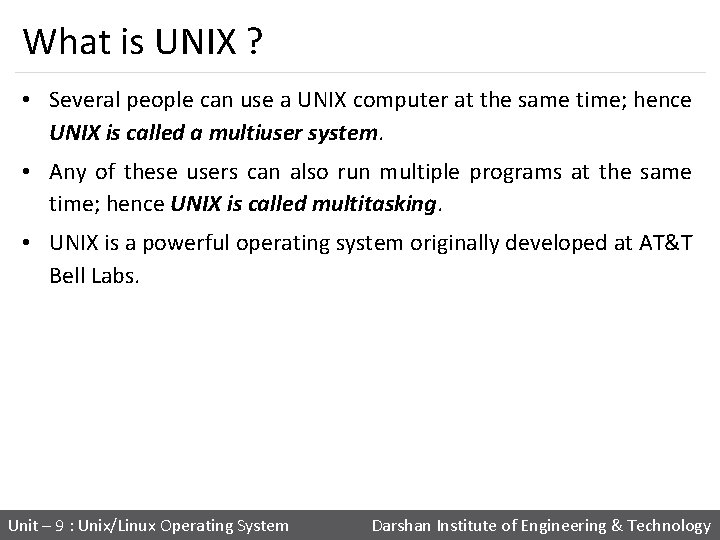
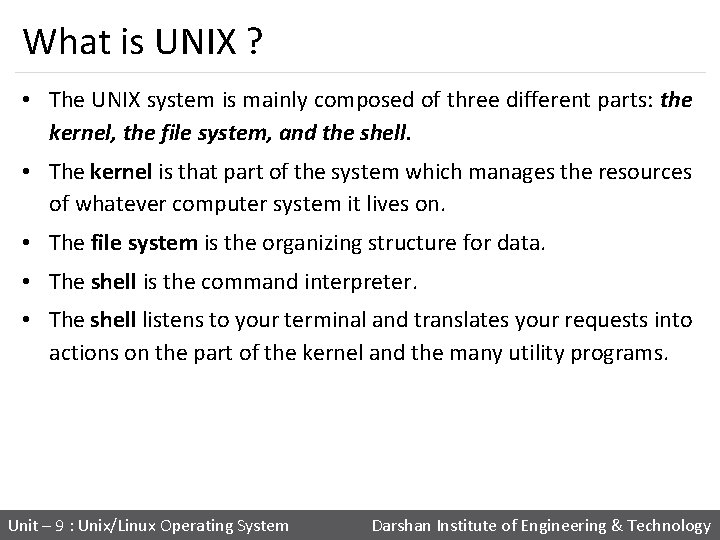
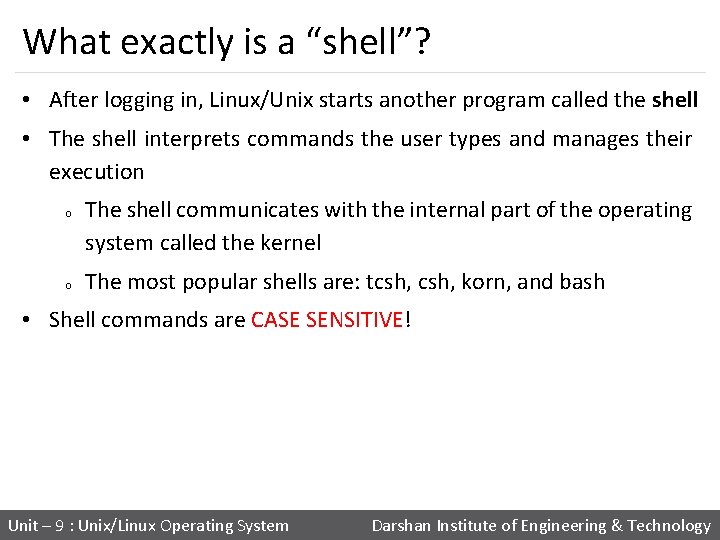

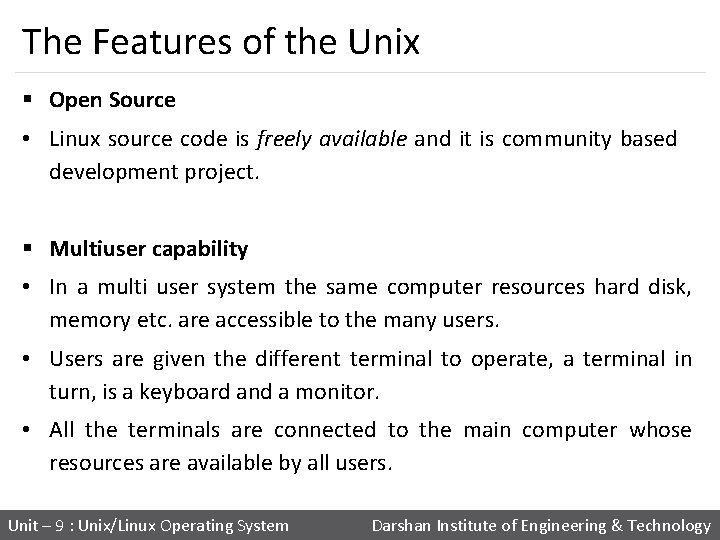
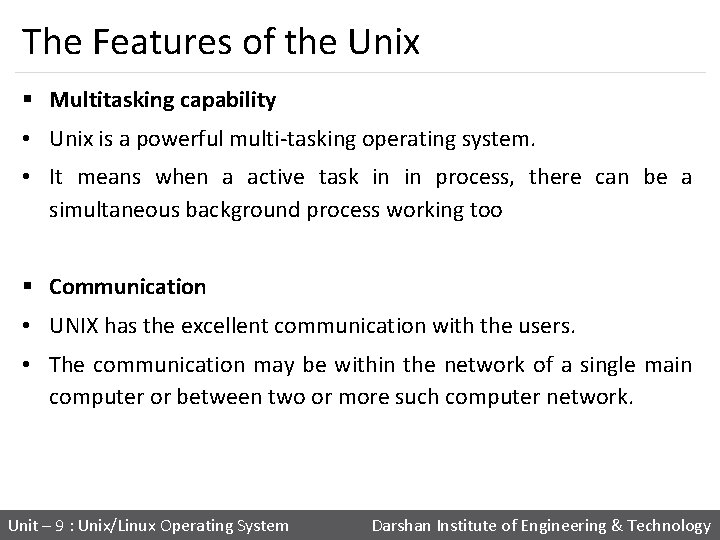
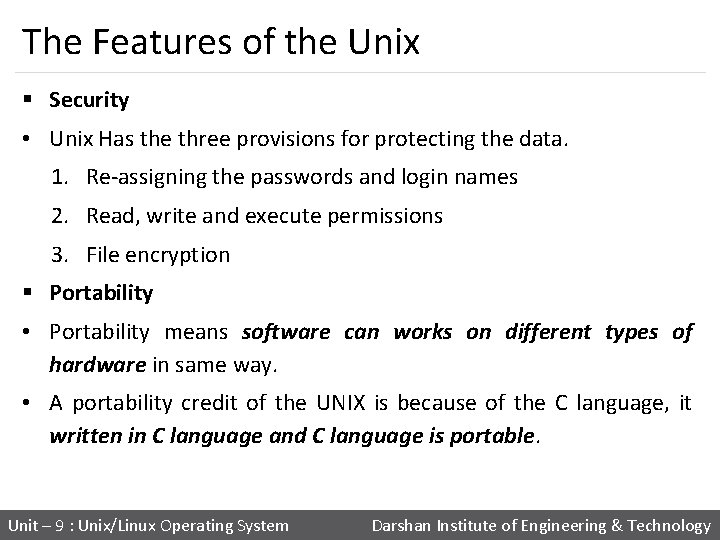

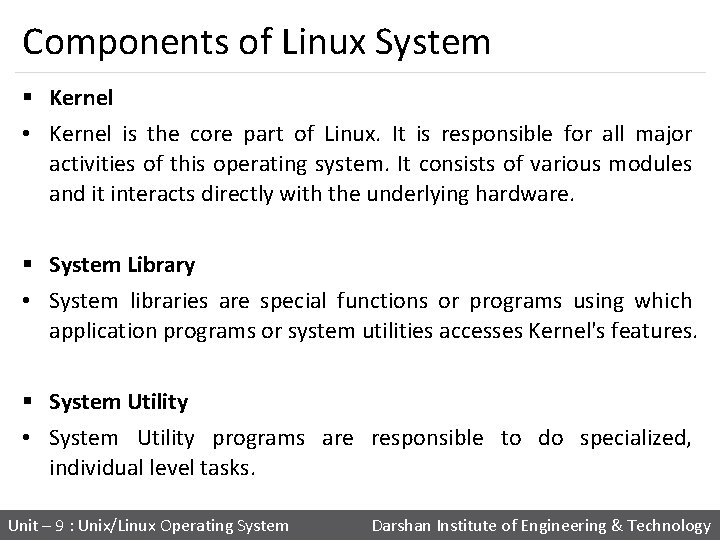

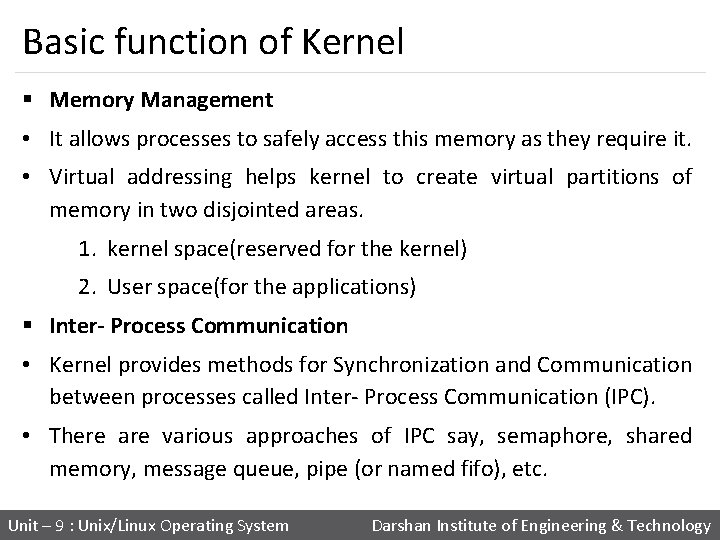
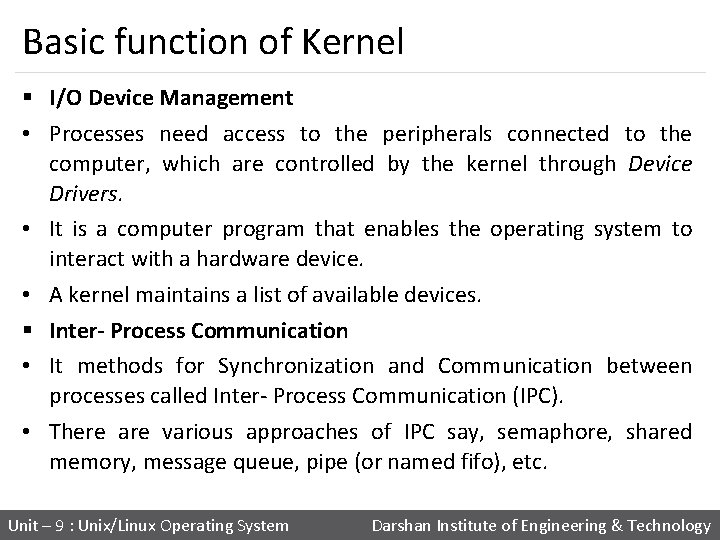
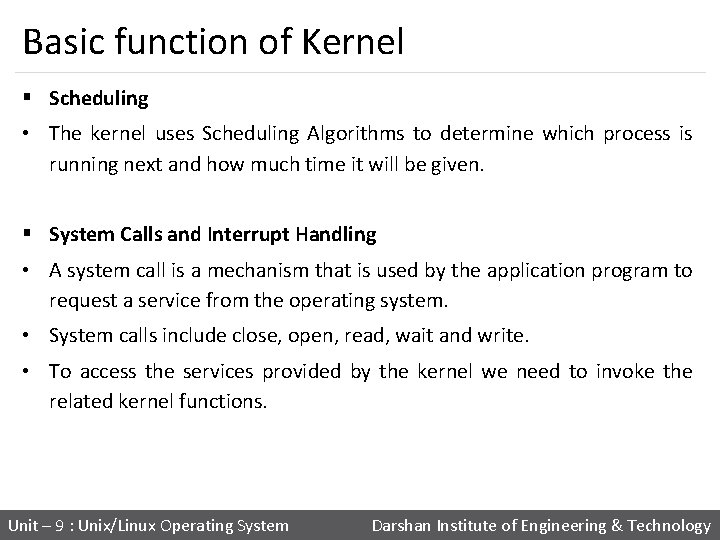
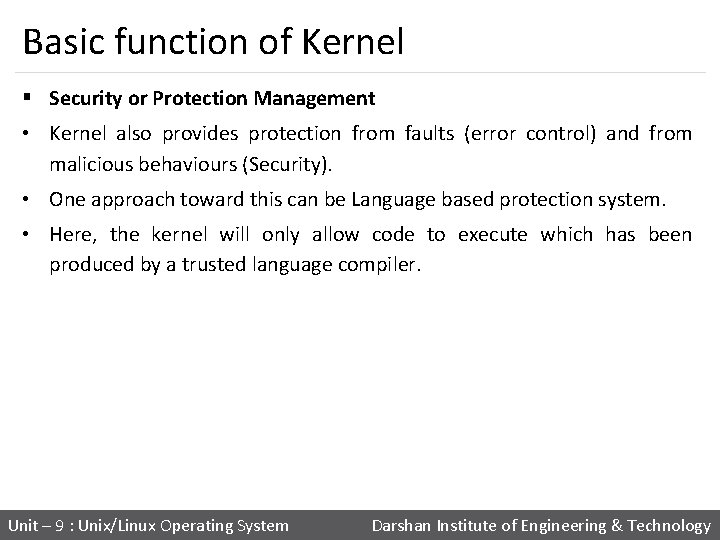
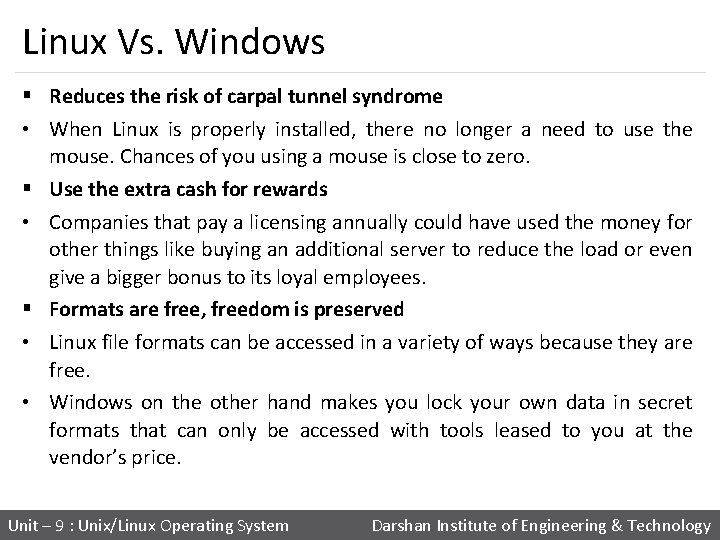
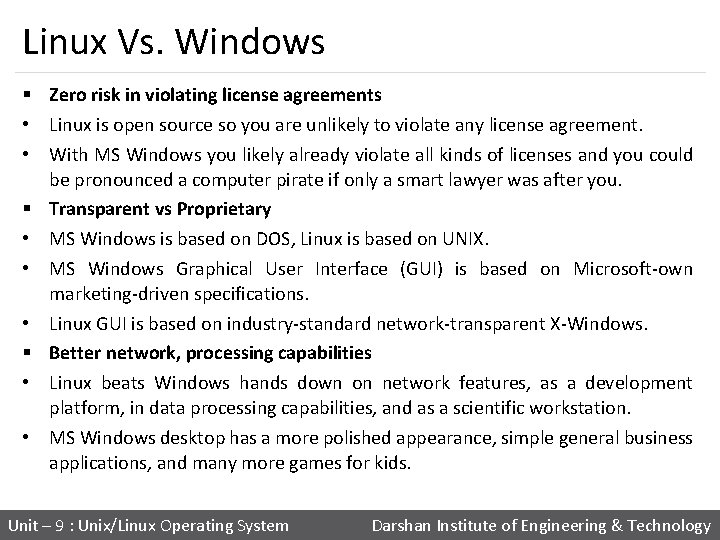
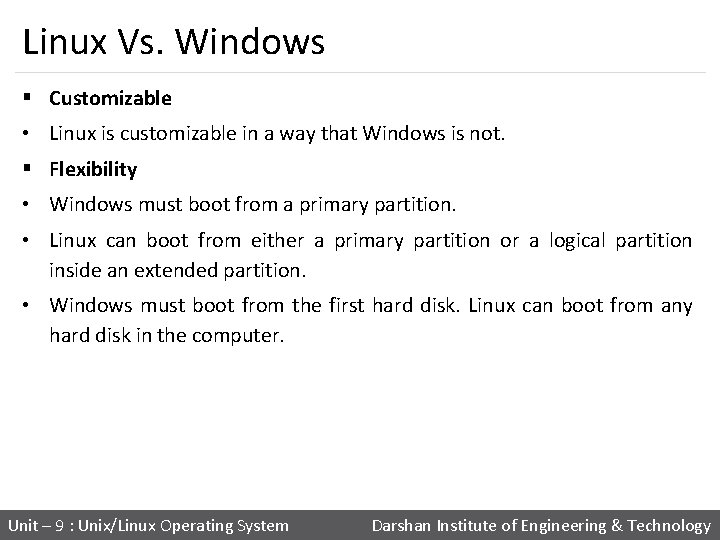
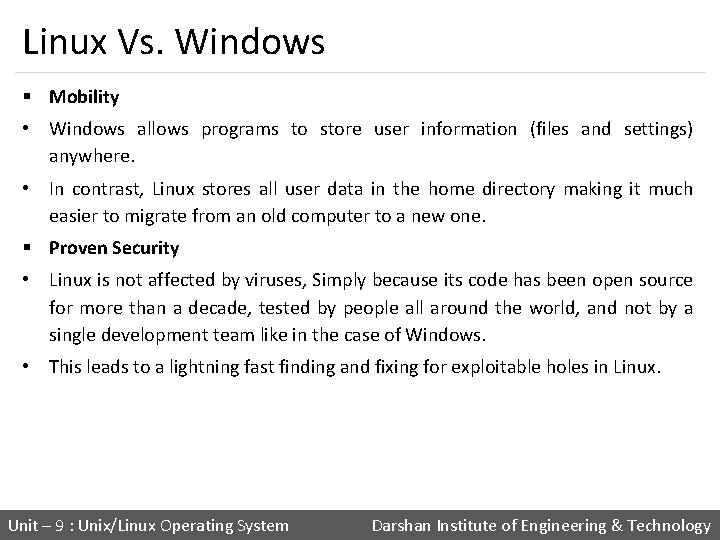
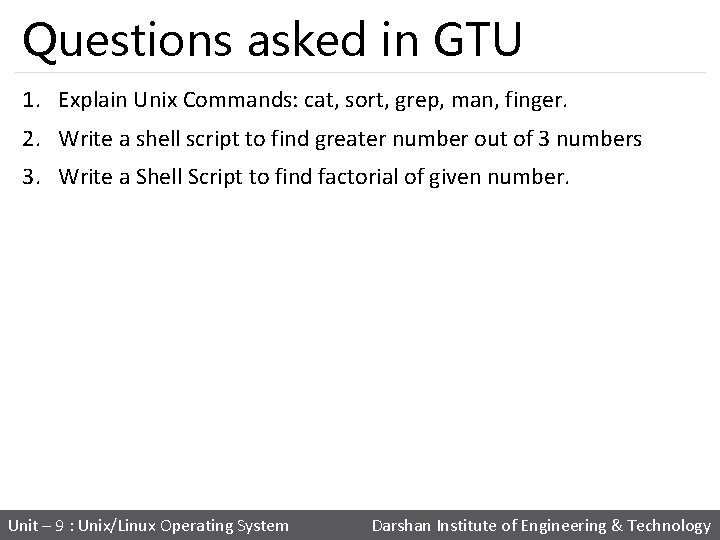

- Slides: 166
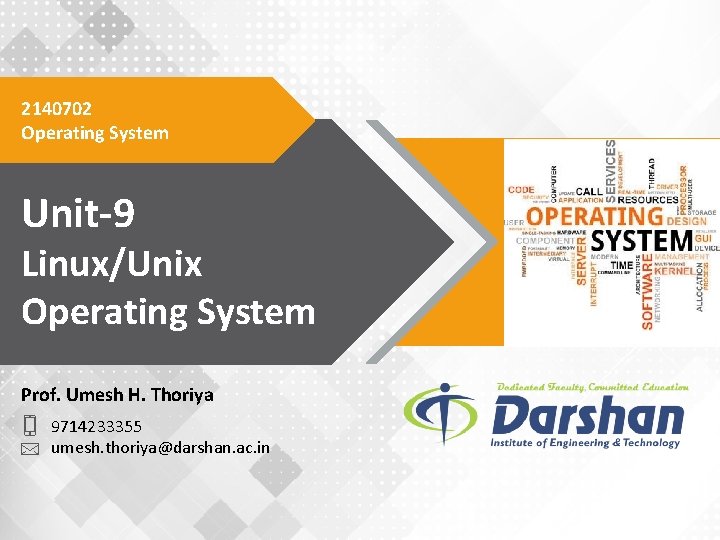
2140702 Operating System Unit-9 Linux/Unix Operating System Prof. Umesh H. Thoriya 9714233355 umesh. thoriya@darshan. ac. in

Unix/Linux Commands Unit – 9 : Unix/Linux Operating System Darshan Institute of Engineering & Technology

cd (Change Directory) command • The cd command is used to change the current directory (i. e. , the directory in which the user is currently working) § Syntax : cd [-Options] [Directory] § Example : Option Use cd. . Change Current directory to parent directory cd ~ Move to users home directory from anywhere cd lab_1 Change from current working directory to lab_1 cd. . /downloads If we are currently in /home/username/documents then we would be placed in /home/username/downloads. Unit – 9 : Unix/Linux Operating System Darshan Institute of Engineering & Technology
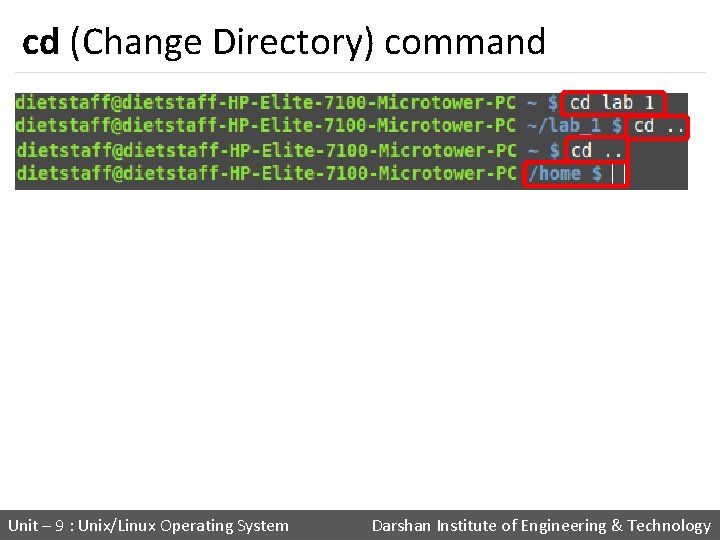
cd (Change Directory) command Unit – 9 : Unix/Linux Operating System Darshan Institute of Engineering & Technology
![ls command List directory contents Syntax ls Options filedir Example ls command • List directory contents. § Syntax : ls [Options] [file|dir] § Example](https://slidetodoc.com/presentation_image_h/c0e269c9e058f73f21ba6ce64dd1f8dd/image-5.jpg)
ls command • List directory contents. § Syntax : ls [Options] [file|dir] § Example : Option Use ls -l To show long listing information about the file/directory ls -a List all files including hidden file starting with '. ' ls -r List in reverse order ls -t Sort by time & date ls -s Sort by file size Unit – 9 : Unix/Linux Operating System Darshan Institute of Engineering & Technology

ls command number of links for dir/file drwxr-xr-x read, write, execute permissions files others group owner for user(root), group and others specifies the date and time of respectively specifies owner of the specifies group of the last modification of the file/dir indicates the file/dir size in name of the file/dir bytes. directory Unit – 9 : Unix/Linux Operating System Darshan Institute of Engineering & Technology
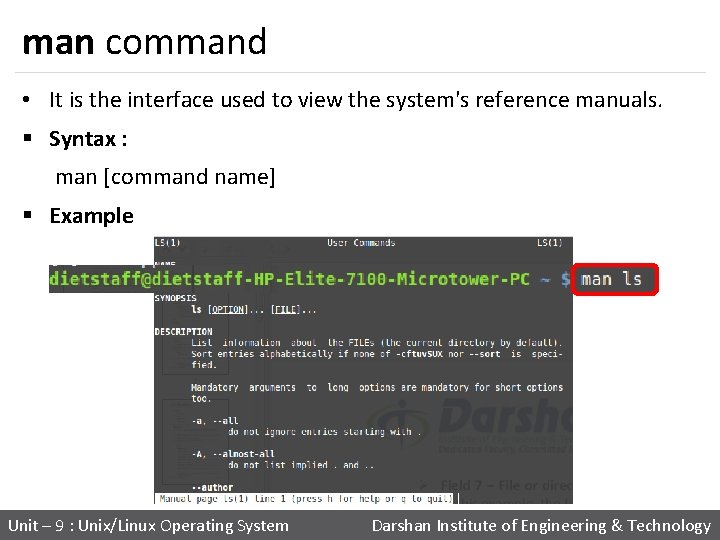
man command • It is the interface used to view the system's reference manuals. § Syntax : man [command name] § Example Unit – 9 : Unix/Linux Operating System Darshan Institute of Engineering & Technology
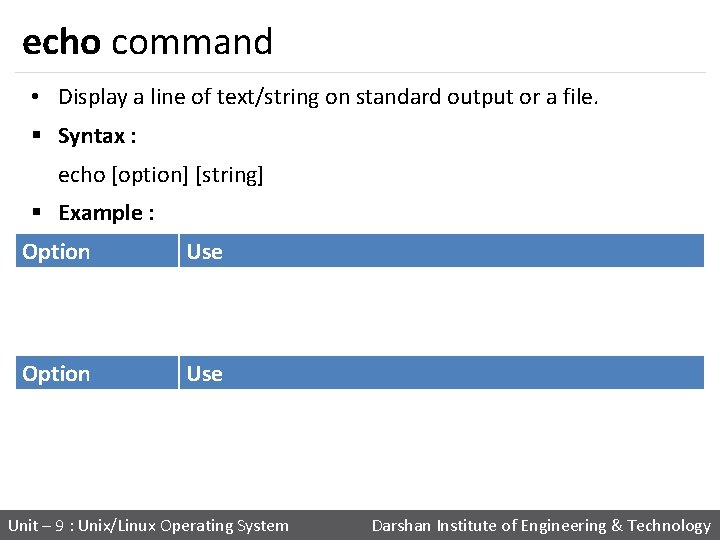
echo command • Display a line of text/string on standard output or a file. § Syntax : echo [option] [string] § Example : Option Use echo -n Do not output a trailing newline echo -e Enable interpretation of backslash escape sequences Option Use b It removes all the spaces in between the text n It creates new line from where it is used t It create horizontal tab spaces Unit – 9 : Unix/Linux Operating System Darshan Institute of Engineering & Technology

echo command Unit – 9 : Unix/Linux Operating System Darshan Institute of Engineering & Technology
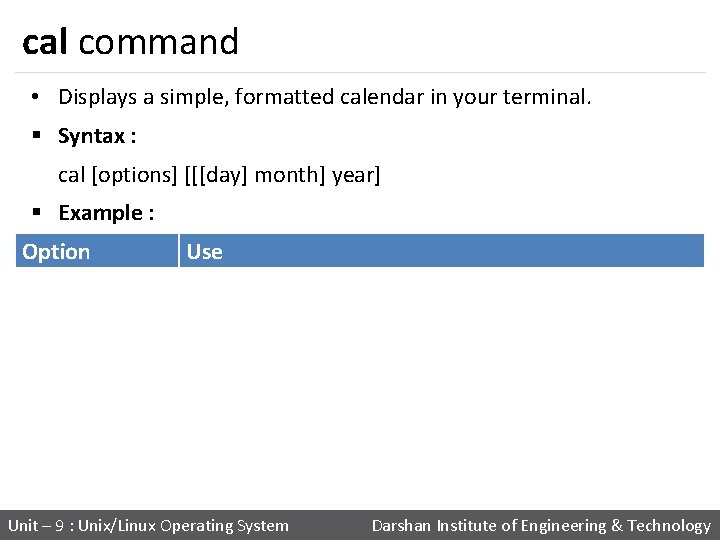
cal command • Displays a simple, formatted calendar in your terminal. § Syntax : cal [options] [[[day] month] year] § Example : Option Use cal -1 Display single month output. (This is the default. ) cal -3 Display three months spanning the date. cal -s Display Sunday as the first day of the week. cal -m Display Monday as the first day of the week. cal -j Use day-of-year numbering for all calendars. These are also called ordinal days. Ordinal days range from 1 to 366. Unit – 9 : Unix/Linux Operating System Darshan Institute of Engineering & Technology

cal command Option Use cal –y Display a calendar for the whole year cal –w Print the number of the week under each week column cal –A num Display num months occurring after any months already specified cal –B num Display num months occurring before any months already specified. Unit – 9 : Unix/Linux Operating System Darshan Institute of Engineering & Technology
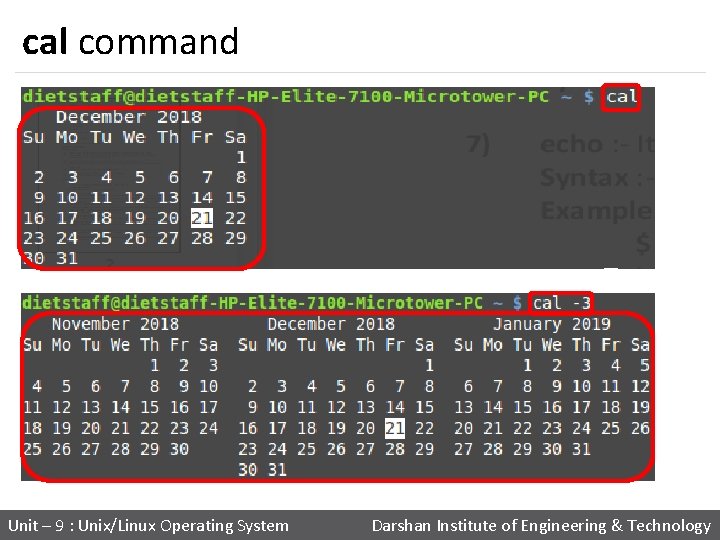
cal command Unit – 9 : Unix/Linux Operating System Darshan Institute of Engineering & Technology
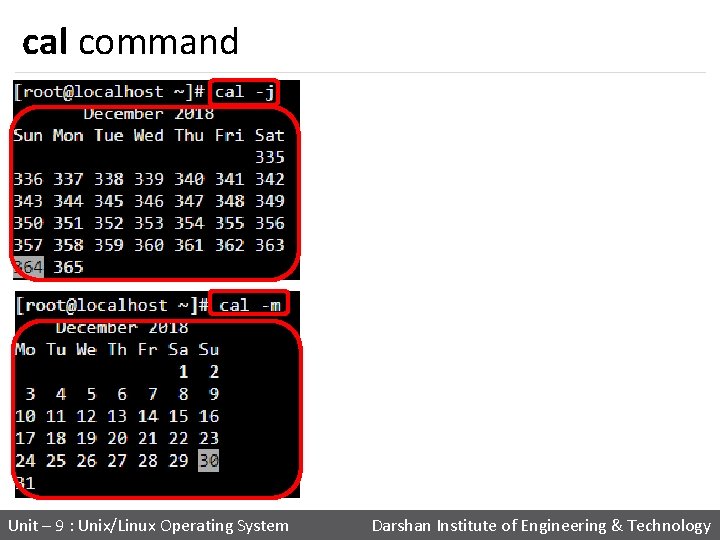
cal command Unit – 9 : Unix/Linux Operating System Darshan Institute of Engineering & Technology
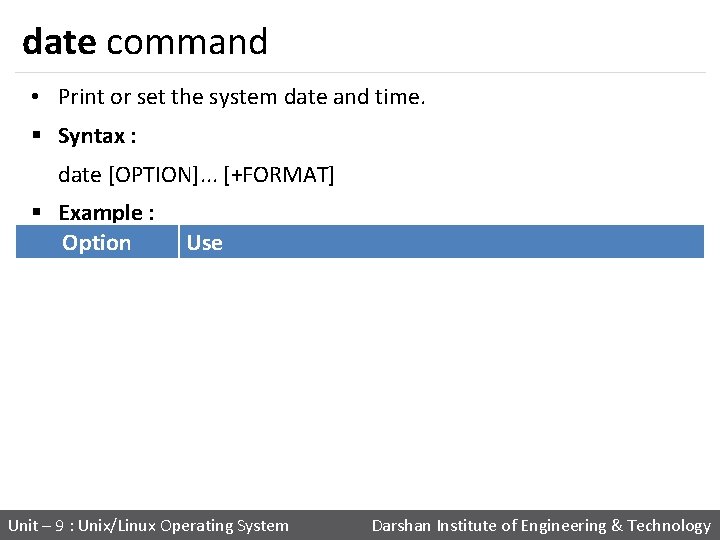
date command • Print or set the system date and time. § Syntax : date [OPTION]. . . [+FORMAT] § Example : Option Use date +%a The abbreviated weekday name (e. g. , Sun) date +%A The full weekday name (e. g. , Sunday) date +%b The abbreviated month name (e. g. , Jan) date +%B Locale's full month name (e. g. , January) date +%C The current century; like %Y, except omit last two digits (e. g. , 20) date +%W day of week (0. . 6); 0 is Sunday Unit – 9 : Unix/Linux Operating System Darshan Institute of Engineering & Technology
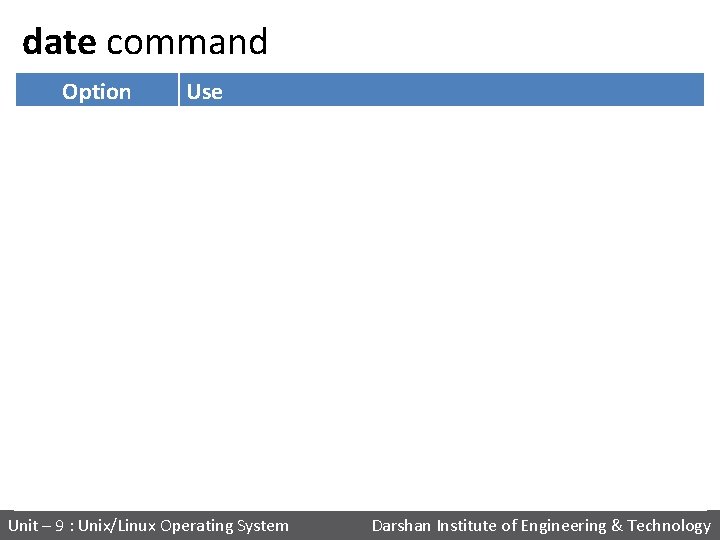
date command Option Use date +%d Display the day of the month date +%m Displays the month of year (01 to 12) date +%y Displays last two digits of the year(00 to 99) date +%Y Display four-digit year. date +%T Display the time in 24 hour format as HH: MM: SS date +%H Display the hour date +%M Display the minute date +%S Display the seconds date +%V ISO week number, with Monday as first day of week (01. . 53) date +%P locale's equivalent of either AM or PM Unit – 9 : Unix/Linux Operating System Darshan Institute of Engineering & Technology
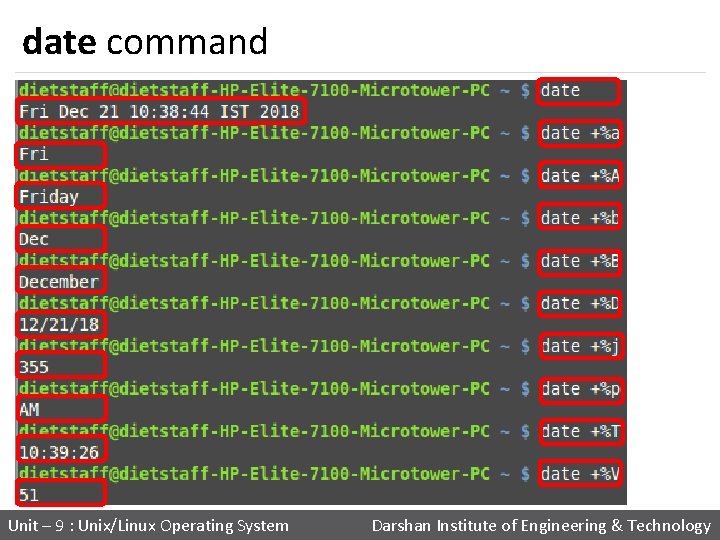
date command Unit – 9 : Unix/Linux Operating System Darshan Institute of Engineering & Technology
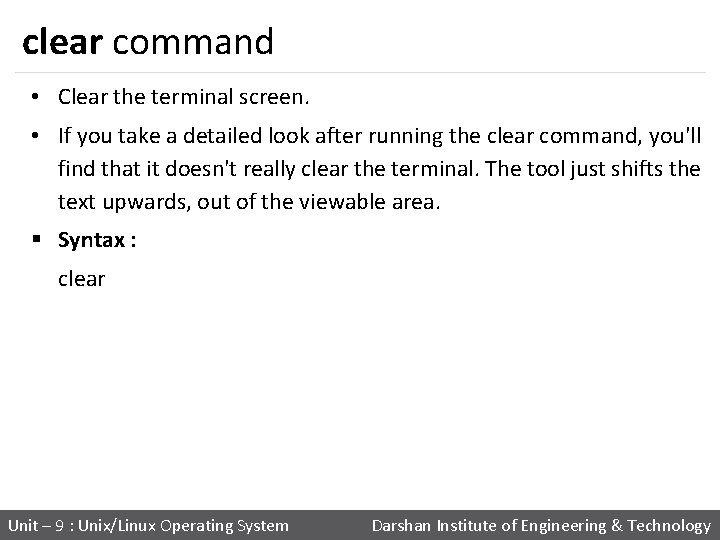
clear command • Clear the terminal screen. • If you take a detailed look after running the clear command, you'll find that it doesn't really clear the terminal. The tool just shifts the text upwards, out of the viewable area. § Syntax : clear Unit – 9 : Unix/Linux Operating System Darshan Institute of Engineering & Technology
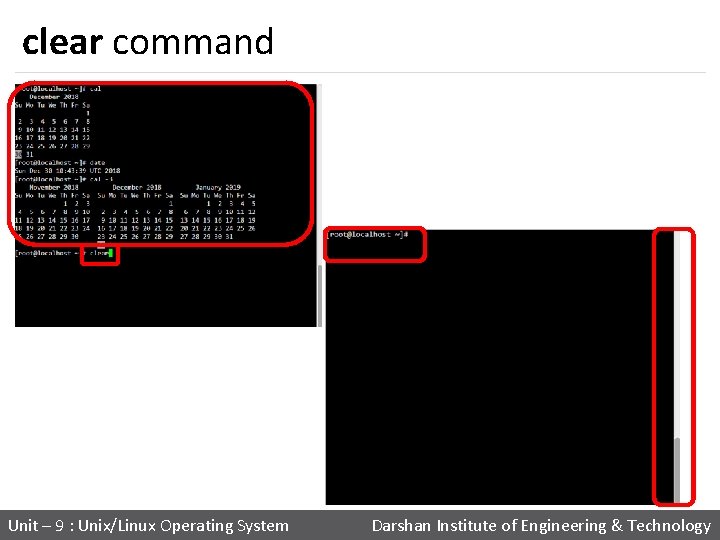
clear command Unit – 9 : Unix/Linux Operating System Darshan Institute of Engineering & Technology
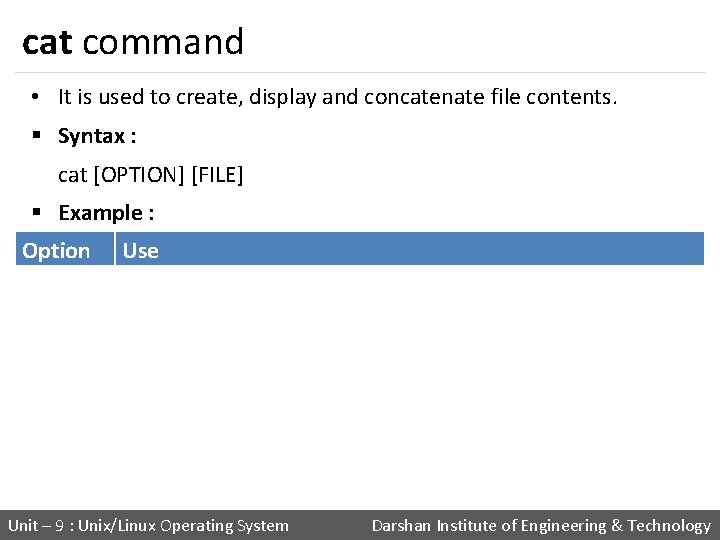
cat command • It is used to create, display and concatenate file contents. § Syntax : cat [OPTION] [FILE] § Example : Option Use cat -b Omits line numbers for blank space in the output cat -E Displays a $ (dollar sign) at the end of each line cat -n Line numbers for all the output lines cat -s Suppress repeated empty output lines cat -T Displays the tab characters as ^I in the output Unit – 9 : Unix/Linux Operating System Darshan Institute of Engineering & Technology
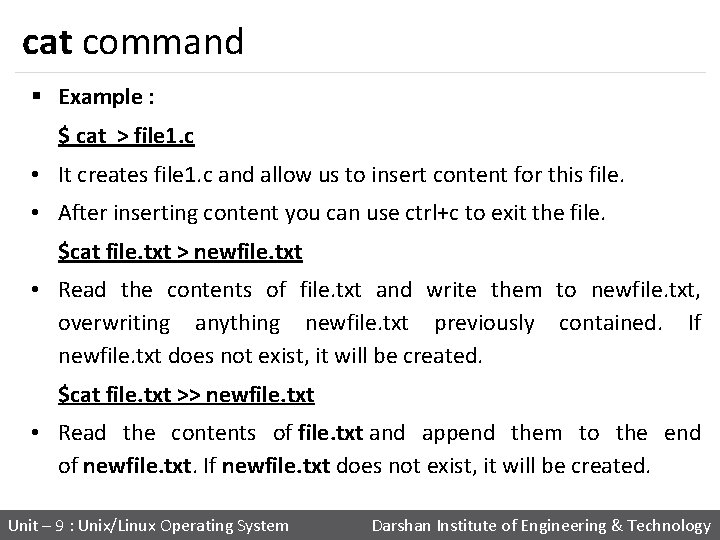
cat command § Example : $ cat > file 1. c • It creates file 1. c and allow us to insert content for this file. • After inserting content you can use ctrl+c to exit the file. $cat file. txt > newfile. txt • Read the contents of file. txt and write them to newfile. txt, overwriting anything newfile. txt previously contained. If newfile. txt does not exist, it will be created. $cat file. txt >> newfile. txt • Read the contents of file. txt and append them to the end of newfile. txt. If newfile. txt does not exist, it will be created. Unit – 9 : Unix/Linux Operating System Darshan Institute of Engineering & Technology

cat command § Example : cat file 1. txt file 2. txt • It will read the contents of file 1. txt and file 2. txt and display the result in the terminal. cat file 1. txt file 2. txt > combinedfile. txt • It will concatenate the contents of file 1. txt and file 2. txt and write them to a new file combinedfile. txt using the (>) operator. • If the combinedfile. txt file doesn’t exist the command will create it. Otherwise it will overwrite the file. Unit – 9 : Unix/Linux Operating System Darshan Institute of Engineering & Technology
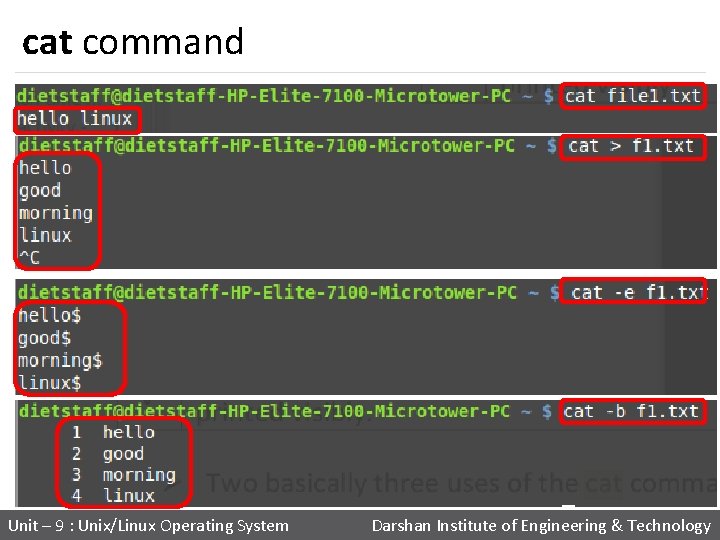
cat command Unit – 9 : Unix/Linux Operating System Darshan Institute of Engineering & Technology
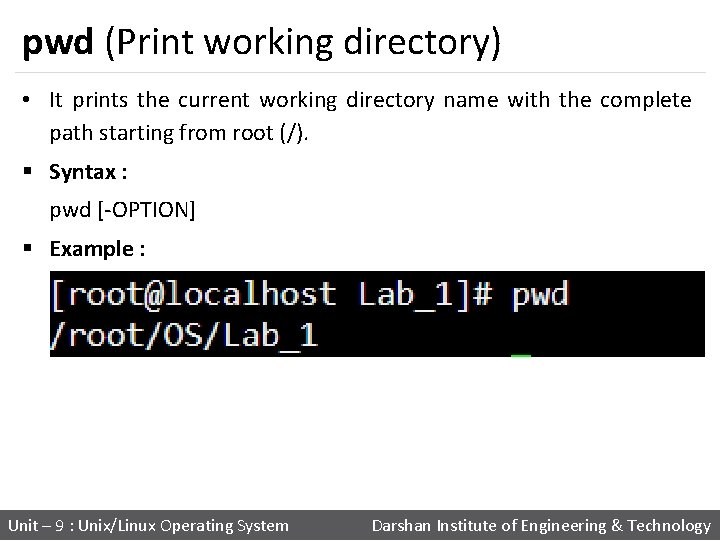
pwd (Print working directory) • It prints the current working directory name with the complete path starting from root (/). § Syntax : pwd [-OPTION] § Example : Unit – 9 : Unix/Linux Operating System Darshan Institute of Engineering & Technology
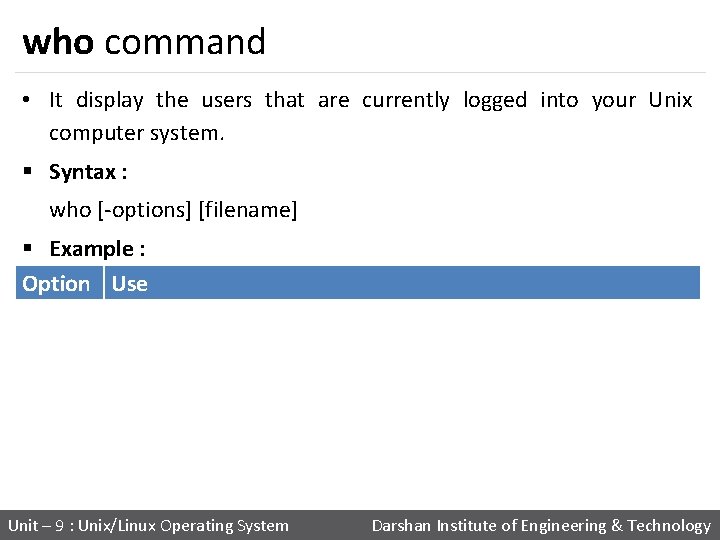
who command • It display the users that are currently logged into your Unix computer system. § Syntax : who [-options] [filename] § Example : Option Use who -b Display the time of the last system boot who -H Print a line of column headings who -q Displays all login names, and a count of all logged-on users who -a Display all details of current logged in user Unit – 9 : Unix/Linux Operating System Darshan Institute of Engineering & Technology
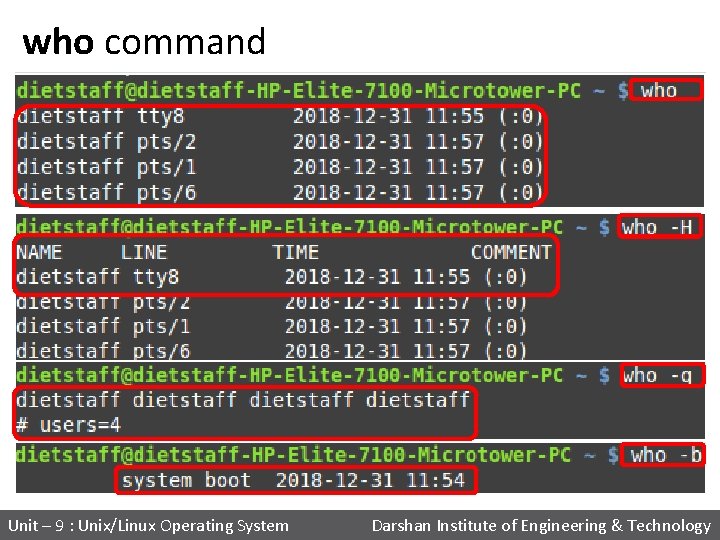
who command Unit – 9 : Unix/Linux Operating System Darshan Institute of Engineering & Technology

whoami command • This command prints the username associated with the current effective user ID. § Syntax : whoami [-OPTION] § Example : Option Use whoami --help Display a help message, and exit whoami --version Display version information, and exit Unit – 9 : Unix/Linux Operating System Darshan Institute of Engineering & Technology

whoami command Unit – 9 : Unix/Linux Operating System Darshan Institute of Engineering & Technology
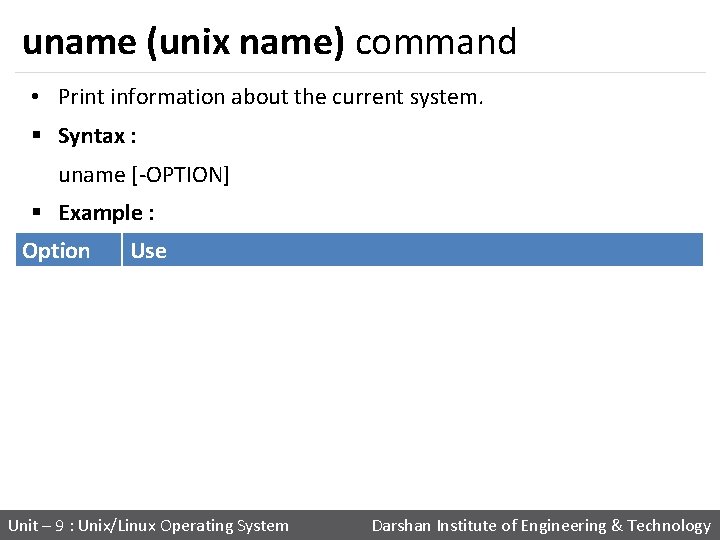
uname (unix name) command • Print information about the current system. § Syntax : uname [-OPTION] § Example : Option Use uname -s Print the kernel name uname -n Print the network node hostname uname -v Print the kernel version uname -m Print the machine hardware name uname -o Print the operating system Unit – 9 : Unix/Linux Operating System Darshan Institute of Engineering & Technology

uname (unix name) command Unit – 9 : Unix/Linux Operating System Darshan Institute of Engineering & Technology
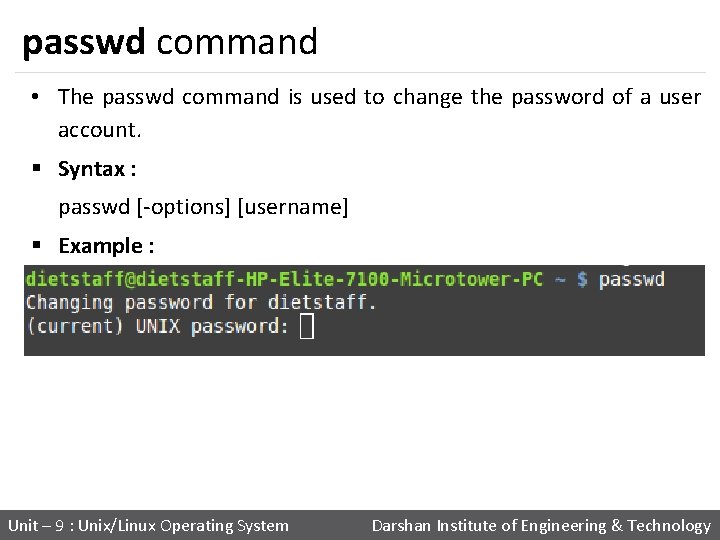
passwd command • The passwd command is used to change the password of a user account. § Syntax : passwd [-options] [username] § Example : Unit – 9 : Unix/Linux Operating System Darshan Institute of Engineering & Technology
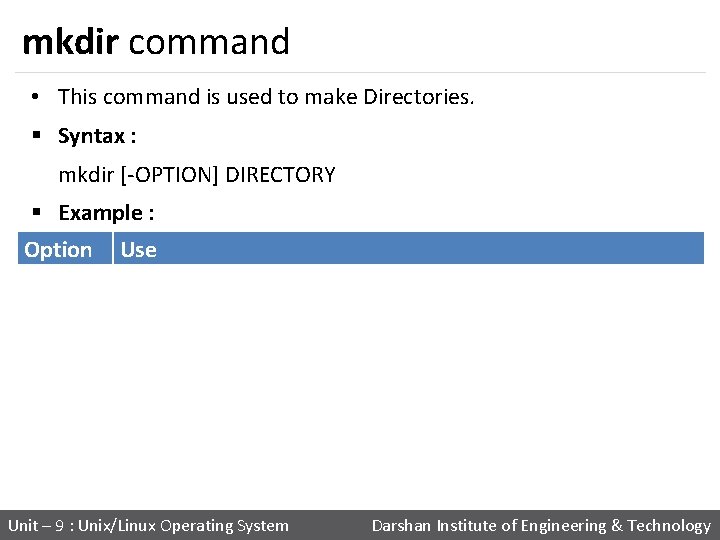
mkdir command • This command is used to make Directories. § Syntax : mkdir [-OPTION] DIRECTORY § Example : Option Use mkdir -v Print a message for each created directory mkdir -p No error if existing, make parent directories as needed mkdir -m To control the permissions of new directories Unit – 9 : Unix/Linux Operating System Darshan Institute of Engineering & Technology

mkdir command Unit – 9 : Unix/Linux Operating System Darshan Institute of Engineering & Technology
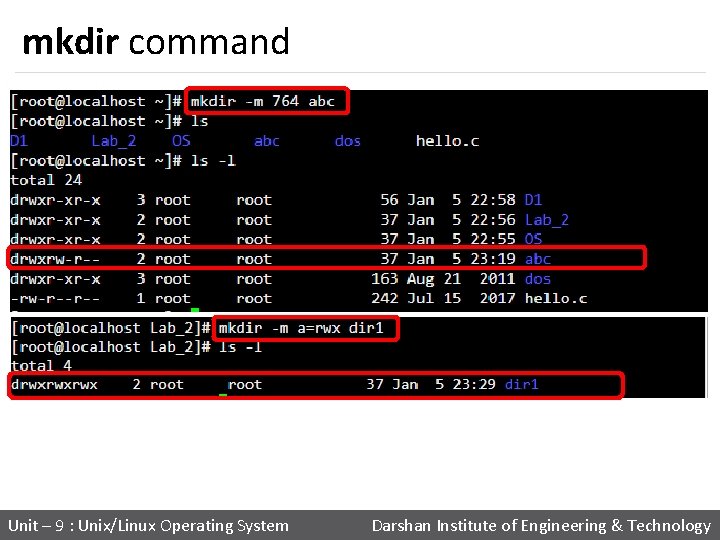
mkdir command Unit – 9 : Unix/Linux Operating System Darshan Institute of Engineering & Technology
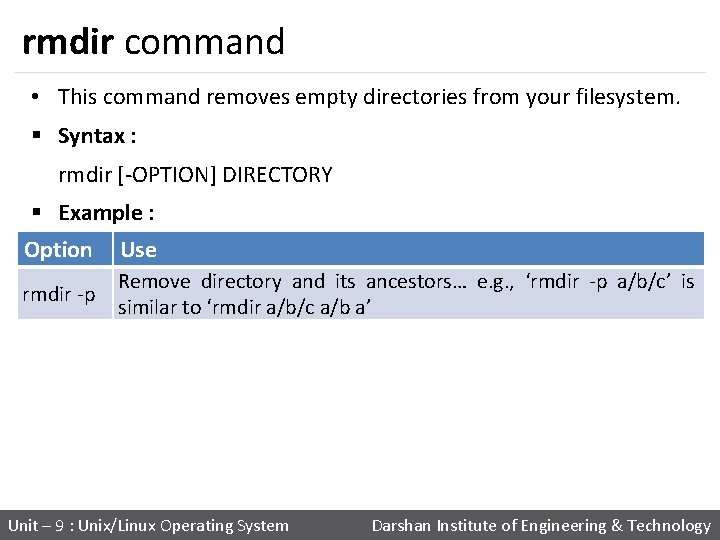
rmdir command • This command removes empty directories from your filesystem. § Syntax : rmdir [-OPTION] DIRECTORY § Example : Option Use rmdir -p Remove directory and its ancestors… e. g. , ‘rmdir -p a/b/c’ is similar to ‘rmdir a/b/c a/b a’ Unit – 9 : Unix/Linux Operating System Darshan Institute of Engineering & Technology

rmdir command Unit – 9 : Unix/Linux Operating System Darshan Institute of Engineering & Technology

cp(copy) command • This command is used to copy files and directories. § Syntax : cp [option] source destination/directory § Example : Option Use cp -i Interactive - ask before overwrite cp -f Force copy by removing the destination file if needed cp -n Do not overwrite an existing file cp -u Update - copy when source is newer than destination cp -s Make symbolic links instead of copying cp -R Copy directories recursively Unit – 9 : Unix/Linux Operating System Darshan Institute of Engineering & Technology
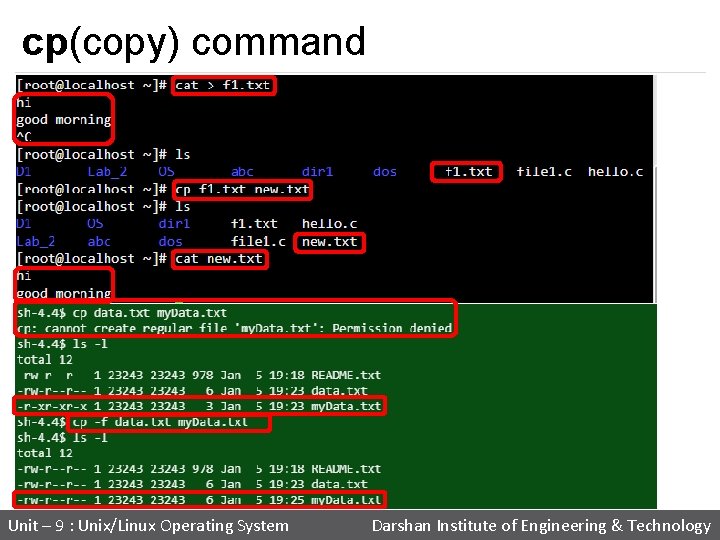
cp(copy) command Unit – 9 : Unix/Linux Operating System Darshan Institute of Engineering & Technology
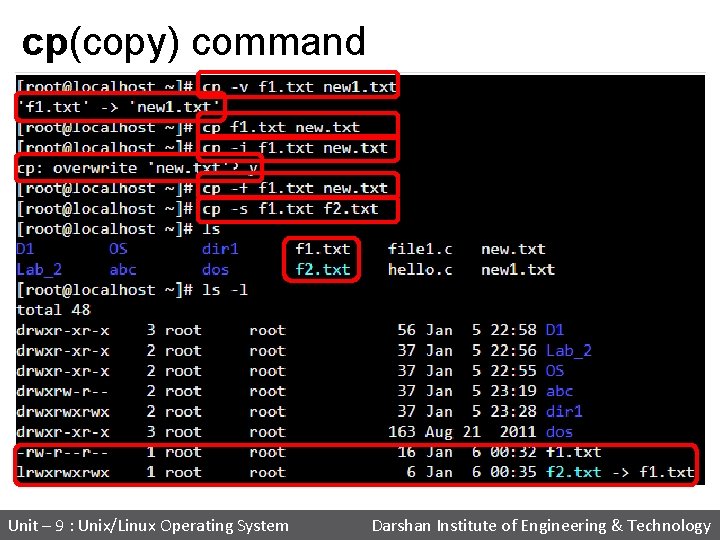
cp(copy) command Unit – 9 : Unix/Linux Operating System Darshan Institute of Engineering & Technology
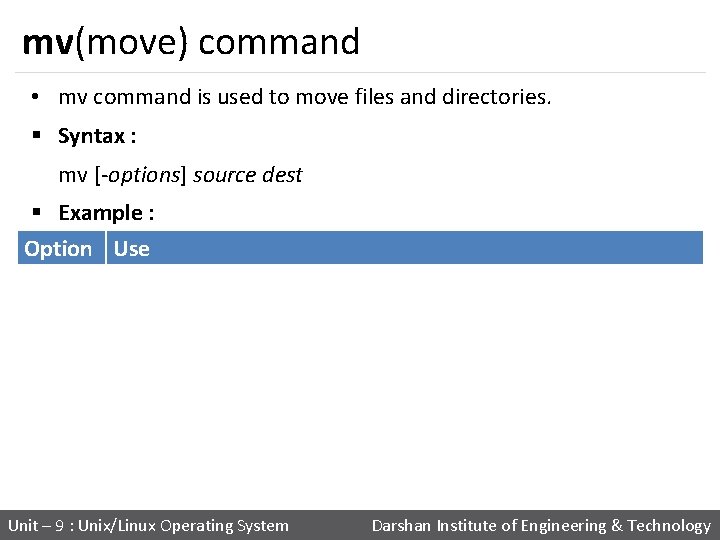
mv(move) command • mv command is used to move files and directories. § Syntax : mv [-options] source dest § Example : Option Use mv -i Interactive prompt before overwrite mv -f Force move by overwriting destination file without prompt mv -n Never overwrite any existing file mv -u Update - move when source is newer than destination mv -v Print informative messages Unit – 9 : Unix/Linux Operating System Darshan Institute of Engineering & Technology
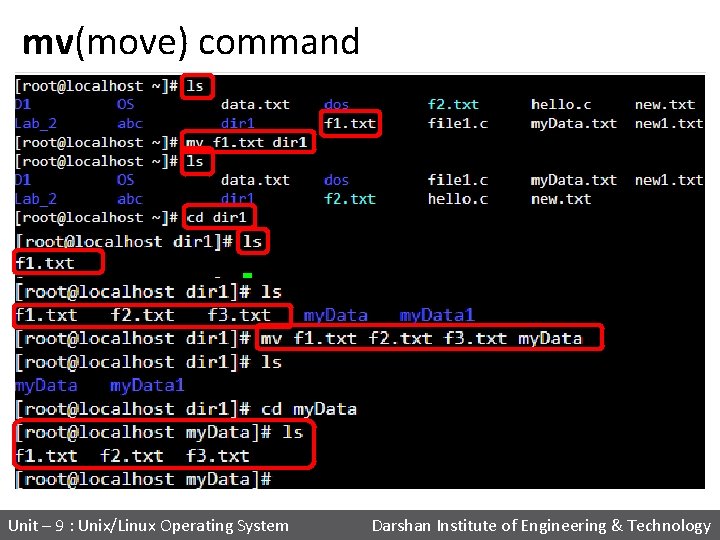
mv(move) command Unit – 9 : Unix/Linux Operating System Darshan Institute of Engineering & Technology
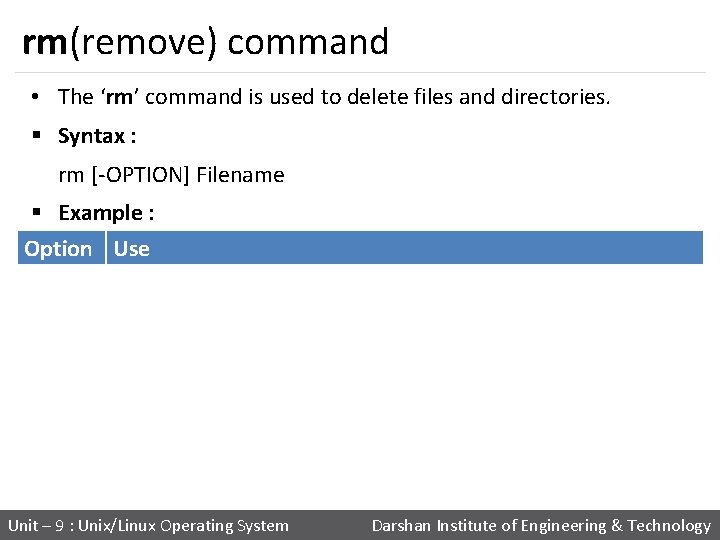
rm(remove) command • The ‘rm’ command is used to delete files and directories. § Syntax : rm [-OPTION] Filename § Example : Option Use rm -i Prompt before every removal rm -d Delete a empty directory rm -r Remove directories and their contents recursively rm -f To remove the file forcefully Unit – 9 : Unix/Linux Operating System Darshan Institute of Engineering & Technology
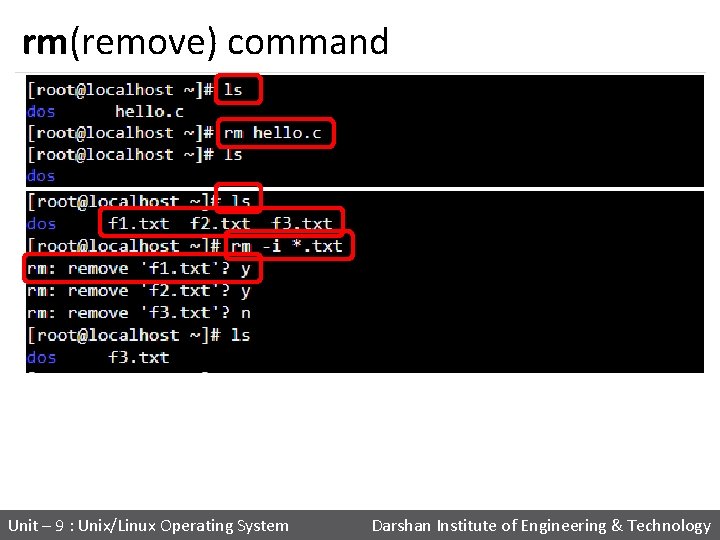
rm(remove) command Unit – 9 : Unix/Linux Operating System Darshan Institute of Engineering & Technology
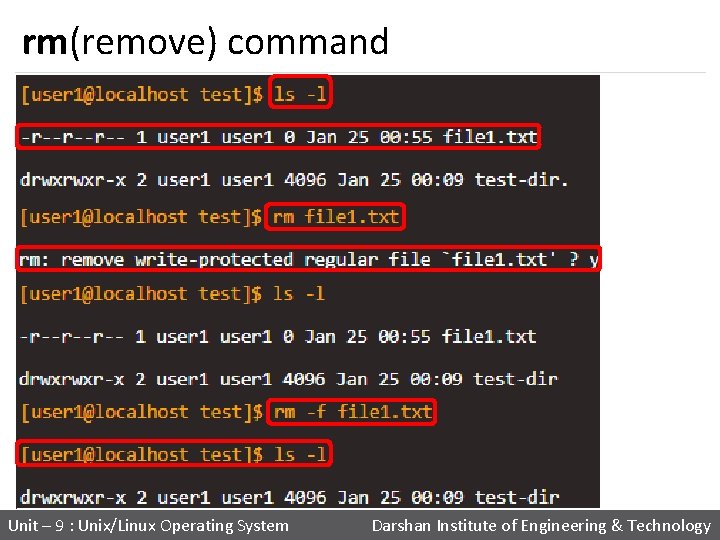
rm(remove) command Unit – 9 : Unix/Linux Operating System Darshan Institute of Engineering & Technology

cut command • The cut command extracts a given number of characters or columns from a file. § Syntax : cut [-options] [file] § Example : Option Use cut -c Select only the characters from each line as specified in LIST cut -b Select only the bytes from each line as specified in LIST Cuts the input file using list of field. The default field to be used TAB. The default behavior can be overwritten by use of -d option Specifies a delimiter to by used as a field. Default field is TAB and this option overwrites this default behavior cut -f cut -d Unit – 9 : Unix/Linux Operating System Darshan Institute of Engineering & Technology
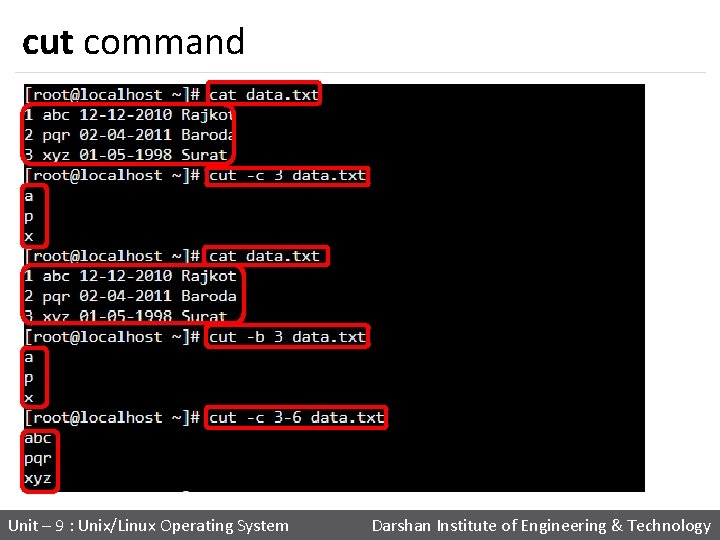
cut command Unit – 9 : Unix/Linux Operating System Darshan Institute of Engineering & Technology
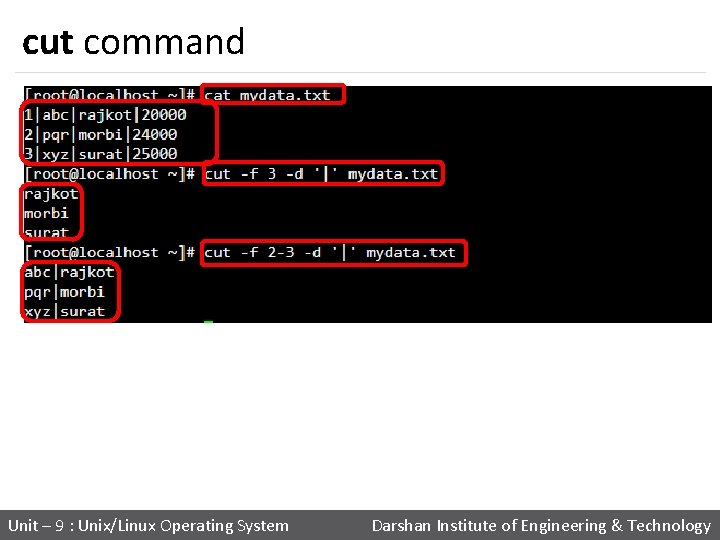
cut command Unit – 9 : Unix/Linux Operating System Darshan Institute of Engineering & Technology
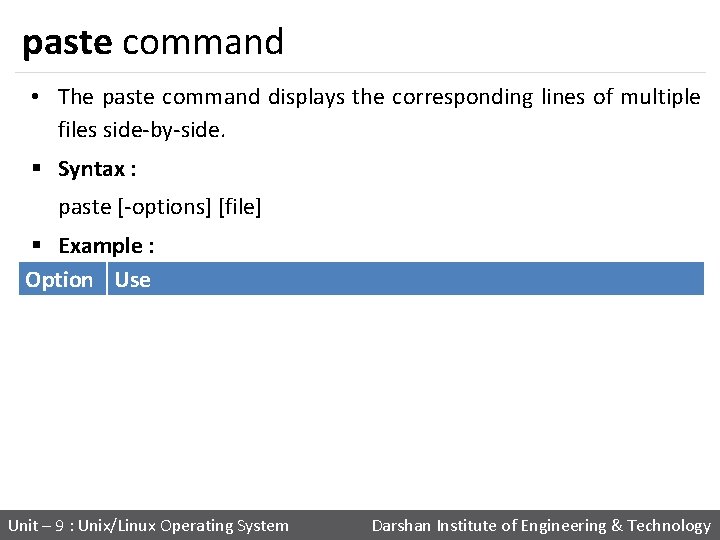
paste command • The paste command displays the corresponding lines of multiple files side-by-side. § Syntax : paste [-options] [file] § Example : Option Use paste -d Reuse characters from LIST instead of tabs paste -s Paste one file at a time instead of in parallel Unit – 9 : Unix/Linux Operating System Darshan Institute of Engineering & Technology
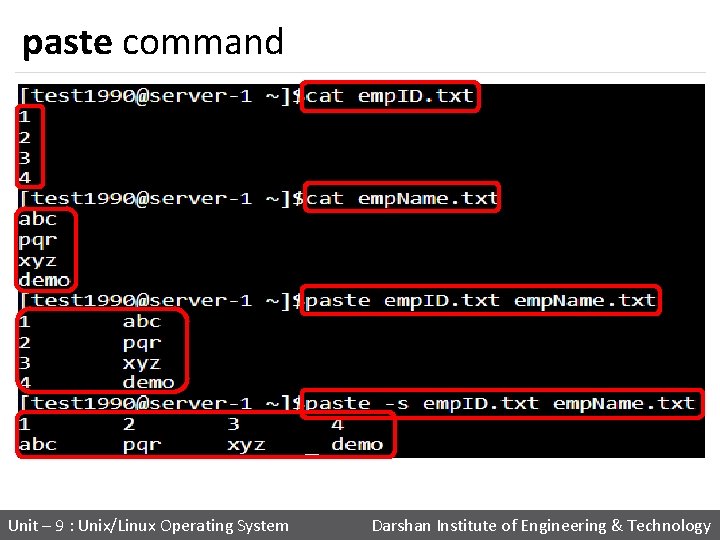
paste command Unit – 9 : Unix/Linux Operating System Darshan Institute of Engineering & Technology

paste command Unit – 9 : Unix/Linux Operating System Darshan Institute of Engineering & Technology
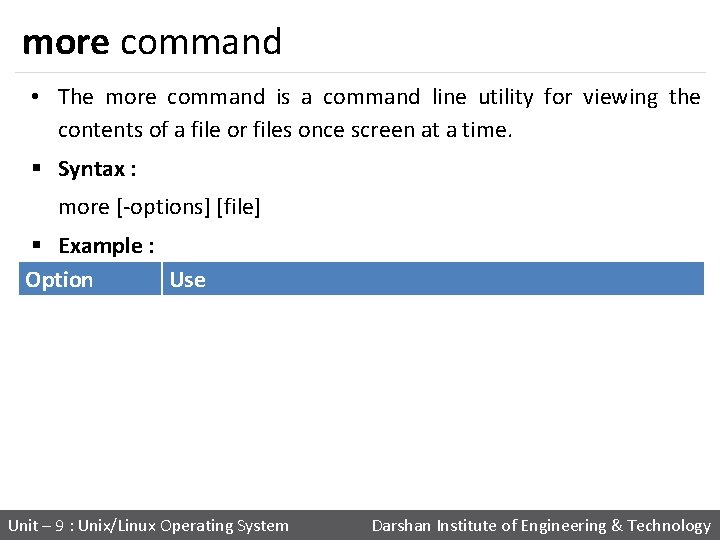
more command • The more command is a command line utility for viewing the contents of a file or files once screen at a time. § Syntax : more [-options] [file] § Example : Option Use more -c Clear screen before displaying To Specify how many lines are printed in the screen for a more -number given file more -s Doesn’t display extra blank lines Unit – 9 : Unix/Linux Operating System Darshan Institute of Engineering & Technology
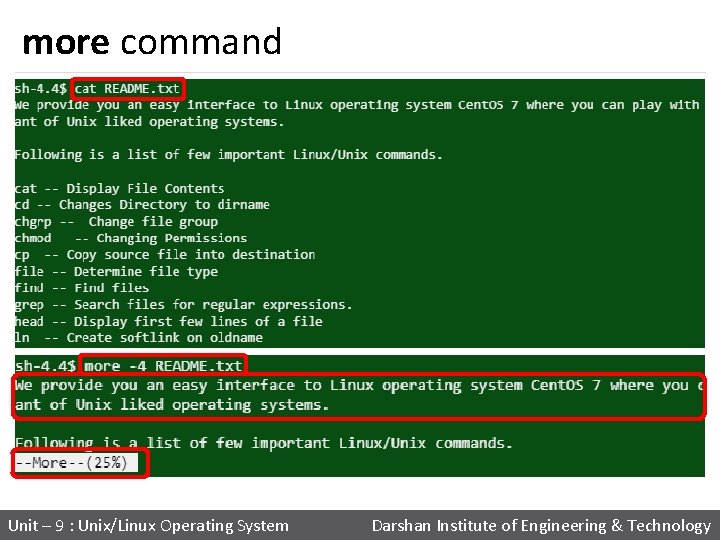
more command Unit – 9 : Unix/Linux Operating System Darshan Institute of Engineering & Technology
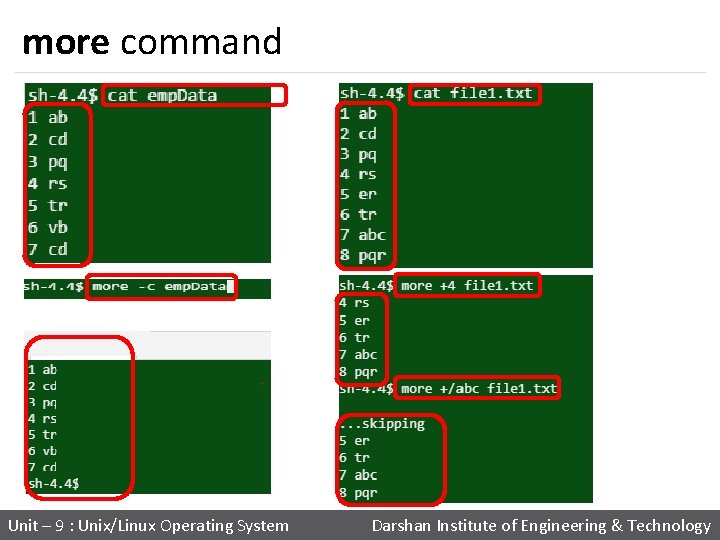
more command Unit – 9 : Unix/Linux Operating System Darshan Institute of Engineering & Technology

cmp command • cmp command in Linux/UNIX is used to compare the two files byte by byte and helps you to find out whether the two files are identical or not. • If a difference is found, it reports the byte and line number where the first difference is found. • If no differences are found, by default, cmp returns no output. § Syntax : cmp [OPTION]. . . FILE 1 [FILE 2 [SKIP 1 [SKIP 2]]] Unit – 9 : Unix/Linux Operating System Darshan Institute of Engineering & Technology
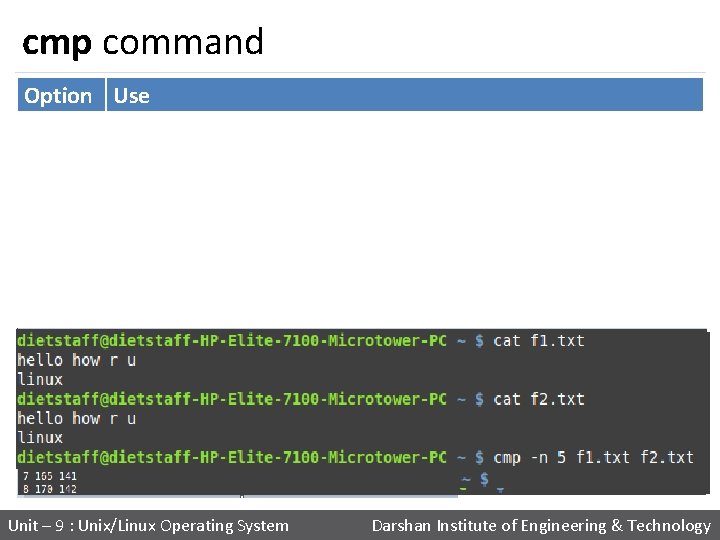
cmp command Option Use cmp -b Print differing bytes cmp -i cmp -n Skip a particular number of initial bytes from both the files Do not print anything; only return an exit status indicating whether the files differ Compare at most LIMIT bytes cmp -l Print byte position and byte value for all differing bytes cmp -s Unit – 9 : Unix/Linux Operating System Darshan Institute of Engineering & Technology
![command Compare two sorted files line by line Syntax comm OPTION command • Compare two sorted files line by line. § Syntax : comm [OPTION].](https://slidetodoc.com/presentation_image_h/c0e269c9e058f73f21ba6ce64dd1f8dd/image-55.jpg)
command • Compare two sorted files line by line. § Syntax : comm [OPTION]. . . FILE 1 FILE 2 § Example : Unit – 9 : Unix/Linux Operating System Darshan Institute of Engineering & Technology
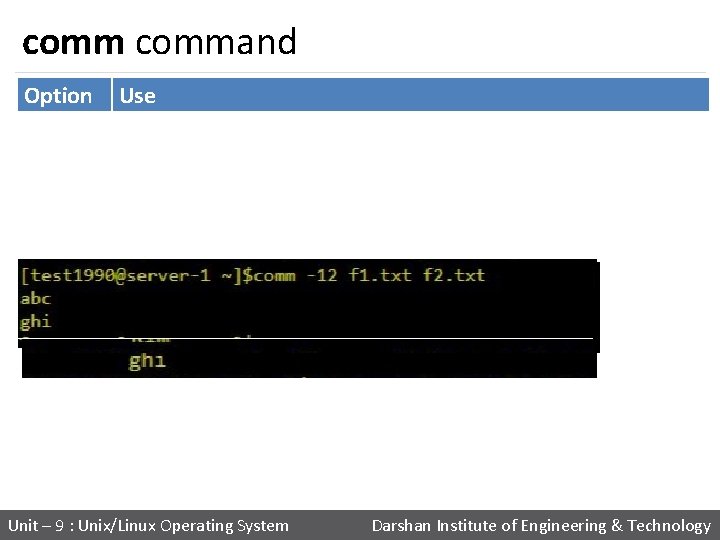
command Option Use comm -1 Suppress column 1 (lines unique to FILE 1) comm -2 Suppress column 2 (lines unique to FILE 2) comm -3 Suppress column 3 (lines that appear in both files) Unit – 9 : Unix/Linux Operating System Darshan Institute of Engineering & Technology

command Option Use Check that the input is correctly sorted, even if all input lines are pairable comm --nocheck-order Do not check that the input is correctly sorted comm --check-order Unit – 9 : Unix/Linux Operating System Darshan Institute of Engineering & Technology
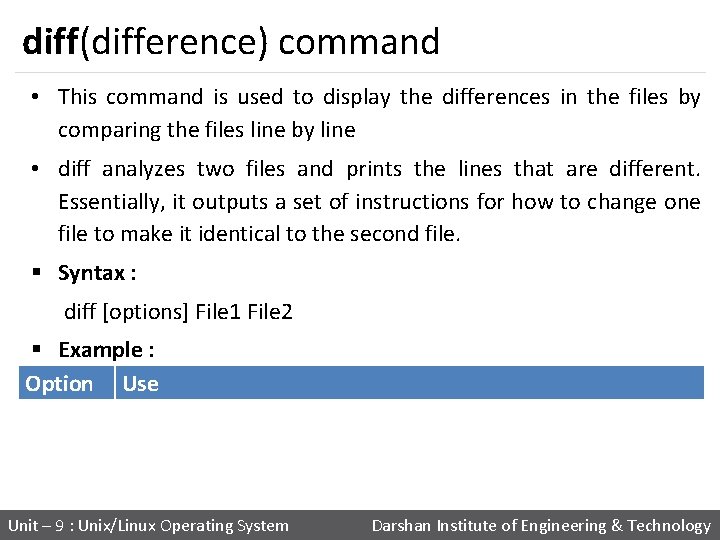
diff(difference) command • This command is used to display the differences in the files by comparing the files line by line • diff analyzes two files and prints the lines that are different. Essentially, it outputs a set of instructions for how to change one file to make it identical to the second file. § Syntax : diff [options] File 1 File 2 § Example : Option Use diff -b Ignores spacing differences diff -i Ignores case Unit – 9 : Unix/Linux Operating System Darshan Institute of Engineering & Technology

diff(difference) command Special symbols are: a : add c : change d : delete Unit – 9 : Unix/Linux Operating System Darshan Institute of Engineering & Technology

chmod(change mode) command • chmod is used to change the permissions of files or directories. § Syntax : chmod [reference][operator][mode] file. . . § Example : Reference Class Description u owner file's owner g group users who are members of the file's group users who are neither the file's owner nor members others of the file's group all All three of the above, same as ugo o a Unit – 9 : Unix/Linux Operating System Darshan Institute of Engineering & Technology
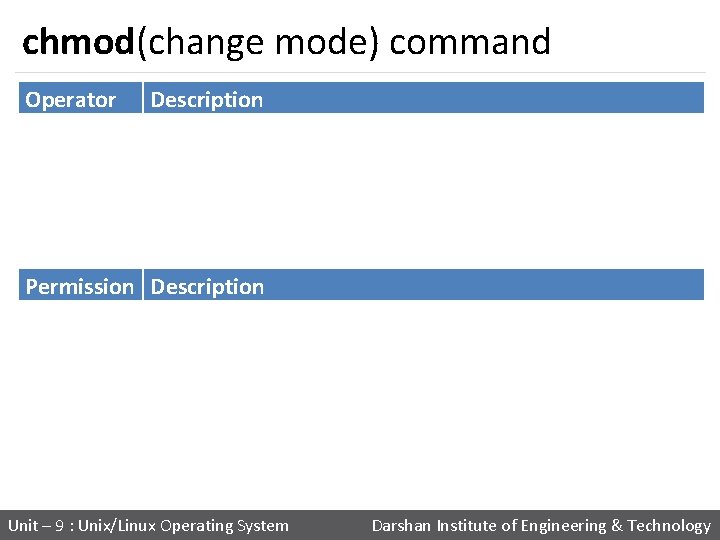
chmod(change mode) command Operator Description + Adds the specified modes to the specified classes - Removes the specified modes from the specified classes The modes specified are to be made the exact modes for the specified classes = Permission Description r Permission to read the file w Permission to write (or delete) the file Permission to execute the file, or, in the case of a directory, search it x Unit – 9 : Unix/Linux Operating System Darshan Institute of Engineering & Technology
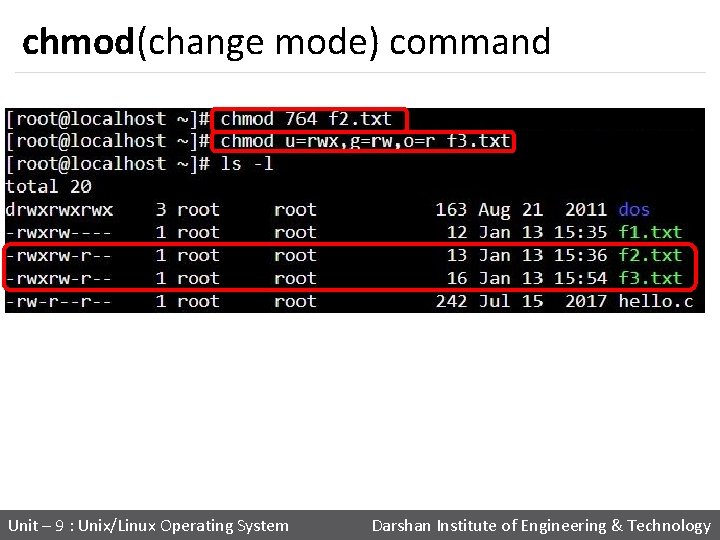
chmod(change mode) command Unit – 9 : Unix/Linux Operating System Darshan Institute of Engineering & Technology

chmod(change mode) command Unit – 9 : Unix/Linux Operating System Darshan Institute of Engineering & Technology

chown(change owner) command • The chown command changes ownership of files and directories in a Linux filesystem. § Syntax : chown [OPTIONS] USER[: GROUP] FILE(s) § Example : Unit – 9 : Unix/Linux Operating System Darshan Institute of Engineering & Technology

chgrp(change group) command • The chgrp command is used to change group ownership of a file/directory. § Syntax : chgrp [OPTION]… GROUP FILE… § Example : Unit – 9 : Unix/Linux Operating System Darshan Institute of Engineering & Technology
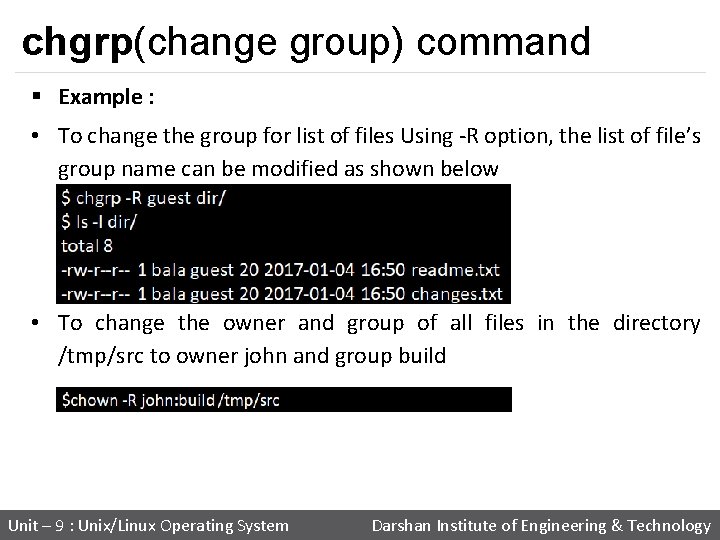
chgrp(change group) command § Example : • To change the group for list of files Using -R option, the list of file’s group name can be modified as shown below • To change the owner and group of all files in the directory /tmp/src to owner john and group build Unit – 9 : Unix/Linux Operating System Darshan Institute of Engineering & Technology

file command • The file command is used to determine a file's type. § Syntax : file [OPTIONS] file 1 file 2 … § Example : Unit – 9 : Unix/Linux Operating System Darshan Institute of Engineering & Technology

file command Option Use file -i To view the mime type of a file rather than the human readable format § Example : Unit – 9 : Unix/Linux Operating System Darshan Institute of Engineering & Technology

finger command • finger looks up and displays information about system users. § Syntax : finger [-option] [username] § Example : Unit – 9 : Unix/Linux Operating System Darshan Institute of Engineering & Technology
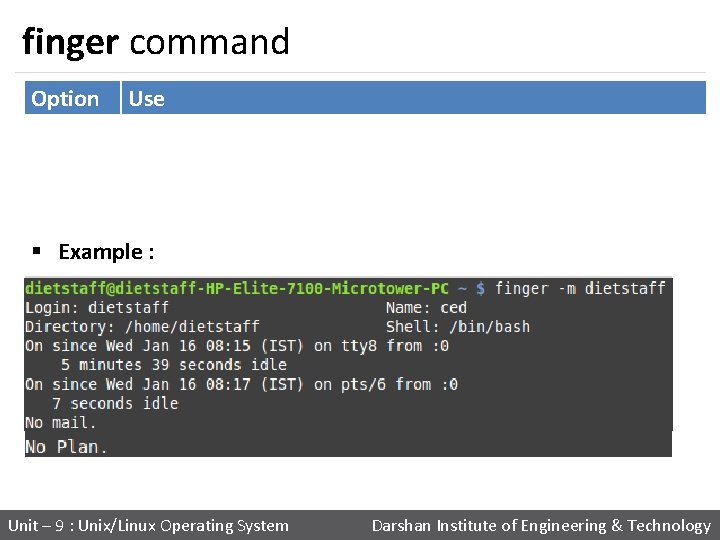
finger command Option Use finger -l Force long output format finger -m Match arguments only on user name (not first or last name) § Example : Unit – 9 : Unix/Linux Operating System Darshan Institute of Engineering & Technology
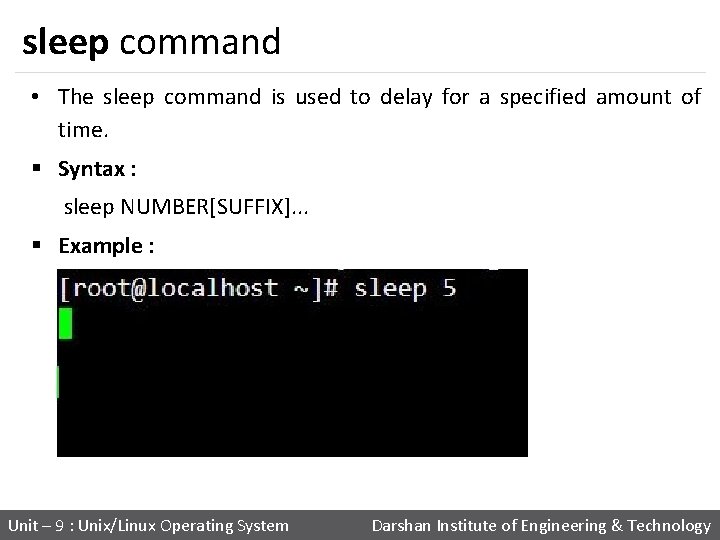
sleep command • The sleep command is used to delay for a specified amount of time. § Syntax : sleep NUMBER[SUFFIX]. . . § Example : Unit – 9 : Unix/Linux Operating System Darshan Institute of Engineering & Technology
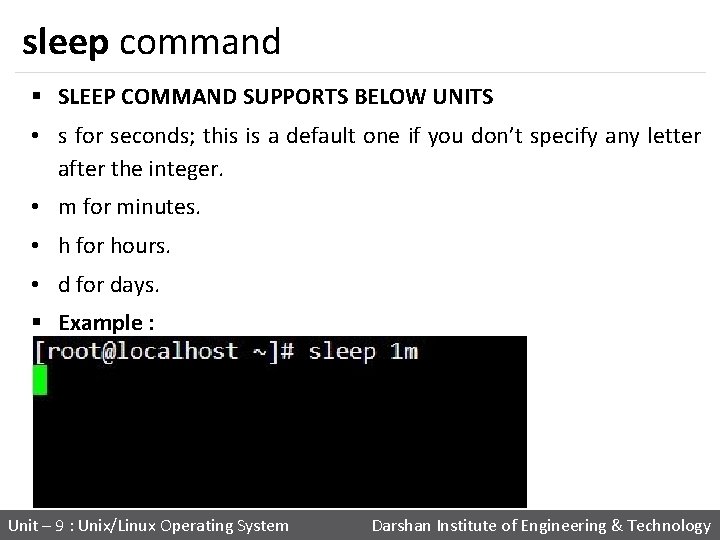
sleep command § SLEEP COMMAND SUPPORTS BELOW UNITS • s for seconds; this is a default one if you don’t specify any letter after the integer. • m for minutes. • h for hours. • d for days. § Example : Unit – 9 : Unix/Linux Operating System Darshan Institute of Engineering & Technology
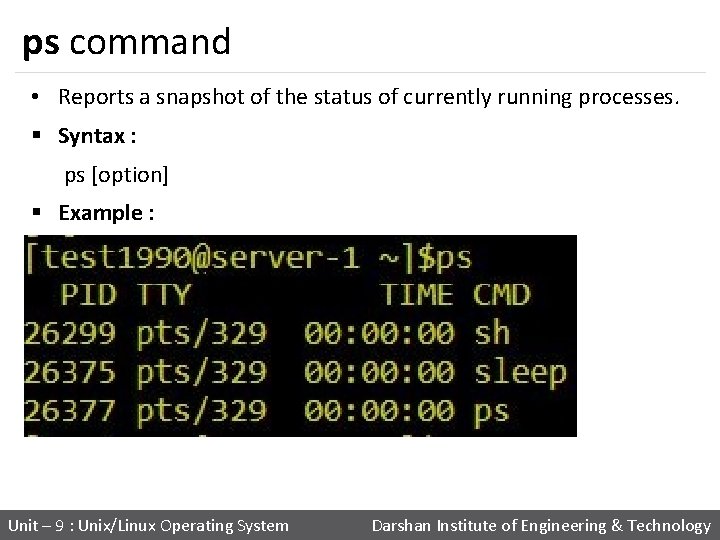
ps command • Reports a snapshot of the status of currently running processes. § Syntax : ps [option] § Example : Unit – 9 : Unix/Linux Operating System Darshan Institute of Engineering & Technology
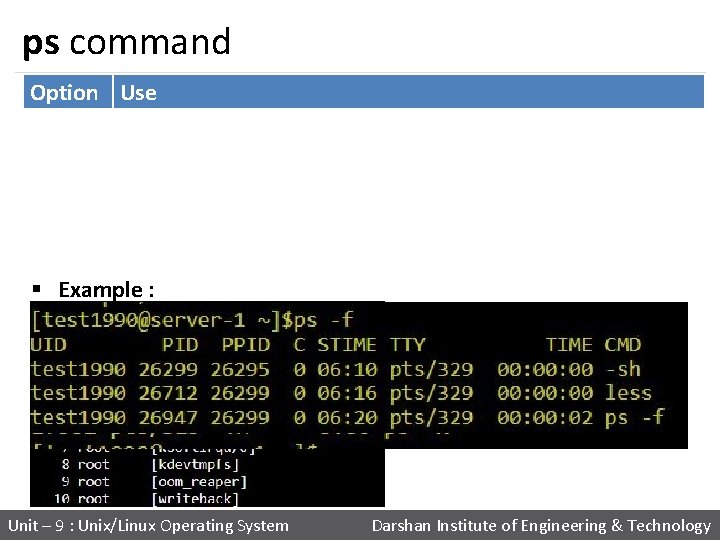
ps command Option Use ps -x Display every active process on a Linux system in generic (Unix/Linux) format View all processes owned by you ps -f To provide more information on processes ps -u Filter processes by its user ps -e § Example : Unit – 9 : Unix/Linux Operating System Darshan Institute of Engineering & Technology
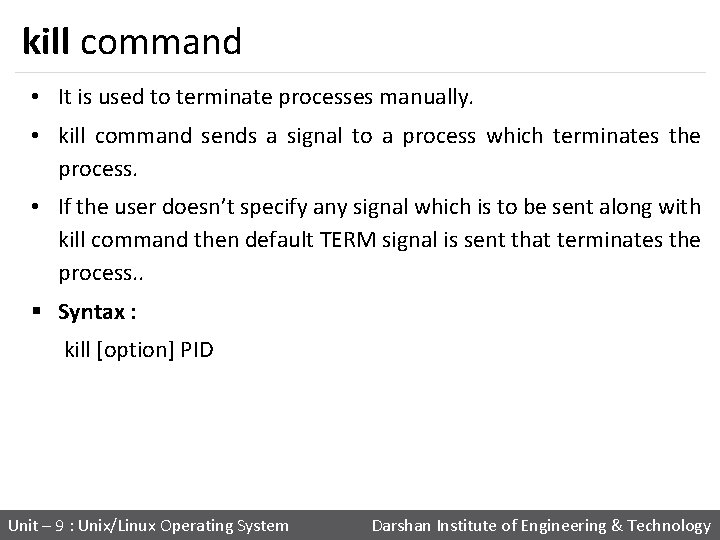
kill command • It is used to terminate processes manually. • kill command sends a signal to a process which terminates the process. • If the user doesn’t specify any signal which is to be sent along with kill command then default TERM signal is sent that terminates the process. . § Syntax : kill [option] PID Unit – 9 : Unix/Linux Operating System Darshan Institute of Engineering & Technology
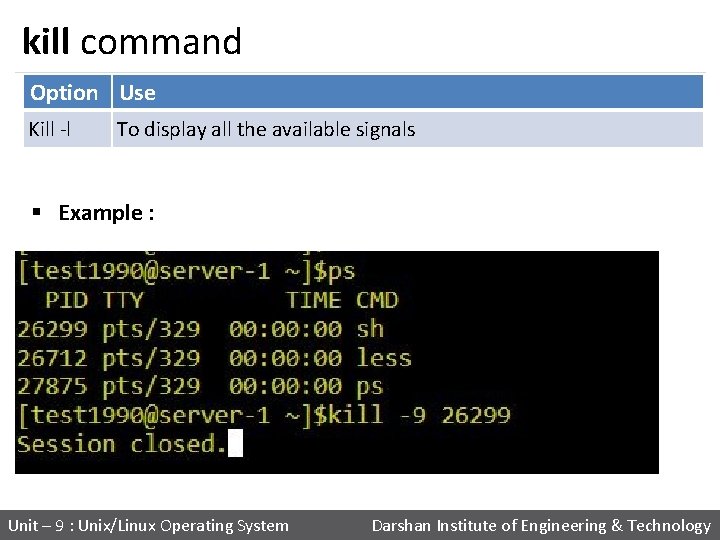
kill command Option Use Kill -l To display all the available signals § Example : Unit – 9 : Unix/Linux Operating System Darshan Institute of Engineering & Technology
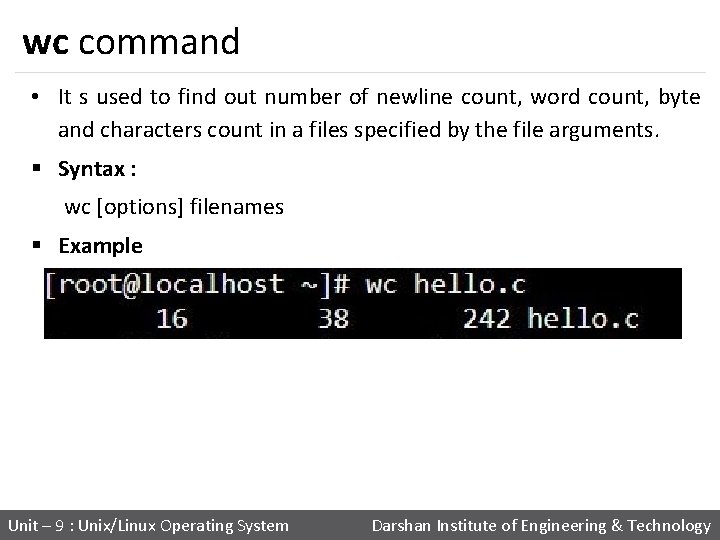
wc command • It s used to find out number of newline count, word count, byte and characters count in a files specified by the file arguments. § Syntax : wc [options] filenames § Example Unit – 9 : Unix/Linux Operating System Darshan Institute of Engineering & Technology

wc command Option Use wc -l Prints the number of lines in a file wc -w Prints the number of words in a file wc -c Displays the count of bytes in a file wc -L Prints only the length of the longest line in a file § Example : Unit – 9 : Unix/Linux Operating System Darshan Institute of Engineering & Technology
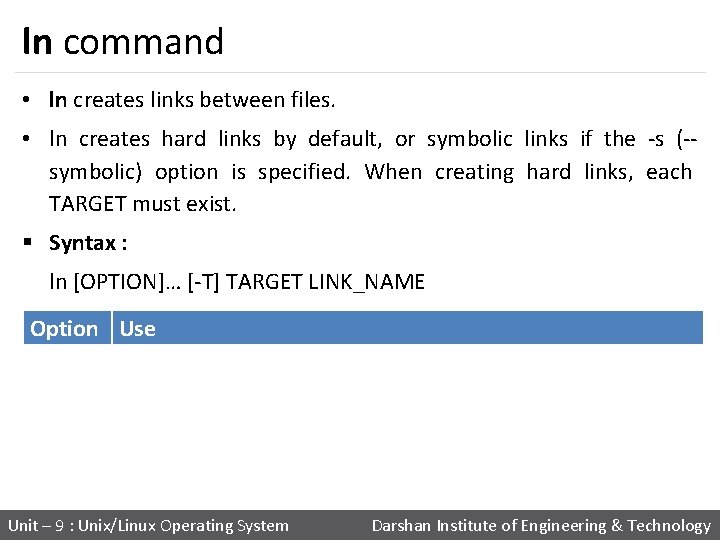
ln command • ln creates links between files. • ln creates hard links by default, or symbolic links if the -s (-symbolic) option is specified. When creating hard links, each TARGET must exist. § Syntax : ln [OPTION]… [-T] TARGET LINK_NAME Option Use ln -f If the destination file or files already exist, overwrite them ln -i Prompt the user before overwriting destination files ln -s Make symbolic links instead of hard links Unit – 9 : Unix/Linux Operating System Darshan Institute of Engineering & Technology
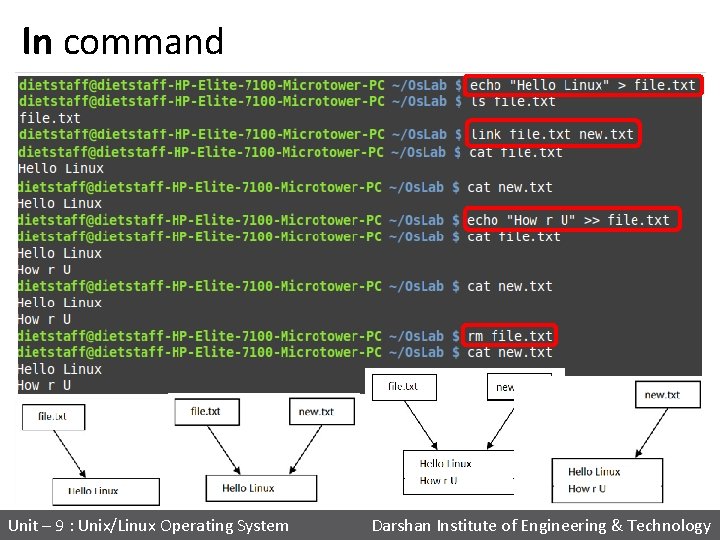
ln command Unit – 9 : Unix/Linux Operating System Darshan Institute of Engineering & Technology
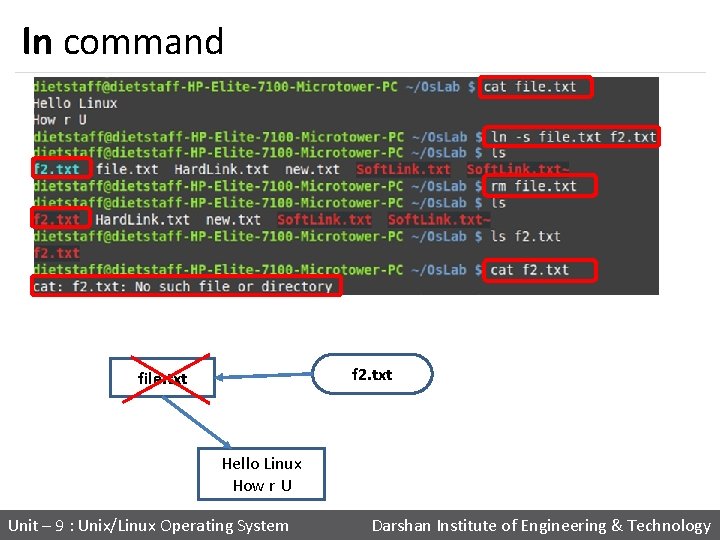
ln command f 2. txt file. txt Hello Linux How r U Unit – 9 : Unix/Linux Operating System Darshan Institute of Engineering & Technology

nl command • nl command numbers the lines in a file. § Syntax : nl [OPTION]. . . [FILE]. . . § Example : Unit – 9 : Unix/Linux Operating System Darshan Institute of Engineering & Technology

nl command Option Use nl -i Line number increment at each line nl -s Add STRING after (possible) line number nl -w Use NUMBER columns for line numbers Unit – 9 : Unix/Linux Operating System Darshan Institute of Engineering & Technology
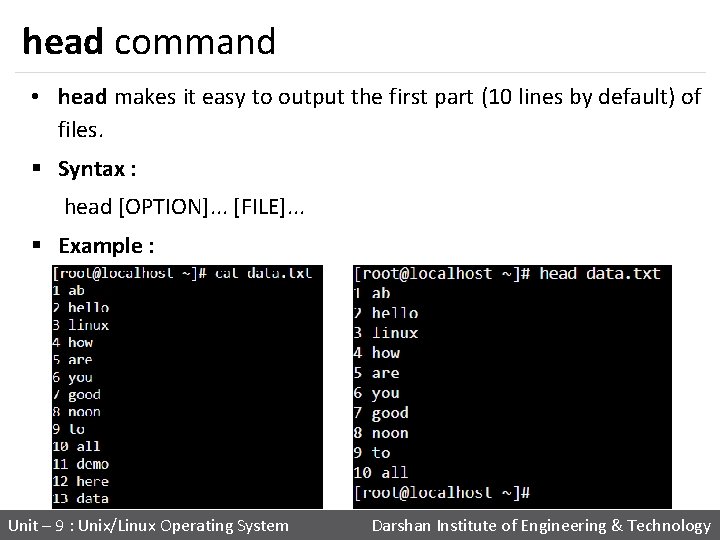
head command • head makes it easy to output the first part (10 lines by default) of files. § Syntax : head [OPTION]. . . [FILE]. . . § Example : Unit – 9 : Unix/Linux Operating System Darshan Institute of Engineering & Technology
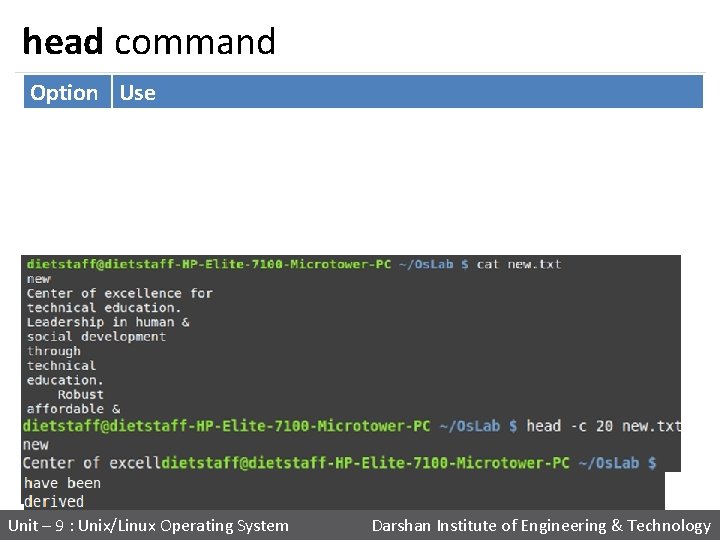
head command Option Use Print the first n lines instead of the first 10; with the leading '-', print all but the last n lines of each file Print the first n bytes of each file; with a leading '-', print all but head -c the last n bytes of each file head -q Never print headers identifying file names head -n Unit – 9 : Unix/Linux Operating System Darshan Institute of Engineering & Technology

tail command • tail is a command which prints the last few number of lines (10 lines by default) of a certain file, then terminates. § Syntax : tail [OPTION]. . . [FILE]. . . § Example : Unit – 9 : Unix/Linux Operating System Darshan Institute of Engineering & Technology
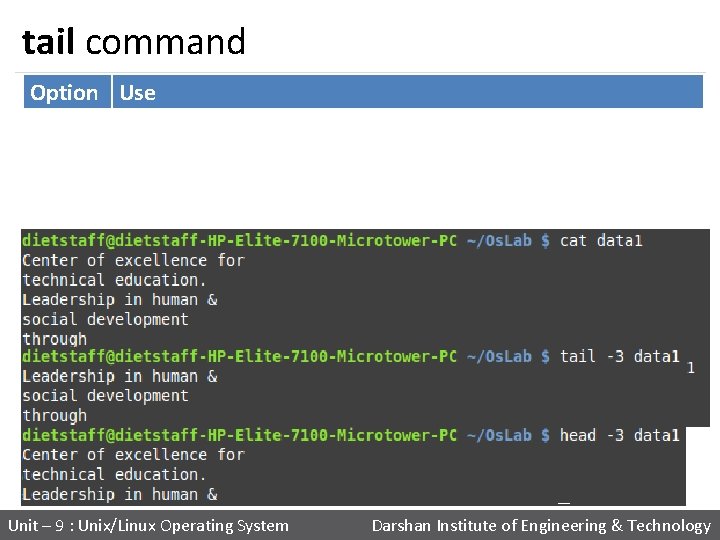
tail command Option Use tail -n Output the last num lines, instead of the default (10) tail -c Output the last num bytes of each file tail -q Never output headers Unit – 9 : Unix/Linux Operating System Darshan Institute of Engineering & Technology
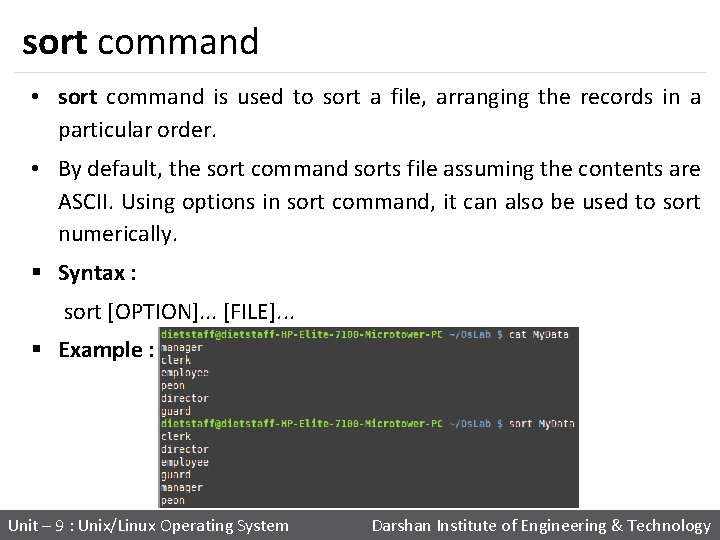
sort command • sort command is used to sort a file, arranging the records in a particular order. • By default, the sort command sorts file assuming the contents are ASCII. Using options in sort command, it can also be used to sort numerically. § Syntax : sort [OPTION]. . . [FILE]. . . § Example : Unit – 9 : Unix/Linux Operating System Darshan Institute of Engineering & Technology

sort command Option Use sort -b Ignore leading blanks sort -c To check if the file given is already sorted or not sort -r Reverse the result of comparisons Unit – 9 : Unix/Linux Operating System Darshan Institute of Engineering & Technology

sort command Option Use sort -n Compare according to string numerical value sort -nr To sort a file with numeric data in reverse order sort -k Sorting a table on the basis of any column Unit – 9 : Unix/Linux Operating System Darshan Institute of Engineering & Technology
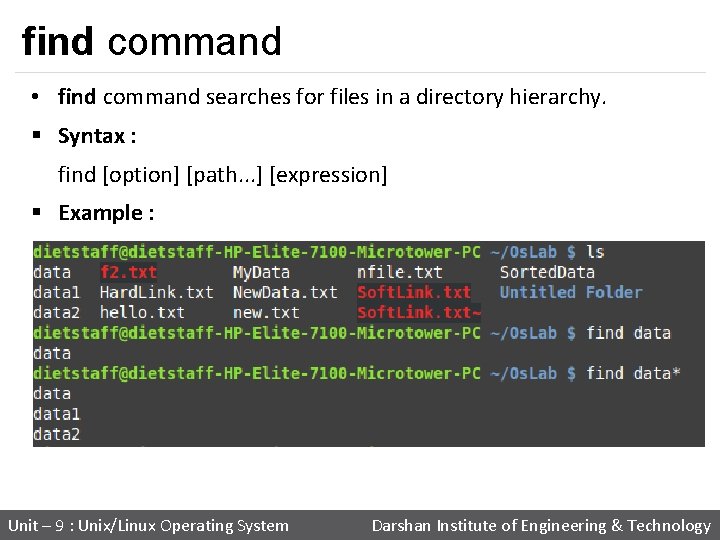
find command • find command searches for files in a directory hierarchy. § Syntax : find [option] [path. . . ] [expression] § Example : Unit – 9 : Unix/Linux Operating System Darshan Institute of Engineering & Technology

find command Option Use find -name filename Search for files that are specified by ‘filename’ Search for files that were modified/created after find -newer filename ‘filename’ find -user name Search for files owned by user name or ID ‘name’ Search for files of ‘N’ blocks; ‘N’ followed by ‘c’ can find -size +N/-N be used to measure size in characters find -empty Search for empty files and directories find -perm octal Search for the file if permission is ‘octal’ Unit – 9 : Unix/Linux Operating System Darshan Institute of Engineering & Technology

uniq command • uniq reports or filters out repeated lines in a file. • It can remove duplicates, show a count of occurrences, show only repeated lines, ignore certain characters and compare on specific fields. § Syntax : uniq [OPTION]. . . [INPUT [OUTPUT]] § Example : Unit – 9 : Unix/Linux Operating System Darshan Institute of Engineering & Technology
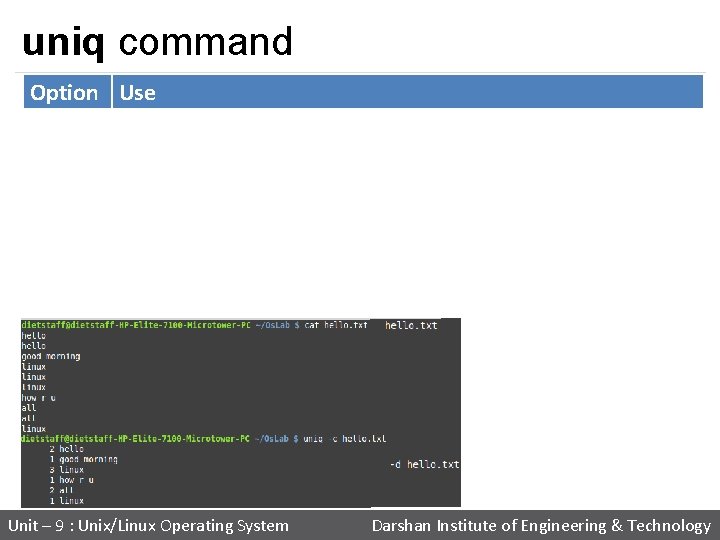
uniq command Option Use uniq -u Prints only unique lines uniq -d Only print duplicated lines uniq -D Print all duplicate lines Prefix lines with a number representing how many times they occurred Ignore case when comparing uniq -c uniq -i Unit – 9 : Unix/Linux Operating System Darshan Institute of Engineering & Technology
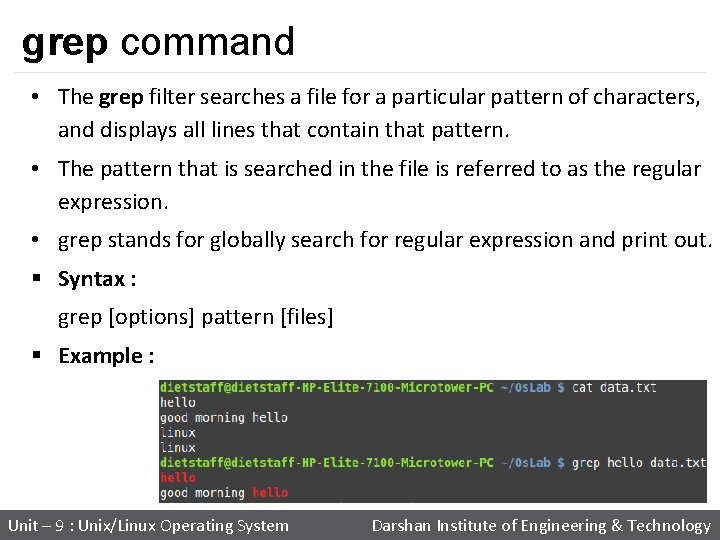
grep command • The grep filter searches a file for a particular pattern of characters, and displays all lines that contain that pattern. • The pattern that is searched in the file is referred to as the regular expression. • grep stands for globally search for regular expression and print out. § Syntax : grep [options] pattern [files] § Example : Unit – 9 : Unix/Linux Operating System Darshan Institute of Engineering & Technology
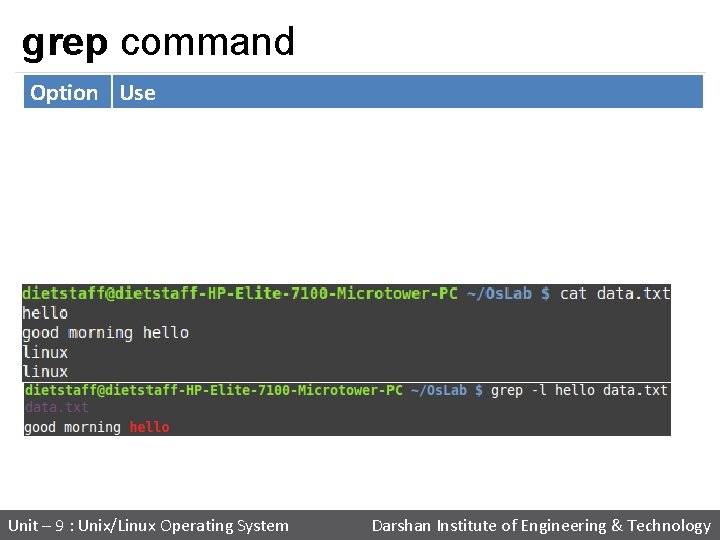
grep command Option Use grep -i Ignores, case for matching grep -c Prints only a count of the lines that match a pattern grep -h Display the matched lines, but do not display the filenames grep -l Displays list of a filenames only Unit – 9 : Unix/Linux Operating System Darshan Institute of Engineering & Technology
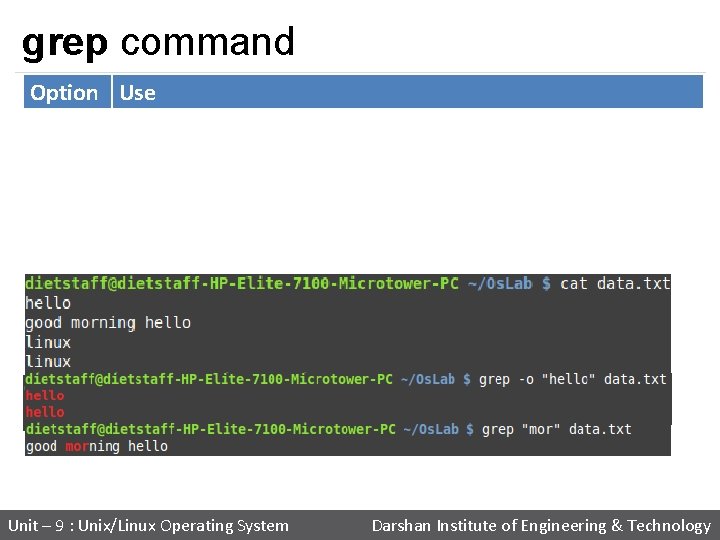
grep command Option Use grep -n Display the matched lines and their line numbers grep -v This prints out all the lines that do not matches the pattern grep -w Match whole word grep -o Print only the matched parts of a matching line Unit – 9 : Unix/Linux Operating System Darshan Institute of Engineering & Technology
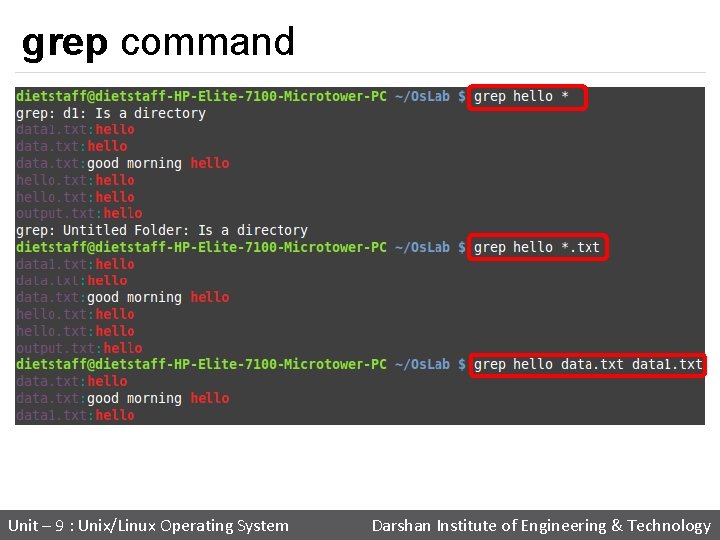
grep command Unit – 9 : Unix/Linux Operating System Darshan Institute of Engineering & Technology
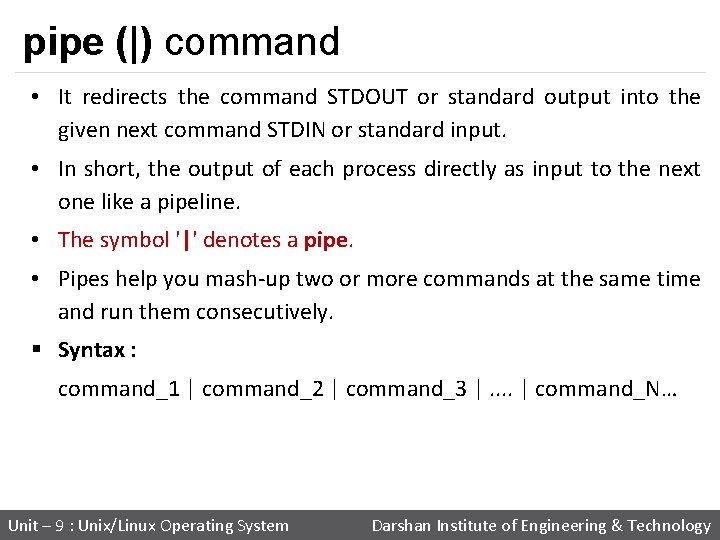
pipe (|) command • It redirects the command STDOUT or standard output into the given next command STDIN or standard input. • In short, the output of each process directly as input to the next one like a pipeline. • The symbol '|' denotes a pipe. • Pipes help you mash-up two or more commands at the same time and run them consecutively. § Syntax : command_1 | command_2 | command_3 |. . | command_N… Unit – 9 : Unix/Linux Operating System Darshan Institute of Engineering & Technology
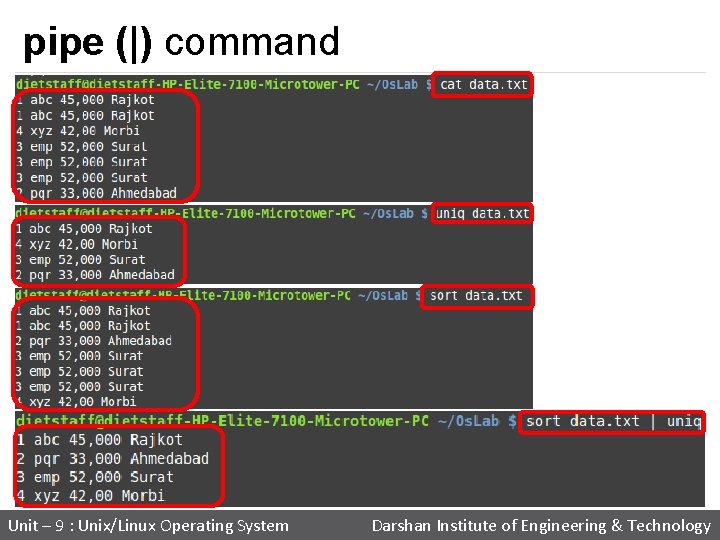
pipe (|) command Unit – 9 : Unix/Linux Operating System Darshan Institute of Engineering & Technology
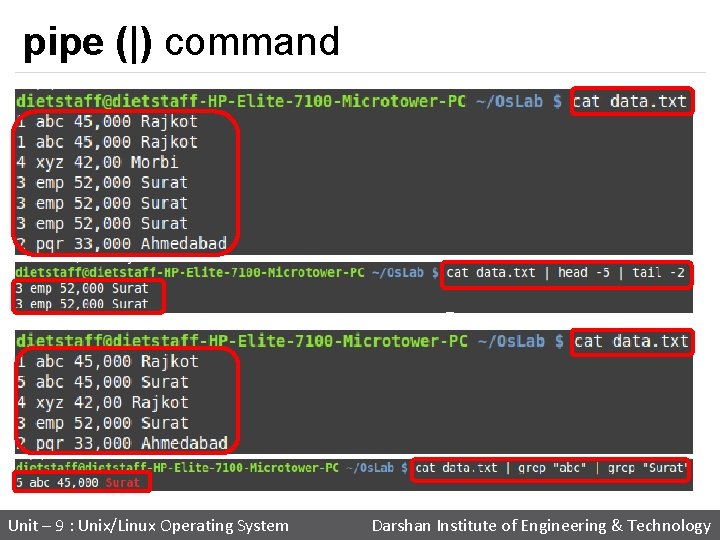
pipe (|) command Unit – 9 : Unix/Linux Operating System Darshan Institute of Engineering & Technology
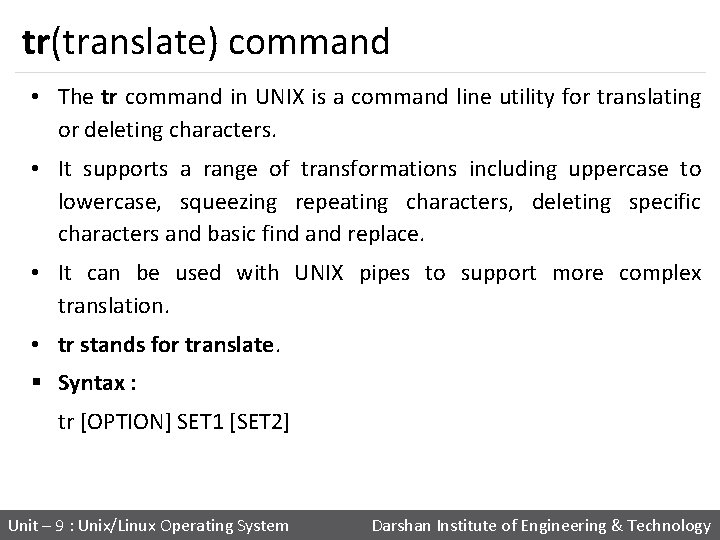
tr(translate) command • The tr command in UNIX is a command line utility for translating or deleting characters. • It supports a range of transformations including uppercase to lowercase, squeezing repeating characters, deleting specific characters and basic find and replace. • It can be used with UNIX pipes to support more complex translation. • tr stands for translate. § Syntax : tr [OPTION] SET 1 [SET 2] Unit – 9 : Unix/Linux Operating System Darshan Institute of Engineering & Technology

tr(translate) command § POSIX Character set supported by tr command : • [: digit: ] Only the digits 0 to 9. • [: alnum: ] Any alphanumeric character. • [: alpha: ] Any alpha character A to Z or a to z. • [: blank: ] Space and TAB characters only. • [: xdigit: ] Hexadecimal notation 0 -9, A-F, a-f. • [: upper: ] Any alpha character A to Z. • [: lower: ] Any alpha character a to z. . Unit – 9 : Unix/Linux Operating System Darshan Institute of Engineering & Technology
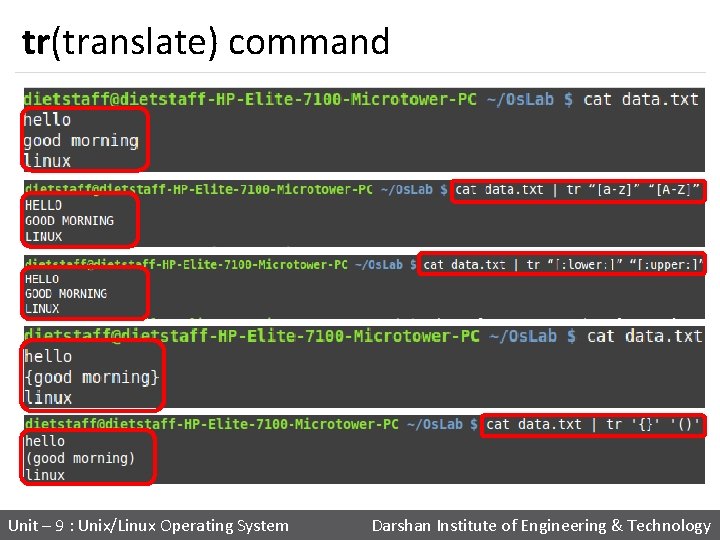
tr(translate) command Unit – 9 : Unix/Linux Operating System Darshan Institute of Engineering & Technology
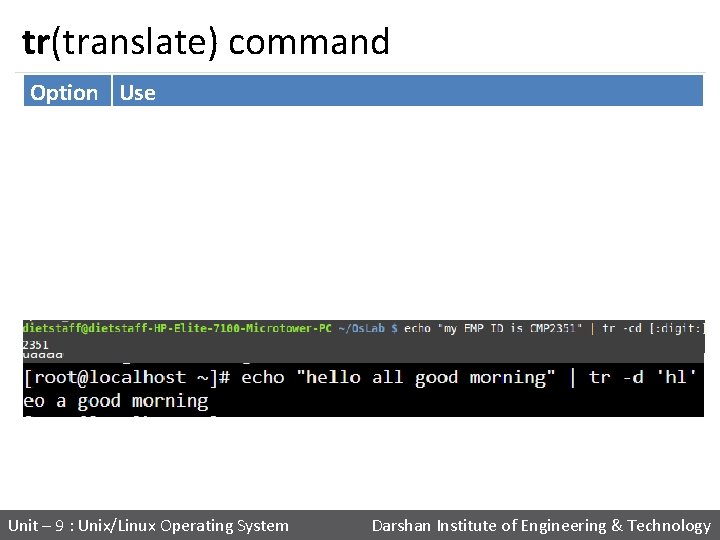
tr(translate) command Option Use tr -s tr -d tr -cd Replaces repeated characters listed in the set 1 with single occurrence Delete characters in string 1 from the input complements the set of characters in string. i. e. , operations apply to characters not in the given set Remove all characters except digits Unit – 9 : Unix/Linux Operating System Darshan Institute of Engineering & Technology
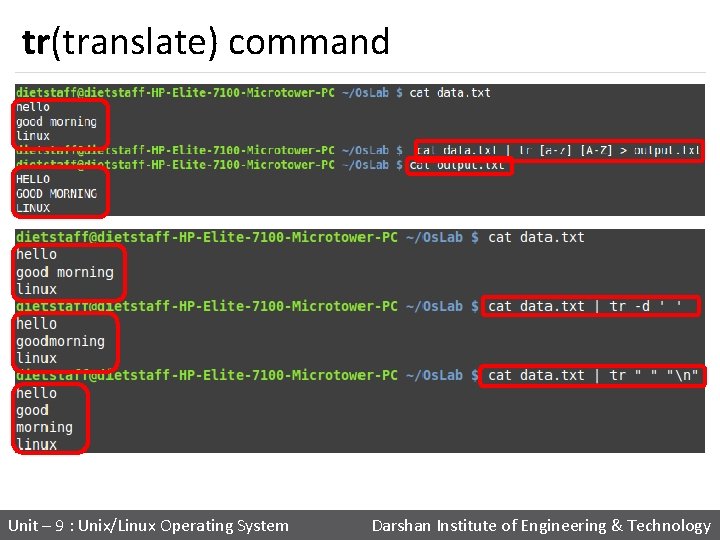
tr(translate) command Unit – 9 : Unix/Linux Operating System Darshan Institute of Engineering & Technology
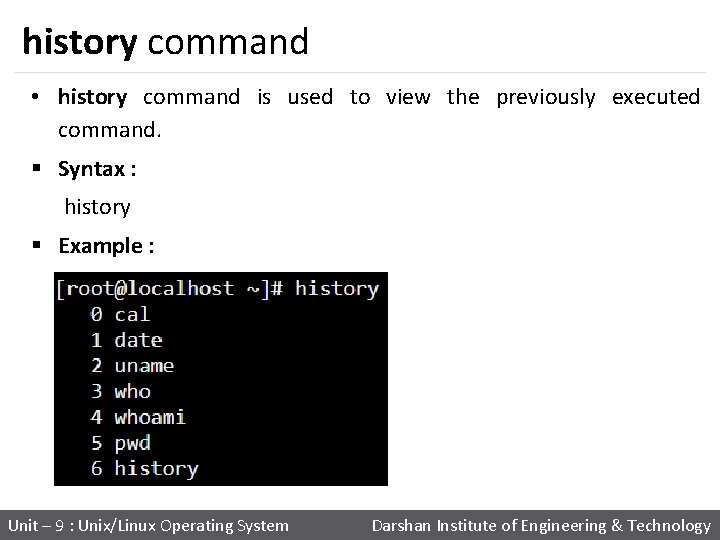
history command • history command is used to view the previously executed command. § Syntax : history § Example : Unit – 9 : Unix/Linux Operating System Darshan Institute of Engineering & Technology
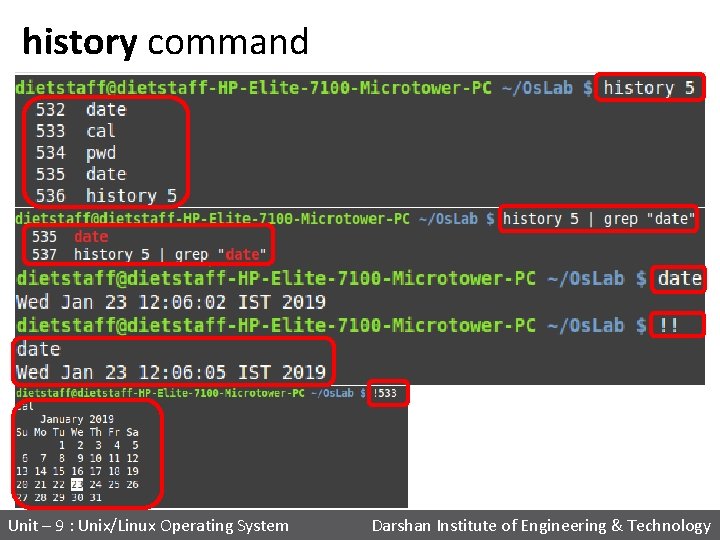
history command Unit – 9 : Unix/Linux Operating System Darshan Institute of Engineering & Technology
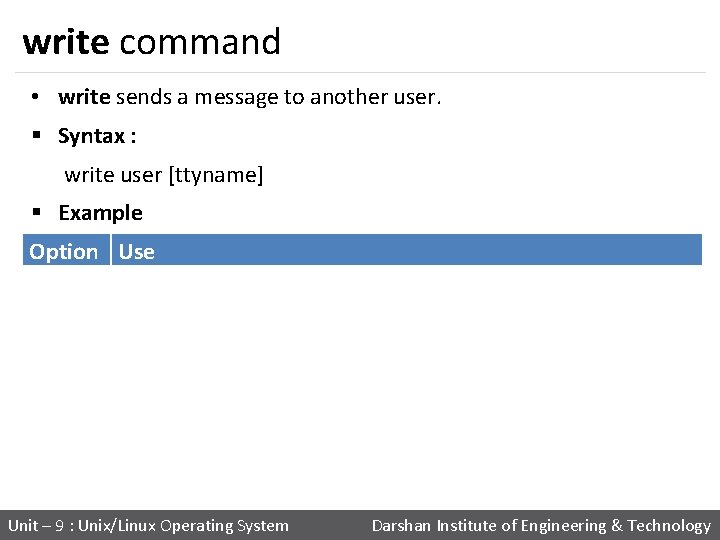
write command • write sends a message to another user. § Syntax : write user [ttyname] § Example Option Use user tty The user to write to The specific terminal to write to, if the user is logged in to more than one session Unit – 9 : Unix/Linux Operating System Darshan Institute of Engineering & Technology

write command Unit – 9 : Unix/Linux Operating System Darshan Institute of Engineering & Technology
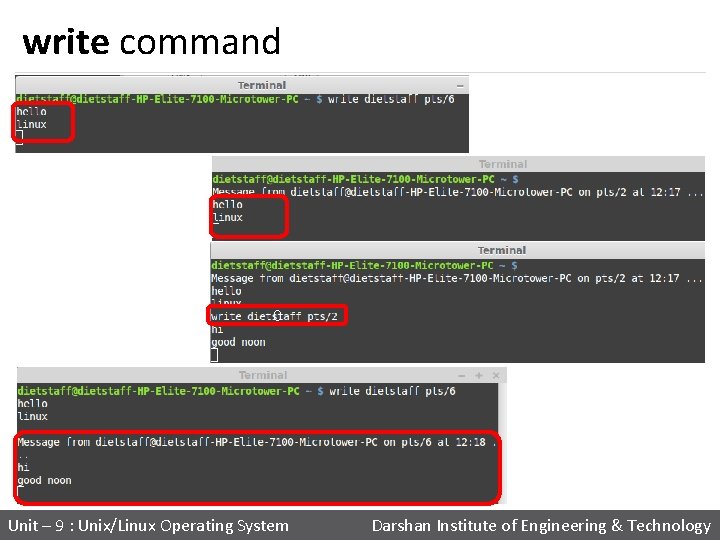
write command 0 Unit – 9 : Unix/Linux Operating System Darshan Institute of Engineering & Technology
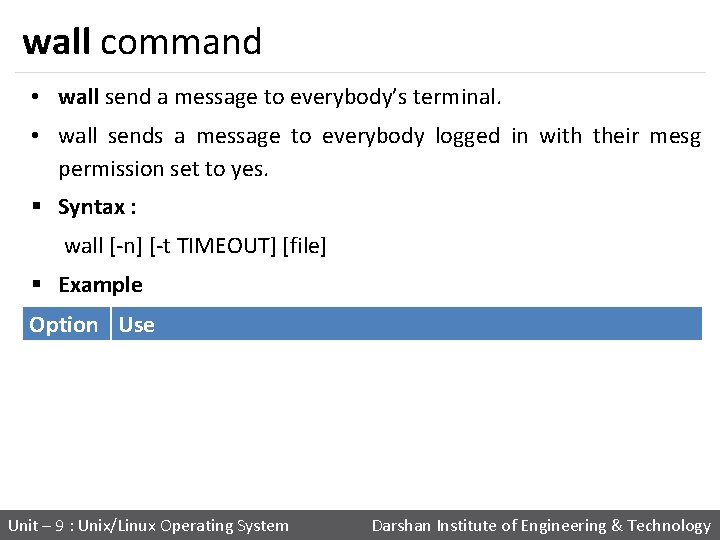
wall command • wall send a message to everybody’s terminal. • wall sends a message to everybody logged in with their mesg permission set to yes. § Syntax : wall [-n] [-t TIMEOUT] [file] § Example Option Use wall -n wall -t --nobanner Suppress banner --timeout TIMEOUT Write timeout to terminals in seconds. TIMEOUT must be positive integer. Default value is 300 seconds, which is a legacy from time when people ran terminals over modem lines. Unit – 9 : Unix/Linux Operating System Darshan Institute of Engineering & Technology
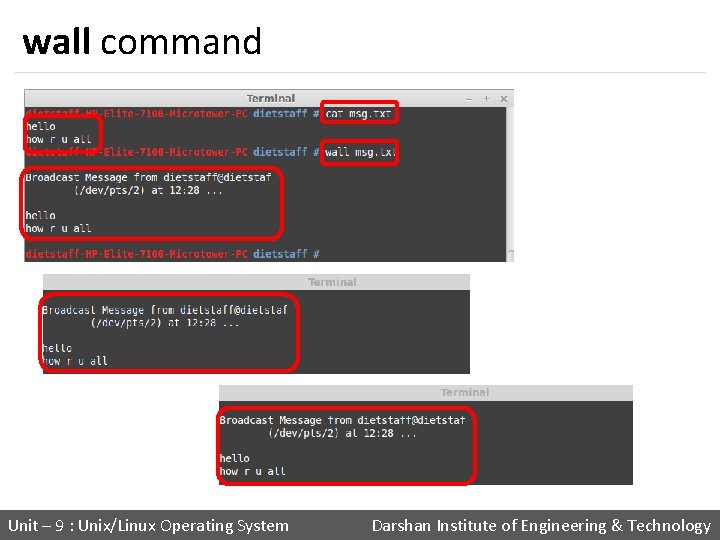
wall command Unit – 9 : Unix/Linux Operating System Darshan Institute of Engineering & Technology

wall command Unit – 9 : Unix/Linux Operating System Darshan Institute of Engineering & Technology
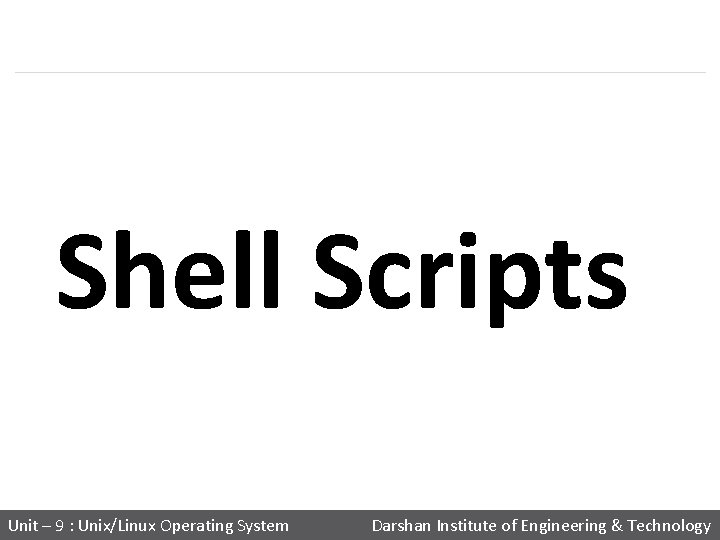
Shell Scripts Unit – 9 : Unix/Linux Operating System Darshan Institute of Engineering & Technology
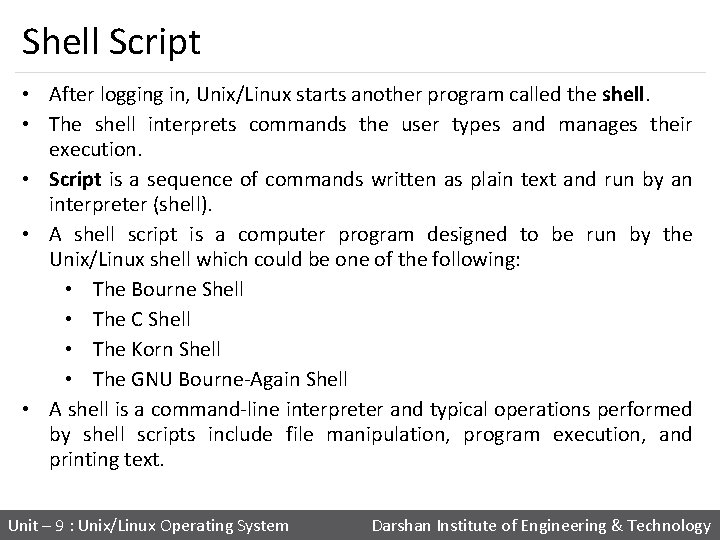
Shell Script • After logging in, Unix/Linux starts another program called the shell. • The shell interprets commands the user types and manages their execution. • Script is a sequence of commands written as plain text and run by an interpreter (shell). • A shell script is a computer program designed to be run by the Unix/Linux shell which could be one of the following: • The Bourne Shell • The C Shell • The Korn Shell • The GNU Bourne-Again Shell • A shell is a command-line interpreter and typical operations performed by shell scripts include file manipulation, program execution, and printing text. Unit – 9 : Unix/Linux Operating System Darshan Institute of Engineering & Technology
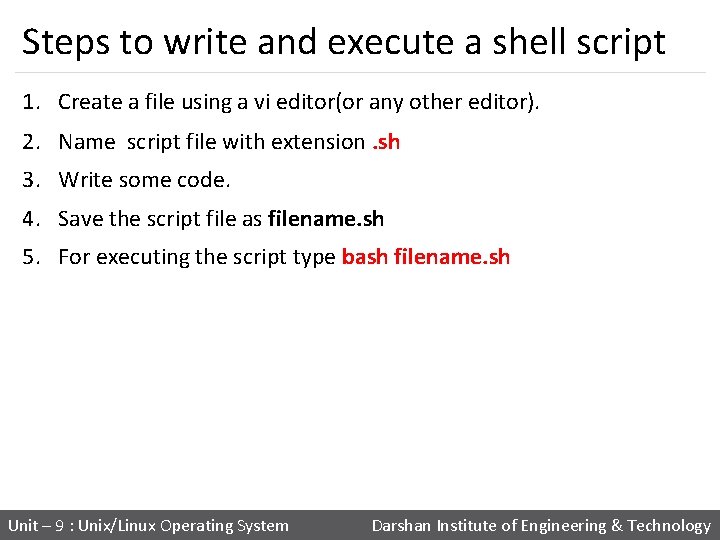
Steps to write and execute a shell script 1. Create a file using a vi editor(or any other editor). 2. Name script file with extension. sh 3. Write some code. 4. Save the script file as filename. sh 5. For executing the script type bash filename. sh Unit – 9 : Unix/Linux Operating System Darshan Institute of Engineering & Technology

Shell Variables • The user variable name can be any sequence of letters, digits, and the underscore character, but the first character must be a letter. • To assign a value to a variable: number=25 name=“abc" • There cannot be any space before or after the “=“ • Internally, all values are stored as strings. • To use a variable, precede the name with a “$”. num=3 a=$num Unit – 9 : Unix/Linux Operating System Darshan Institute of Engineering & Technology
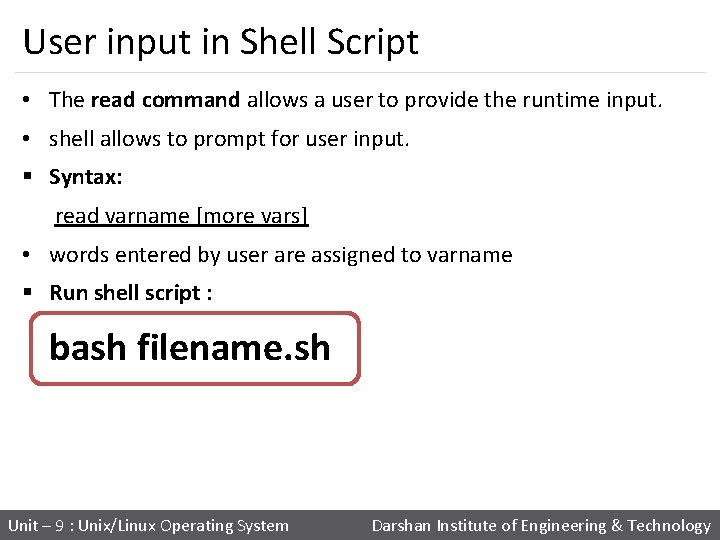
User input in Shell Script • The read command allows a user to provide the runtime input. • shell allows to prompt for user input. § Syntax: read varname [more vars] • words entered by user are assigned to varname § Run shell script : bash filename. sh Unit – 9 : Unix/Linux Operating System Darshan Institute of Engineering & Technology

Operators Arithmetic Operators Bash Operator Description + + Addition - - Subtraction * * Multiplication / / Division % % Modulus Assignment Operators = = Assigns right operand in left operand i. e. a=$b Unit – 9 : Unix/Linux Operating System Darshan Institute of Engineering & Technology
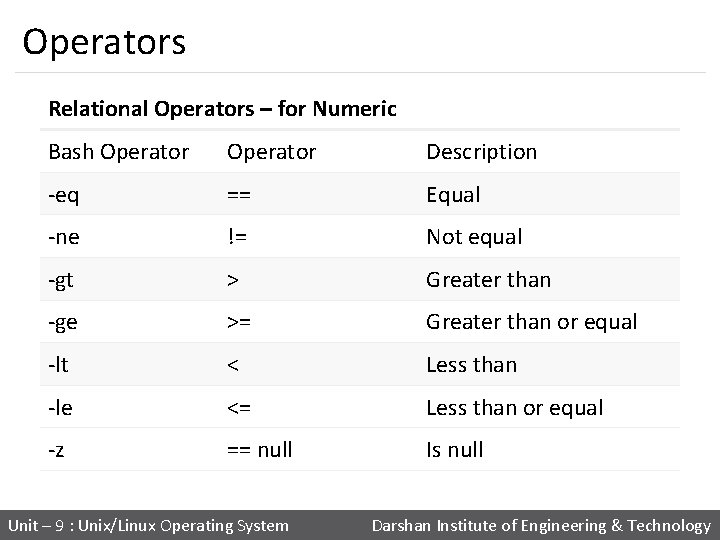
Operators Relational Operators – for Numeric Bash Operator Description -eq == Equal -ne != Not equal -gt > Greater than -ge >= Greater than or equal -lt < Less than -le <= Less than or equal -z == null Is null Unit – 9 : Unix/Linux Operating System Darshan Institute of Engineering & Technology
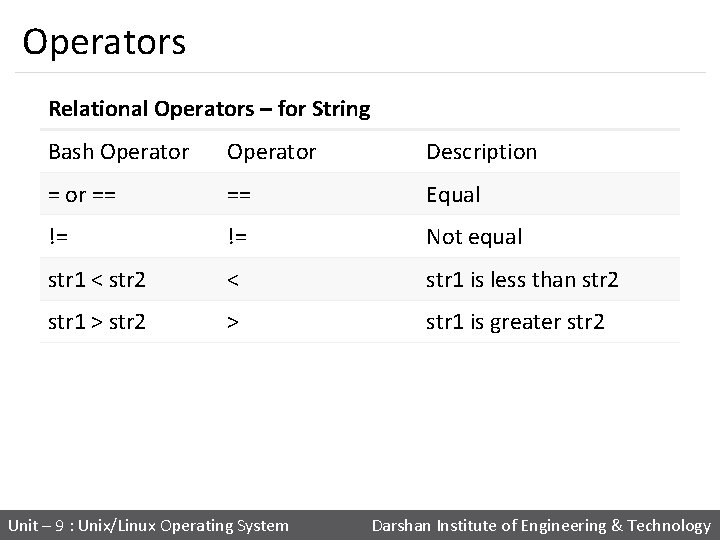
Operators Relational Operators – for String Bash Operator Description = or == == Equal != != Not equal str 1 < str 2 < str 1 is less than str 2 str 1 > str 2 > str 1 is greater str 2 Unit – 9 : Unix/Linux Operating System Darshan Institute of Engineering & Technology

Operators Boolean Operators Bash Operator Description ! ! This is logical negation. -o OR This is logical OR. -a AND This is logical AND. String Operators Bash Operator Description = = Checks if the value of two operands are equal or not != != If values are not equal then the condition becomes true. Unit – 9 : Unix/Linux Operating System Darshan Institute of Engineering & Technology
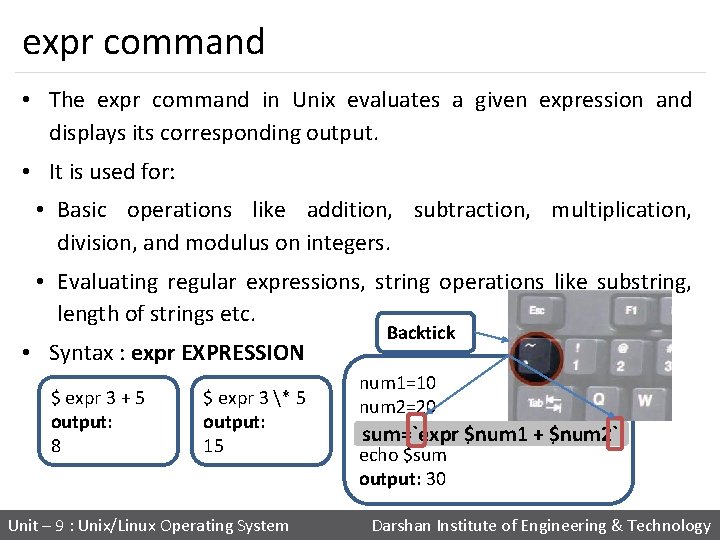
expr command • The expr command in Unix evaluates a given expression and displays its corresponding output. • It is used for: • Basic operations like addition, subtraction, multiplication, division, and modulus on integers. • Evaluating regular expressions, string operations like substring, length of strings etc. • Syntax : expr EXPRESSION $ expr 3 + 5 output: 8 $ expr 3 * 5 output: 15 Backtick num 1=10 num 2=20 sum=`expr $num 1 + $num 2` echo $sum output: 30 Unit – 9 : Unix/Linux Operating System Darshan Institute of Engineering & Technology

if statement • If statements use the if, then, else, and fi keywords. • The condition goes in square brackets. § Syntax : if [ <some test> ] then <commands> fi The spaces before if [ $no -gt 100 ] then echo "Greater than 100" fi and after the square brackets [ ] are required. Unit – 9 : Unix/Linux Operating System Darshan Institute of Engineering & Technology
![If statement if a gt b then echo A is Greater than If statement if [ $a -gt $b ] then echo “A is Greater than](https://slidetodoc.com/presentation_image_h/c0e269c9e058f73f21ba6ce64dd1f8dd/image-126.jpg)
If statement if [ $a -gt $b ] then echo “A is Greater than B" fi if [ $a -ne $b ] then echo “A is not eqal to B" fi if [ `expr $mid 1_total + $mid 2_total` -gt 50 ] then echo “Total Marks is Greater than 50" fi Unit – 9 : Unix/Linux Operating System Darshan Institute of Engineering & Technology
![The ifelse statements if control command then statements1 else statements2 fi if a The if…else statements if [control command] then <statements-1> else <statements-2> fi if [ $a](https://slidetodoc.com/presentation_image_h/c0e269c9e058f73f21ba6ce64dd1f8dd/image-127.jpg)
The if…else statements if [control command] then <statements-1> else <statements-2> fi if [ $a -eq $b ] then echo "a is equal to b" else echo "a is not equal to b" fi • executes statements-1 if condition is true • executes statements-2 if condition is false Unit – 9 : Unix/Linux Operating System Darshan Institute of Engineering & Technology
![The Nested ifelsefi statements if control command then if control command statements else statements The Nested if-else-fi statements if [control command] then if [control command] <statements> else <statements>](https://slidetodoc.com/presentation_image_h/c0e269c9e058f73f21ba6ce64dd1f8dd/image-128.jpg)
The Nested if-else-fi statements if [control command] then if [control command] <statements> else <statements> fi else <statements> fi Unit – 9 : Unix/Linux Operating System Darshan Institute of Engineering & Technology
![ifelseif ladder if control command then statements elif control command statements else statements fi if-else-if ladder if [control command] then <statements> elif [control command] <statements> else <statements> fi](https://slidetodoc.com/presentation_image_h/c0e269c9e058f73f21ba6ce64dd1f8dd/image-129.jpg)
if-else-if ladder if [control command] then <statements> elif [control command] <statements> else <statements> fi • The word elif stands for “else if” • It is part of the if statement and cannot be used by itself Unit – 9 : Unix/Linux Operating System Darshan Institute of Engineering & Technology
![ifelseif ladder Example if i eq 5 then echo Value of i if-else-if ladder (Example) if [ $i -eq 5 ] then echo "Value of i](https://slidetodoc.com/presentation_image_h/c0e269c9e058f73f21ba6ce64dd1f8dd/image-130.jpg)
if-else-if ladder (Example) if [ $i -eq 5 ] then echo "Value of i is 5" elif [ $i -eq 10 ] then echo "Value of i is 10" elif [ $i -eq 20 ] then echo "Value of i is 20" elif [ $i -eq 30 ] then echo "Value of i is 30" else echo "Value of i is not equal to 5, 10, 20 or 30" fi Unit – 9 : Unix/Linux Operating System Darshan Institute of Engineering & Technology
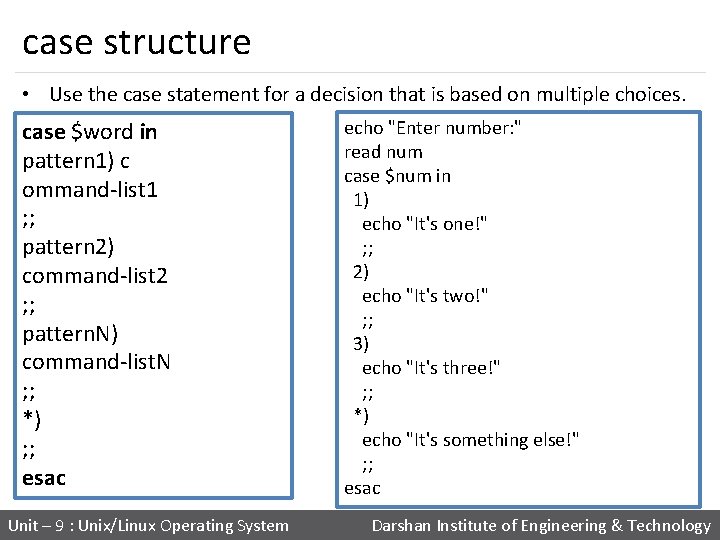
case structure • Use the case statement for a decision that is based on multiple choices. case $word in pattern 1) c ommand-list 1 ; ; pattern 2) command-list 2 ; ; pattern. N) command-list. N ; ; *) ; ; esac echo "Enter number: " read num case $num in 1) echo "It's one!" ; ; 2) echo "It's two!" ; ; 3) echo "It's three!" ; ; *) echo "It's something else!" ; ; esac Unit – 9 : Unix/Linux Operating System Darshan Institute of Engineering & Technology
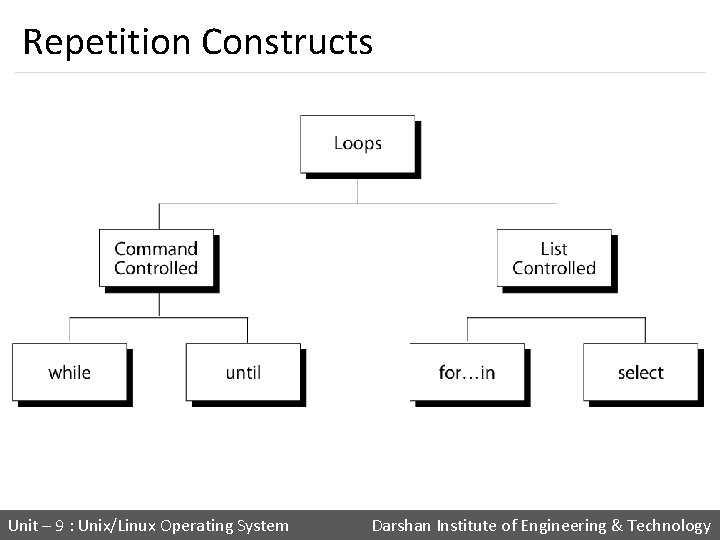
Repetition Constructs 132 Unit – 9 : Unix/Linux Operating System Darshan Institute of Engineering & Technology
![while Loop Syntax while condition do command 1 command 2 while Loop Syntax: while [ condition ] do command 1 command 2 …. .](https://slidetodoc.com/presentation_image_h/c0e269c9e058f73f21ba6ce64dd1f8dd/image-133.jpg)
while Loop Syntax: while [ condition ] do command 1 command 2 …. . . . done The while construct tests for a condition, and if true, executes commands. It keeps looping as long as the condition is true. while [ $i -le 10 ] do echo “$i” i=`expr $i + 1` done Unit – 9 : Unix/Linux Operating System Darshan Institute of Engineering & Technology
![until Loop Syntax until condition do commands done The until until Loop Syntax: until [ condition ] do command(s). . . done The until](https://slidetodoc.com/presentation_image_h/c0e269c9e058f73f21ba6ce64dd1f8dd/image-134.jpg)
until Loop Syntax: until [ condition ] do command(s). . . done The until construct tests for a condition, and if false, executes commands. It keeps looping as long as the condition is false (opposite of while construct) COUNT=1 until [ $COUNT -gt 5 ]; do echo "Value of count is: $COUNT" COUNT=$(($COUNT + 1)) done Unit – 9 : Unix/Linux Operating System Darshan Institute of Engineering & Technology
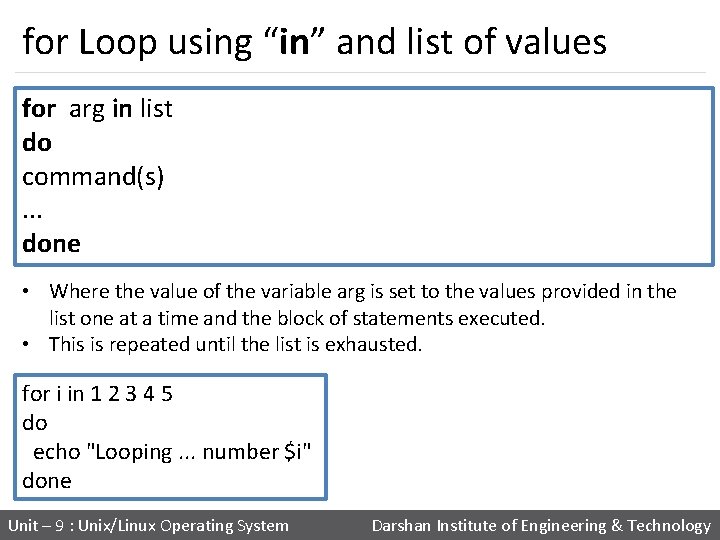
for Loop using “in” and list of values for arg in list do command(s). . . done • Where the value of the variable arg is set to the values provided in the list one at a time and the block of statements executed. • This is repeated until the list is exhausted. for i in 1 2 3 4 5 do echo "Looping. . . number $i" done Unit – 9 : Unix/Linux Operating System Darshan Institute of Engineering & Technology

for Loop using C like syntax for ((initialization; condition test; increment or decrement)) do //statements to be executed repeatedly done for((i=1; i<=5; i++)) do echo $i done Unit – 9 : Unix/Linux Operating System Darshan Institute of Engineering & Technology
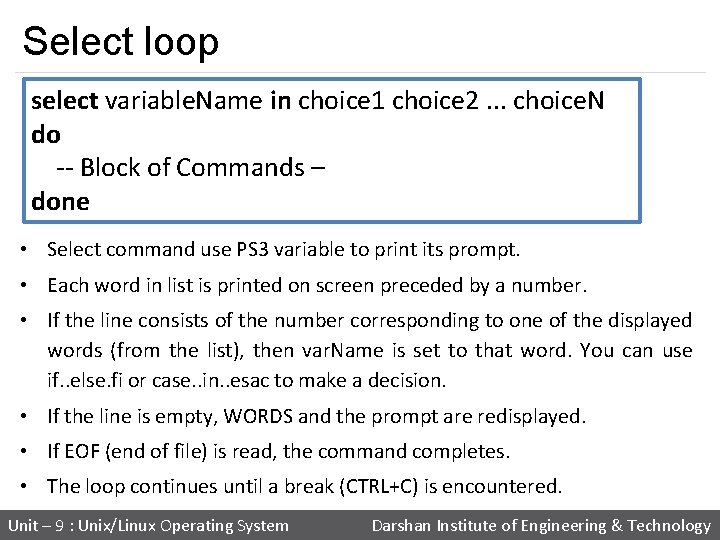
Select loop select variable. Name in choice 1 choice 2. . . choice. N do -- Block of Commands – done • Select command use PS 3 variable to print its prompt. • Each word in list is printed on screen preceded by a number. • If the line consists of the number corresponding to one of the displayed words (from the list), then var. Name is set to that word. You can use if. . else. fi or case. . in. . esac to make a decision. • If the line is empty, WORDS and the prompt are redisplayed. • If EOF (end of file) is read, the command completes. • The loop continues until a break (CTRL+C) is encountered. Unit – 9 : Unix/Linux Operating System Darshan Institute of Engineering & Technology
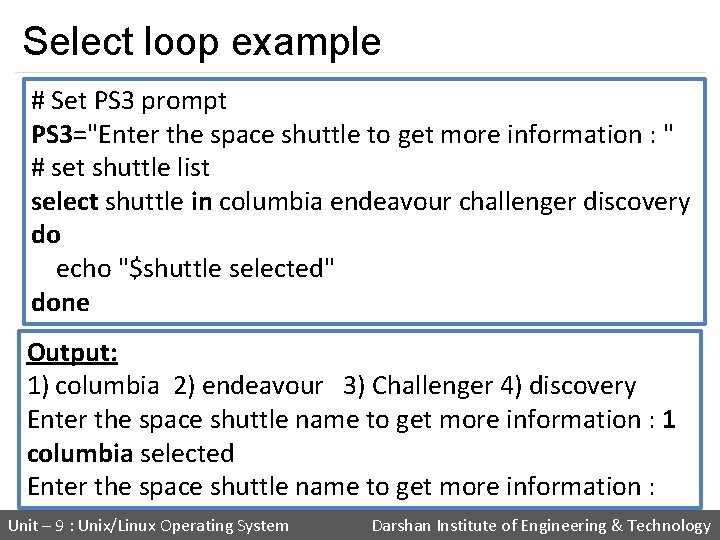
Select loop example # Set PS 3 prompt PS 3="Enter the space shuttle to get more information : " # set shuttle list select shuttle in columbia endeavour challenger discovery do echo "$shuttle selected" done Output: 1) columbia 2) endeavour 3) Challenger 4) discovery Enter the space shuttle name to get more information : 1 columbia selected Enter the space shuttle name to get more information : Unit – 9 : Unix/Linux Operating System Darshan Institute of Engineering & Technology
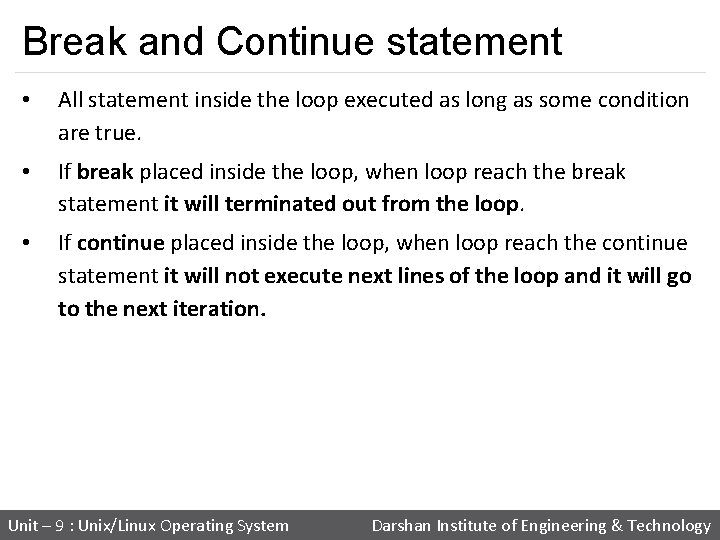
Break and Continue statement • All statement inside the loop executed as long as some condition are true. • If break placed inside the loop, when loop reach the break statement it will terminated out from the loop. • If continue placed inside the loop, when loop reach the continue statement it will not execute next lines of the loop and it will go to the next iteration. Unit – 9 : Unix/Linux Operating System Darshan Institute of Engineering & Technology
![Break and Continue statement break statement continue statement while condition do do Break and Continue statement break statement continue statement while [ condition ] do do](https://slidetodoc.com/presentation_image_h/c0e269c9e058f73f21ba6ce64dd1f8dd/image-140.jpg)
Break and Continue statement break statement continue statement while [ condition ] do do cmd-1 break continue cmd-n done echo "done" This iteration is over and there are no more iterations This iteration is over, do the next iteration Unit – 9 : Unix/Linux Operating System Darshan Institute of Engineering & Technology
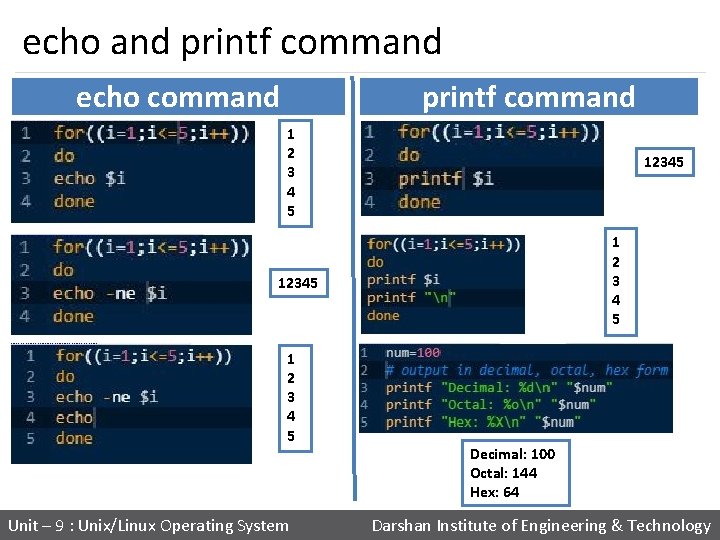
echo and printf command echo command printf command 1 2 3 4 5 12345 1 2 3 4 5 Decimal: 100 Octal: 144 Hex: 64 Unit – 9 : Unix/Linux Operating System Darshan Institute of Engineering & Technology
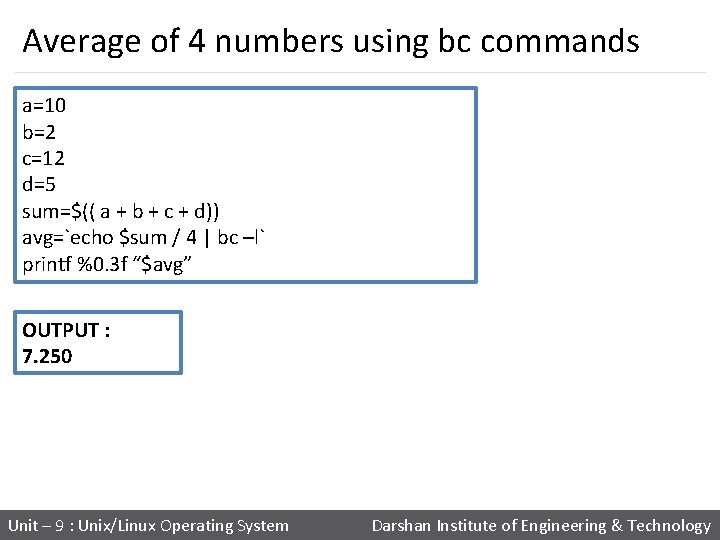
Average of 4 numbers using bc commands a=10 b=2 c=12 d=5 sum=$(( a + b + c + d)) avg=`echo $sum / 4 | bc –l` printf %0. 3 f “$avg” OUTPUT : 7. 250 Unit – 9 : Unix/Linux Operating System Darshan Institute of Engineering & Technology

Division using bc commands # get the first number printf "Enter first integer number: " read a # get the second number printf "Enter second integer number: " read b # if b is 0 if [ $b == 0 ] then printf "Division by 0 not allowed. n" exit # exit the script fi # perform division result=`expr "$a / $b" | bc -l` printf "%d / %d = %. 5 fn" "$a" "$b" "$result" Unit – 9 : Unix/Linux Operating System Darshan Institute of Engineering & Technology

Unix/Linux Operating System Unit – 9 : Unix/Linux Operating System Darshan Institute of Engineering & Technology
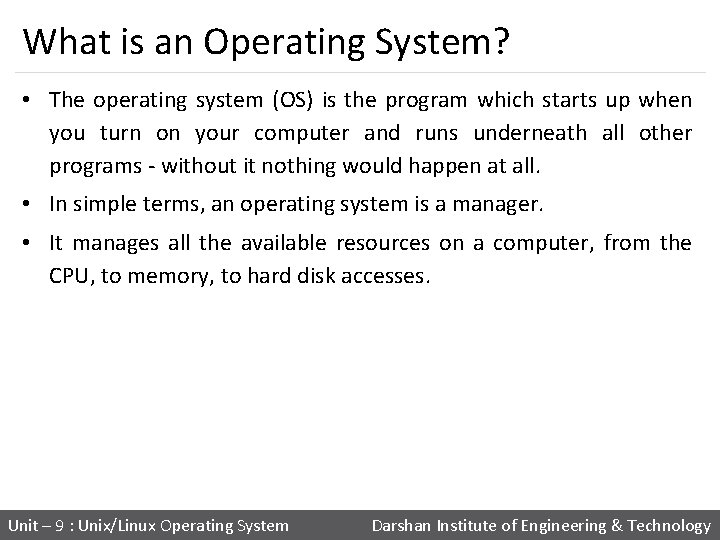
What is an Operating System? • The operating system (OS) is the program which starts up when you turn on your computer and runs underneath all other programs - without it nothing would happen at all. • In simple terms, an operating system is a manager. • It manages all the available resources on a computer, from the CPU, to memory, to hard disk accesses. Unit – 9 : Unix/Linux Operating System Darshan Institute of Engineering & Technology
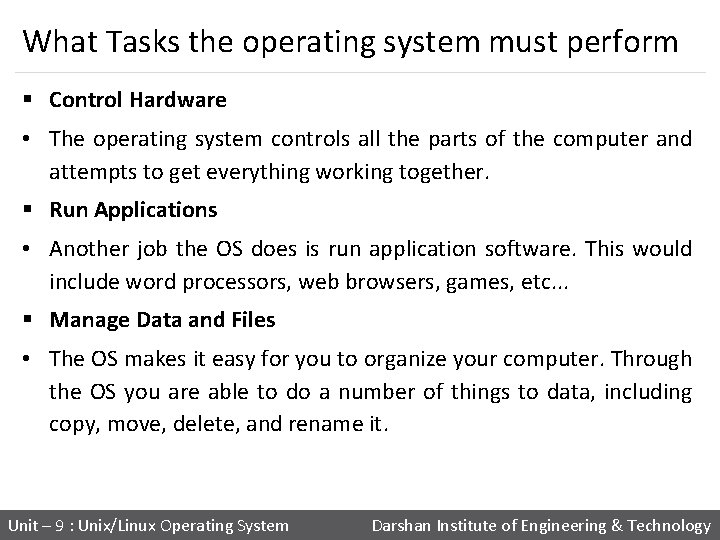
What Tasks the operating system must perform § Control Hardware • The operating system controls all the parts of the computer and attempts to get everything working together. § Run Applications • Another job the OS does is run application software. This would include word processors, web browsers, games, etc. . . § Manage Data and Files • The OS makes it easy for you to organize your computer. Through the OS you are able to do a number of things to data, including copy, move, delete, and rename it. Unit – 9 : Unix/Linux Operating System Darshan Institute of Engineering & Technology
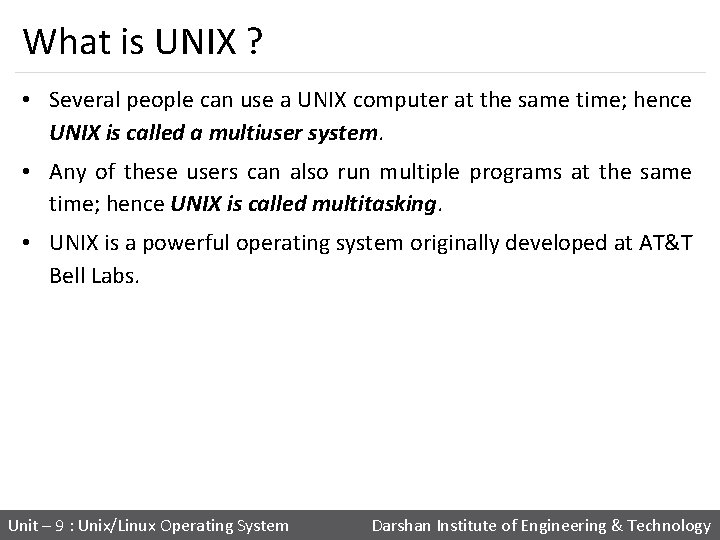
What is UNIX ? • Several people can use a UNIX computer at the same time; hence UNIX is called a multiuser system. • Any of these users can also run multiple programs at the same time; hence UNIX is called multitasking. • UNIX is a powerful operating system originally developed at AT&T Bell Labs. Unit – 9 : Unix/Linux Operating System Darshan Institute of Engineering & Technology
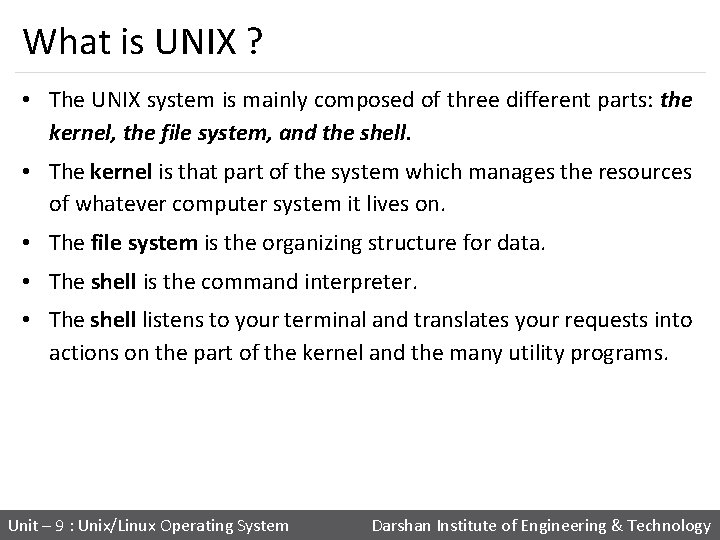
What is UNIX ? • The UNIX system is mainly composed of three different parts: the kernel, the file system, and the shell. • The kernel is that part of the system which manages the resources of whatever computer system it lives on. • The file system is the organizing structure for data. • The shell is the command interpreter. • The shell listens to your terminal and translates your requests into actions on the part of the kernel and the many utility programs. Unit – 9 : Unix/Linux Operating System Darshan Institute of Engineering & Technology
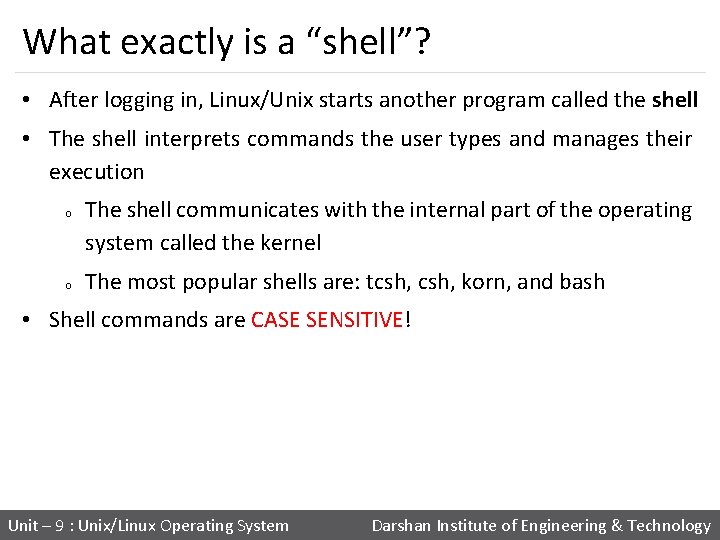
What exactly is a “shell”? • After logging in, Linux/Unix starts another program called the shell • The shell interprets commands the user types and manages their execution o o The shell communicates with the internal part of the operating system called the kernel The most popular shells are: tcsh, korn, and bash • Shell commands are CASE SENSITIVE! Unit – 9 : Unix/Linux Operating System Darshan Institute of Engineering & Technology

UNIX History • The UNIX operating system was born in the late 1960 s. • It originally began as a one man project led by Ken Thompson of Bell Labs. • In the time since UNIX was first developed, it has gone through many different generations and even mutations. • Some differ substantially from the original version, like Berkeley Software Distribution (BSD) or Linux. • Others, still contain major portions that are based on the original source code. Unit – 9 : Unix/Linux Operating System Darshan Institute of Engineering & Technology
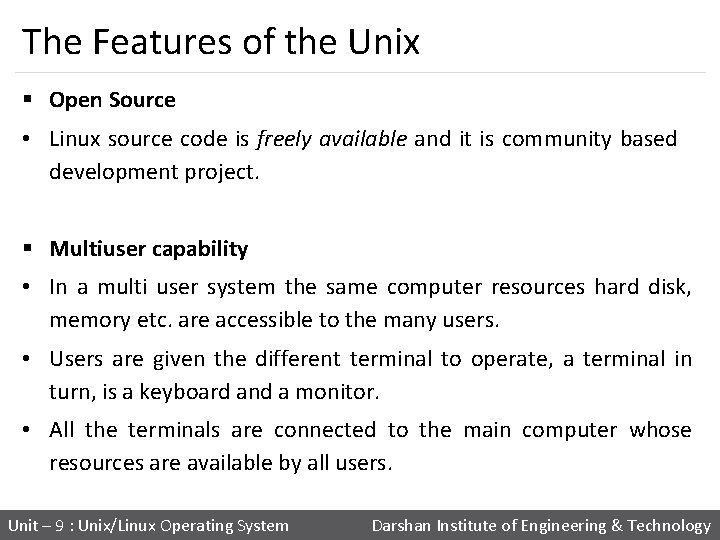
The Features of the Unix § Open Source • Linux source code is freely available and it is community based development project. § Multiuser capability • In a multi user system the same computer resources hard disk, memory etc. are accessible to the many users. • Users are given the different terminal to operate, a terminal in turn, is a keyboard and a monitor. • All the terminals are connected to the main computer whose resources are available by all users. Unit – 9 : Unix/Linux Operating System Darshan Institute of Engineering & Technology
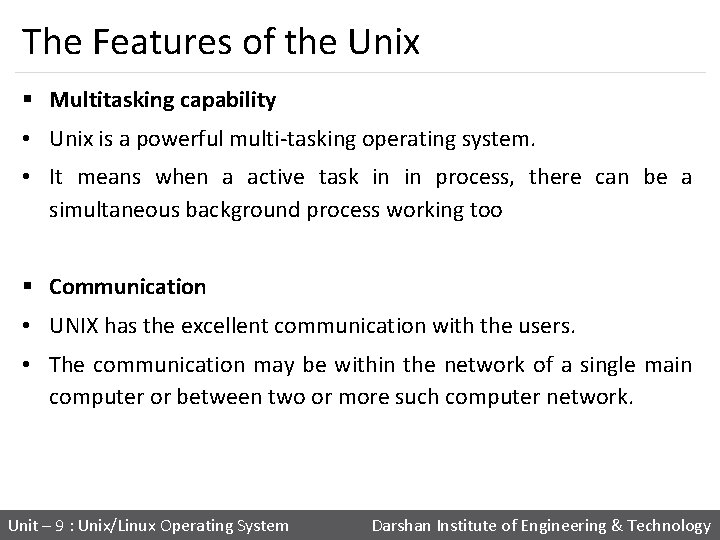
The Features of the Unix § Multitasking capability • Unix is a powerful multi-tasking operating system. • It means when a active task in in process, there can be a simultaneous background process working too § Communication • UNIX has the excellent communication with the users. • The communication may be within the network of a single main computer or between two or more such computer network. Unit – 9 : Unix/Linux Operating System Darshan Institute of Engineering & Technology
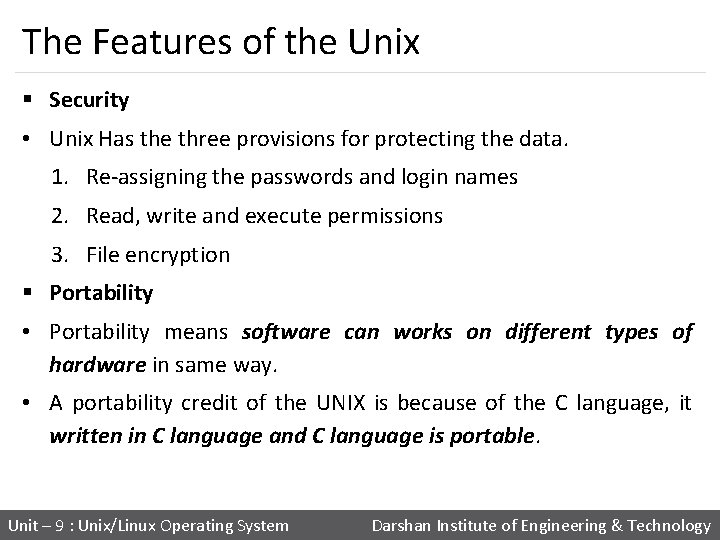
The Features of the Unix § Security • Unix Has the three provisions for protecting the data. 1. Re-assigning the passwords and login names 2. Read, write and execute permissions 3. File encryption § Portability • Portability means software can works on different types of hardware in same way. • A portability credit of the UNIX is because of the C language, it written in C language and C language is portable. Unit – 9 : Unix/Linux Operating System Darshan Institute of Engineering & Technology

Linux Architecture set of procedures. collection of system level files. It contains physical devices of computer like CPU, Memory, Disk, printer etc. Comes for processing and interact with system User To make user programs and make work easier Like compilers, provides services of assemblers, editors OS like memory management, file management and process management Utility Program Standard library UNIX Operating system(Kernel) Hardware Unit – 9 : Unix/Linux Operating System Darshan Institute of Engineering & Technology
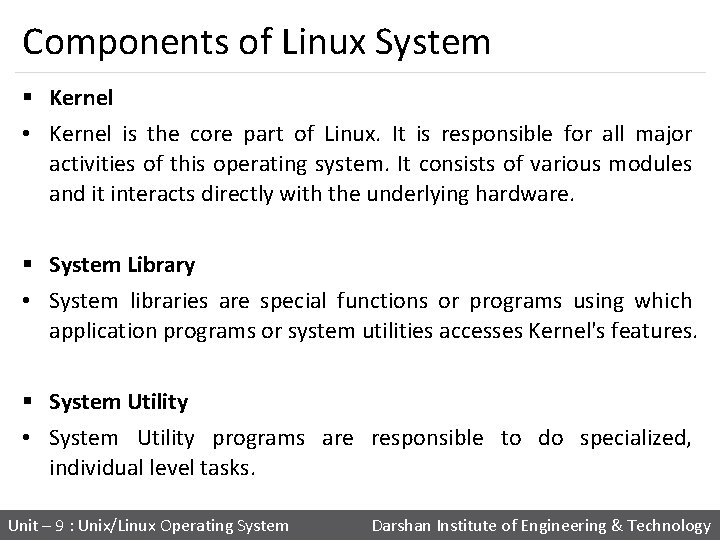
Components of Linux System § Kernel • Kernel is the core part of Linux. It is responsible for all major activities of this operating system. It consists of various modules and it interacts directly with the underlying hardware. § System Library • System libraries are special functions or programs using which application programs or system utilities accesses Kernel's features. § System Utility • System Utility programs are responsible to do specialized, individual level tasks. Unit – 9 : Unix/Linux Operating System Darshan Institute of Engineering & Technology

Basic function of Kernel § Resource allocation • Manage the computer's resources and allow other programs to run and use these resources. • Example: CPU, Memory and I/O devices. § Process Management • A process defines which memory portions the application can access. • To allow the execution of applications and support them with features. Unit – 9 : Unix/Linux Operating System Darshan Institute of Engineering & Technology
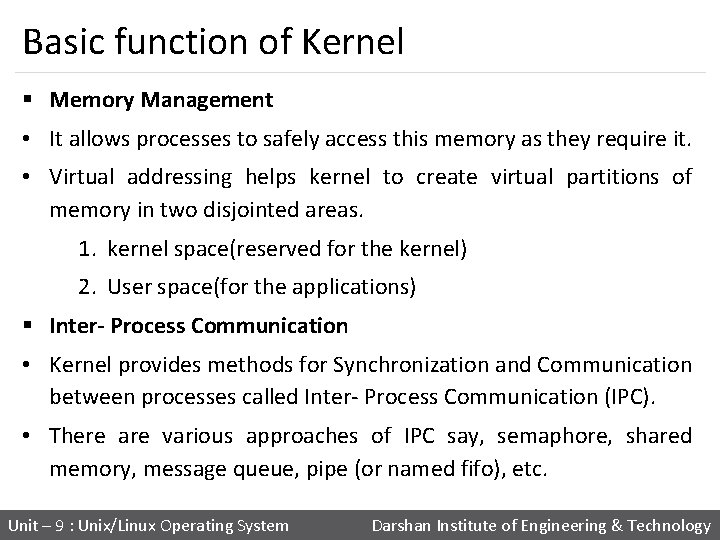
Basic function of Kernel § Memory Management • It allows processes to safely access this memory as they require it. • Virtual addressing helps kernel to create virtual partitions of memory in two disjointed areas. 1. kernel space(reserved for the kernel) 2. User space(for the applications) § Inter- Process Communication • Kernel provides methods for Synchronization and Communication between processes called Inter- Process Communication (IPC). • There are various approaches of IPC say, semaphore, shared memory, message queue, pipe (or named fifo), etc. Unit – 9 : Unix/Linux Operating System Darshan Institute of Engineering & Technology
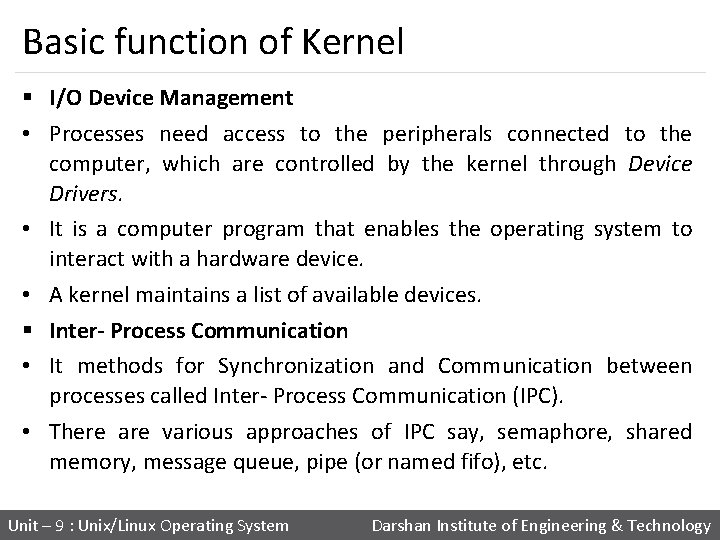
Basic function of Kernel § I/O Device Management • Processes need access to the peripherals connected to the computer, which are controlled by the kernel through Device Drivers. • It is a computer program that enables the operating system to interact with a hardware device. • A kernel maintains a list of available devices. § Inter- Process Communication • It methods for Synchronization and Communication between processes called Inter- Process Communication (IPC). • There are various approaches of IPC say, semaphore, shared memory, message queue, pipe (or named fifo), etc. Unit – 9 : Unix/Linux Operating System Darshan Institute of Engineering & Technology
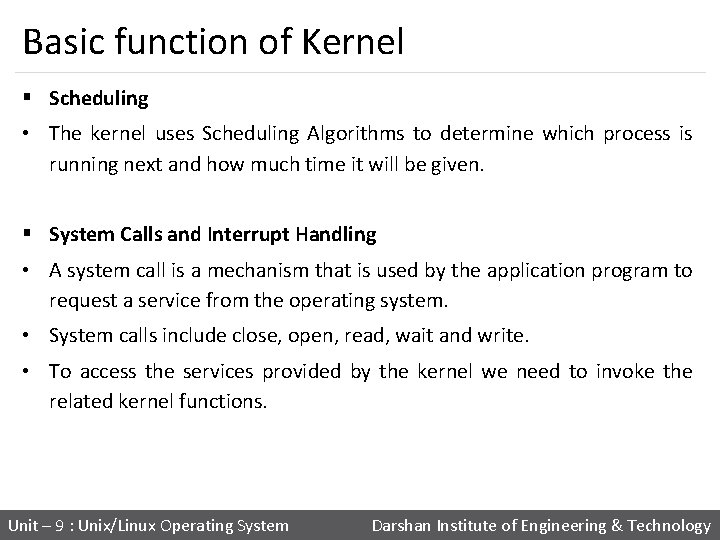
Basic function of Kernel § Scheduling • The kernel uses Scheduling Algorithms to determine which process is running next and how much time it will be given. § System Calls and Interrupt Handling • A system call is a mechanism that is used by the application program to request a service from the operating system. • System calls include close, open, read, wait and write. • To access the services provided by the kernel we need to invoke the related kernel functions. Unit – 9 : Unix/Linux Operating System Darshan Institute of Engineering & Technology
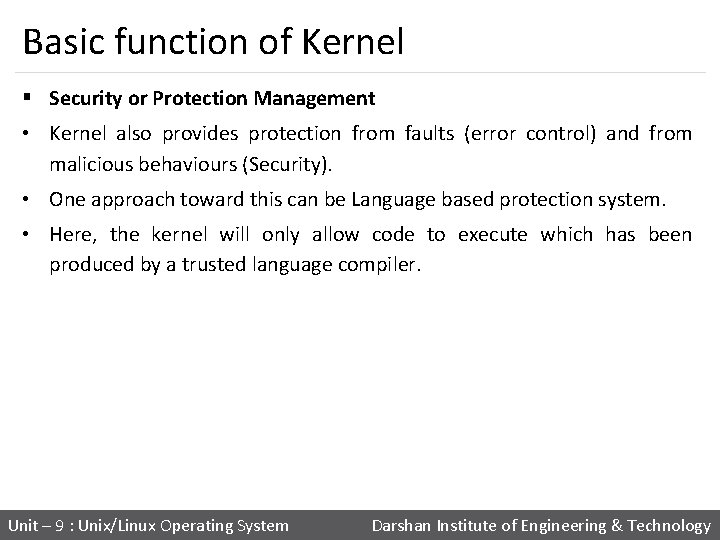
Basic function of Kernel § Security or Protection Management • Kernel also provides protection from faults (error control) and from malicious behaviours (Security). • One approach toward this can be Language based protection system. • Here, the kernel will only allow code to execute which has been produced by a trusted language compiler. Unit – 9 : Unix/Linux Operating System Darshan Institute of Engineering & Technology
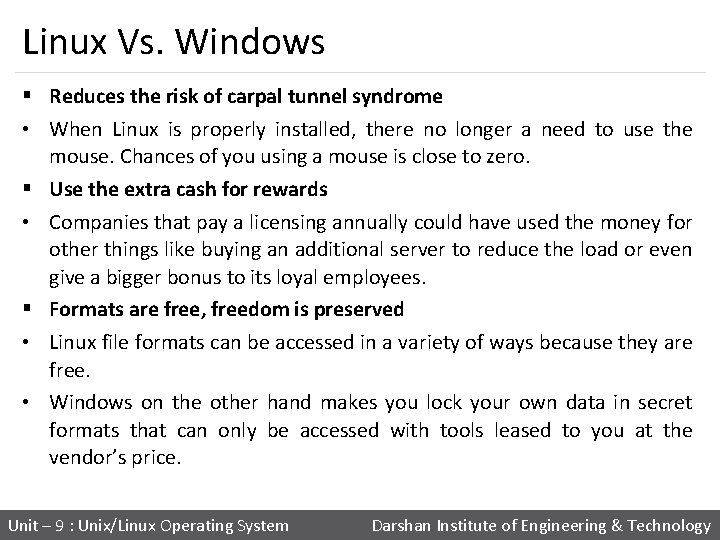
Linux Vs. Windows § Reduces the risk of carpal tunnel syndrome • When Linux is properly installed, there no longer a need to use the mouse. Chances of you using a mouse is close to zero. § Use the extra cash for rewards • Companies that pay a licensing annually could have used the money for other things like buying an additional server to reduce the load or even give a bigger bonus to its loyal employees. § Formats are free, freedom is preserved • Linux file formats can be accessed in a variety of ways because they are free. • Windows on the other hand makes you lock your own data in secret formats that can only be accessed with tools leased to you at the vendor’s price. Unit – 9 : Unix/Linux Operating System Darshan Institute of Engineering & Technology
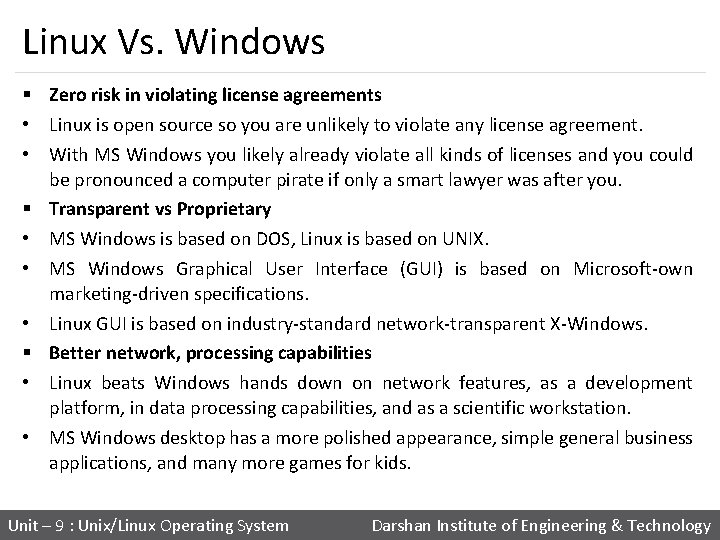
Linux Vs. Windows § Zero risk in violating license agreements • Linux is open source so you are unlikely to violate any license agreement. • With MS Windows you likely already violate all kinds of licenses and you could be pronounced a computer pirate if only a smart lawyer was after you. § Transparent vs Proprietary • MS Windows is based on DOS, Linux is based on UNIX. • MS Windows Graphical User Interface (GUI) is based on Microsoft-own marketing-driven specifications. • Linux GUI is based on industry-standard network-transparent X-Windows. § Better network, processing capabilities • Linux beats Windows hands down on network features, as a development platform, in data processing capabilities, and as a scientific workstation. • MS Windows desktop has a more polished appearance, simple general business applications, and many more games for kids. Unit – 9 : Unix/Linux Operating System Darshan Institute of Engineering & Technology
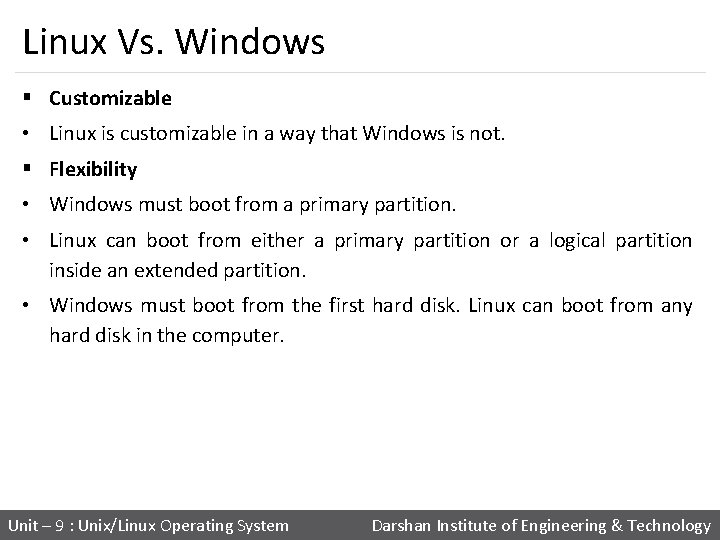
Linux Vs. Windows § Customizable • Linux is customizable in a way that Windows is not. § Flexibility • Windows must boot from a primary partition. • Linux can boot from either a primary partition or a logical partition inside an extended partition. • Windows must boot from the first hard disk. Linux can boot from any hard disk in the computer. Unit – 9 : Unix/Linux Operating System Darshan Institute of Engineering & Technology
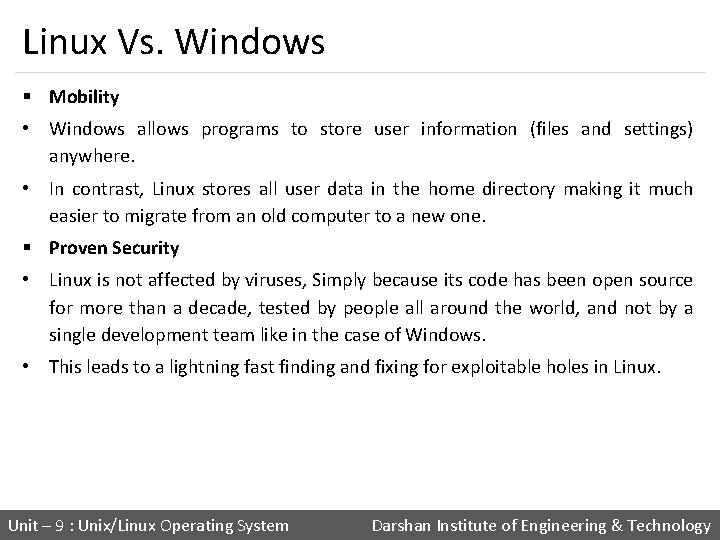
Linux Vs. Windows § Mobility • Windows allows programs to store user information (files and settings) anywhere. • In contrast, Linux stores all user data in the home directory making it much easier to migrate from an old computer to a new one. § Proven Security • Linux is not affected by viruses, Simply because its code has been open source for more than a decade, tested by people all around the world, and not by a single development team like in the case of Windows. • This leads to a lightning fast finding and fixing for exploitable holes in Linux. Unit – 9 : Unix/Linux Operating System Darshan Institute of Engineering & Technology
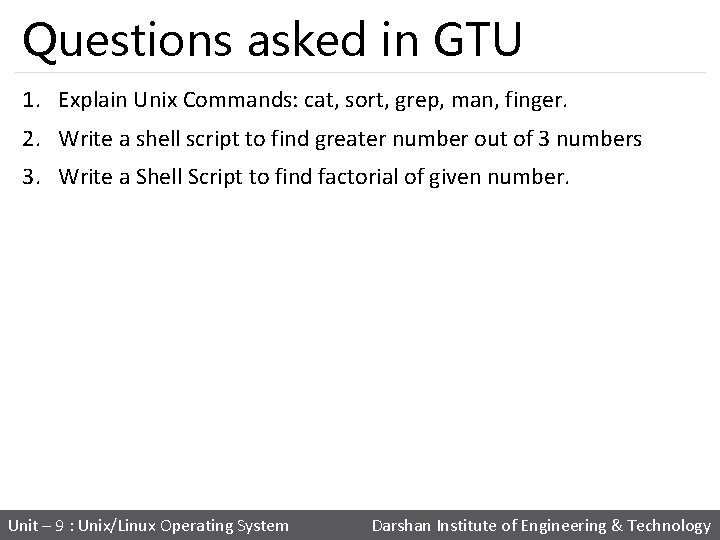
Questions asked in GTU 1. Explain Unix Commands: cat, sort, grep, man, finger. 2. Write a shell script to find greater number out of 3 numbers 3. Write a Shell Script to find factorial of given number. Unit – 9 : Unix/Linux Operating System Darshan Institute of Engineering & Technology

 Linuxunix
Linuxunix Buddy system memory
Buddy system memory File system in operating system
File system in operating system Ufs4.0
Ufs4.0 File system in operating system
File system in operating system Windows preemptive multitasking
Windows preemptive multitasking Features of windows nt operating system
Features of windows nt operating system An operating system example
An operating system example Operating system manages
Operating system manages Multi tasking operating system
Multi tasking operating system Kernel block diagram
Kernel block diagram Trusted os
Trusted os Tiny os
Tiny os Principles of linux
Principles of linux Temple os
Temple os Stand-alone operating system
Stand-alone operating system Single user and multi user operating system
Single user and multi user operating system Singularity operating system
Singularity operating system Operating system manages
Operating system manages Gpos and rtos
Gpos and rtos Protection and security in operating system
Protection and security in operating system What are the features of network operating system
What are the features of network operating system Components of operating systems
Components of operating systems Communication primitives in distributed operating system
Communication primitives in distributed operating system Virtual memory in os
Virtual memory in os Process management in operating system
Process management in operating system Simple structure in os
Simple structure in os Threads in operating system
Threads in operating system Xv6 operating system
Xv6 operating system Operating system structure
Operating system structure Paged segmentation
Paged segmentation Deadlocks
Deadlocks Operating system kernel
Operating system kernel Os components
Os components Operating system internals and design principles
Operating system internals and design principles File management in os
File management in os Operating system evolution
Operating system evolution What is thread in operating system
What is thread in operating system Priority scheduling in os
Priority scheduling in os Two os
Two os Xv6 operating system
Xv6 operating system Operating system slides
Operating system slides Features of unix operating system
Features of unix operating system Operating system 2
Operating system 2 Example of batch processing operating system
Example of batch processing operating system Operating system machine level
Operating system machine level Layered structure in os
Layered structure in os Vector clock
Vector clock Process management in operating system
Process management in operating system Architecture of distributed operating system
Architecture of distributed operating system Few common services provided by an operating system
Few common services provided by an operating system What do the actual details of disk i/o operation depend on?
What do the actual details of disk i/o operation depend on? I/o device management in operating system
I/o device management in operating system Network operating system examples
Network operating system examples Nachos project
Nachos project Multiprocessor operating system
Multiprocessor operating system Ms-dos – microsoft disk operating system (1981)
Ms-dos – microsoft disk operating system (1981) Advantages and disadvantages of semaphore
Advantages and disadvantages of semaphore Unix design principles
Unix design principles Presentation on linux operating system
Presentation on linux operating system Cisco router operating system
Cisco router operating system Network operating system functions
Network operating system functions Multitasking operating system
Multitasking operating system Segmentation
Segmentation I/o device management in operating system
I/o device management in operating system Multi user operating system
Multi user operating system Rtos multitasking
Rtos multitasking Main function of operating system
Main function of operating system Hobby operating systems
Hobby operating systems Goals of operating system
Goals of operating system Components of operating systems
Components of operating systems Spin operating system
Spin operating system Traps in operating system
Traps in operating system Security and protection in operating system
Security and protection in operating system Disc operating system
Disc operating system Design issues of distributed file system
Design issues of distributed file system I/o device management in operating system
I/o device management in operating system Operating system definition
Operating system definition Nachos linux
Nachos linux Main function of operating system
Main function of operating system Funtion of operating system
Funtion of operating system Operating system flavor
Operating system flavor Classical problems of synchronisation
Classical problems of synchronisation Embedded systems characteristics
Embedded systems characteristics I/o device management in operating system
I/o device management in operating system Stand alone operating system definition
Stand alone operating system definition Types of device management in operating system
Types of device management in operating system Synchronization tools in operating system
Synchronization tools in operating system The bounded buffer problem in operating system
The bounded buffer problem in operating system The bounded buffer problem in operating system
The bounded buffer problem in operating system Os context switch
Os context switch 7 cases of deadlock
7 cases of deadlock 5 operating system
5 operating system Implementation of process in operating system
Implementation of process in operating system Trusted operating system
Trusted operating system Operating system
Operating system Operating system structure
Operating system structure Operating system structure
Operating system structure Operating system structure
Operating system structure Linux operating system concepts
Linux operating system concepts Operating system structure
Operating system structure Operating system structure
Operating system structure Process management in operating system
Process management in operating system Monolithic operating system
Monolithic operating system Device management system calls
Device management system calls Single contiguous memory management
Single contiguous memory management Internal operating system
Internal operating system Security and protection in operating system
Security and protection in operating system Bad disk
Bad disk Operating system concepts with java
Operating system concepts with java Berkley unix
Berkley unix Architecture of android operating system
Architecture of android operating system Introduction to operating system
Introduction to operating system Disadvantages of operating system
Disadvantages of operating system Operating system unit
Operating system unit Distributed operating system ppt
Distributed operating system ppt Classification of distributed system
Classification of distributed system Christian operating system
Christian operating system Vista operating system
Vista operating system Tmos operating system
Tmos operating system Opensolaris
Opensolaris Operating system slides
Operating system slides Coalescing holes in operating system
Coalescing holes in operating system Interactive operating system
Interactive operating system Coalescing and compaction in os
Coalescing and compaction in os Qnx real time operating system
Qnx real time operating system Operating system seminar
Operating system seminar Operating system overview
Operating system overview What operating system is this
What operating system is this Alpha axp page table entry
Alpha axp page table entry Ipc in os
Ipc in os Disk structure in os
Disk structure in os Circular wait in operating system
Circular wait in operating system Operating system concepts 6th edition
Operating system concepts 6th edition Components of operating systems
Components of operating systems Remzi arpaci-dusseau
Remzi arpaci-dusseau Operating system three easy pieces
Operating system three easy pieces Gui is an interface between
Gui is an interface between Operating system history
Operating system history Dynamic multiprocessor systems.
Dynamic multiprocessor systems. Objectives of operating system
Objectives of operating system Network operating system examples
Network operating system examples Network operating system examples
Network operating system examples Tanenbaum os
Tanenbaum os Petersons solution
Petersons solution Export_symbol
Export_symbol Define operating system
Define operating system Deos operating system
Deos operating system Internetwork operating system
Internetwork operating system What operating system is this
What operating system is this High performance operating system
High performance operating system Ops operating system
Ops operating system Spin operating system
Spin operating system Cs 677 umass
Cs 677 umass Nalini venkatasubramanian
Nalini venkatasubramanian 101 computing
101 computing Bhuvan operating system
Bhuvan operating system Jos operating system
Jos operating system Conclusion for operating system
Conclusion for operating system Operating systems final exam
Operating systems final exam Compaction in operating system
Compaction in operating system Deadlocks can be described more precisely
Deadlocks can be described more precisely Lan operating system
Lan operating system 3 types of utility programs
3 types of utility programs I/o controller in operating system
I/o controller in operating system Troubleshooting or programs recognize and correct problems
Troubleshooting or programs recognize and correct problems Multimedia operating system
Multimedia operating system