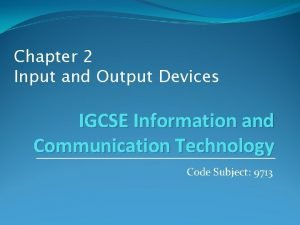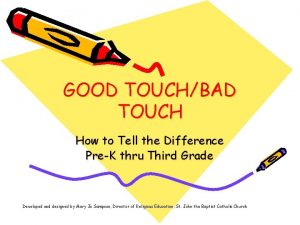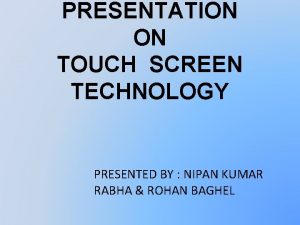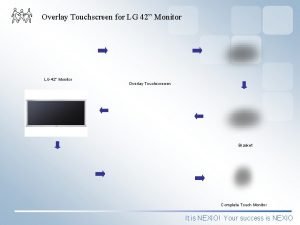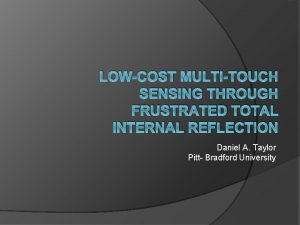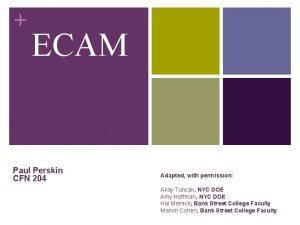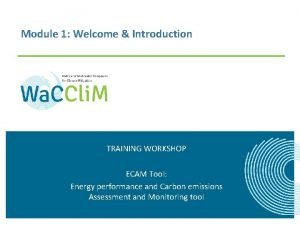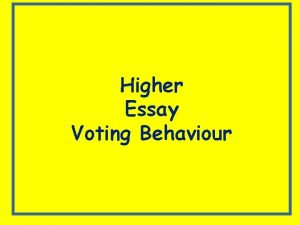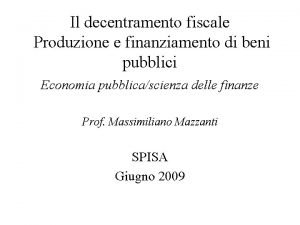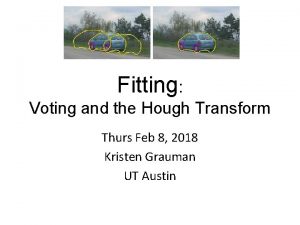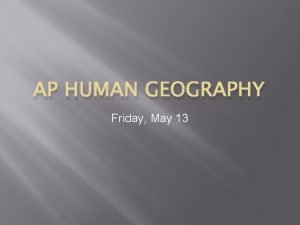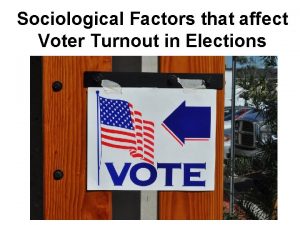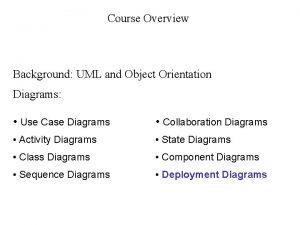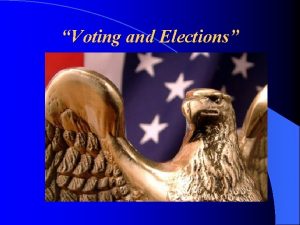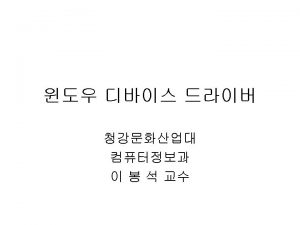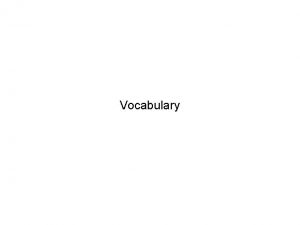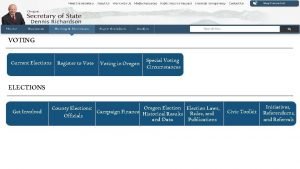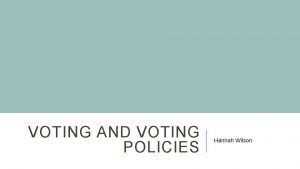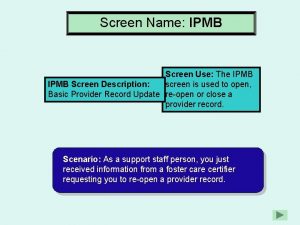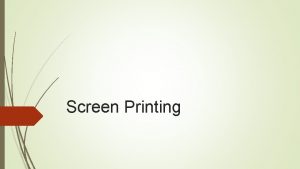2013 Touch Screen Voting Device Training 2013 ECAM
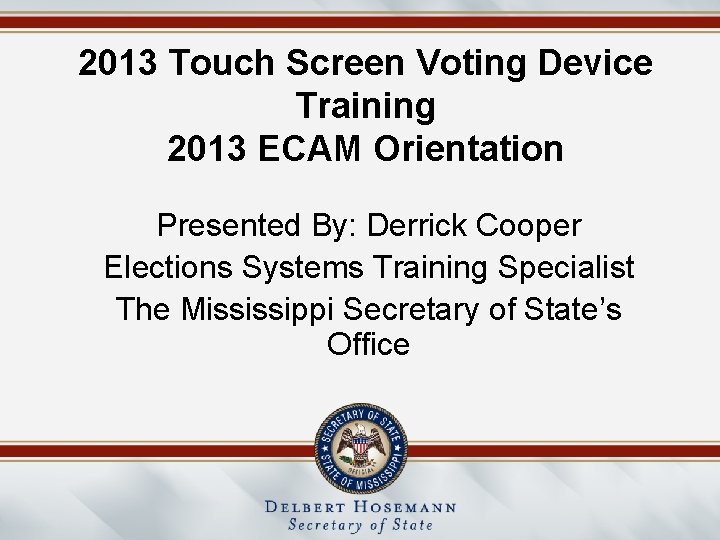
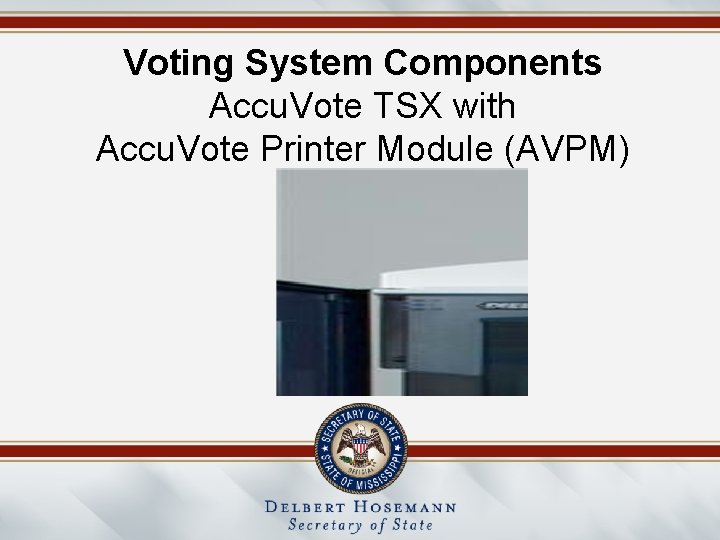
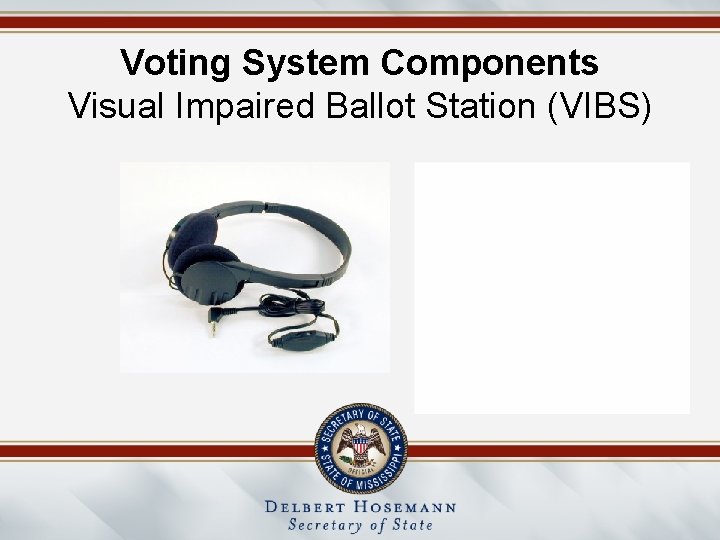
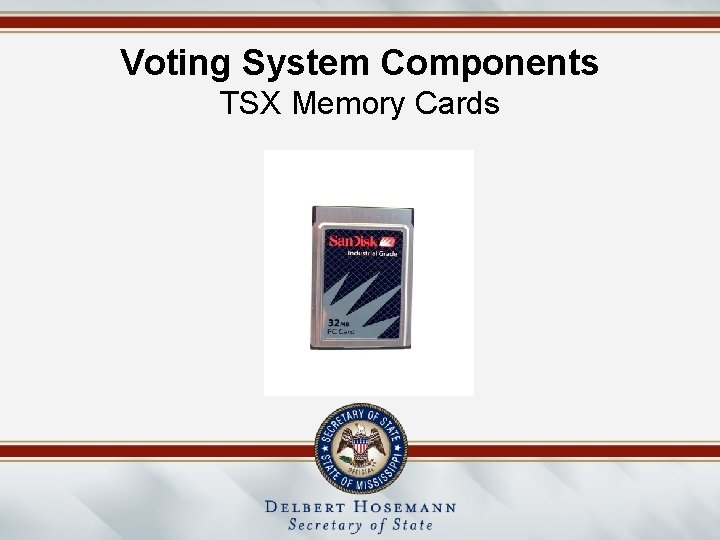
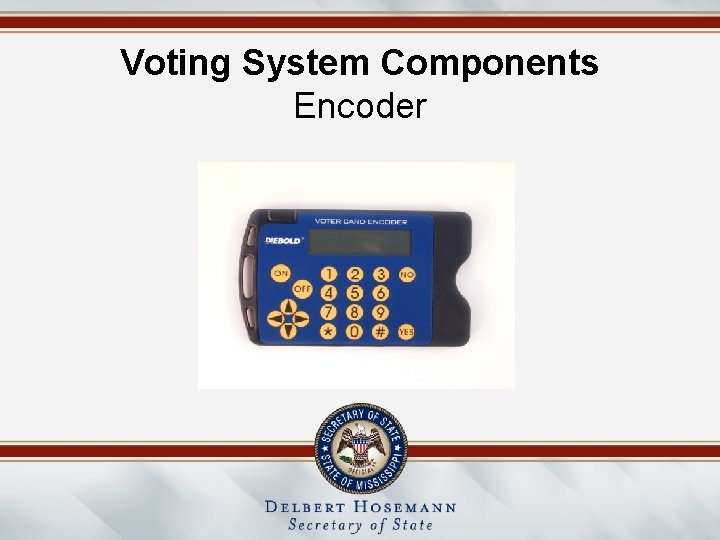
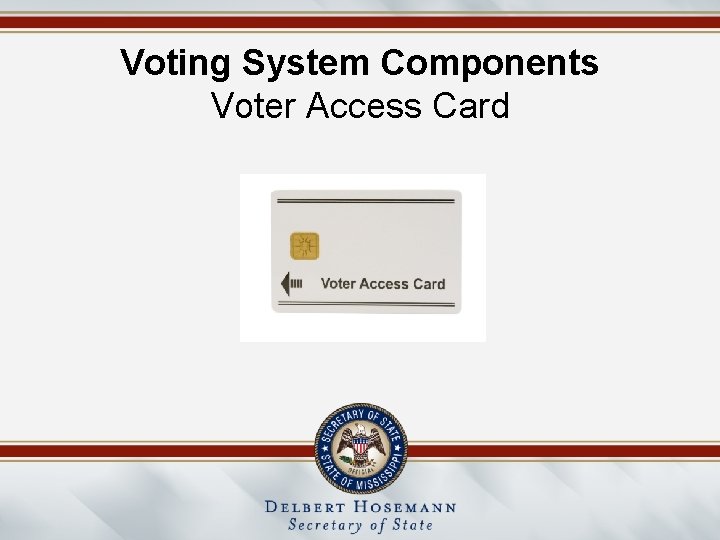
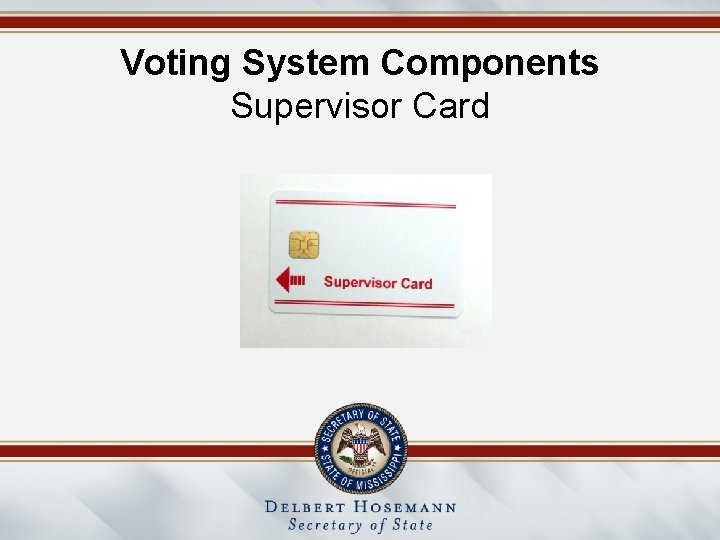
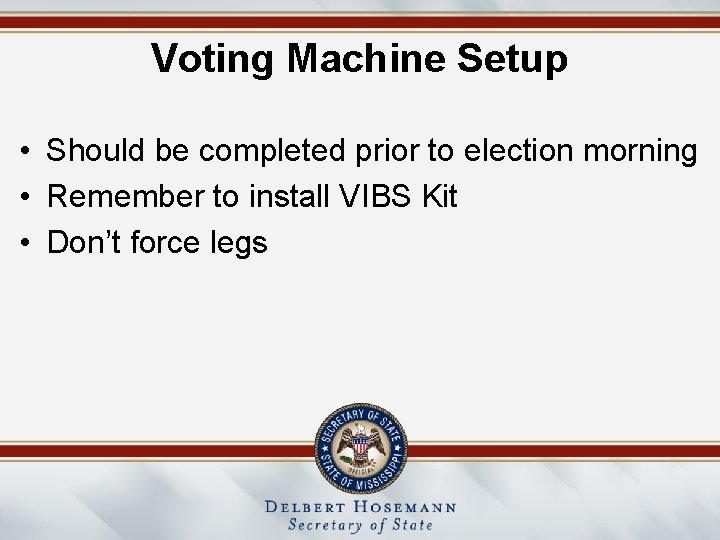
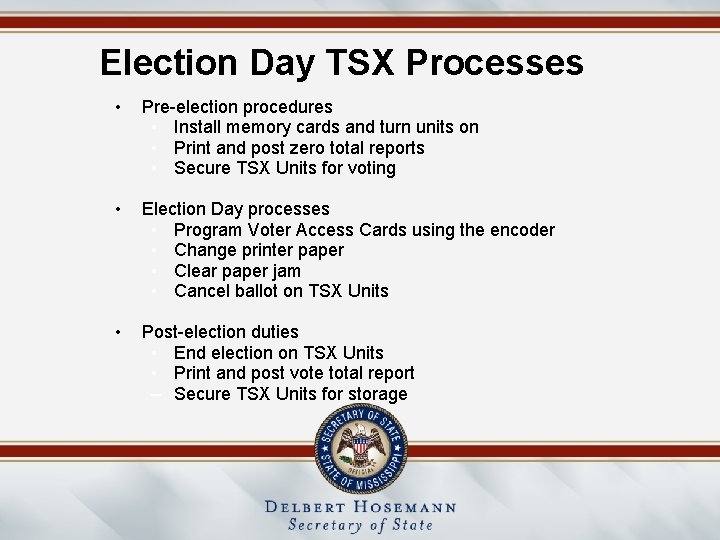
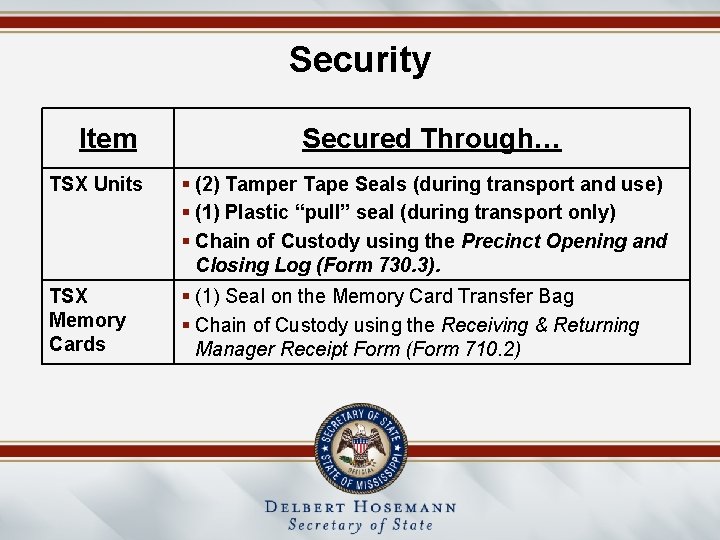
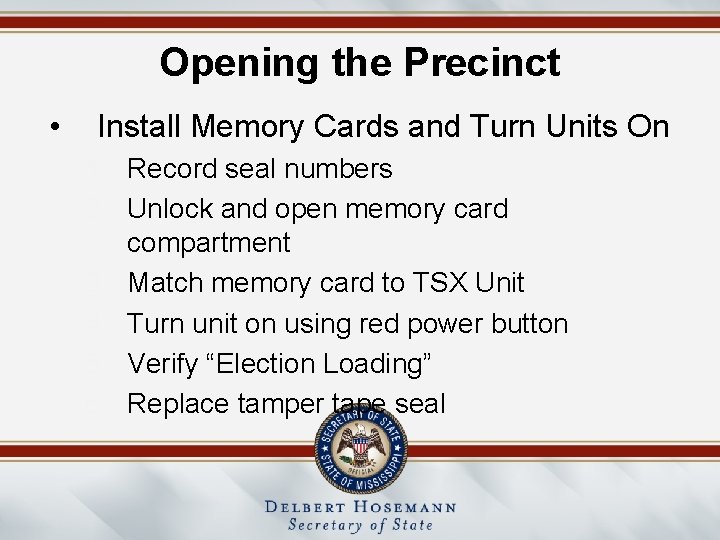
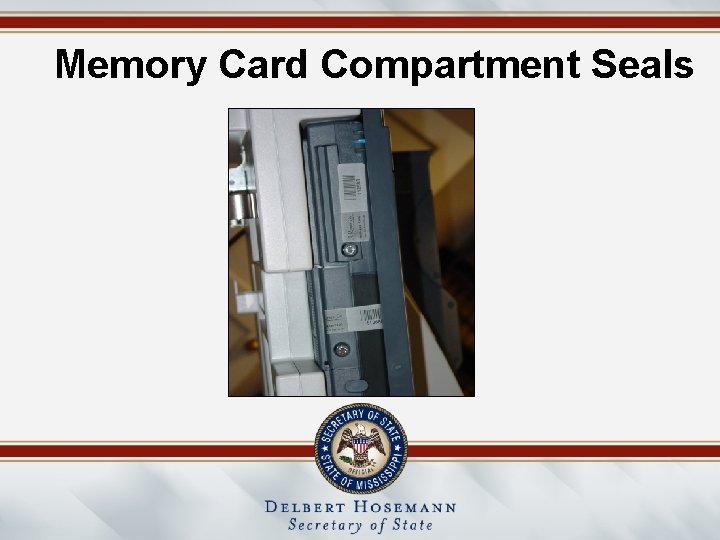
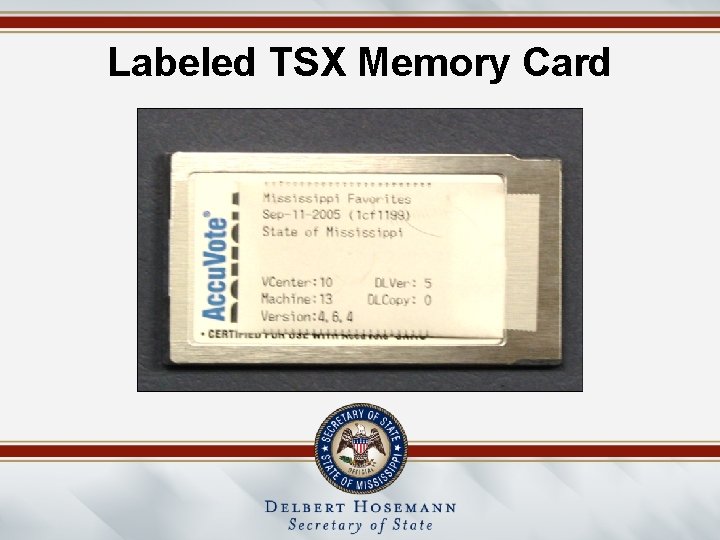
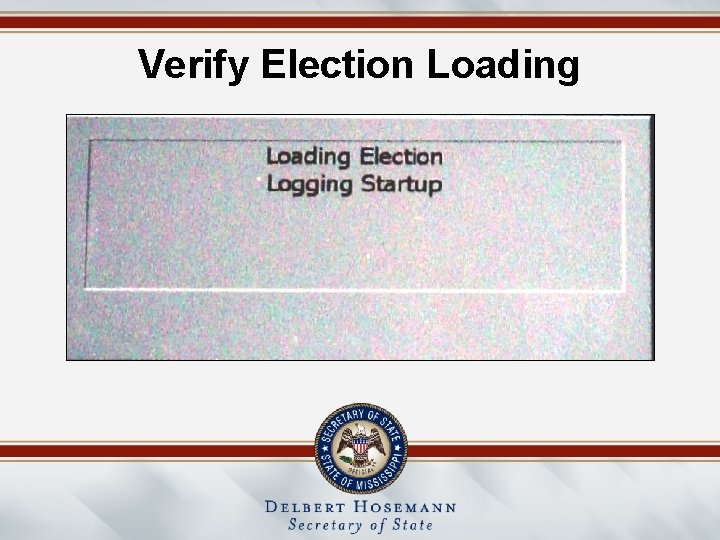
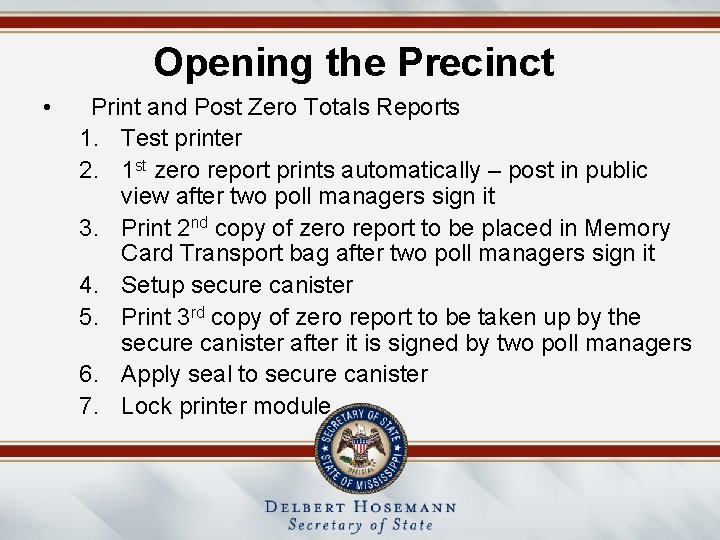
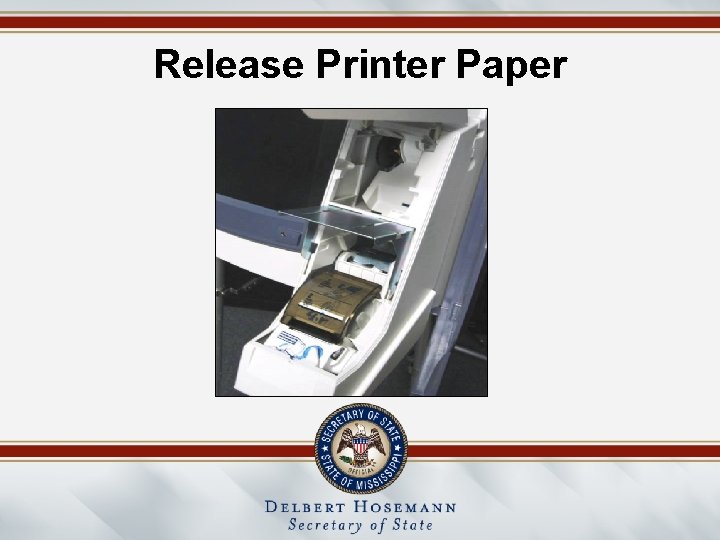
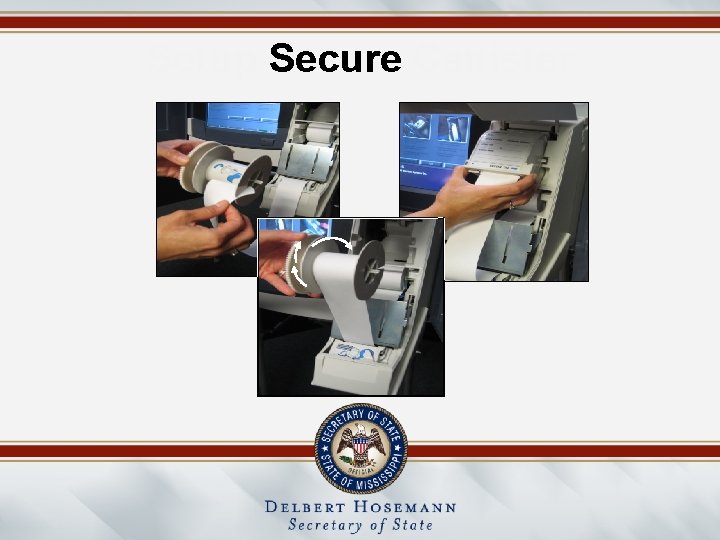
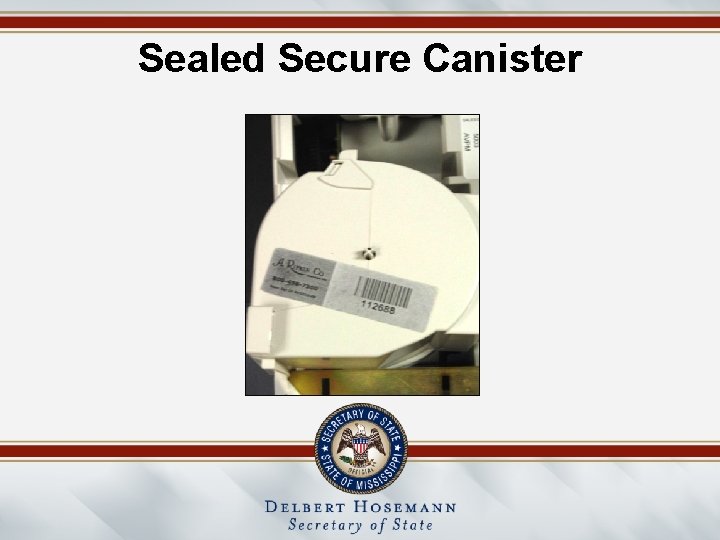
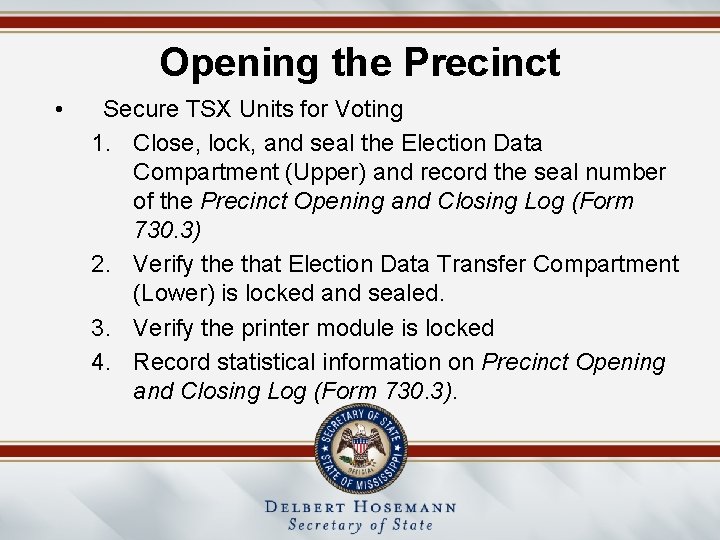
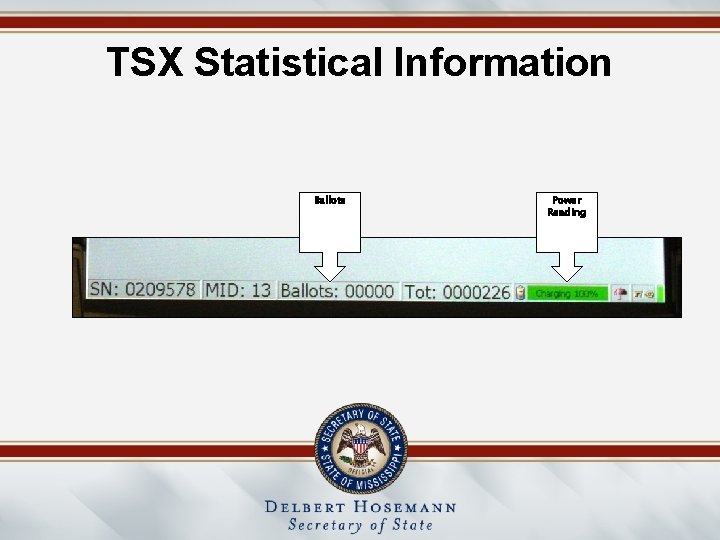
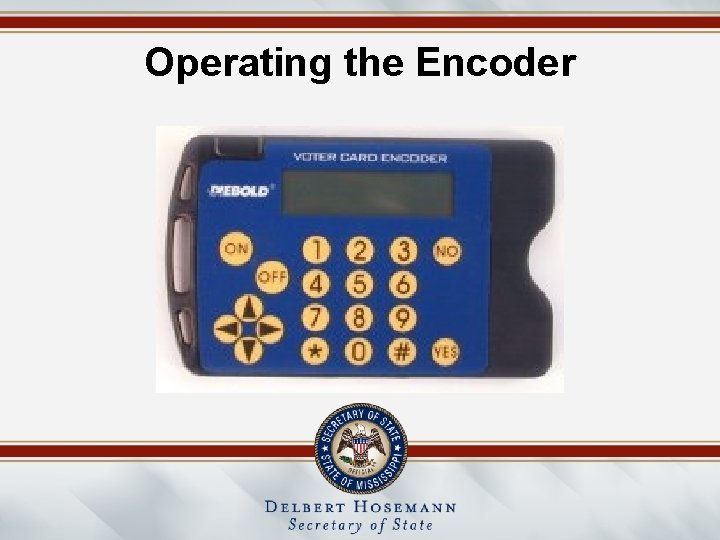
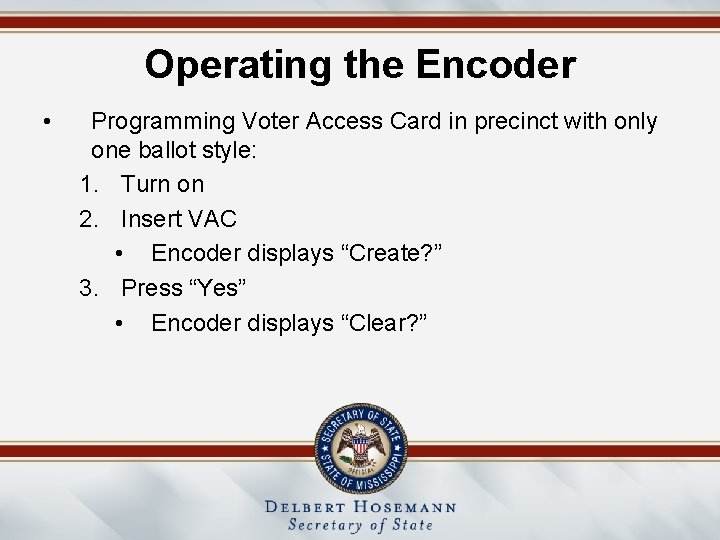
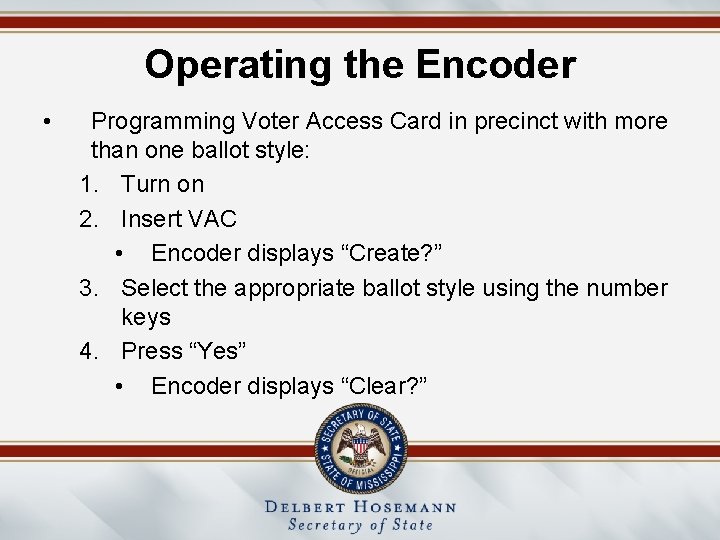
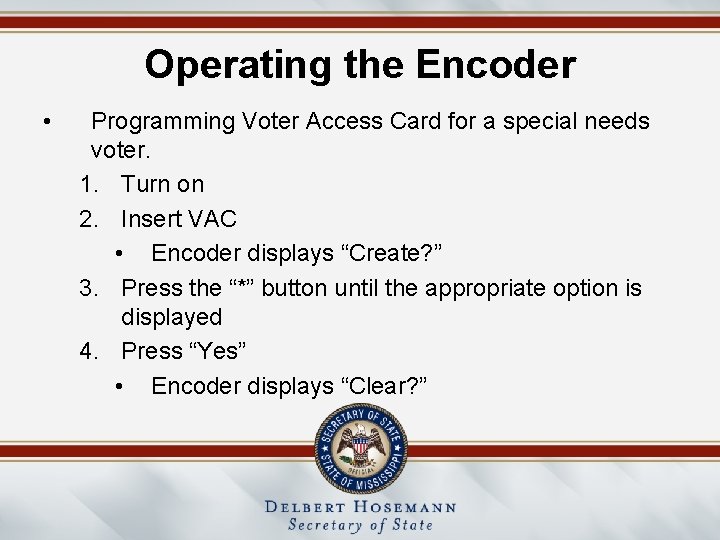
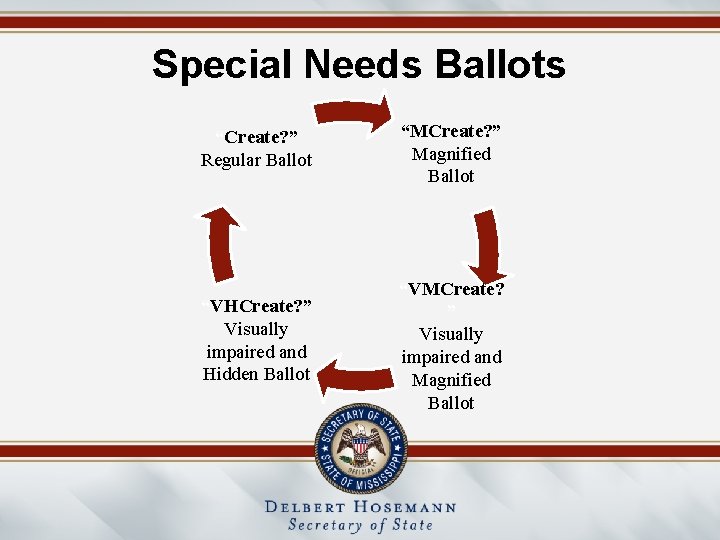
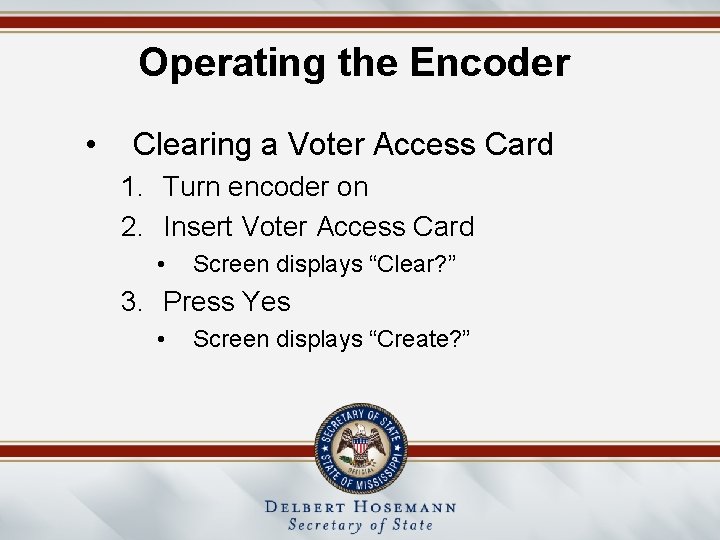
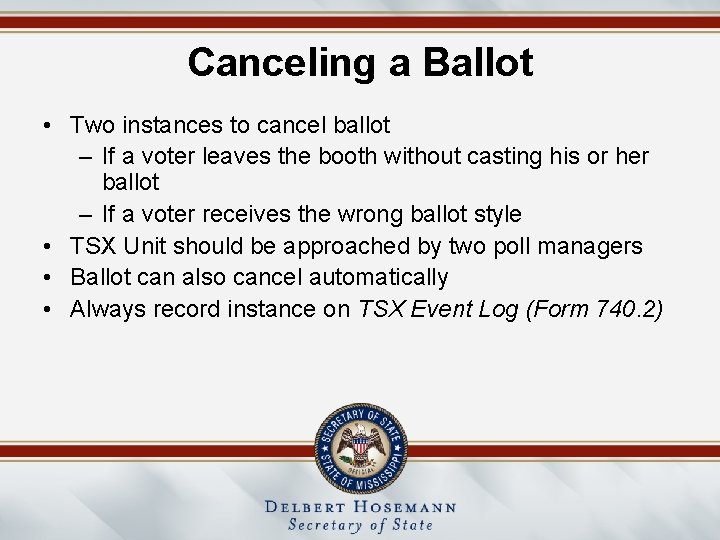
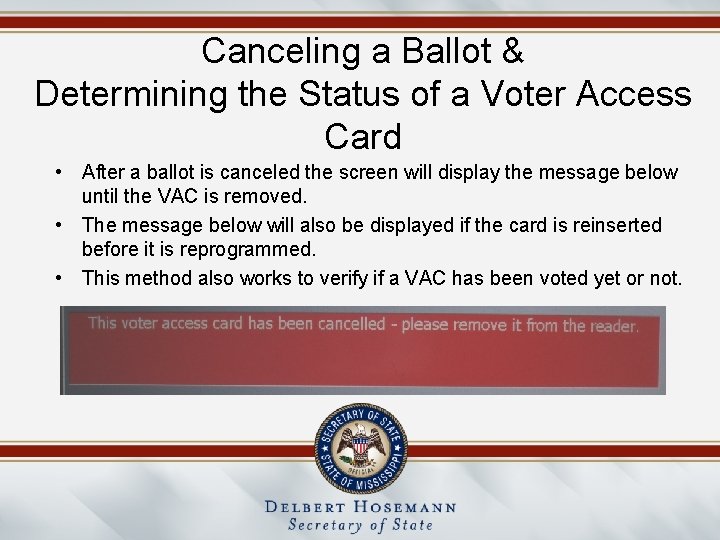
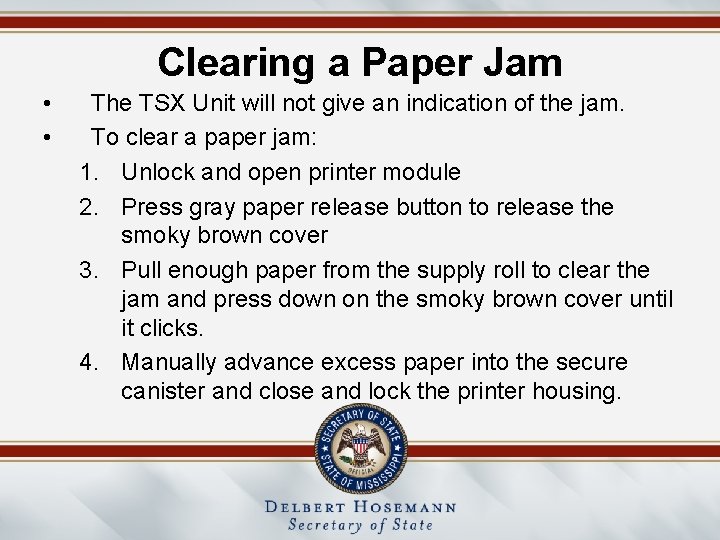
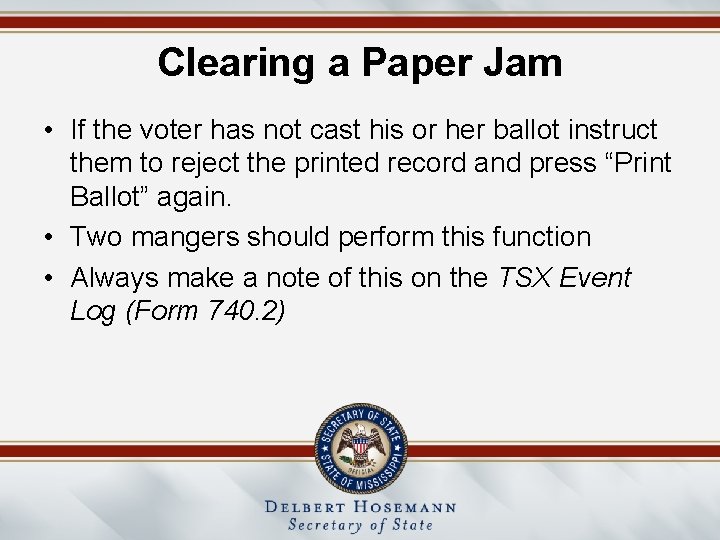
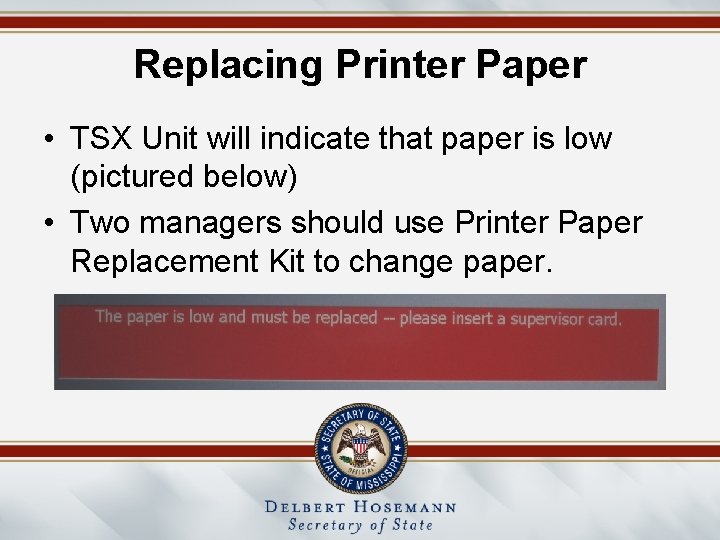
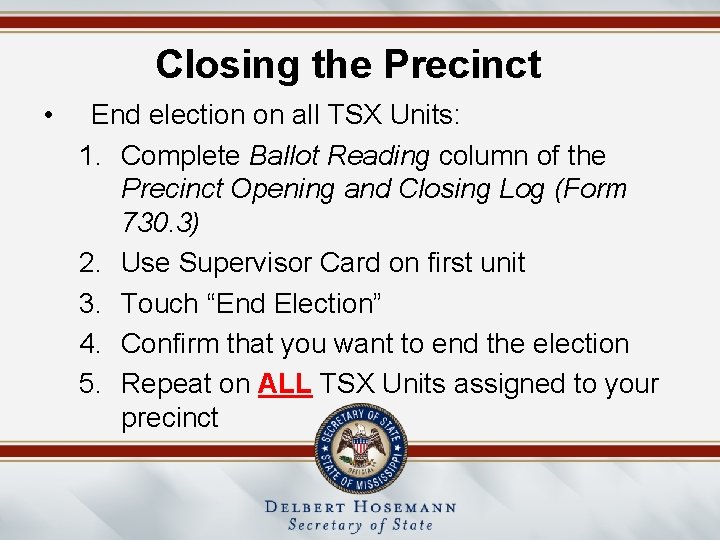
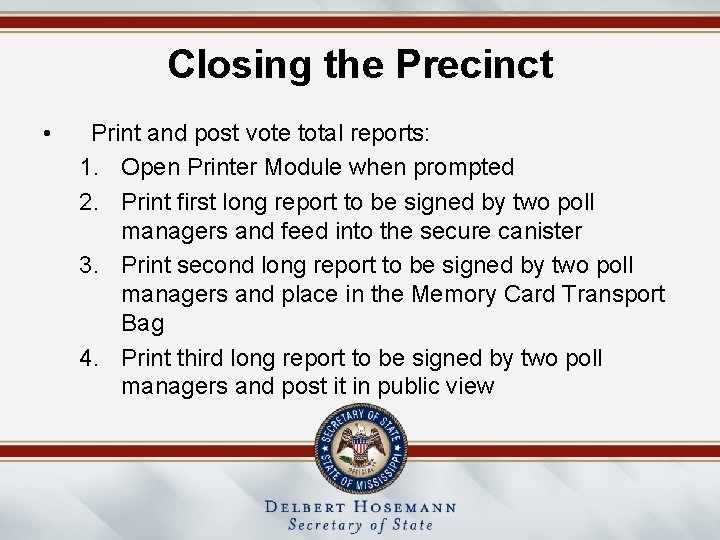
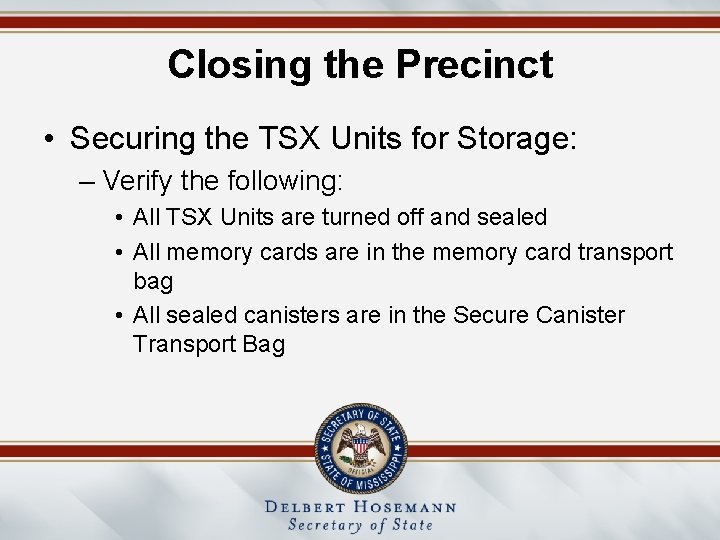
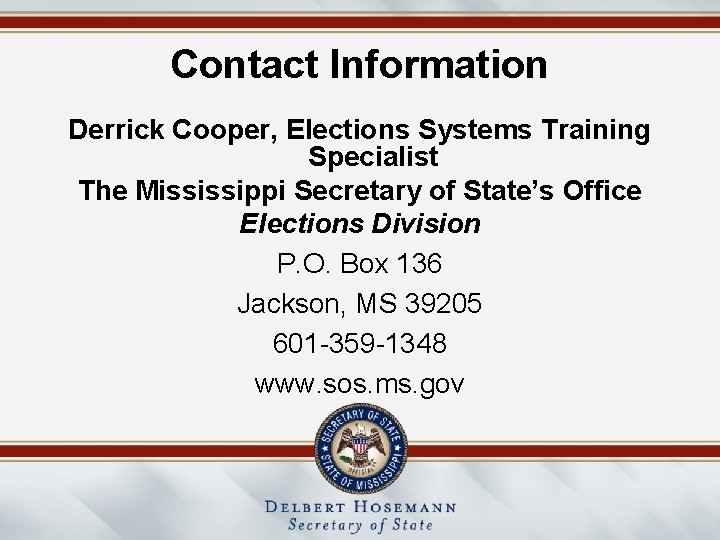
- Slides: 35
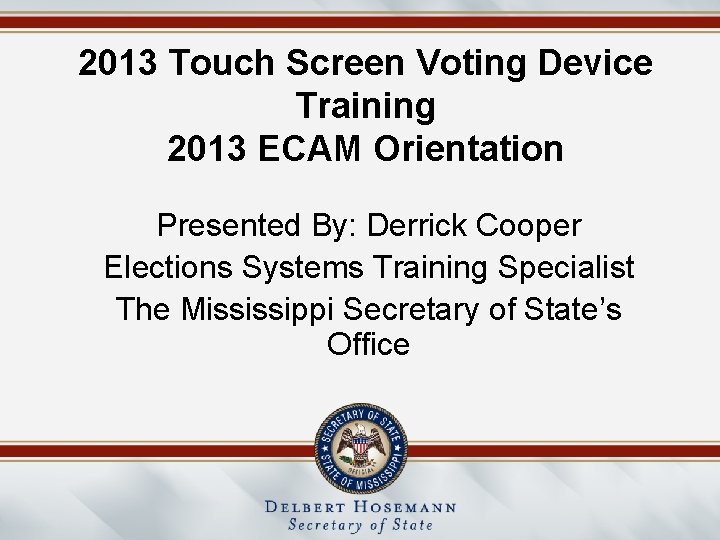
2013 Touch Screen Voting Device Training 2013 ECAM Orientation Presented By: Derrick Cooper Elections Systems Training Specialist The Mississippi Secretary of State’s Office
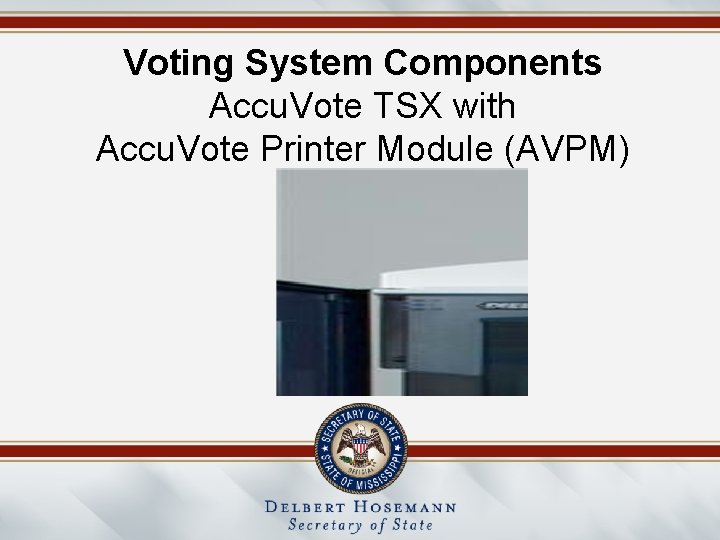
Voting System Components Accu. Vote TSX with Accu. Vote Printer Module (AVPM)
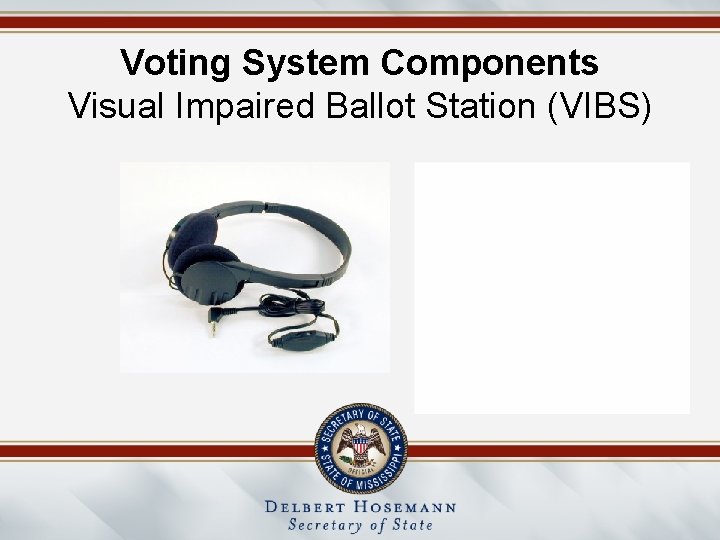
Voting System Components Visual Impaired Ballot Station (VIBS)
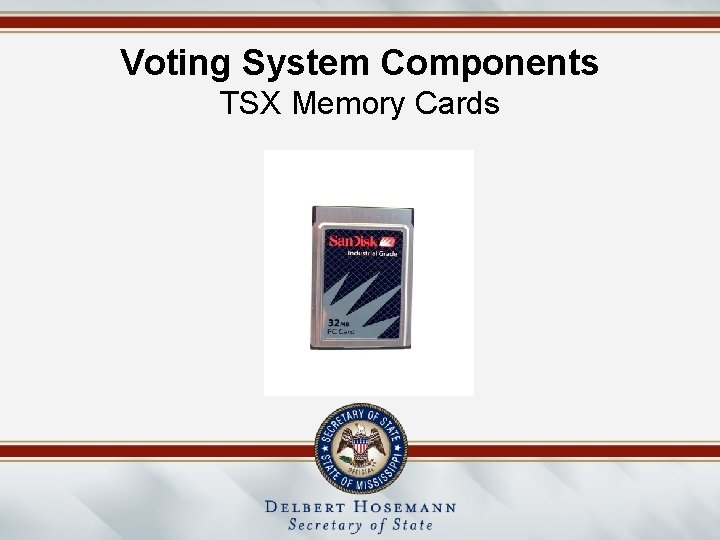
Voting System Components TSX Memory Cards
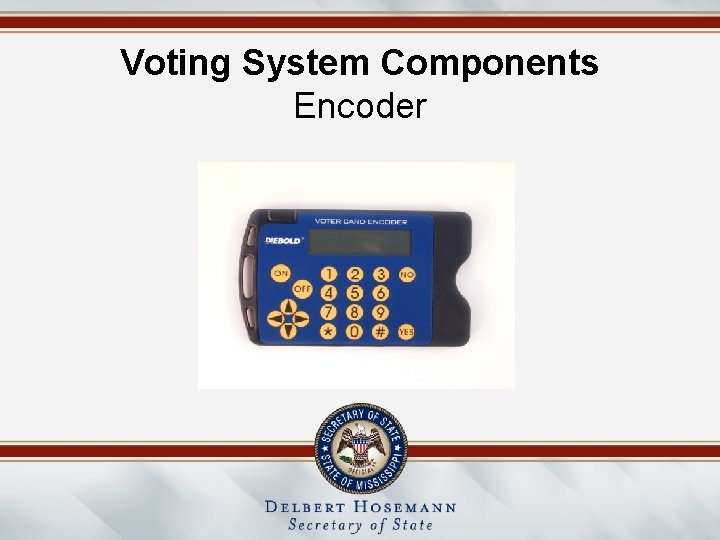
Voting System Components Encoder
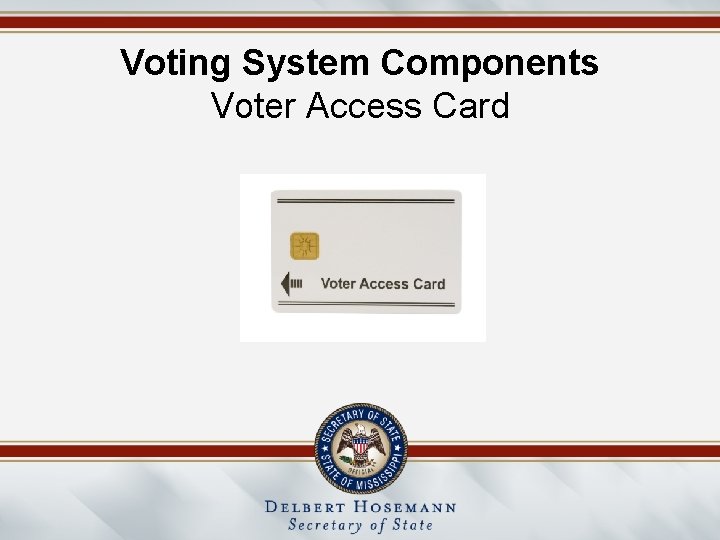
Voting System Components Voter Access Card
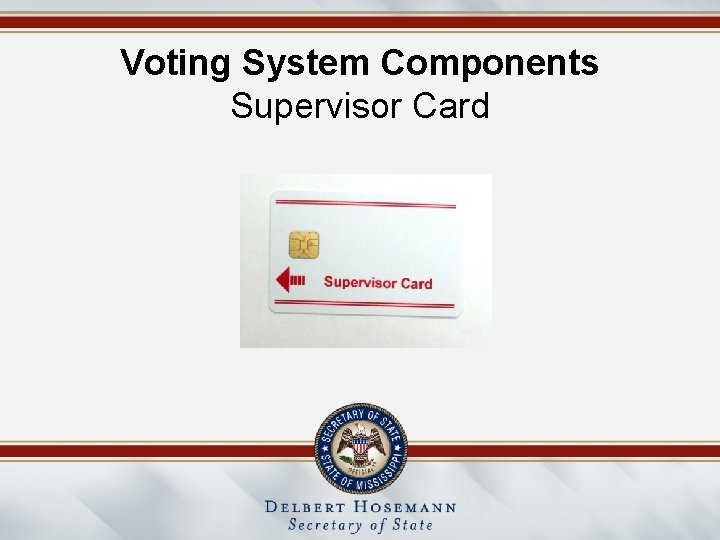
Voting System Components Supervisor Card
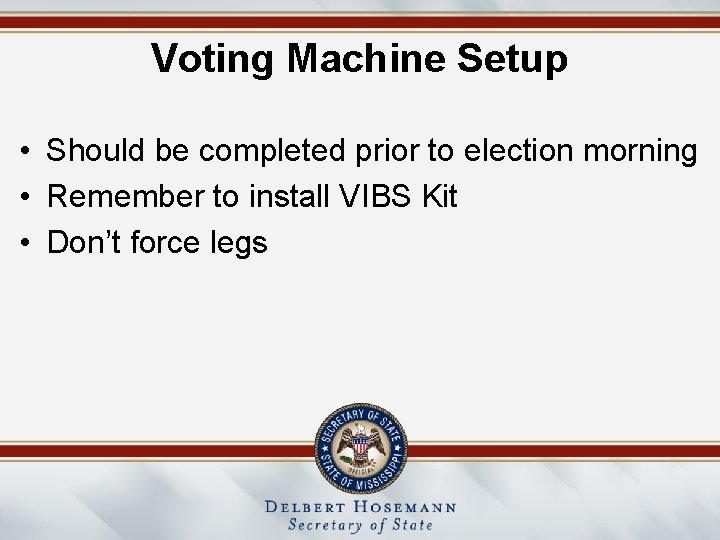
Voting Machine Setup • Should be completed prior to election morning • Remember to install VIBS Kit • Don’t force legs
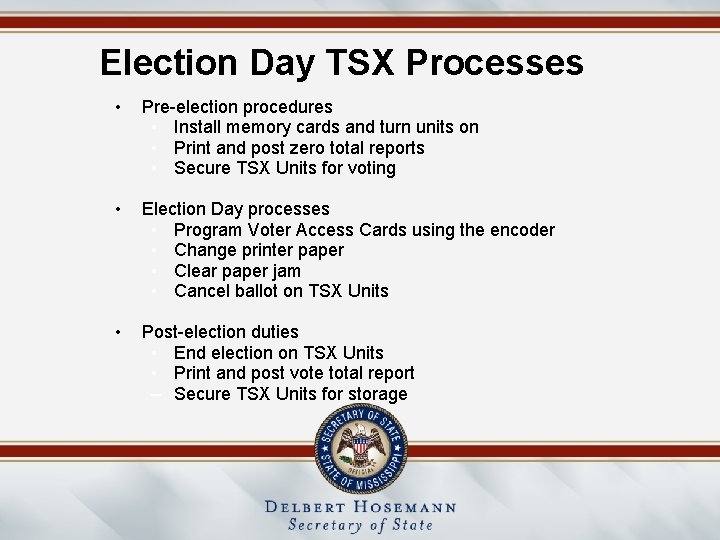
Election Day TSX Processes • Pre-election procedures • Install memory cards and turn units on • Print and post zero total reports • Secure TSX Units for voting • Election Day processes • Program Voter Access Cards using the encoder • Change printer paper • Clear paper jam • Cancel ballot on TSX Units • Post-election duties • End election on TSX Units • Print and post vote total report – Secure TSX Units for storage
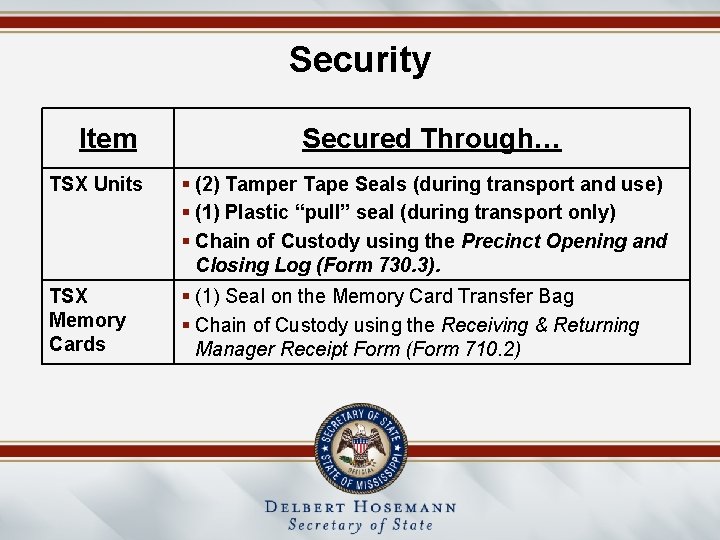
Security Item Secured Through… TSX Units § (2) Tamper Tape Seals (during transport and use) § (1) Plastic “pull” seal (during transport only) § Chain of Custody using the Precinct Opening and Closing Log (Form 730. 3). TSX Memory Cards § (1) Seal on the Memory Card Transfer Bag § Chain of Custody using the Receiving & Returning Manager Receipt Form (Form 710. 2)
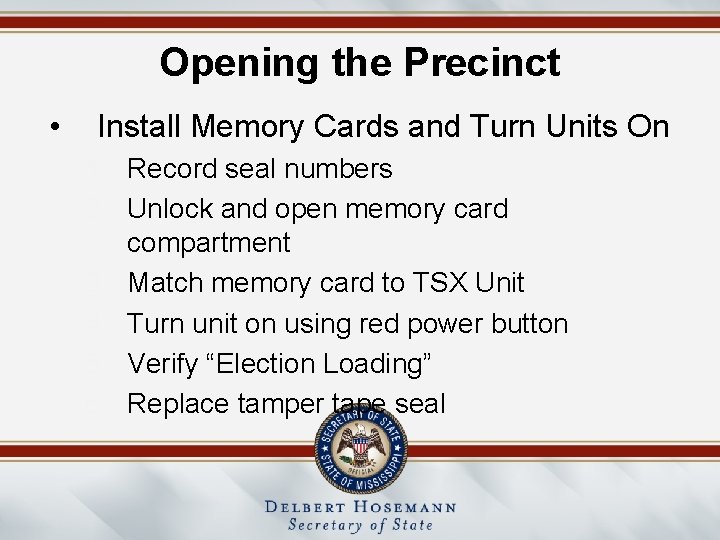
Opening the Precinct • Install Memory Cards and Turn Units On 1. Record seal numbers 2. Unlock and open memory card compartment 3. Match memory card to TSX Unit 4. Turn unit on using red power button 5. Verify “Election Loading” 6. Replace tamper tape seal
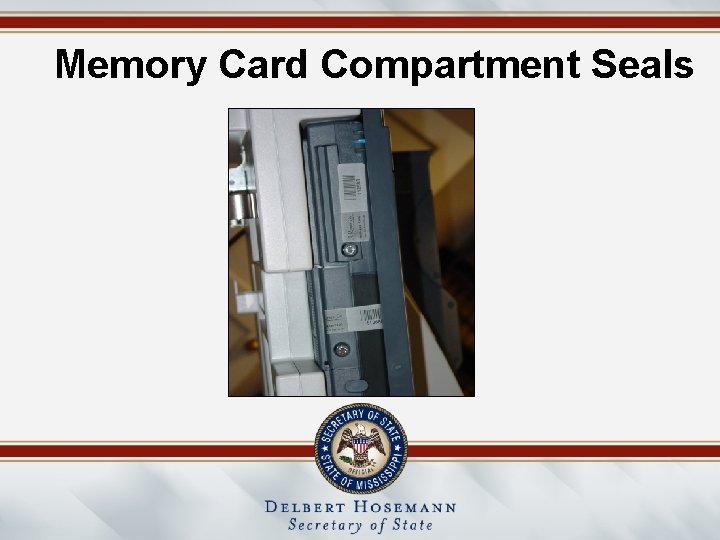
Memory Card Compartment Seals
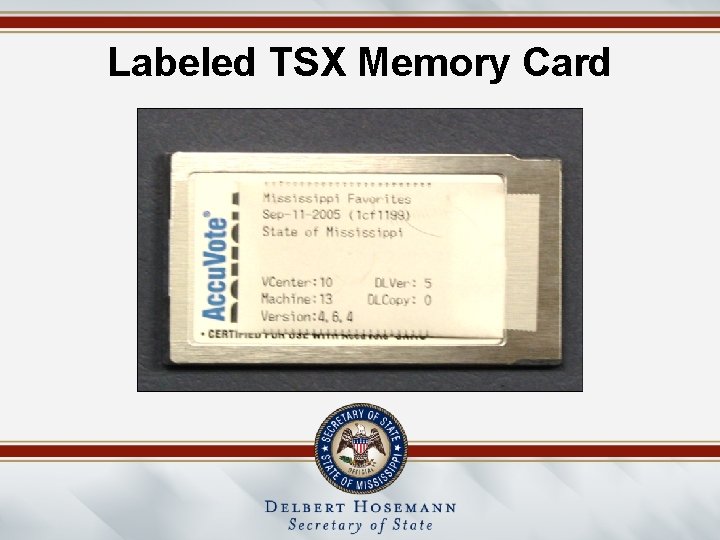
Labeled TSX Memory Card
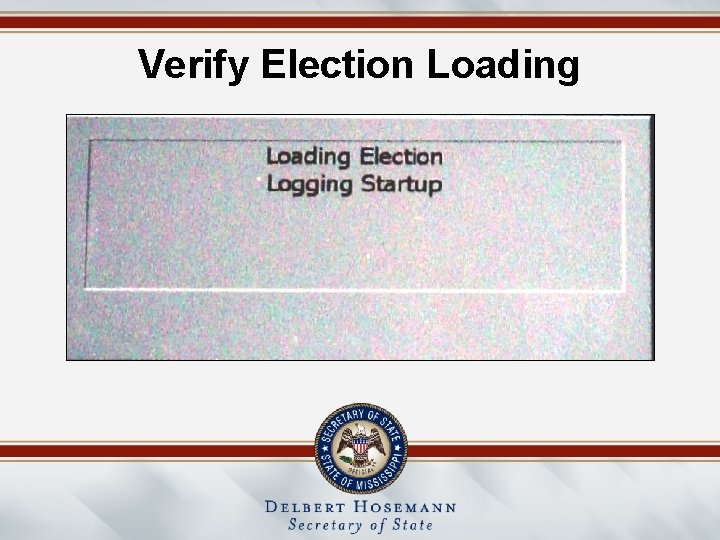
Verify Election Loading
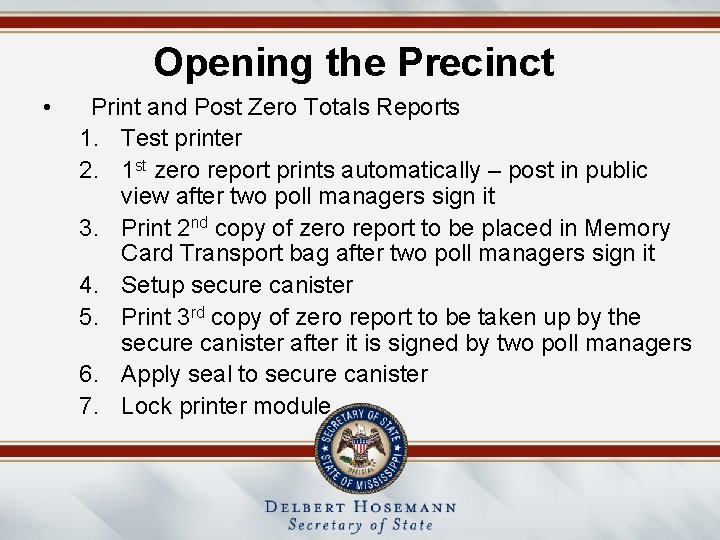
Opening the Precinct • Print and Post Zero Totals Reports 1. Test printer 2. 1 st zero report prints automatically – post in public view after two poll managers sign it 3. Print 2 nd copy of zero report to be placed in Memory Card Transport bag after two poll managers sign it 4. Setup secure canister 5. Print 3 rd copy of zero report to be taken up by the secure canister after it is signed by two poll managers 6. Apply seal to secure canister 7. Lock printer module
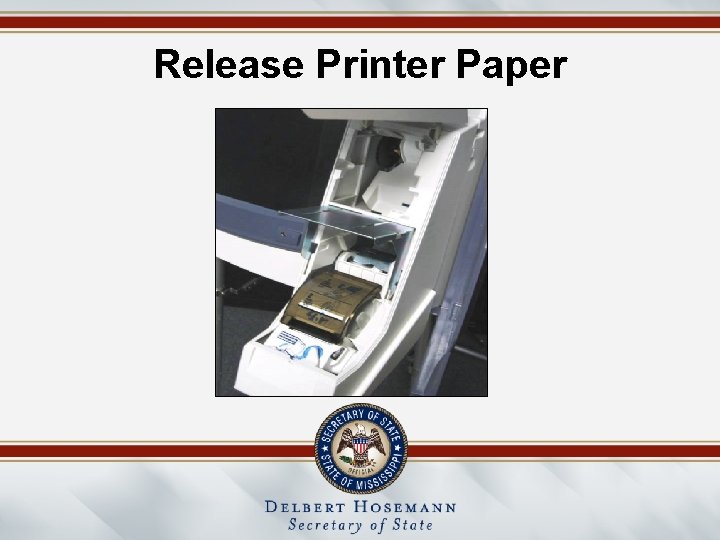
Release Printer Paper
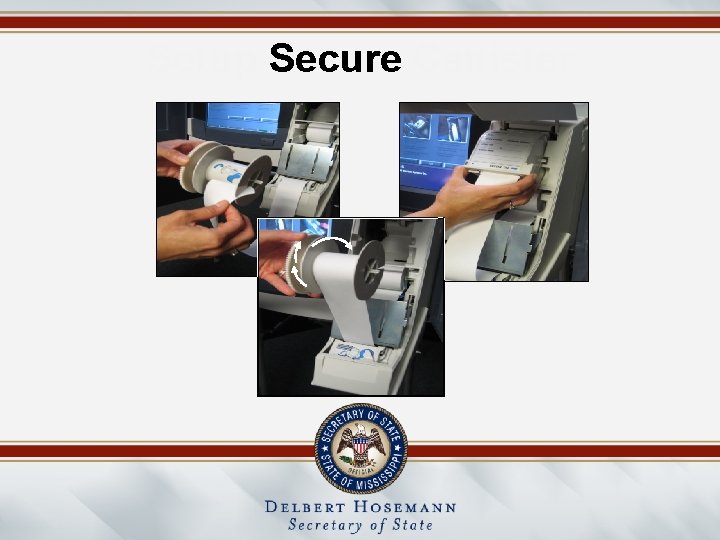
Setup Secure Canister
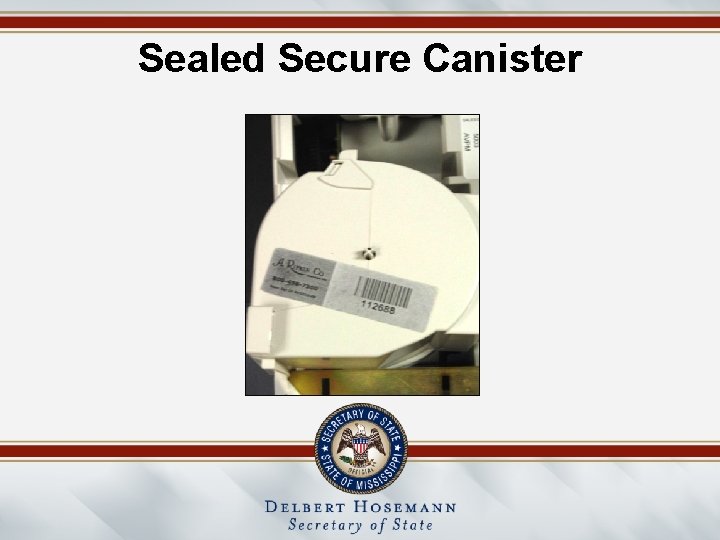
Sealed Secure Canister
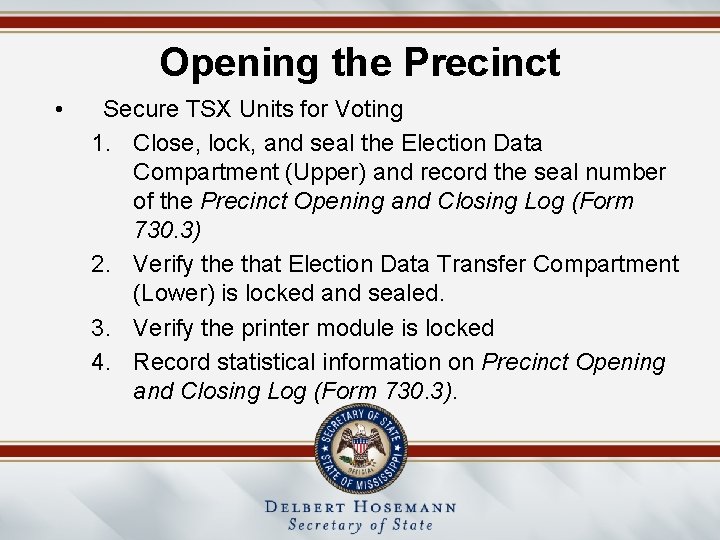
Opening the Precinct • Secure TSX Units for Voting 1. Close, lock, and seal the Election Data Compartment (Upper) and record the seal number of the Precinct Opening and Closing Log (Form 730. 3) 2. Verify the that Election Data Transfer Compartment (Lower) is locked and sealed. 3. Verify the printer module is locked 4. Record statistical information on Precinct Opening and Closing Log (Form 730. 3).
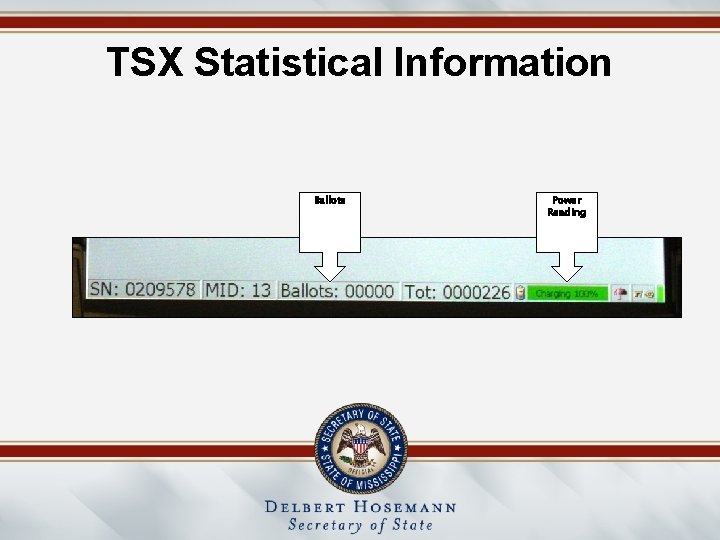
TSX Statistical Information Ballots Power Reading
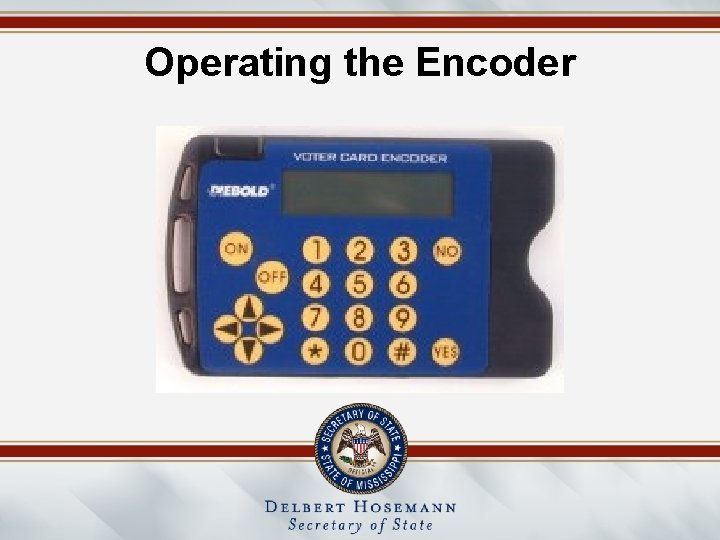
Operating the Encoder
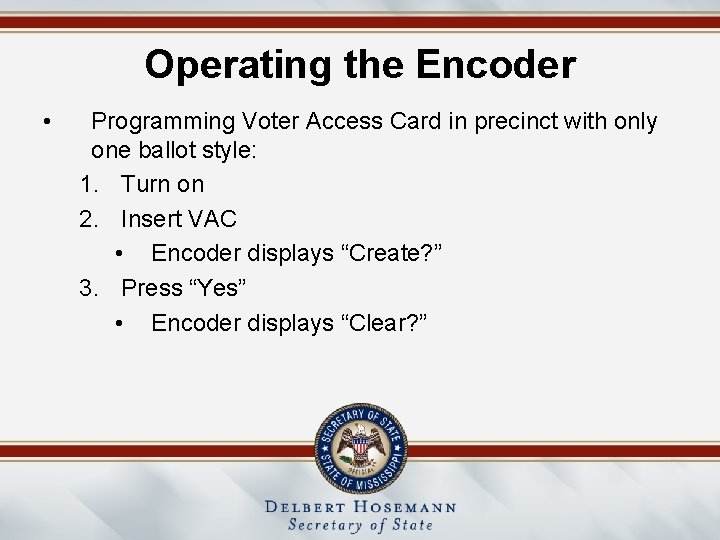
Operating the Encoder • Programming Voter Access Card in precinct with only one ballot style: 1. Turn on 2. Insert VAC • Encoder displays “Create? ” 3. Press “Yes” • Encoder displays “Clear? ”
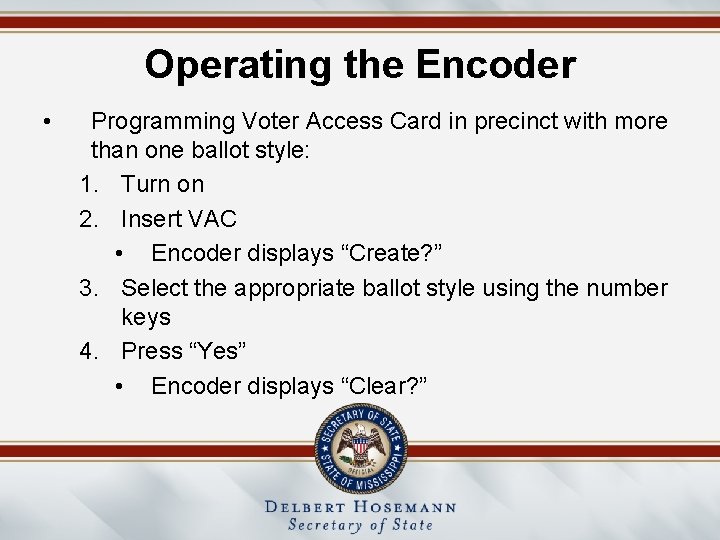
Operating the Encoder • Programming Voter Access Card in precinct with more than one ballot style: 1. Turn on 2. Insert VAC • Encoder displays “Create? ” 3. Select the appropriate ballot style using the number keys 4. Press “Yes” • Encoder displays “Clear? ”
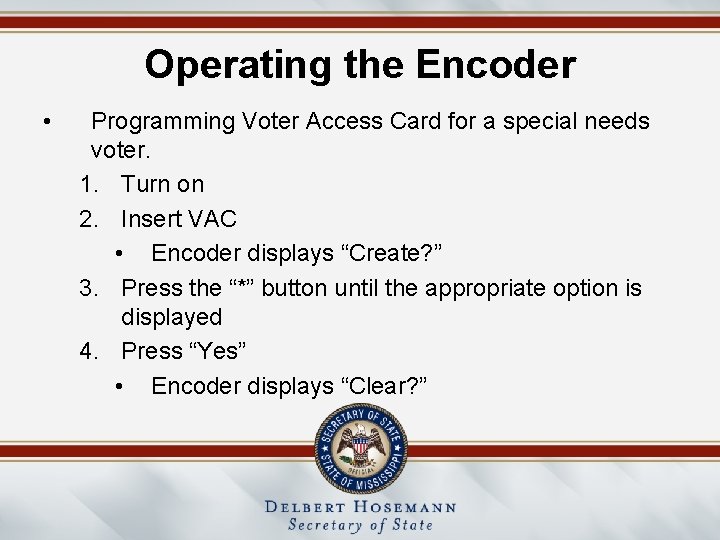
Operating the Encoder • Programming Voter Access Card for a special needs voter. 1. Turn on 2. Insert VAC • Encoder displays “Create? ” 3. Press the “*” button until the appropriate option is displayed 4. Press “Yes” • Encoder displays “Clear? ”
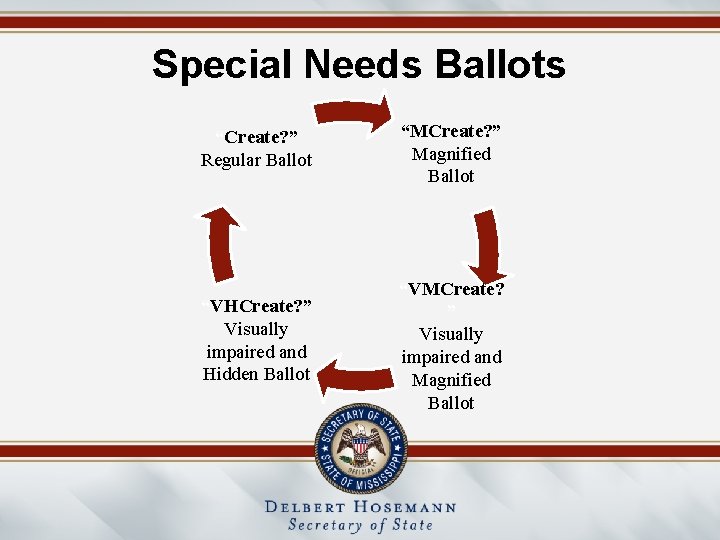
Special Needs Ballots “Create? ” Regular Ballot “MCreate? ” Magnified Ballot “VHCreate? ” Visually impaired and Hidden Ballot “VMCreate? ” Visually impaired and Magnified Ballot
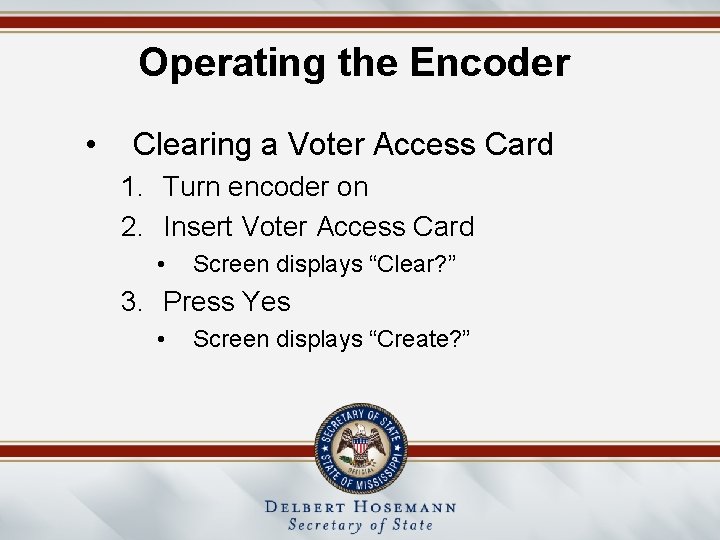
Operating the Encoder • Clearing a Voter Access Card 1. Turn encoder on 2. Insert Voter Access Card • Screen displays “Clear? ” 3. Press Yes • Screen displays “Create? ”
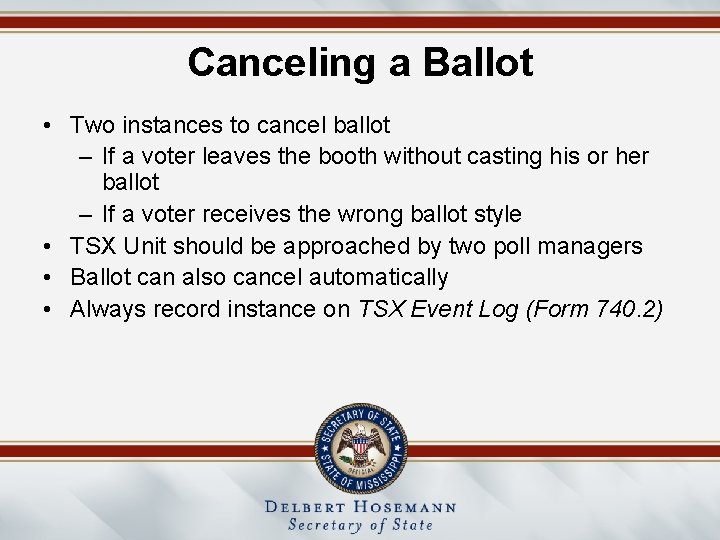
Canceling a Ballot • Two instances to cancel ballot – If a voter leaves the booth without casting his or her ballot – If a voter receives the wrong ballot style • TSX Unit should be approached by two poll managers • Ballot can also cancel automatically • Always record instance on TSX Event Log (Form 740. 2)
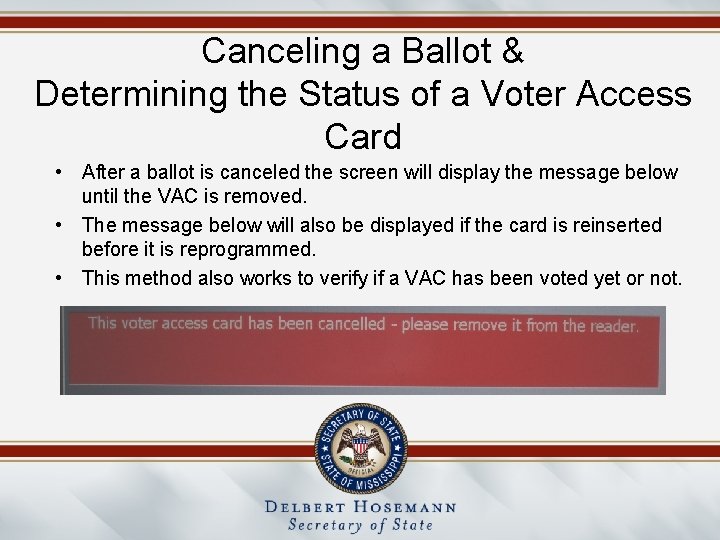
Canceling a Ballot & Determining the Status of a Voter Access Card • After a ballot is canceled the screen will display the message below until the VAC is removed. • The message below will also be displayed if the card is reinserted before it is reprogrammed. • This method also works to verify if a VAC has been voted yet or not.
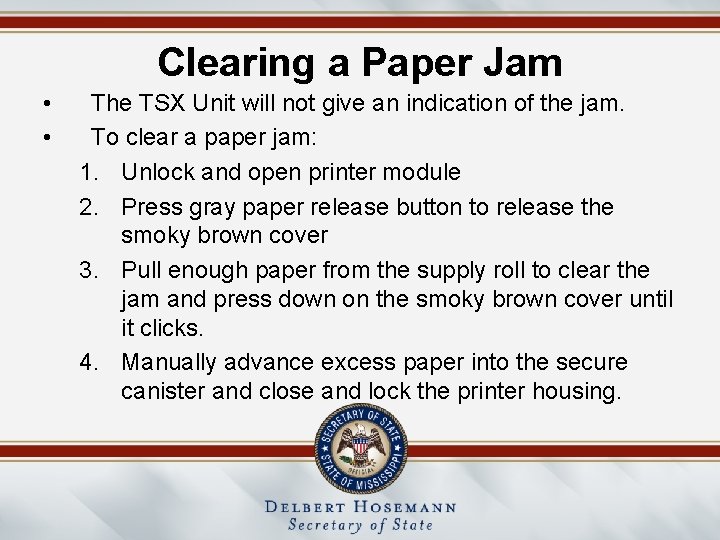
Clearing a Paper Jam • • The TSX Unit will not give an indication of the jam. To clear a paper jam: 1. Unlock and open printer module 2. Press gray paper release button to release the smoky brown cover 3. Pull enough paper from the supply roll to clear the jam and press down on the smoky brown cover until it clicks. 4. Manually advance excess paper into the secure canister and close and lock the printer housing.
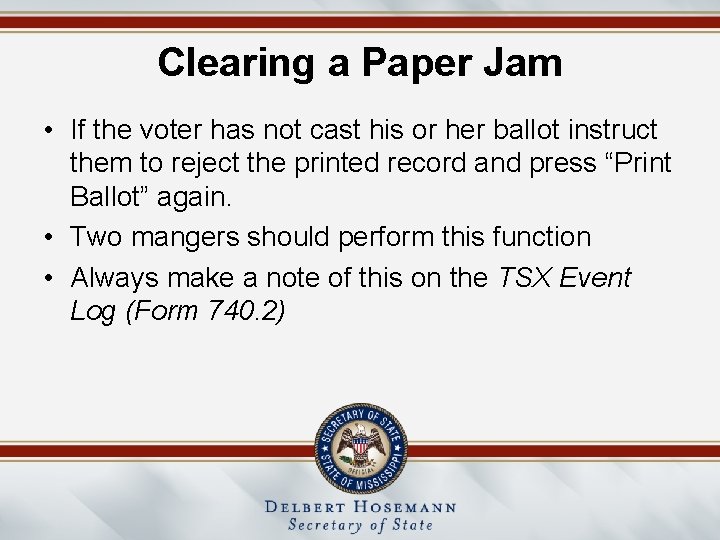
Clearing a Paper Jam • If the voter has not cast his or her ballot instruct them to reject the printed record and press “Print Ballot” again. • Two mangers should perform this function • Always make a note of this on the TSX Event Log (Form 740. 2)
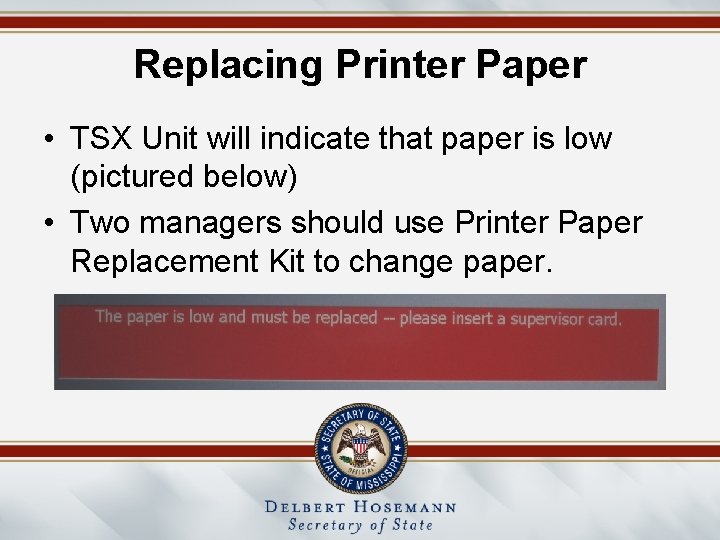
Replacing Printer Paper • TSX Unit will indicate that paper is low (pictured below) • Two managers should use Printer Paper Replacement Kit to change paper.
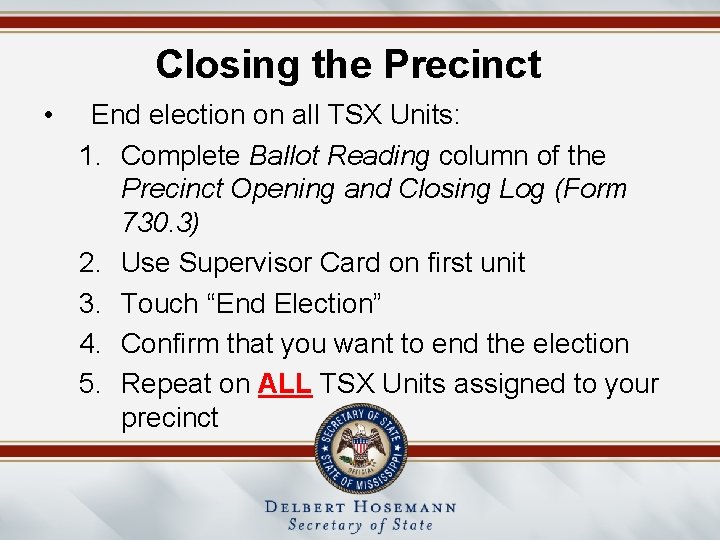
Closing the Precinct • End election on all TSX Units: 1. Complete Ballot Reading column of the Precinct Opening and Closing Log (Form 730. 3) 2. Use Supervisor Card on first unit 3. Touch “End Election” 4. Confirm that you want to end the election 5. Repeat on ALL TSX Units assigned to your precinct
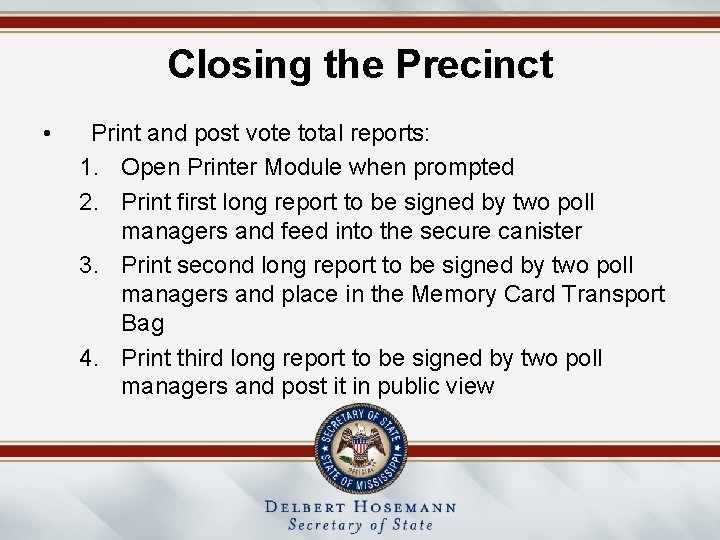
Closing the Precinct • Print and post vote total reports: 1. Open Printer Module when prompted 2. Print first long report to be signed by two poll managers and feed into the secure canister 3. Print second long report to be signed by two poll managers and place in the Memory Card Transport Bag 4. Print third long report to be signed by two poll managers and post it in public view
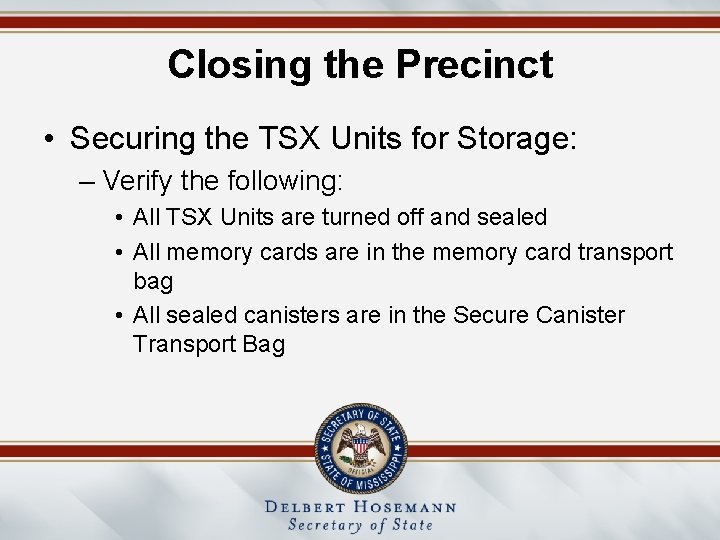
Closing the Precinct • Securing the TSX Units for Storage: – Verify the following: • All TSX Units are turned off and sealed • All memory cards are in the memory card transport bag • All sealed canisters are in the Secure Canister Transport Bag
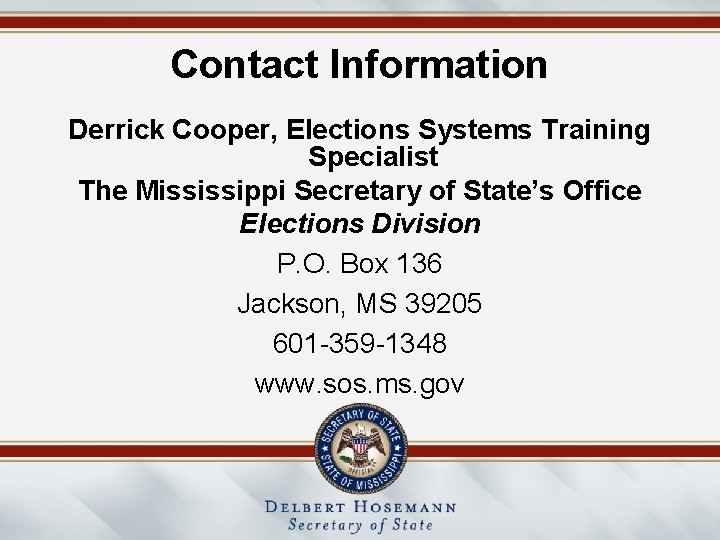
Contact Information Derrick Cooper, Elections Systems Training Specialist The Mississippi Secretary of State’s Office Elections Division P. O. Box 136 Jackson, MS 39205 601 -359 -1348 www. sos. ms. gov
 Output device
Output device Touchbad
Touchbad Tactile localization meaning
Tactile localization meaning Crude touch
Crude touch Purpose of touch screen
Purpose of touch screen Who invented touch screen
Who invented touch screen Sam hurst touch screen
Sam hurst touch screen Xfinity home automation
Xfinity home automation Touch screen alternatives
Touch screen alternatives Touch screen advantages and disadvantages
Touch screen advantages and disadvantages Ftir touch screen
Ftir touch screen Touch projector screen
Touch projector screen Applications of skinput technology
Applications of skinput technology Human being skin as touch screen
Human being skin as touch screen Interactive touch screen presentation software
Interactive touch screen presentation software 42 touch screen overlay
42 touch screen overlay Touchless touchscreen user interface
Touchless touchscreen user interface Frustrated total internal reflection
Frustrated total internal reflection Hardware output
Hardware output Screen small screen offscreen
Screen small screen offscreen Akay tuncak
Akay tuncak Ecam tool
Ecam tool Ecam
Ecam Ecam+
Ecam+ Ecamis
Ecamis Membership of imf
Membership of imf Voting behaviour essay
Voting behaviour essay Voting rights
Voting rights Voting by feet tiebout
Voting by feet tiebout Hough voting
Hough voting Formal culture region differs from other regions in that it
Formal culture region differs from other regions in that it Sociological factors that affect voting behavior
Sociological factors that affect voting behavior Deployment diagram for online voting system
Deployment diagram for online voting system Deployment diagram for online voting system
Deployment diagram for online voting system Win the white house brainpop
Win the white house brainpop Sms poll voting
Sms poll voting