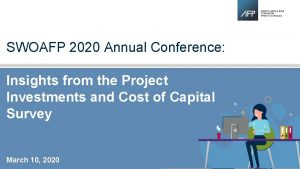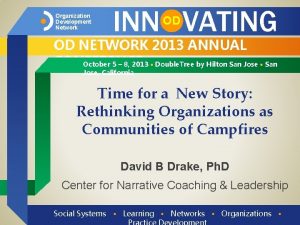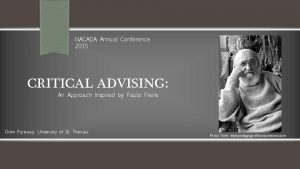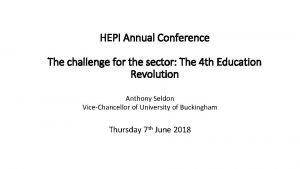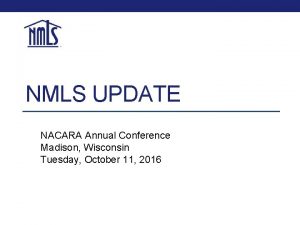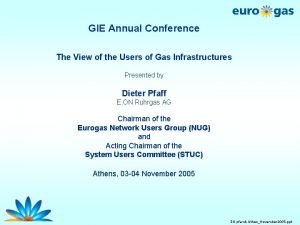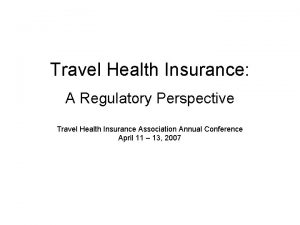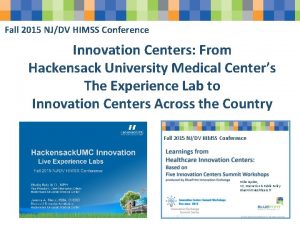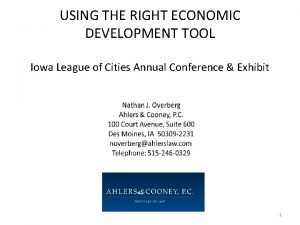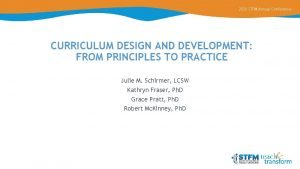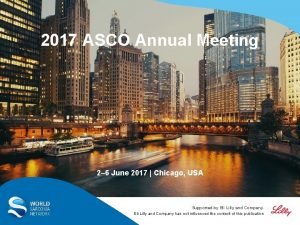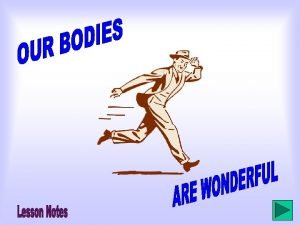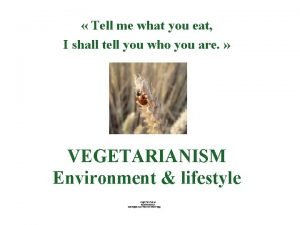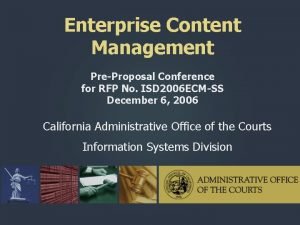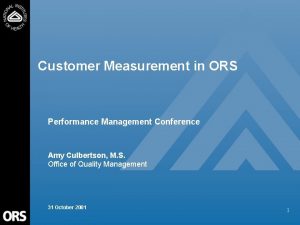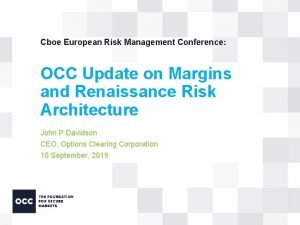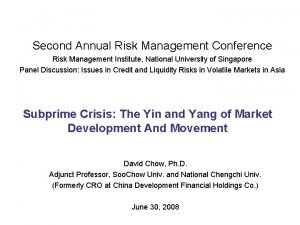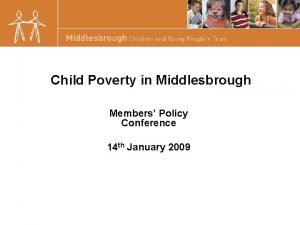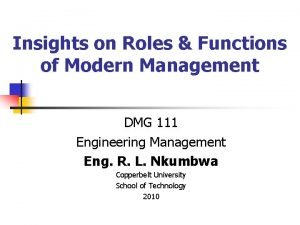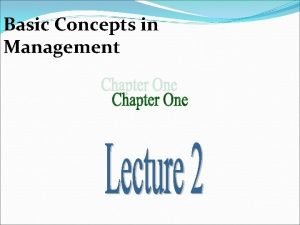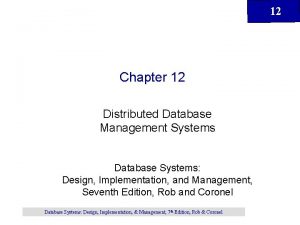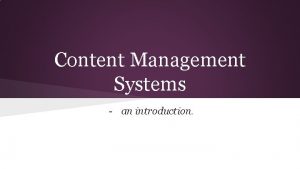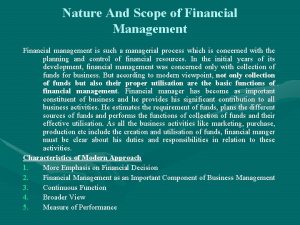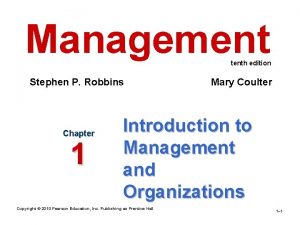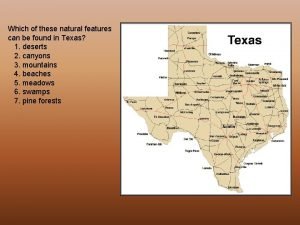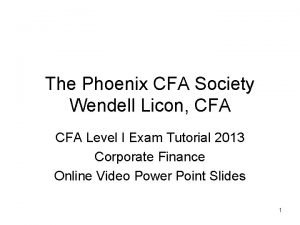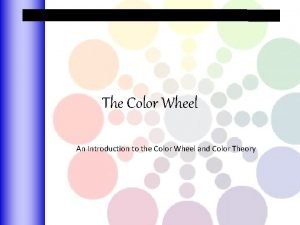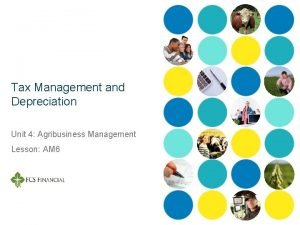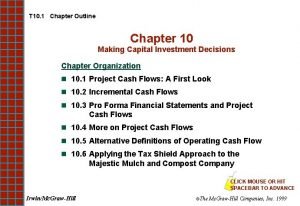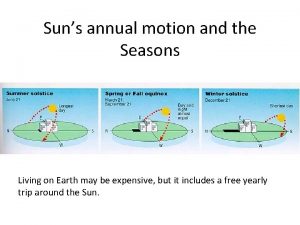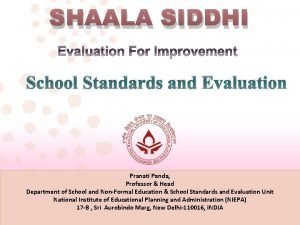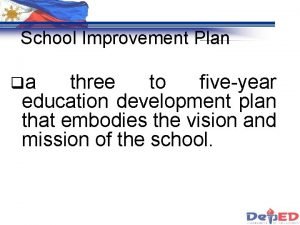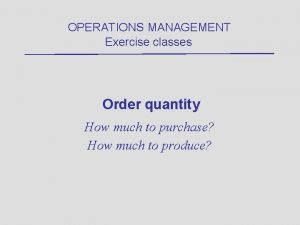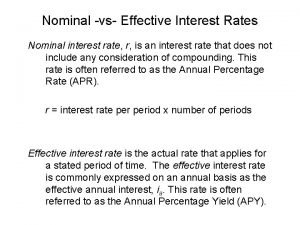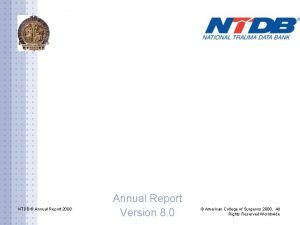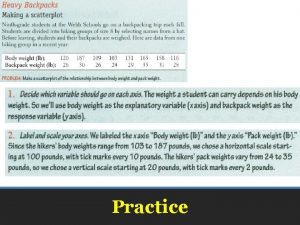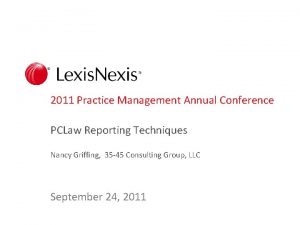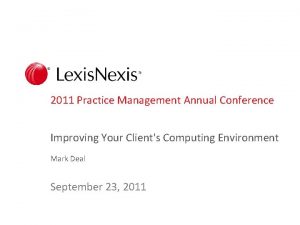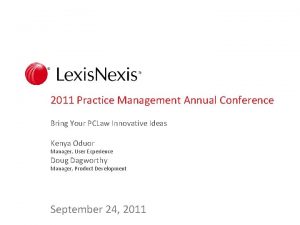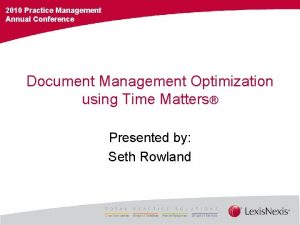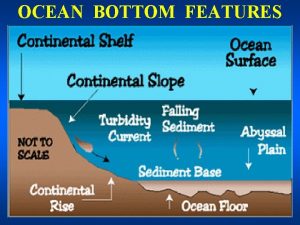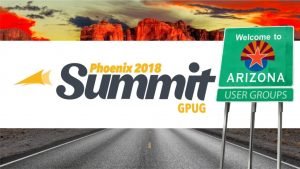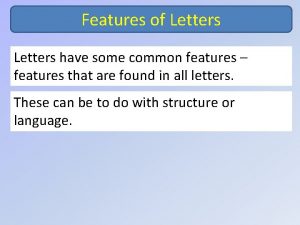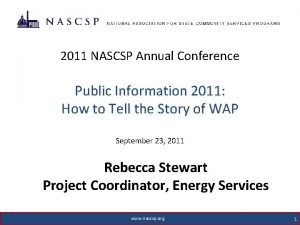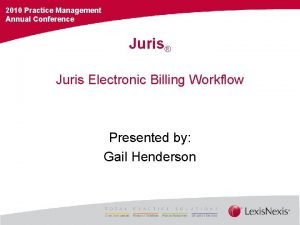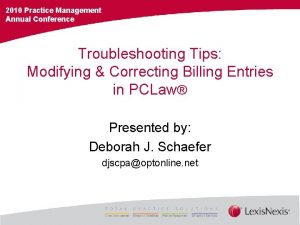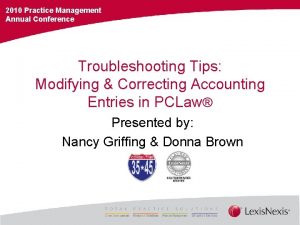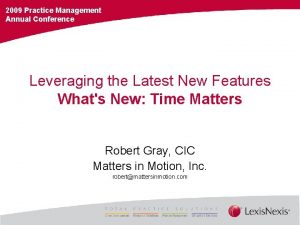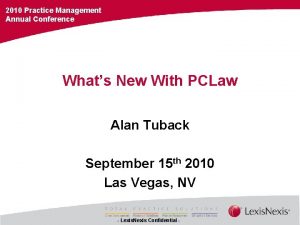2011 Practice Management Annual Conference 10 Features You
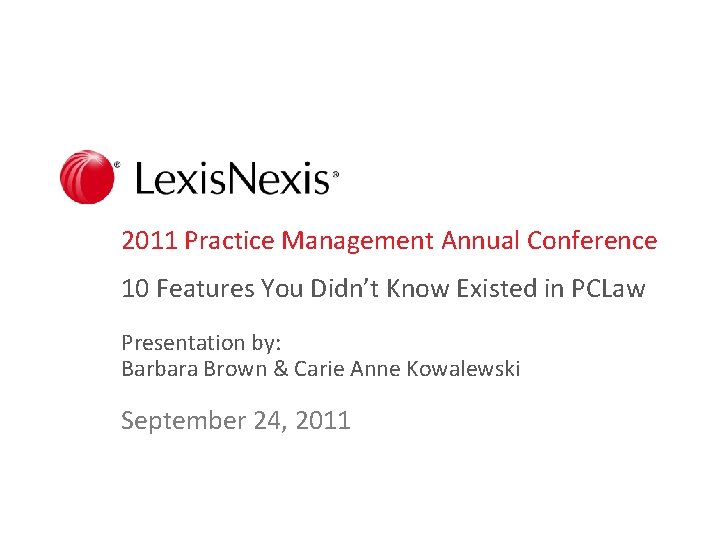
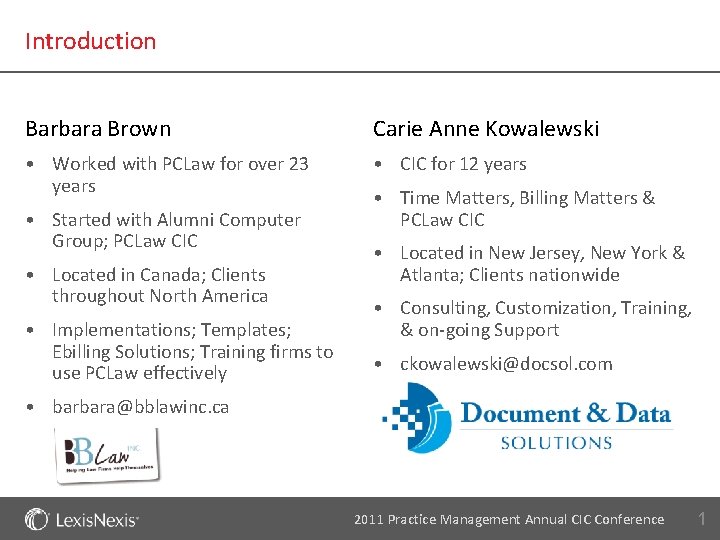
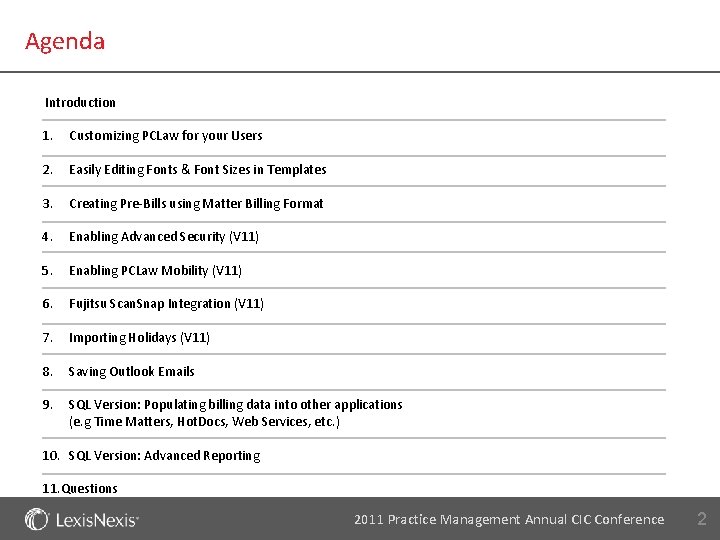
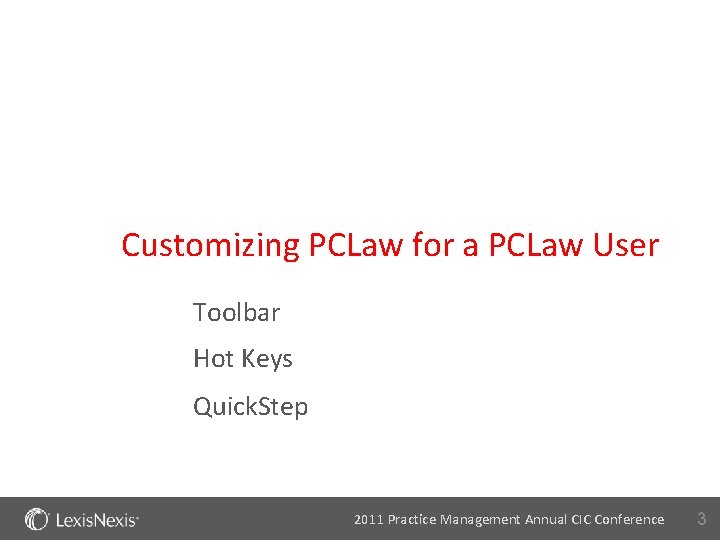
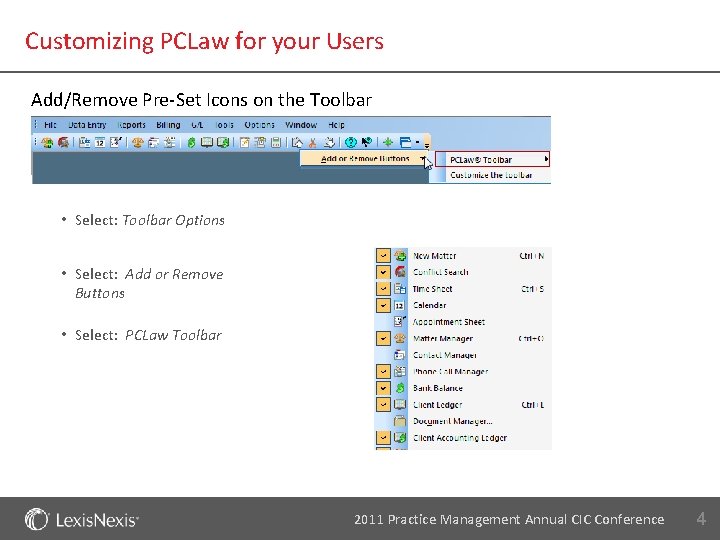
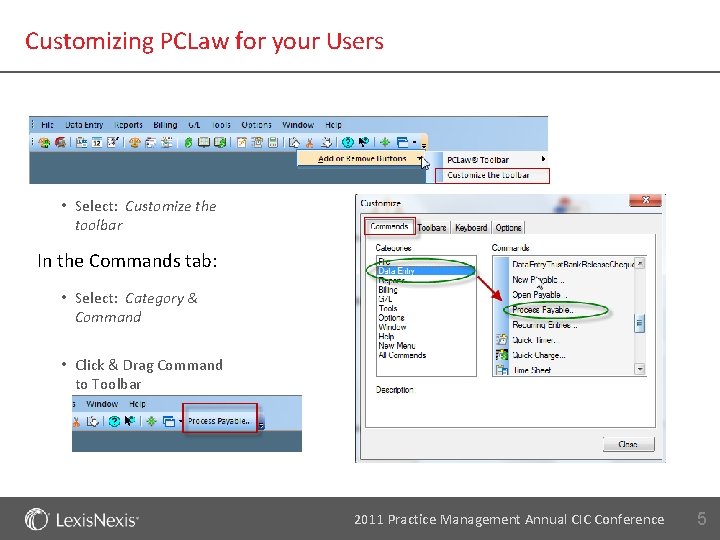
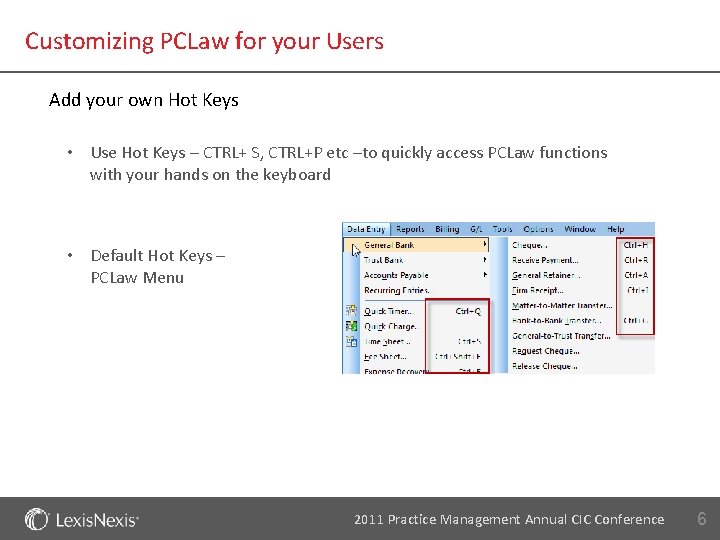
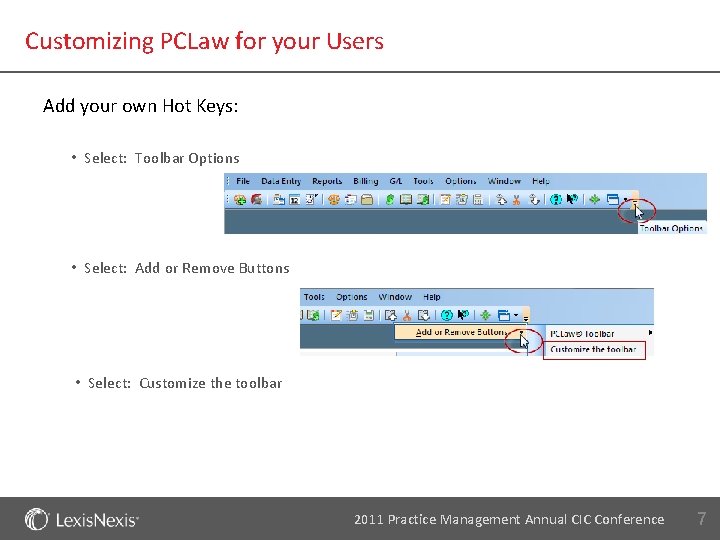
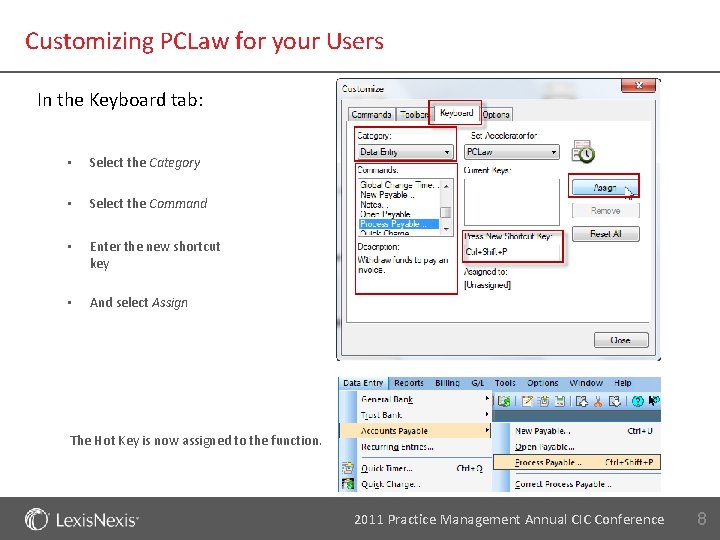
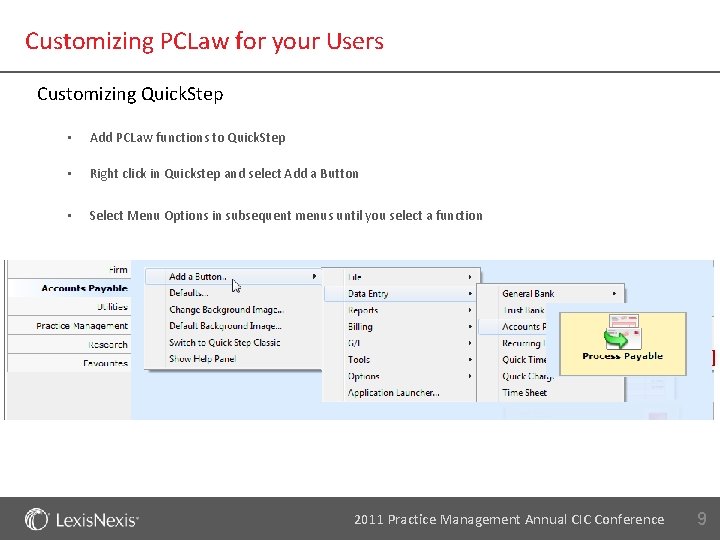
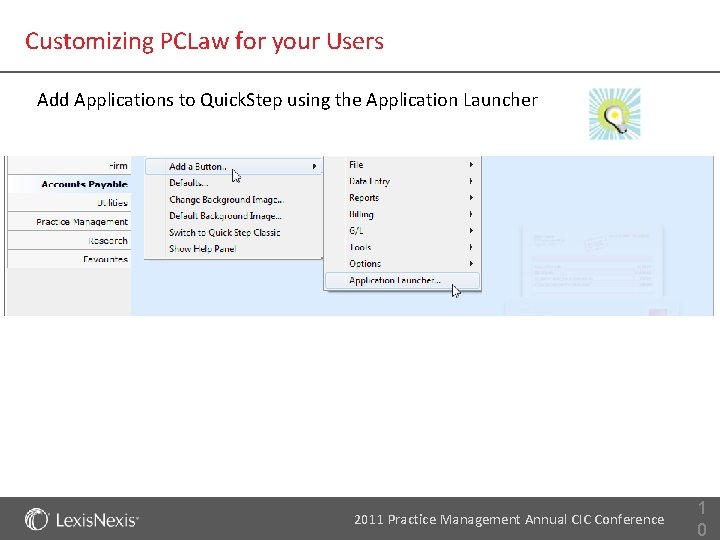
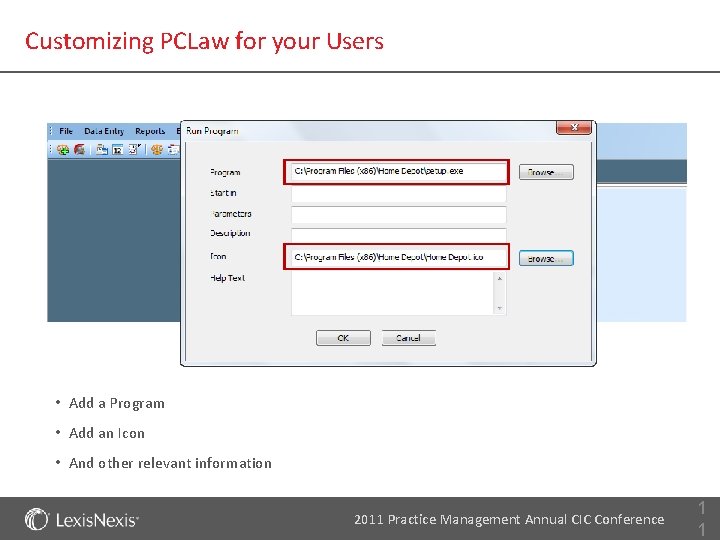
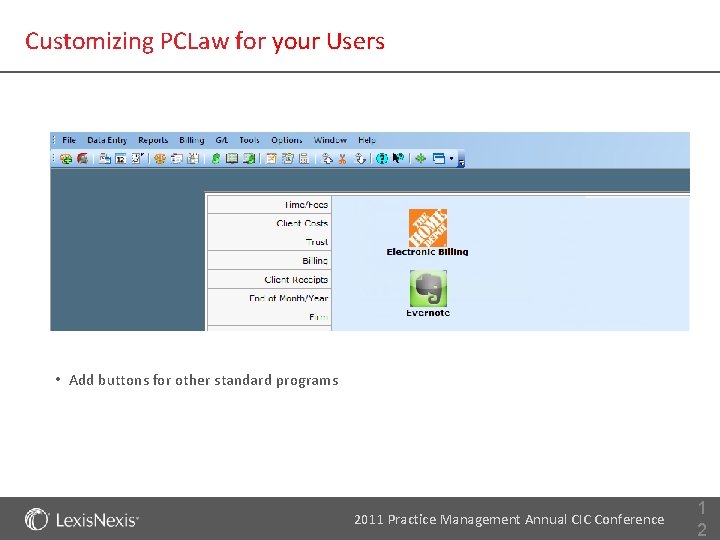
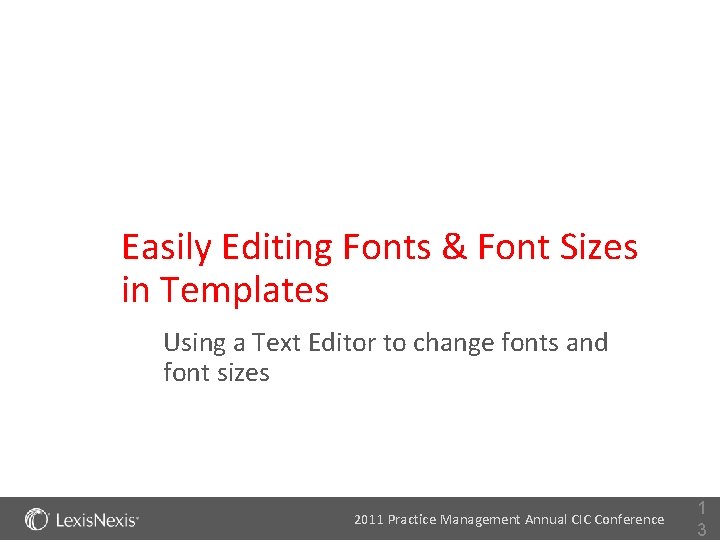
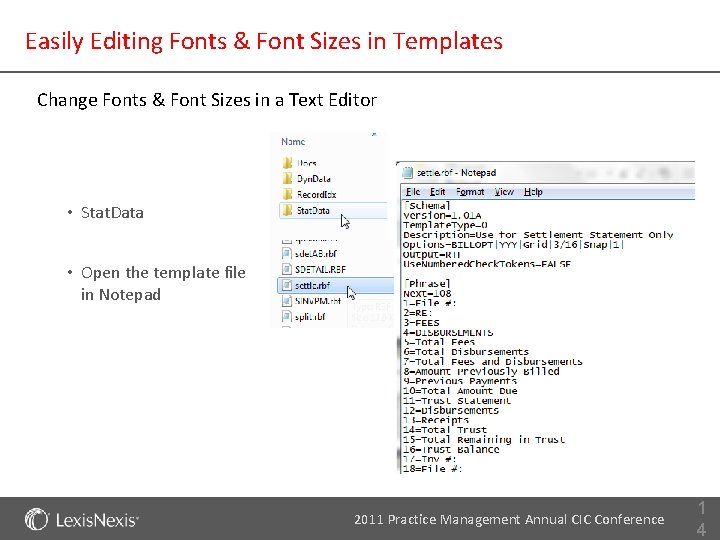
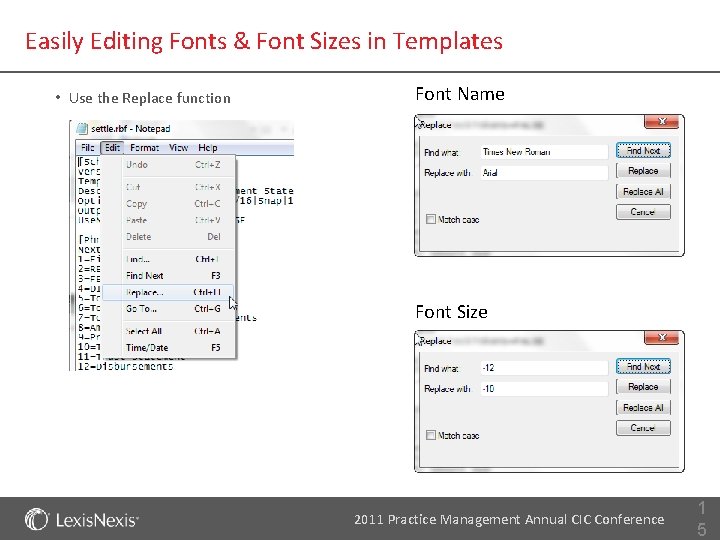
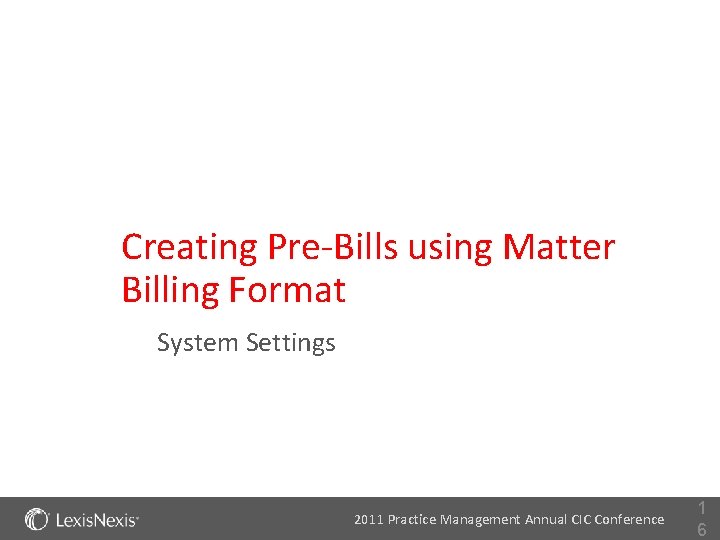
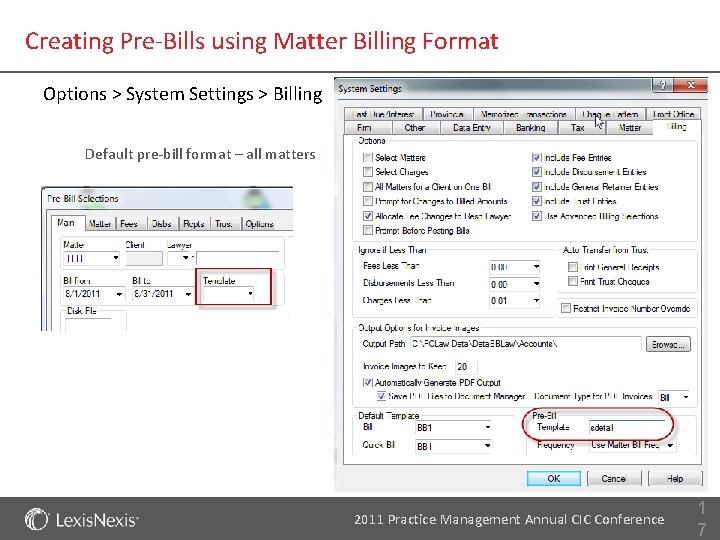
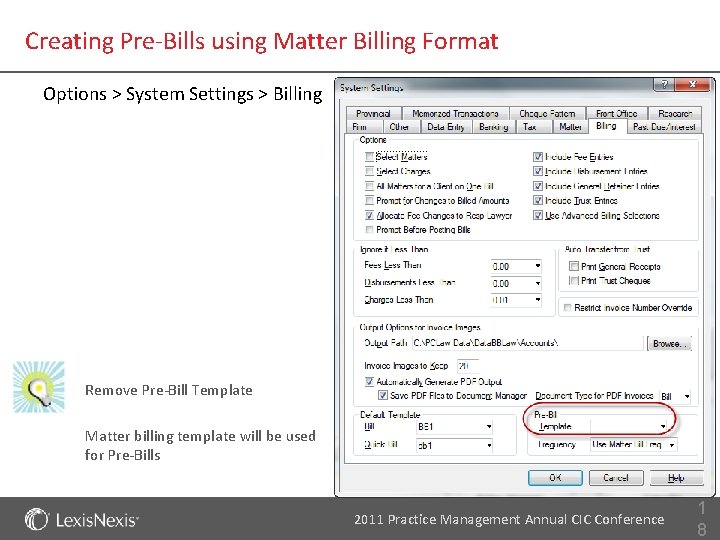
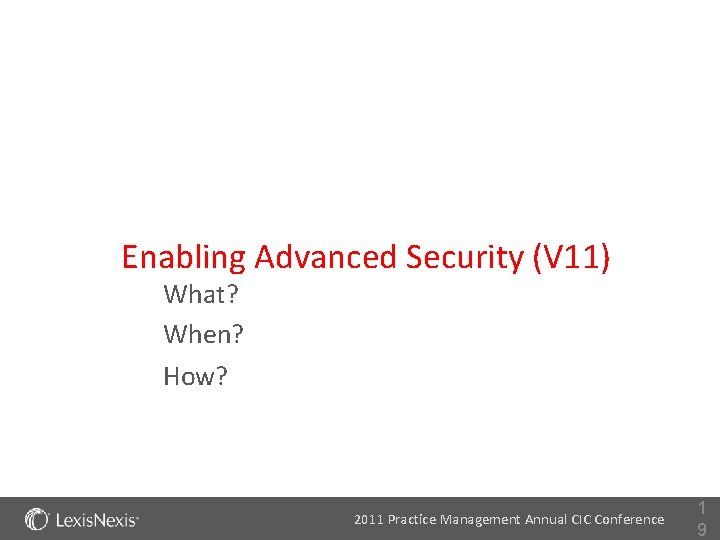
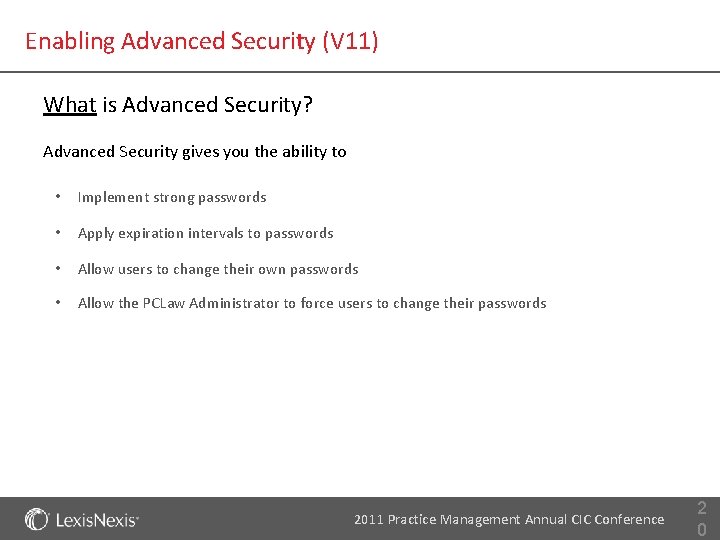
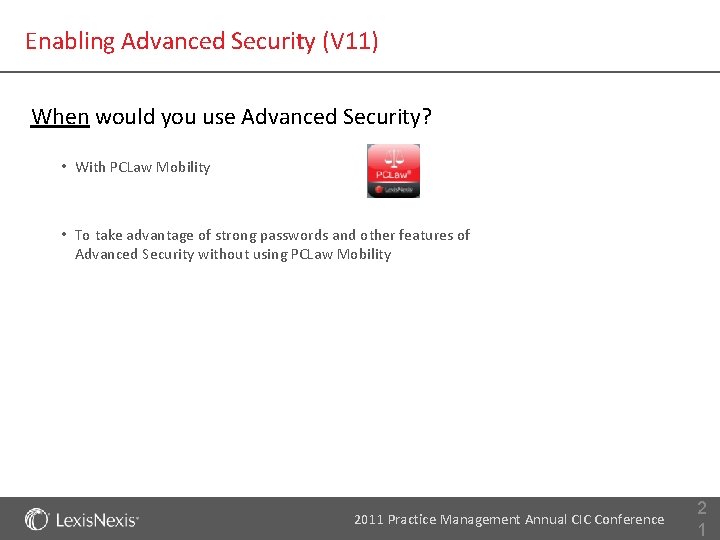
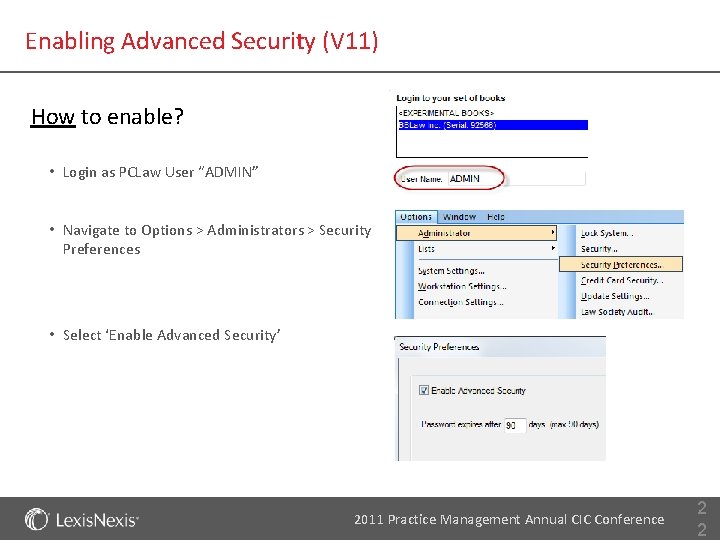
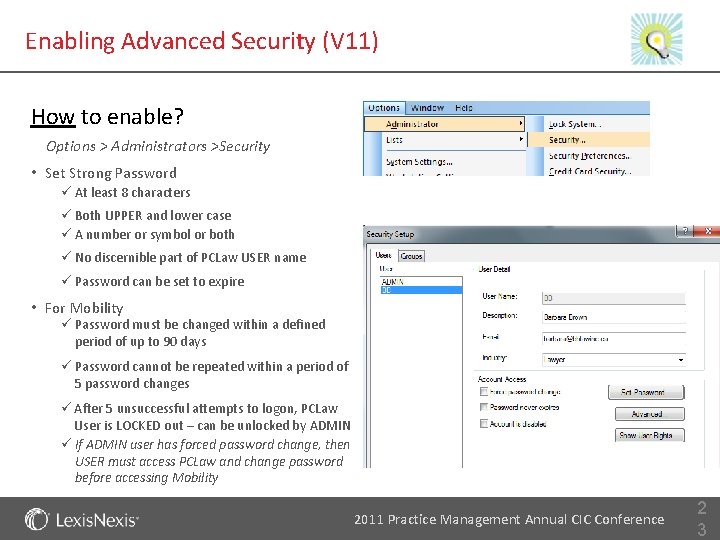
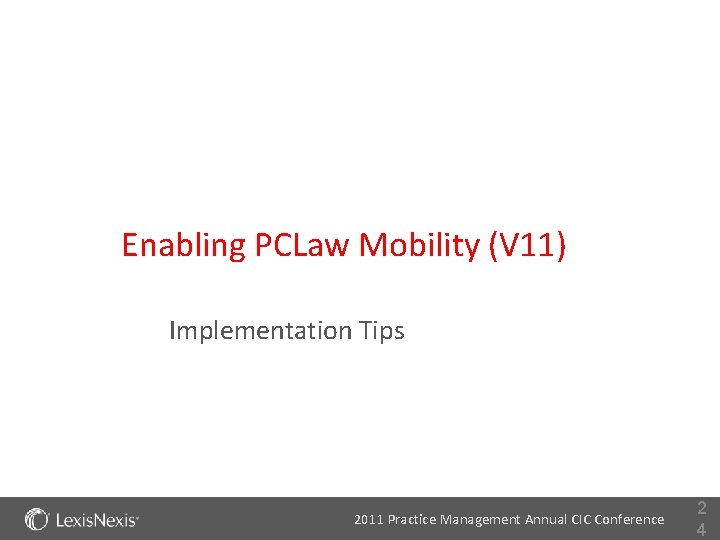
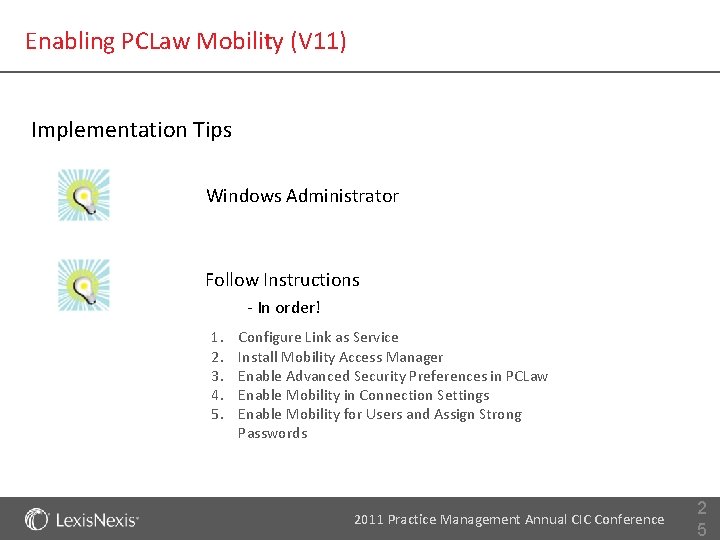
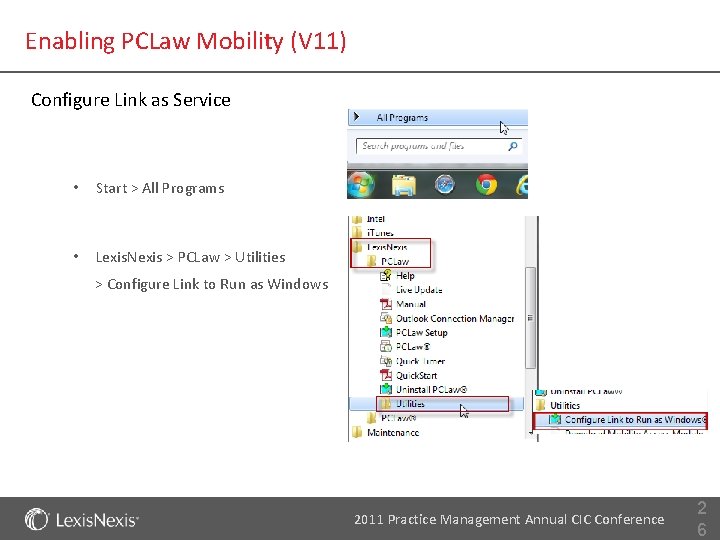
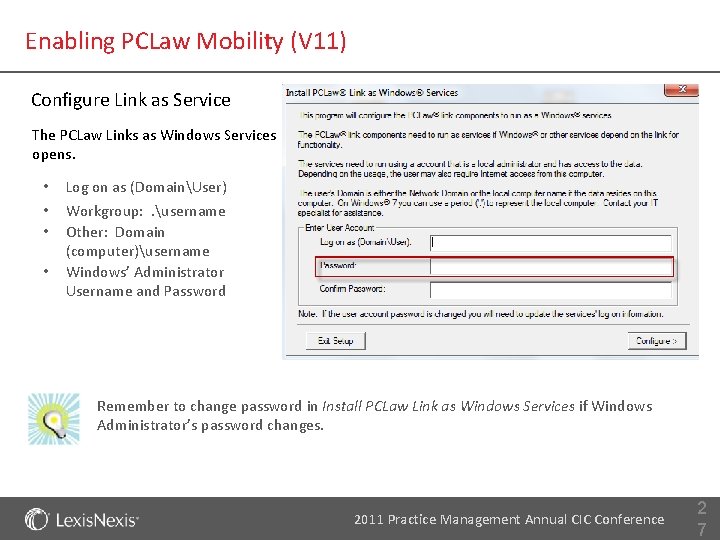
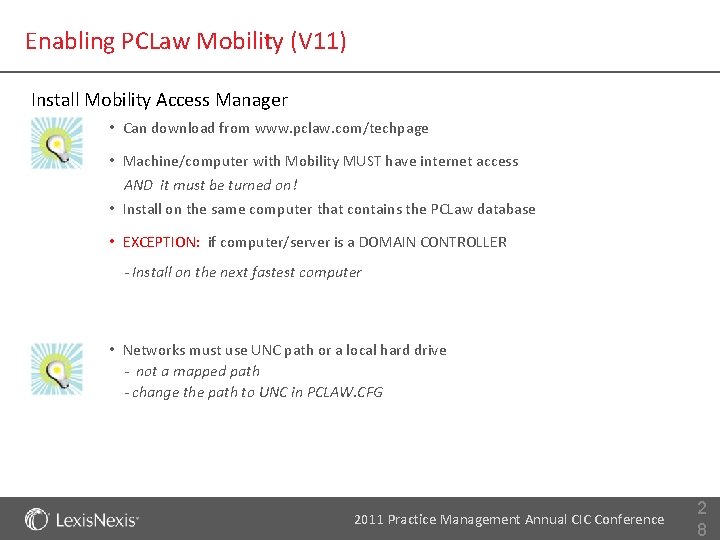
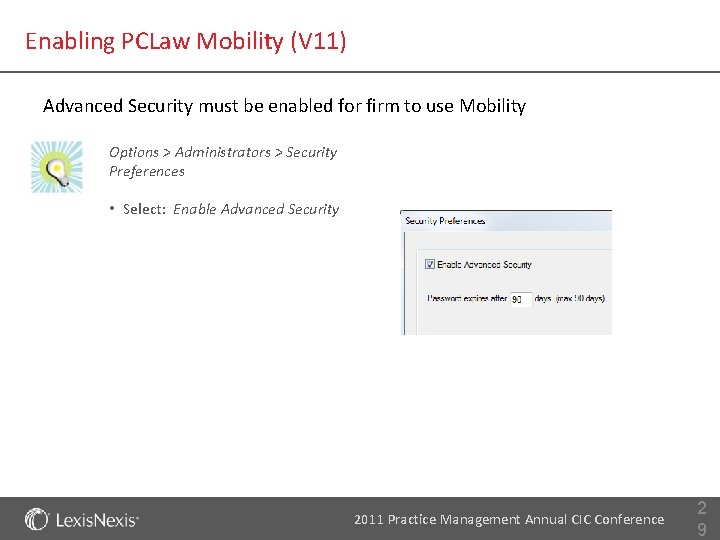
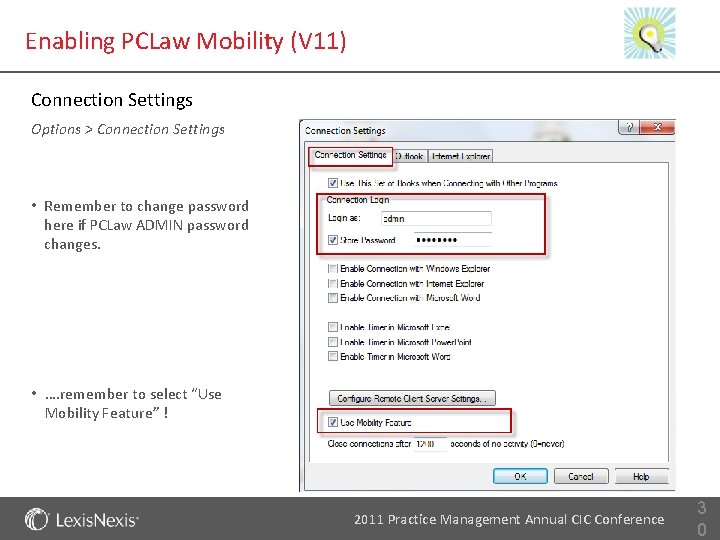
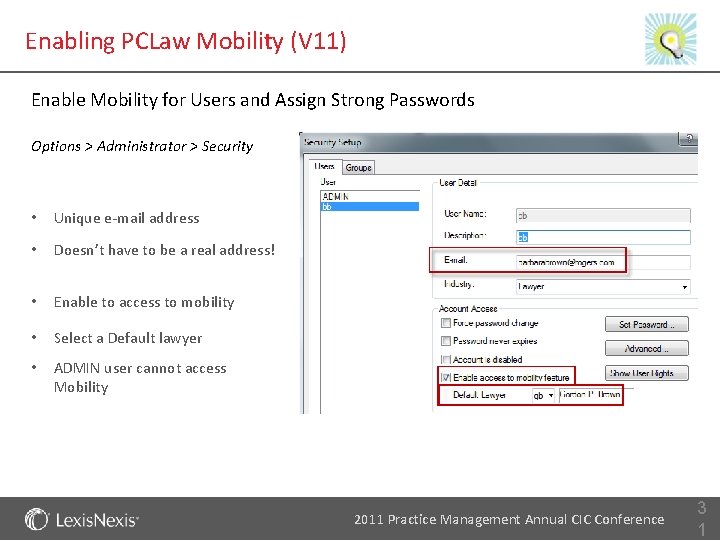
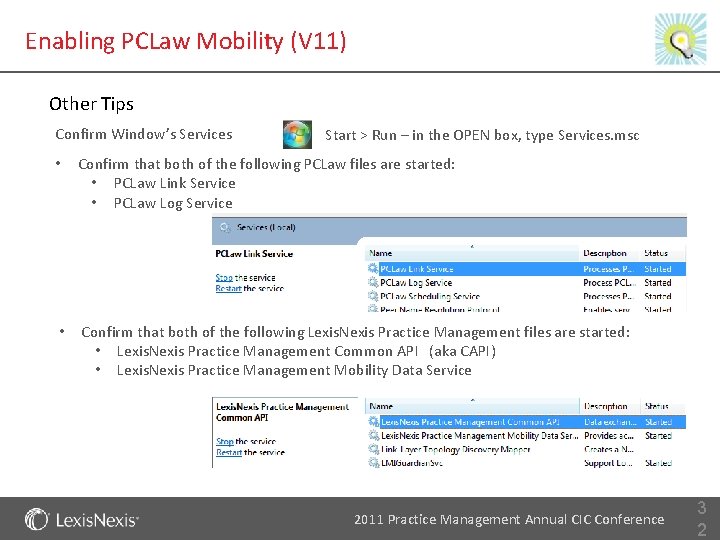

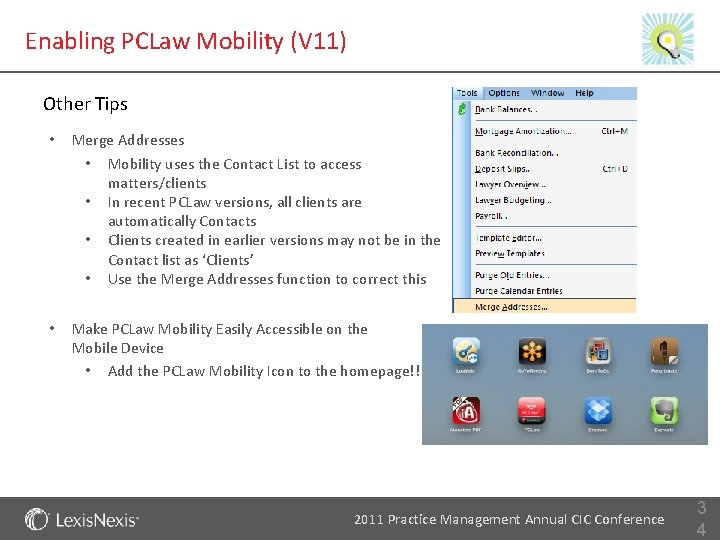
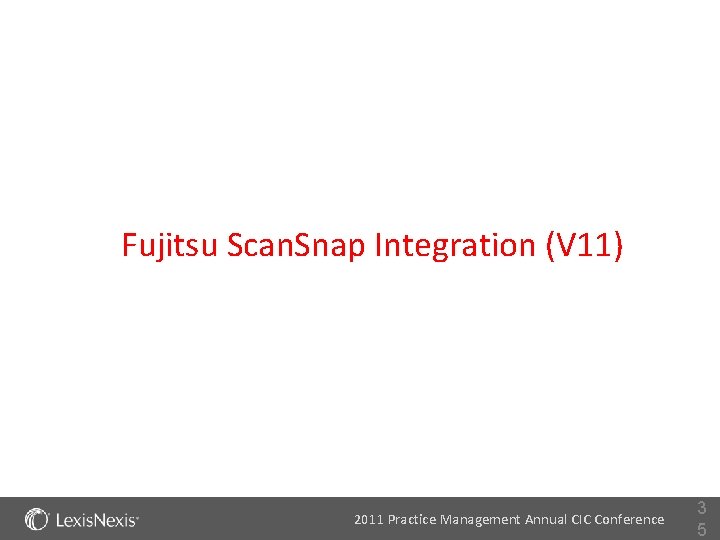
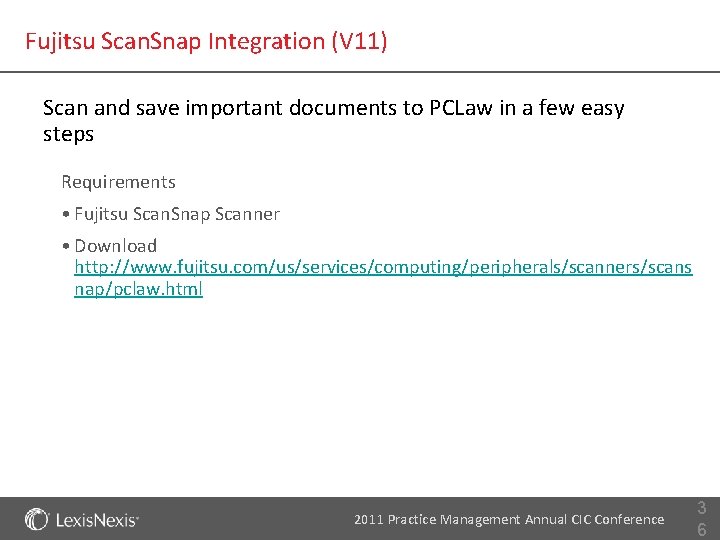
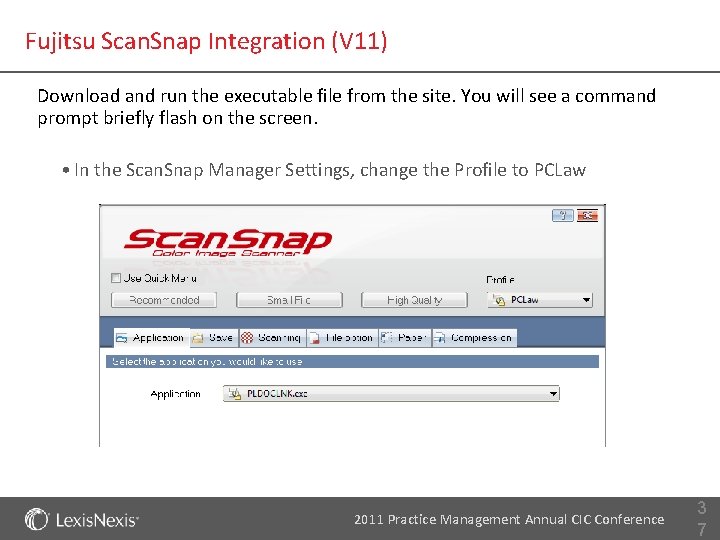
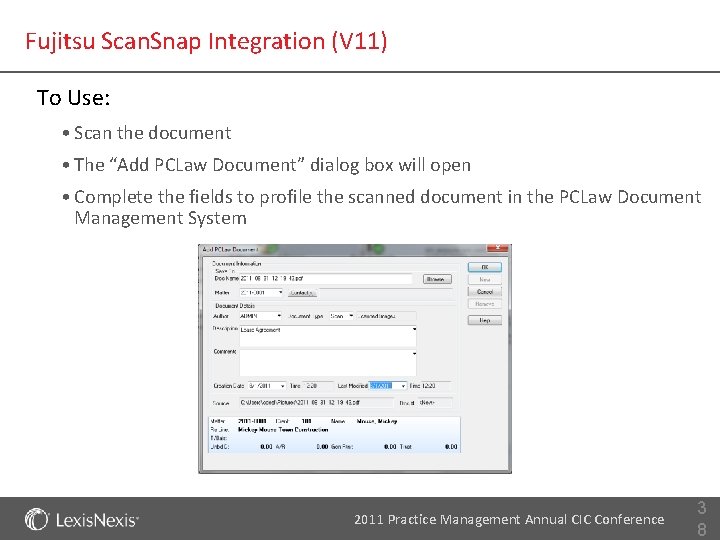
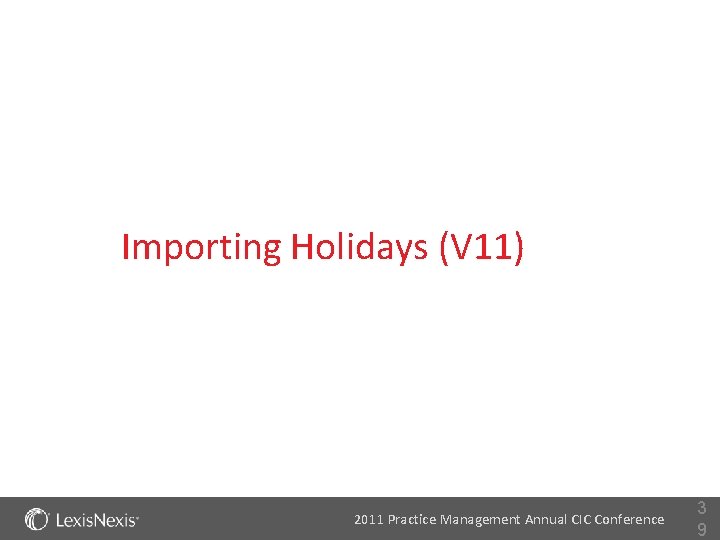
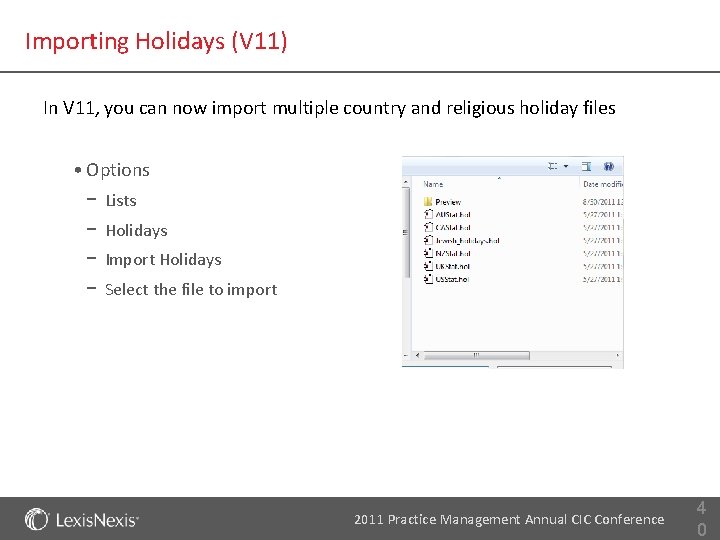
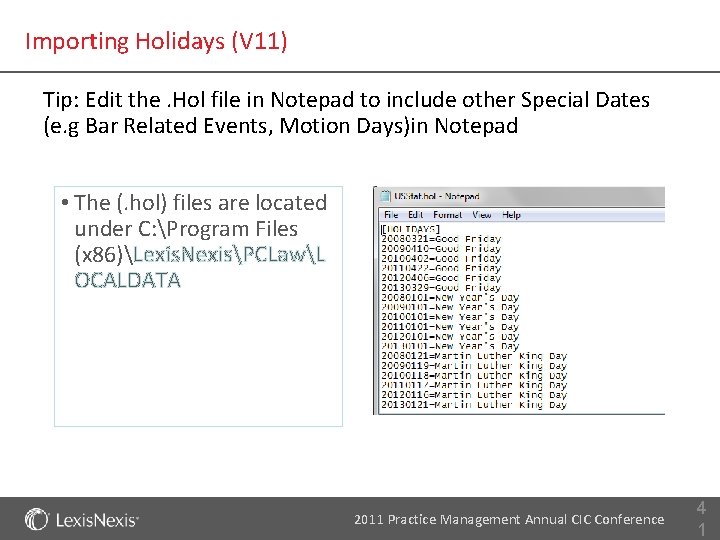
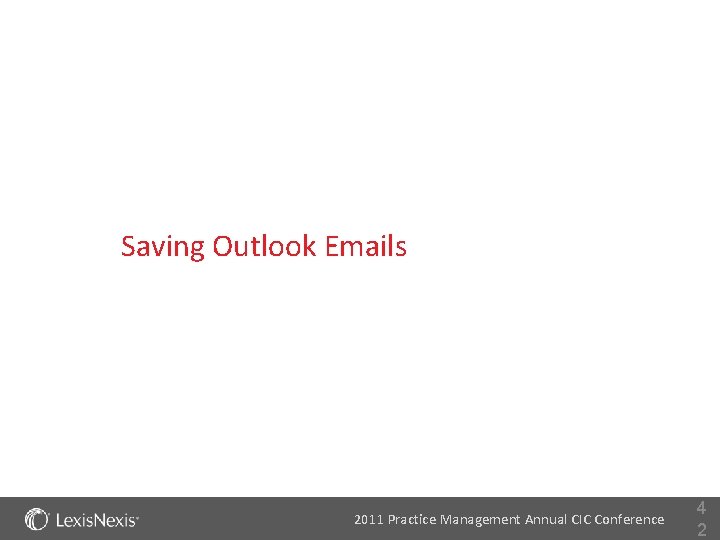
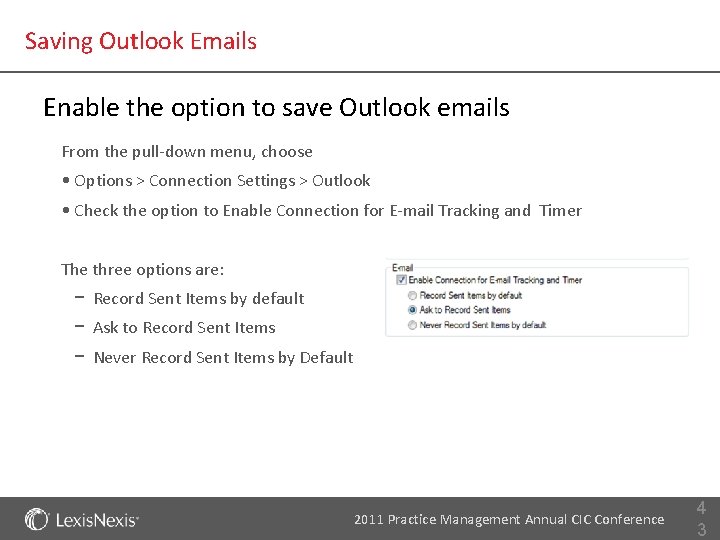
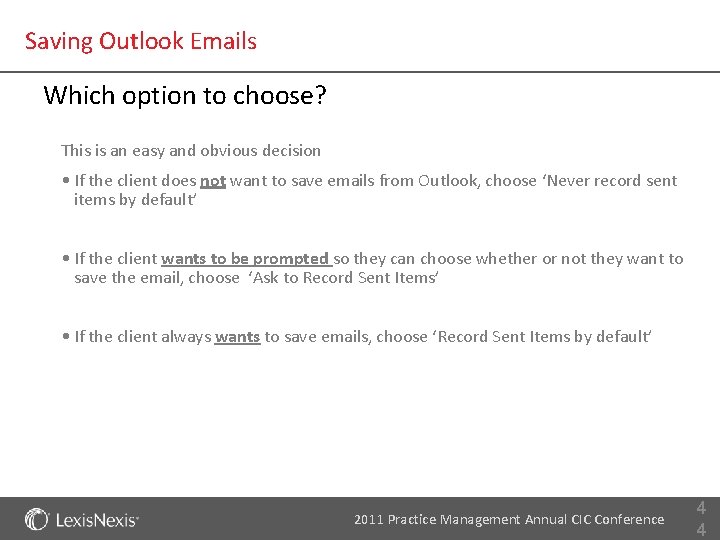
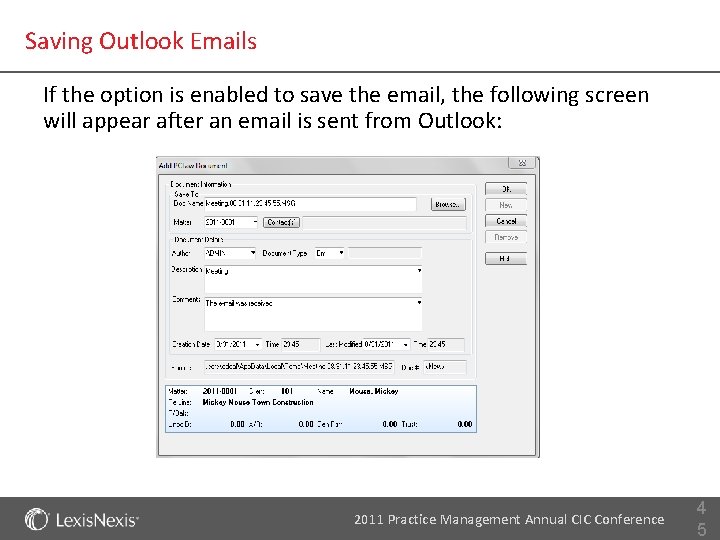
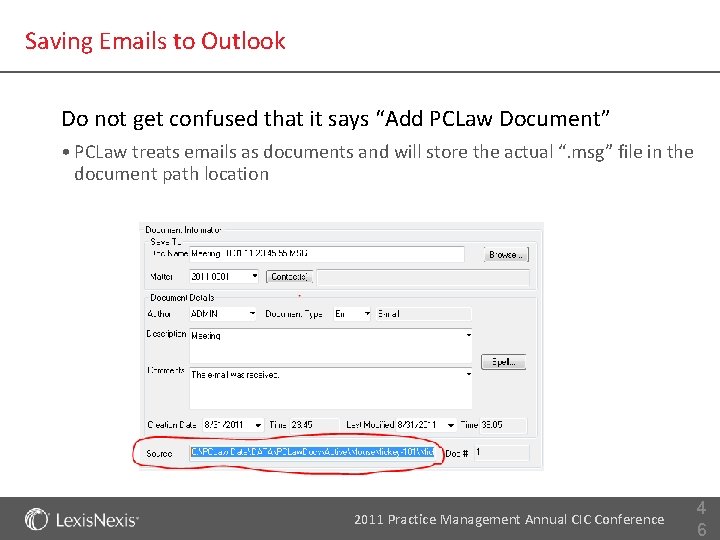
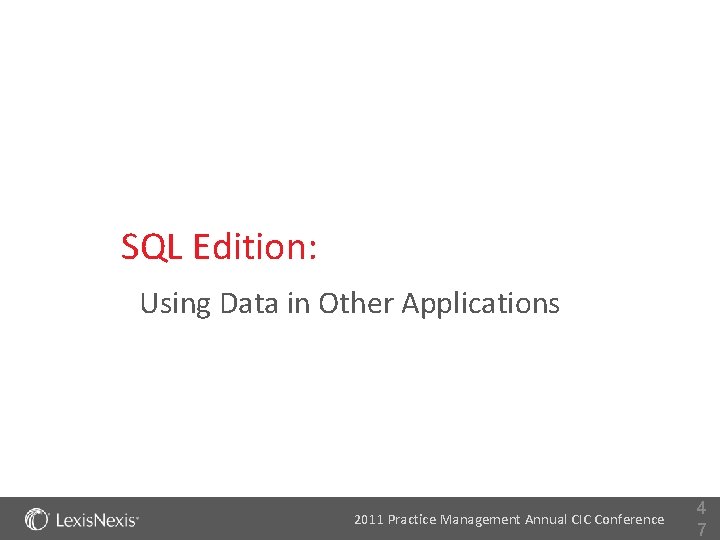
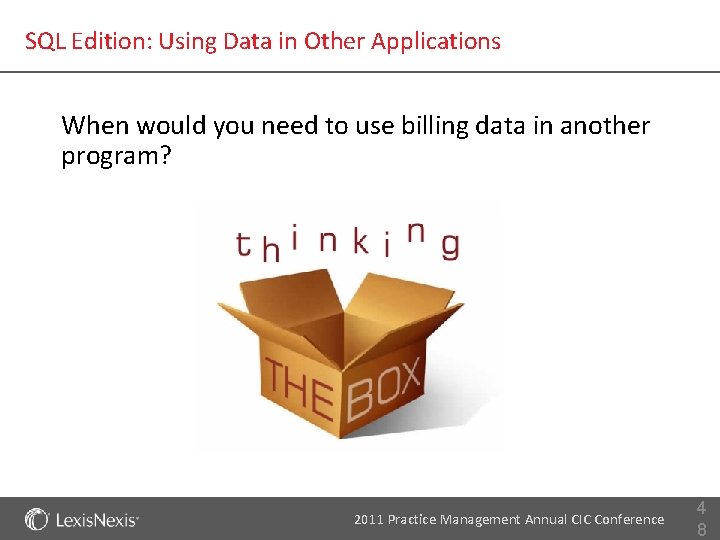
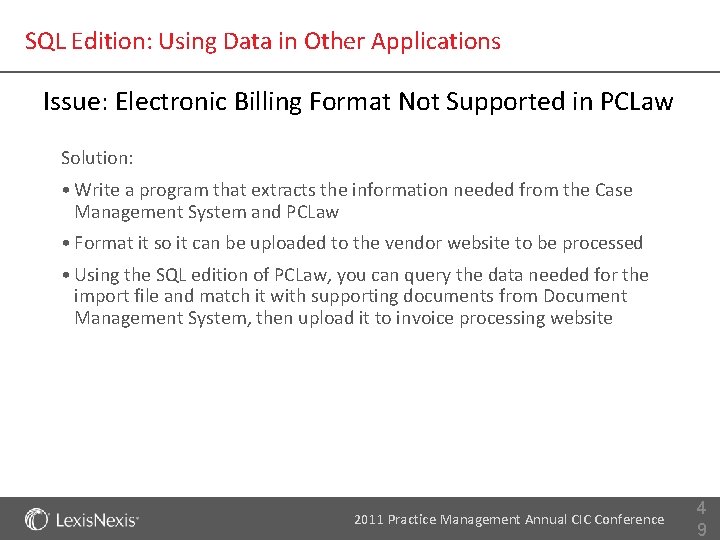
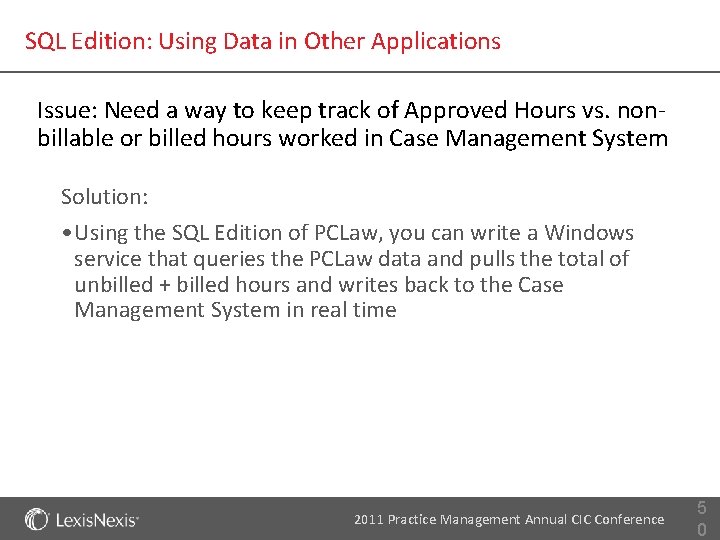
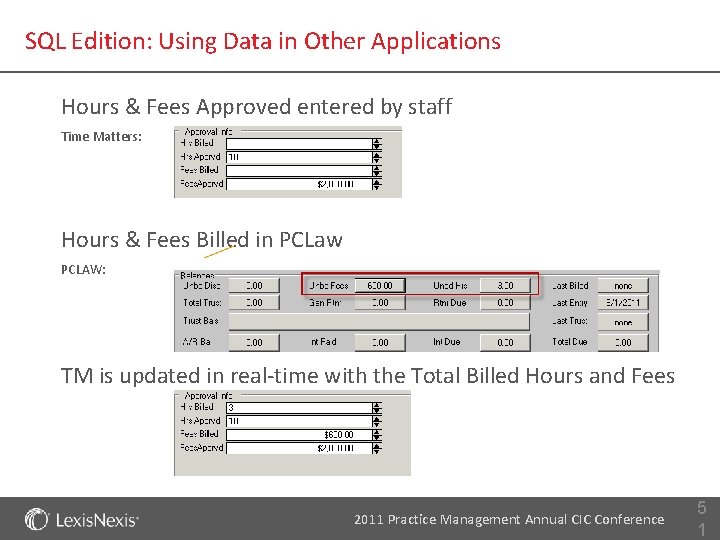
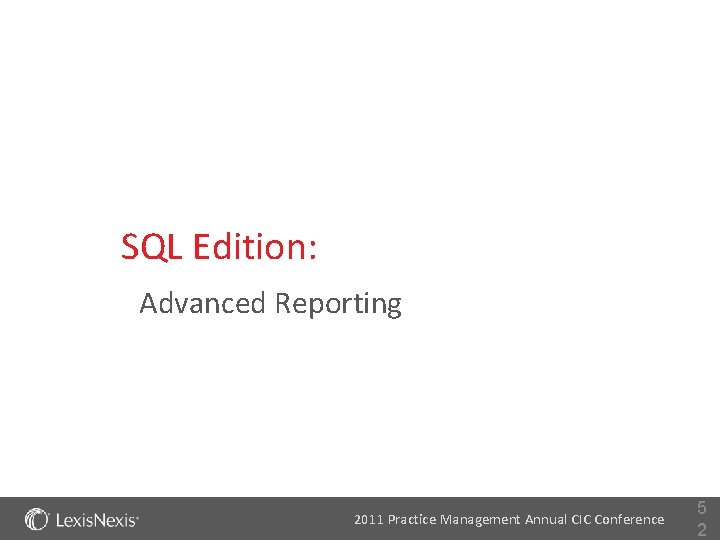
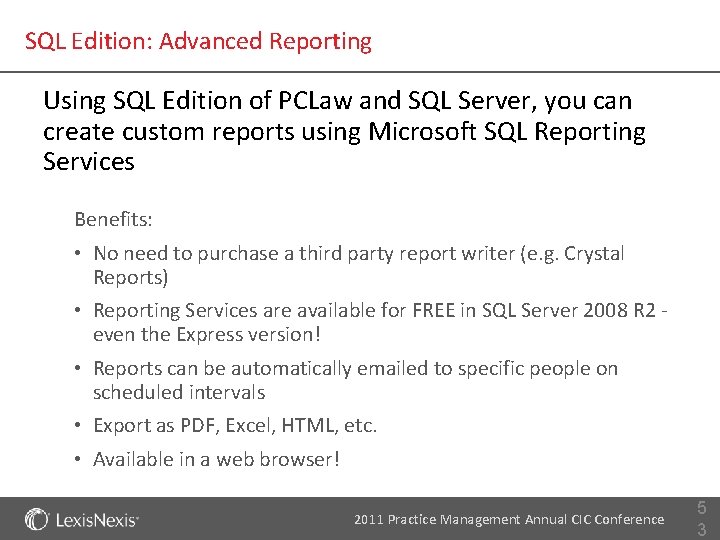
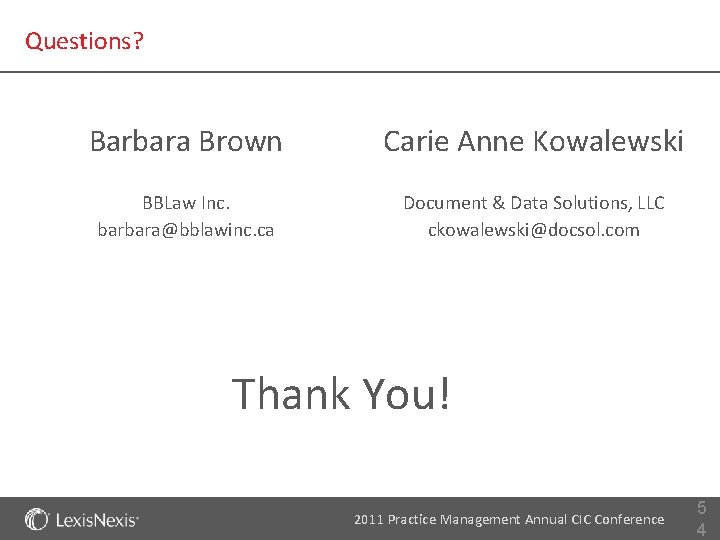
- Slides: 55
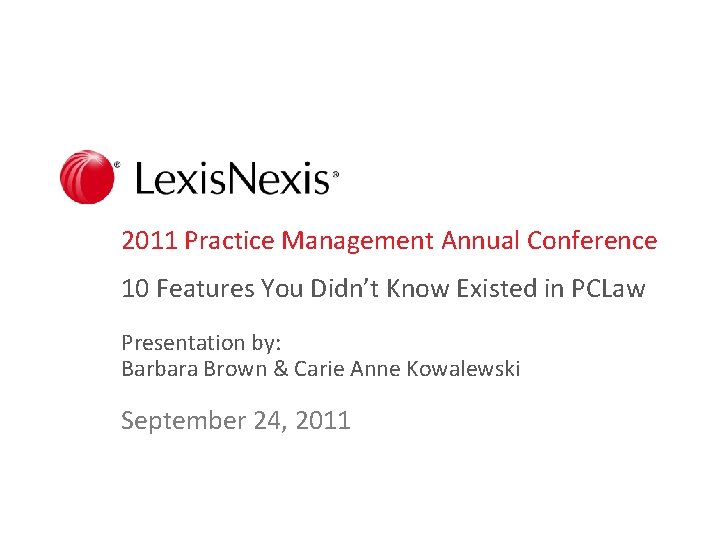
2011 Practice Management Annual Conference 10 Features You Didn’t Know Existed in PCLaw Presentation by: Barbara Brown & Carie Anne Kowalewski September 24, 2011
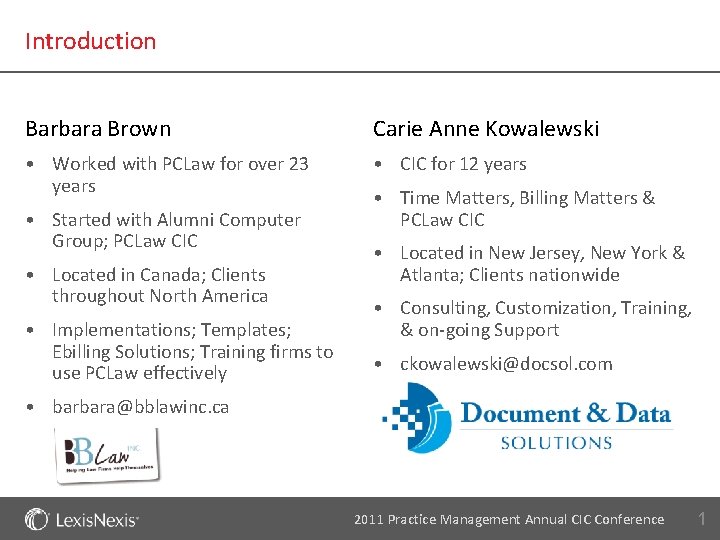
Introduction Barbara Brown Carie Anne Kowalewski • Worked with PCLaw for over 23 years • CIC for 12 years • Started with Alumni Computer Group; PCLaw CIC • Located in Canada; Clients throughout North America • Implementations; Templates; Ebilling Solutions; Training firms to use PCLaw effectively • Time Matters, Billing Matters & PCLaw CIC • Located in New Jersey, New York & Atlanta; Clients nationwide • Consulting, Customization, Training, & on-going Support • ckowalewski@docsol. com • barbara@bblawinc. ca 2011 Practice Management Annual CIC Conference 1
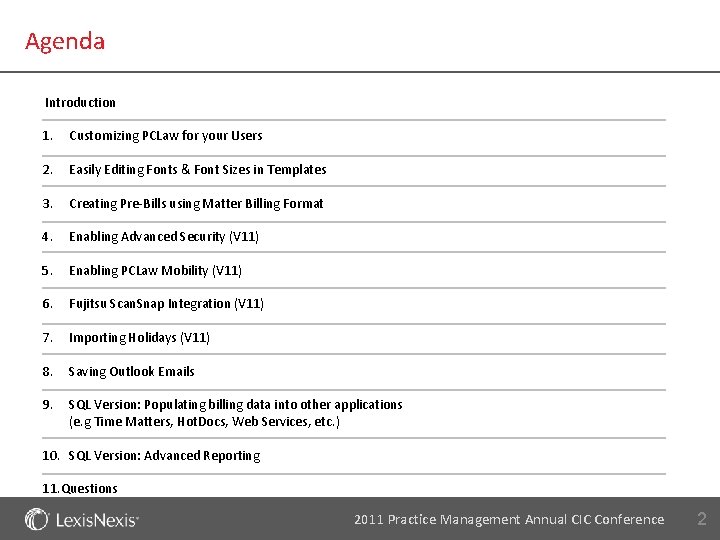
Agenda Introduction 1. Customizing PCLaw for your Users 2. Easily Editing Fonts & Font Sizes in Templates 3. Creating Pre-Bills using Matter Billing Format 4. Enabling Advanced Security (V 11) 5. Enabling PCLaw Mobility (V 11) 6. Fujitsu Scan. Snap Integration (V 11) 7. Importing Holidays (V 11) 8. Saving Outlook Emails 9. SQL Version: Populating billing data into other applications (e. g Time Matters, Hot. Docs, Web Services, etc. ) 10. SQL Version: Advanced Reporting 11. Questions 2011 Practice Management Annual CIC Conference 2
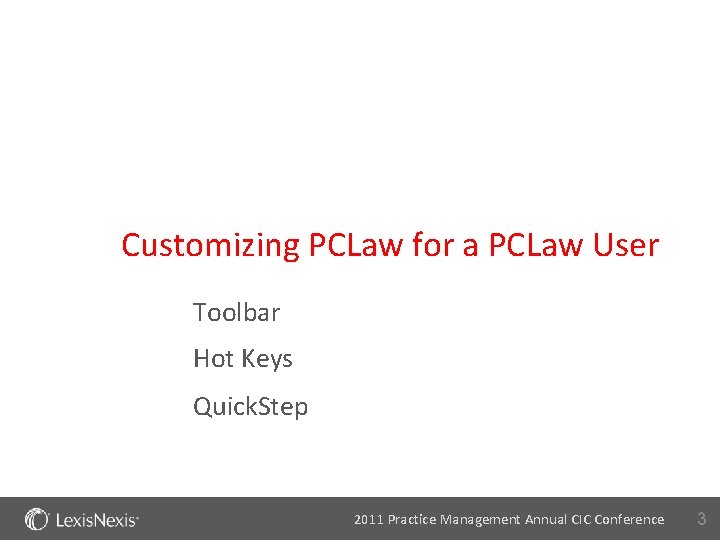
Customizing PCLaw for a PCLaw User Toolbar Hot Keys Quick. Step 2011 Practice Management Annual CIC Conference 3
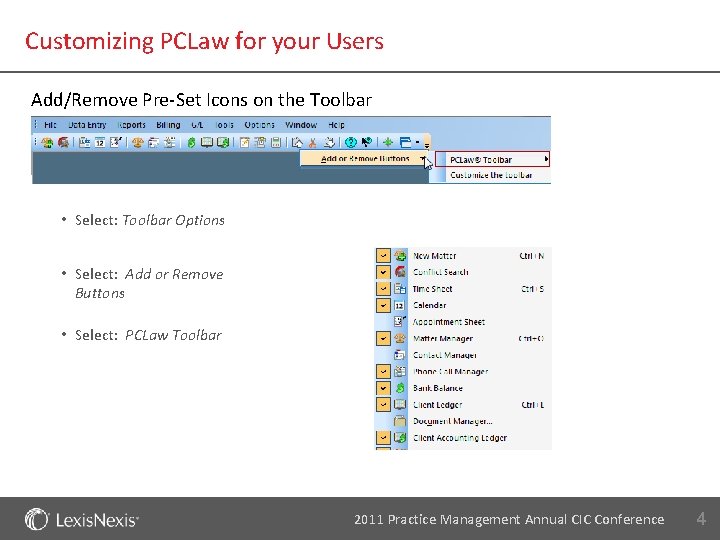
Customizing PCLaw for your Users Add/Remove Pre-Set Icons on the Toolbar • Select: Toolbar Options • Select: Add or Remove Buttons • Select: PCLaw Toolbar 2011 Practice Management Annual CIC Conference 4
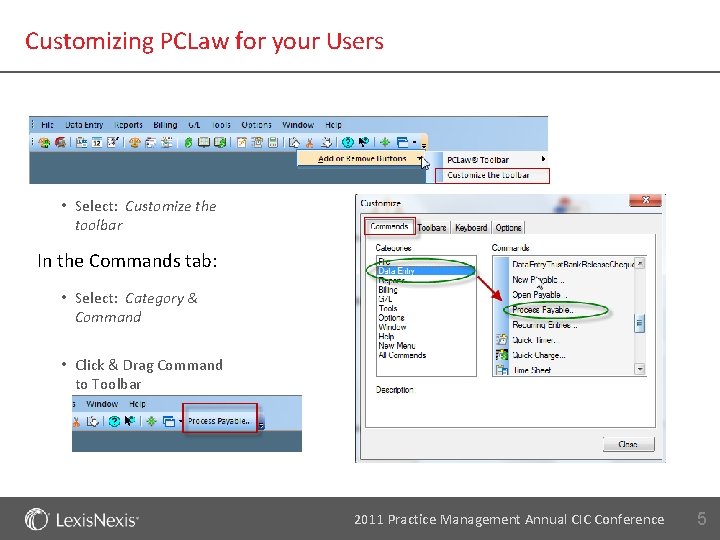
Customizing PCLaw for your Users • Select: Customize the toolbar In the Commands tab: • Select: Category & Command • Click & Drag Command to Toolbar 2011 Practice Management Annual CIC Conference 5
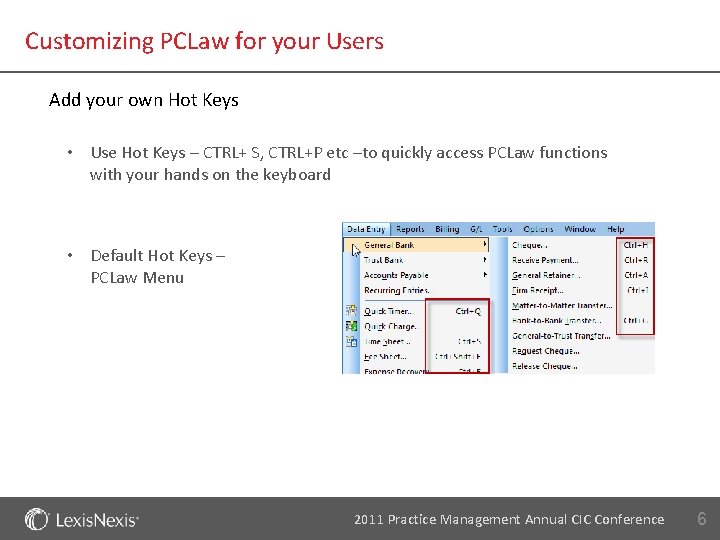
Customizing PCLaw for your Users Add your own Hot Keys • Use Hot Keys – CTRL+ S, CTRL+P etc –to quickly access PCLaw functions with your hands on the keyboard • Default Hot Keys – PCLaw Menu 2011 Practice Management Annual CIC Conference 6
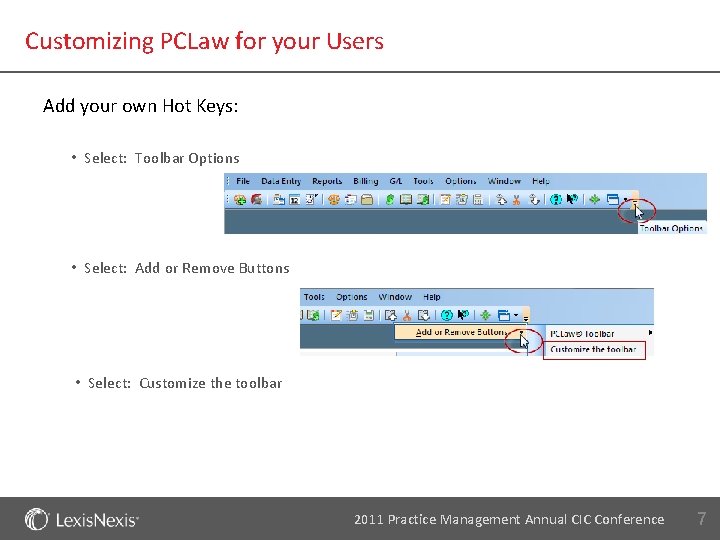
Customizing PCLaw for your Users Add your own Hot Keys: • Select: Toolbar Options • Select: Add or Remove Buttons • Select: Customize the toolbar 2011 Practice Management Annual CIC Conference 7
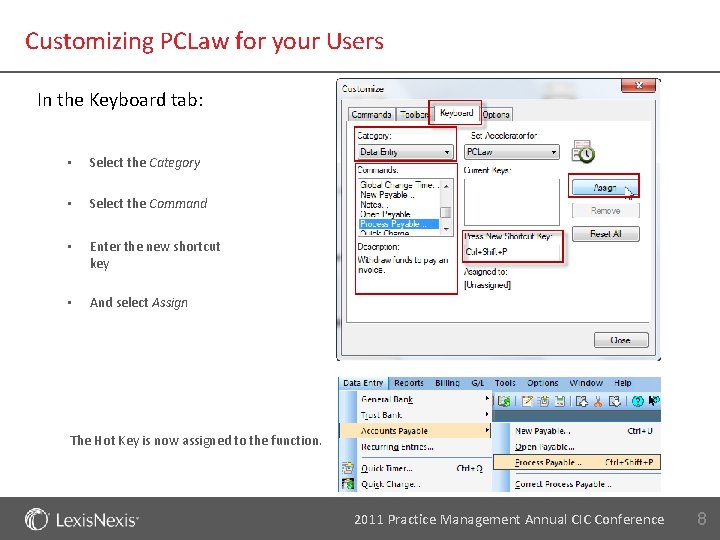
Customizing PCLaw for your Users In the Keyboard tab: • Select the Category • Select the Command • Enter the new shortcut key • And select Assign The Hot Key is now assigned to the function. 2011 Practice Management Annual CIC Conference 8
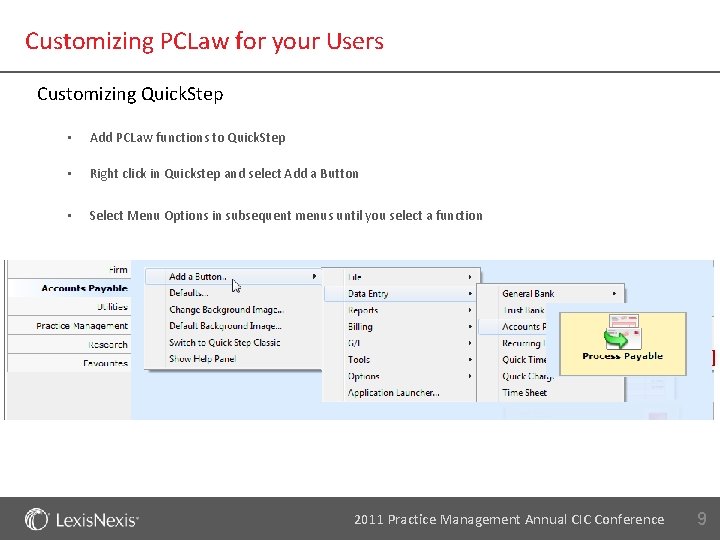
Customizing PCLaw for your Users Customizing Quick. Step • Add PCLaw functions to Quick. Step • Right click in Quickstep and select Add a Button • Select Menu Options in subsequent menus until you select a function 2011 Practice Management Annual CIC Conference 9
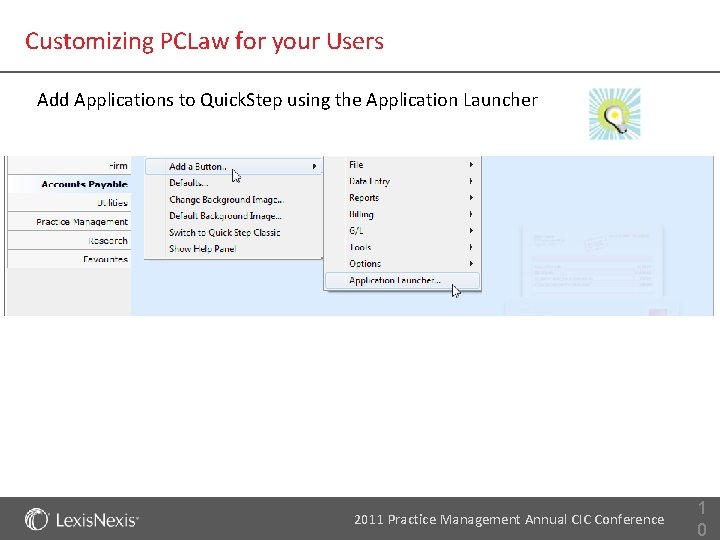
Customizing PCLaw for your Users Add Applications to Quick. Step using the Application Launcher 2011 Practice Management Annual CIC Conference 1 0
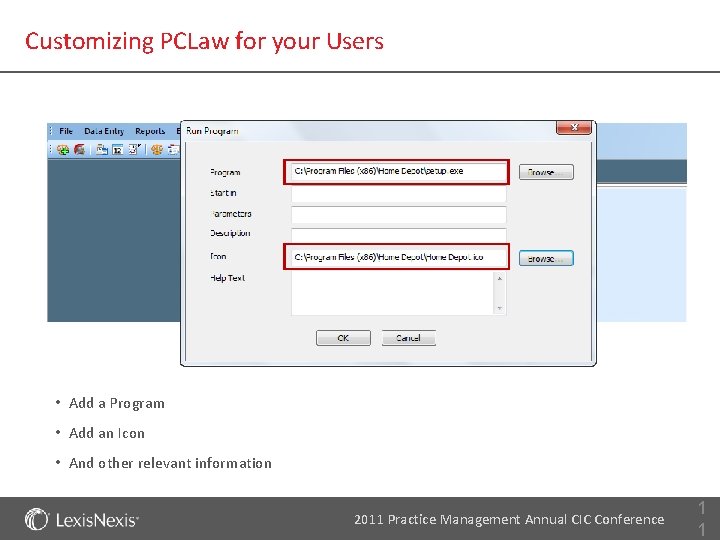
Customizing PCLaw for your Users • Add a Program • Add an Icon • And other relevant information 2011 Practice Management Annual CIC Conference 1 1
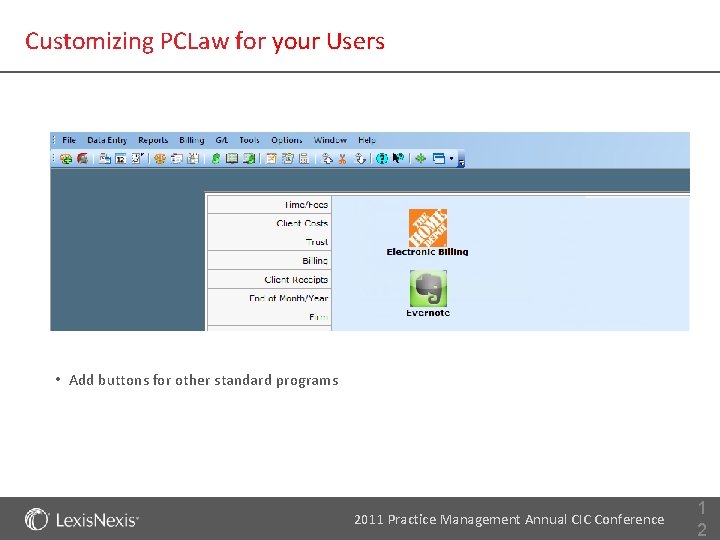
Customizing PCLaw for your Users • Add buttons for other standard programs 2011 Practice Management Annual CIC Conference 1 2
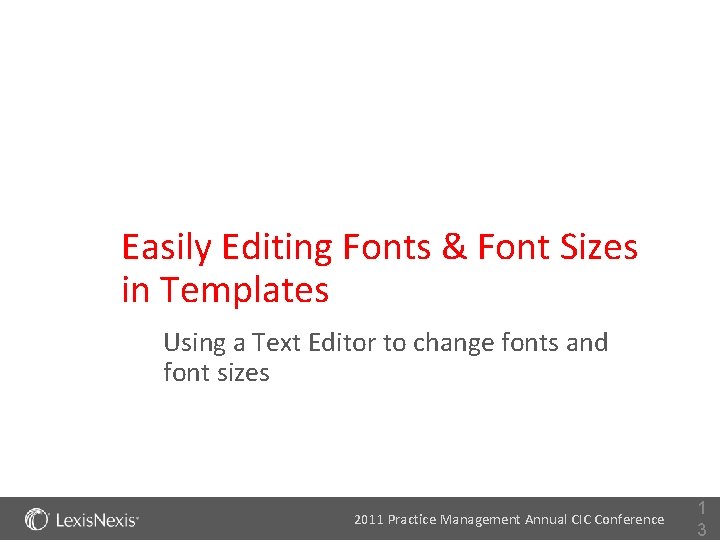
Easily Editing Fonts & Font Sizes in Templates Using a Text Editor to change fonts and font sizes 2011 Practice Management Annual CIC Conference 1 3
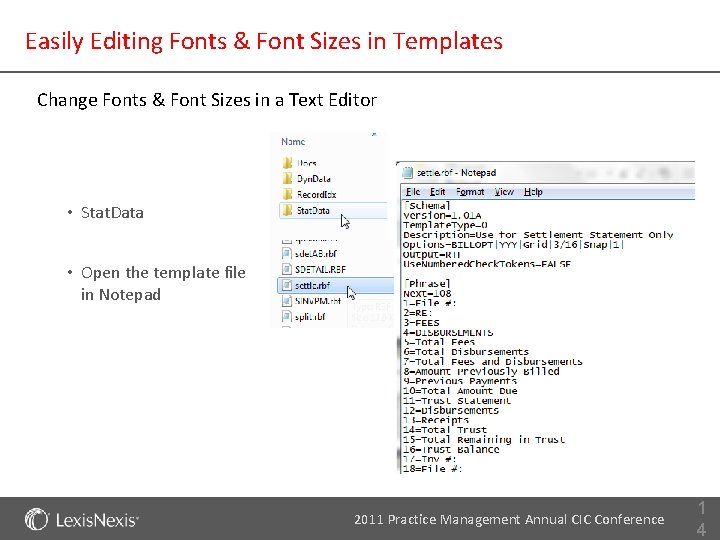
Easily Editing Fonts & Font Sizes in Templates Change Fonts & Font Sizes in a Text Editor • Stat. Data • Open the template file in Notepad 2011 Practice Management Annual CIC Conference 1 4
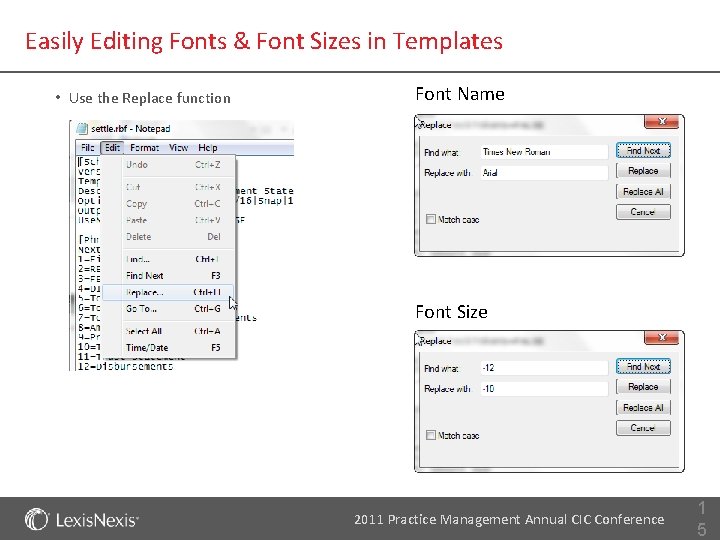
Easily Editing Fonts & Font Sizes in Templates • Use the Replace function Font Name Font Size 2011 Practice Management Annual CIC Conference 1 5
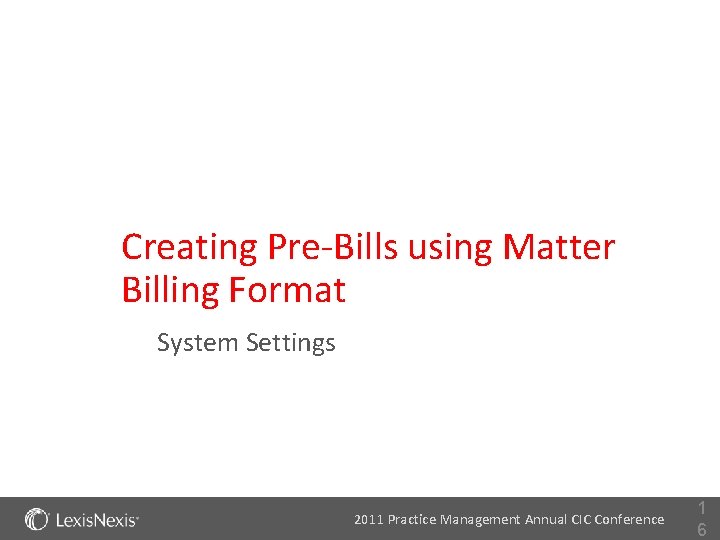
Creating Pre-Bills using Matter Billing Format System Settings 2011 Practice Management Annual CIC Conference 1 6
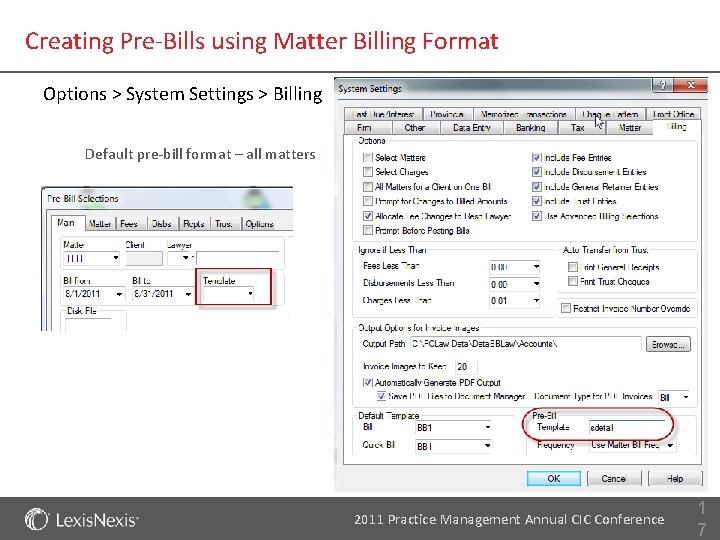
Creating Pre-Bills using Matter Billing Format Options > System Settings > Billing Default pre-bill format – all matters 2011 Practice Management Annual CIC Conference 1 7
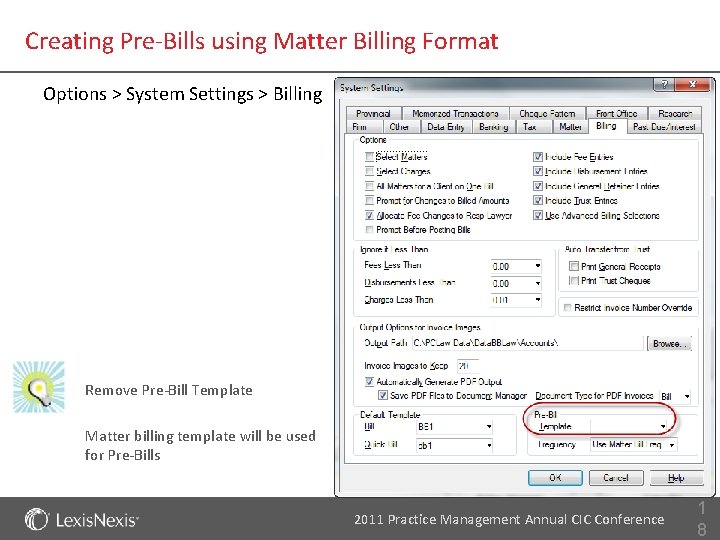
Creating Pre-Bills using Matter Billing Format Options > System Settings > Billing Remove Pre-Bill Template Matter billing template will be used for Pre-Bills 2011 Practice Management Annual CIC Conference 1 8
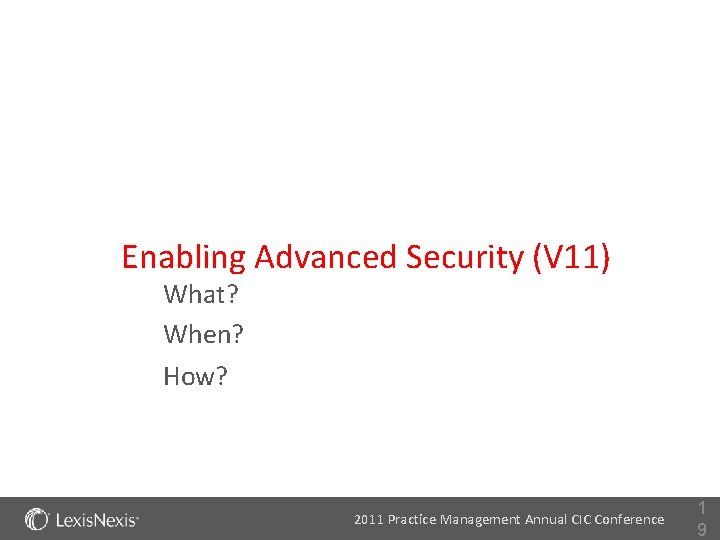
Enabling Advanced Security (V 11) What? When? How? 2011 Practice Management Annual CIC Conference 1 9
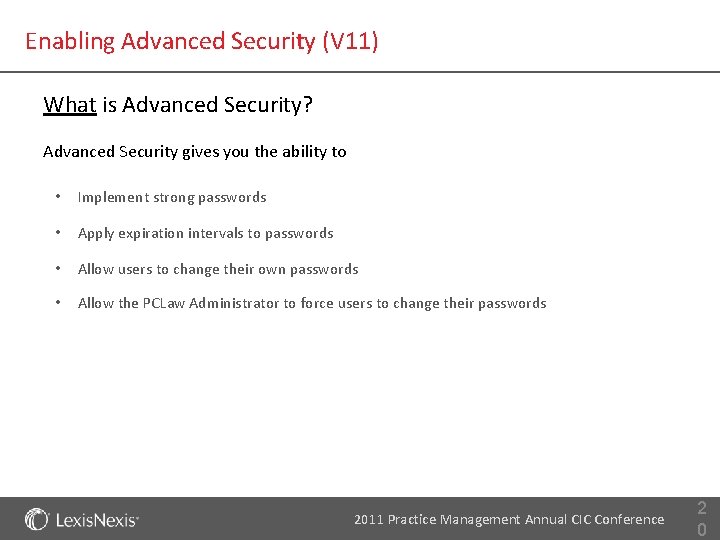
Enabling Advanced Security (V 11) What is Advanced Security? Advanced Security gives you the ability to • Implement strong passwords • Apply expiration intervals to passwords • Allow users to change their own passwords • Allow the PCLaw Administrator to force users to change their passwords 2011 Practice Management Annual CIC Conference 2 0
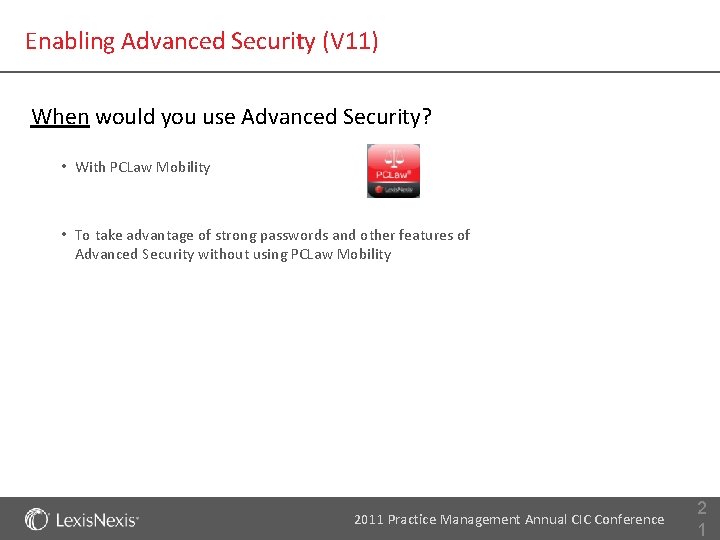
Enabling Advanced Security (V 11) When would you use Advanced Security? • With PCLaw Mobility • To take advantage of strong passwords and other features of Advanced Security without using PCLaw Mobility 2011 Practice Management Annual CIC Conference 2 1
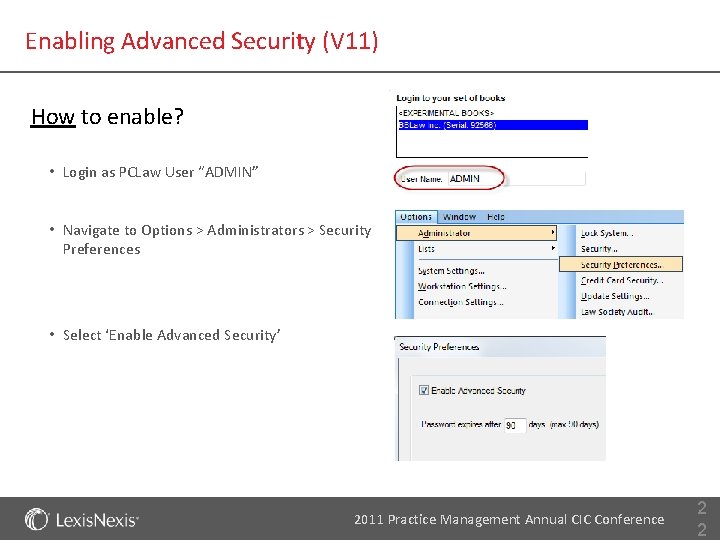
Enabling Advanced Security (V 11) How to enable? • Login as PCLaw User “ADMIN” • Navigate to Options > Administrators > Security Preferences • Select ‘Enable Advanced Security’ 2011 Practice Management Annual CIC Conference 2 2
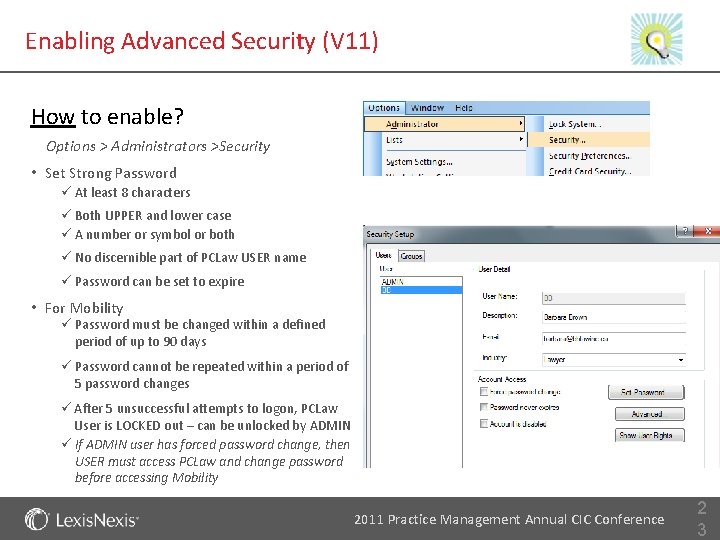
Enabling Advanced Security (V 11) How to enable? Options > Administrators >Security • Set Strong Password ü At least 8 characters ü Both UPPER and lower case ü A number or symbol or both ü No discernible part of PCLaw USER name ü Password can be set to expire • For Mobility ü Password must be changed within a defined period of up to 90 days ü Password cannot be repeated within a period of 5 password changes ü After 5 unsuccessful attempts to logon, PCLaw User is LOCKED out – can be unlocked by ADMIN ü If ADMIN user has forced password change, then USER must access PCLaw and change password before accessing Mobility 2011 Practice Management Annual CIC Conference 2 3
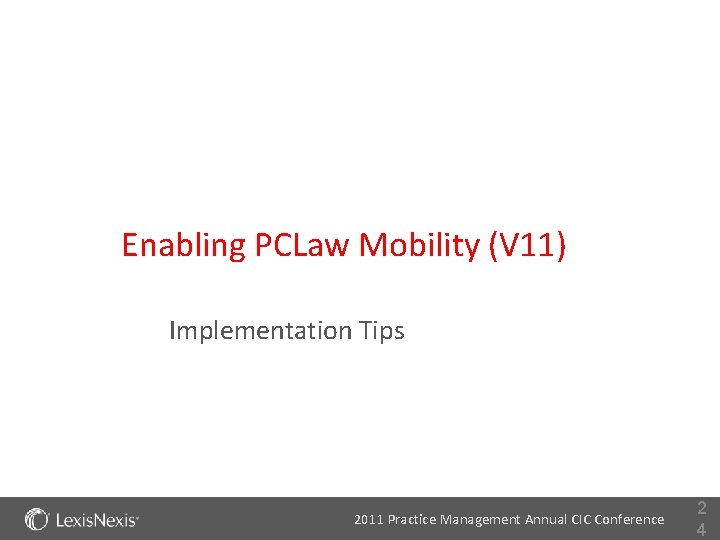
Enabling PCLaw Mobility (V 11) Implementation Tips 2011 Practice Management Annual CIC Conference 2 4
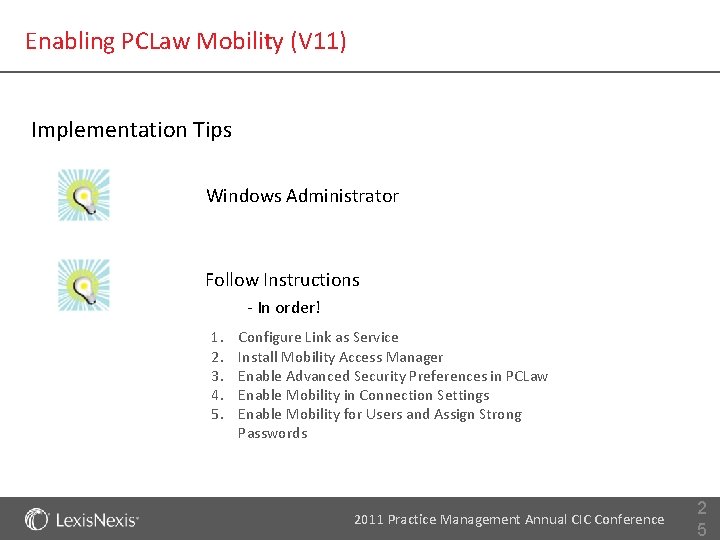
Enabling PCLaw Mobility (V 11) Implementation Tips Windows Administrator Follow Instructions - In order! 1. 2. 3. 4. 5. Configure Link as Service Install Mobility Access Manager Enable Advanced Security Preferences in PCLaw Enable Mobility in Connection Settings Enable Mobility for Users and Assign Strong Passwords 2011 Practice Management Annual CIC Conference 2 5
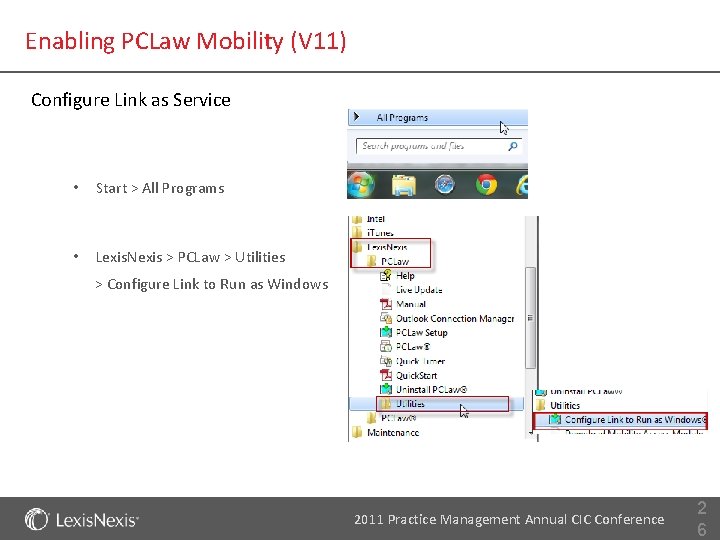
Enabling PCLaw Mobility (V 11) Configure Link as Service • Start > All Programs • Lexis. Nexis > PCLaw > Utilities > Configure Link to Run as Windows 2011 Practice Management Annual CIC Conference 2 6
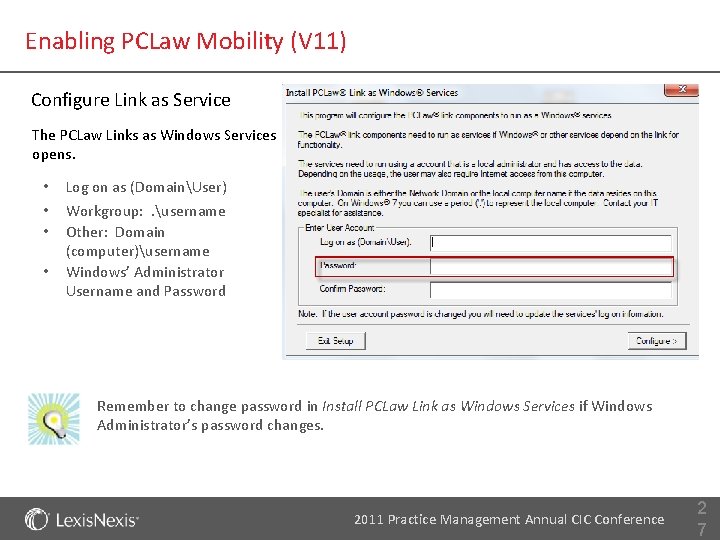
Enabling PCLaw Mobility (V 11) Configure Link as Service The PCLaw Links as Windows Services opens. • • Log on as (DomainUser) Workgroup: . username Other: Domain (computer)username Windows’ Administrator Username and Password Remember to change password in Install PCLaw Link as Windows Services if Windows Administrator’s password changes. 2011 Practice Management Annual CIC Conference 2 7
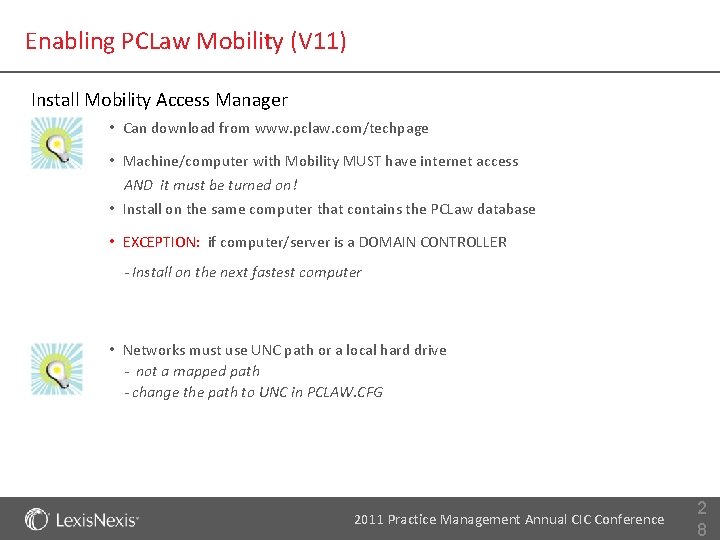
Enabling PCLaw Mobility (V 11) Install Mobility Access Manager • Can download from www. pclaw. com/techpage • Machine/computer with Mobility MUST have internet access AND it must be turned on! • Install on the same computer that contains the PCLaw database • EXCEPTION: if computer/server is a DOMAIN CONTROLLER - Install on the next fastest computer • Networks must use UNC path or a local hard drive - not a mapped path - change the path to UNC in PCLAW. CFG 2011 Practice Management Annual CIC Conference 2 8
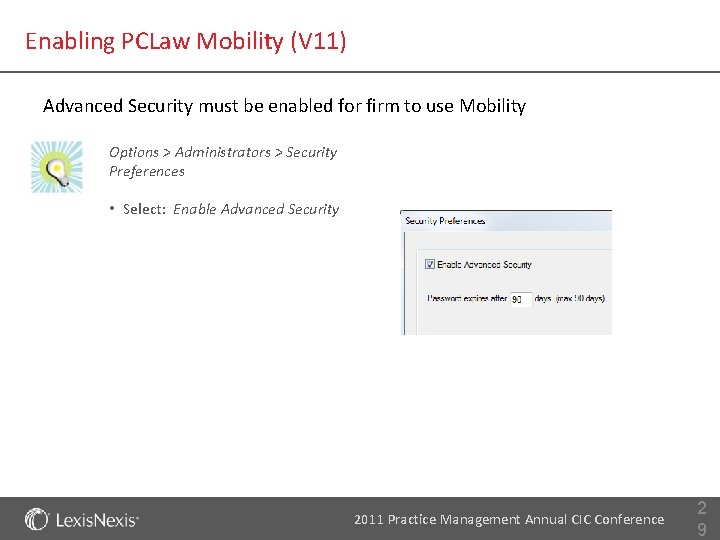
Enabling PCLaw Mobility (V 11) Advanced Security must be enabled for firm to use Mobility Options > Administrators > Security Preferences • Select: Enable Advanced Security 2011 Practice Management Annual CIC Conference 2 9
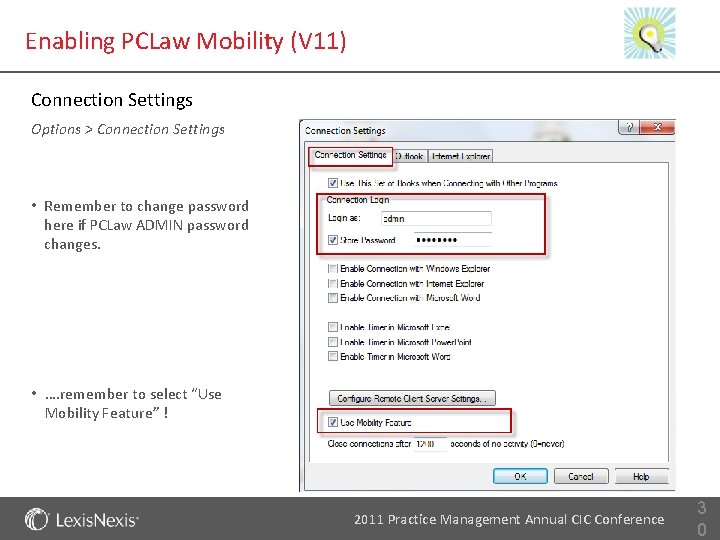
Enabling PCLaw Mobility (V 11) Connection Settings Options > Connection Settings • Remember to change password here if PCLaw ADMIN password changes. • …. remember to select “Use Mobility Feature” ! 2011 Practice Management Annual CIC Conference 3 0
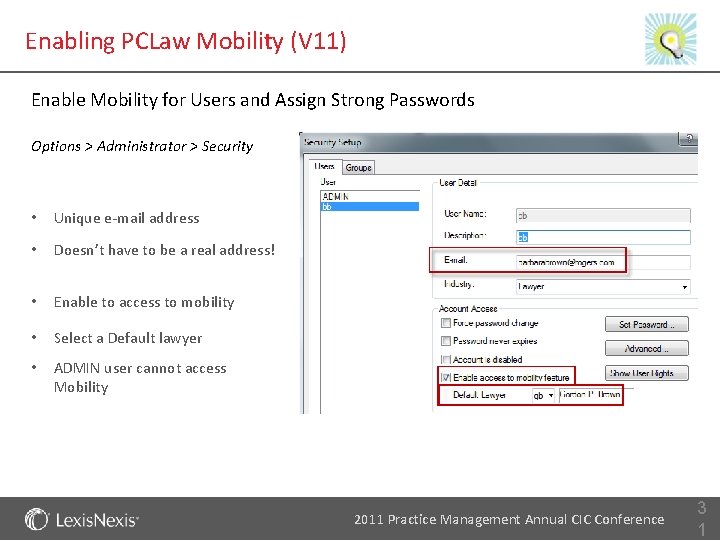
Enabling PCLaw Mobility (V 11) Enable Mobility for Users and Assign Strong Passwords Options > Administrator > Security • Unique e-mail address • Doesn’t have to be a real address! • Enable to access to mobility • Select a Default lawyer • ADMIN user cannot access Mobility 2011 Practice Management Annual CIC Conference 3 1
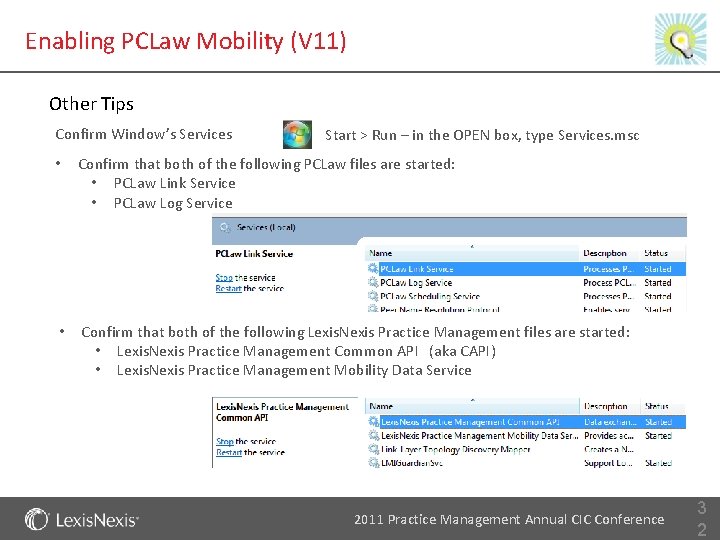
Enabling PCLaw Mobility (V 11) Other Tips Confirm Window’s Services Start > Run – in the OPEN box, type Services. msc • Confirm that both of the following PCLaw files are started: • PCLaw Link Service • PCLaw Log Service • Confirm that both of the following Lexis. Nexis Practice Management files are started: • Lexis. Nexis Practice Management Common API (aka CAPI) • Lexis. Nexis Practice Management Mobility Data Service 2011 Practice Management Annual CIC Conference 3 2

Enabling PCLaw Mobility (V 11) Other Tips • If necessary, Stop or Start Services in the following order: 1. 2. 3. 4. PCLaw Link Service PCLaw Log Service Lexis. Nexis Practice Management Common API Lexis. Nexis Practice Management Mobility Data Service • Reset Password: Stop/Start Services to give faster access to Mobility • Tech Support Tip: Stop/Start Services after an Automatic Backup to enable access to PCLaw Mobility – until V 11 patch released! 2011 Practice Management Annual CIC Conference 3 3
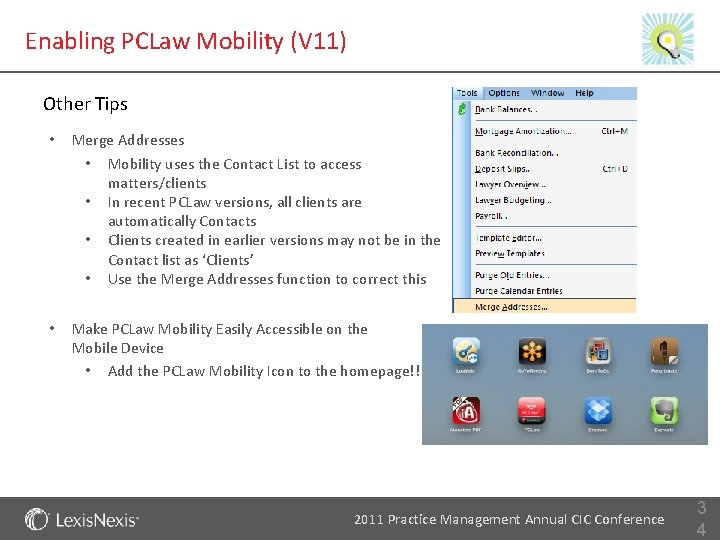
Enabling PCLaw Mobility (V 11) Other Tips • Merge Addresses • Mobility uses the Contact List to access matters/clients • In recent PCLaw versions, all clients are automatically Contacts • Clients created in earlier versions may not be in the Contact list as ‘Clients’ • Use the Merge Addresses function to correct this • Make PCLaw Mobility Easily Accessible on the Mobile Device • Add the PCLaw Mobility Icon to the homepage!! 2011 Practice Management Annual CIC Conference 3 4
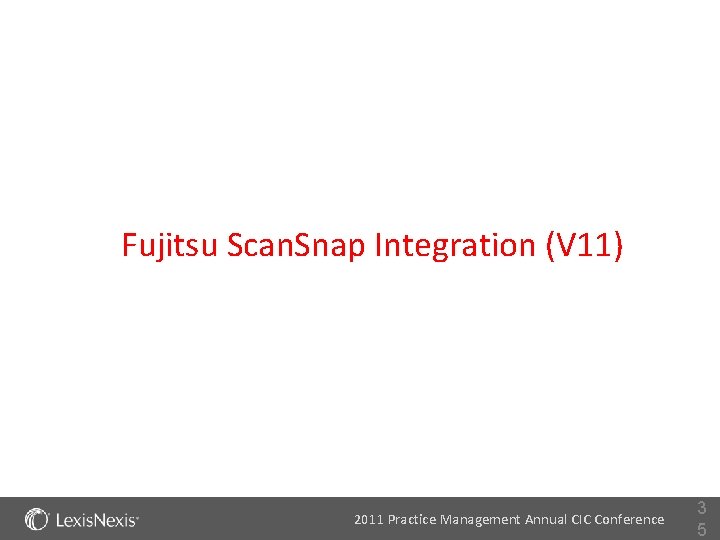
Fujitsu Scan. Snap Integration (V 11) 2011 Practice Management Annual CIC Conference 3 5
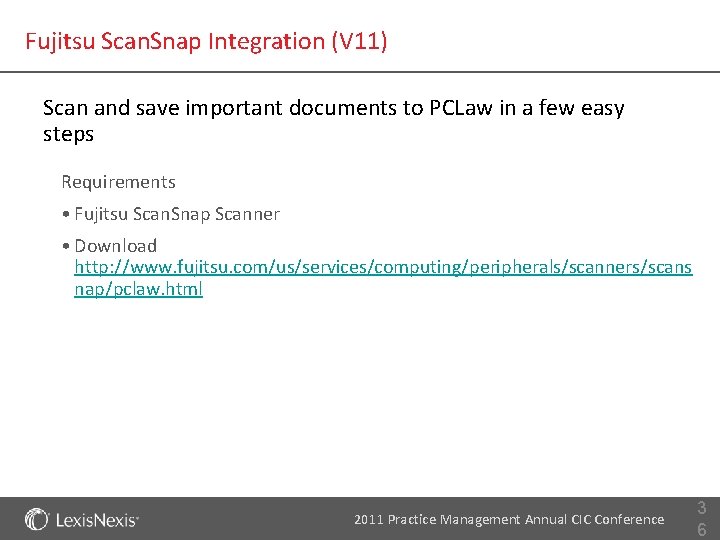
Fujitsu Scan. Snap Integration (V 11) Scan and save important documents to PCLaw in a few easy steps Requirements • Fujitsu Scan. Snap Scanner • Download http: //www. fujitsu. com/us/services/computing/peripherals/scanners/scans nap/pclaw. html 2011 Practice Management Annual CIC Conference 3 6
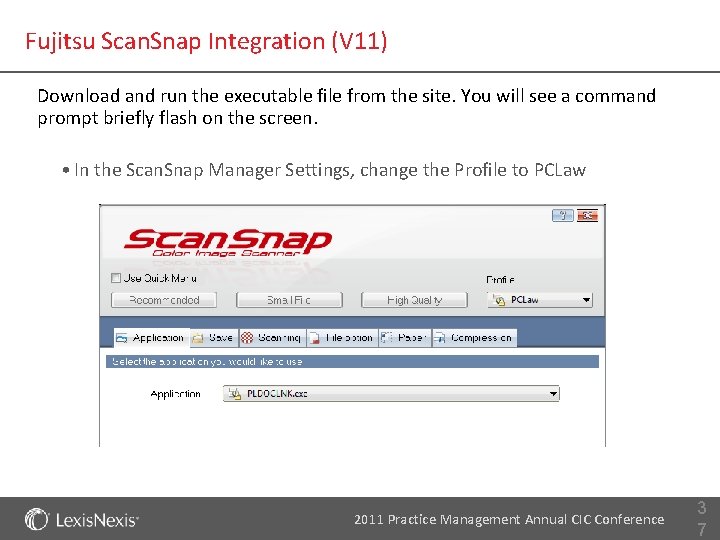
Fujitsu Scan. Snap Integration (V 11) Download and run the executable file from the site. You will see a command prompt briefly flash on the screen. • In the Scan. Snap Manager Settings, change the Profile to PCLaw 2011 Practice Management Annual CIC Conference 3 7
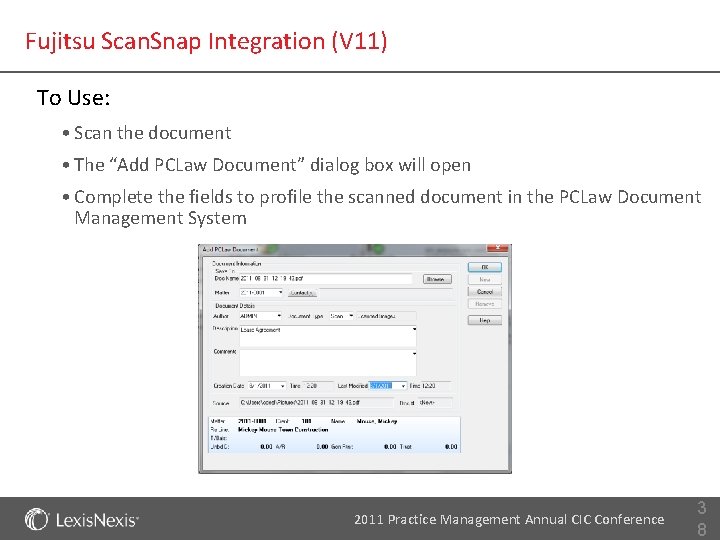
Fujitsu Scan. Snap Integration (V 11) To Use: • Scan the document • The “Add PCLaw Document” dialog box will open • Complete the fields to profile the scanned document in the PCLaw Document Management System 2011 Practice Management Annual CIC Conference 3 8
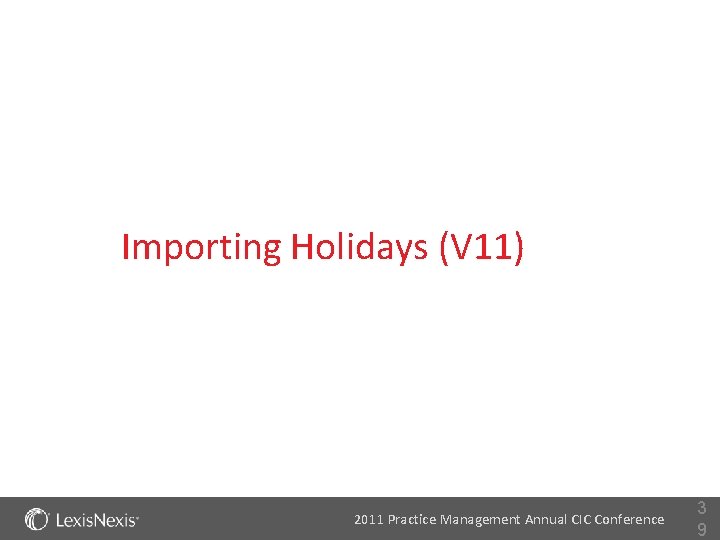
Importing Holidays (V 11) 2011 Practice Management Annual CIC Conference 3 9
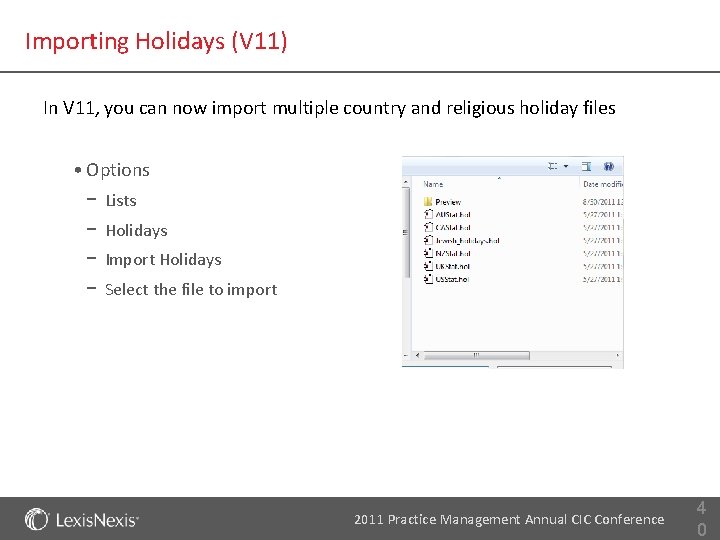
Importing Holidays (V 11) In V 11, you can now import multiple country and religious holiday files • Options − Lists − Holidays − Import Holidays − Select the file to import 2011 Practice Management Annual CIC Conference 4 0
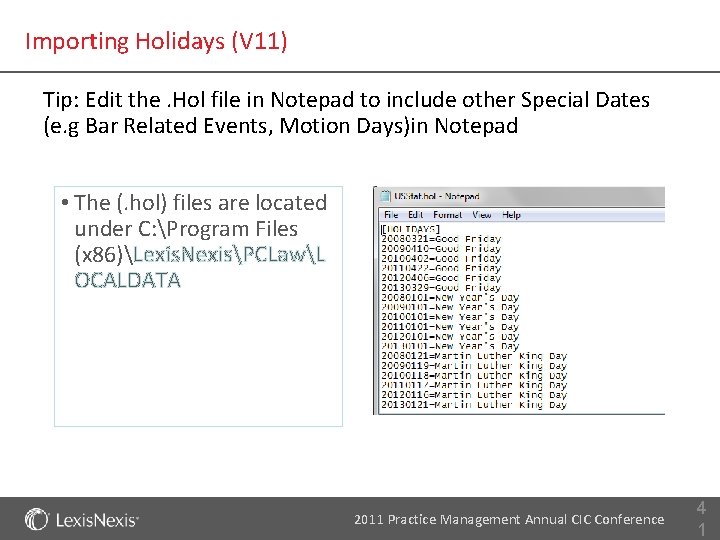
Importing Holidays (V 11) Tip: Edit the. Hol file in Notepad to include other Special Dates (e. g Bar Related Events, Motion Days)in Notepad • The (. hol) files are located under C: Program Files (x 86)Lexis. NexisPCLawL OCALDATA 2011 Practice Management Annual CIC Conference 4 1
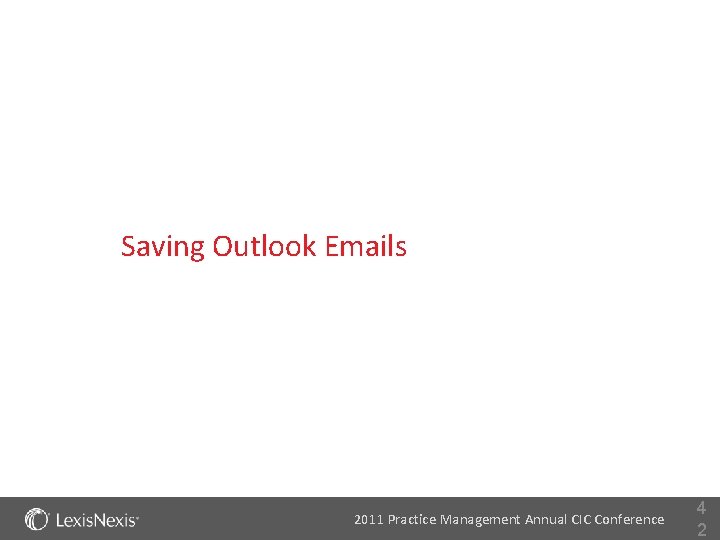
Saving Outlook Emails 2011 Practice Management Annual CIC Conference 4 2
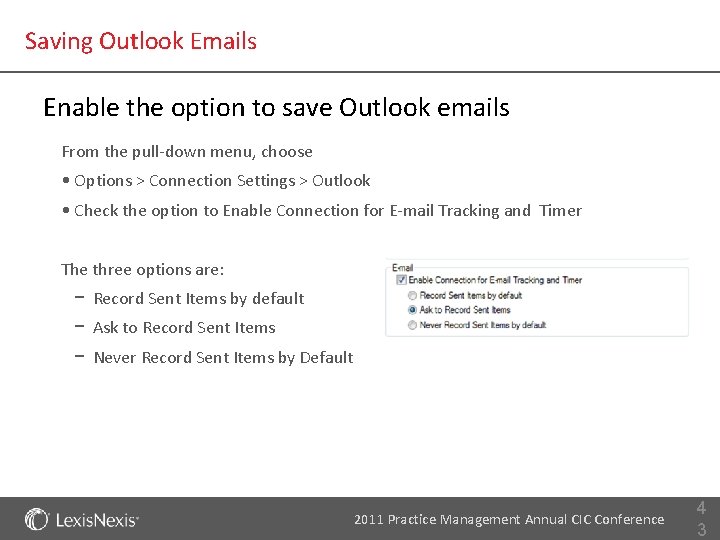
Saving Outlook Emails Enable the option to save Outlook emails From the pull-down menu, choose • Options > Connection Settings > Outlook • Check the option to Enable Connection for E-mail Tracking and Timer The three options are: − Record Sent Items by default − Ask to Record Sent Items − Never Record Sent Items by Default 2011 Practice Management Annual CIC Conference 4 3
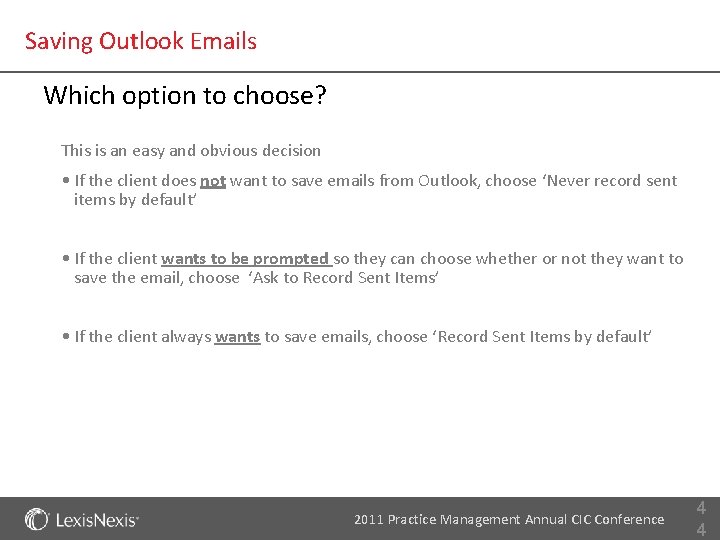
Saving Outlook Emails Which option to choose? This is an easy and obvious decision • If the client does not want to save emails from Outlook, choose ‘Never record sent items by default’ • If the client wants to be prompted so they can choose whether or not they want to save the email, choose ‘Ask to Record Sent Items’ • If the client always wants to save emails, choose ‘Record Sent Items by default’ 2011 Practice Management Annual CIC Conference 4 4
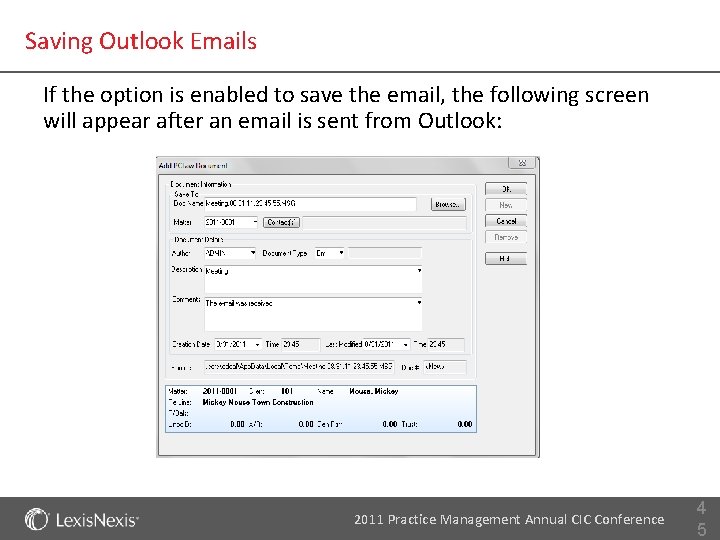
Saving Outlook Emails If the option is enabled to save the email, the following screen will appear after an email is sent from Outlook: 2011 Practice Management Annual CIC Conference 4 5
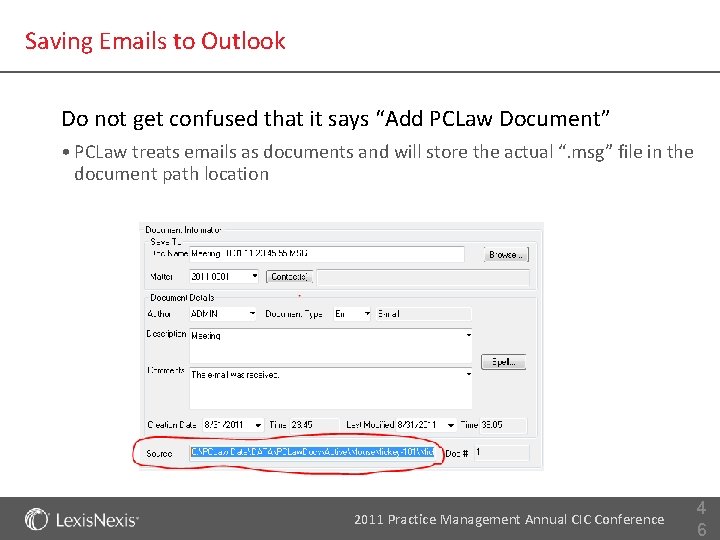
Saving Emails to Outlook Do not get confused that it says “Add PCLaw Document” • PCLaw treats emails as documents and will store the actual “. msg” file in the document path location 2011 Practice Management Annual CIC Conference 4 6
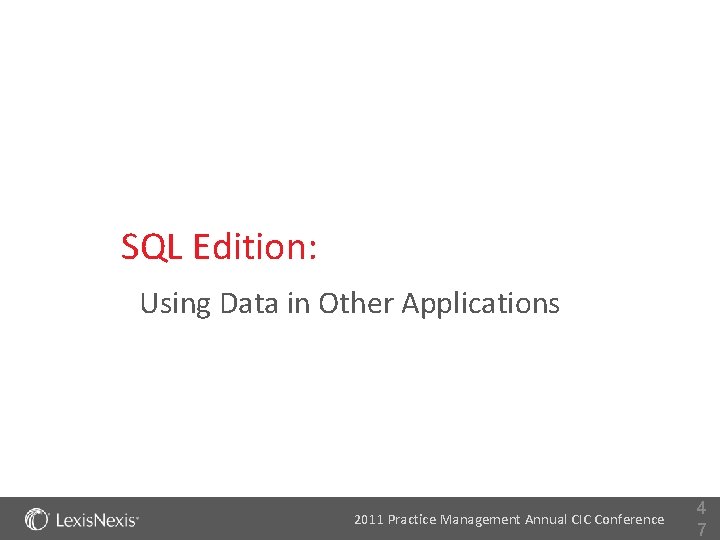
SQL Edition: Using Data in Other Applications 2011 Practice Management Annual CIC Conference 4 7
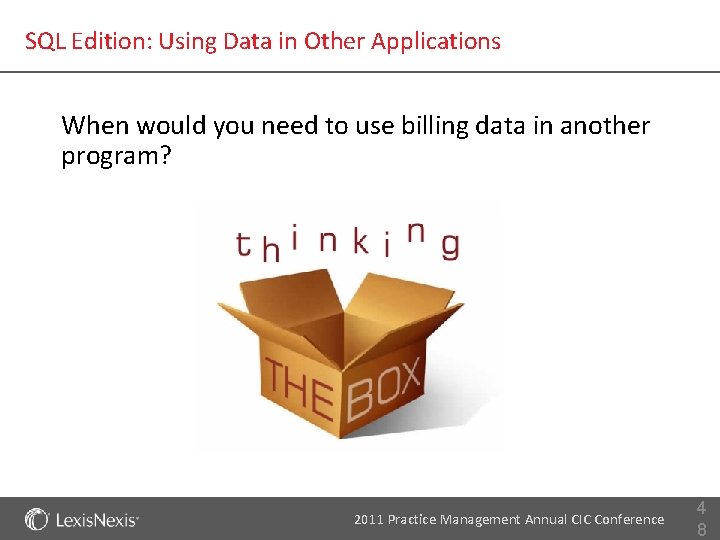
SQL Edition: Using Data in Other Applications When would you need to use billing data in another program? 2011 Practice Management Annual CIC Conference 4 8
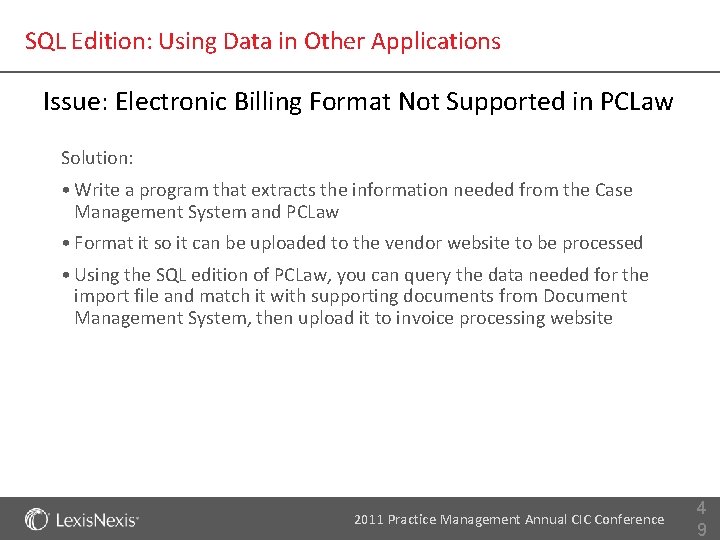
SQL Edition: Using Data in Other Applications Issue: Electronic Billing Format Not Supported in PCLaw Solution: • Write a program that extracts the information needed from the Case Management System and PCLaw • Format it so it can be uploaded to the vendor website to be processed • Using the SQL edition of PCLaw, you can query the data needed for the import file and match it with supporting documents from Document Management System, then upload it to invoice processing website 2011 Practice Management Annual CIC Conference 4 9
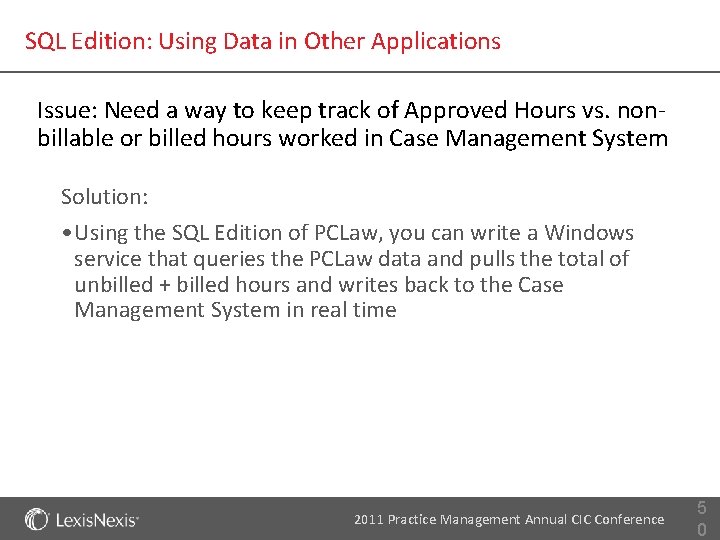
SQL Edition: Using Data in Other Applications Issue: Need a way to keep track of Approved Hours vs. nonbillable or billed hours worked in Case Management System Solution: • Using the SQL Edition of PCLaw, you can write a Windows service that queries the PCLaw data and pulls the total of unbilled + billed hours and writes back to the Case Management System in real time 2011 Practice Management Annual CIC Conference 5 0
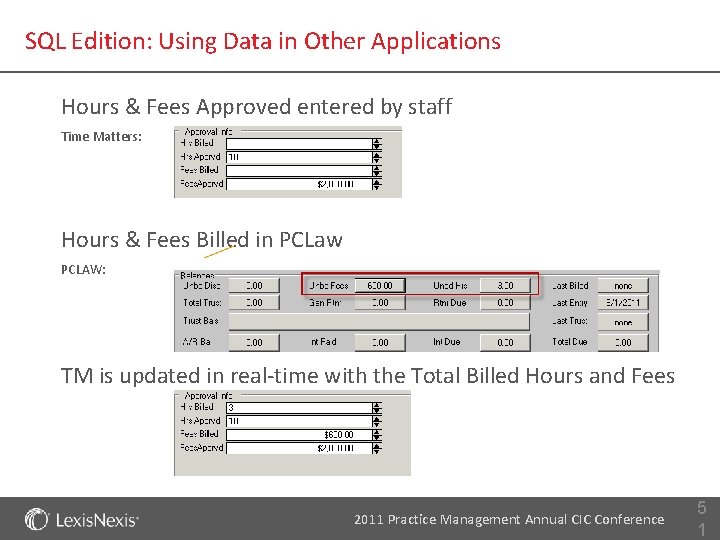
SQL Edition: Using Data in Other Applications Hours & Fees Approved entered by staff Time Matters: Hours & Fees Billed in PCLaw PCLAW: TM is updated in real-time with the Total Billed Hours and Fees 2011 Practice Management Annual CIC Conference 5 1
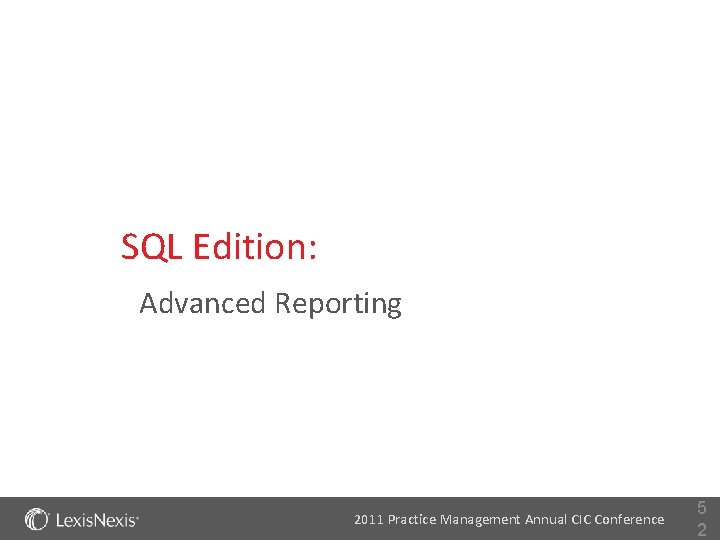
SQL Edition: Advanced Reporting 2011 Practice Management Annual CIC Conference 5 2
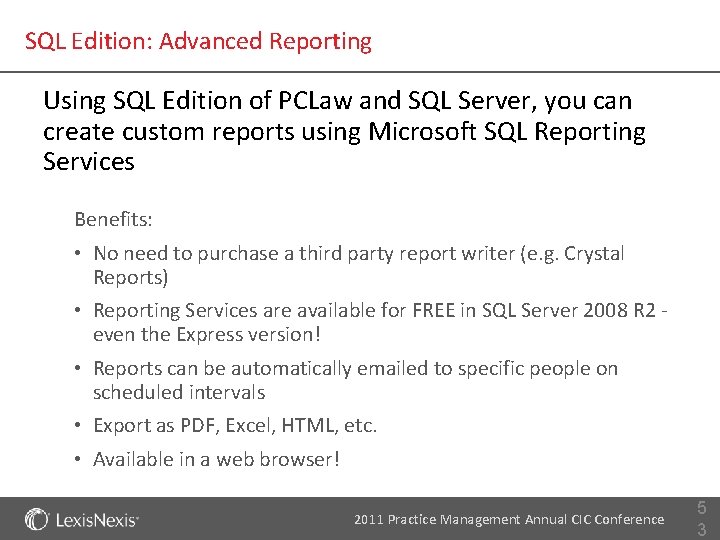
SQL Edition: Advanced Reporting Using SQL Edition of PCLaw and SQL Server, you can create custom reports using Microsoft SQL Reporting Services Benefits: • No need to purchase a third party report writer (e. g. Crystal Reports) • Reporting Services are available for FREE in SQL Server 2008 R 2 even the Express version! • Reports can be automatically emailed to specific people on scheduled intervals • Export as PDF, Excel, HTML, etc. • Available in a web browser! 2011 Practice Management Annual CIC Conference 5 3
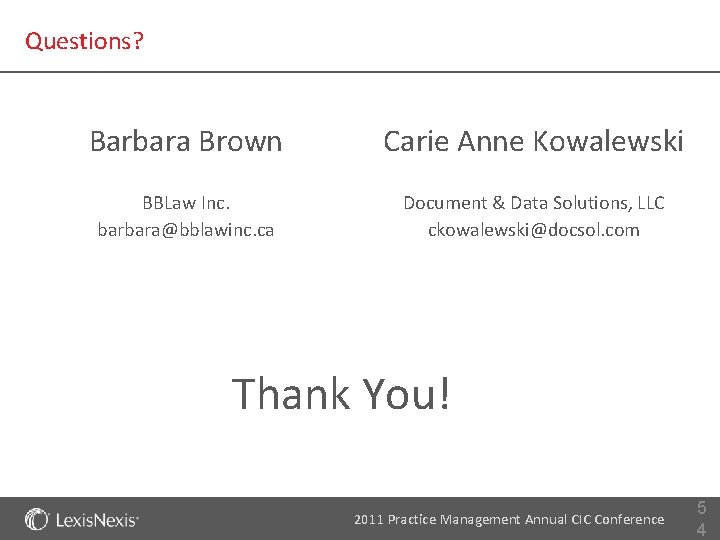
Questions? Barbara Brown Carie Anne Kowalewski BBLaw Inc. barbara@bblawinc. ca Document & Data Solutions, LLC ckowalewski@docsol. com Thank You! 2011 Practice Management Annual CIC Conference 5 4
 Gcyf 2011 annual conference
Gcyf 2011 annual conference Elisabeth brinton
Elisabeth brinton Afp annual conference 2020
Afp annual conference 2020 Organization development network annual conference
Organization development network annual conference Problemitize
Problemitize Hepi annual conference
Hepi annual conference Nmls resource center
Nmls resource center Gie annual conference
Gie annual conference Annual fuze conference
Annual fuze conference Pbfeam
Pbfeam Travel health insurance association annual conference
Travel health insurance association annual conference 2017 dvhimss annual fall conference
2017 dvhimss annual fall conference Iowa league of cities annual conference
Iowa league of cities annual conference Edgar figueroa md mph
Edgar figueroa md mph Stfm annual conference
Stfm annual conference 2017 asco oncology practice conference
2017 asco oncology practice conference Myeplg website
Myeplg website Do you love the rain
Do you love the rain Eat meals that are nutritious agree or disagree
Eat meals that are nutritious agree or disagree If you think you can you can poem
If you think you can you can poem Tell me what you eat and i shall tell you what you are
Tell me what you eat and i shall tell you what you are Will follow you wherever you ...........................
Will follow you wherever you ........................... Time management conference
Time management conference Enterprise content management rfp
Enterprise content management rfp Anser
Anser Third party risk management conference 2019 new york
Third party risk management conference 2019 new york Cboe risk management conference
Cboe risk management conference Financial risk management conference 2018
Financial risk management conference 2018 Local government asset management software
Local government asset management software Conference management middlesbrough
Conference management middlesbrough Top management middle management first line management
Top management middle management first line management Top management middle management first line management
Top management middle management first line management Top level management
Top level management Features of database management system
Features of database management system Features of database management system
Features of database management system Content management system capabilities
Content management system capabilities Meaning of financial management
Meaning of financial management Objectives of fema
Objectives of fema Robbins
Robbins Coastal sand plains animals
Coastal sand plains animals Tundra biome project
Tundra biome project Degree of financial leverage formula
Degree of financial leverage formula Annual profection wheel
Annual profection wheel Annual depreciation formula
Annual depreciation formula Problem 10-18 calculating eac..
Problem 10-18 calculating eac.. Seasons
Seasons I =prt
I =prt Shaala siddhi school improvement plan example
Shaala siddhi school improvement plan example Swot analysis for school improvement plan
Swot analysis for school improvement plan Rumus present worth
Rumus present worth Eoq and poq
Eoq and poq Effective interest rate formula
Effective interest rate formula Equilibrium interest rate formula
Equilibrium interest rate formula Example of annual percentage rate
Example of annual percentage rate National trauma data bank annual report 2020
National trauma data bank annual report 2020 Annual eps growth
Annual eps growth