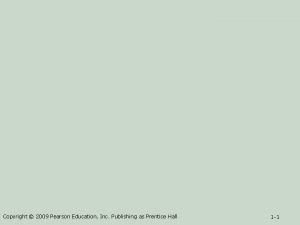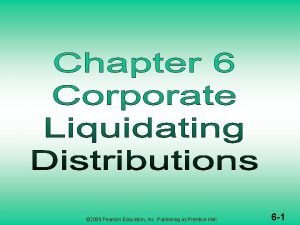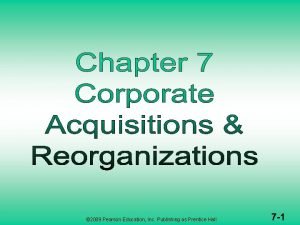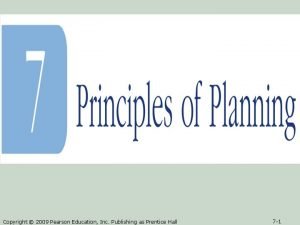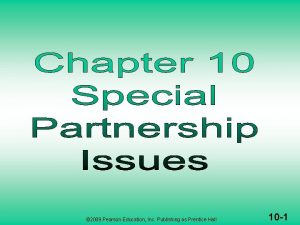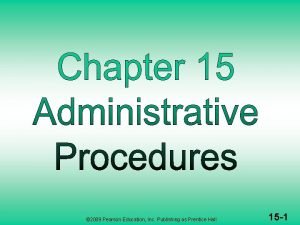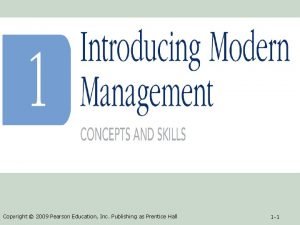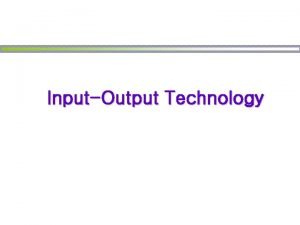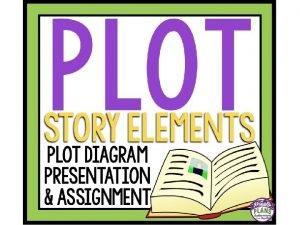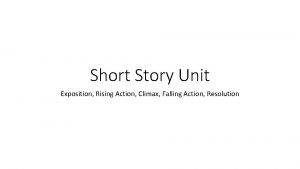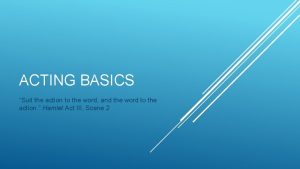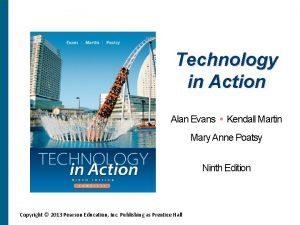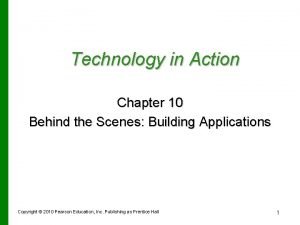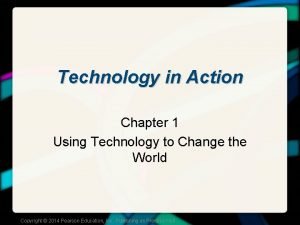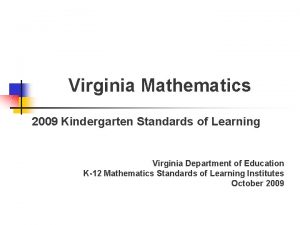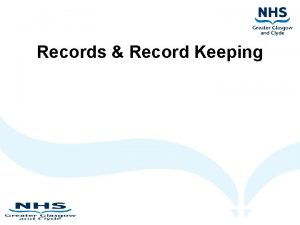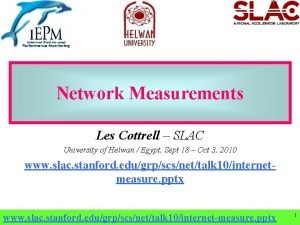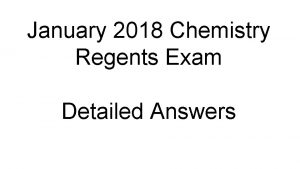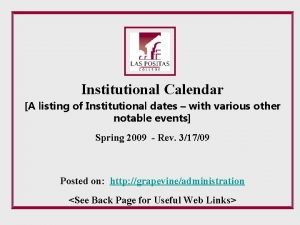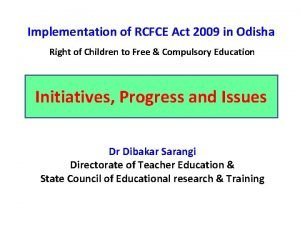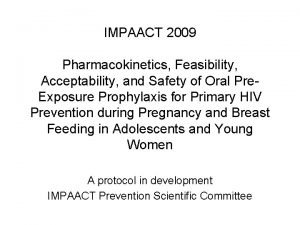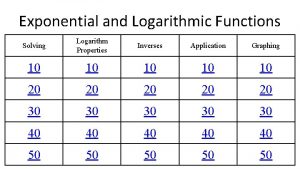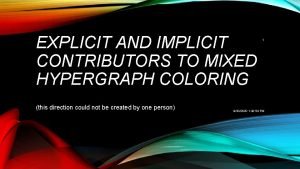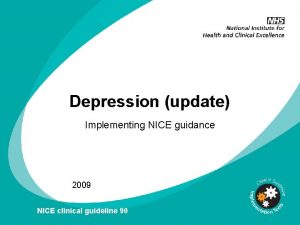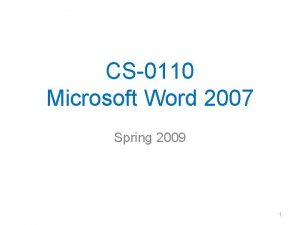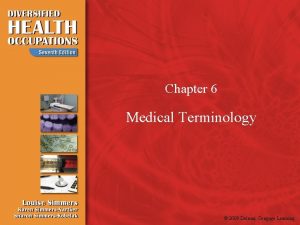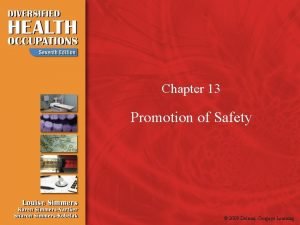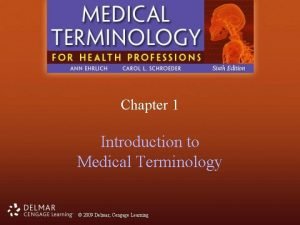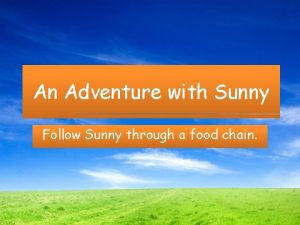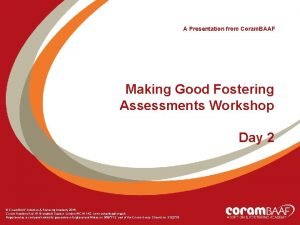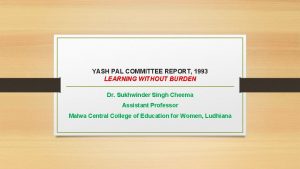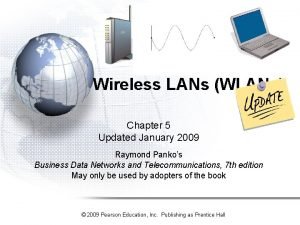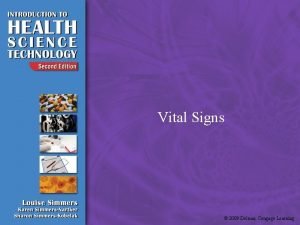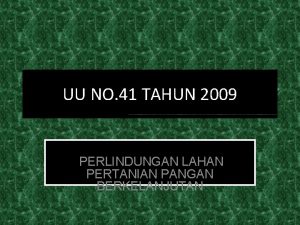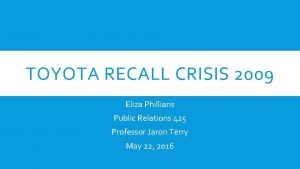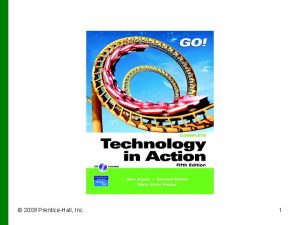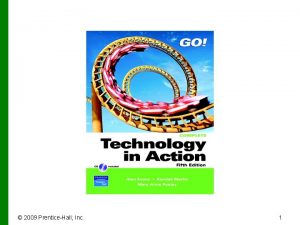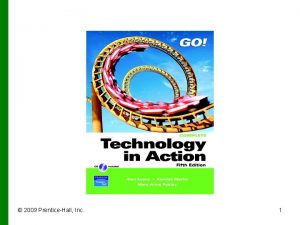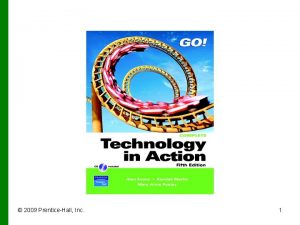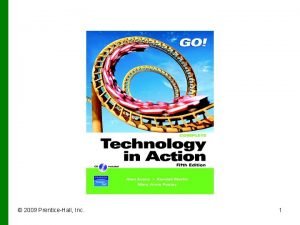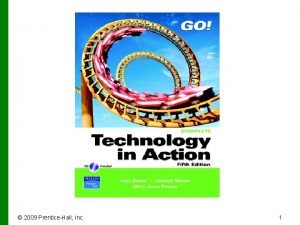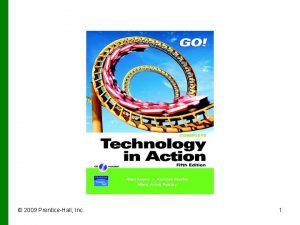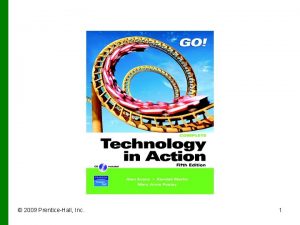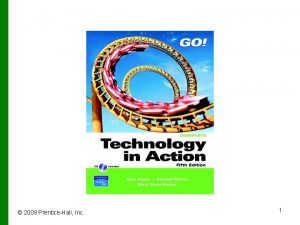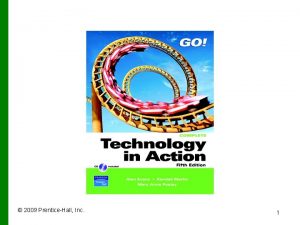2009 PrenticeHall Inc 1 Technology in Action Chapter


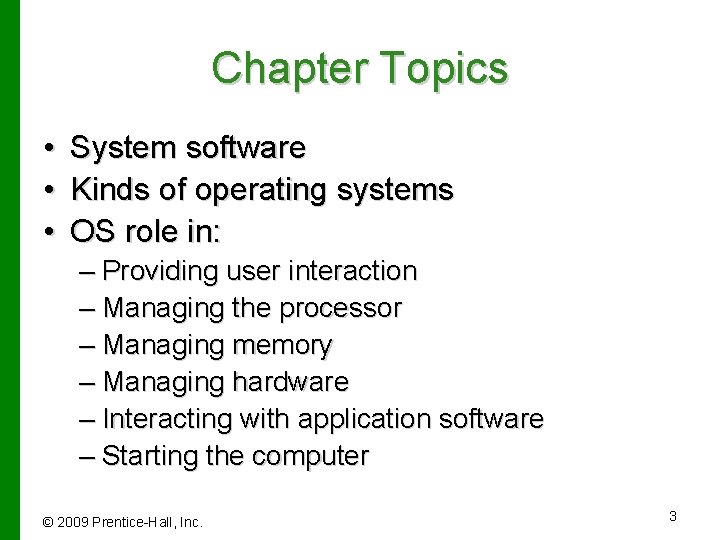
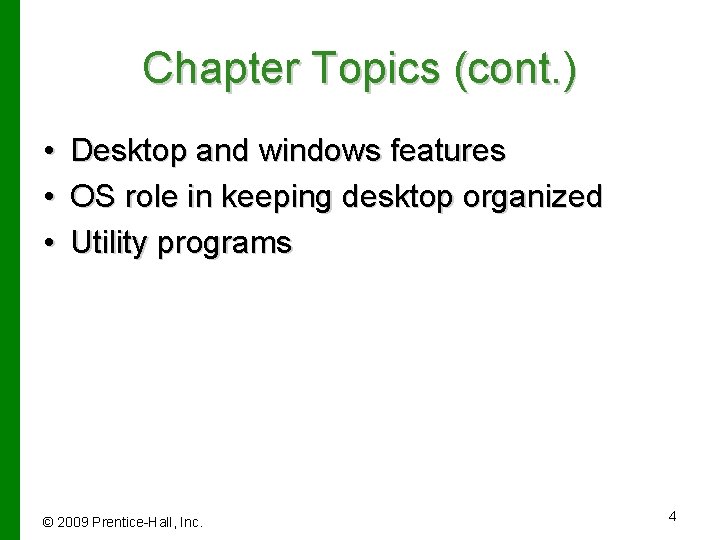
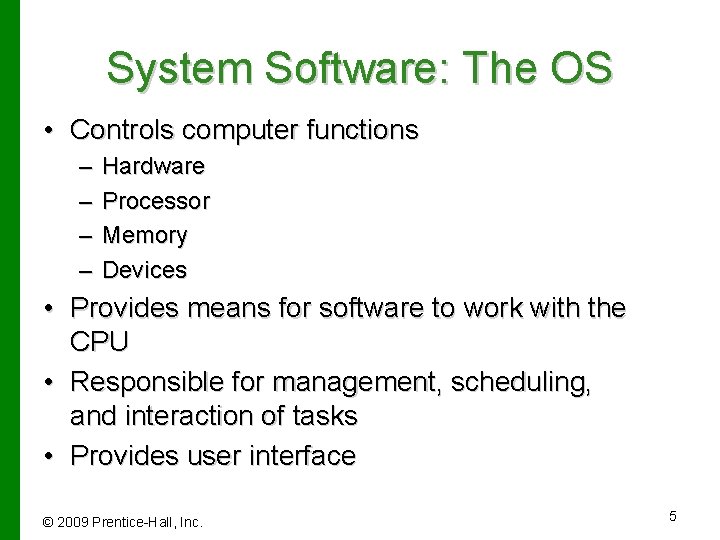

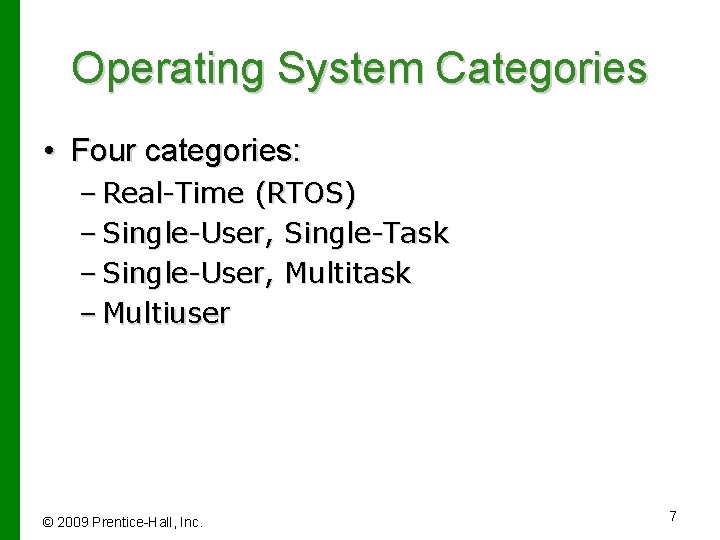

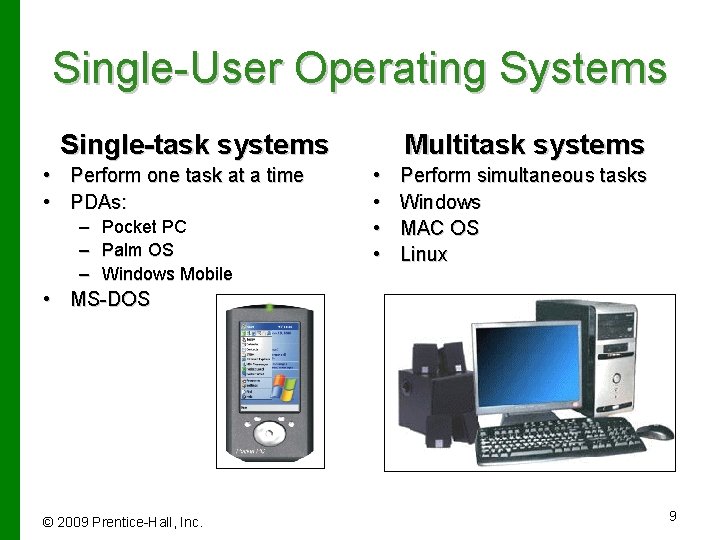

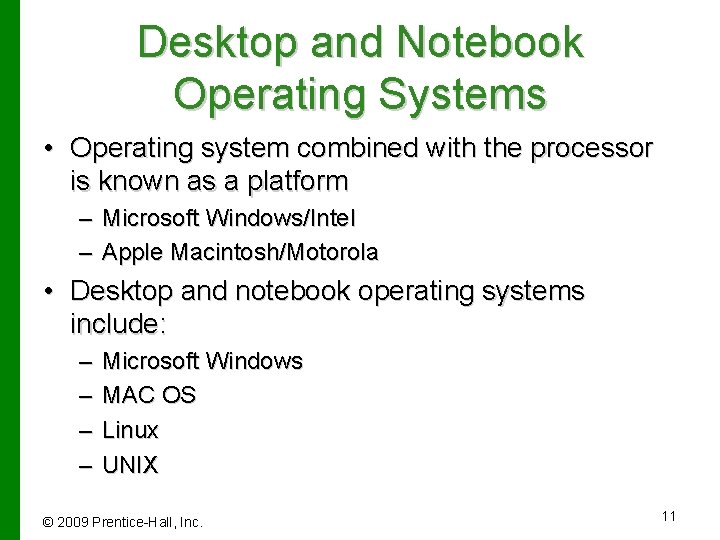
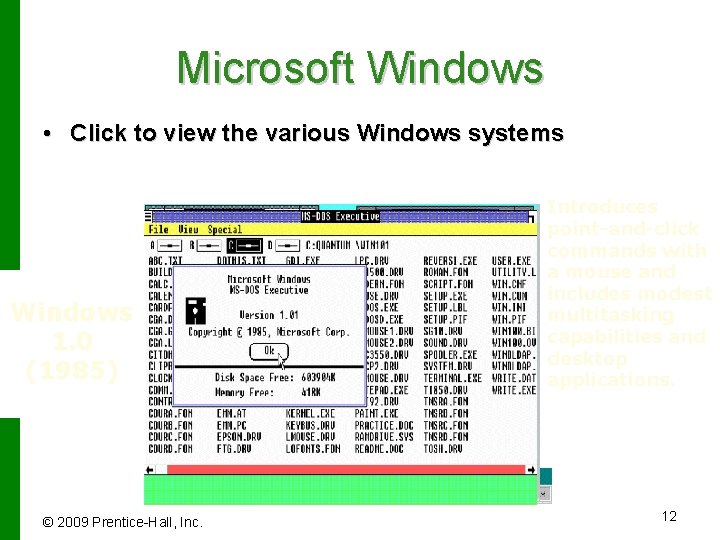
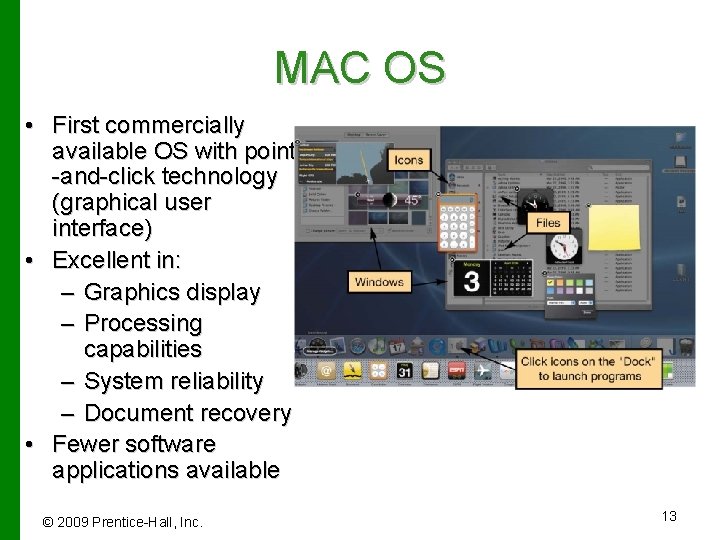

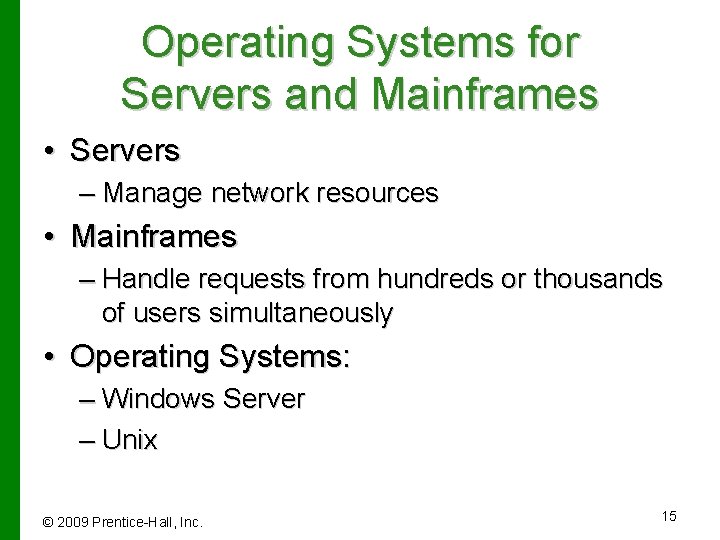

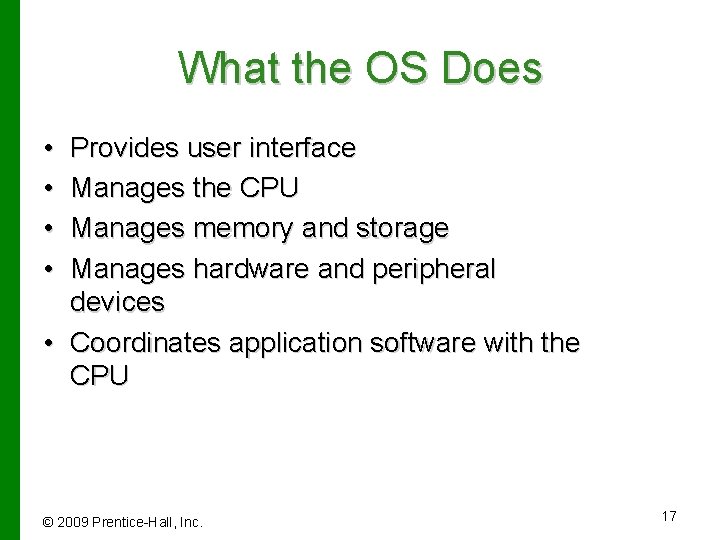

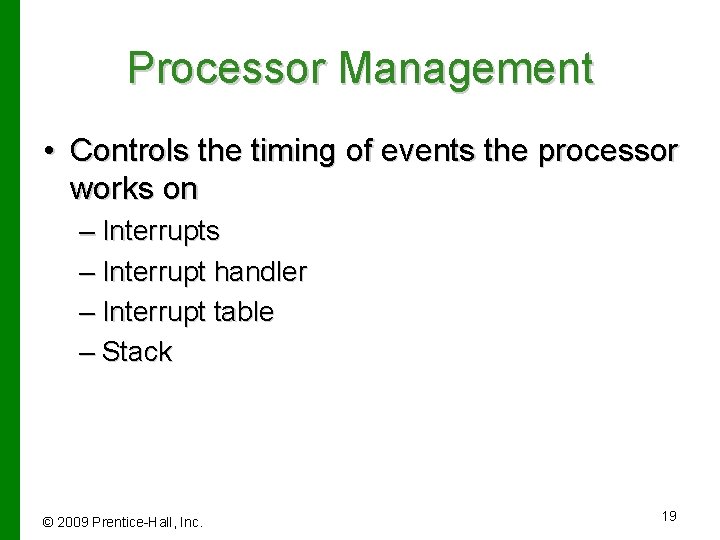
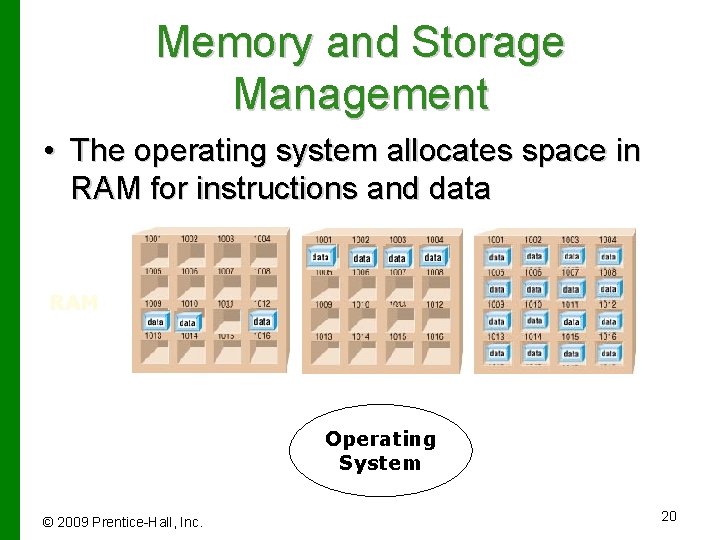
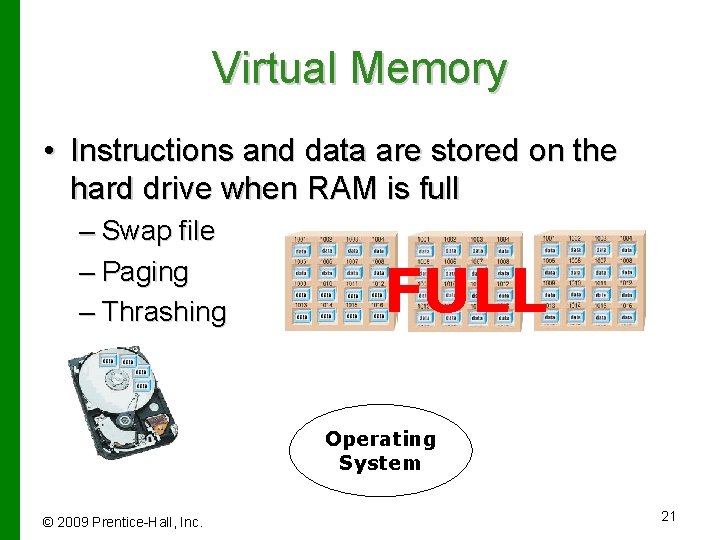

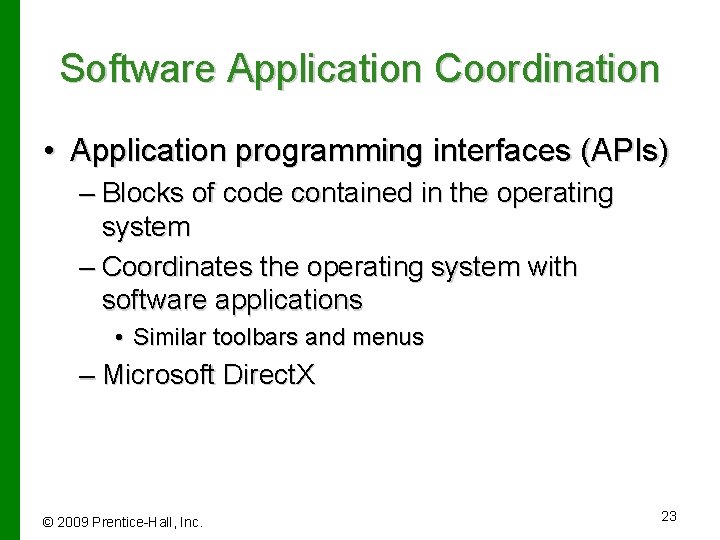
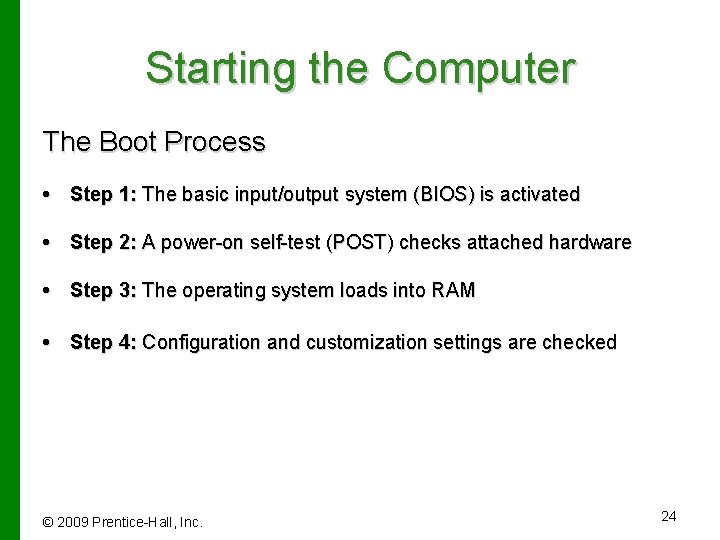
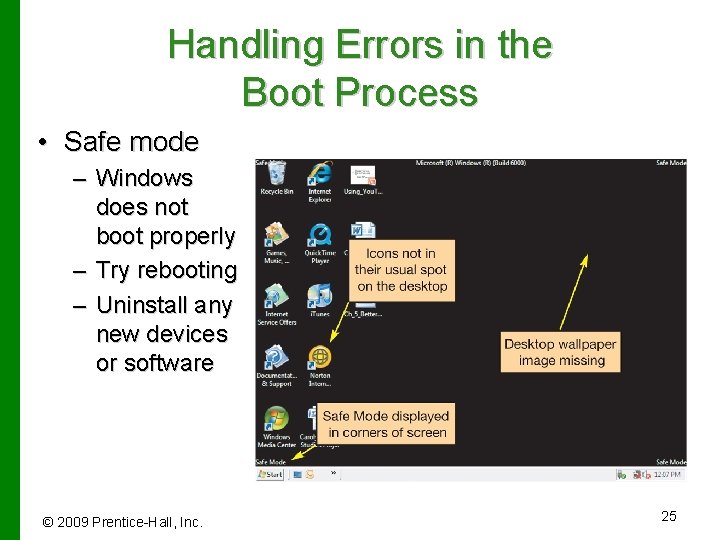
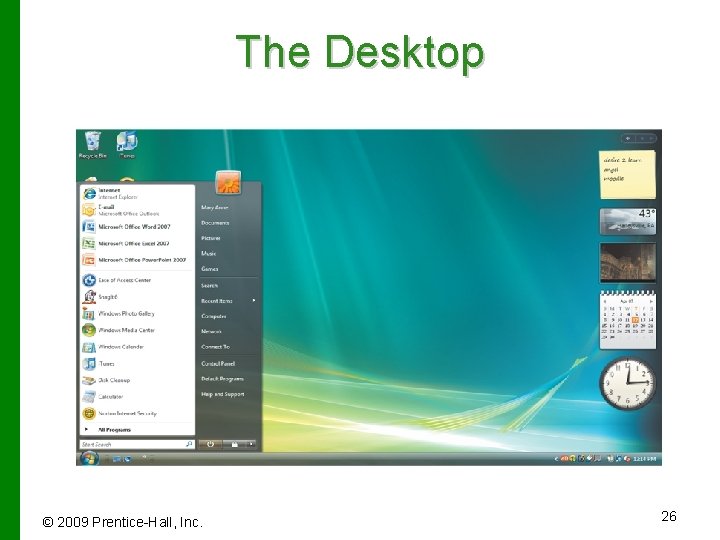
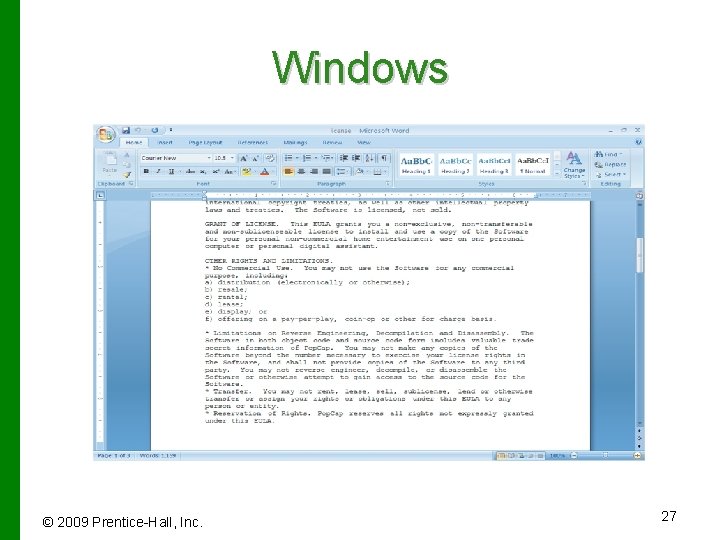
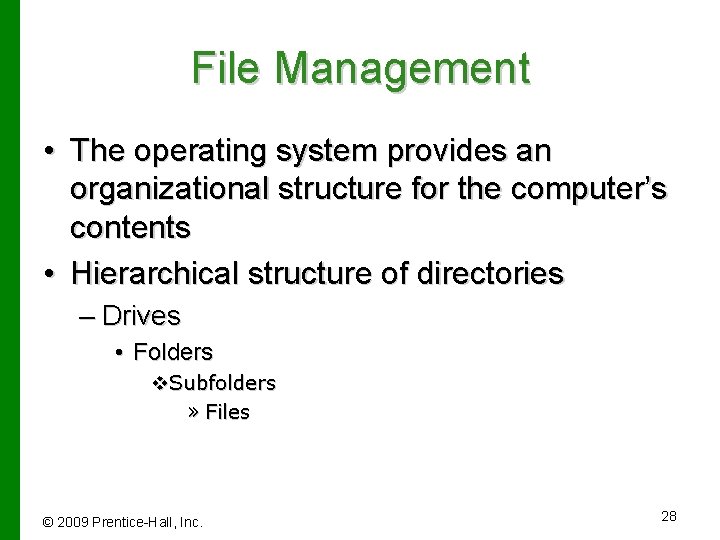

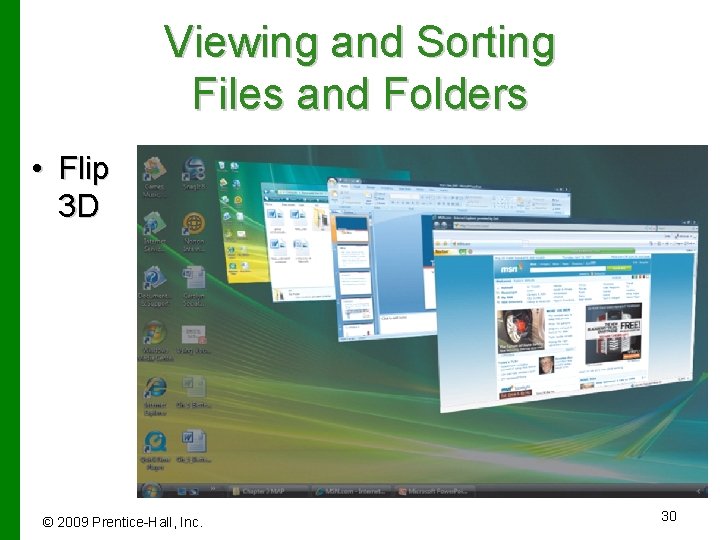
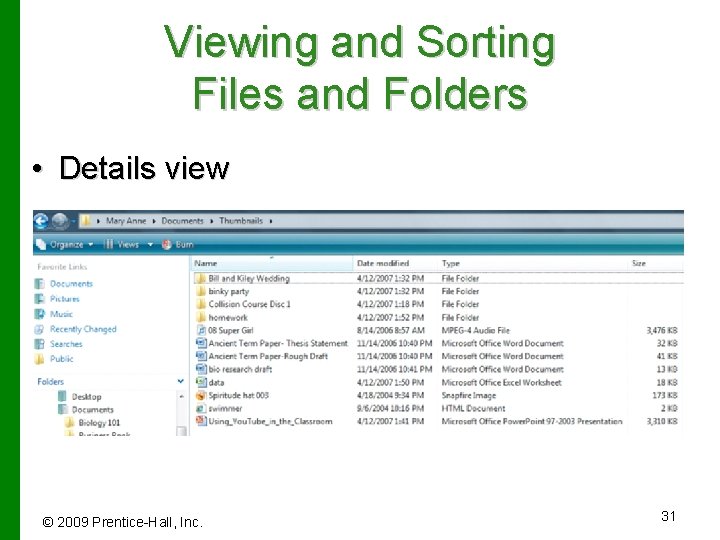
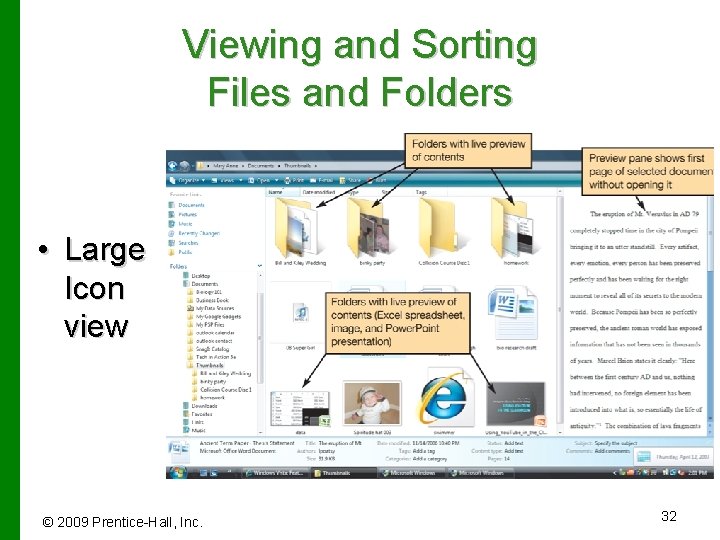

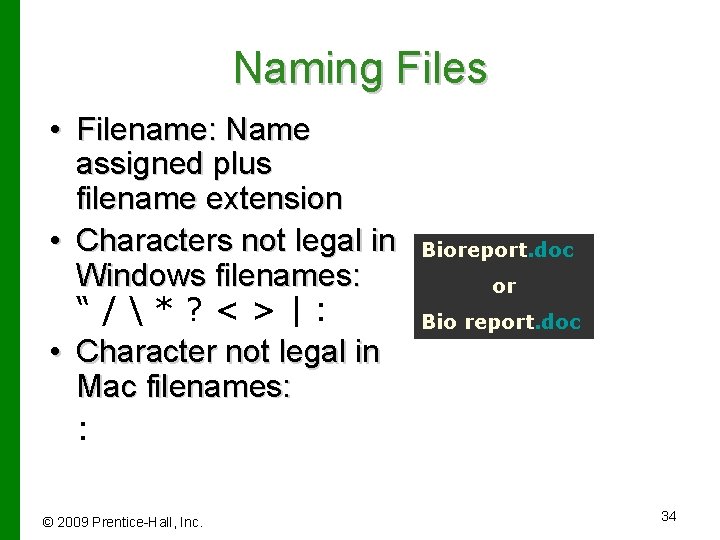
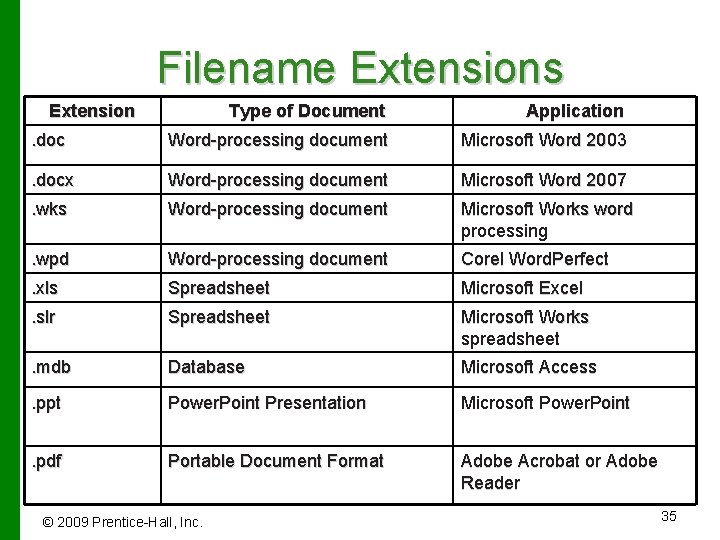
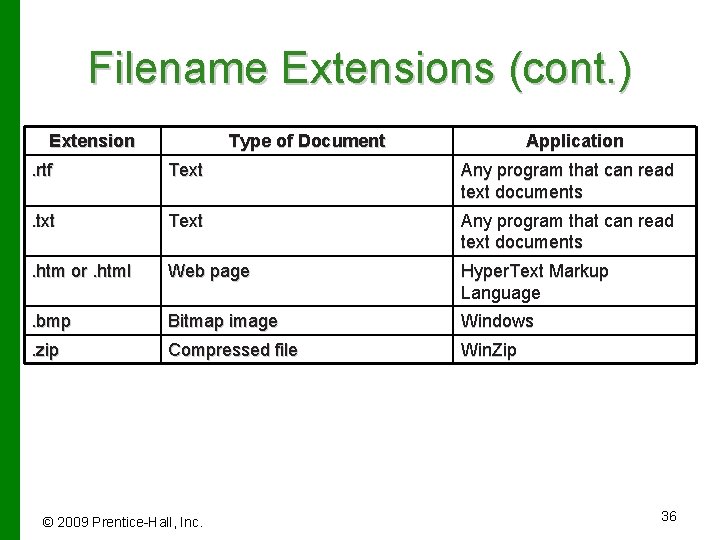
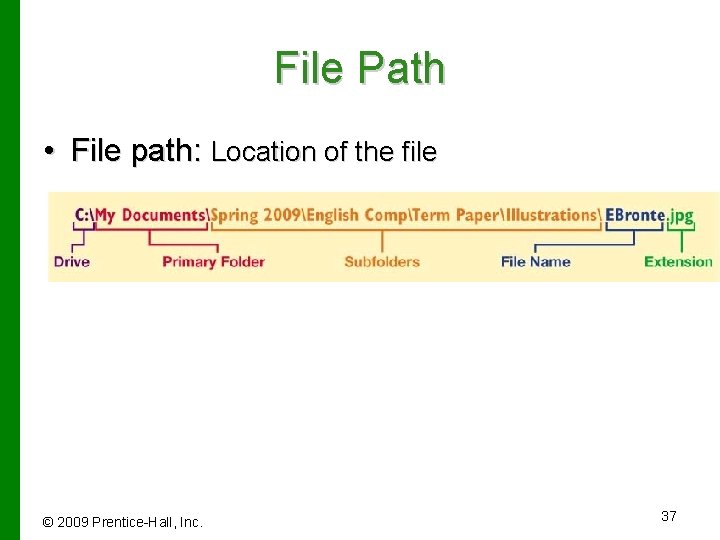


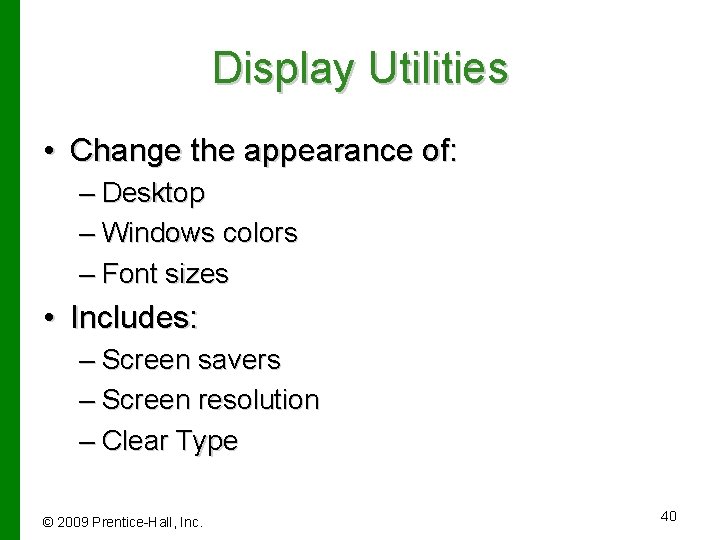
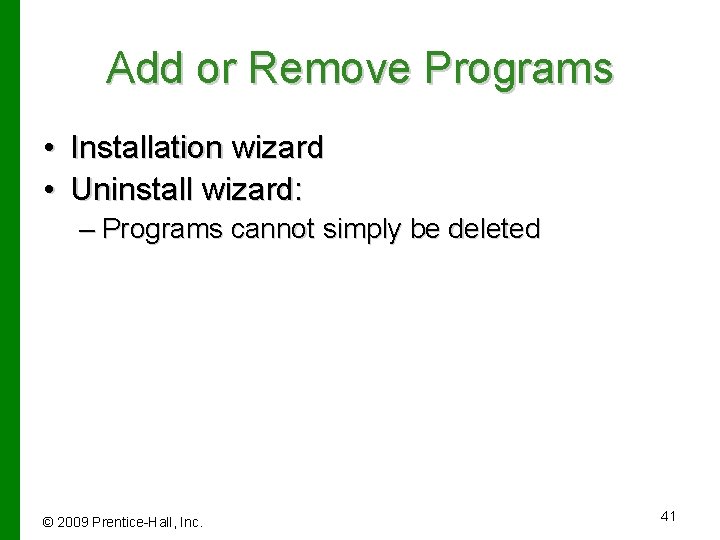
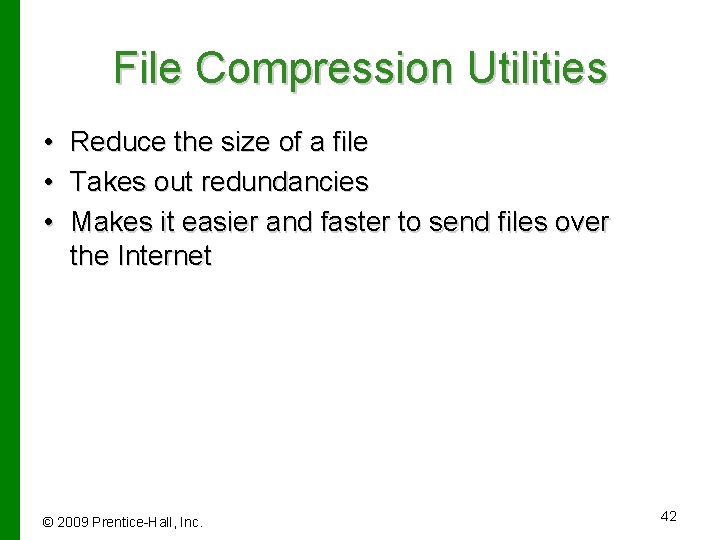
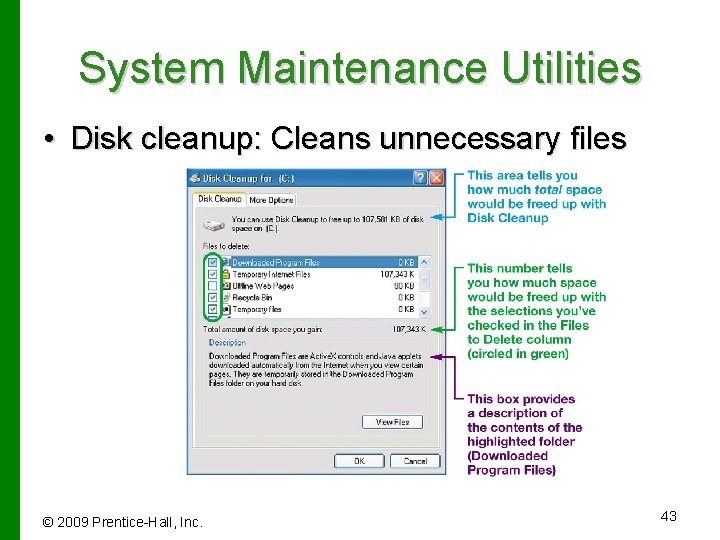

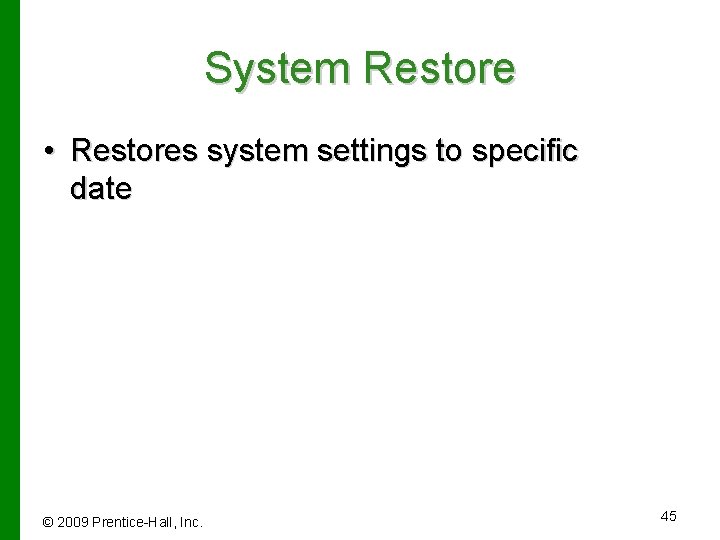



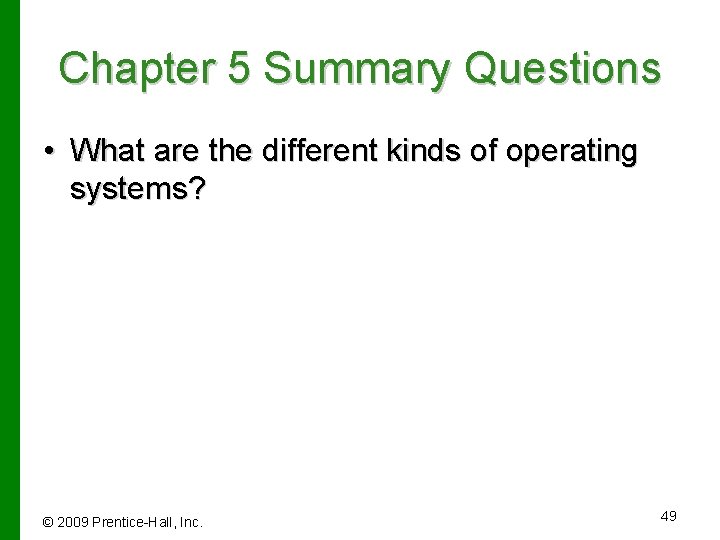
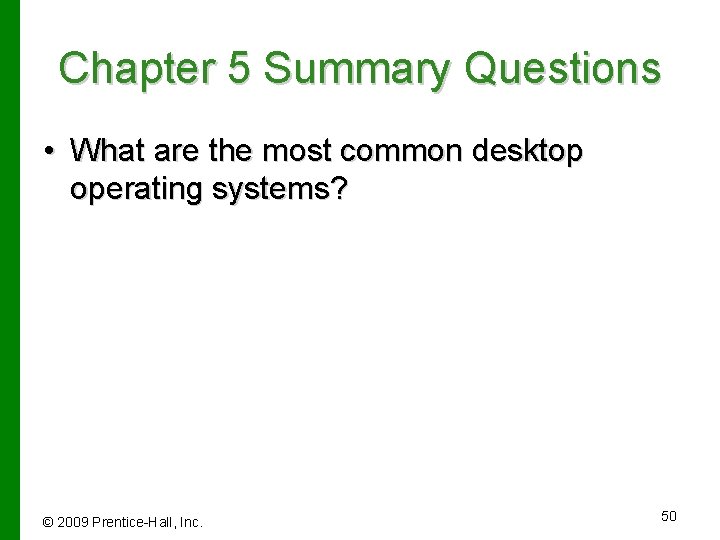
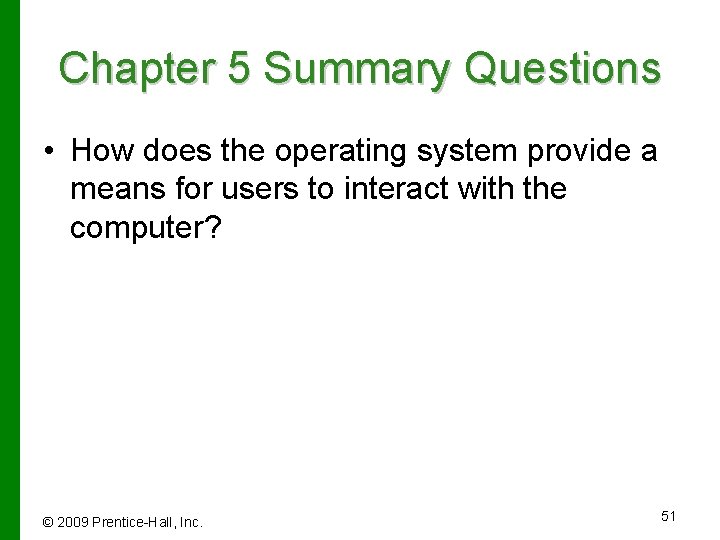
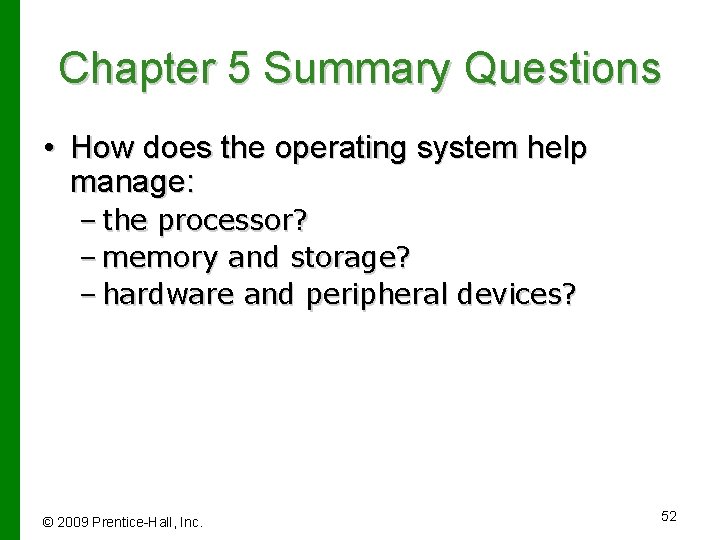
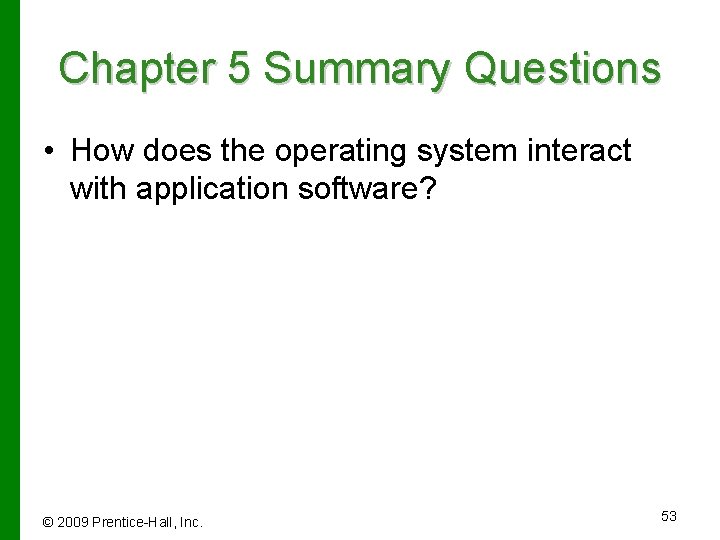

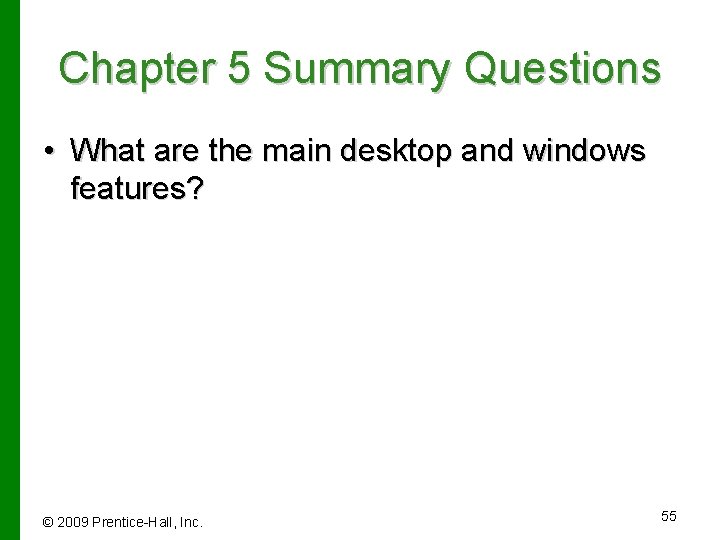
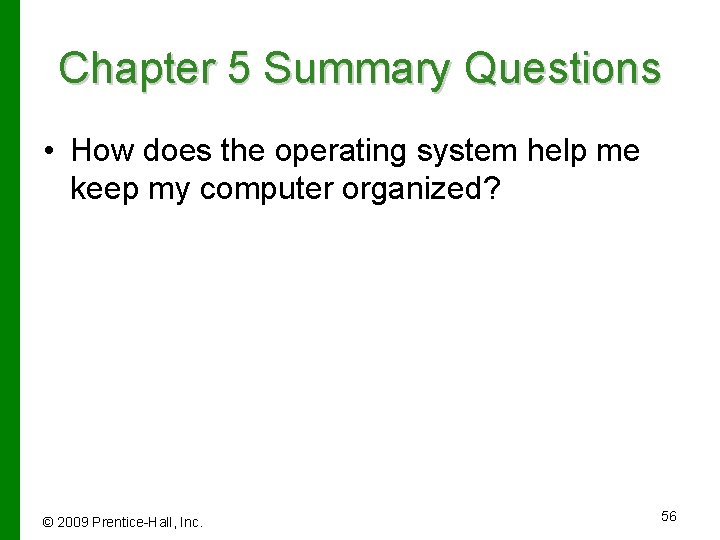
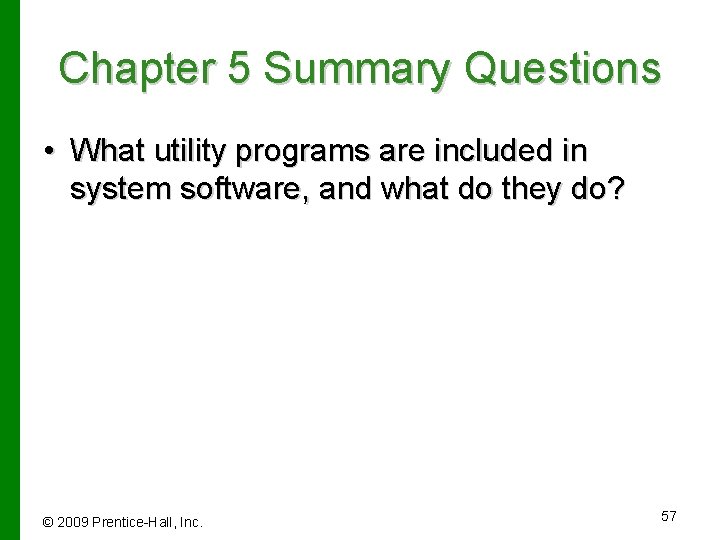
- Slides: 57

© 2009 Prentice-Hall, Inc. 1

Technology in Action Chapter 5 Using System Software: The Operating System, Utility Programs, and File Management © 2009 Prentice-Hall, Inc. 2
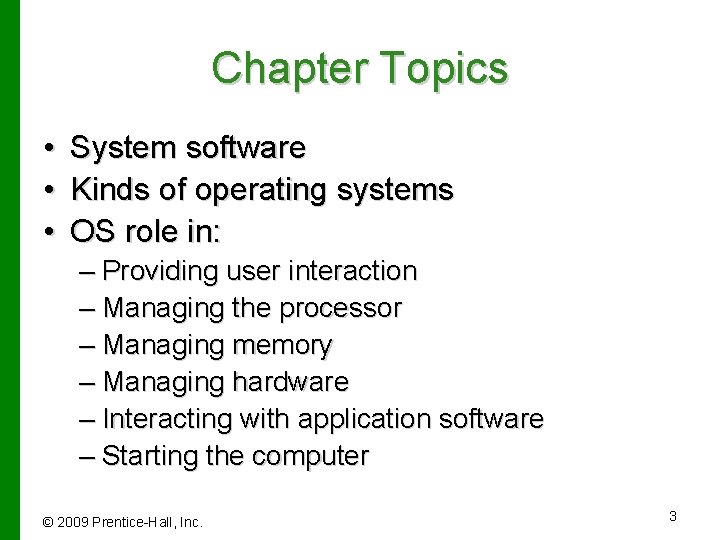
Chapter Topics • • • System software Kinds of operating systems OS role in: – Providing user interaction – Managing the processor – Managing memory – Managing hardware – Interacting with application software – Starting the computer © 2009 Prentice-Hall, Inc. 3
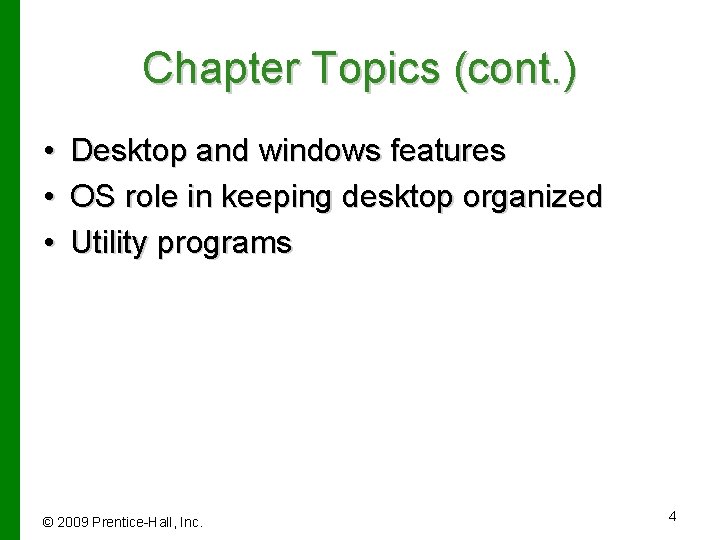
Chapter Topics (cont. ) • • • Desktop and windows features OS role in keeping desktop organized Utility programs © 2009 Prentice-Hall, Inc. 4
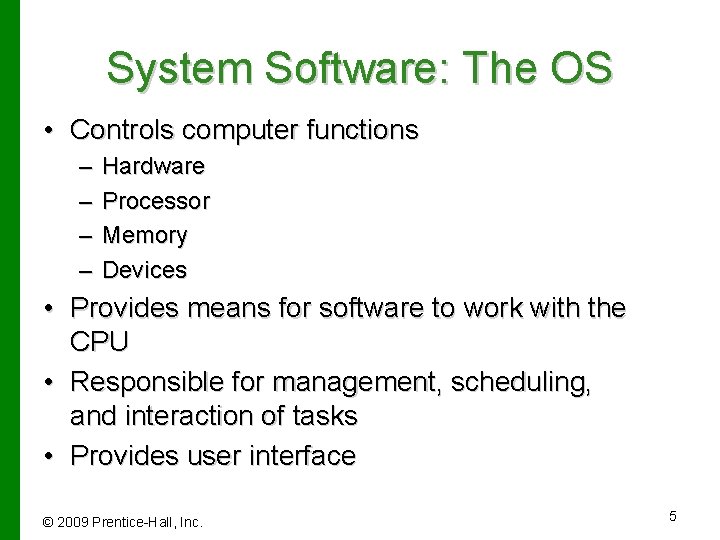
System Software: The OS • Controls computer functions – – Hardware Processor Memory Devices • Provides means for software to work with the CPU • Responsible for management, scheduling, and interaction of tasks • Provides user interface © 2009 Prentice-Hall, Inc. 5

System Software: Utilities • Utilities: Programs that perform computer housekeeping tasks – Manage system resources – Improve efficiency – Virus prevention © 2009 Prentice-Hall, Inc. 6
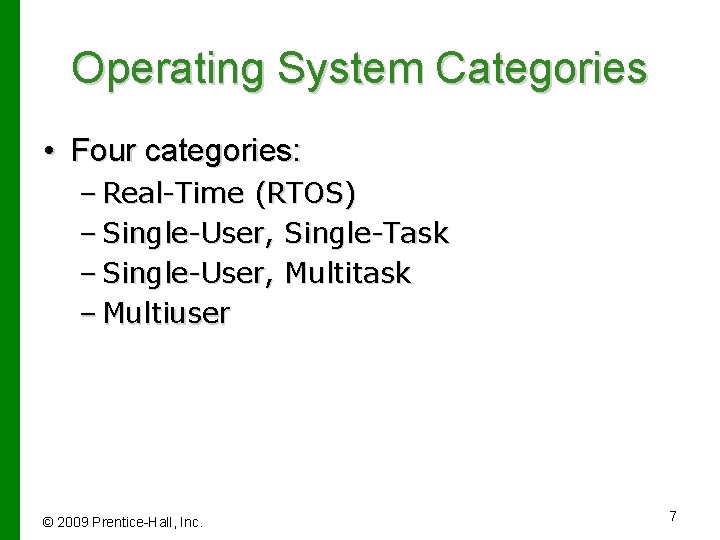
Operating System Categories • Four categories: – Real-Time (RTOS) – Single-User, Single-Task – Single-User, Multitask – Multiuser © 2009 Prentice-Hall, Inc. 7

Real-Time Operating Systems • Systems with a specific purpose and a certain result • Uses include: – – – Industrial machines Robotic equipment Automobiles Video game consoles Home appliances © 2009 Prentice-Hall, Inc. 8
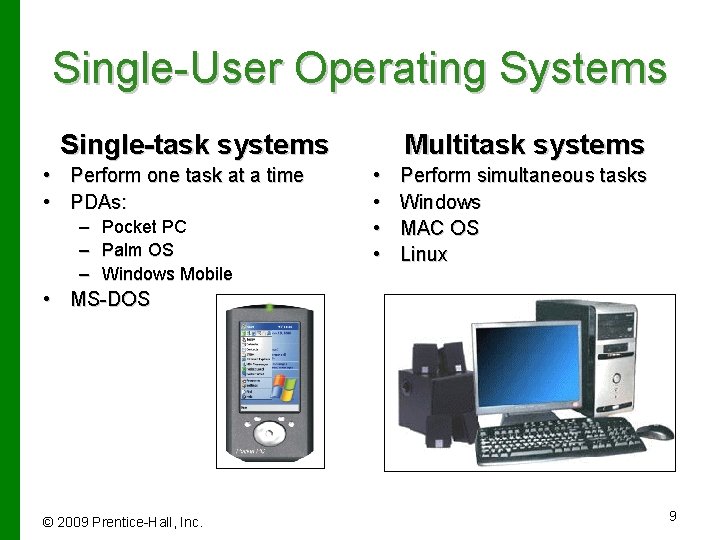
Single-User Operating Systems Single-task systems • Perform one task at a time • PDAs: – Pocket PC – Palm OS – Windows Mobile Multitask systems • • Perform simultaneous tasks Windows MAC OS Linux • MS-DOS © 2009 Prentice-Hall, Inc. 9

Multiuser Operating Systems • Known as network operating systems • Allow access to the computer system by more than one user • Manage user requests • Systems include: – – – Linux UNIX Novell Netware Windows Server 2003 Windows XP Windows Vista © 2009 Prentice-Hall, Inc. 10
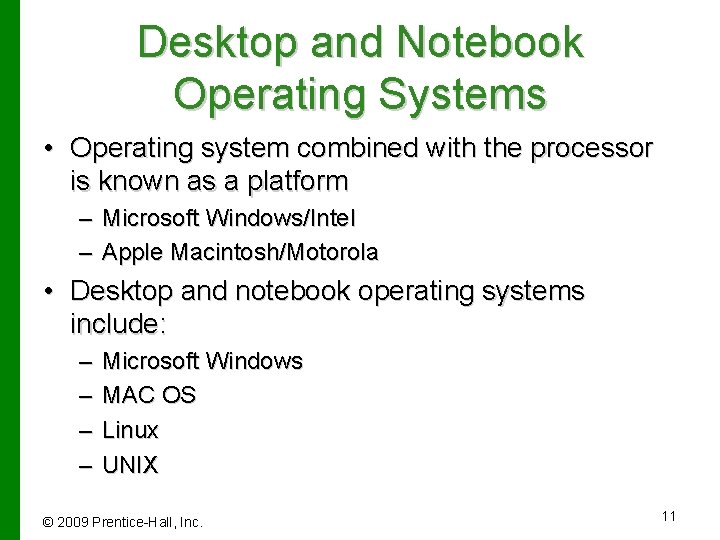
Desktop and Notebook Operating Systems • Operating system combined with the processor is known as a platform – Microsoft Windows/Intel – Apple Macintosh/Motorola • Desktop and notebook operating systems include: – – Microsoft Windows MAC OS Linux UNIX © 2009 Prentice-Hall, Inc. 11
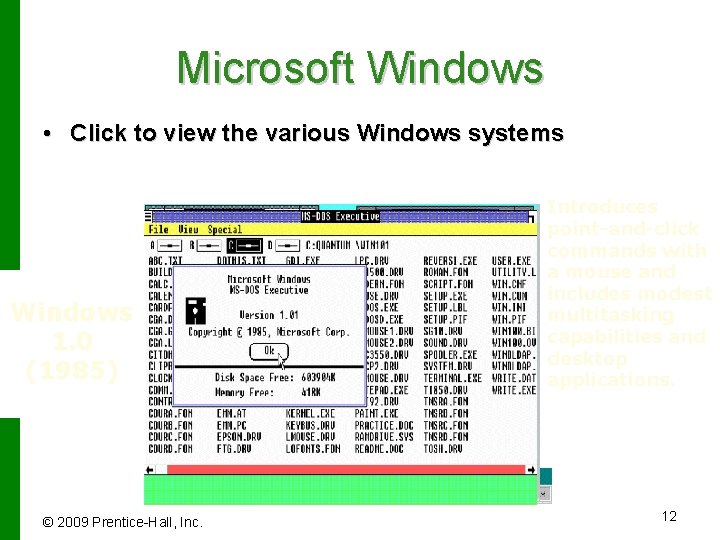
Microsoft Windows • Click to view the various Windows systems Windows Windows XP ME 2000 (2000) NT 98 95 3. x (1990 2. 0 1. 0 (2001) (2000) (1993) (1998) (1995) -1992) (1987) (1985) © 2009 Prentice-Hall, Inc. Introduces Fundamentally First widely This operating Includes better This upgrade different used point-and-click PC system runs Offers a new graphics to. Windows to NT includes faster operating graphical commands user with multi-user capabilities and 95 and offers additional file and more system interface a mousewith and (GUI) desktop as introduces Windows 98 improvements efficiently, protection and increased operating includes modest well as keyboard includes to file security introduces Plug incorporates security, system. multitasking power, improved shortcuts and system and Play and Internet performance, Improved capabilities and digital media the ability to backup and capabilities, long support. Explorer 4. 0, and point-and-click desktop features and a overlap multimedia file names, shortcustomizable multitasking mouse applications. Internet cut windows. capabilities taskbar, and scheduler. operations and right-click capabilities. (such asmenus, desktop and a cleaner multitasking Media Player). features desktop. capabilities. 12
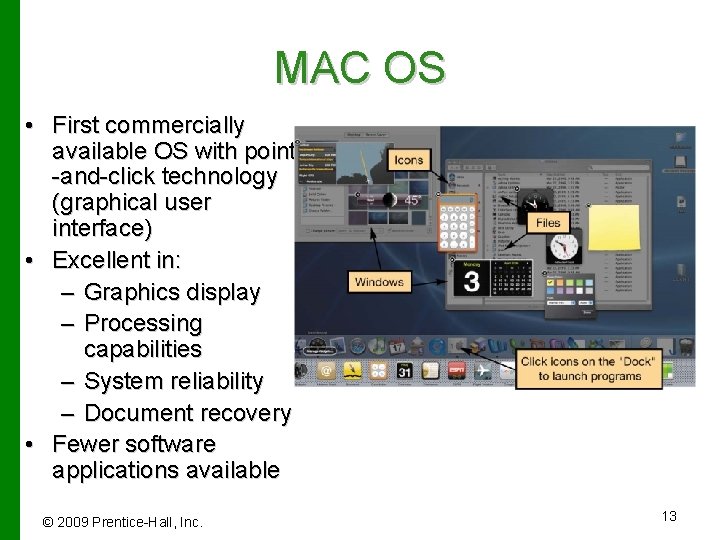
MAC OS • First commercially available OS with point -and-click technology (graphical user interface) • Excellent in: – Graphics display – Processing capabilities – System reliability – Document recovery • Fewer software applications available © 2009 Prentice-Hall, Inc. 13

Linux • Open-source operating system • Based on UNIX • Stable system • Free • May be downloaded through the Internet © 2009 Prentice-Hall, Inc. 14
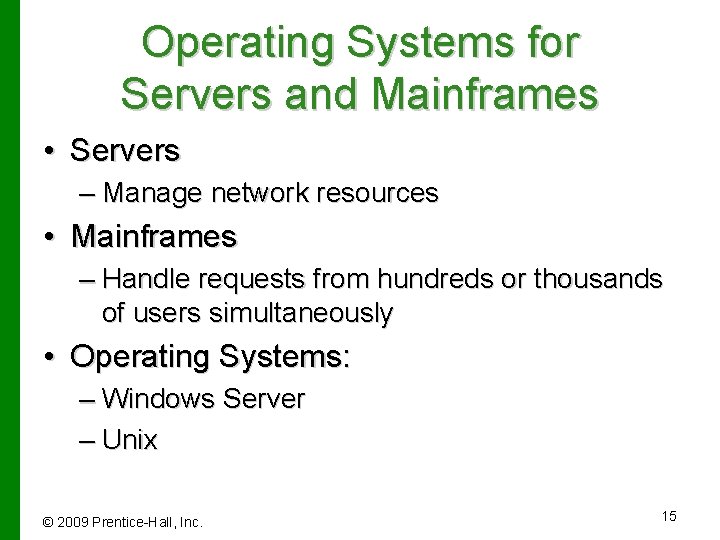
Operating Systems for Servers and Mainframes • Servers – Manage network resources • Mainframes – Handle requests from hundreds or thousands of users simultaneously • Operating Systems: – Windows Server – Unix © 2009 Prentice-Hall, Inc. 15

UNIX • Multiuser, multitask operating system • Used primarily with mainframes © 2009 Prentice-Hall, Inc. 16
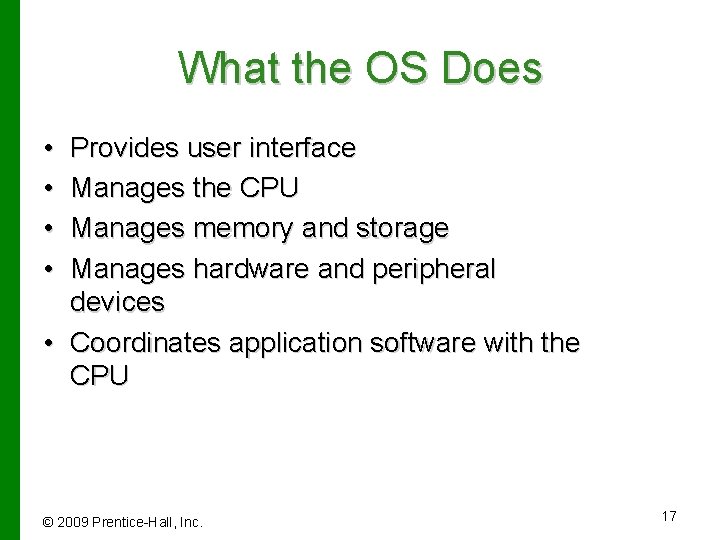
What the OS Does • • Provides user interface Manages the CPU Manages memory and storage Manages hardware and peripheral devices • Coordinates application software with the CPU © 2009 Prentice-Hall, Inc. 17

The User Interface • Enables you to interact with the Command-driven computer • Types of interfaces: – Command-driven interface – Menu-driven interface – Graphical user interface (GUI) © 2009 Prentice-Hall, Inc. 18
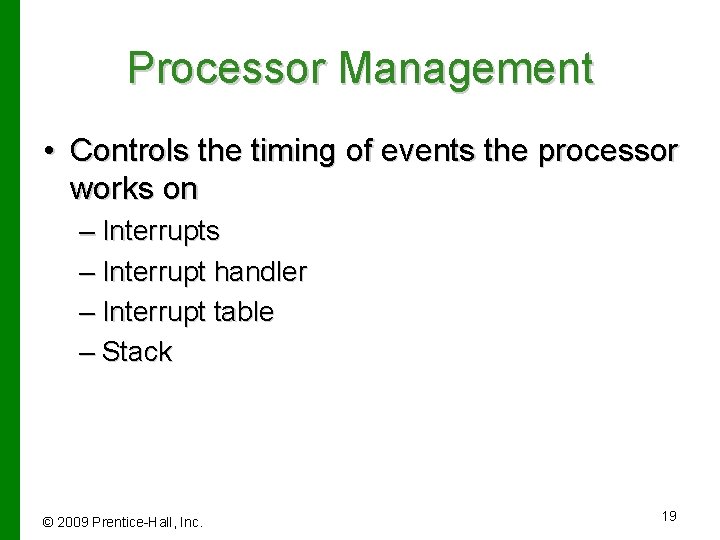
Processor Management • Controls the timing of events the processor works on – Interrupts – Interrupt handler – Interrupt table – Stack © 2009 Prentice-Hall, Inc. 19
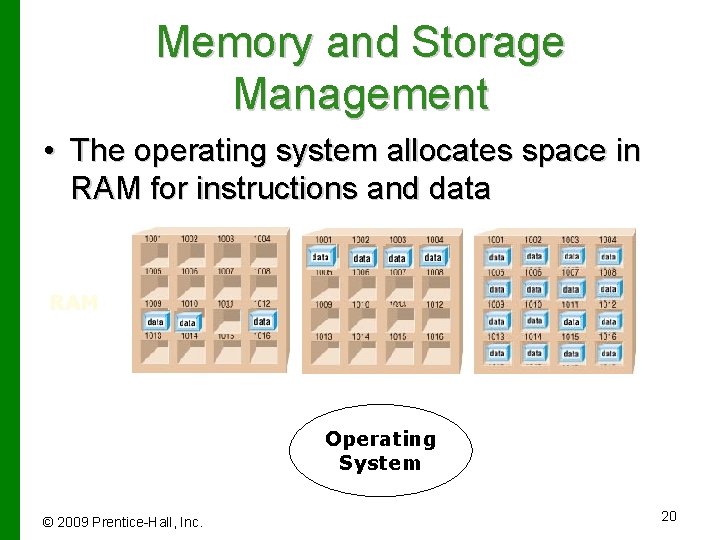
Memory and Storage Management • The operating system allocates space in RAM for instructions and data RAM Operating System © 2009 Prentice-Hall, Inc. 20
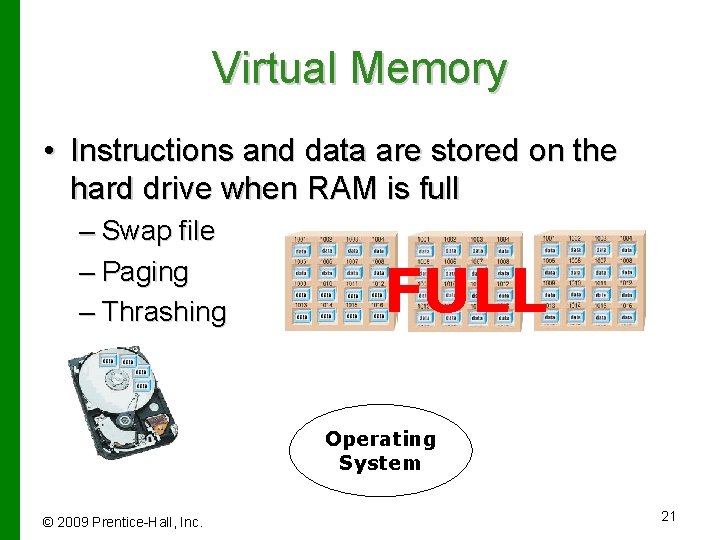
Virtual Memory • Instructions and data are stored on the hard drive when RAM is full – Swap file – Paging – Thrashing FULL Operating System © 2009 Prentice-Hall, Inc. 21

Hardware and Peripheral Device Management • Device drivers – Programs that enable the operating system to communicate with peripheral devices – Provided by the manufacturer of the device • Plug and Play – Hardware and software standard – Facilitates the installation of new hardware © 2009 Prentice-Hall, Inc. 22
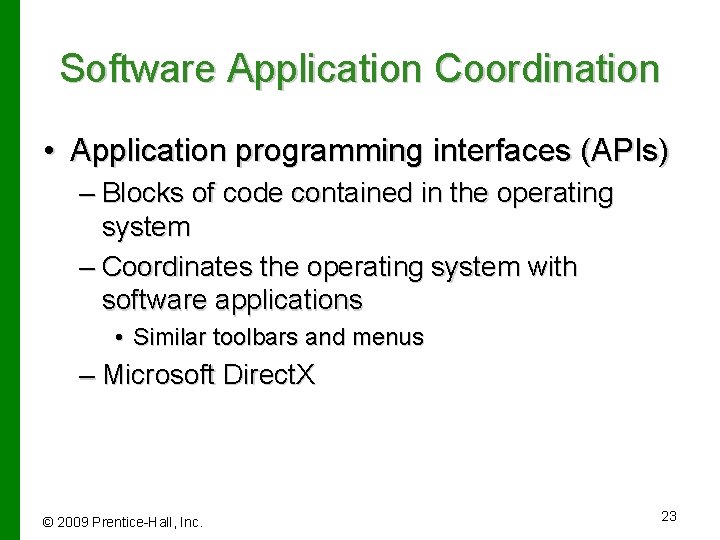
Software Application Coordination • Application programming interfaces (APIs) – Blocks of code contained in the operating system – Coordinates the operating system with software applications • Similar toolbars and menus – Microsoft Direct. X © 2009 Prentice-Hall, Inc. 23
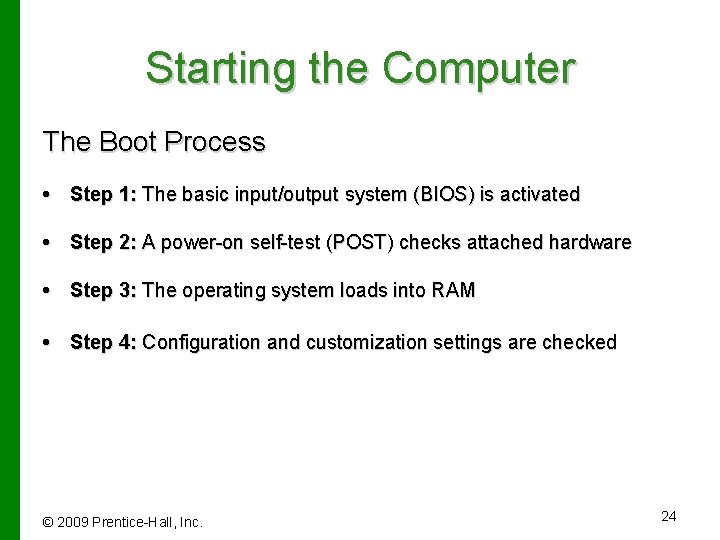
Starting the Computer The Boot Process • Step 1: The basic input/output system (BIOS) is activated • Step 2: A power-on self-test (POST) checks attached hardware • Step 3: The operating system loads into RAM • Step 4: Configuration and customization settings are checked © 2009 Prentice-Hall, Inc. 24
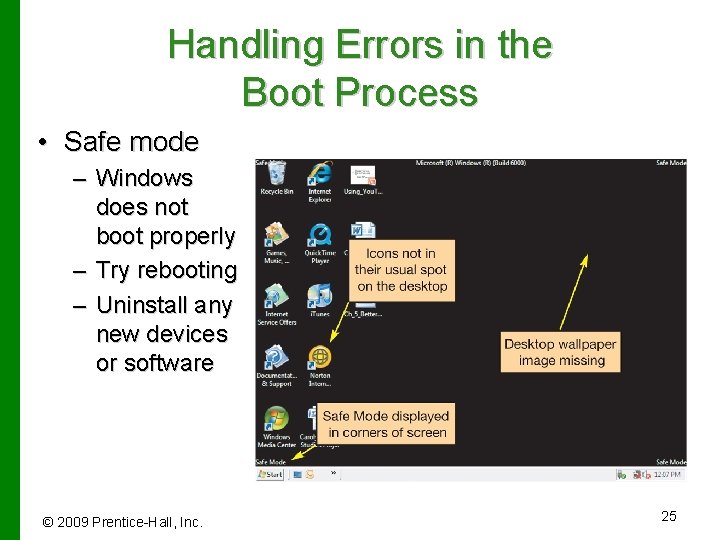
Handling Errors in the Boot Process • Safe mode – Windows does not boot properly – Try rebooting – Uninstall any new devices or software © 2009 Prentice-Hall, Inc. 25
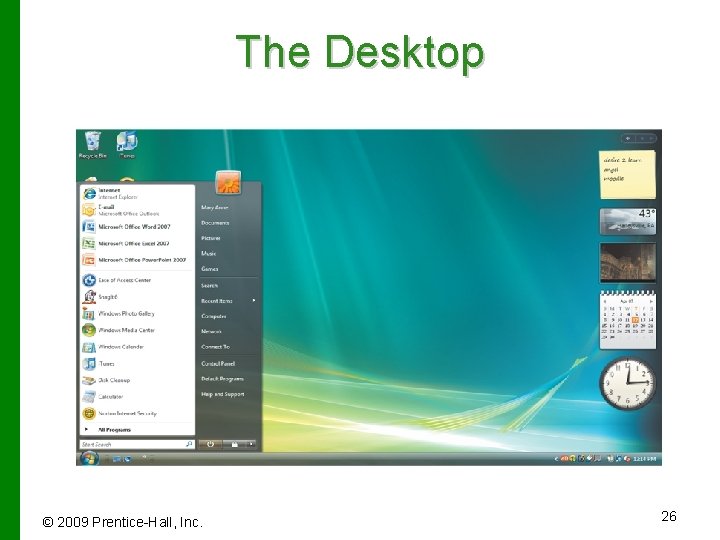
The Desktop © 2009 Prentice-Hall, Inc. 26
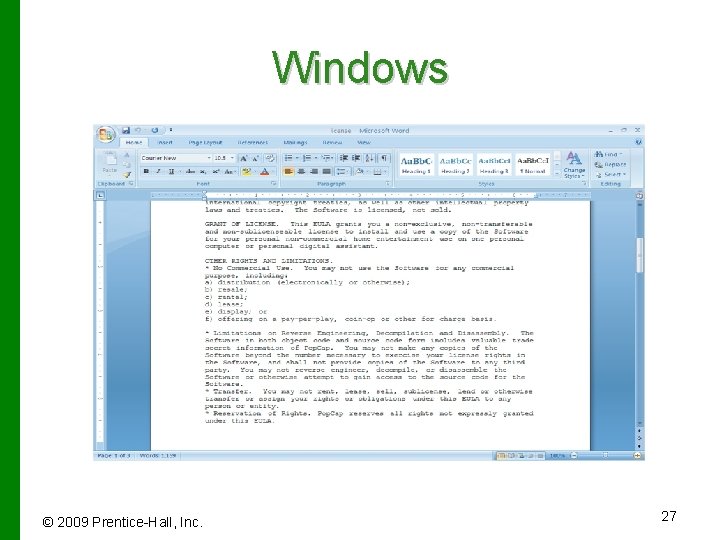
Windows © 2009 Prentice-Hall, Inc. 27
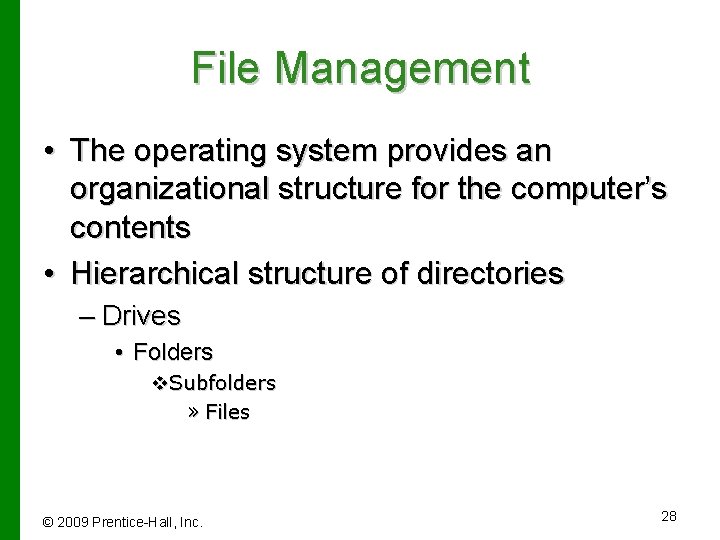
File Management • The operating system provides an organizational structure for the computer’s contents • Hierarchical structure of directories – Drives • Folders v. Subfolders » Files © 2009 Prentice-Hall, Inc. 28

File Management © 2009 Prentice-Hall, Inc. 29
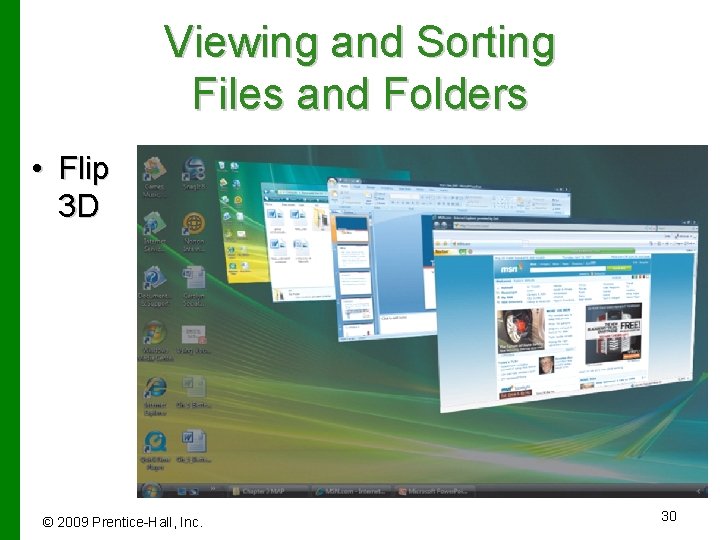
Viewing and Sorting Files and Folders • Flip 3 D © 2009 Prentice-Hall, Inc. 30
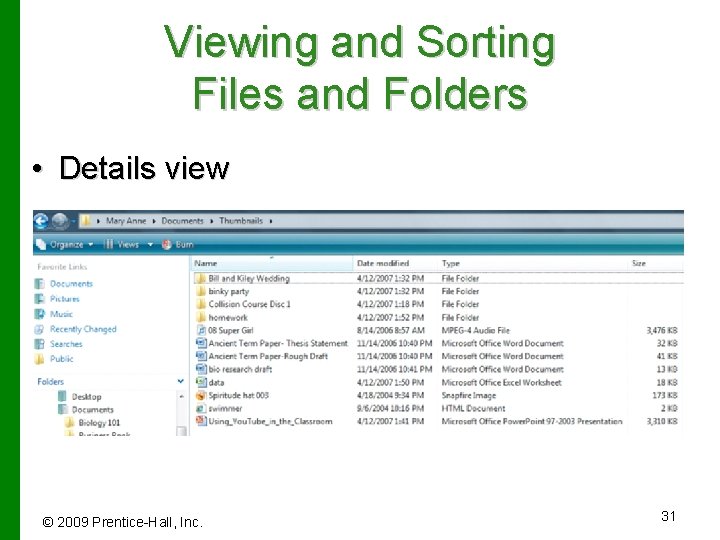
Viewing and Sorting Files and Folders • Details view © 2009 Prentice-Hall, Inc. 31
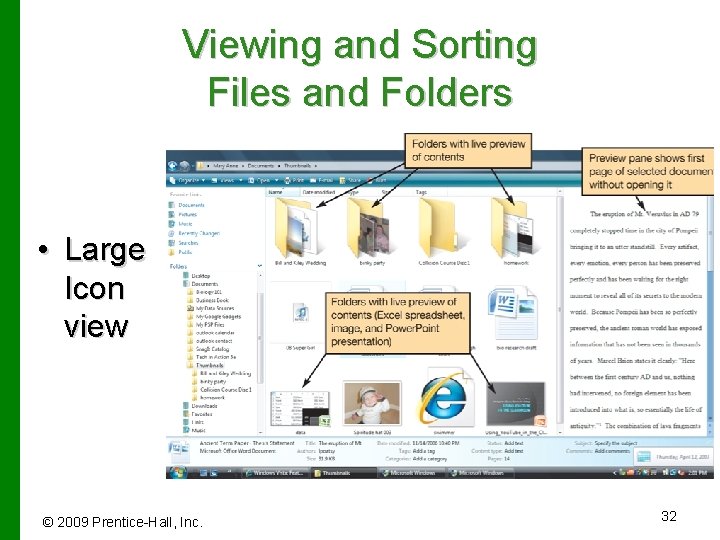
Viewing and Sorting Files and Folders • Large Icon view © 2009 Prentice-Hall, Inc. 32

Viewing and Sorting Files and Folders • Other views available – Tiles view – List view – Small and Medium Icons view © 2009 Prentice-Hall, Inc. 33
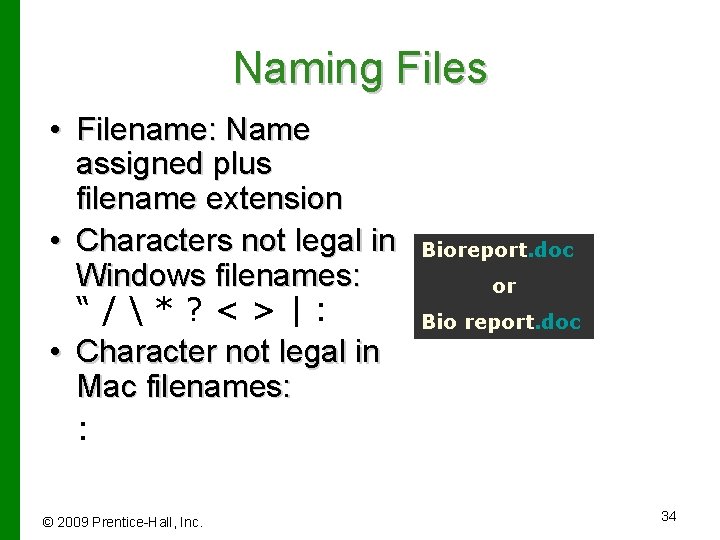
Naming Files • Filename: Name assigned plus filename extension • Characters not legal in Windows filenames: “/*? <>|: • Character not legal in Mac filenames: : © 2009 Prentice-Hall, Inc. Bioreport. doc or Bio report. doc 34
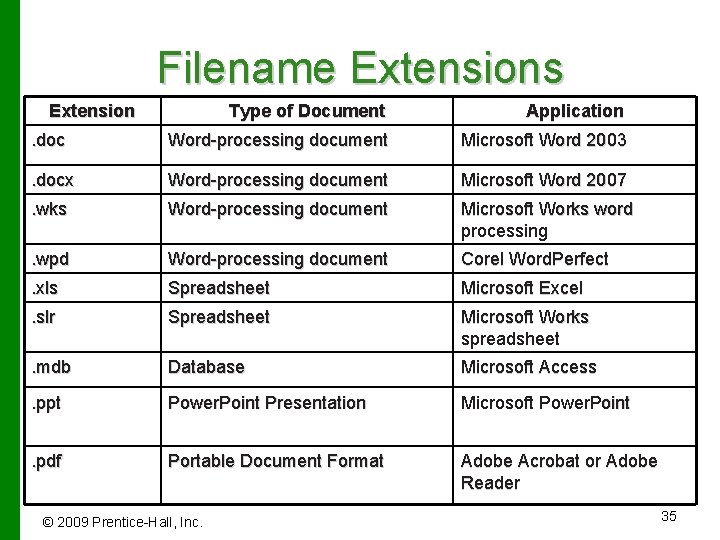
Filename Extensions Extension Type of Document Application . doc Word-processing document Microsoft Word 2003 . docx Word-processing document Microsoft Word 2007 . wks Word-processing document Microsoft Works word processing . wpd Word-processing document Corel Word. Perfect . xls Spreadsheet Microsoft Excel . slr Spreadsheet Microsoft Works spreadsheet . mdb Database Microsoft Access . ppt Power. Point Presentation Microsoft Power. Point . pdf Portable Document Format Adobe Acrobat or Adobe Reader © 2009 Prentice-Hall, Inc. 35
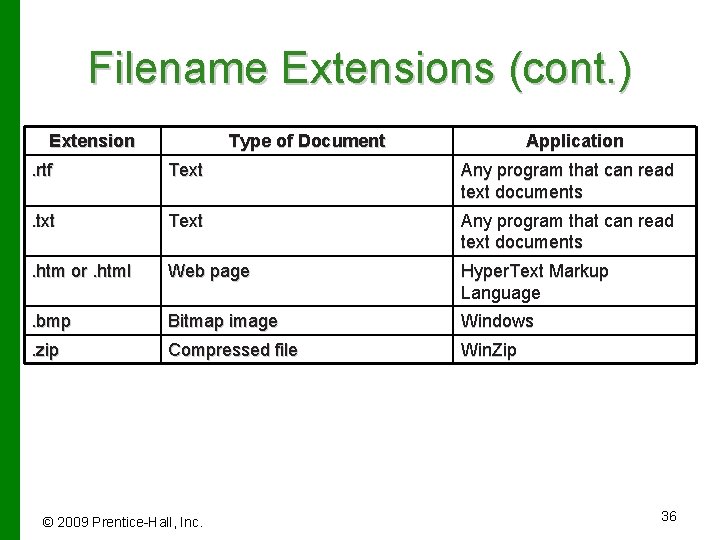
Filename Extensions (cont. ) Extension Type of Document Application . rtf Text Any program that can read text documents . txt Text Any program that can read text documents . htm or. html Web page Hyper. Text Markup Language . bmp Bitmap image Windows . zip Compressed file Win. Zip © 2009 Prentice-Hall, Inc. 36
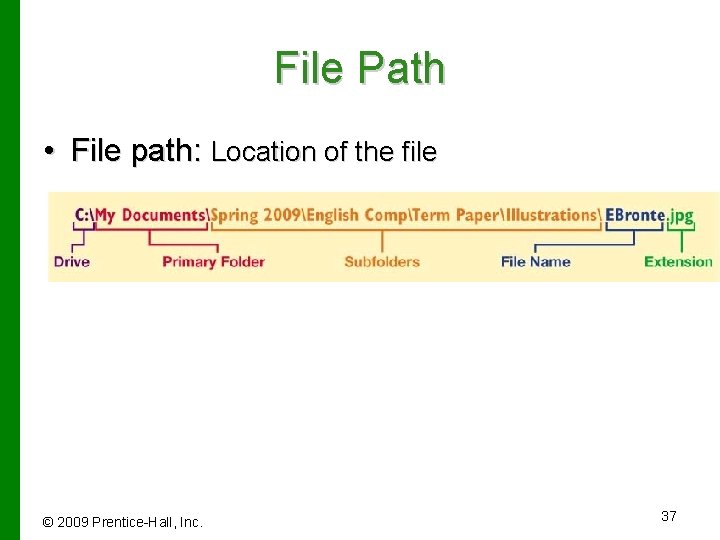
File Path • File path: Location of the file © 2009 Prentice-Hall, Inc. 37

Working with Files • File management actions: – – – Open Copy Move Rename Delete • Recycle Bin © 2009 Prentice-Hall, Inc. 38

Utility Programs • Small programs that perform special functions: – Manage system resources – Create pleasant environment – Improve efficiency © 2009 Prentice-Hall, Inc. 39
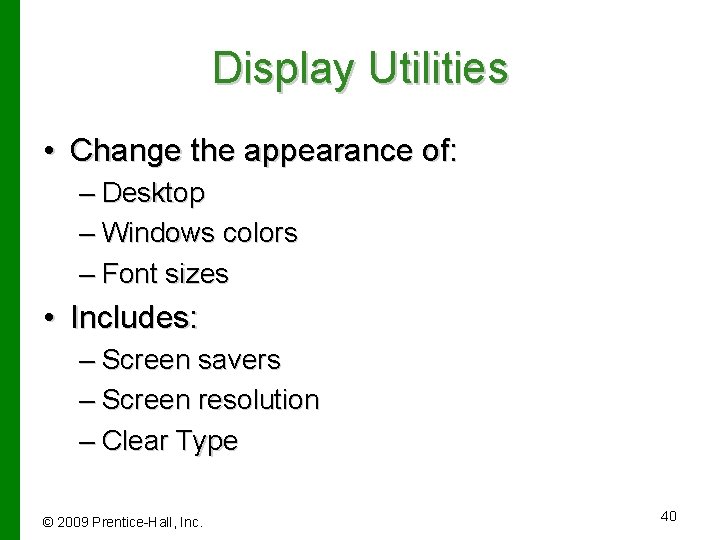
Display Utilities • Change the appearance of: – Desktop – Windows colors – Font sizes • Includes: – Screen savers – Screen resolution – Clear Type © 2009 Prentice-Hall, Inc. 40
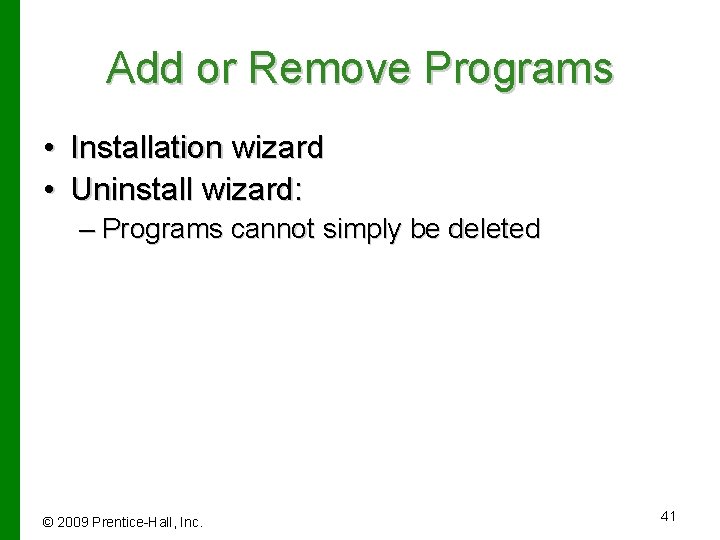
Add or Remove Programs • Installation wizard • Uninstall wizard: – Programs cannot simply be deleted © 2009 Prentice-Hall, Inc. 41
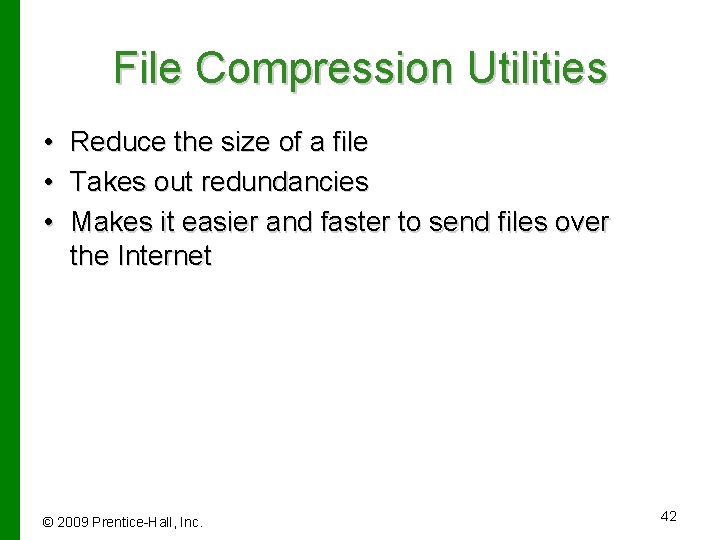
File Compression Utilities • • • Reduce the size of a file Takes out redundancies Makes it easier and faster to send files over the Internet © 2009 Prentice-Hall, Inc. 42
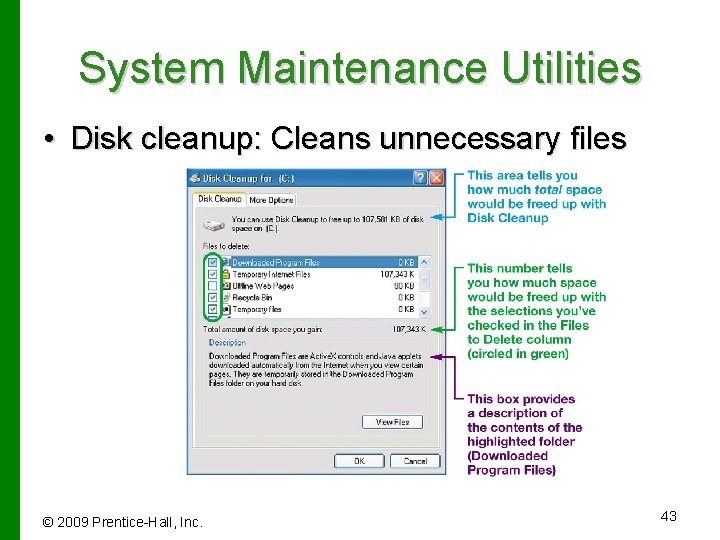
System Maintenance Utilities • Disk cleanup: Cleans unnecessary files © 2009 Prentice-Hall, Inc. 43

System Maintenance Utilities • Disk defragmenter • Scan. Disk: – Error-checker • Task Manager © 2009 Prentice-Hall, Inc. 44
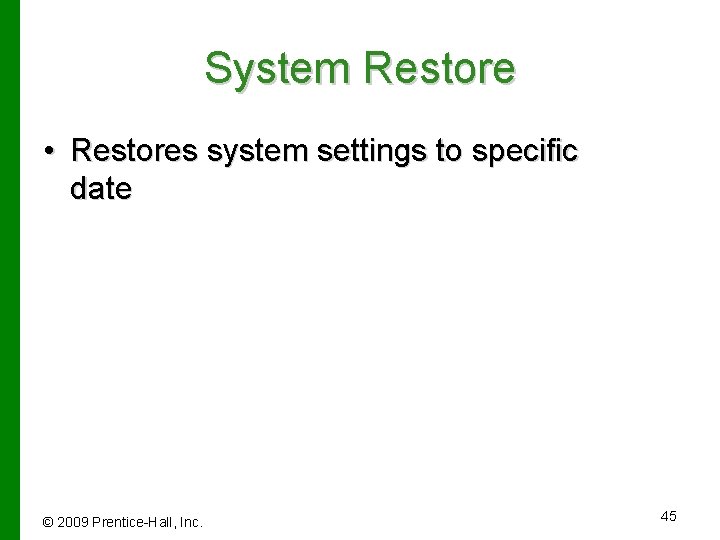
System Restore • Restores system settings to specific date © 2009 Prentice-Hall, Inc. 45

System Backup • Backup – Creates copy of hard drive to another storage device • Task Scheduler – Runs selected utilities automatically © 2009 Prentice-Hall, Inc. 46

Accessibility Utilities • Ease of Access Center – Centralized location for assistive technology © 2009 Prentice-Hall, Inc. 47

Chapter 5 Summary Questions • What software is included in system software? © 2009 Prentice-Hall, Inc. 48
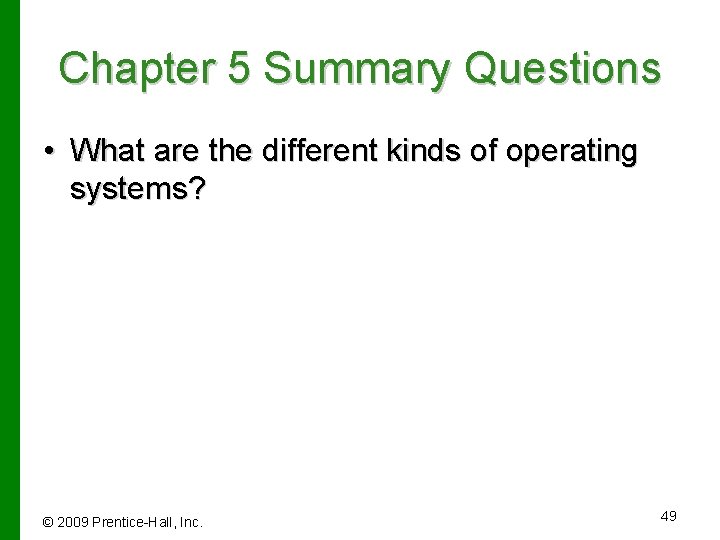
Chapter 5 Summary Questions • What are the different kinds of operating systems? © 2009 Prentice-Hall, Inc. 49
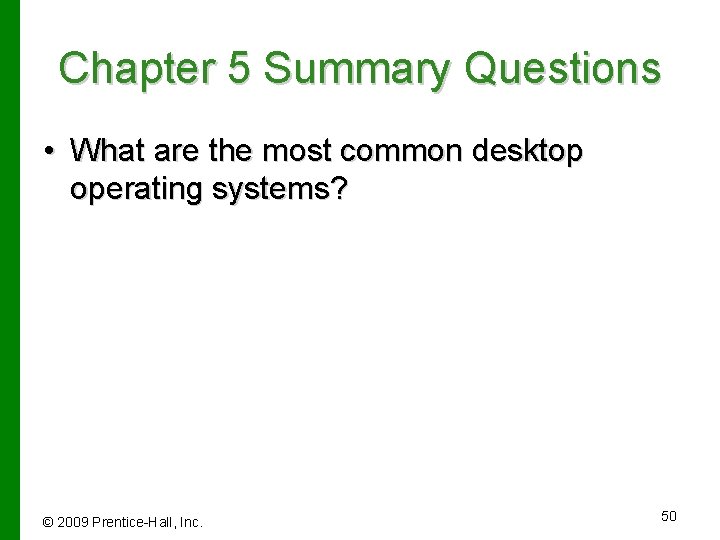
Chapter 5 Summary Questions • What are the most common desktop operating systems? © 2009 Prentice-Hall, Inc. 50
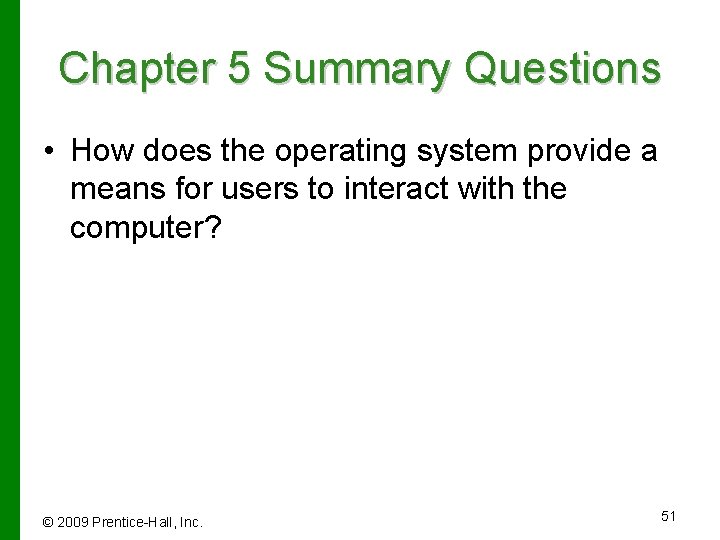
Chapter 5 Summary Questions • How does the operating system provide a means for users to interact with the computer? © 2009 Prentice-Hall, Inc. 51
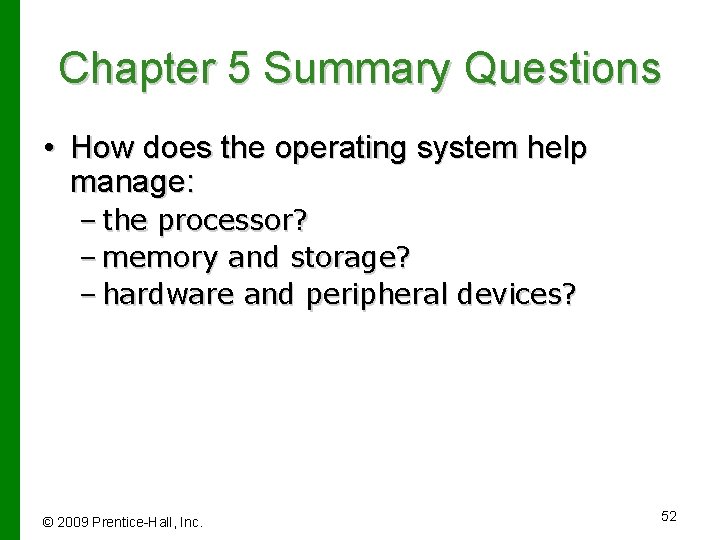
Chapter 5 Summary Questions • How does the operating system help manage: – the processor? – memory and storage? – hardware and peripheral devices? © 2009 Prentice-Hall, Inc. 52
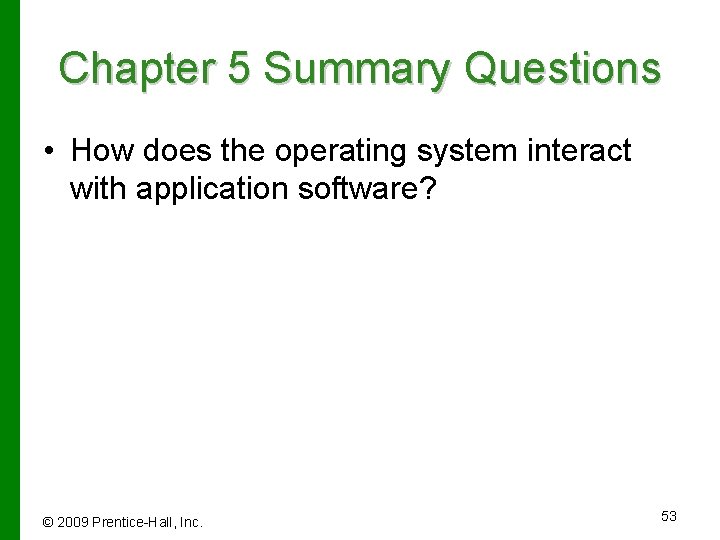
Chapter 5 Summary Questions • How does the operating system interact with application software? © 2009 Prentice-Hall, Inc. 53

Chapter 5 Summary Questions • How does the operating system help the computer start up? © 2009 Prentice-Hall, Inc. 54
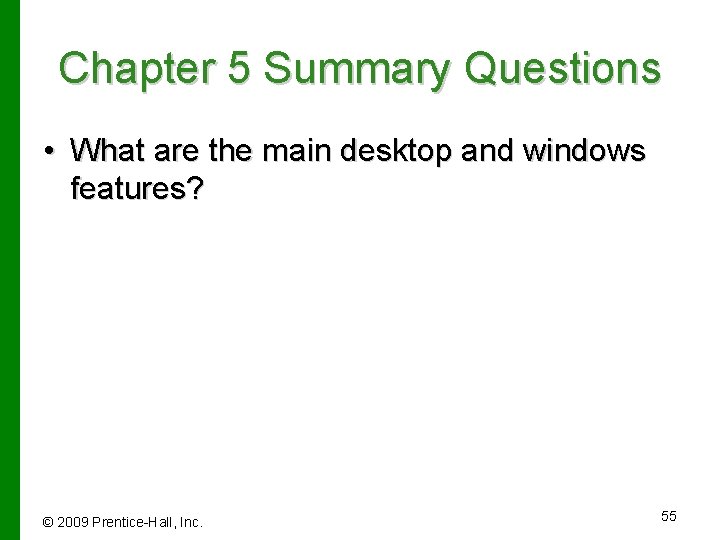
Chapter 5 Summary Questions • What are the main desktop and windows features? © 2009 Prentice-Hall, Inc. 55
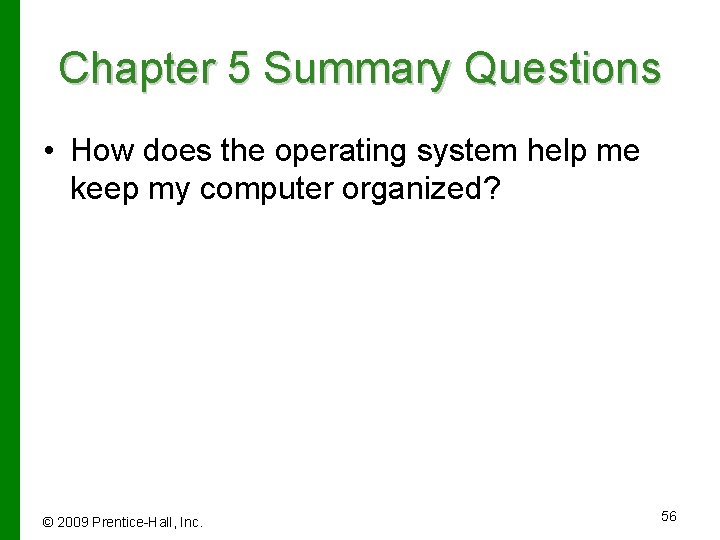
Chapter 5 Summary Questions • How does the operating system help me keep my computer organized? © 2009 Prentice-Hall, Inc. 56
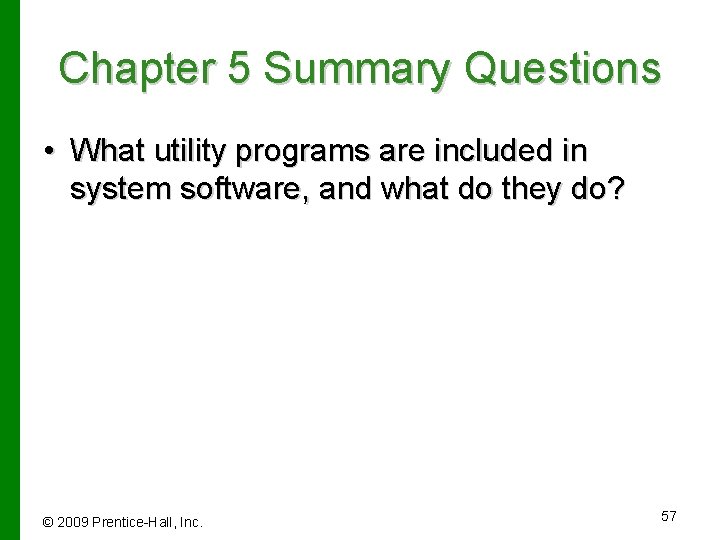
Chapter 5 Summary Questions • What utility programs are included in system software, and what do they do? © 2009 Prentice-Hall, Inc. 57
 2009 pearson education inc
2009 pearson education inc 2009 pearson education inc
2009 pearson education inc 2009 pearson education inc
2009 pearson education inc Copyright 2009 pearson education inc
Copyright 2009 pearson education inc Copyright 2009 pearson education inc
Copyright 2009 pearson education inc 2009 pearson education inc
2009 pearson education inc Copyright 2009 pearson education inc
Copyright 2009 pearson education inc 2009 pearson education inc
2009 pearson education inc Copyright 2009 pearson education inc
Copyright 2009 pearson education inc Copyright 2009 pearson education inc
Copyright 2009 pearson education inc 2009 pearson education inc
2009 pearson education inc Petro-tech heat technology inc
Petro-tech heat technology inc Photon assay
Photon assay Posiflex technology inc
Posiflex technology inc Alat input dan fungsinya
Alat input dan fungsinya Ron hranac
Ron hranac Exposition rising action climax falling action resolution
Exposition rising action climax falling action resolution The lion and the mouse exposition
The lion and the mouse exposition What is plot
What is plot Short story with exposition
Short story with exposition Suit the action to the word the word to the action meaning
Suit the action to the word the word to the action meaning Technology in action
Technology in action Technology in action
Technology in action Technology in action
Technology in action 2008-2009 school year
2008-2009 school year Virginia kindergarten standards
Virginia kindergarten standards Siss2009
Siss2009 Saresp 2009 uma maquina fotografica
Saresp 2009 uma maquina fotografica Record keeping nmc
Record keeping nmc Cais.ecustoms
Cais.ecustoms Plan nacional del buen vivir 2009 al 2013
Plan nacional del buen vivir 2009 al 2013 Permenkes 51 tahun 2009
Permenkes 51 tahun 2009 R.t.t. 2009
R.t.t. 2009 Chemistry regents january 2018 answers
Chemistry regents january 2018 answers Institutional calendar
Institutional calendar Rte act 2009 implementation
Rte act 2009 implementation Impaact 2009
Impaact 2009 In 2009 there were 1570 bears
In 2009 there were 1570 bears Rosa catania 2009
Rosa catania 2009 Ciclo escolar 2009-2010
Ciclo escolar 2009-2010 Nice 2009
Nice 2009 Decreto 1290 de 2009
Decreto 1290 de 2009 Dpr 89/2009
Dpr 89/2009 Microsoft word 2009
Microsoft word 2009 2009 delmar cengage learning
2009 delmar cengage learning 2009 delmar cengage learning
2009 delmar cengage learning Chapter 1 matching medical terminology
Chapter 1 matching medical terminology Iso 9004 2009
Iso 9004 2009 Contoh laporan perubahan laba kotor
Contoh laporan perubahan laba kotor Sunny's adventure 2009
Sunny's adventure 2009 Wonnacott discrepancy matrix
Wonnacott discrepancy matrix 7 adar 2009
7 adar 2009 Mhs dress code
Mhs dress code Yashpal committee report 2009
Yashpal committee report 2009 Pearson 2009
Pearson 2009 2009 delmar cengage learning
2009 delmar cengage learning Uu no 41 tahun 2009
Uu no 41 tahun 2009 Toyota public relations crisis
Toyota public relations crisis