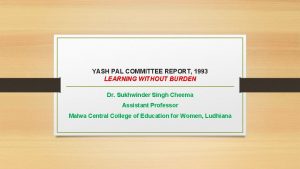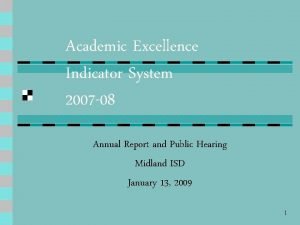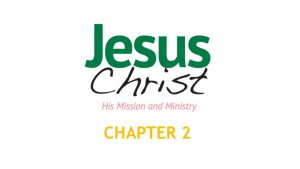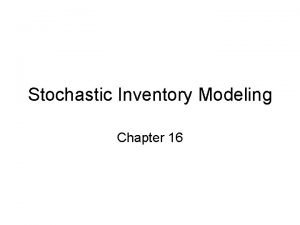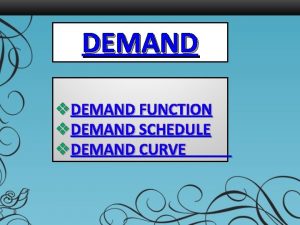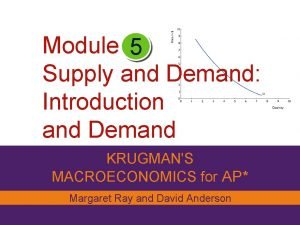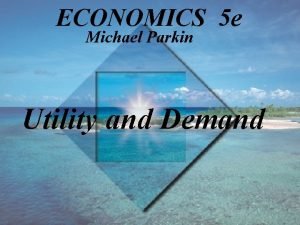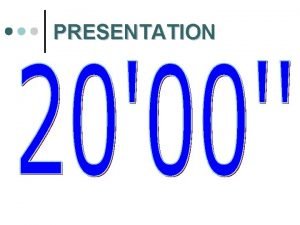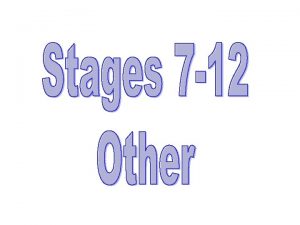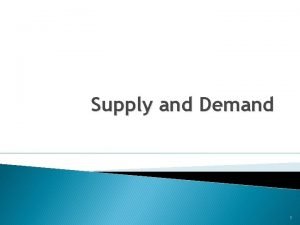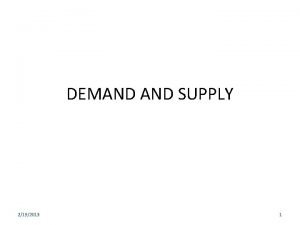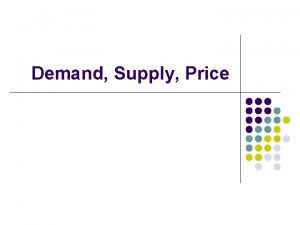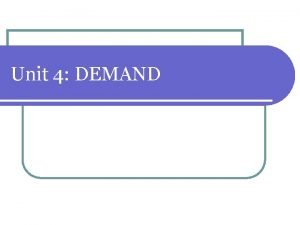2009 On Demand Callidus Report True Information Presentation
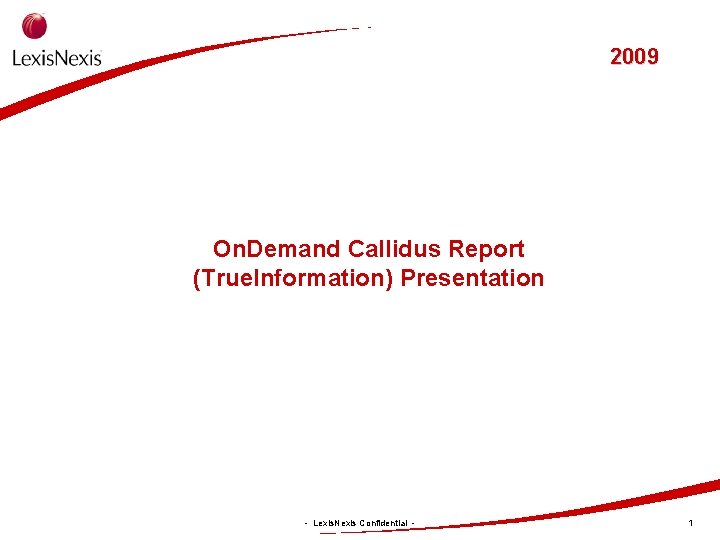

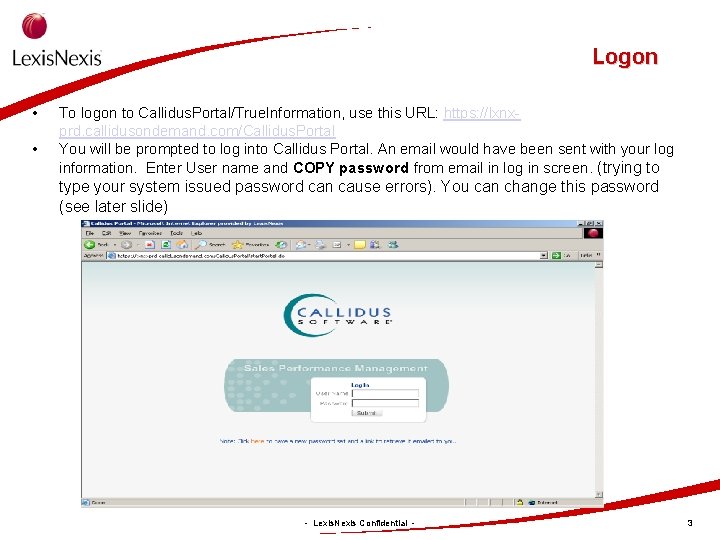
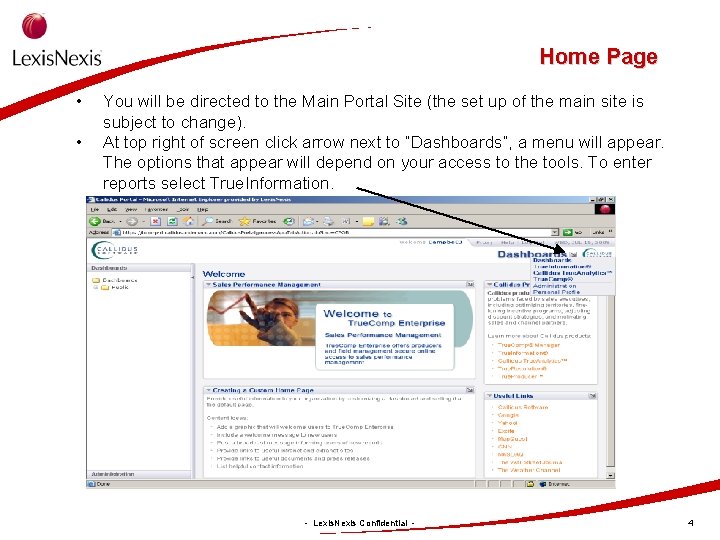
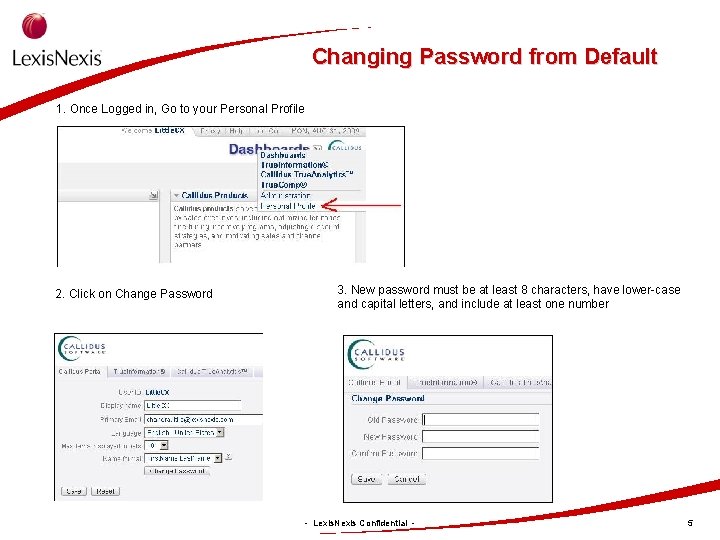
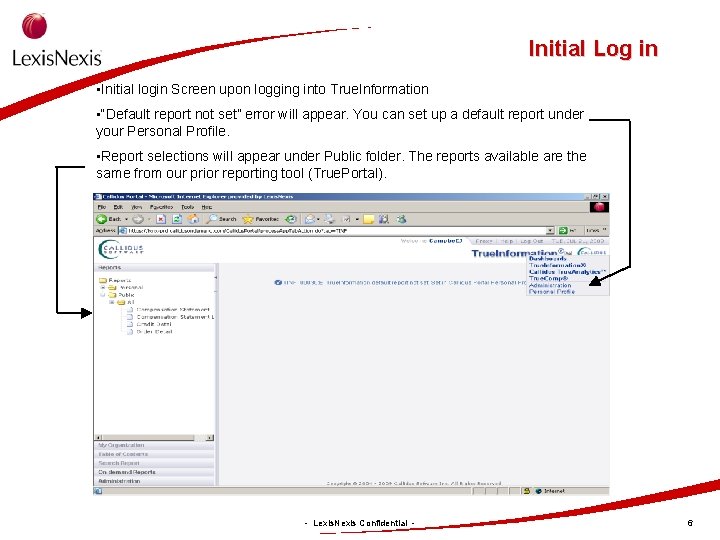
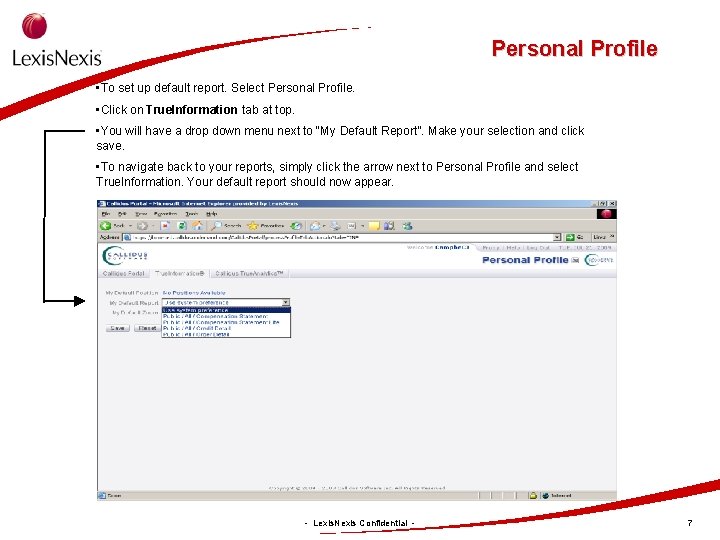


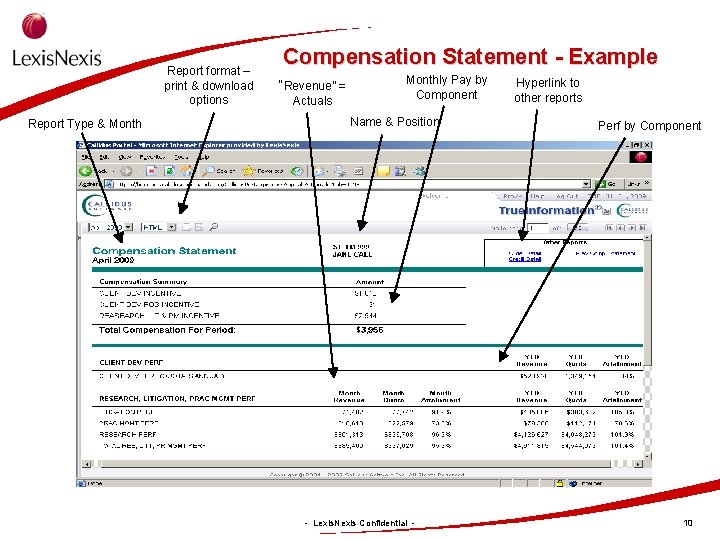
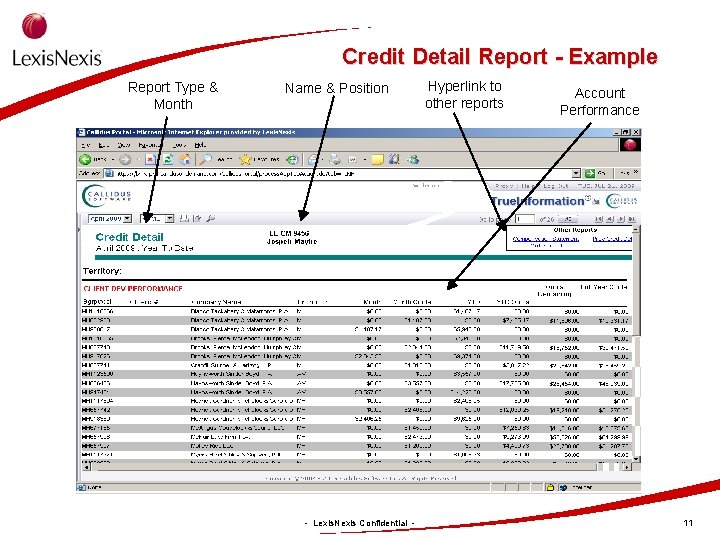
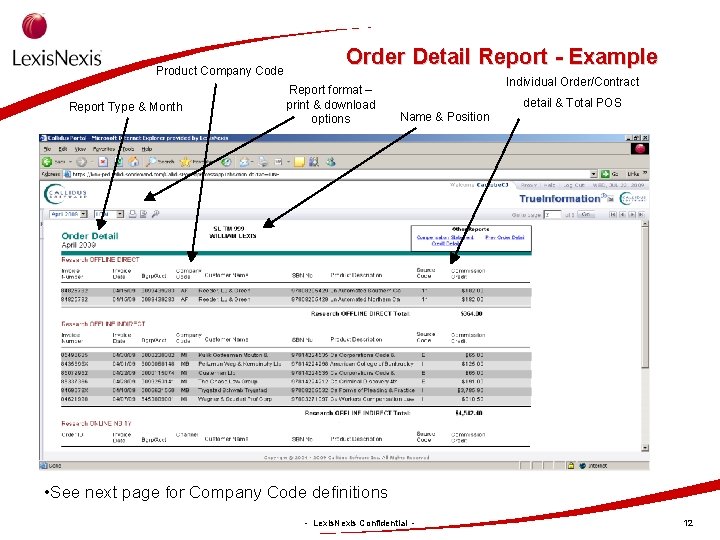
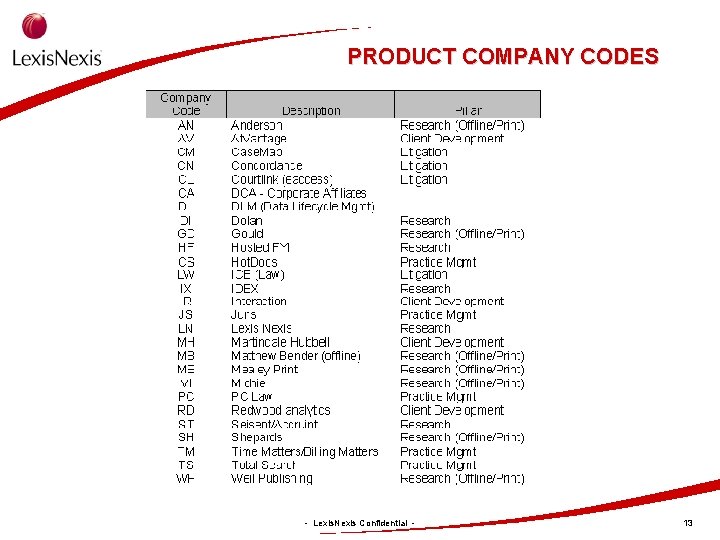
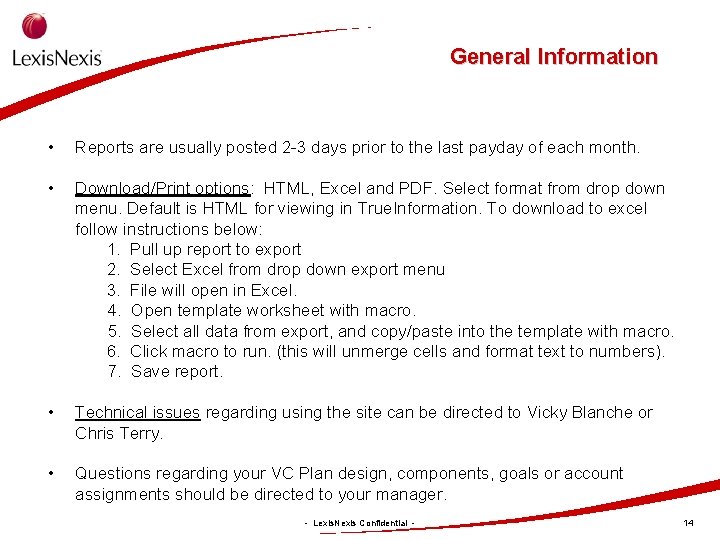

- Slides: 15
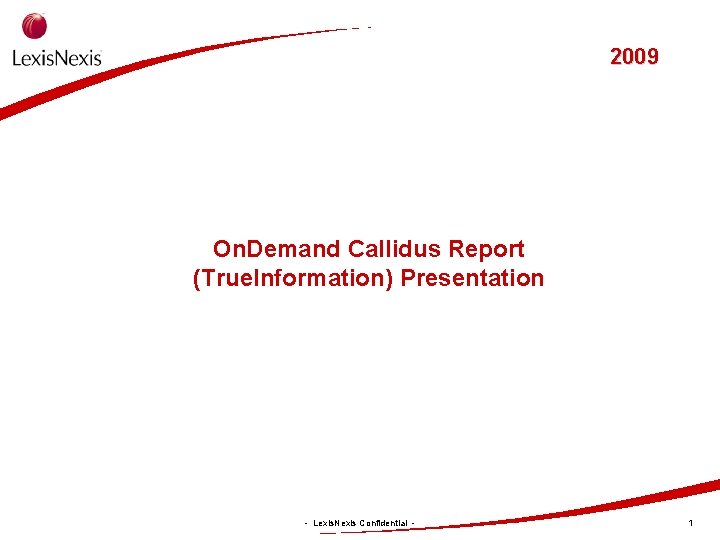
2009 On. Demand Callidus Report (True. Information) Presentation - Lexis. Nexis Confidential - 1

Administration • Lexis. Nexis VC Reports are available online through the “True. Information” product. True. Information is the copyrighted name of the Report viewer provided by Callidus Software through the Callidus Portal which contains the Reporting application used to publish and manage your VC reports. • Security: Callidus. Portal relies on a multi-layered security system that prevents unauthorized access to your reports. – The fact that you can log on to Callidus. Portal does not mean that you can access all the reports – you can only access your own reports. – Your manager can access your report as well. - Lexis. Nexis Confidential - 2
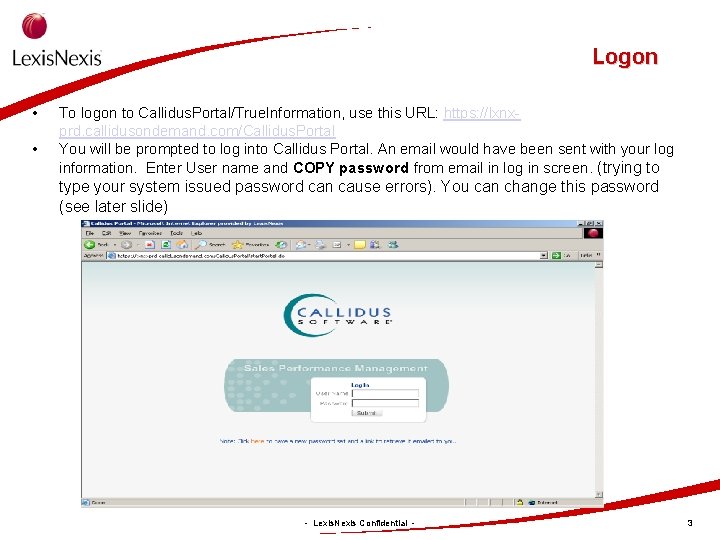
Logon • • To logon to Callidus. Portal/True. Information, use this URL: https: //lxnxprd. callidusondemand. com/Callidus. Portal You will be prompted to log into Callidus Portal. An email would have been sent with your log information. Enter User name and COPY password from email in log in screen. (trying to type your system issued password can cause errors). You can change this password (see later slide) - Lexis. Nexis Confidential - 3
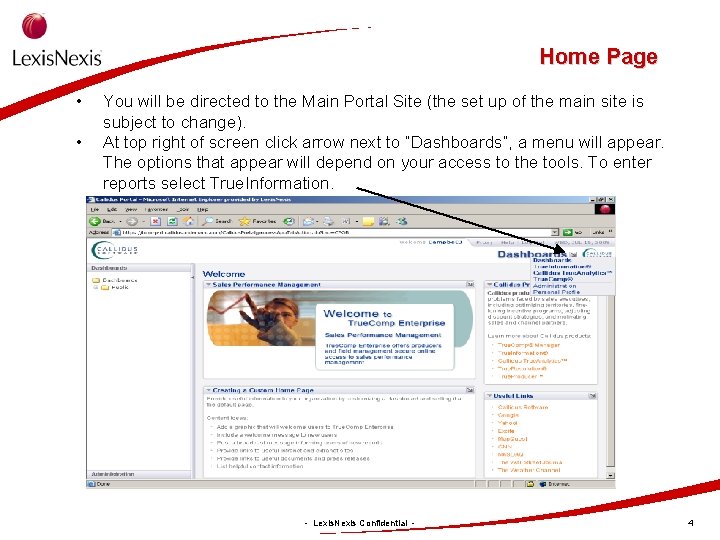
Home Page • • You will be directed to the Main Portal Site (the set up of the main site is subject to change). At top right of screen click arrow next to “Dashboards”, a menu will appear. The options that appear will depend on your access to the tools. To enter reports select True. Information. - Lexis. Nexis Confidential - 4
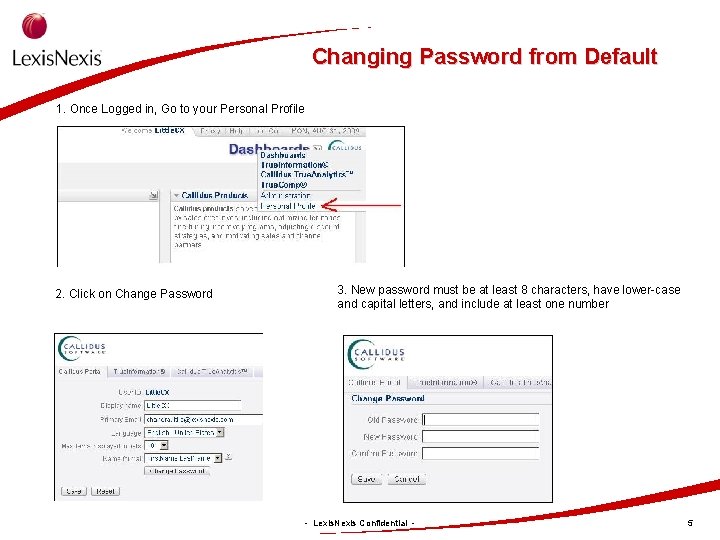
Changing Password from Default 1. Once Logged in, Go to your Personal Profile 2. Click on Change Password 3. New password must be at least 8 characters, have lower-case and capital letters, and include at least one number - Lexis. Nexis Confidential - 5
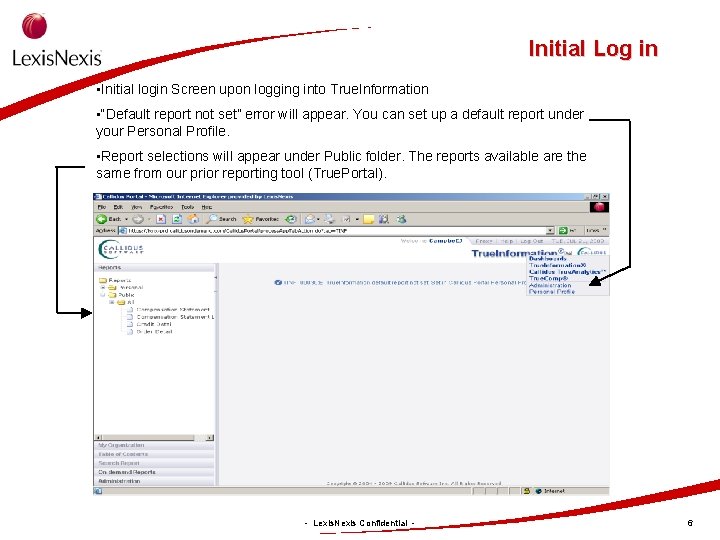
Initial Log in • Initial login Screen upon logging into True. Information • “Default report not set” error will appear. You can set up a default report under your Personal Profile. • Report selections will appear under Public folder. The reports available are the same from our prior reporting tool (True. Portal). - Lexis. Nexis Confidential - 6
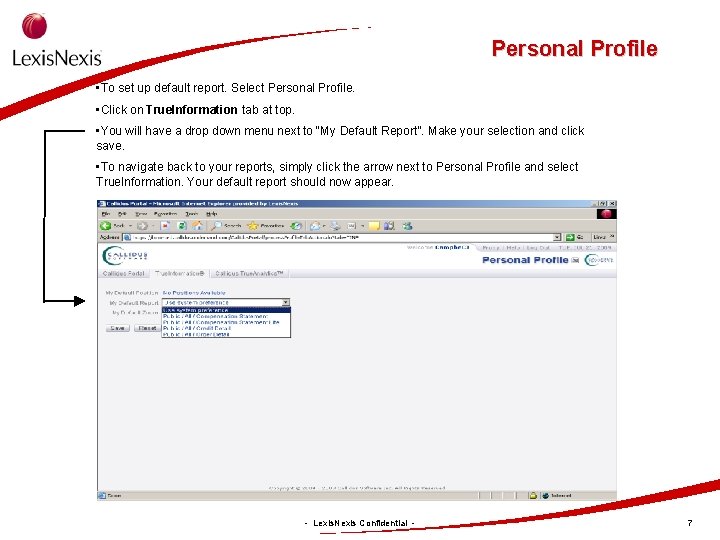
Personal Profile • To set up default report. Select Personal Profile. • Click on True. Information tab at top. • You will have a drop down menu next to “My Default Report”. Make your selection and click save. • To navigate back to your reports, simply click the arrow next to Personal Profile and select True. Information. Your default report should now appear. - Lexis. Nexis Confidential - 7

Report Types • The 4 Monthly reports available are: 1) Compensation Statement – contains the Monthly VC Pay summary at the top and a Monthly and YTD Performance summary at the bottom for each VC Plan component. 2) Compensation Lite Statement – contains the Monthly and YTD Performance summary but excludes Monthly VC Pay information that appears in the Compensation Statement. 3) Credit Detail Report – contains account level information: Account number, Account Name, Month and YTD Quota/Base and Revenue. Only participants that have account assignments and are paid on revenue will have results on this report. 4) Order Detail Report – contains detail on the monthly orders which were used to calculate and pay on POS (incremental new business revenue). Only folks that are paid on POS will have results on this report. - Lexis. Nexis Confidential - 8

Report Selection • Click on 1 of 4 reports to view. Report will appear in workspace on screen. • If you have access to more than your own report follow the below instructions: • Select desired report to view. • Then click on “My Organization” – a hierarchy will appear for individuals you have access to view. • Select position to view. - Lexis. Nexis Confidential - 9
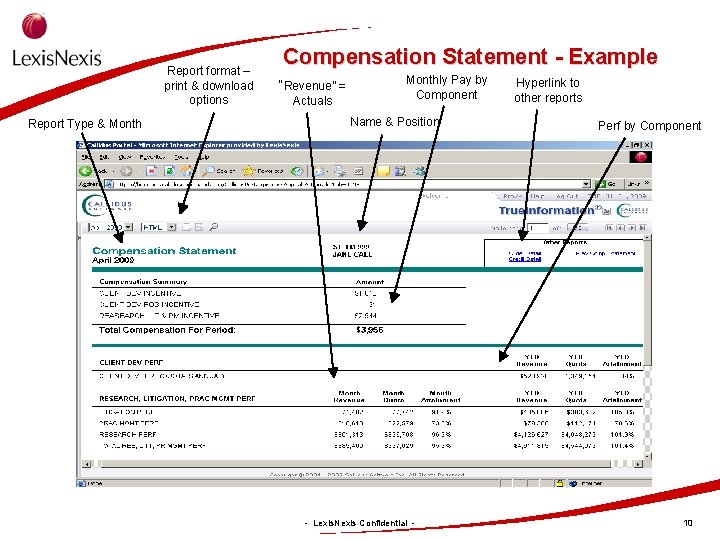
Report format – print & download options Report Type & Month Compensation Statement - Example “Revenue” = Actuals Monthly Pay by Component Name & Position - Lexis. Nexis Confidential - Hyperlink to other reports Perf by Component 10
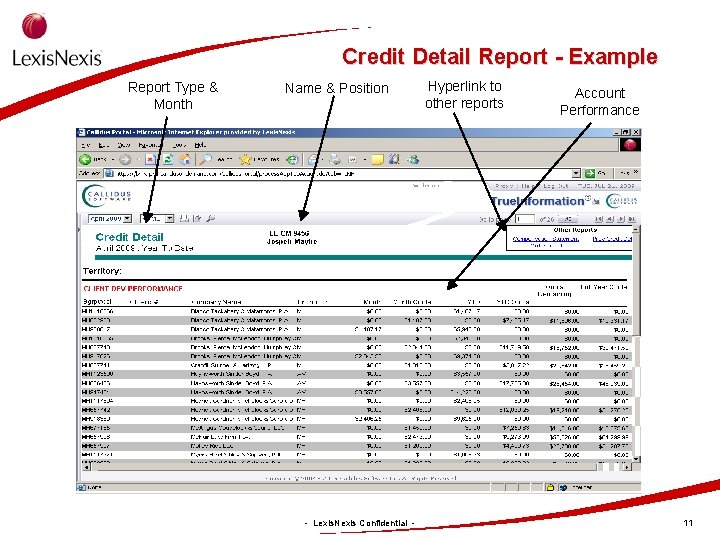
Credit Detail Report - Example Report Type & Month Name & Position - Lexis. Nexis Confidential - Hyperlink to other reports Account Performance 11
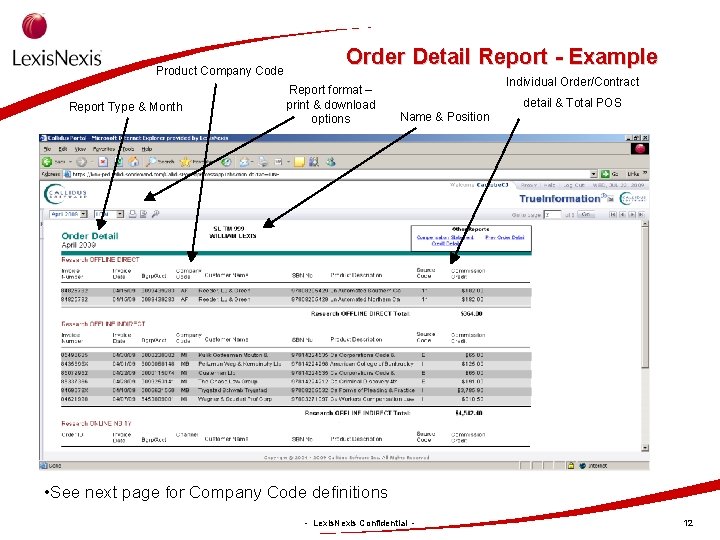
Product Company Code Report Type & Month Order Detail Report - Example Report format – print & download options Individual Order/Contract detail & Total POS Name & Position • See next page for Company Code definitions - Lexis. Nexis Confidential - 12
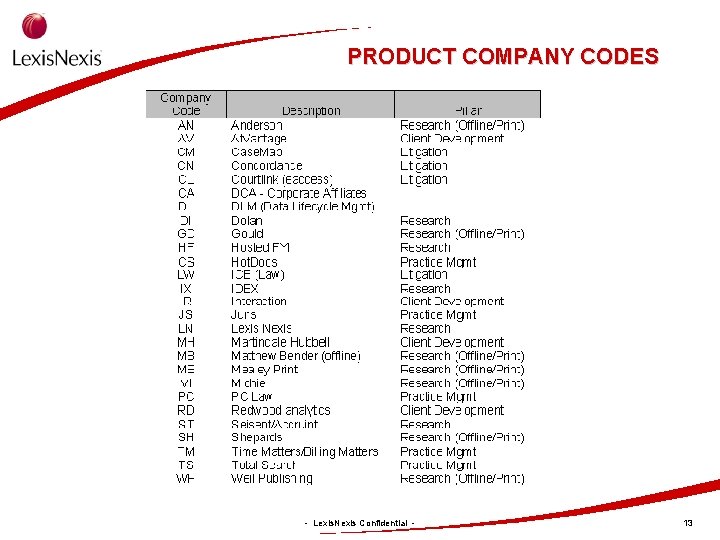
PRODUCT COMPANY CODES - Lexis. Nexis Confidential - 13
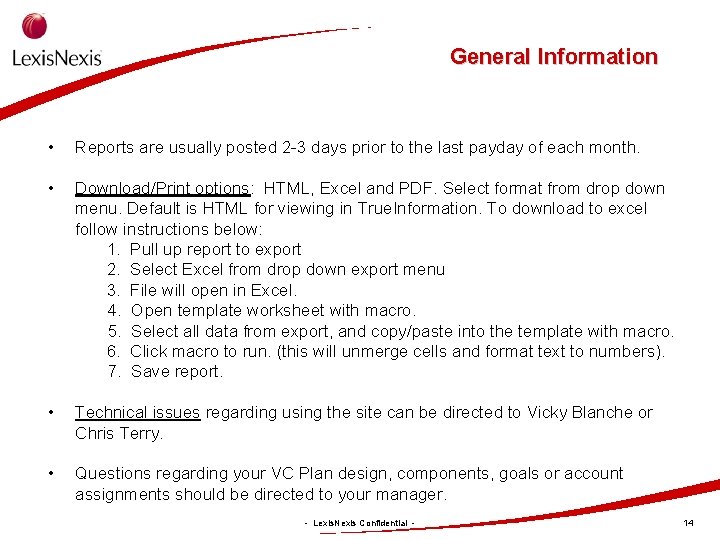
General Information • Reports are usually posted 2 -3 days prior to the last payday of each month. • Download/Print options: HTML, Excel and PDF. Select format from drop down menu. Default is HTML for viewing in True. Information. To download to excel follow instructions below: 1. Pull up report to export 2. Select Excel from drop down export menu 3. File will open in Excel. 4. Open template worksheet with macro. 5. Select all data from export, and copy/paste into the template with macro. 6. Click macro to run. (this will unmerge cells and format text to numbers). 7. Save report. • Technical issues regarding using the site can be directed to Vicky Blanche or Chris Terry. • Questions regarding your VC Plan design, components, goals or account assignments should be directed to your manager. - Lexis. Nexis Confidential - 14

VC CONTACTS • Questions regarding your VC Pay calculations should be directed to: - Lexis. Nexis Confidential - 15
 Callidus reporting
Callidus reporting Callidus filter
Callidus filter Learning without burden 1993
Learning without burden 1993 Aeis report 2009
Aeis report 2009 Amer rasheed
Amer rasheed Chapter 2 jesus christ true god and true man
Chapter 2 jesus christ true god and true man Deterministic and stochastic inventory models
Deterministic and stochastic inventory models Measures to correct deficient demand
Measures to correct deficient demand Individual demand vs market demand
Individual demand vs market demand Which inventory have dependent demand
Which inventory have dependent demand Halimbawa ng demand function sa ekonomiks
Halimbawa ng demand function sa ekonomiks Dependent vs independent demand
Dependent vs independent demand Module 5 supply and demand introduction and demand
Module 5 supply and demand introduction and demand Methods of demand forecasting in managerial economics
Methods of demand forecasting in managerial economics Distinguish between individual demand and market demand
Distinguish between individual demand and market demand Independent demand inventory management
Independent demand inventory management