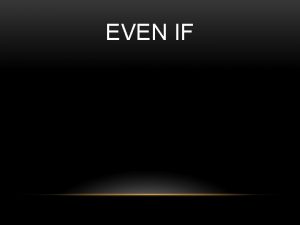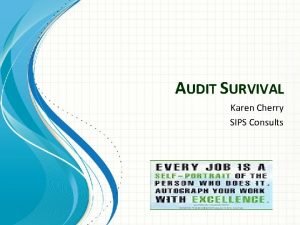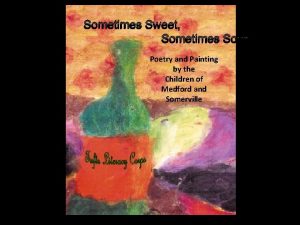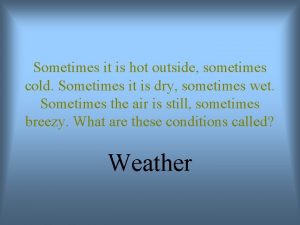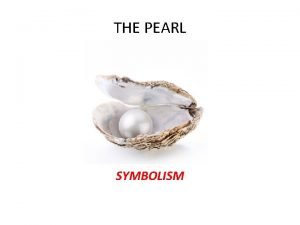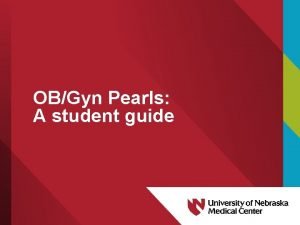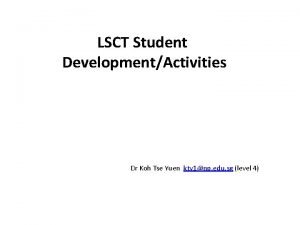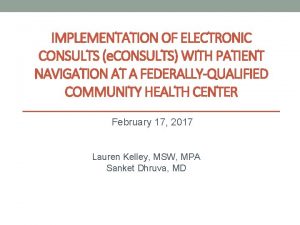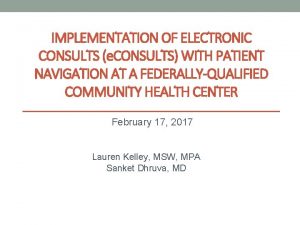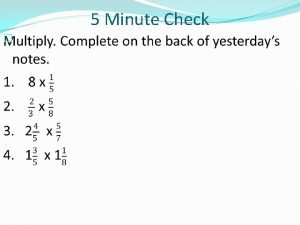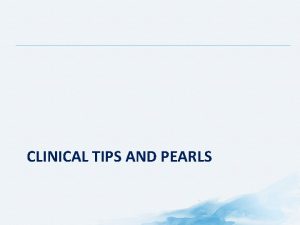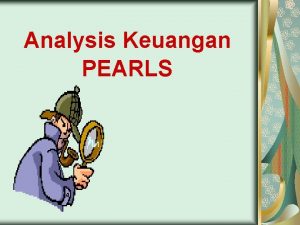2 MINUTE PEARLS EditingRenewing Consults Do you sometimes
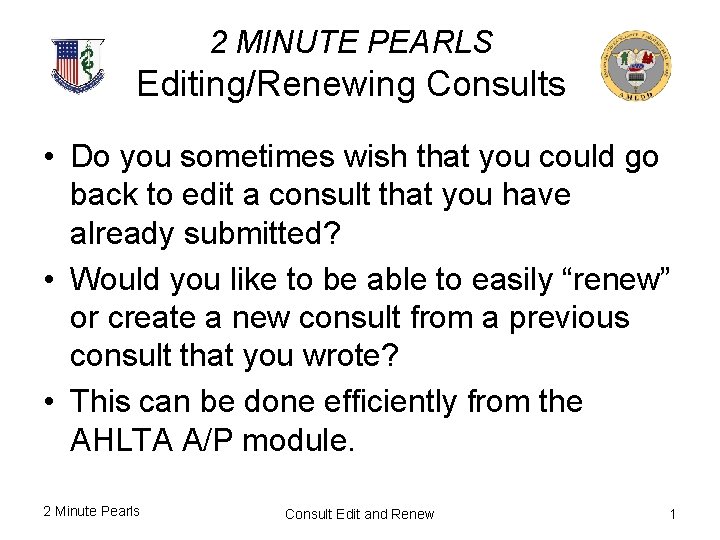
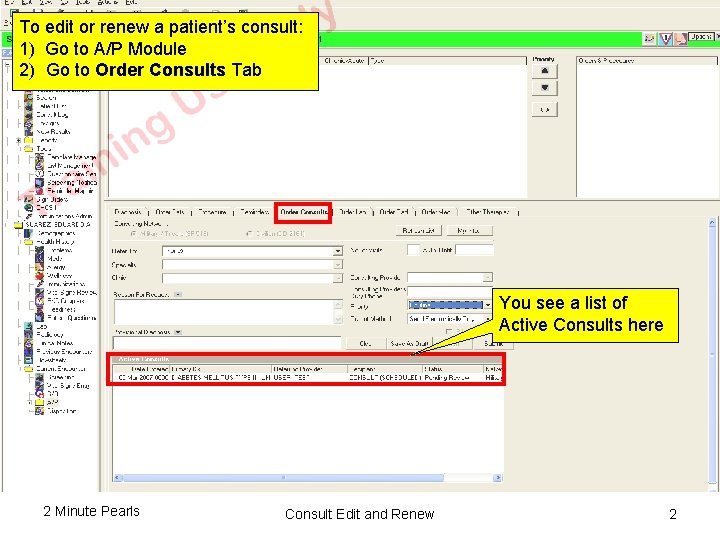
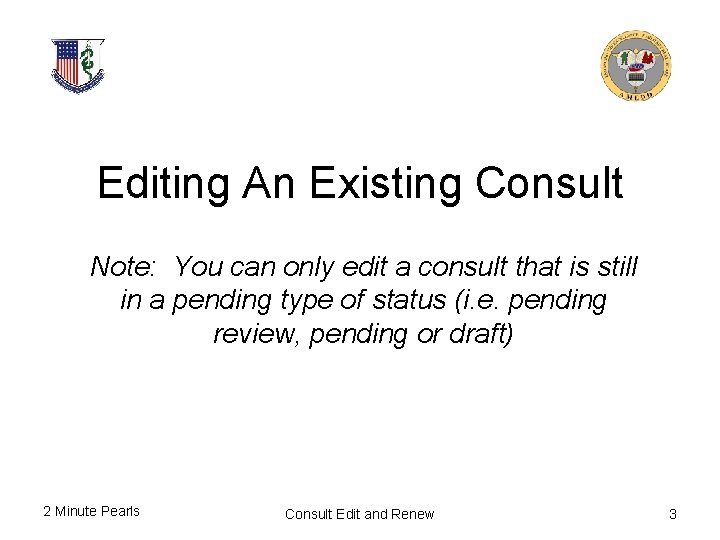
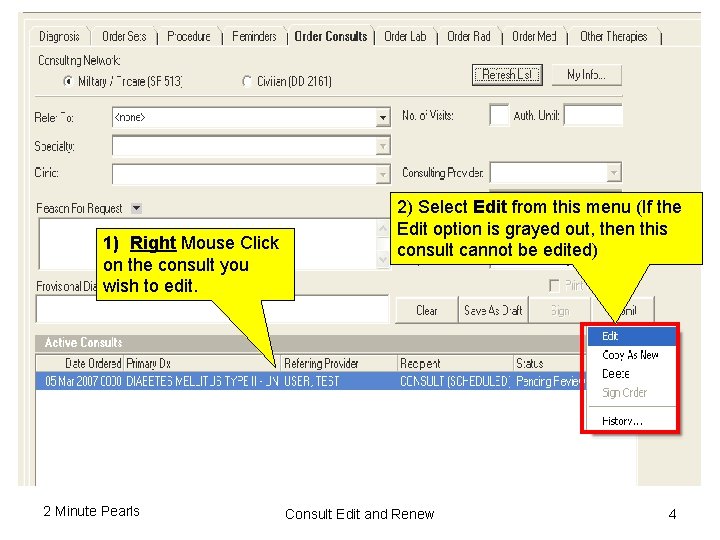
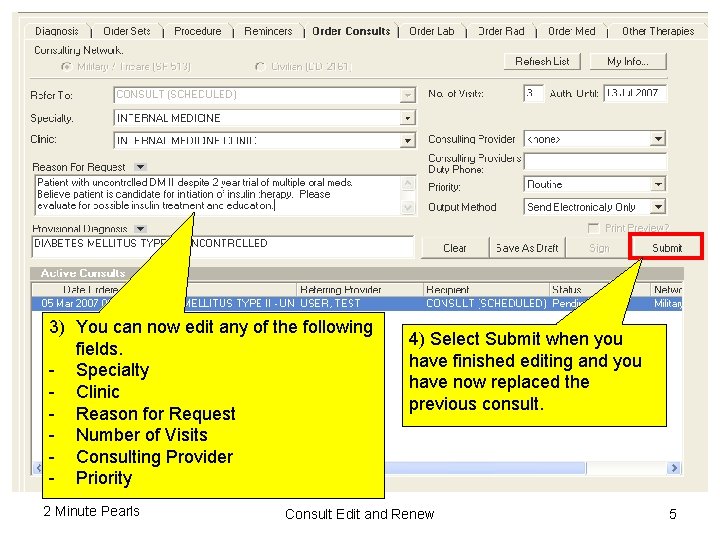
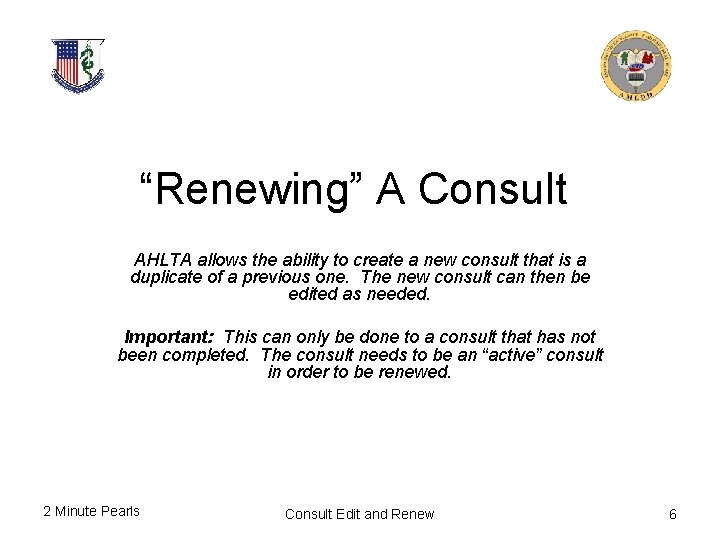
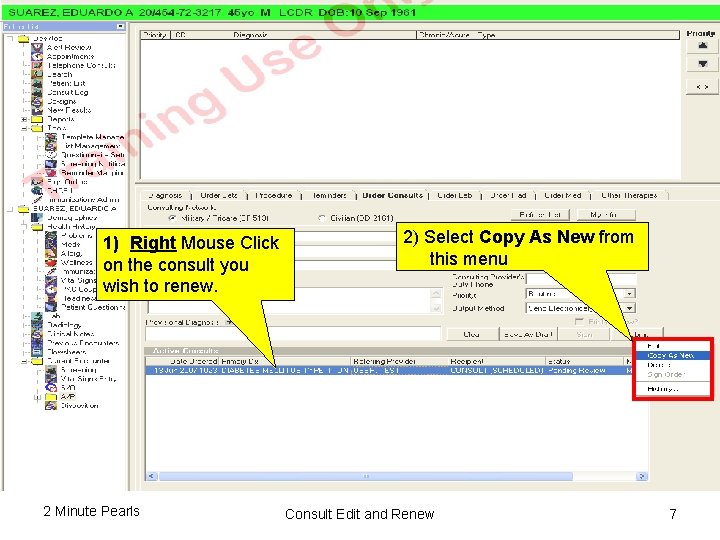
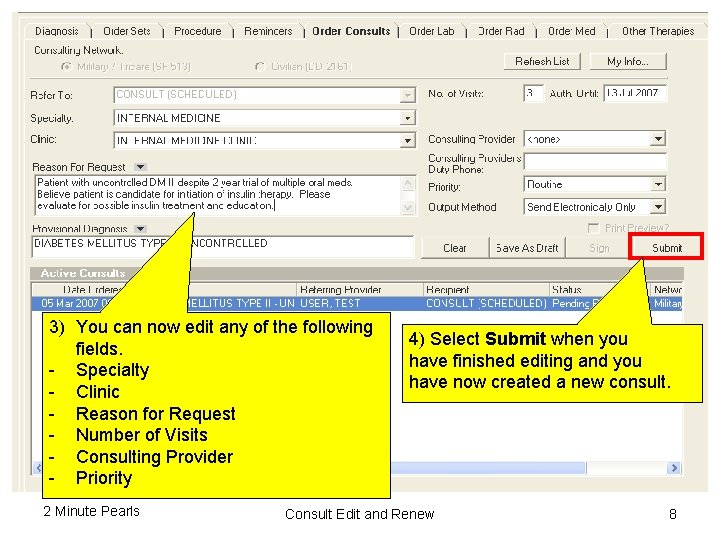
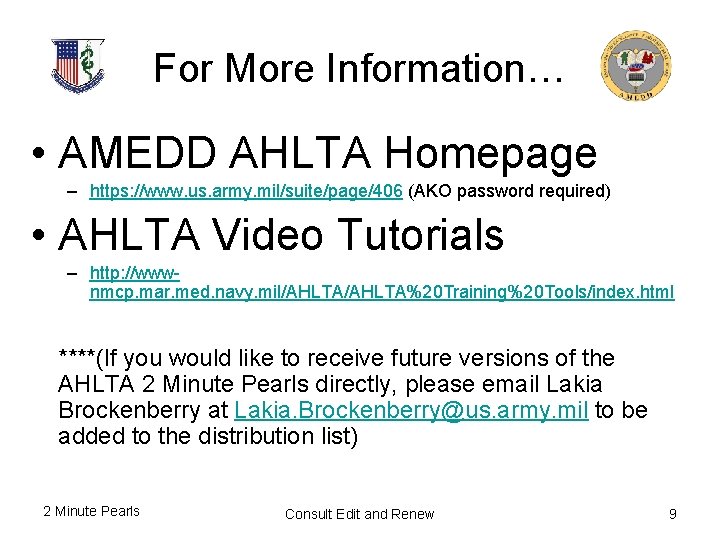
- Slides: 9
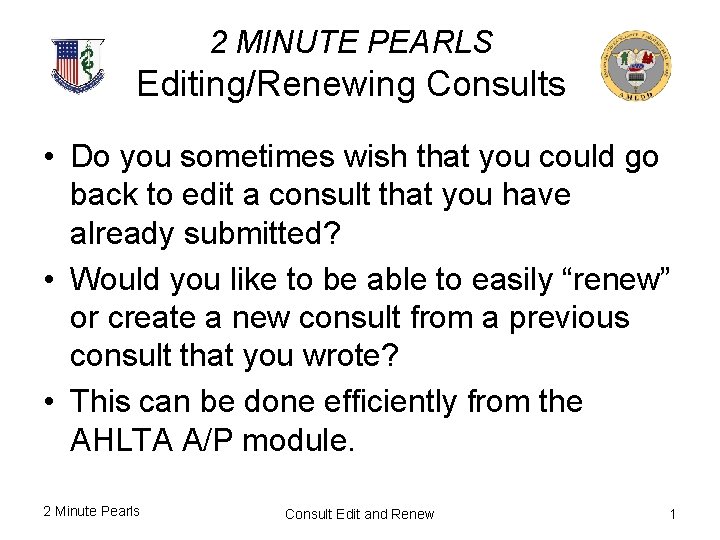
2 MINUTE PEARLS Editing/Renewing Consults • Do you sometimes wish that you could go back to edit a consult that you have already submitted? • Would you like to be able to easily “renew” or create a new consult from a previous consult that you wrote? • This can be done efficiently from the AHLTA A/P module. 2 Minute Pearls Consult Edit and Renew 1
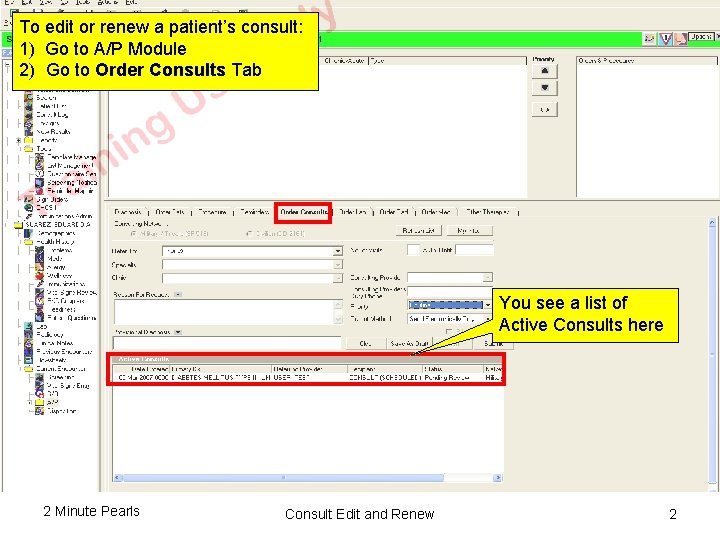
To edit or renew a patient’s consult: 1) Go to A/P Module 2) Go to Order Consults Tab You see a list of Active Consults here 2 Minute Pearls Consult Edit and Renew 2
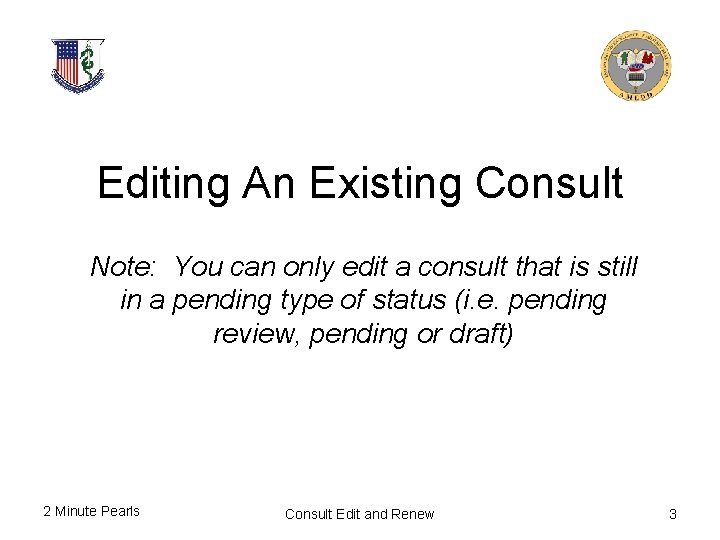
Editing An Existing Consult Note: You can only edit a consult that is still in a pending type of status (i. e. pending review, pending or draft) 2 Minute Pearls Consult Edit and Renew 3
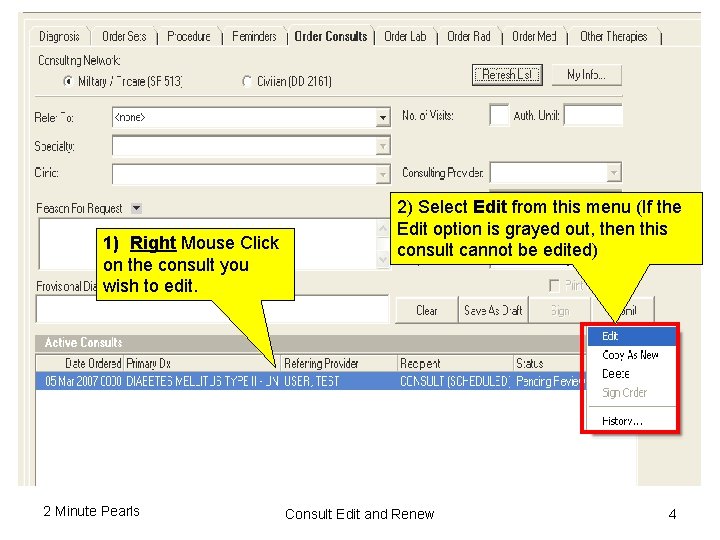
Editing An Existing Consult 1) Right Mouse Click on the consult you wish to edit. 2 Minute Pearls 2) Select Edit from this menu (If the Edit option is grayed out, then this consult cannot be edited) Consult Edit and Renew 4
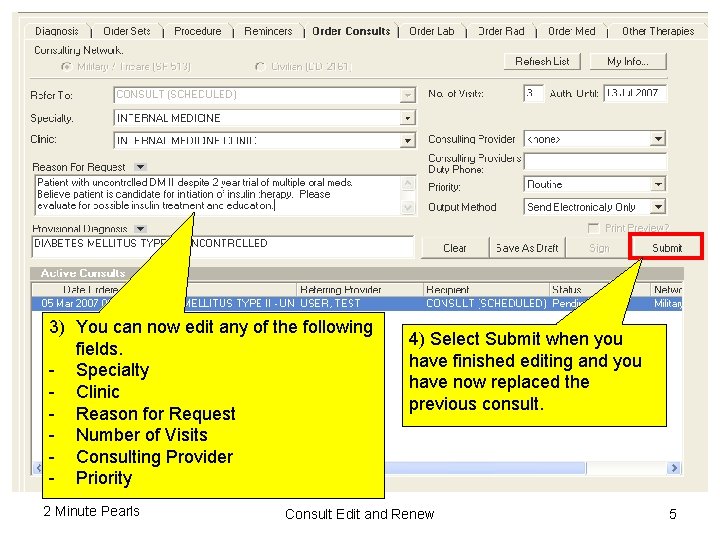
Editing An Existing Consult 3) You can now edit any of the following fields. - Specialty - Clinic - Reason for Request - Number of Visits - Consulting Provider - Priority 2 Minute Pearls 4) Select Submit when you have finished editing and you have now replaced the previous consult. Consult Edit and Renew 5
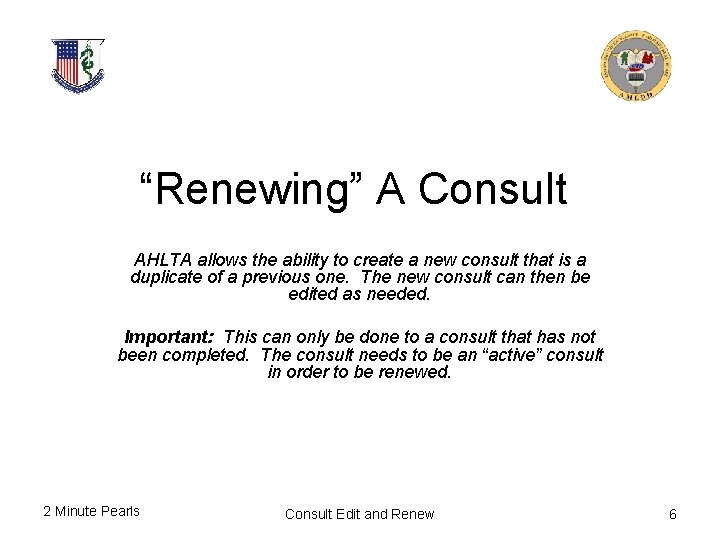
“Renewing” A Consult AHLTA allows the ability to create a new consult that is a duplicate of a previous one. The new consult can then be edited as needed. Important: This can only be done to a consult that has not been completed. The consult needs to be an “active” consult in order to be renewed. 2 Minute Pearls Consult Edit and Renew 6
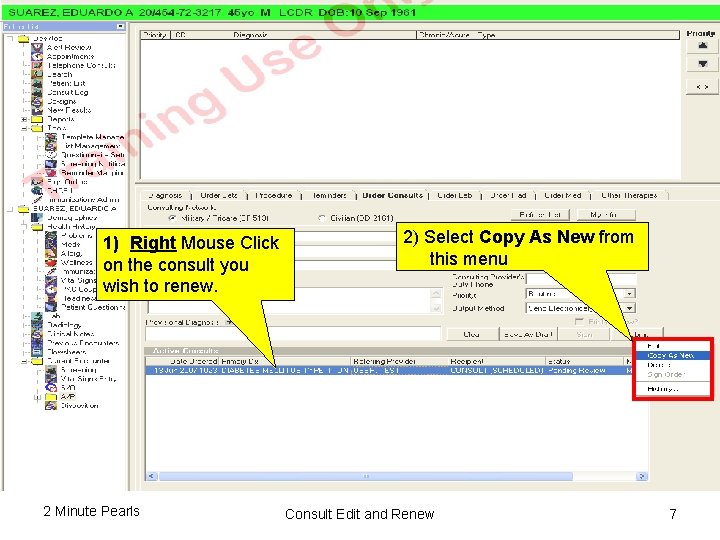
“Renewing” A Consult 1) Right Mouse Click on the consult you wish to renew. 2 Minute Pearls 2) Select Copy As New from this menu Consult Edit and Renew 7
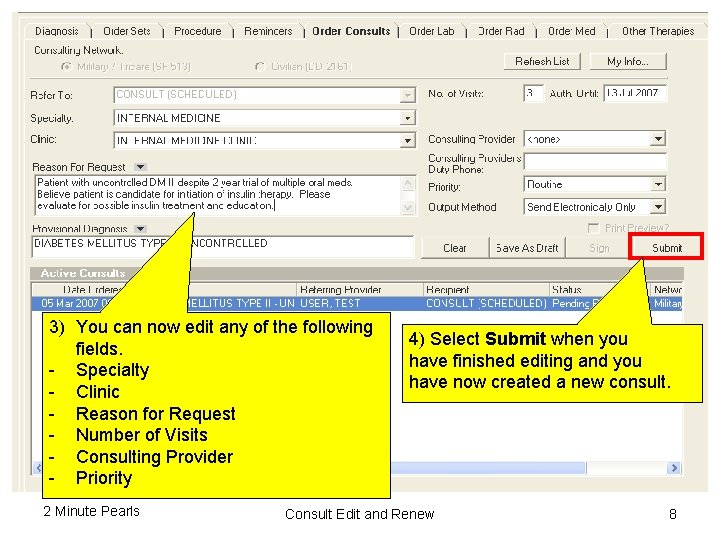
“Renewing” A Consult 3) You can now edit any of the following fields. - Specialty - Clinic - Reason for Request - Number of Visits - Consulting Provider - Priority 2 Minute Pearls 4) Select Submit when you have finished editing and you have now created a new consult. Consult Edit and Renew 8
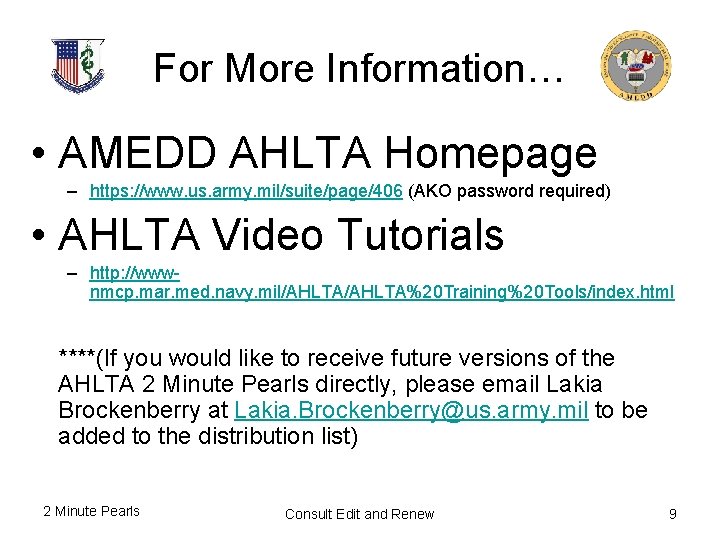
For More Information… • AMEDD AHLTA Homepage – https: //www. us. army. mil/suite/page/406 (AKO password required) • AHLTA Video Tutorials – http: //wwwnmcp. mar. med. navy. mil/AHLTA%20 Training%20 Tools/index. html ****(If you would like to receive future versions of the AHLTA 2 Minute Pearls directly, please email Lakia Brockenberry at Lakia. Brockenberry@us. army. mil to be added to the distribution list) 2 Minute Pearls Consult Edit and Renew 9