1940s 2000s Computer Systems Hardware Software Networks and
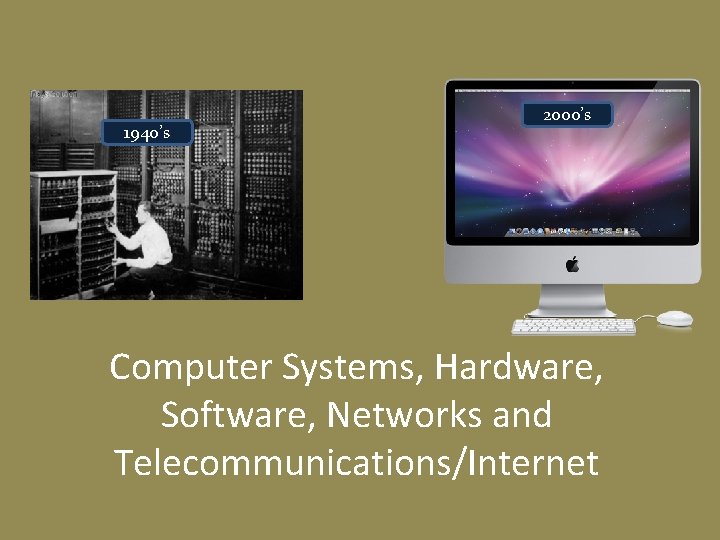
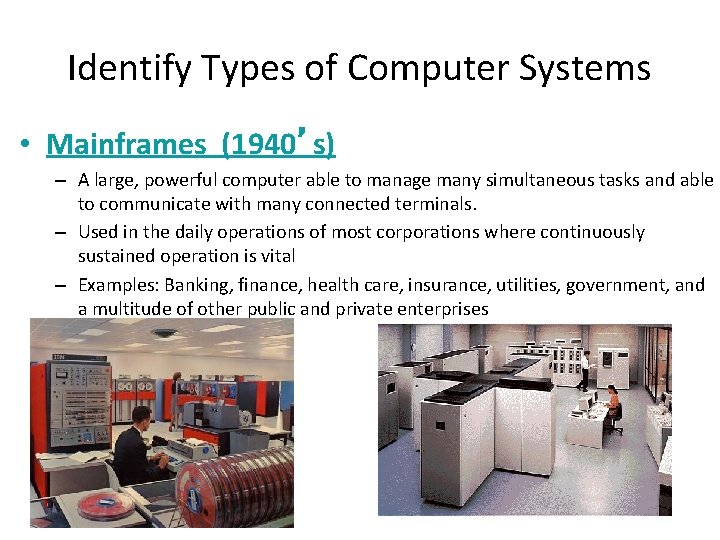
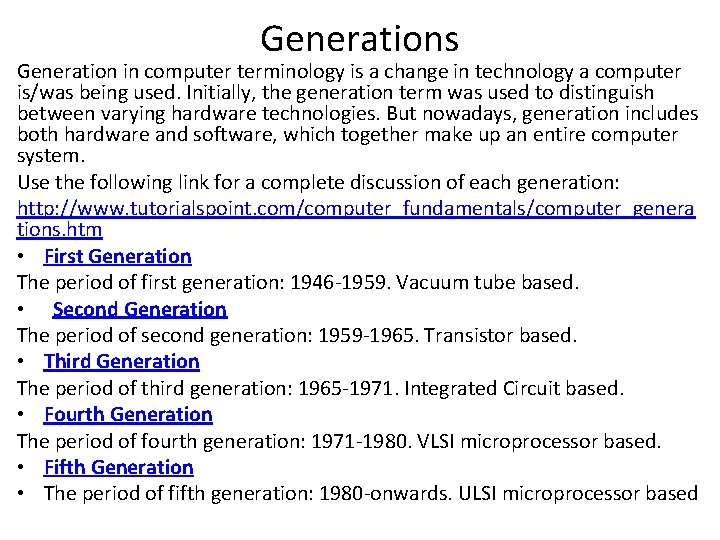
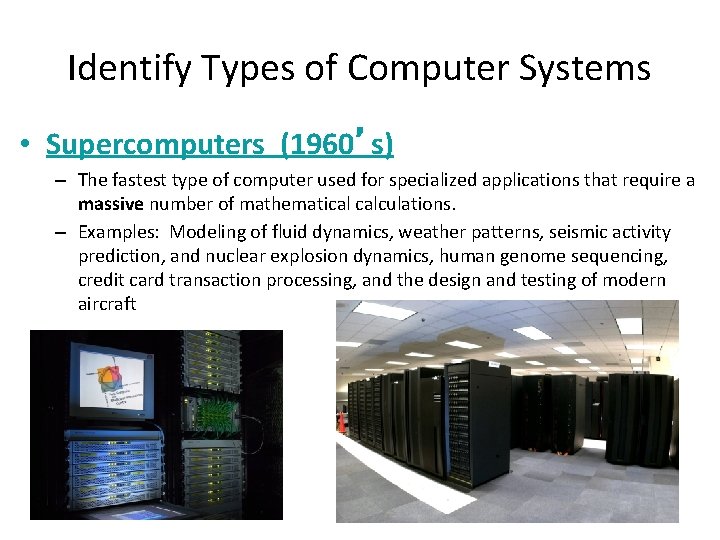
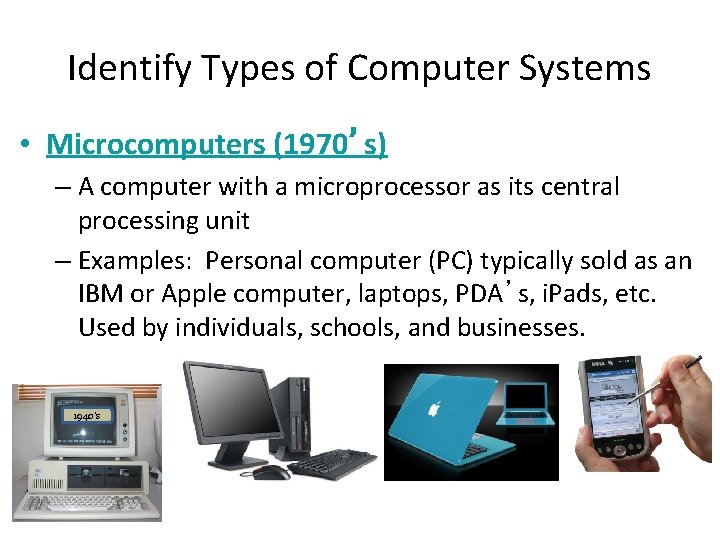
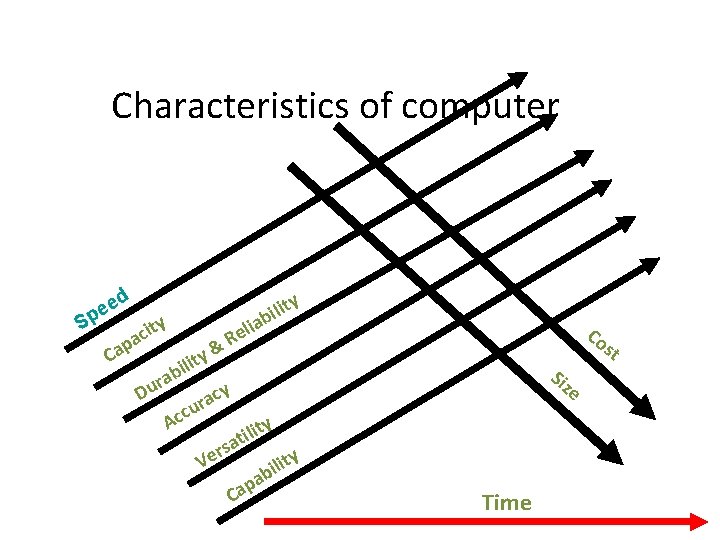
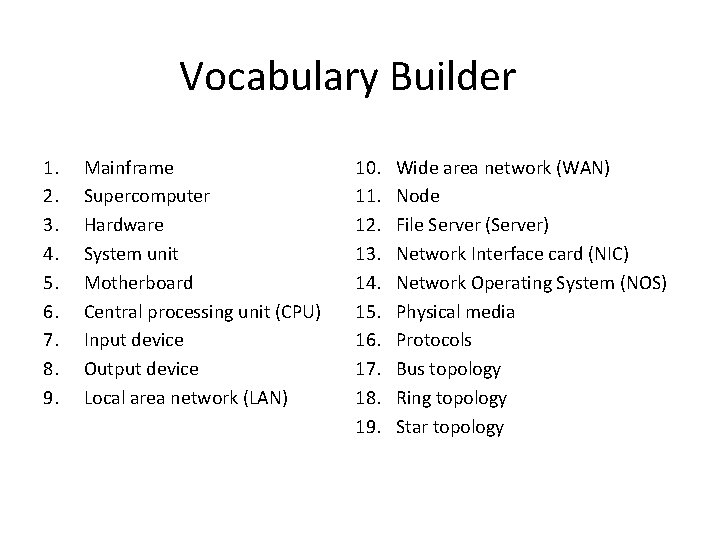
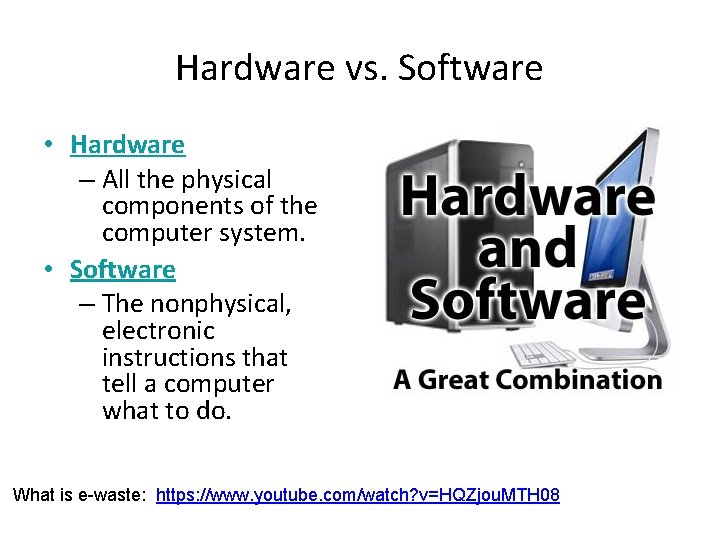
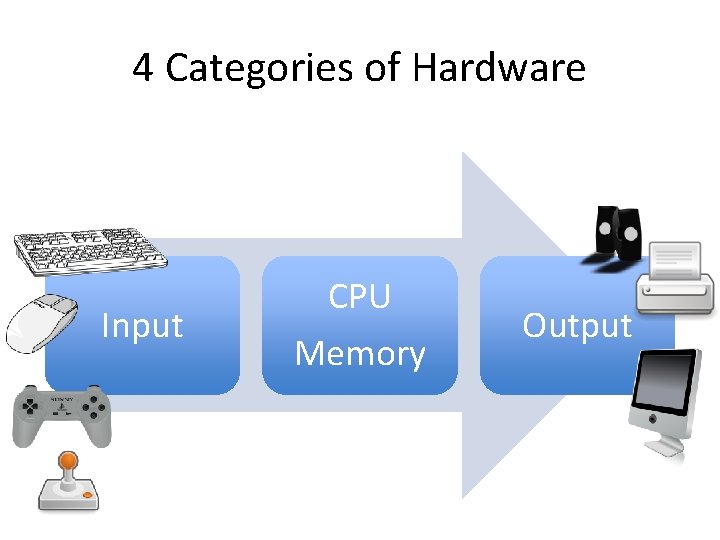
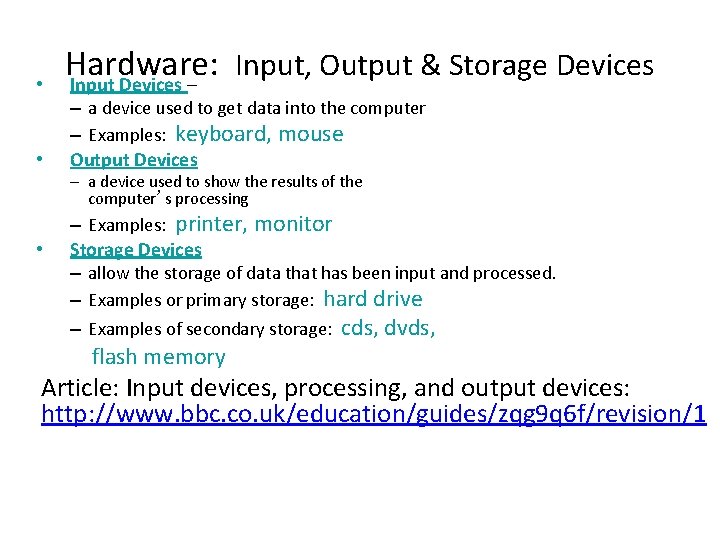
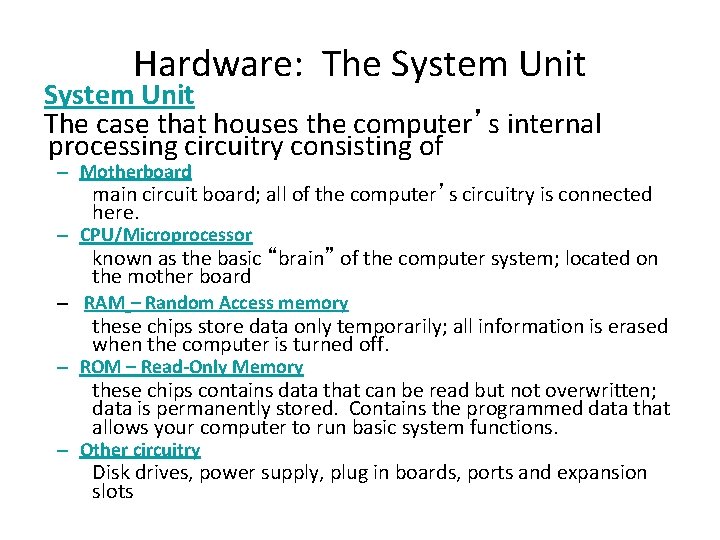

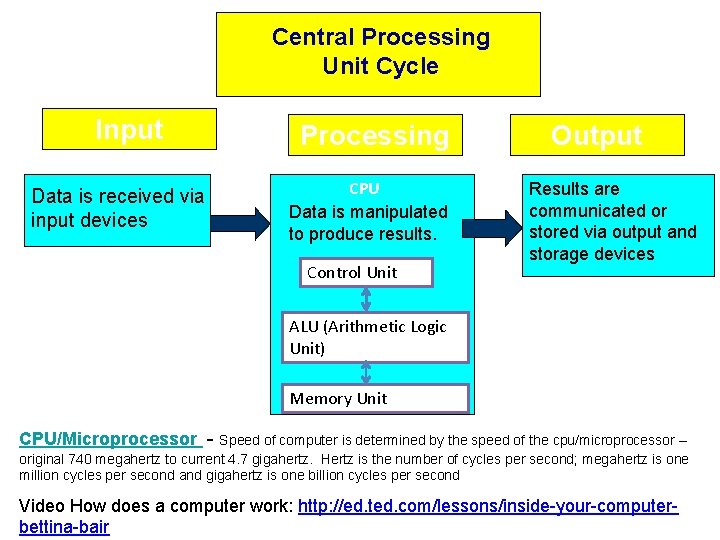
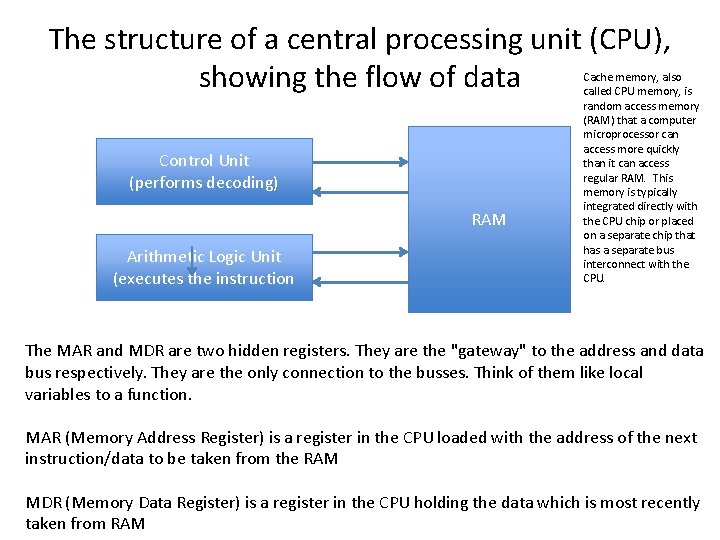
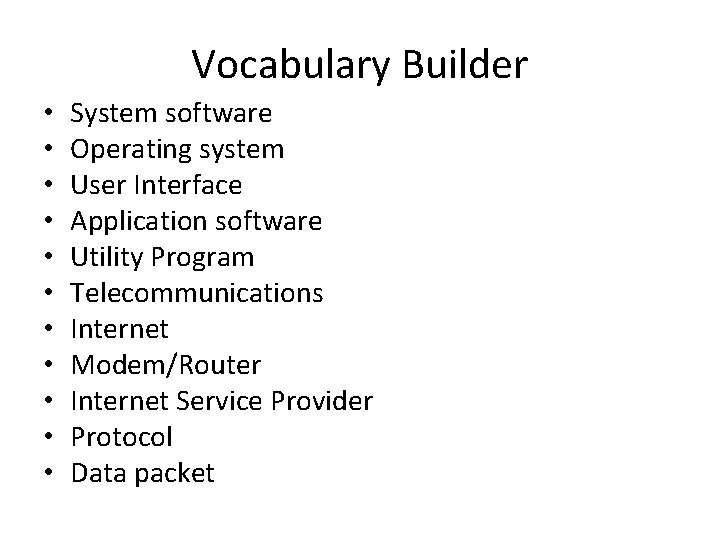
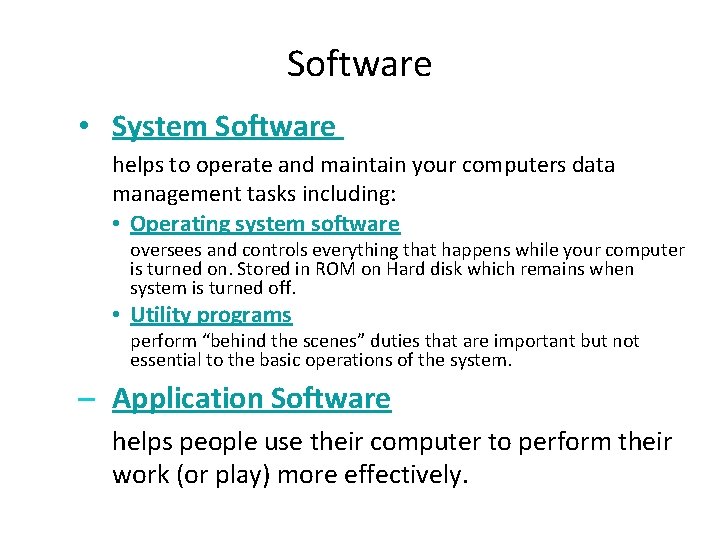
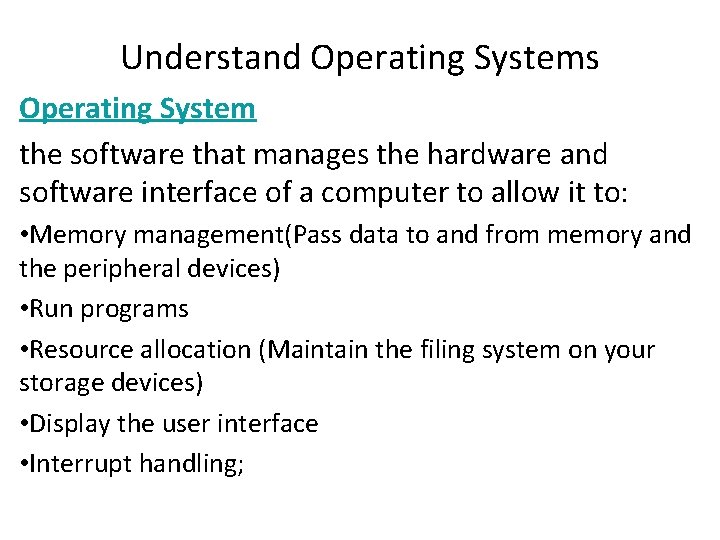
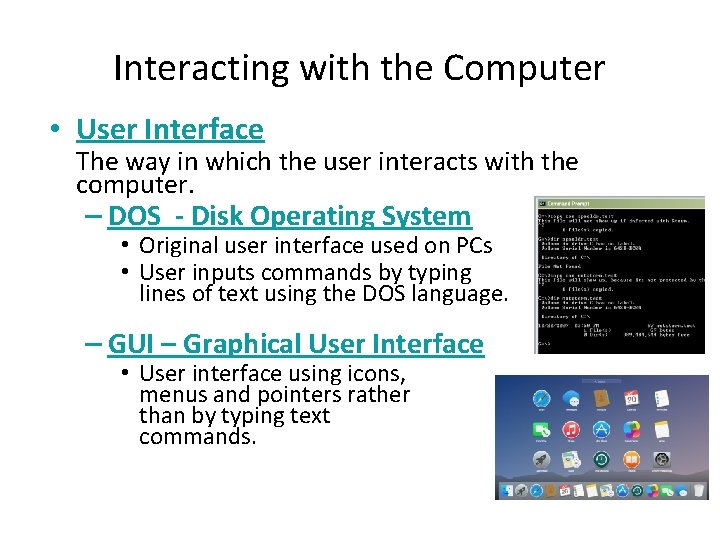
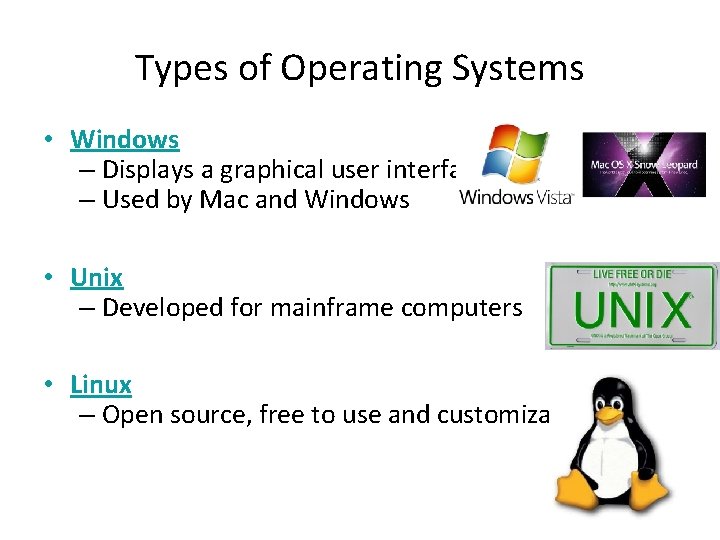
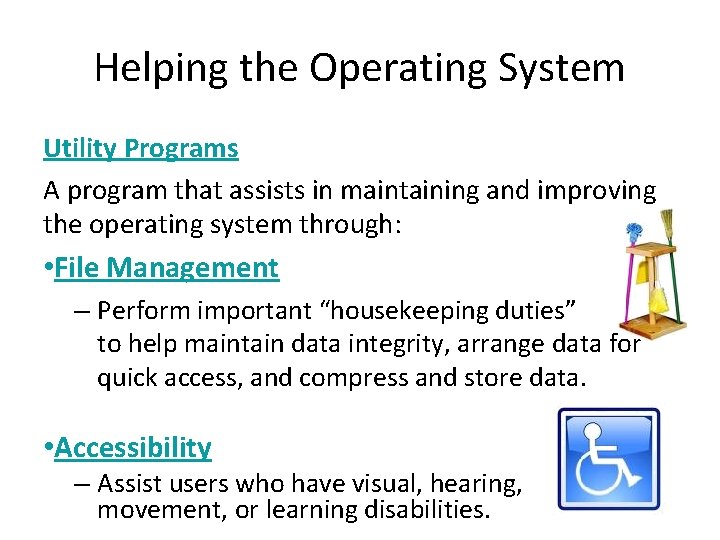
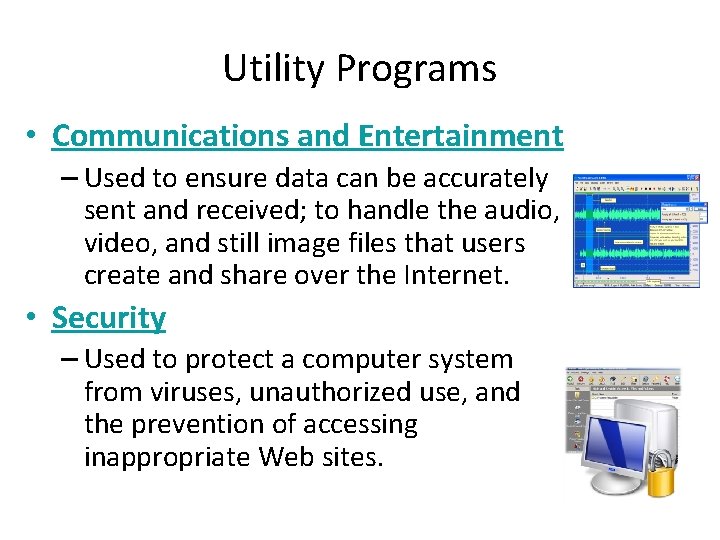
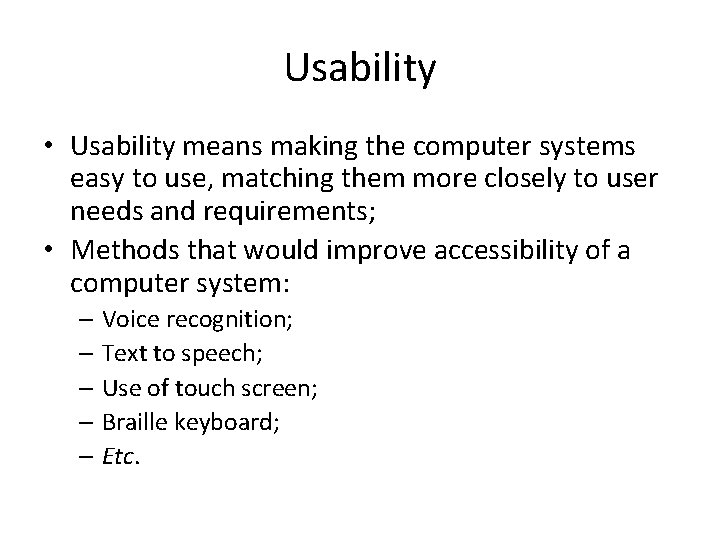
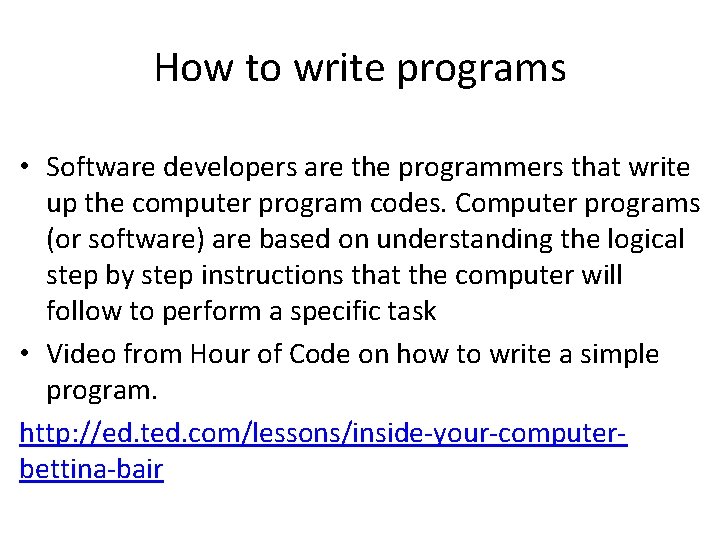
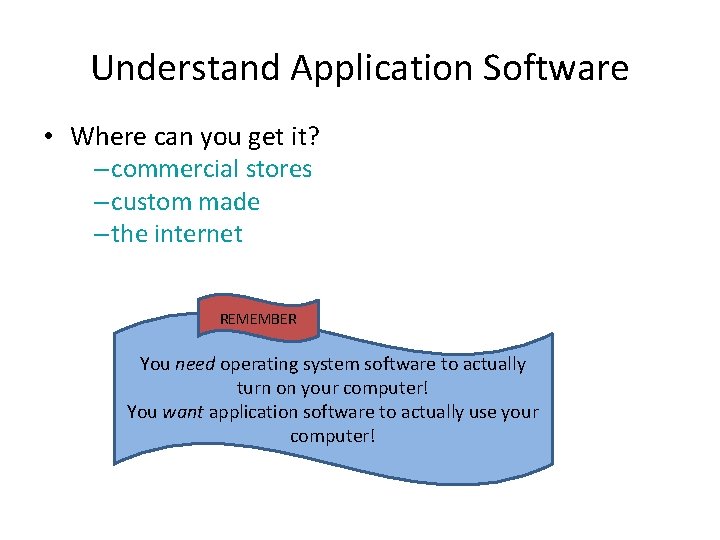
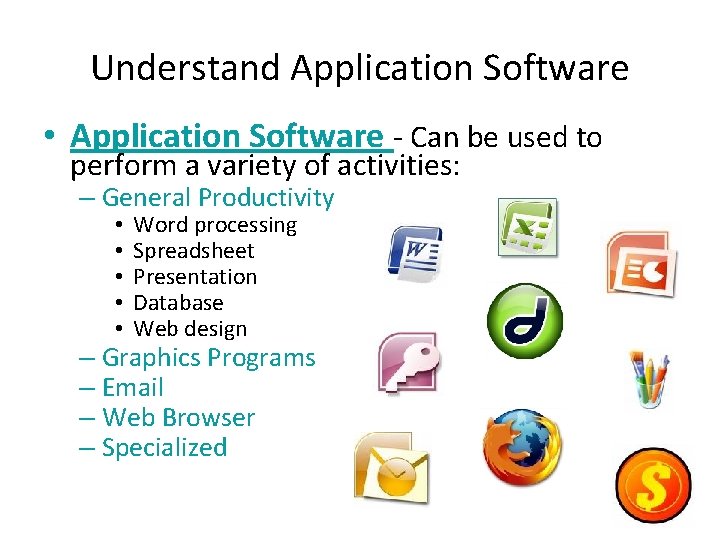
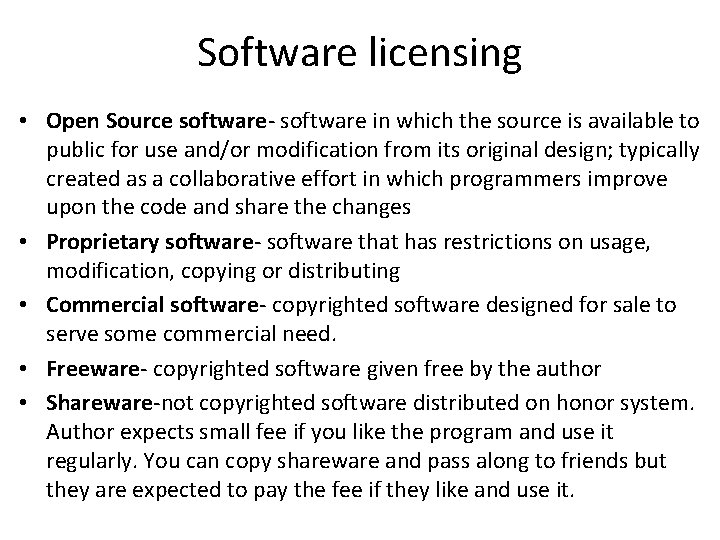
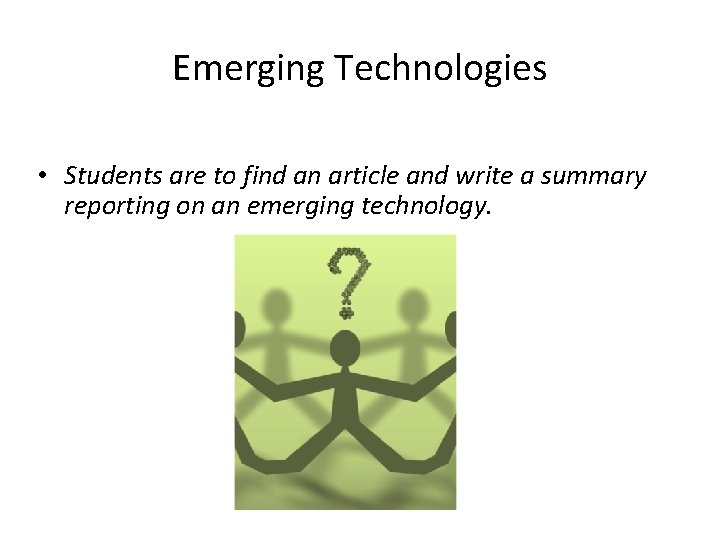
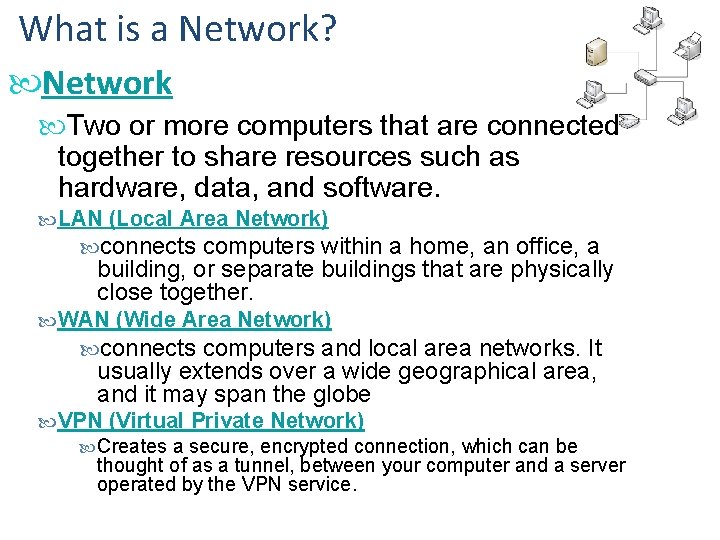
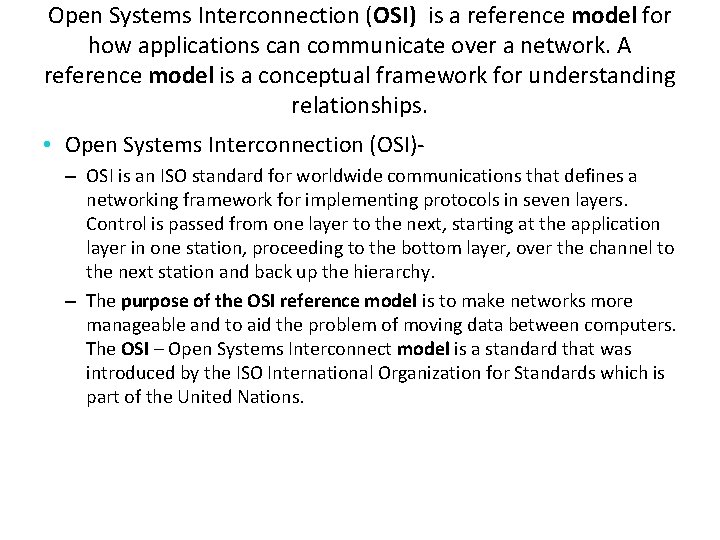
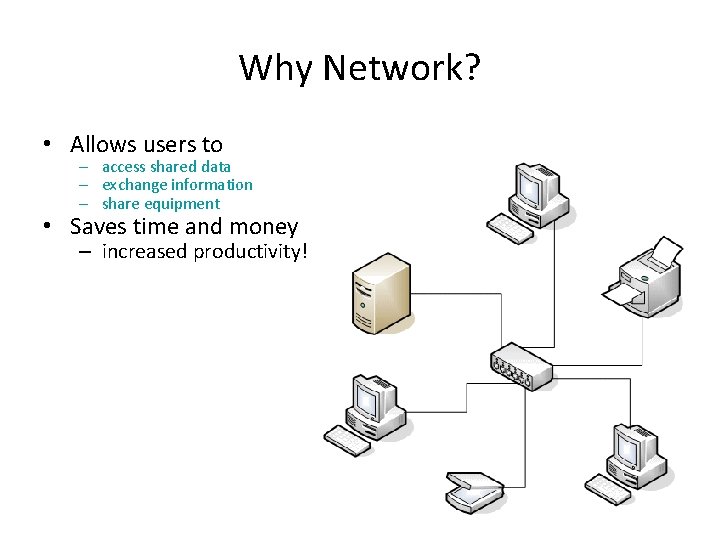
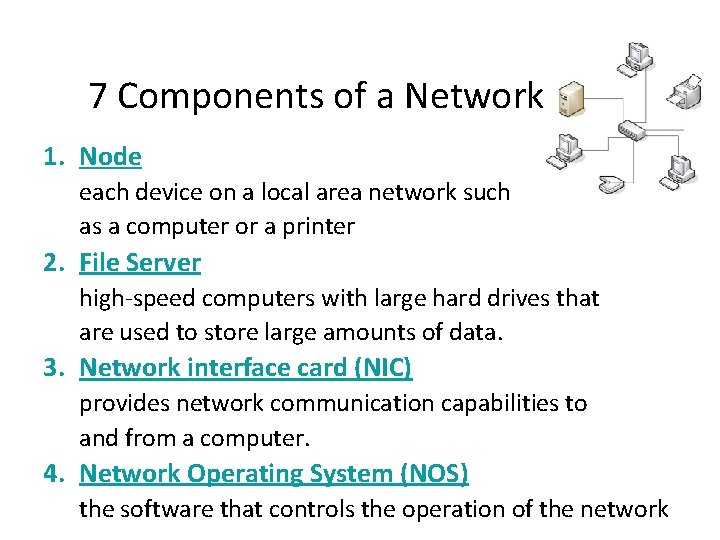
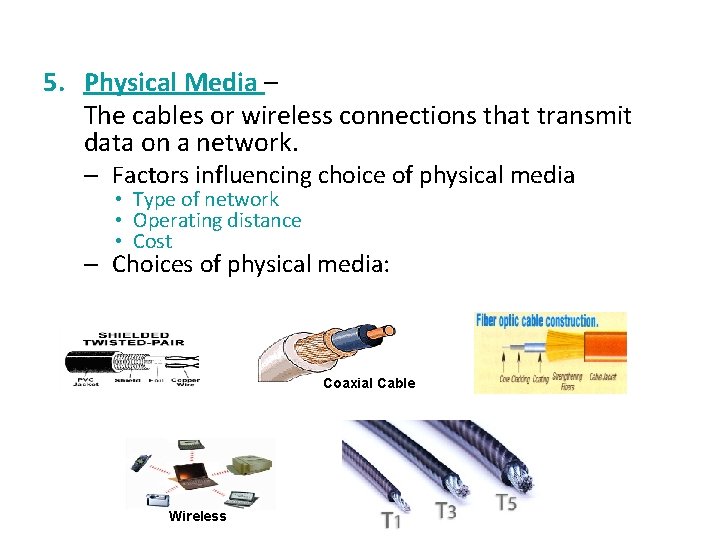
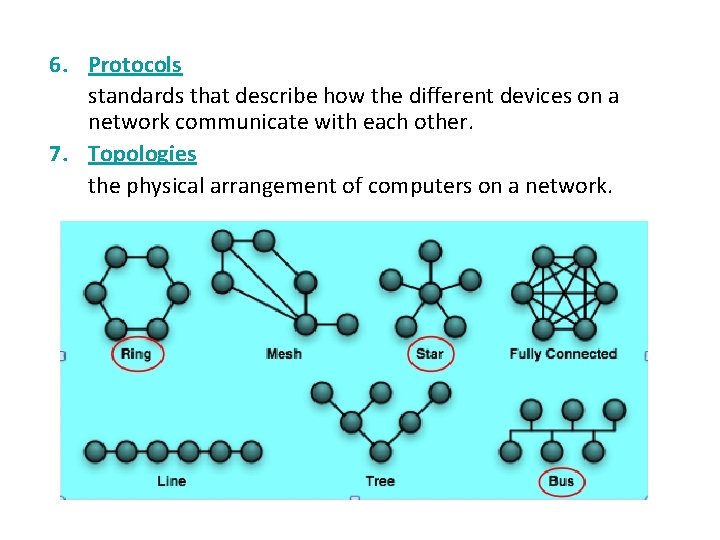
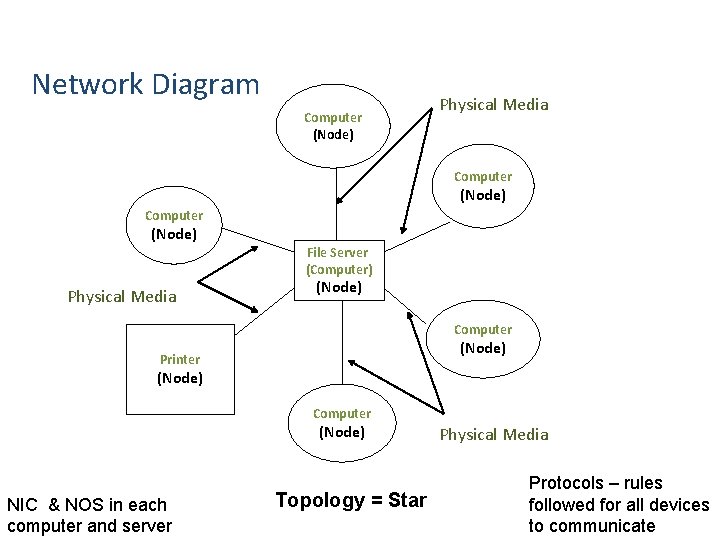
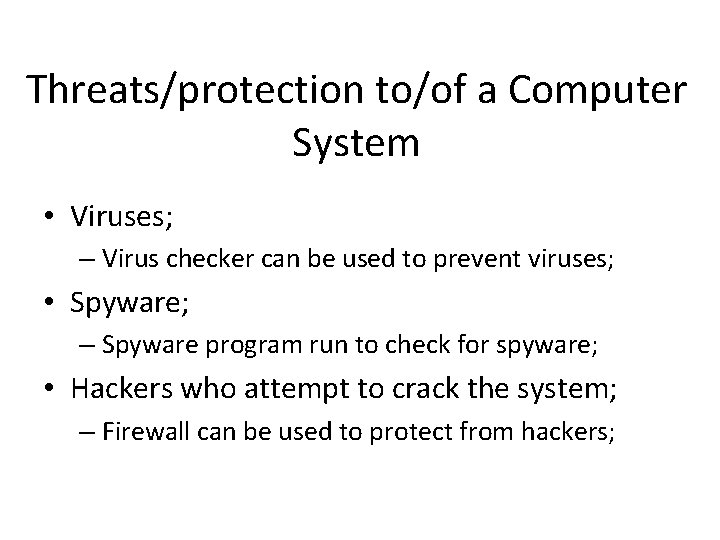
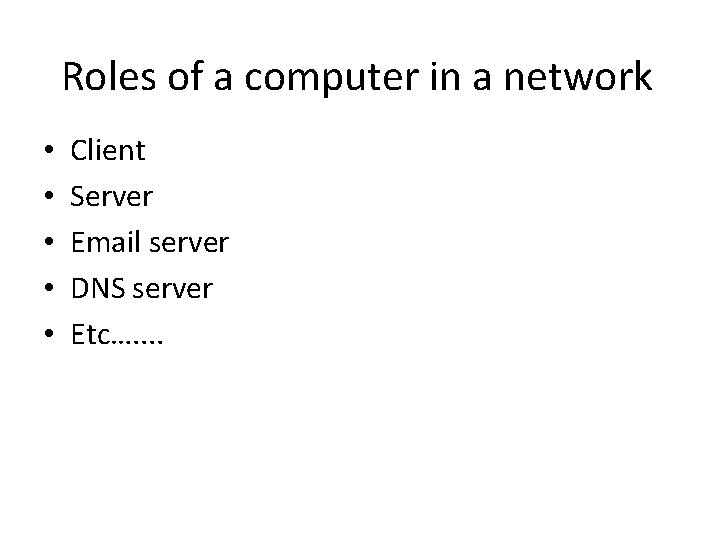
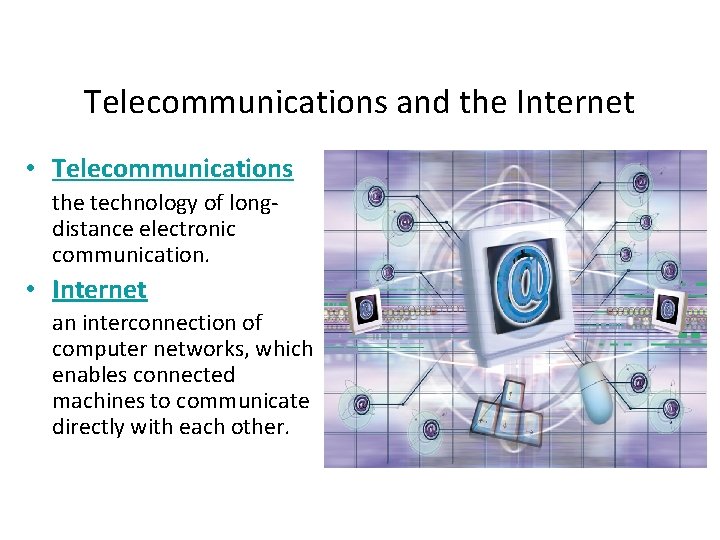
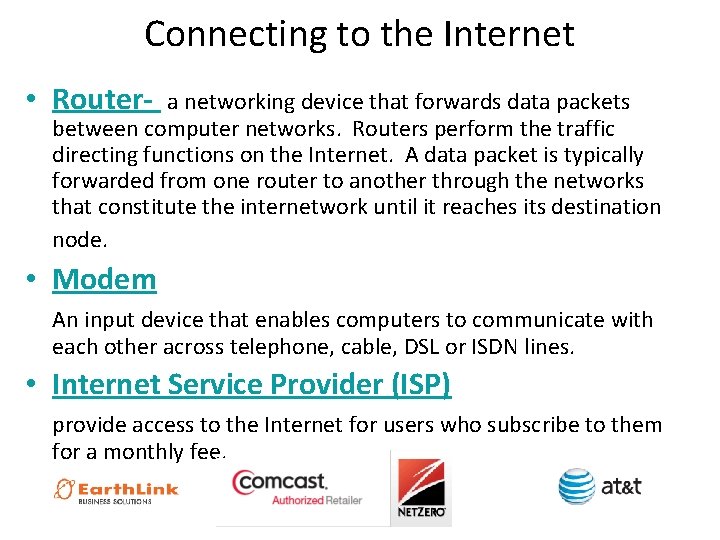
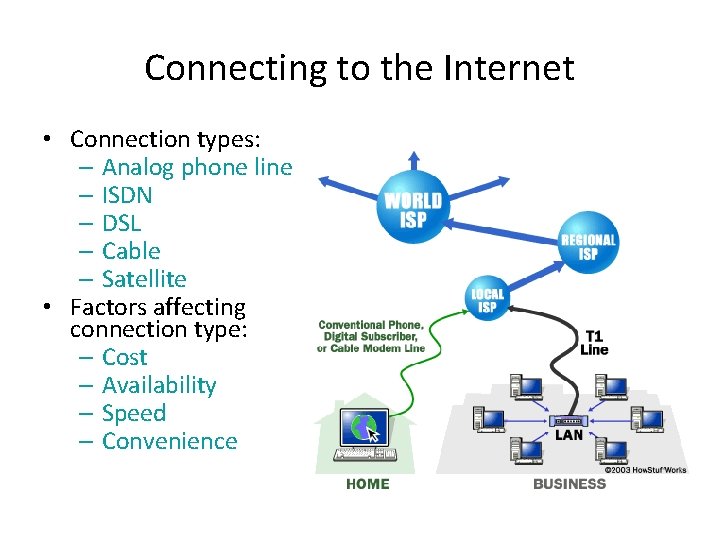
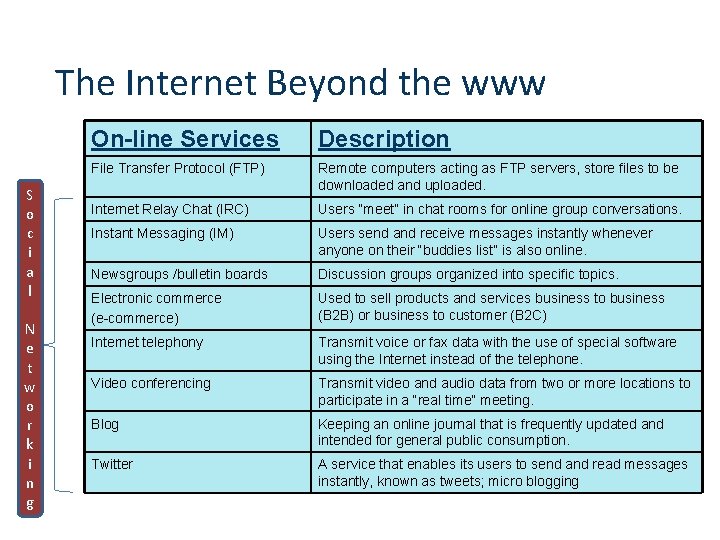
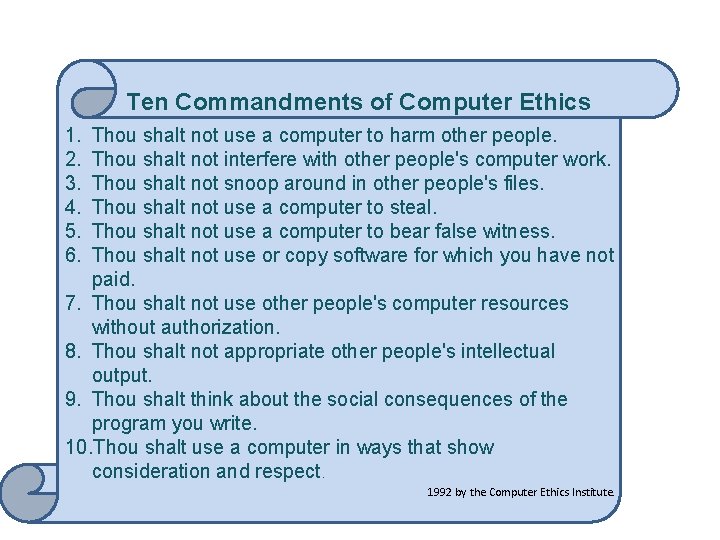
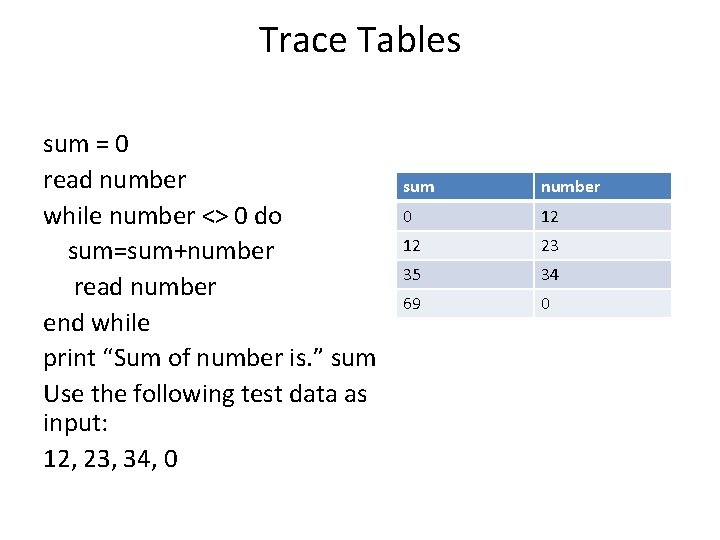
- Slides: 42
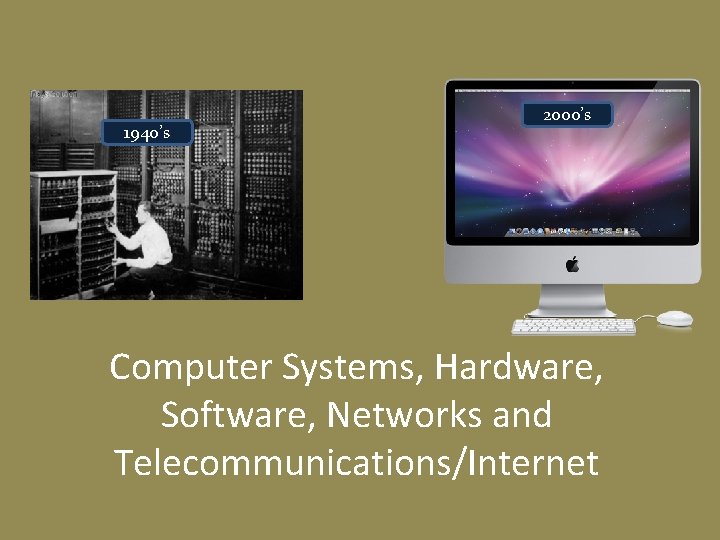
1940’s 2000’s Computer Systems, Hardware, Software, Networks and Telecommunications/Internet
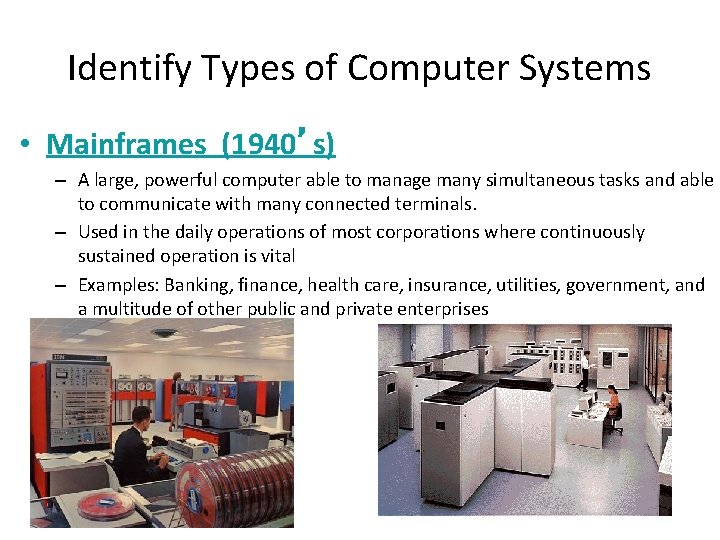
Identify Types of Computer Systems • Mainframes (1940’s) – A large, powerful computer able to manage many simultaneous tasks and able to communicate with many connected terminals. – Used in the daily operations of most corporations where continuously sustained operation is vital – Examples: Banking, finance, health care, insurance, utilities, government, and a multitude of other public and private enterprises
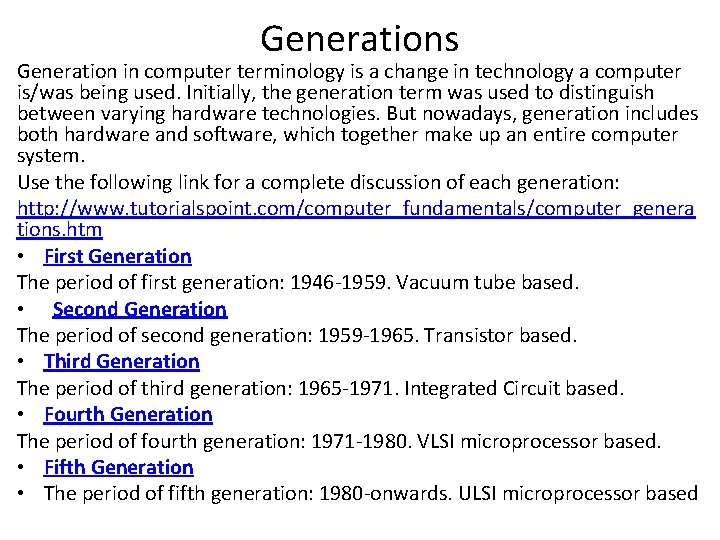
Generations Generation in computer terminology is a change in technology a computer is/was being used. Initially, the generation term was used to distinguish between varying hardware technologies. But nowadays, generation includes both hardware and software, which together make up an entire computer system. Use the following link for a complete discussion of each generation: http: //www. tutorialspoint. com/computer_fundamentals/computer_genera tions. htm • First Generation The period of first generation: 1946 -1959. Vacuum tube based. • Second Generation The period of second generation: 1959 -1965. Transistor based. • Third Generation The period of third generation: 1965 -1971. Integrated Circuit based. • Fourth Generation The period of fourth generation: 1971 -1980. VLSI microprocessor based. • Fifth Generation • The period of fifth generation: 1980 -onwards. ULSI microprocessor based
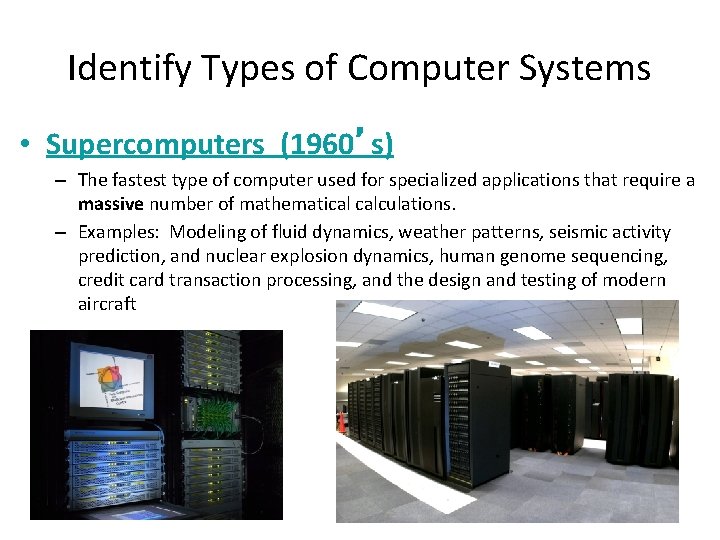
Identify Types of Computer Systems • Supercomputers (1960’s) – The fastest type of computer used for specialized applications that require a massive number of mathematical calculations. – Examples: Modeling of fluid dynamics, weather patterns, seismic activity prediction, and nuclear explosion dynamics, human genome sequencing, credit card transaction processing, and the design and testing of modern aircraft
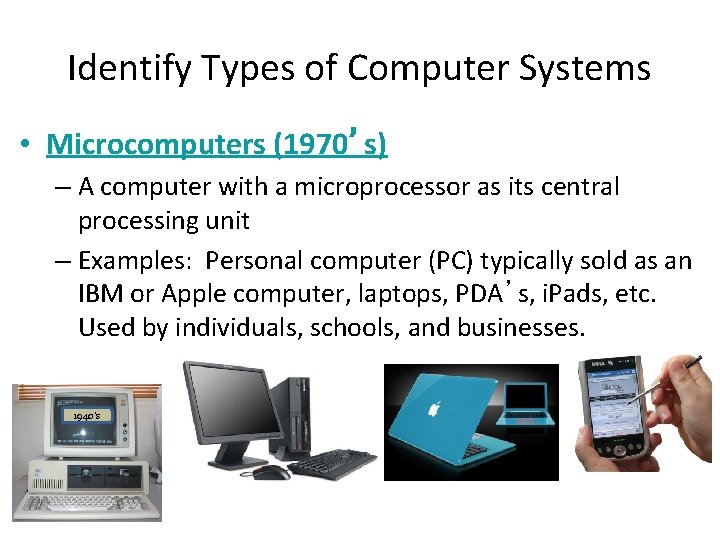
Identify Types of Computer Systems • Microcomputers (1970’s) – A computer with a microprocessor as its central processing unit – Examples: Personal computer (PC) typically sold as an IBM or Apple computer, laptops, PDA’s, i. Pads, etc. Used by individuals, schools, and businesses. 1940’s
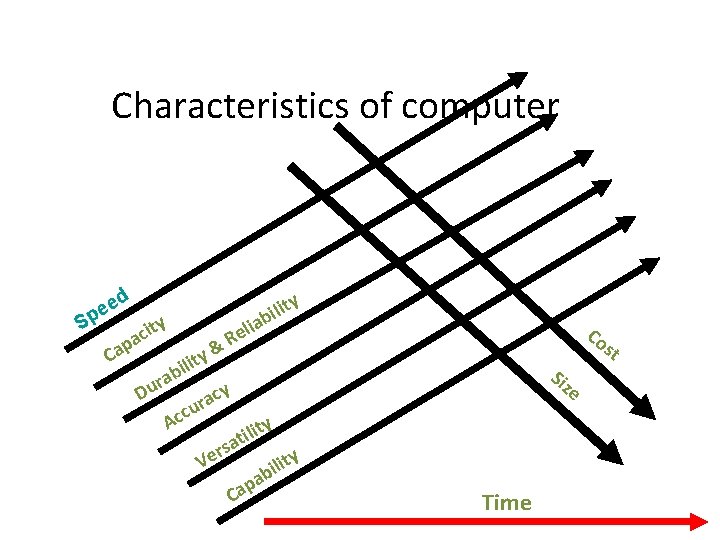
Characteristics of computer d e pe S p Ca y t aci ity l i b a eli R & ity l i b a r Du cy a r cu c A ty i l i at s r Ve ity l i ab p Ca Co Siz st e Time
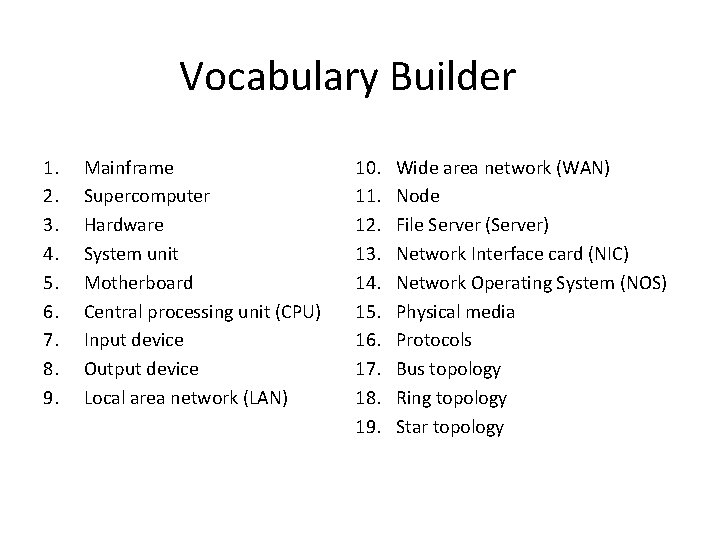
Vocabulary Builder 1. 2. 3. 4. 5. 6. 7. 8. 9. Mainframe Supercomputer Hardware System unit Motherboard Central processing unit (CPU) Input device Output device Local area network (LAN) 10. 11. 12. 13. 14. 15. 16. 17. 18. 19. Wide area network (WAN) Node File Server (Server) Network Interface card (NIC) Network Operating System (NOS) Physical media Protocols Bus topology Ring topology Star topology
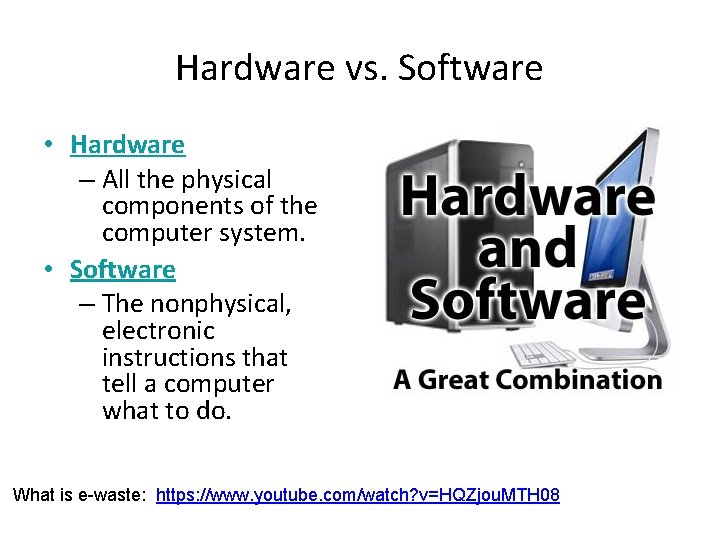
Hardware vs. Software • Hardware – All the physical components of the computer system. • Software – The nonphysical, electronic instructions that tell a computer what to do. What is e-waste: https: //www. youtube. com/watch? v=HQZjou. MTH 08
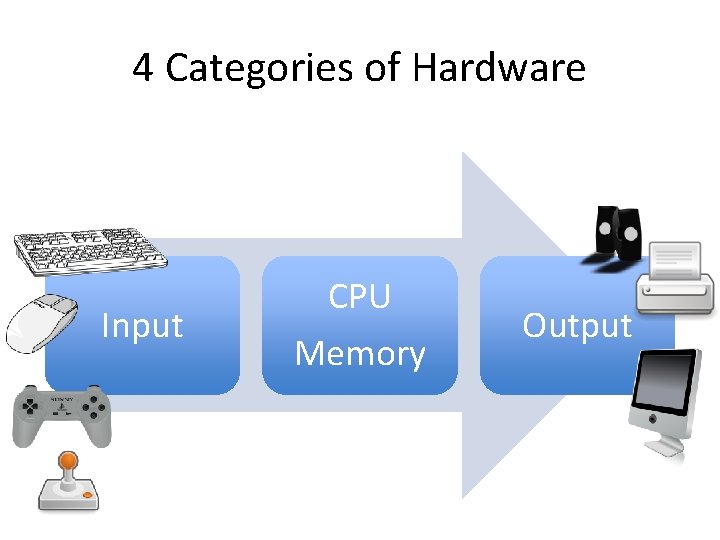
4 Categories of Hardware Input CPU Memory Output
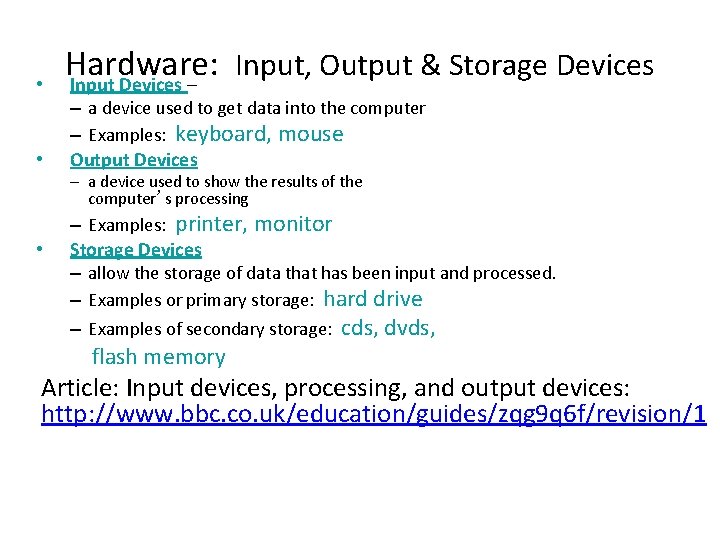
• • Hardware: Input, Output & Storage Devices Input Devices – – a device used to get data into the computer – Examples: keyboard, mouse Output Devices – a device used to show the results of the computer’s processing • – Examples: printer, monitor Storage Devices – allow the storage of data that has been input and processed. – Examples or primary storage: hard drive – Examples of secondary storage: cds, dvds, flash memory Article: Input devices, processing, and output devices: http: //www. bbc. co. uk/education/guides/zqg 9 q 6 f/revision/1
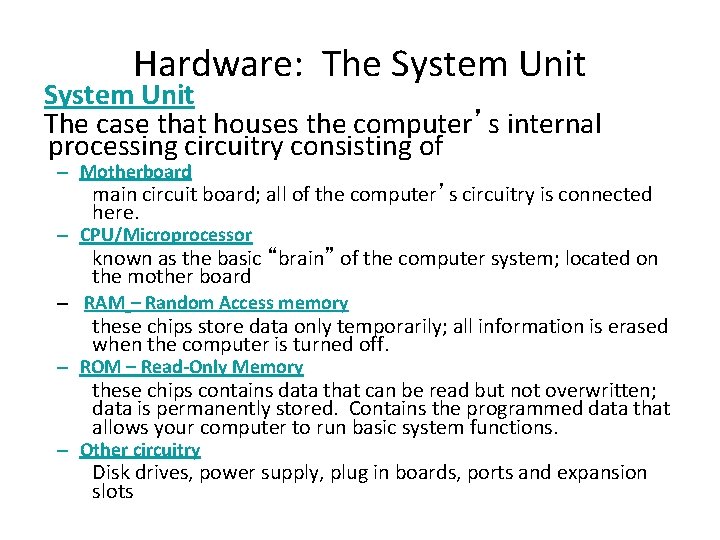
Hardware: The System Unit The case that houses the computer’s internal processing circuitry consisting of – Motherboard main circuit board; all of the computer’s circuitry is connected here. – CPU/Microprocessor known as the basic “brain” of the computer system; located on the mother board – RAM – Random Access memory these chips store data only temporarily; all information is erased when the computer is turned off. – ROM – Read-Only Memory these chips contains data that can be read but not overwritten; data is permanently stored. Contains the programmed data that allows your computer to run basic system functions. – Other circuitry Disk drives, power supply, plug in boards, ports and expansion slots

System Unit & Motherboard Video: Inside a Computer: http: //www. gcflearnfree. org/computerbasics/inside-acomputer/1/
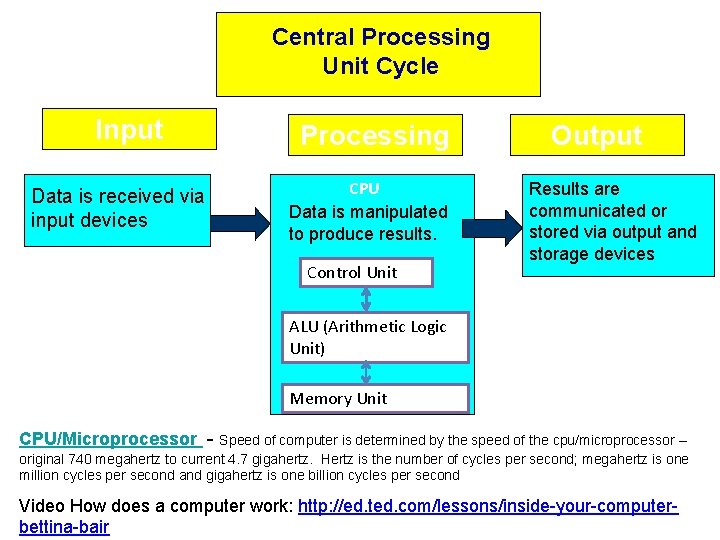
Central Processing Unit Cycle Input Data is received via input devices Processing CPU Data is manipulated to produce results. Control Unit Output Results are communicated or stored via output and storage devices ALU (Arithmetic Logic Unit) Memory Unit CPU/Microprocessor - Speed of computer is determined by the speed of the cpu/microprocessor – original 740 megahertz to current 4. 7 gigahertz. Hertz is the number of cycles per second; megahertz is one million cycles per second and gigahertz is one billion cycles per second Video How does a computer work: http: //ed. ted. com/lessons/inside-your-computerbettina-bair
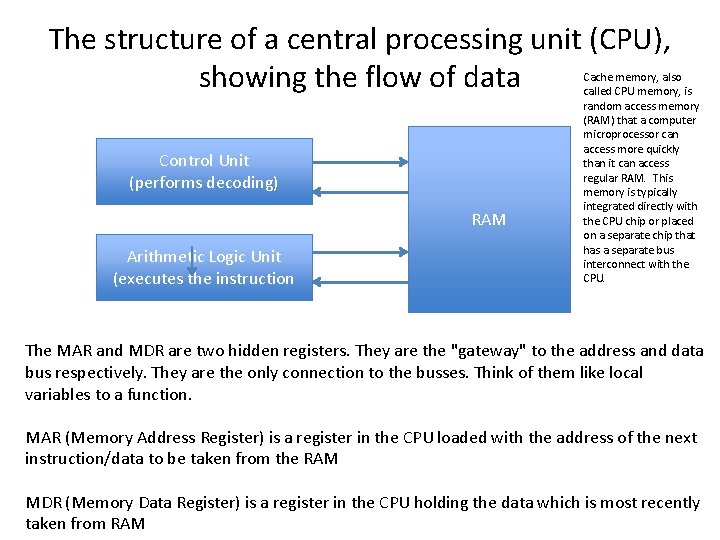
The structure of a central processing unit (CPU), showing the flow of data Control Unit (performs decoding) RAM Arithmetic Logic Unit (executes the instruction Cache memory, also called CPU memory, is random access memory (RAM) that a computer microprocessor can access more quickly than it can access regular RAM. This memory is typically integrated directly with the CPU chip or placed on a separate chip that has a separate bus interconnect with the CPU. The MAR and MDR are two hidden registers. They are the "gateway" to the address and data bus respectively. They are the only connection to the busses. Think of them like local variables to a function. MAR (Memory Address Register) is a register in the CPU loaded with the address of the next instruction/data to be taken from the RAM MDR (Memory Data Register) is a register in the CPU holding the data which is most recently taken from RAM
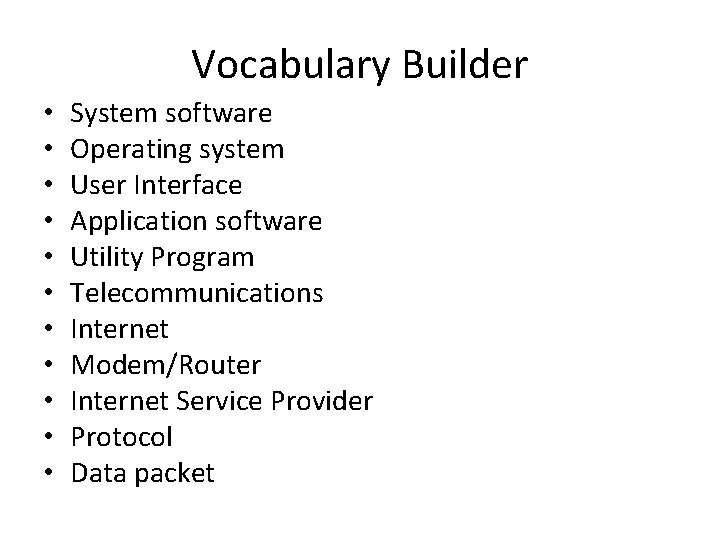
Vocabulary Builder • • • System software Operating system User Interface Application software Utility Program Telecommunications Internet Modem/Router Internet Service Provider Protocol Data packet
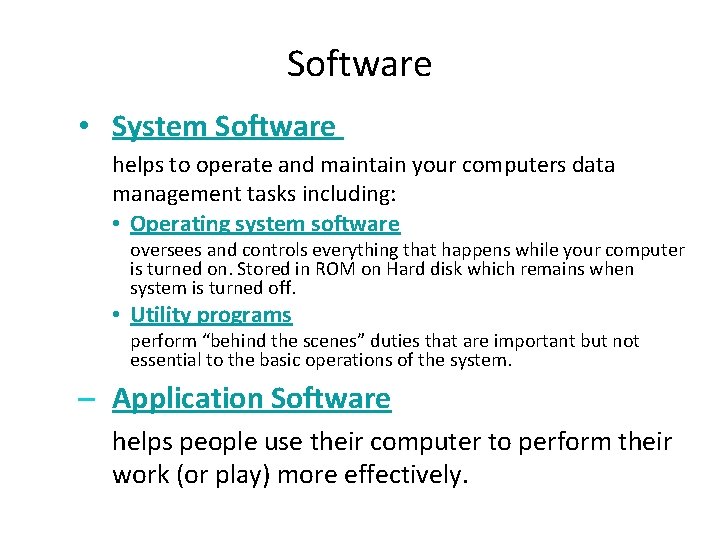
Software • System Software helps to operate and maintain your computers data management tasks including: • Operating system software oversees and controls everything that happens while your computer is turned on. Stored in ROM on Hard disk which remains when system is turned off. • Utility programs perform “behind the scenes” duties that are important but not essential to the basic operations of the system. – Application Software helps people use their computer to perform their work (or play) more effectively.
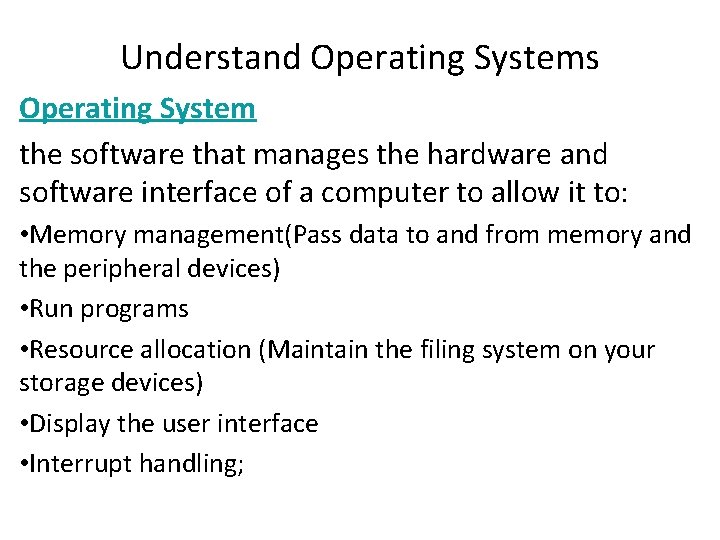
Understand Operating Systems Operating System the software that manages the hardware and software interface of a computer to allow it to: • Memory management(Pass data to and from memory and the peripheral devices) • Run programs • Resource allocation (Maintain the filing system on your storage devices) • Display the user interface • Interrupt handling;
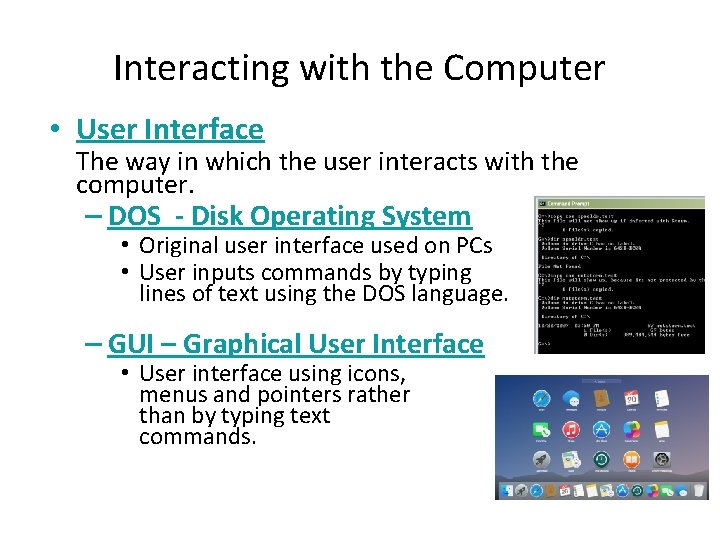
Interacting with the Computer • User Interface The way in which the user interacts with the computer. – DOS - Disk Operating System • Original user interface used on PCs • User inputs commands by typing lines of text using the DOS language. – GUI – Graphical User Interface • User interface using icons, menus and pointers rather than by typing text commands.
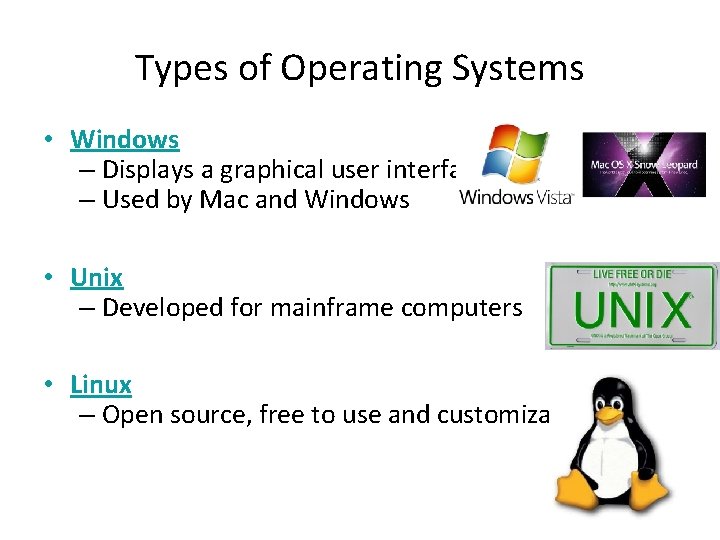
Types of Operating Systems • Windows – Displays a graphical user interface – Used by Mac and Windows • Unix – Developed for mainframe computers • Linux – Open source, free to use and customizable
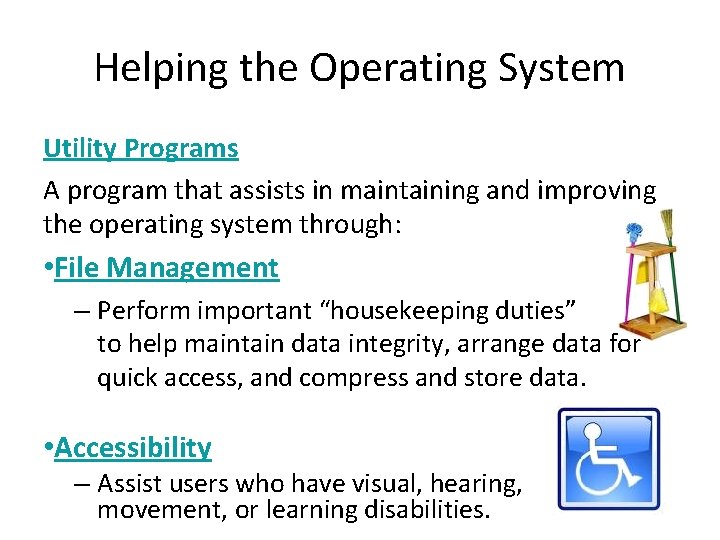
Helping the Operating System Utility Programs A program that assists in maintaining and improving the operating system through: • File Management – Perform important “housekeeping duties” to help maintain data integrity, arrange data for quick access, and compress and store data. • Accessibility – Assist users who have visual, hearing, movement, or learning disabilities.
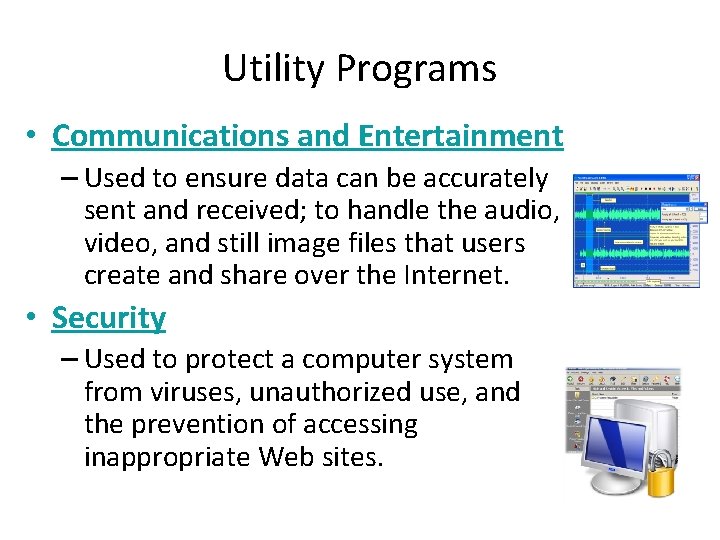
Utility Programs • Communications and Entertainment – Used to ensure data can be accurately sent and received; to handle the audio, video, and still image files that users create and share over the Internet. • Security – Used to protect a computer system from viruses, unauthorized use, and the prevention of accessing inappropriate Web sites.
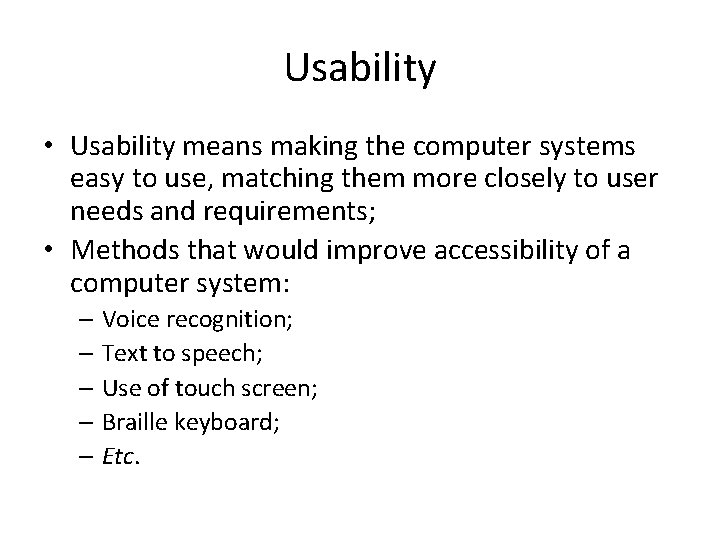
Usability • Usability means making the computer systems easy to use, matching them more closely to user needs and requirements; • Methods that would improve accessibility of a computer system: – Voice recognition; – Text to speech; – Use of touch screen; – Braille keyboard; – Etc.
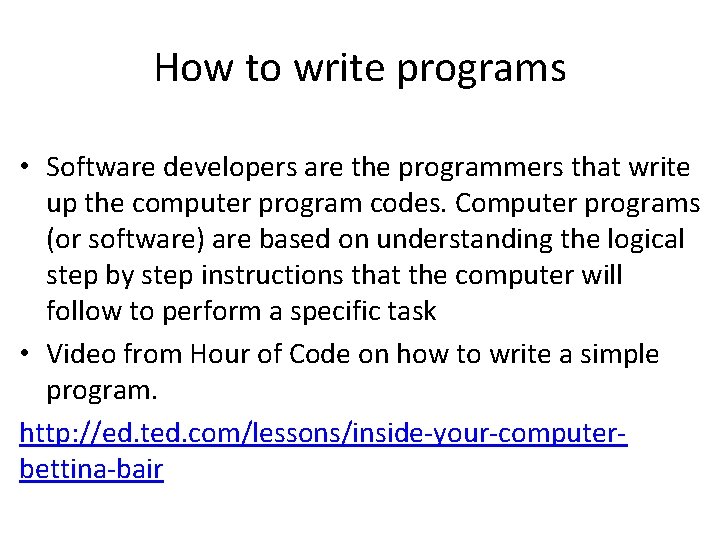
How to write programs • Software developers are the programmers that write up the computer program codes. Computer programs (or software) are based on understanding the logical step by step instructions that the computer will follow to perform a specific task • Video from Hour of Code on how to write a simple program. http: //ed. ted. com/lessons/inside-your-computerbettina-bair
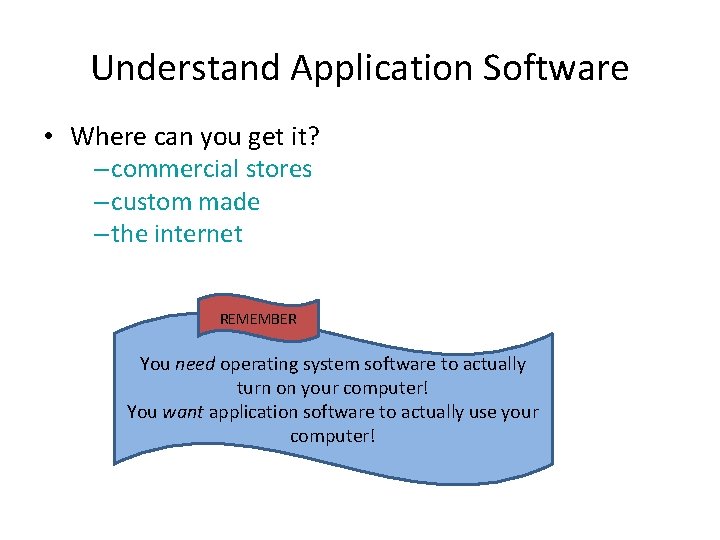
Understand Application Software • Where can you get it? – commercial stores – custom made – the internet REMEMBER You need operating system software to actually turn on your computer! You want application software to actually use your computer!
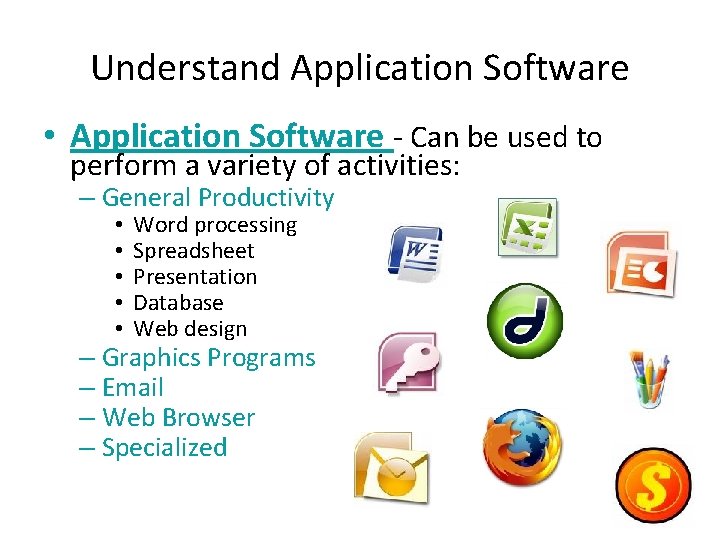
Understand Application Software • Application Software - Can be used to perform a variety of activities: – General Productivity • • • Word processing Spreadsheet Presentation Database Web design – Graphics Programs – Email – Web Browser – Specialized
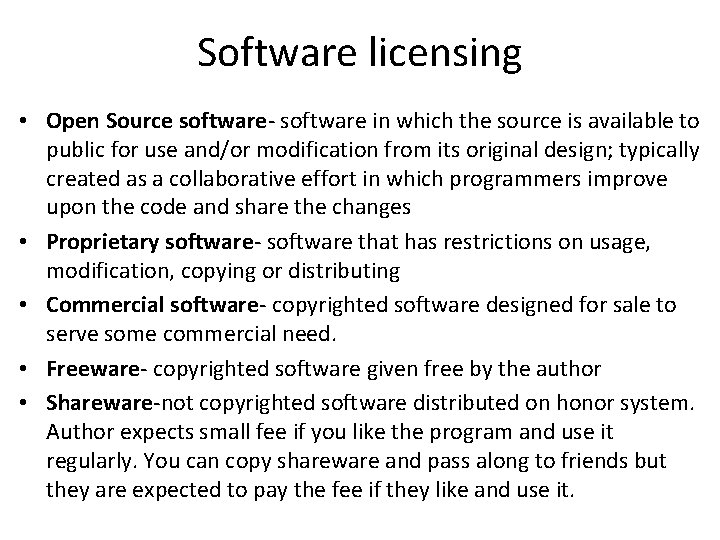
Software licensing • Open Source software- software in which the source is available to public for use and/or modification from its original design; typically created as a collaborative effort in which programmers improve upon the code and share the changes • Proprietary software- software that has restrictions on usage, modification, copying or distributing • Commercial software- copyrighted software designed for sale to serve some commercial need. • Freeware- copyrighted software given free by the author • Shareware-not copyrighted software distributed on honor system. Author expects small fee if you like the program and use it regularly. You can copy shareware and pass along to friends but they are expected to pay the fee if they like and use it.
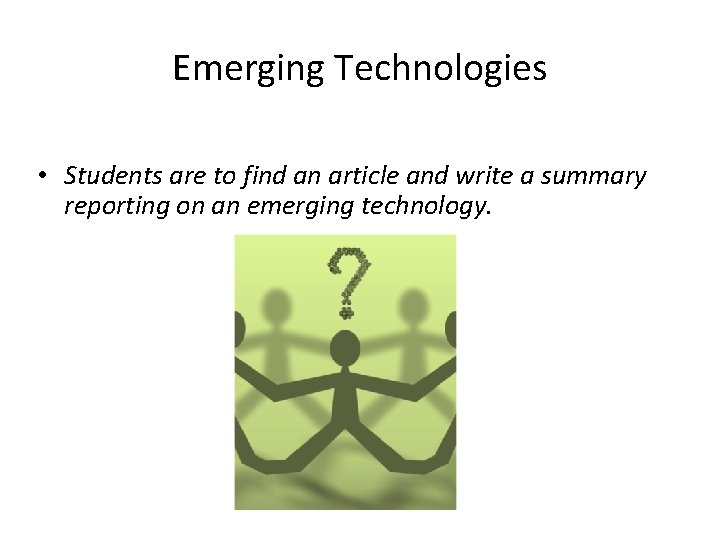
Emerging Technologies • Students are to find an article and write a summary reporting on an emerging technology.
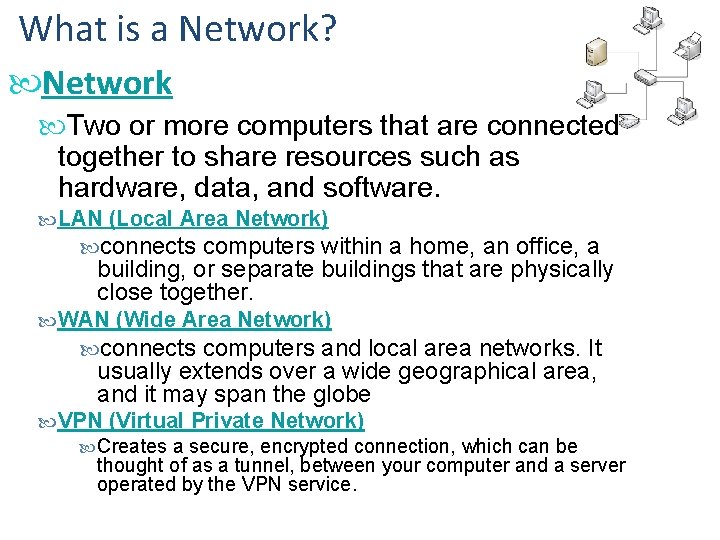
What is a Network? Network Two or more computers that are connected together to share resources such as hardware, data, and software. LAN (Local Area Network) connects computers within a home, an office, a building, or separate buildings that are physically close together. WAN (Wide Area Network) connects computers and local area networks. It usually extends over a wide geographical area, and it may span the globe VPN (Virtual Private Network) Creates a secure, encrypted connection, which can be thought of as a tunnel, between your computer and a server operated by the VPN service.
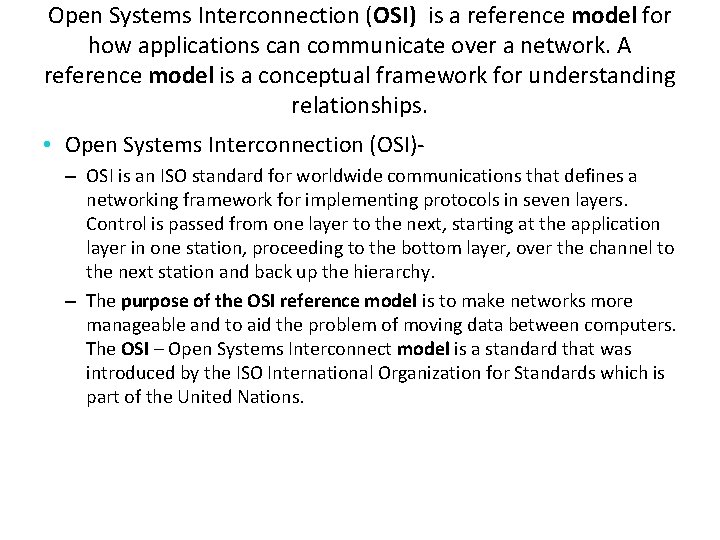
Open Systems Interconnection (OSI) is a reference model for how applications can communicate over a network. A reference model is a conceptual framework for understanding relationships. • Open Systems Interconnection (OSI)- – OSI is an ISO standard for worldwide communications that defines a networking framework for implementing protocols in seven layers. Control is passed from one layer to the next, starting at the application layer in one station, proceeding to the bottom layer, over the channel to the next station and back up the hierarchy. – The purpose of the OSI reference model is to make networks more manageable and to aid the problem of moving data between computers. The OSI – Open Systems Interconnect model is a standard that was introduced by the ISO International Organization for Standards which is part of the United Nations.
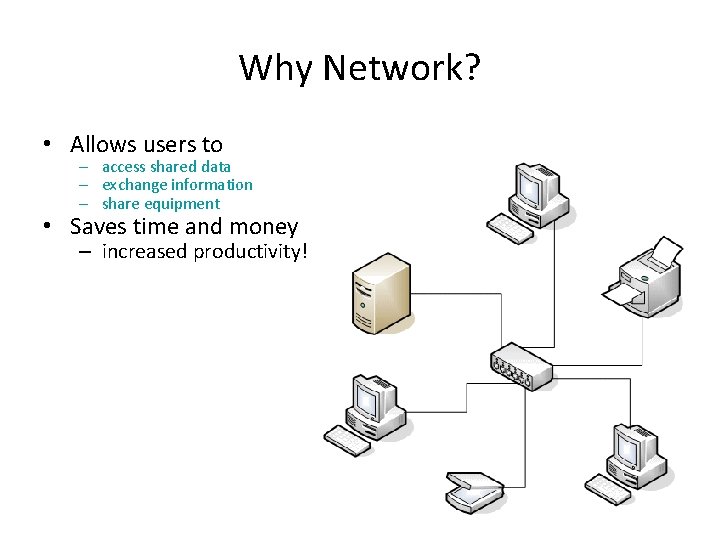
Why Network? • Allows users to – access shared data – exchange information – share equipment • Saves time and money – increased productivity!
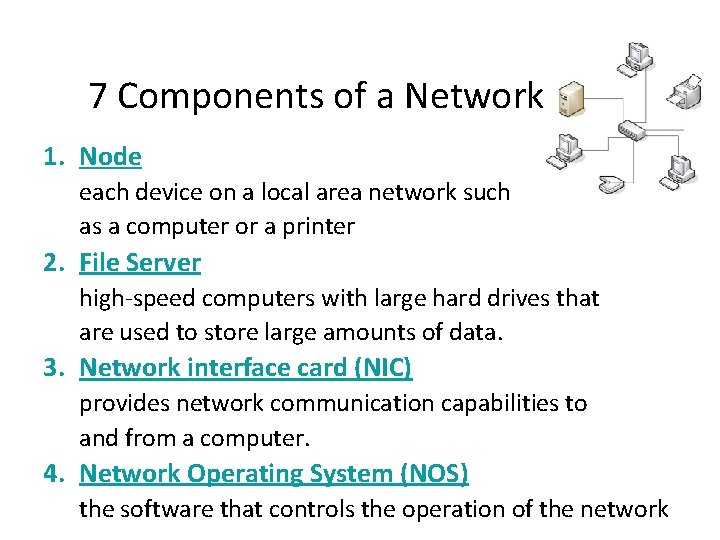
7 Components of a Network 1. Node each device on a local area network such as a computer or a printer 2. File Server high-speed computers with large hard drives that are used to store large amounts of data. 3. Network interface card (NIC) provides network communication capabilities to and from a computer. 4. Network Operating System (NOS) the software that controls the operation of the network
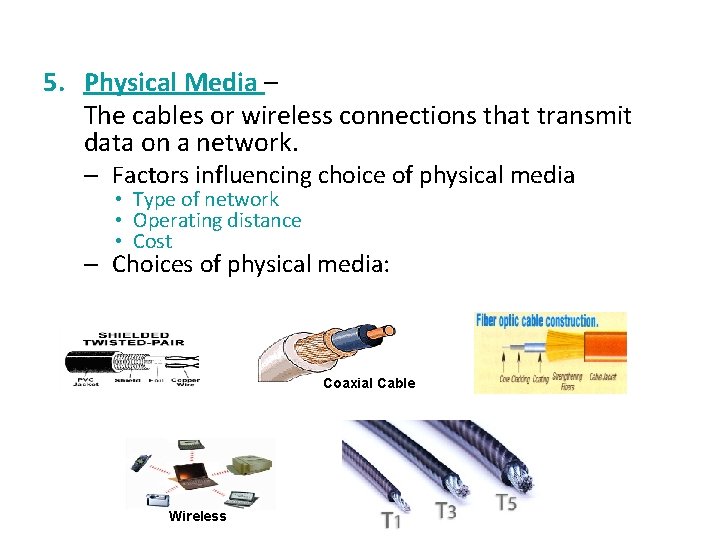
5. Physical Media – The cables or wireless connections that transmit data on a network. – Factors influencing choice of physical media • Type of network • Operating distance • Cost – Choices of physical media: Coaxial Cable Wireless
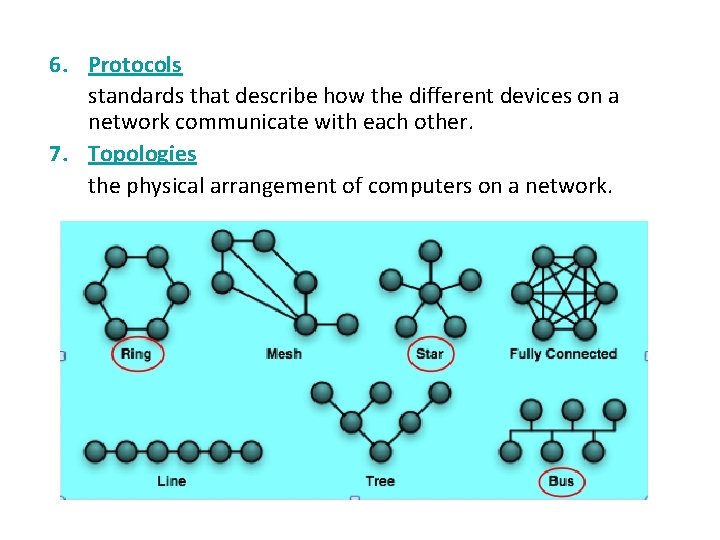
6. Protocols standards that describe how the different devices on a network communicate with each other. 7. Topologies the physical arrangement of computers on a network.
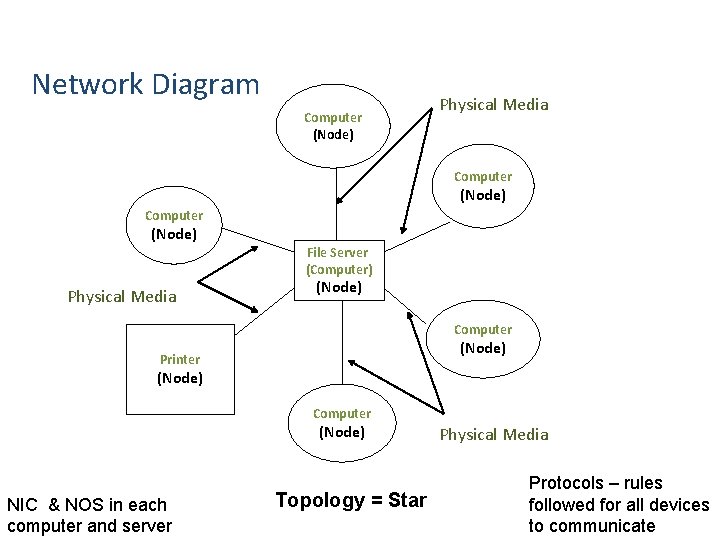
Network Diagram Computer (Node) Physical Media Computer (Node) File Server (Computer) Physical Media (Node) Computer (Node) Printer (Node) Computer (Node) NIC & NOS in each computer and server Topology = Star Physical Media Protocols – rules followed for all devices to communicate
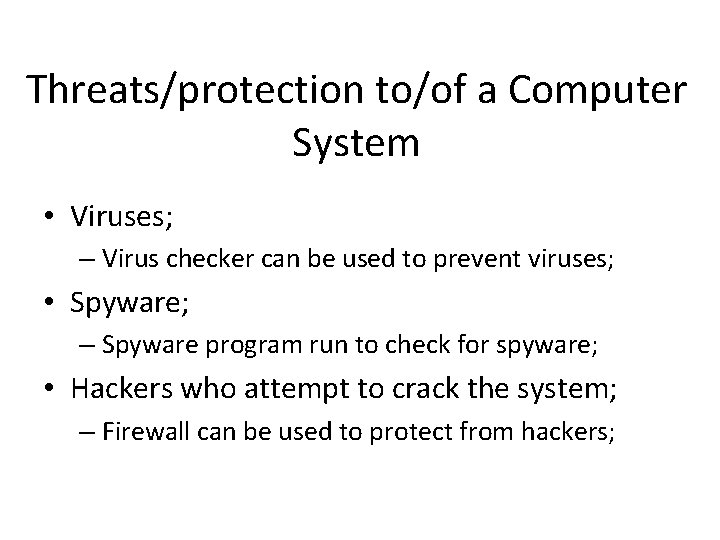
Threats/protection to/of a Computer System • Viruses; – Virus checker can be used to prevent viruses; • Spyware; – Spyware program run to check for spyware; • Hackers who attempt to crack the system; – Firewall can be used to protect from hackers;
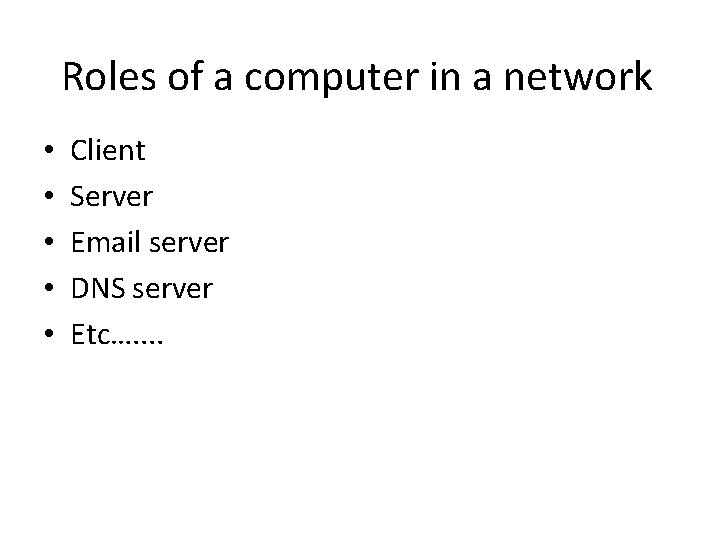
Roles of a computer in a network • • • Client Server Email server DNS server Etc…. .
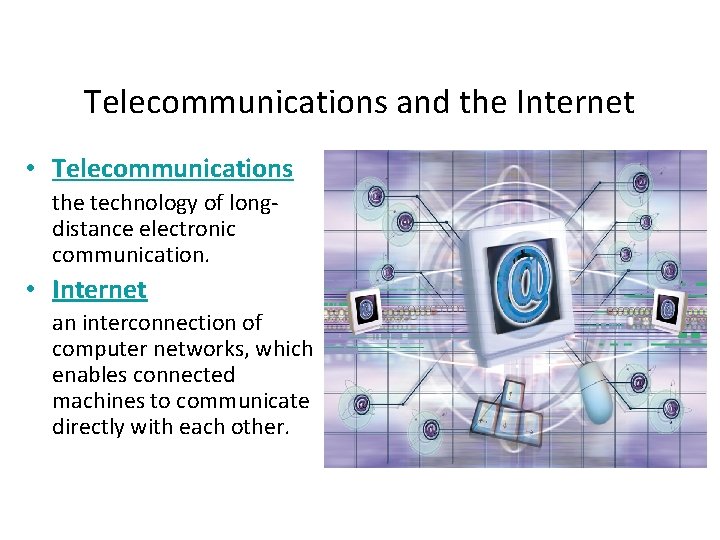
Telecommunications and the Internet • Telecommunications the technology of longdistance electronic communication. • Internet an interconnection of computer networks, which enables connected machines to communicate directly with each other.
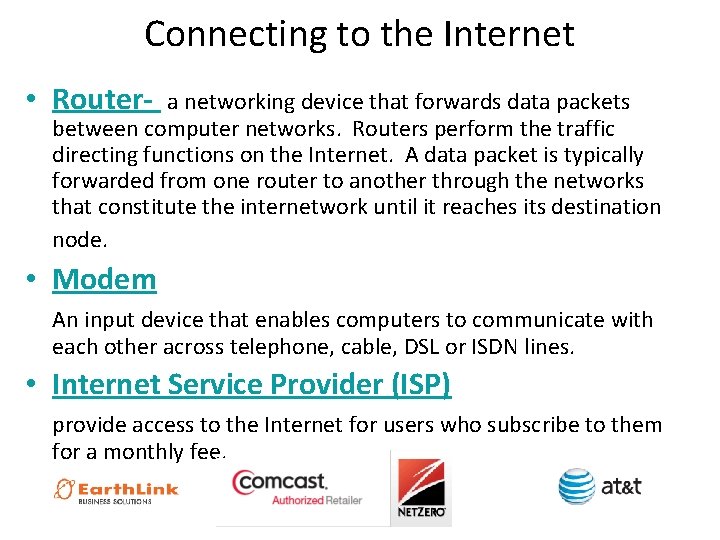
Connecting to the Internet • Router- a networking device that forwards data packets between computer networks. Routers perform the traffic directing functions on the Internet. A data packet is typically forwarded from one router to another through the networks that constitute the internetwork until it reaches its destination node. • Modem An input device that enables computers to communicate with each other across telephone, cable, DSL or ISDN lines. • Internet Service Provider (ISP) provide access to the Internet for users who subscribe to them for a monthly fee.
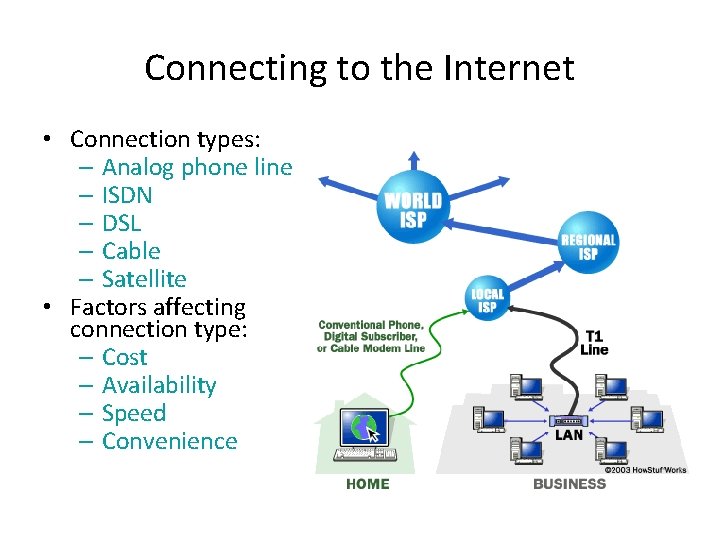
Connecting to the Internet • Connection types: – Analog phone line – ISDN – DSL – Cable – Satellite • Factors affecting connection type: – Cost – Availability – Speed – Convenience
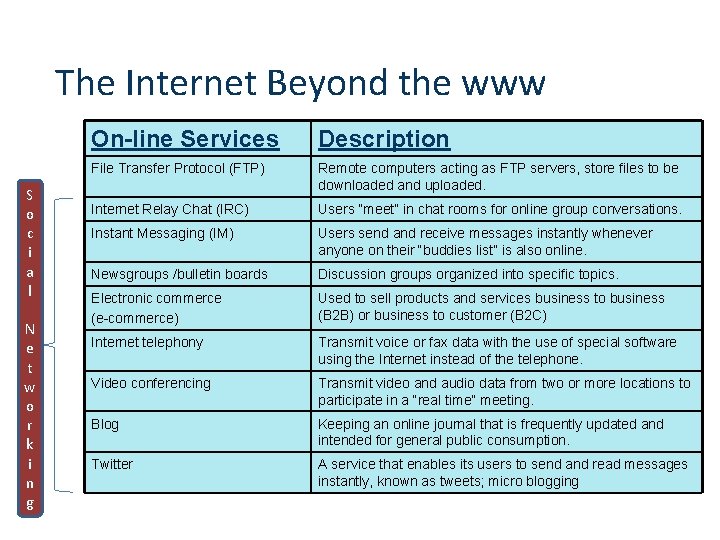
The Internet Beyond the www S o c i a l N e t w o r k i n g On-line Services Description File Transfer Protocol (FTP) Remote computers acting as FTP servers, store files to be downloaded and uploaded. Internet Relay Chat (IRC) Users “meet” in chat rooms for online group conversations. Instant Messaging (IM) Users send and receive messages instantly whenever anyone on their “buddies list” is also online. Newsgroups /bulletin boards Discussion groups organized into specific topics. Electronic commerce (e-commerce) Used to sell products and services business to business (B 2 B) or business to customer (B 2 C) Internet telephony Transmit voice or fax data with the use of special software using the Internet instead of the telephone. Video conferencing Transmit video and audio data from two or more locations to participate in a “real time” meeting. Blog Keeping an online journal that is frequently updated and intended for general public consumption. Twitter A service that enables its users to send and read messages instantly, known as tweets; micro blogging
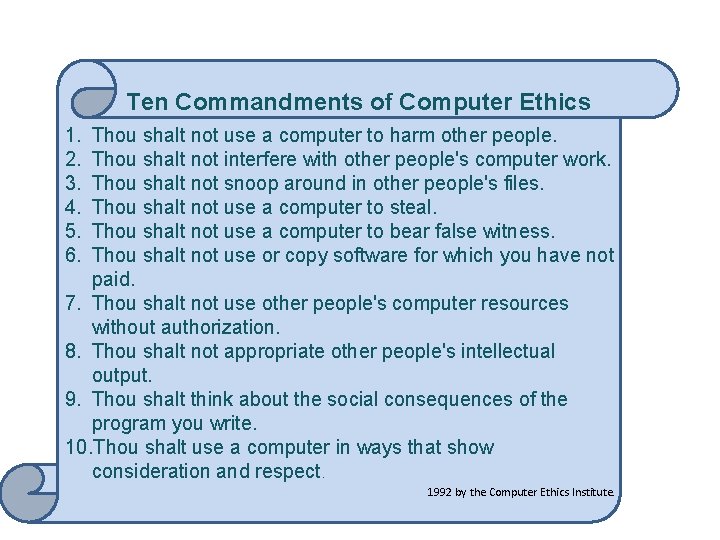
Ten Commandments of Computer Ethics 1. 2. 3. 4. 5. 6. Thou shalt not use a computer to harm other people. Thou shalt not interfere with other people's computer work. Thou shalt not snoop around in other people's files. Thou shalt not use a computer to steal. Thou shalt not use a computer to bear false witness. Thou shalt not use or copy software for which you have not paid. 7. Thou shalt not use other people's computer resources without authorization. 8. Thou shalt not appropriate other people's intellectual output. 9. Thou shalt think about the social consequences of the program you write. 10. Thou shalt use a computer in ways that show consideration and respect. 1992 by the Computer Ethics Institute.
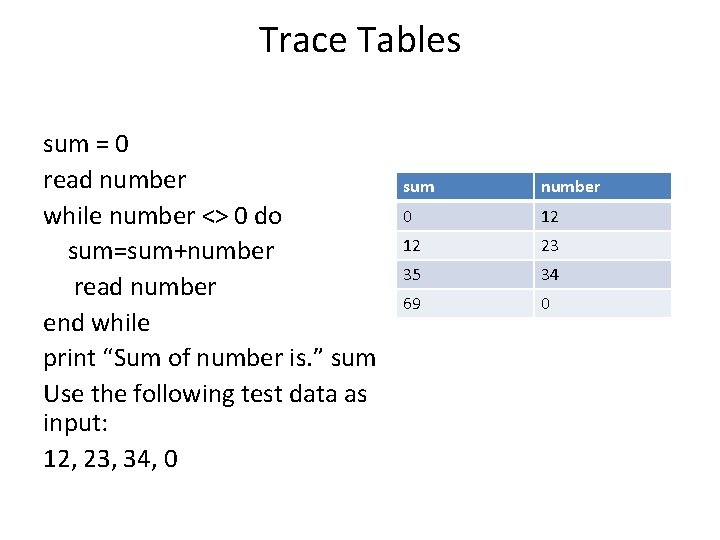
Trace Tables sum = 0 read number while number <> 0 do sum=sum+number read number end while print “Sum of number is. ” sum Use the following test data as input: 12, 23, 34, 0 sum number 0 12 12 23 35 34 69 0