12 Ways to Visualize Your Slides Using Power
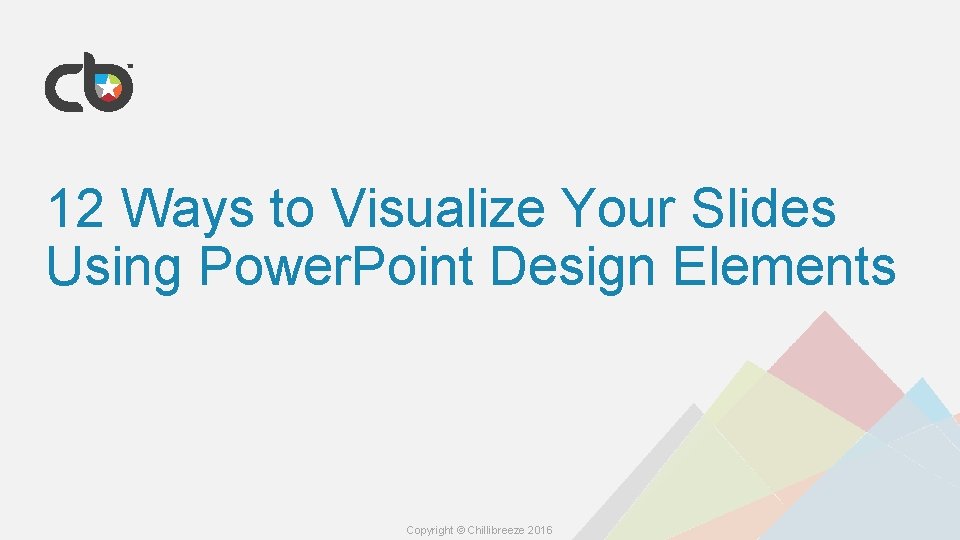
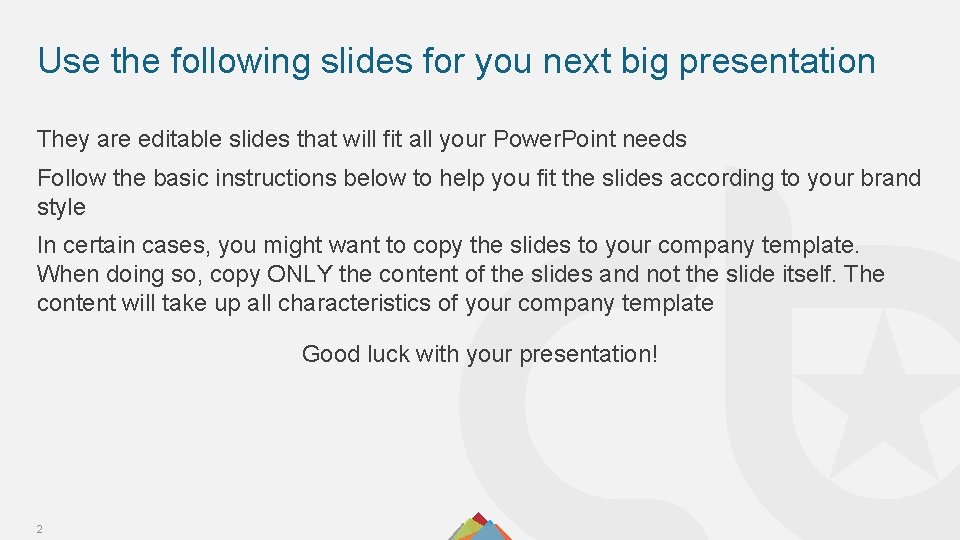
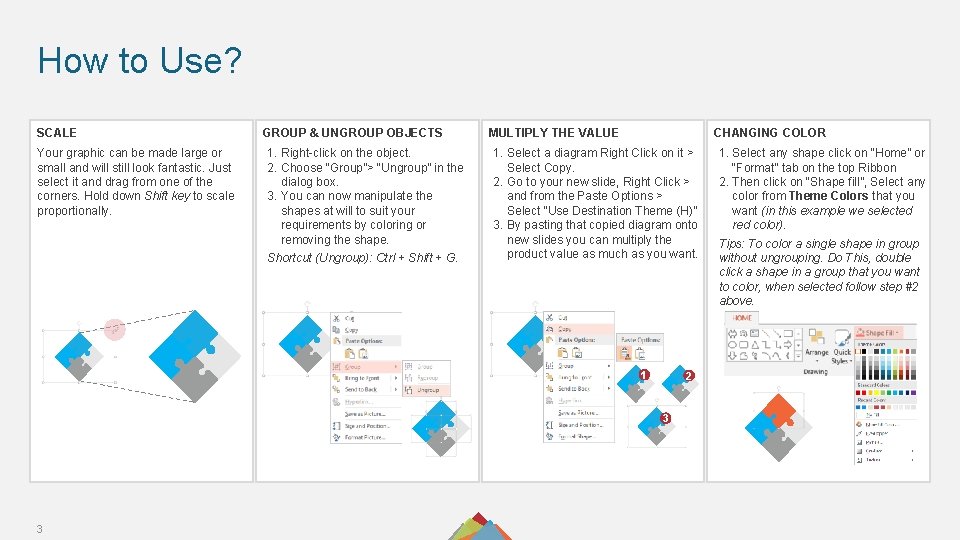
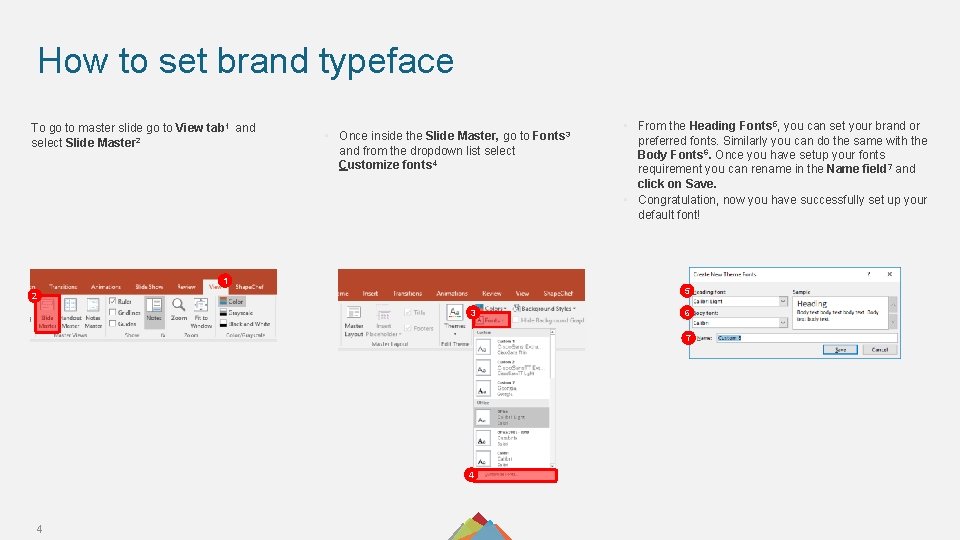
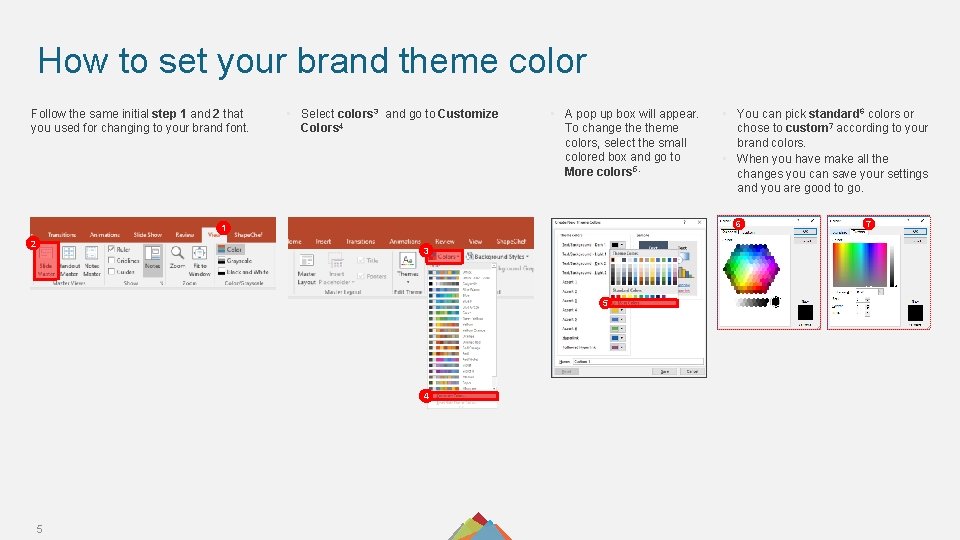
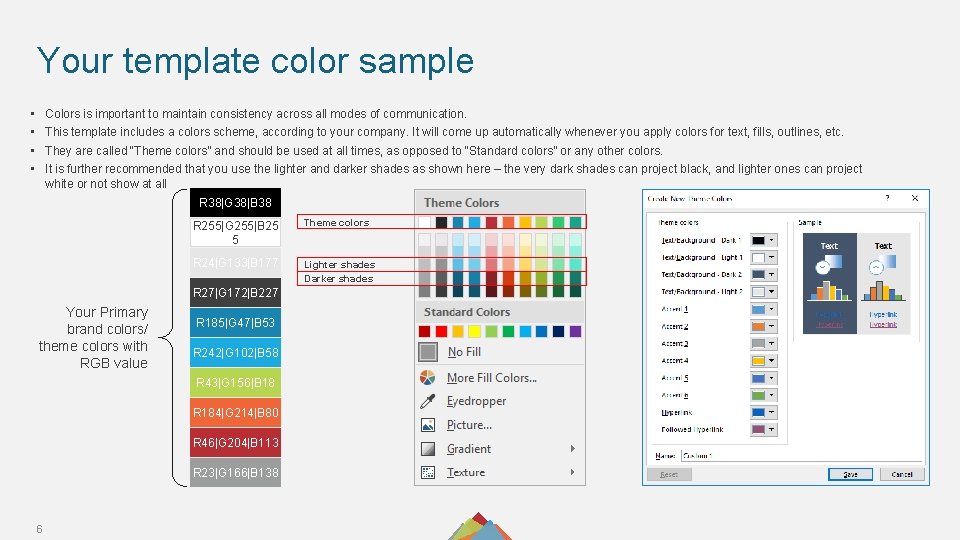
![#1 Decision Making D ’S • [Placeholder for your bullet lists] 7 D N’TS #1 Decision Making D ’S • [Placeholder for your bullet lists] 7 D N’TS](https://slidetodoc.com/presentation_image_h2/3cfdfbeba125731dce4acab2e2bdfef4/image-7.jpg)
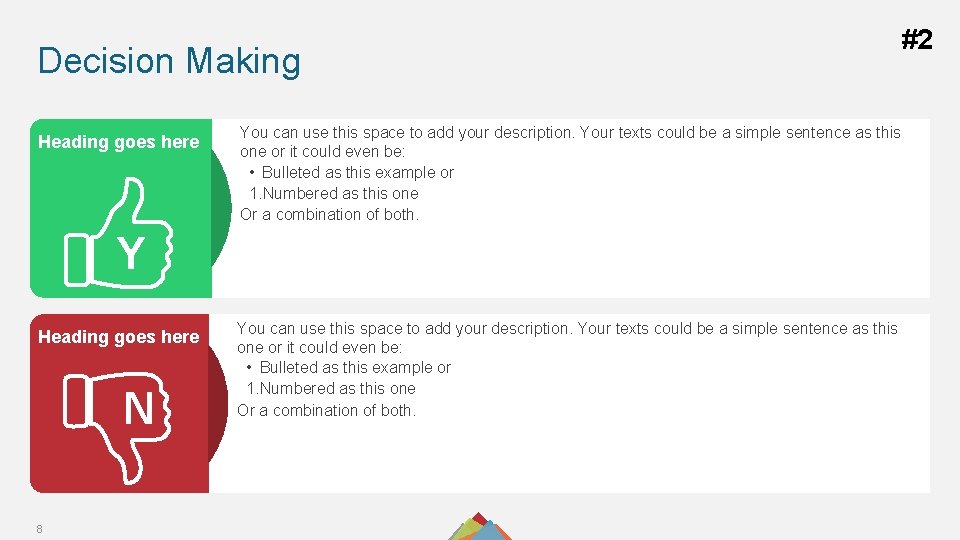
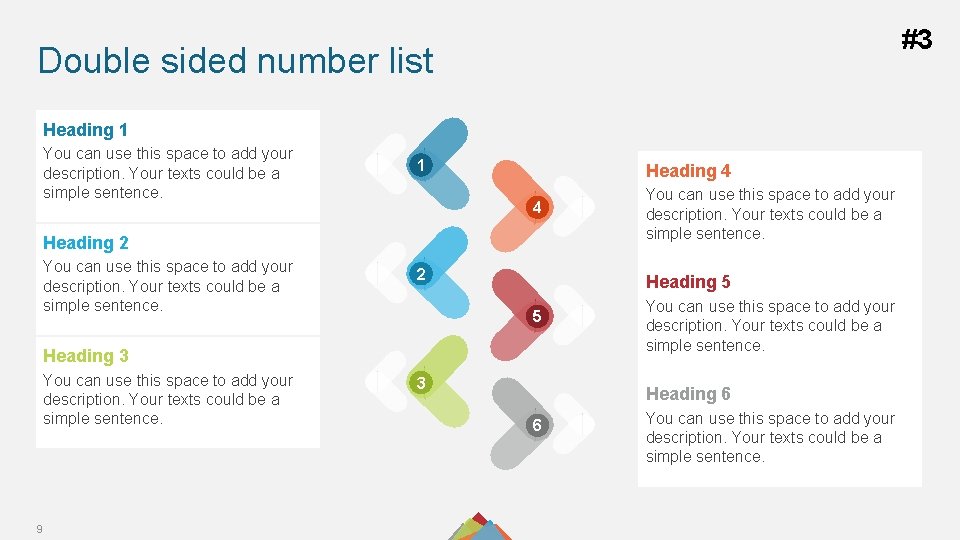
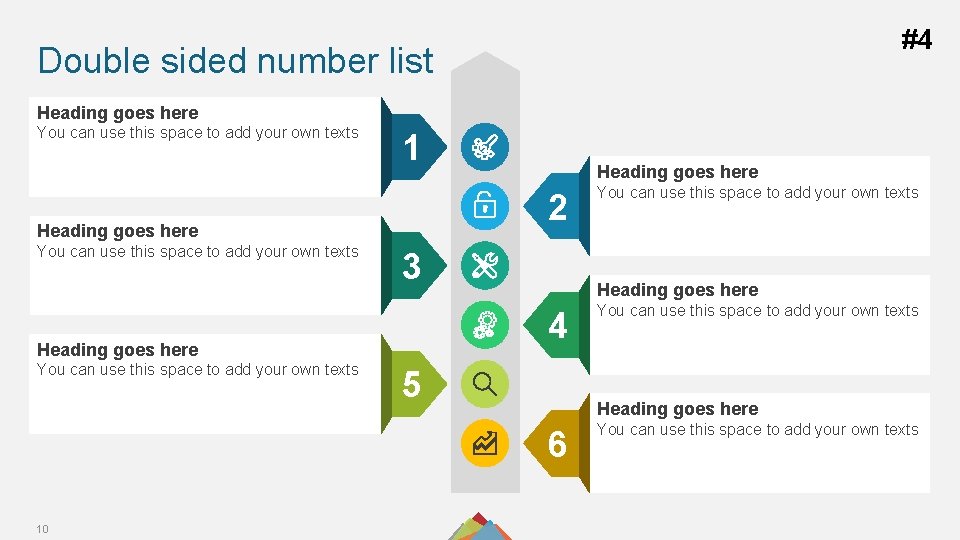
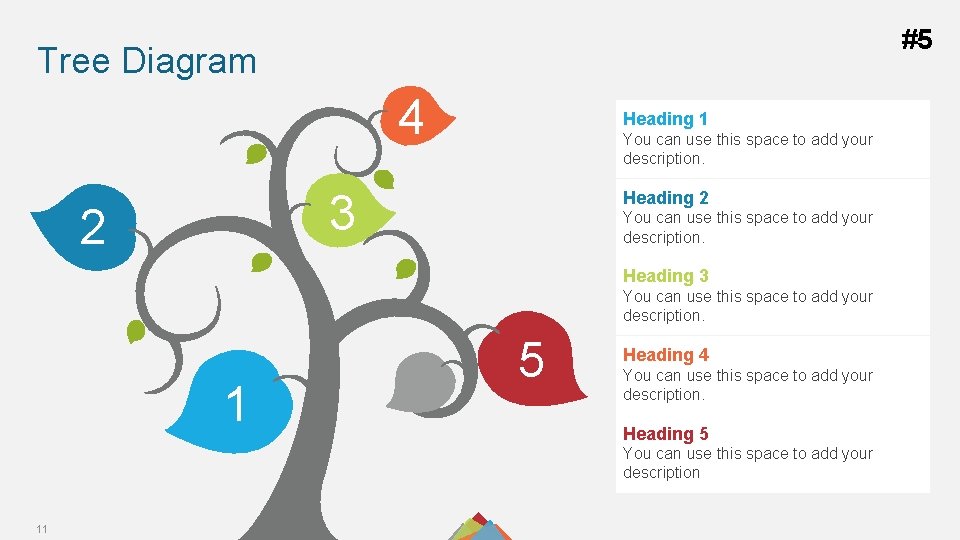
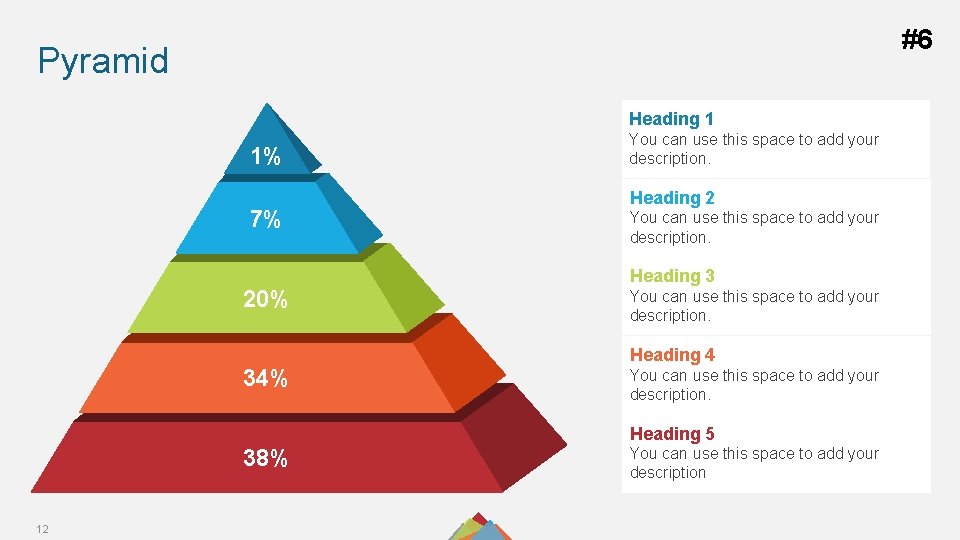
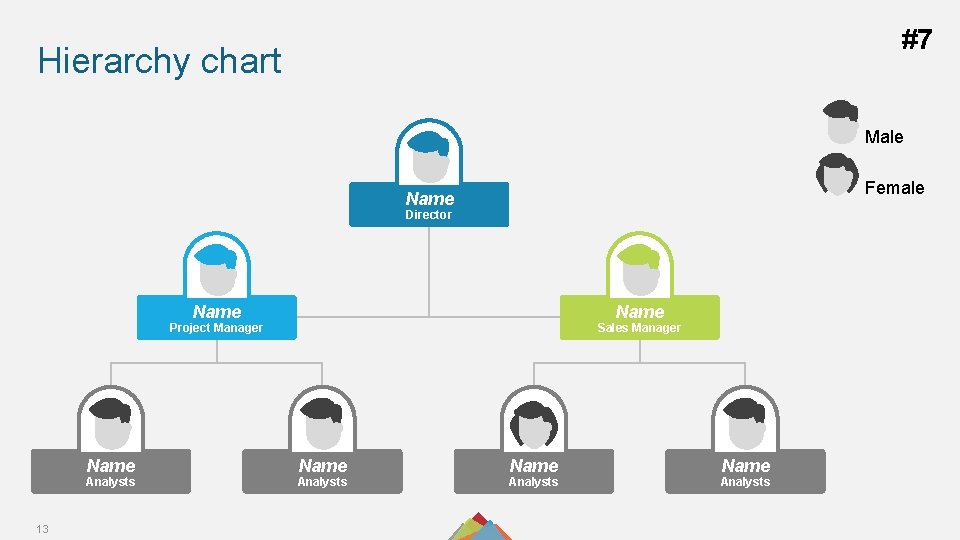
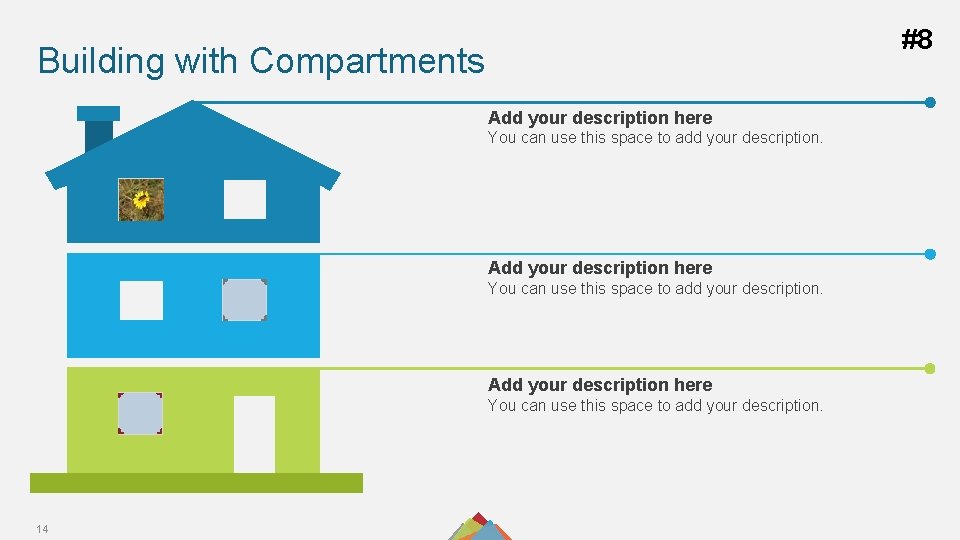
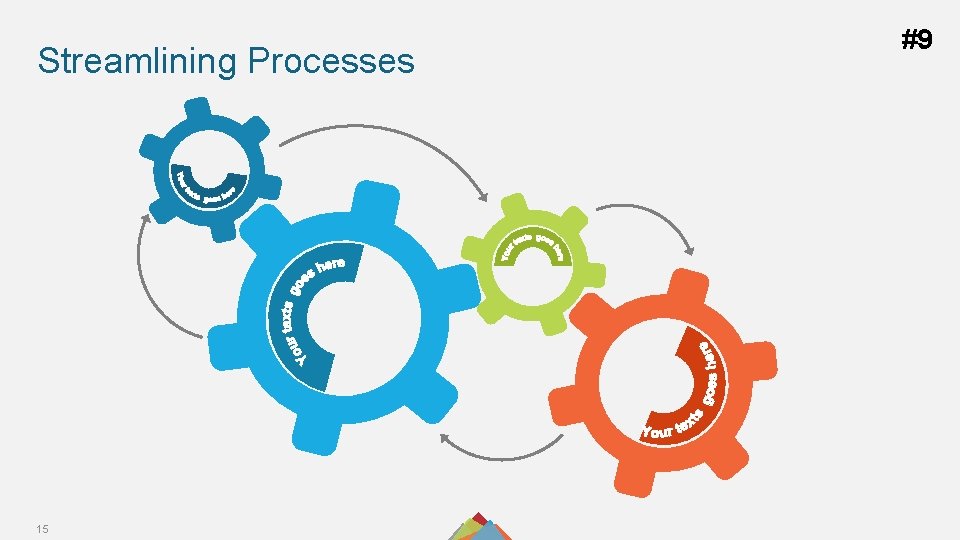
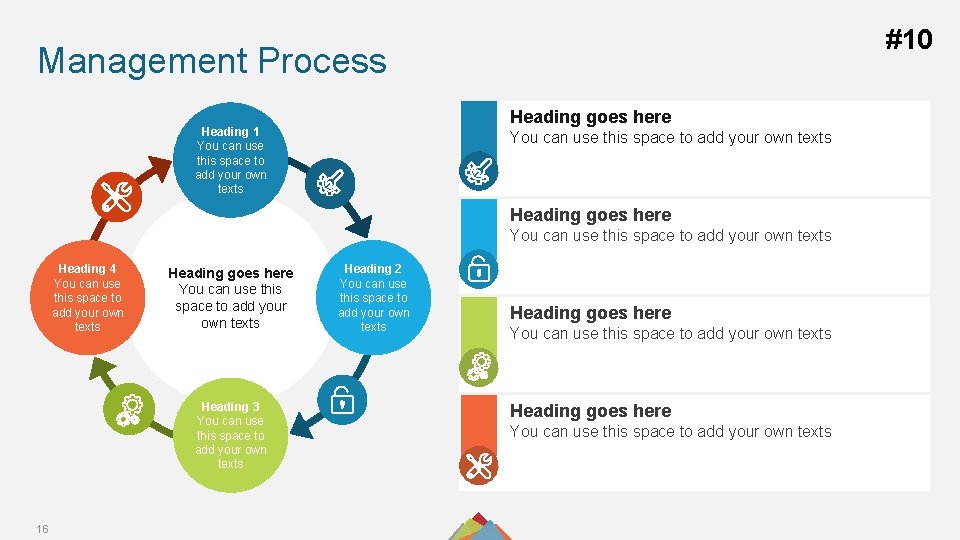
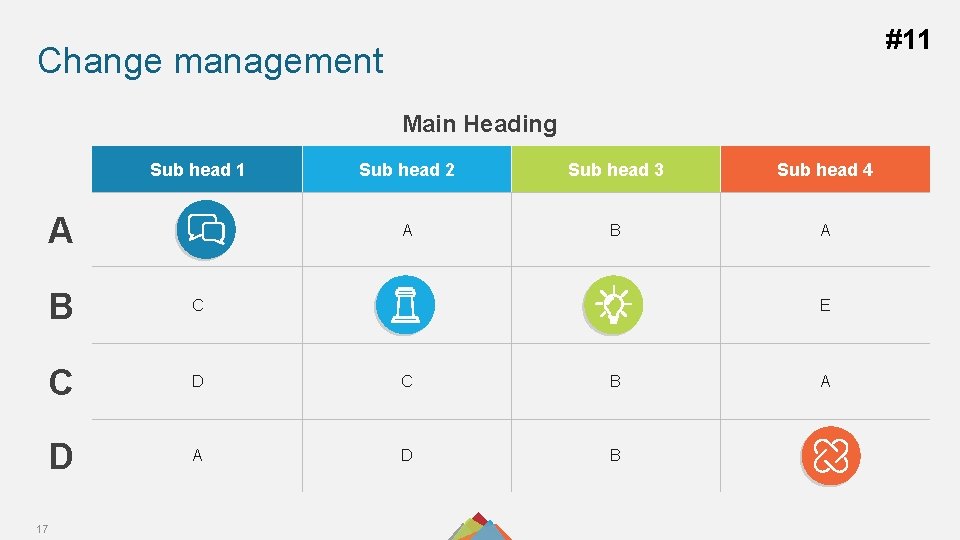
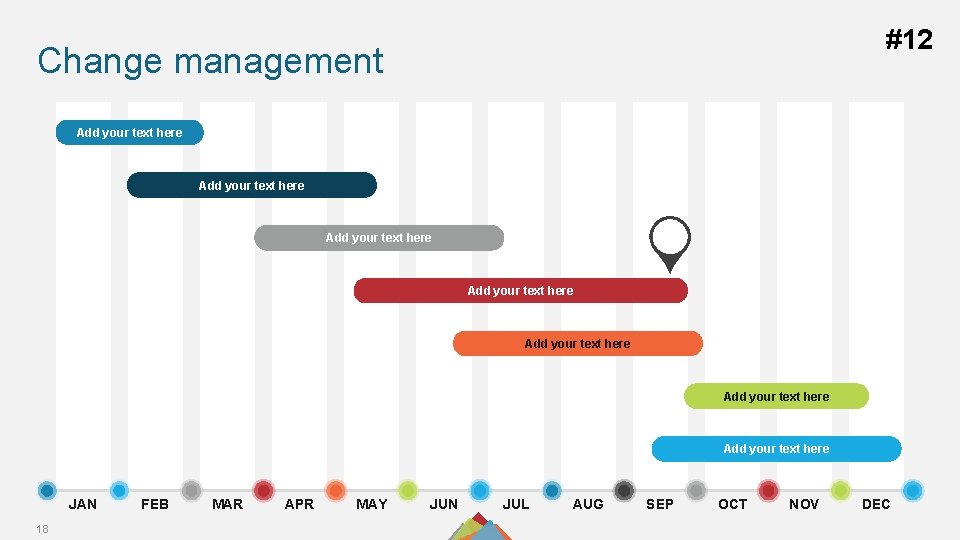
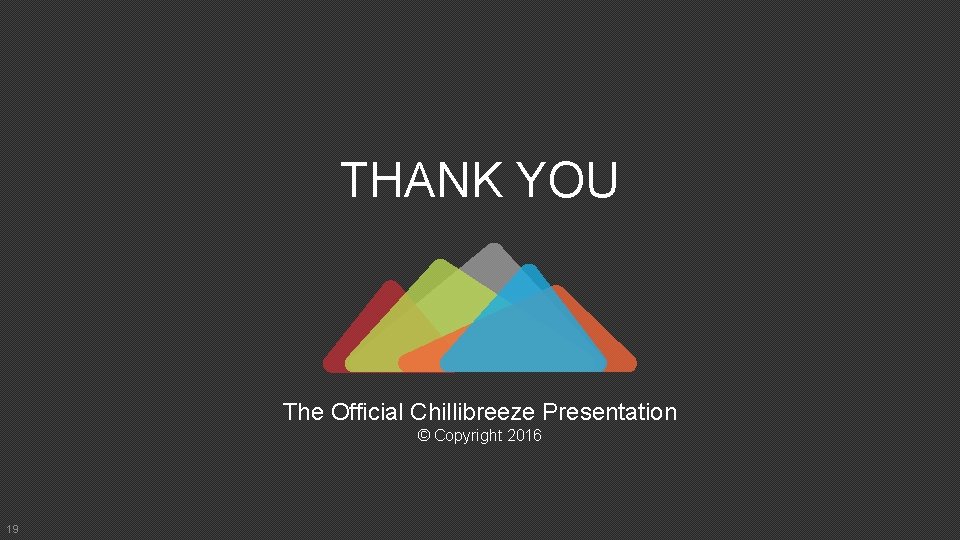
- Slides: 19
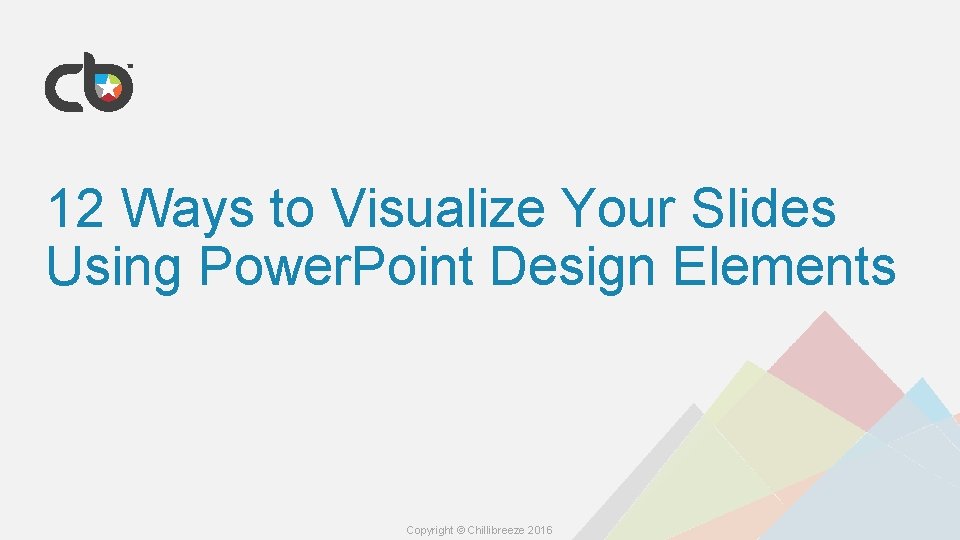
12 Ways to Visualize Your Slides Using Power. Point Design Elements Copyright © Chillibreeze 2016
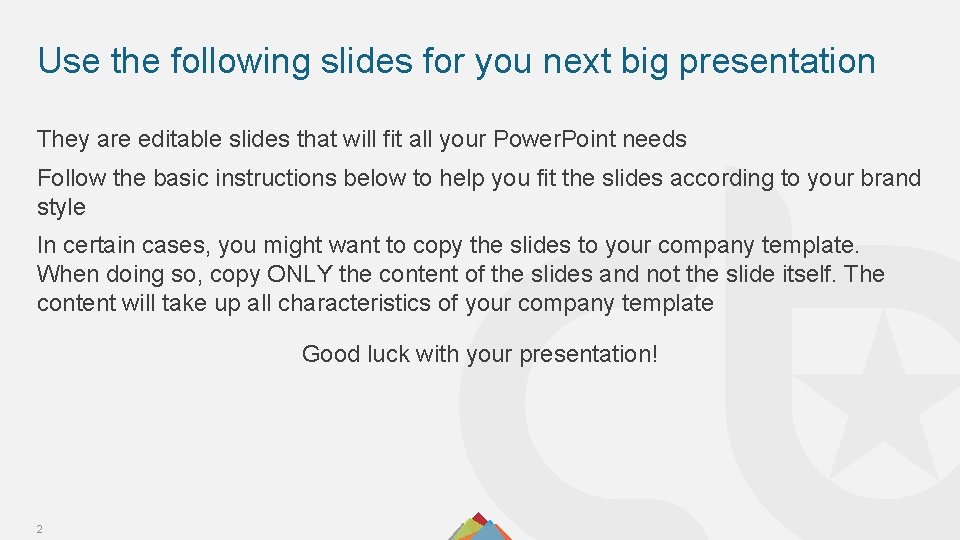
Use the following slides for you next big presentation They are editable slides that will fit all your Power. Point needs Follow the basic instructions below to help you fit the slides according to your brand style In certain cases, you might want to copy the slides to your company template. When doing so, copy ONLY the content of the slides and not the slide itself. The content will take up all characteristics of your company template Good luck with your presentation! 2
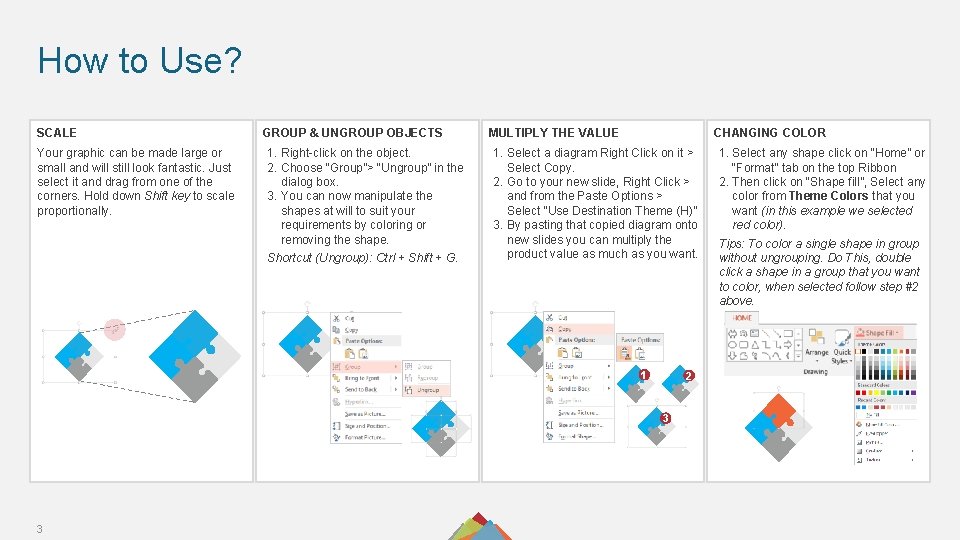
How to Use? SCALE Your graphic can be made large or small and will still look fantastic. Just select it and drag from one of the corners. Hold down Shift key to scale proportionally. GROUP & UNGROUP OBJECTS 1. Right-click on the object. 2. Choose “Group”> “Ungroup” in the dialog box. 3. You can now manipulate the shapes at will to suit your requirements by coloring or removing the shape. Shortcut (Ungroup): Ctrl + Shift + G. MULTIPLY THE VALUE CHANGING COLOR 1. Select a diagram Right Click on it > Select Copy. 2. Go to your new slide, Right Click > and from the Paste Options > Select “Use Destination Theme (H)” 3. By pasting that copied diagram onto new slides you can multiply the product value as much as you want. 1 2 3 3 1. Select any shape click on “Home” or “Format” tab on the top Ribbon 2. Then click on “Shape fill”, Select any color from Theme Colors that you want (in this example we selected red color). Tips: To color a single shape in group without ungrouping. Do This, double click a shape in a group that you want to color, when selected follow step #2 above.
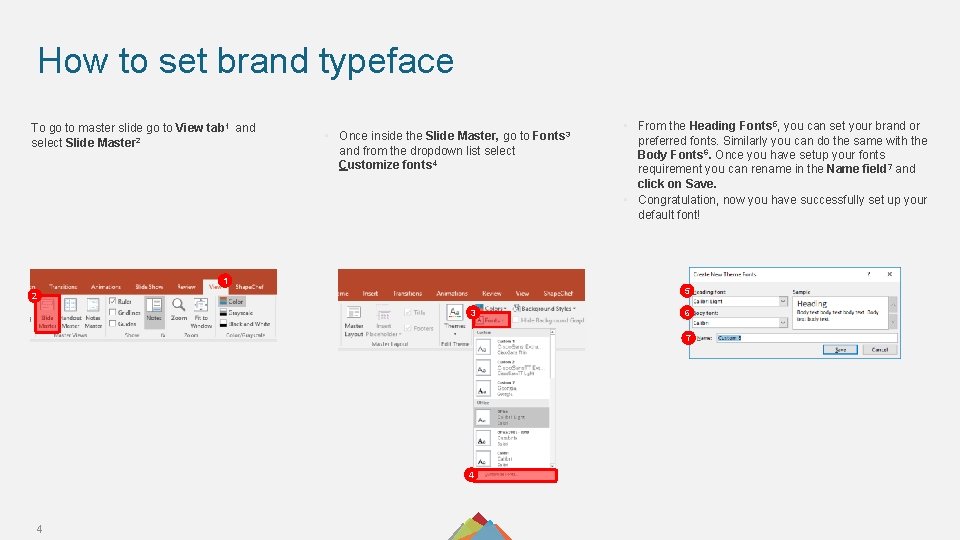
How to set brand typeface To go to master slide go to View tab 1 and select Slide Master 2 • Once inside the Slide Master, go to and from the dropdown list select Customize fonts 4 Fonts 3 • From the Heading Fonts 5, you can set your brand or preferred fonts. Similarly you can do the same with the Body Fonts 6. Once you have setup your fonts requirement you can rename in the Name field 7 and click on Save. • Congratulation, now you have successfully set up your default font! 1 5 2 3 6 7 4 4
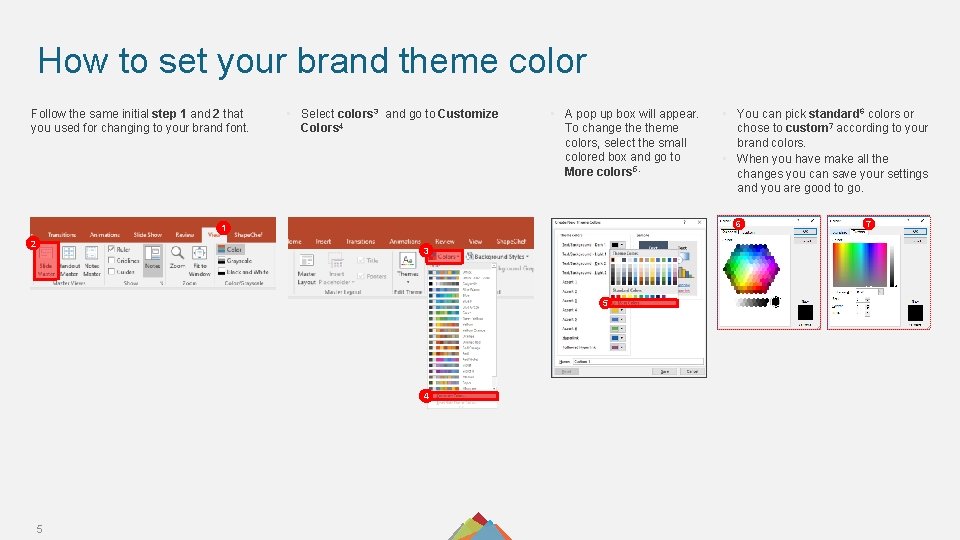
How to set your brand theme color Follow the same initial step 1 and 2 that you used for changing to your brand font. • Select colors 3 and go to Customize Colors 4 • A pop up box will appear. To change theme colors, select the small colored box and go to More colors 5. 6 1 2 3 5 4 5 • You can pick standard 6 colors or chose to custom 7 according to your brand colors. • When you have make all the changes you can save your settings and you are good to go. 7
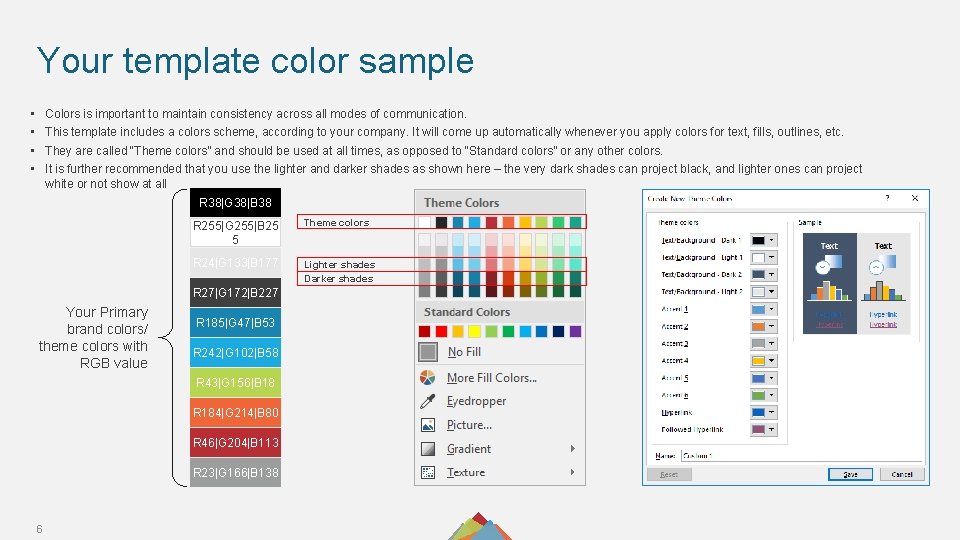
Your template color sample • • Colors is important to maintain consistency across all modes of communication. This template includes a colors scheme, according to your company. It will come up automatically whenever you apply colors for text, fills, outlines, etc. They are called “Theme colors” and should be used at all times, as opposed to “Standard colors” or any other colors. It is further recommended that you use the lighter and darker shades as shown here – the very dark shades can project black, and lighter ones can project white or not show at all R 38|G 38|B 38 R 255|G 255|B 25 5 Theme colors R 24|G 133|B 177 Lighter shades Darker shades R 27|G 172|B 227 Your Primary brand colors/ theme colors with RGB value R 185|G 47|B 53 R 242|G 102|B 58 R 43|G 156|B 18 R 184|G 214|B 80 R 46|G 204|B 113 R 23|G 166|B 138 6
![1 Decision Making D S Placeholder for your bullet lists 7 D NTS #1 Decision Making D ’S • [Placeholder for your bullet lists] 7 D N’TS](https://slidetodoc.com/presentation_image_h2/3cfdfbeba125731dce4acab2e2bdfef4/image-7.jpg)
#1 Decision Making D ’S • [Placeholder for your bullet lists] 7 D N’TS • [Placeholder for your bullet lists]
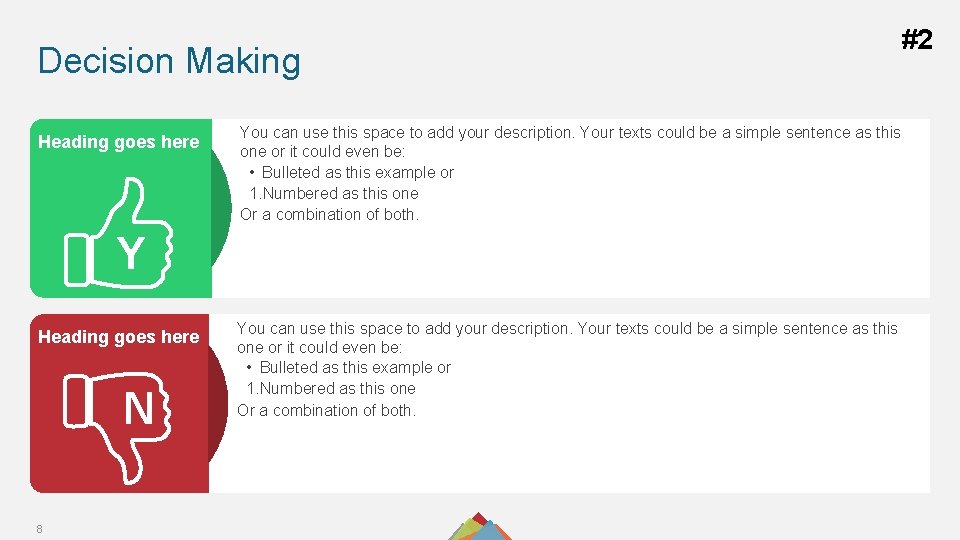
Decision Making Heading goes here You can use this space to add your description. Your texts could be a simple sentence as this one or it could even be: • Bulleted as this example or 1. Numbered as this one Or a combination of both. Y Heading goes here N 8 You can use this space to add your description. Your texts could be a simple sentence as this one or it could even be: • Bulleted as this example or 1. Numbered as this one Or a combination of both. #2
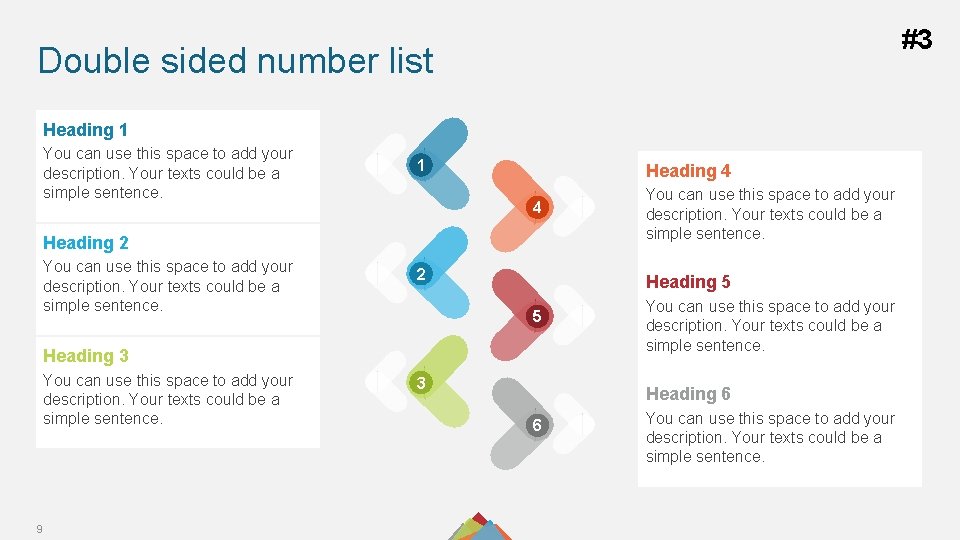
#3 Double sided number list Heading 1 You can use this space to add your description. Your texts could be a simple sentence. 1 Heading 4 4 Heading 2 You can use this space to add your description. Your texts could be a simple sentence. 2 Heading 5 5 Heading 3 You can use this space to add your description. Your texts could be a simple sentence. 9 You can use this space to add your description. Your texts could be a simple sentence. 3 You can use this space to add your description. Your texts could be a simple sentence. Heading 6 6 You can use this space to add your description. Your texts could be a simple sentence.
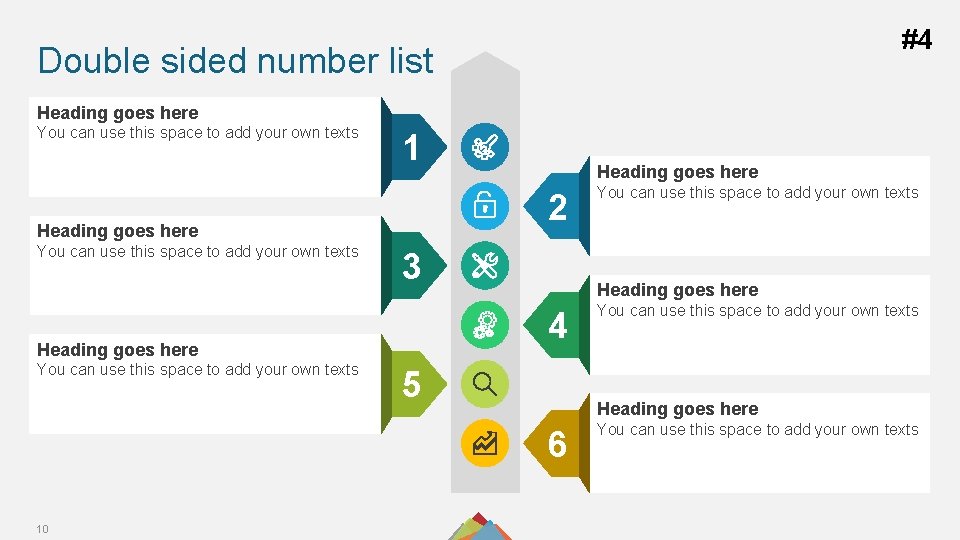
#4 Double sided number list Heading goes here You can use this space to add your own texts 1 2 Heading goes here You can use this space to add your own texts 3 5 You can use this space to add your own texts Heading goes here 6 10 You can use this space to add your own texts Heading goes here 4 Heading goes here You can use this space to add your own texts
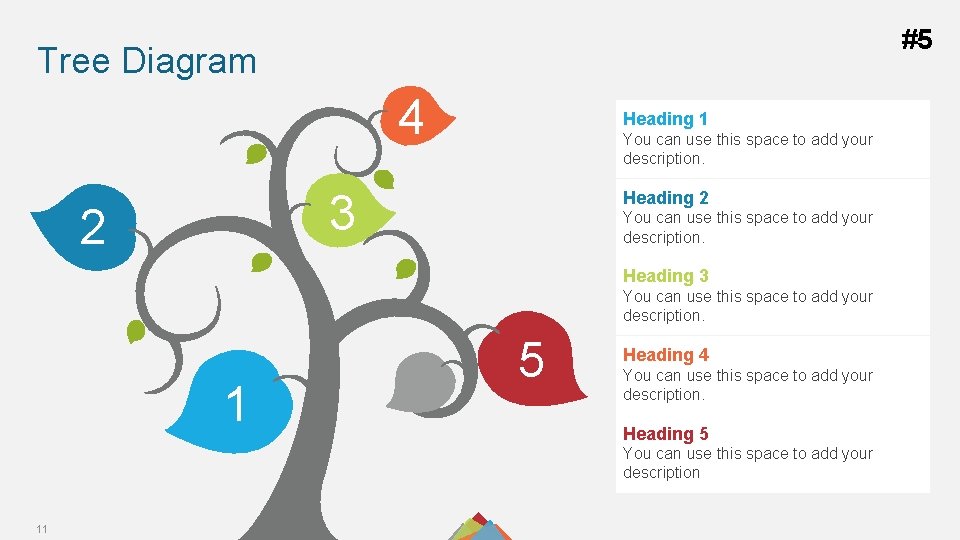
#5 Tree Diagram 4 Heading 1 You can use this space to add your description. 3 2 Heading 2 You can use this space to add your description. Heading 3 You can use this space to add your description. 1 5 Heading 4 You can use this space to add your description. Heading 5 You can use this space to add your description 11
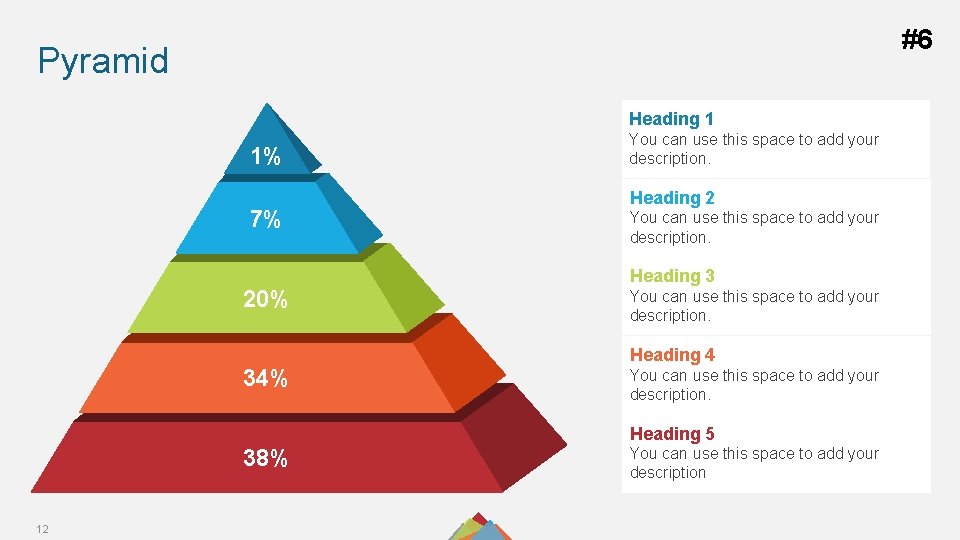
#6 Pyramid Heading 1 1% 7% 20% 34% You can use this space to add your description. Heading 2 You can use this space to add your description. Heading 3 You can use this space to add your description. Heading 4 You can use this space to add your description. Heading 5 38% 12 You can use this space to add your description
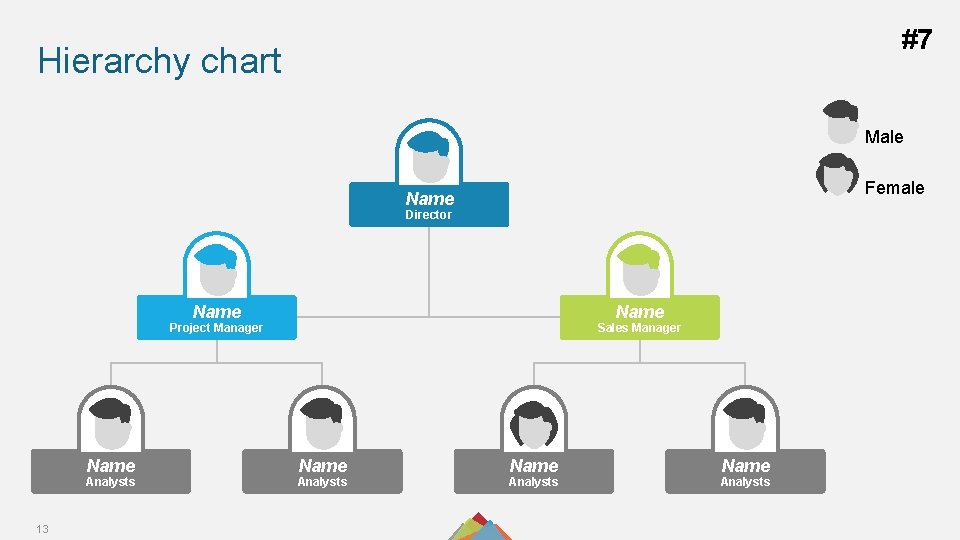
#7 Hierarchy chart Male Female Name Director Name Project Manager Name Analysts 13 Sales Manager Name Analysts
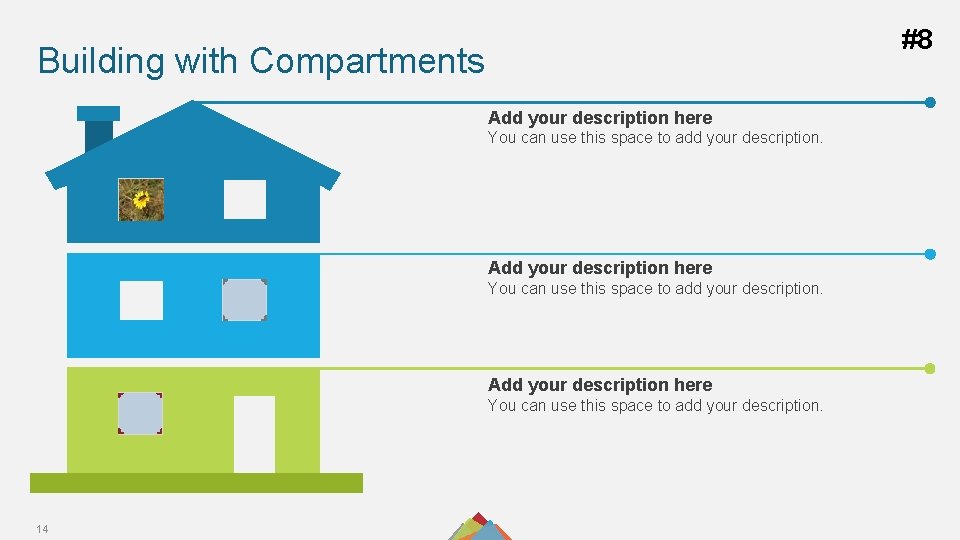
#8 Building with Compartments Add your description here You can use this space to add your description. 14
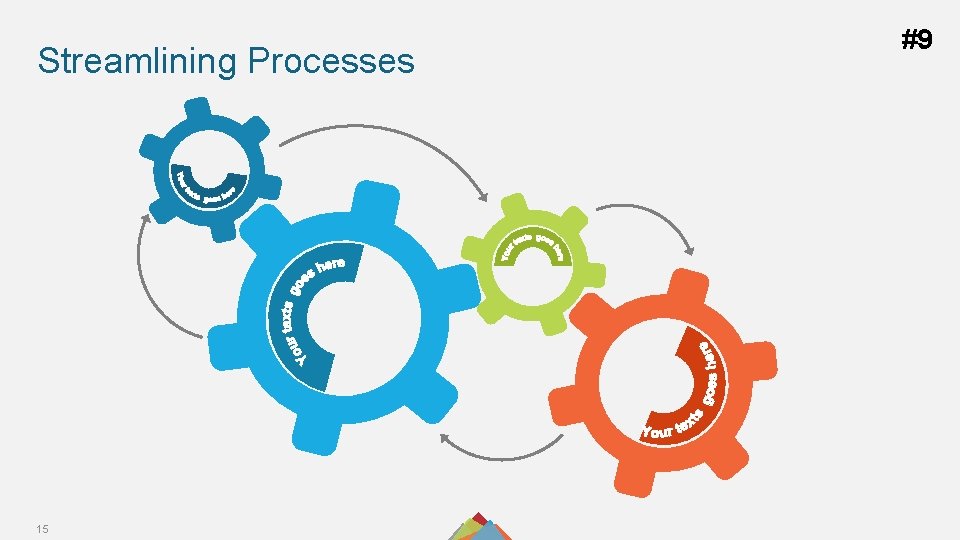
Streamlining Processes 15 #9
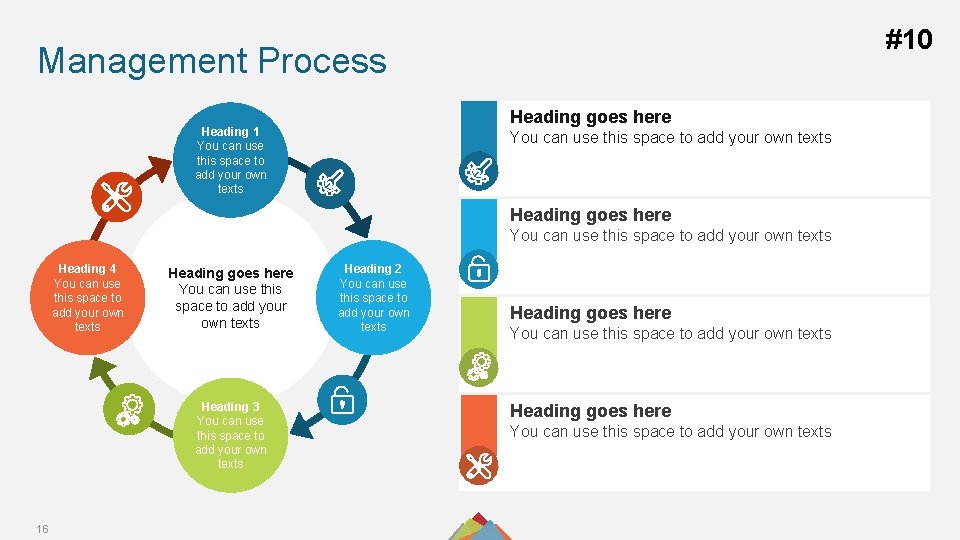
#10 Management Process Heading goes here Heading 1 You can use this space to add your own texts Heading goes here You can use this space to add your own texts Heading 4 You can use this space to add your own texts Heading goes here You can use this space to add your own texts Heading 3 You can use this space to add your own texts 16 Heading 2 You can use this space to add your own texts Heading goes here You can use this space to add your own texts
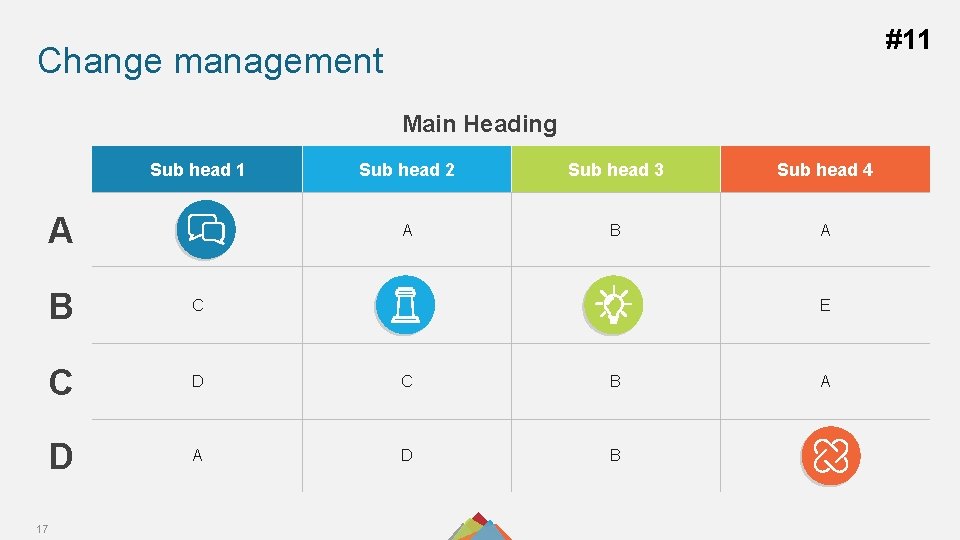
#11 Change management Main Heading Sub head 1 A Sub head 2 Sub head 3 Sub head 4 A B C C D C B A D B D 17 E
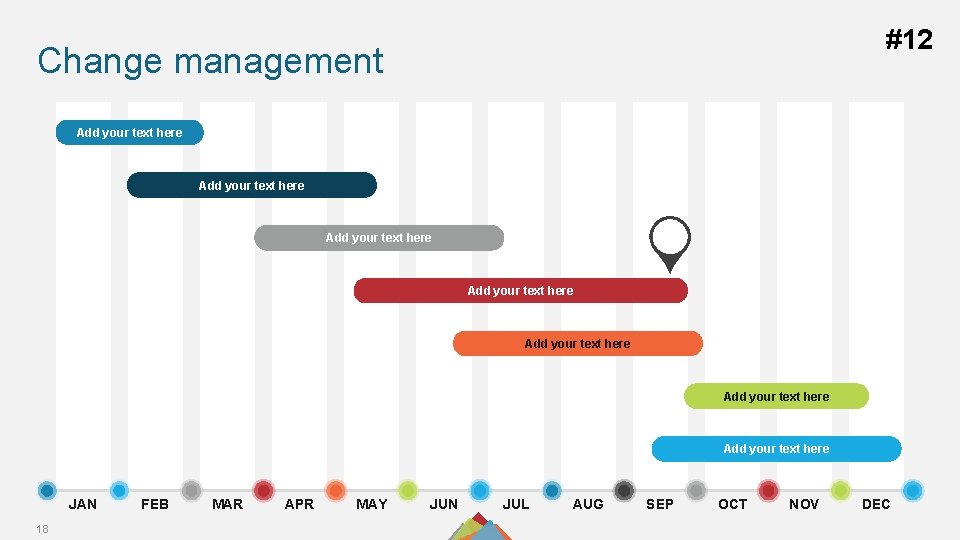
#12 Change management Add your text here Add your text here JAN 18 FEB MAR APR MAY JUN JUL AUG SEP OCT NOV DEC
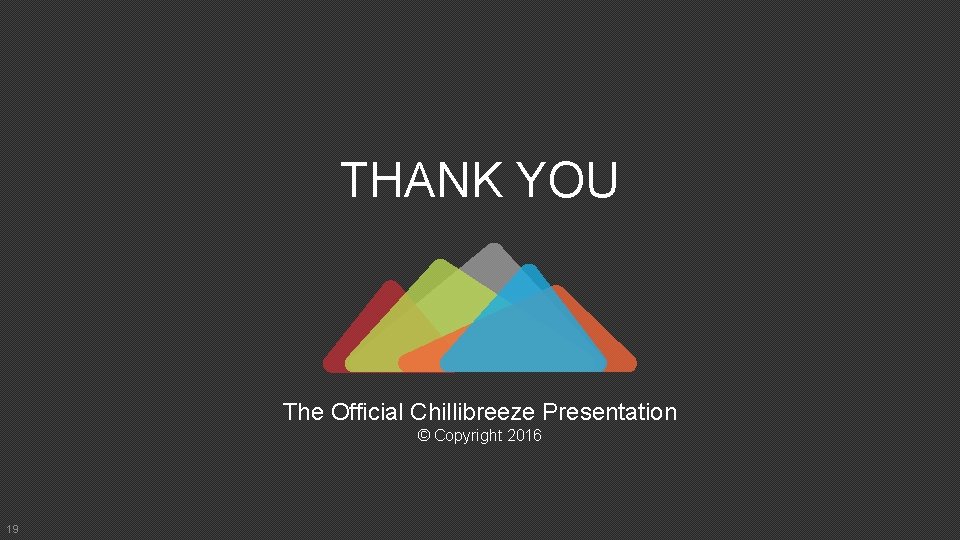
THANK YOU The Official Chillibreeze Presentation © Copyright 2016 19