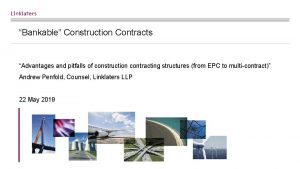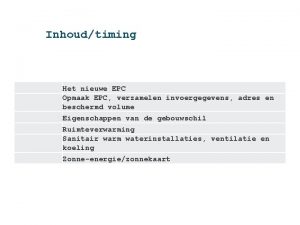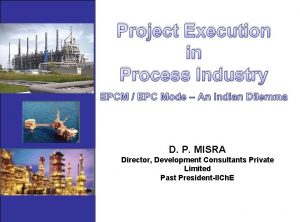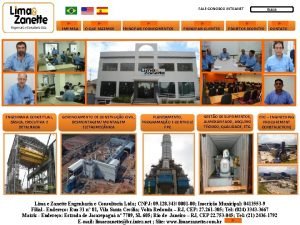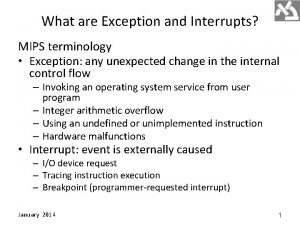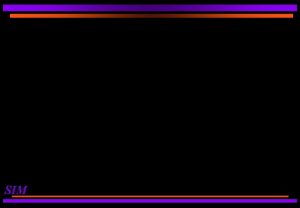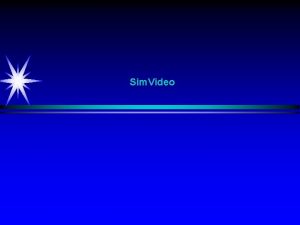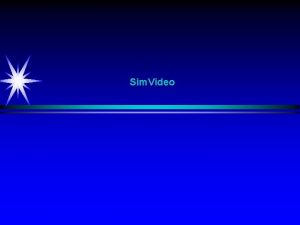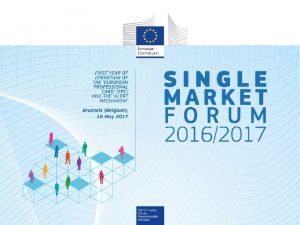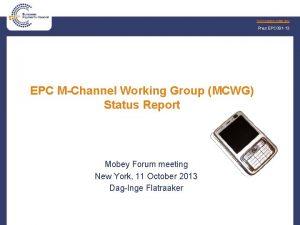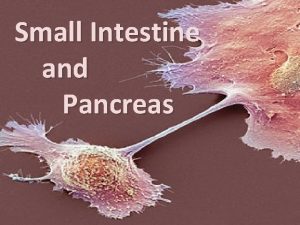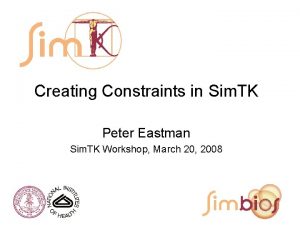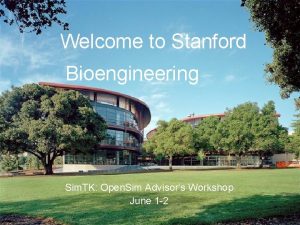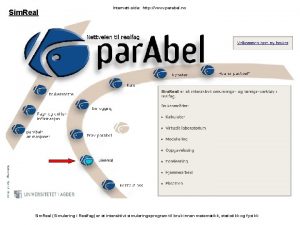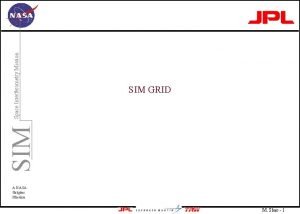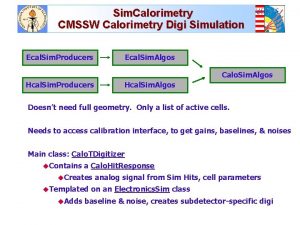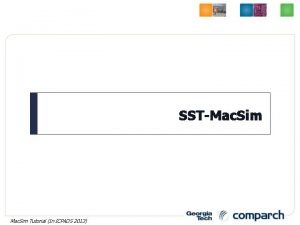12 Small Cell Small Cell EPC EPC SIM




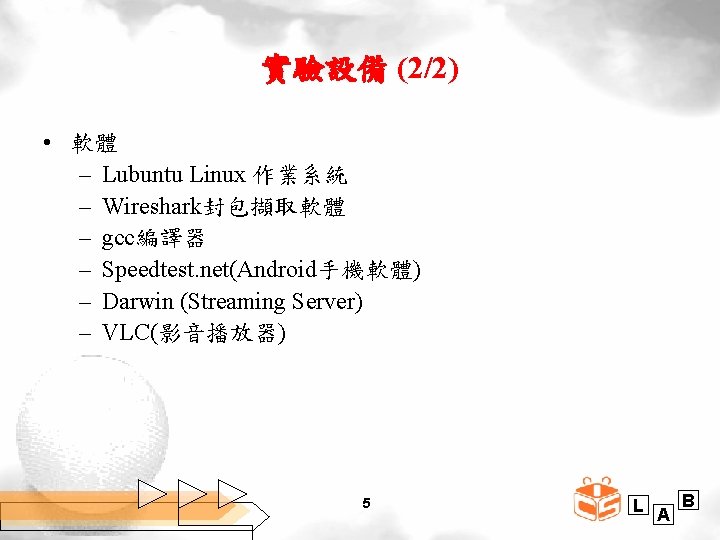

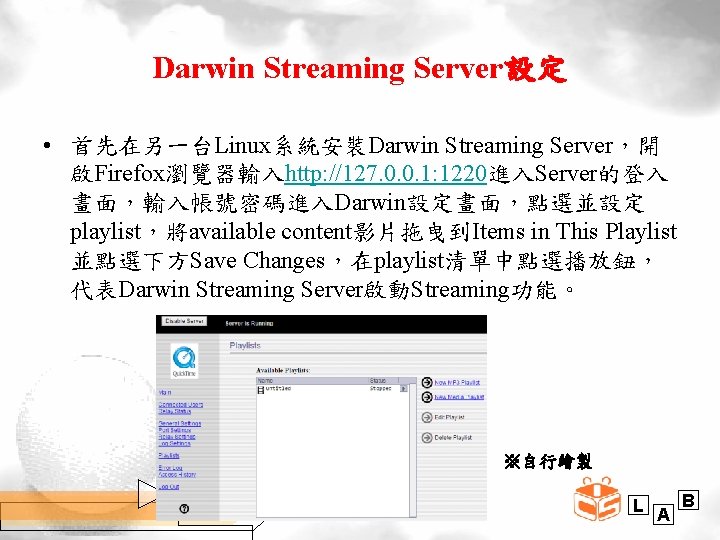

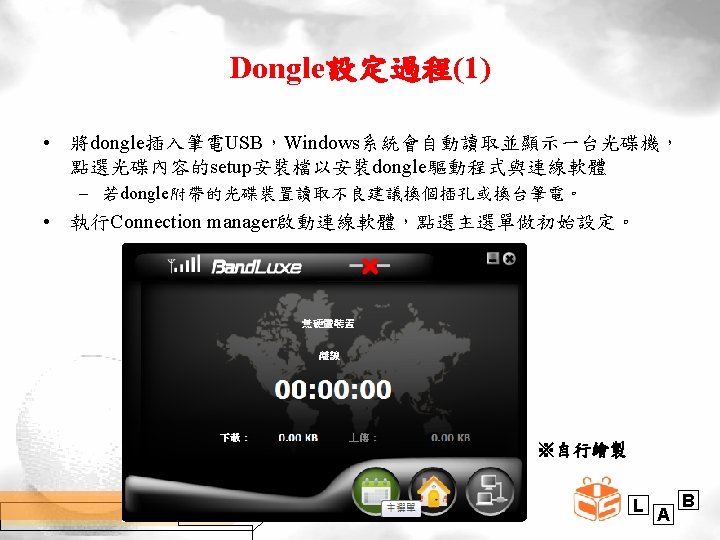
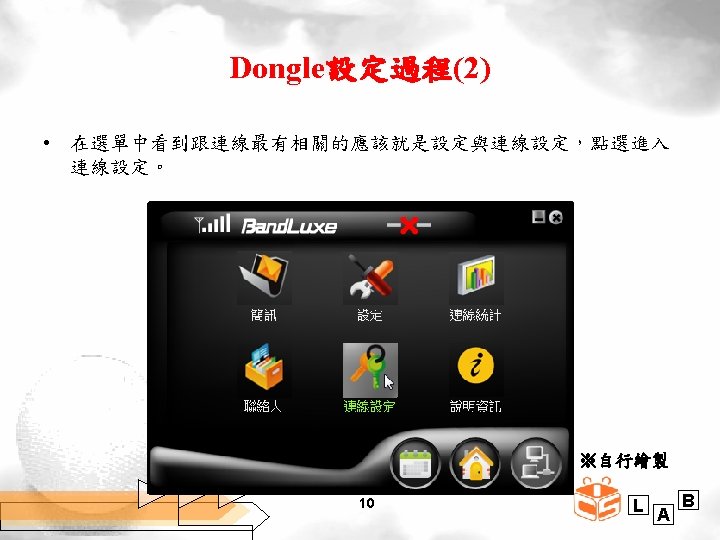
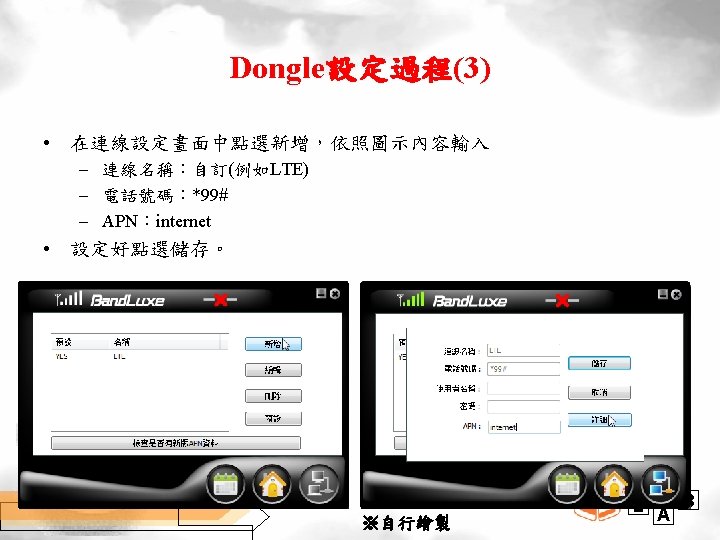
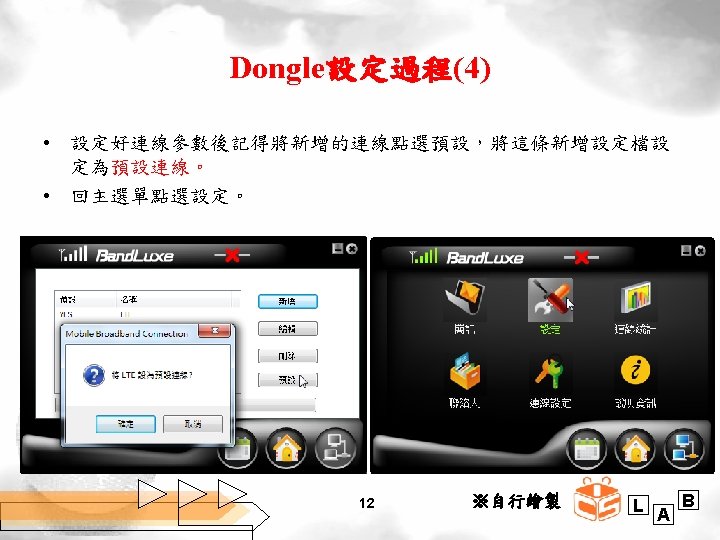
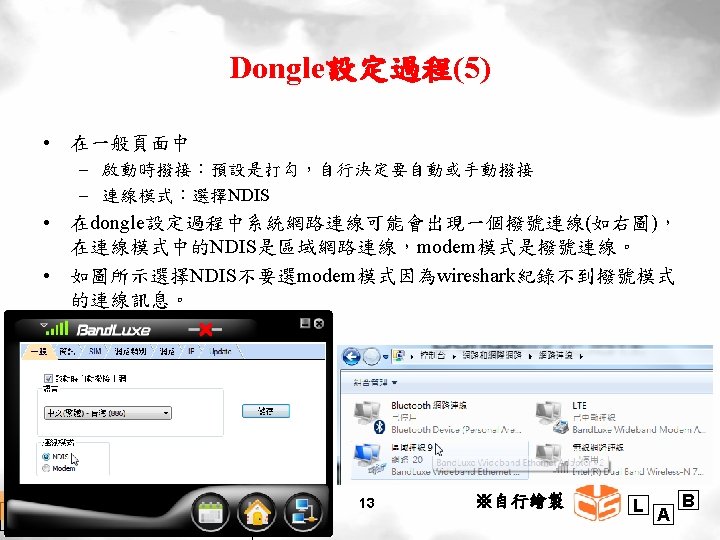
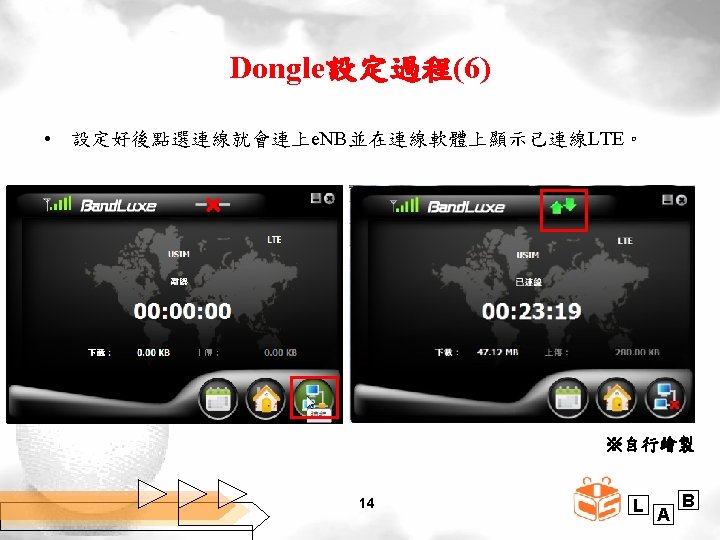

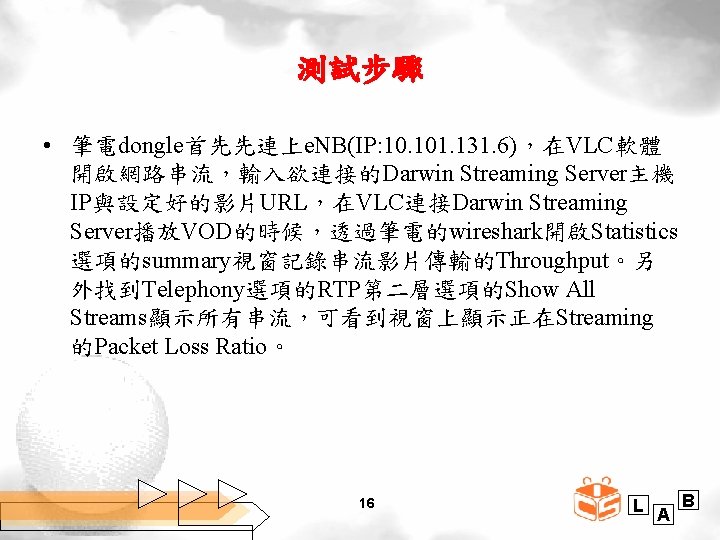
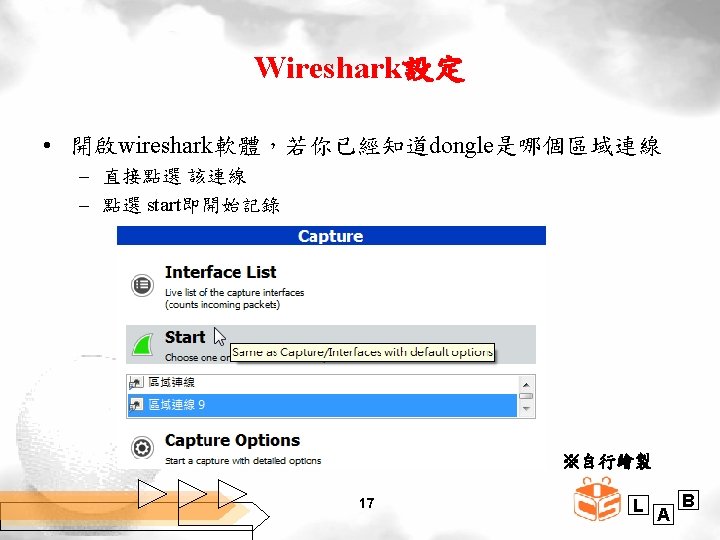

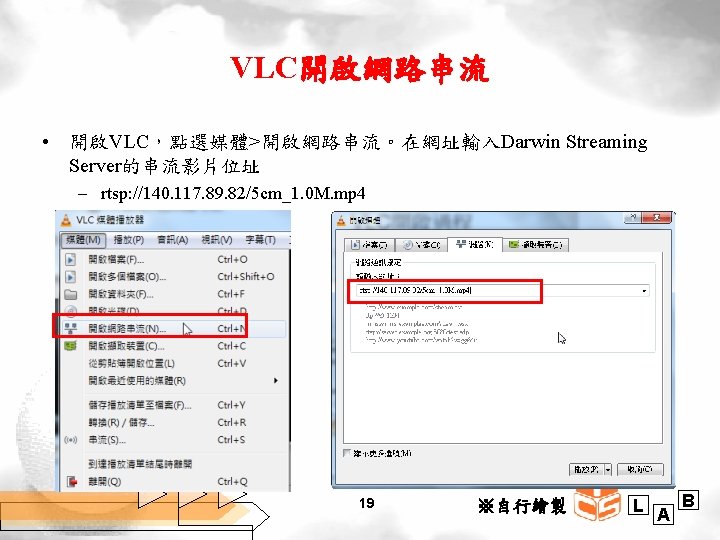
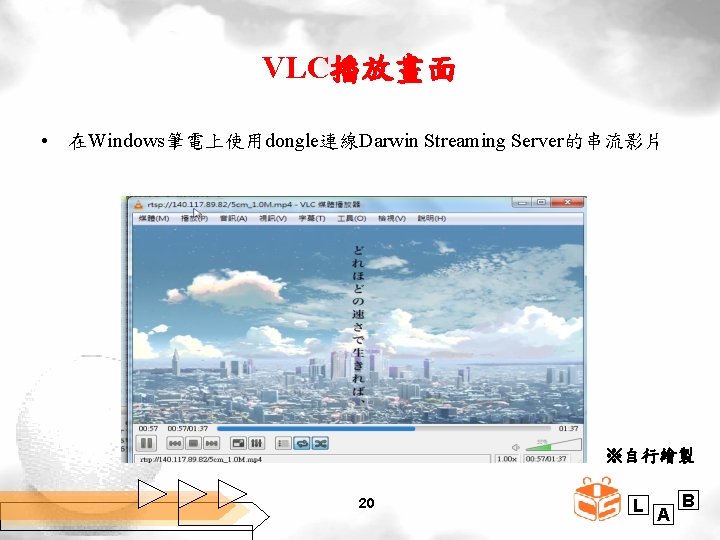
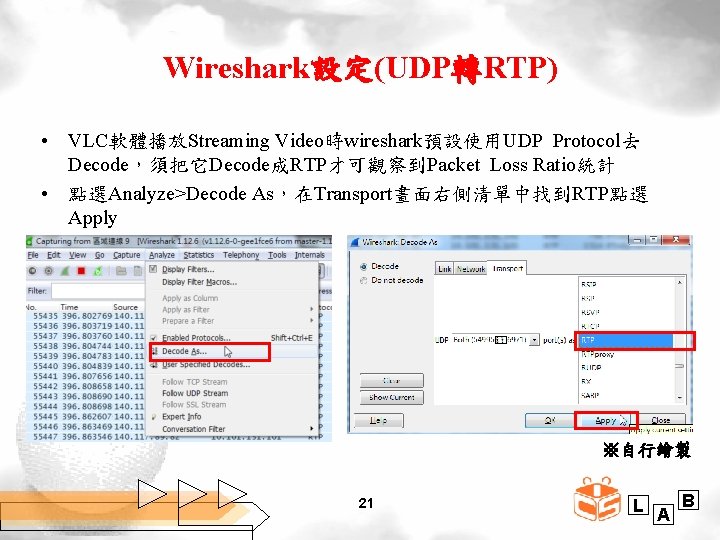
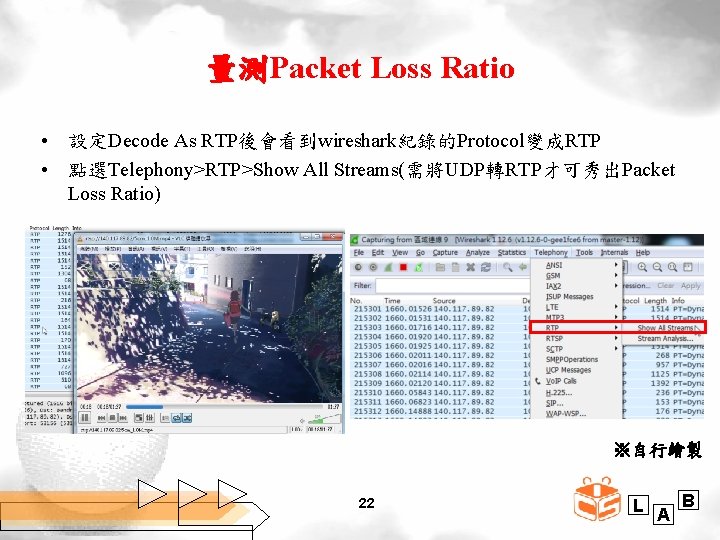
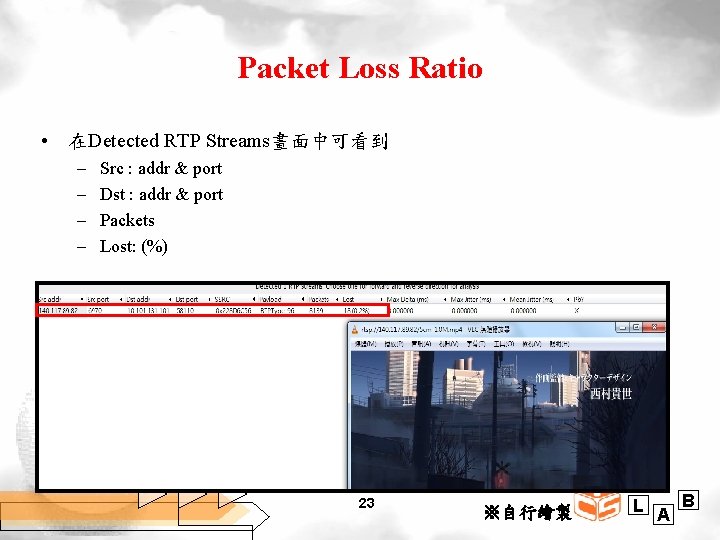
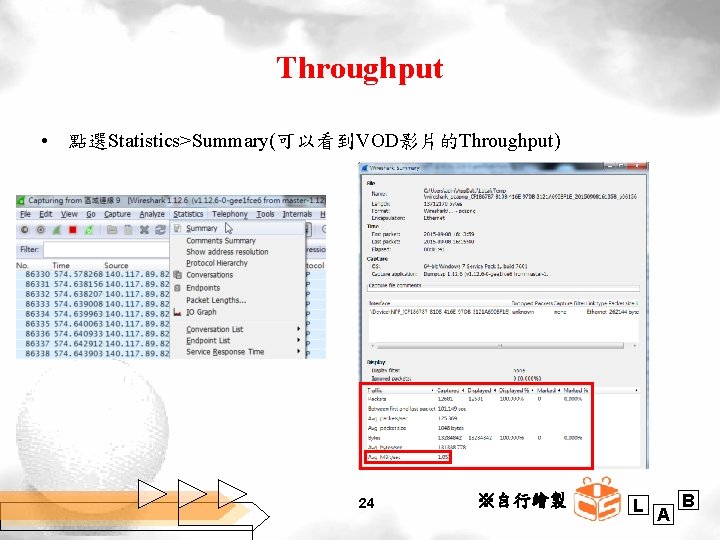
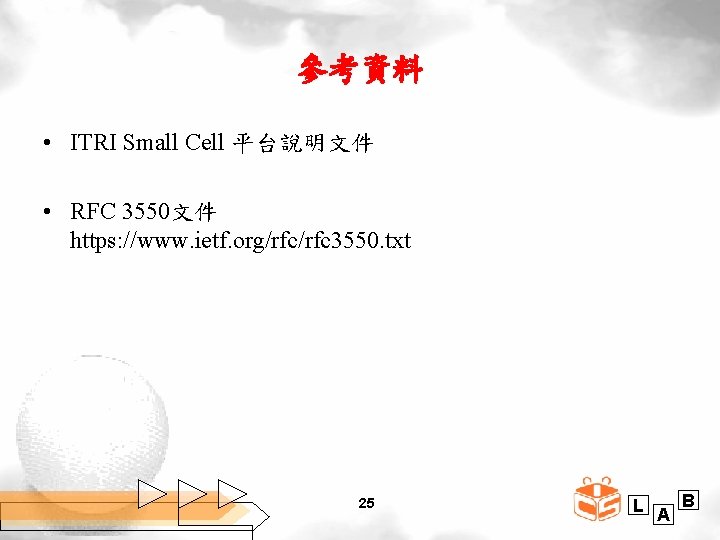
- Slides: 25




實驗設備 (1/2) • 硬體 • Small Cell: 研院開發的Small Cell • EPC: 研院開發的EPC • SIM Card:特製的實驗用LTE SIM Card • LTE Dongle:Bandrich Band. Luxe Dongle • UE:HTC Desire 820實驗手機與一般筆記型電腦 4 L A B
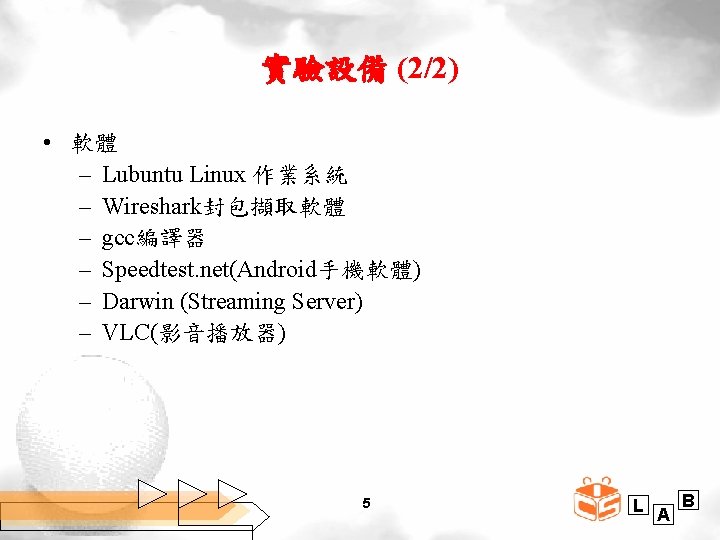
實驗設備 (2/2) • 軟體 – Lubuntu Linux 作業系統 – Wireshark封包擷取軟體 – gcc編譯器 – Speedtest. net(Android手機軟體) – Darwin (Streaming Server) – VLC(影音播放器) 5 L A B

e. NB開機流程 • 執行一台e. NB開機流程: ( 研院提供) – PHY, LMAC, and UMAC/RLC/PDCP • ~/agent/s. sh – MME • ~/mmed – RRM (w/ X 2 AP, S 1 AP, IP forwarding) • ~/enbd – RRC • ~/ltel 23 ※請參閱LTE-Small Cell 的實驗設定與執行環境投影片 6 L A B
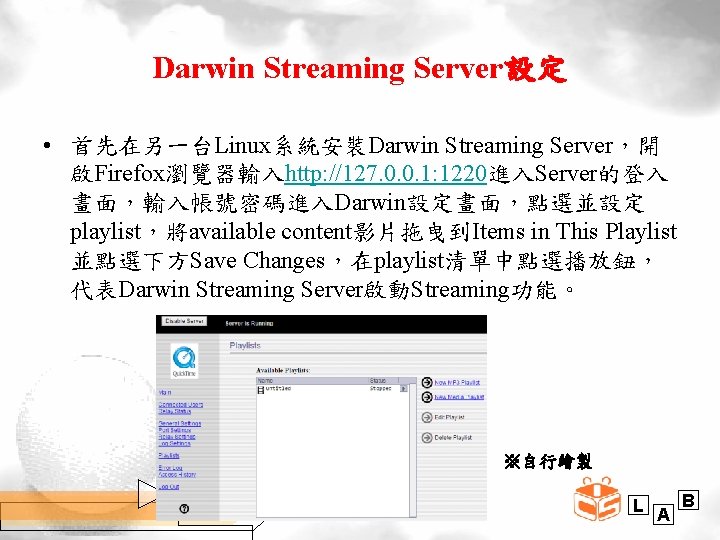
Darwin Streaming Server設定 • 首先在另一台Linux系統安裝Darwin Streaming Server,開 啟Firefox瀏覽器輸入http: //127. 0. 0. 1: 1220進入Server的登入 畫面,輸入帳號密碼進入Darwin設定畫面,點選並設定 playlist,將available content影片拖曳到Items in This Playlist 並點選下方Save Changes,在playlist清單中點選播放鈕, 代表Darwin Streaming Server啟動Streaming功能。 ※自行繪製 7 L A B

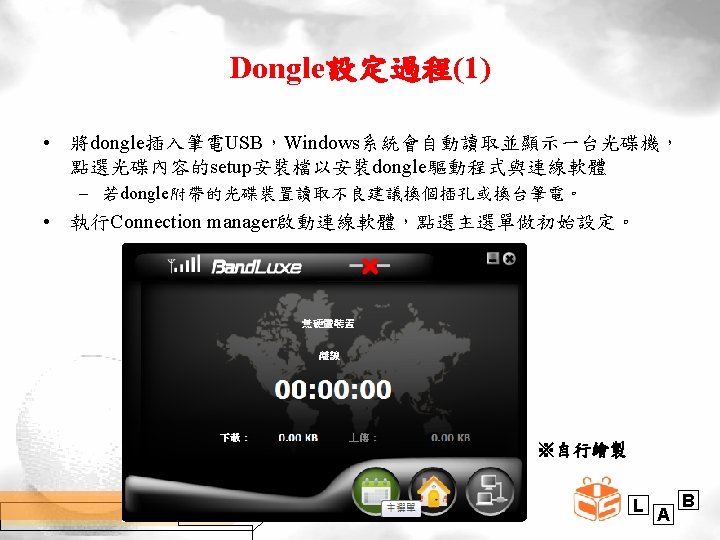
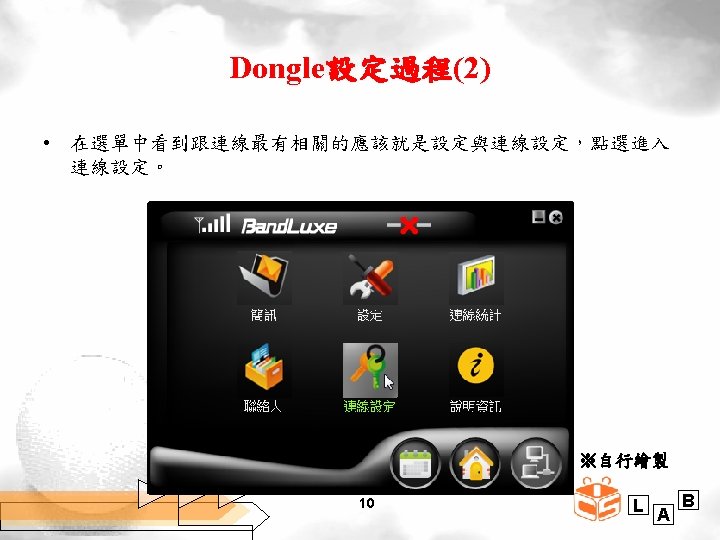
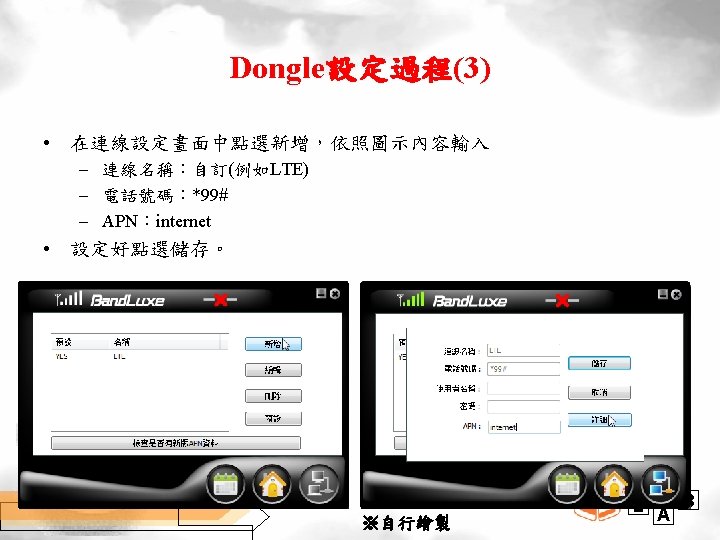
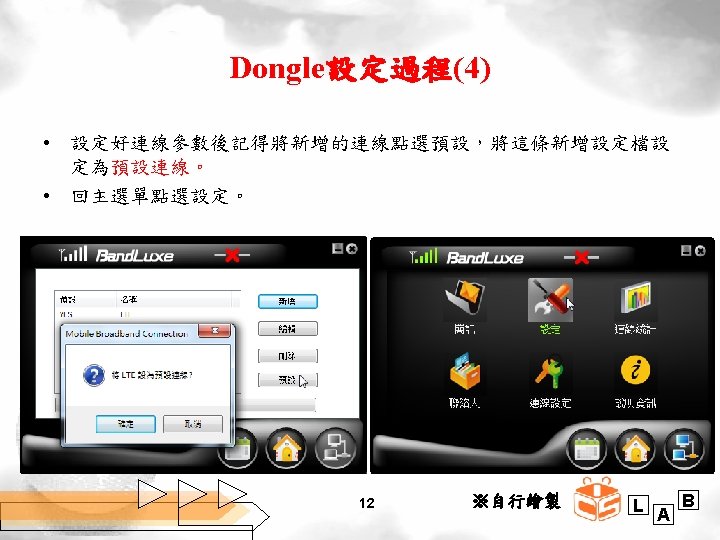
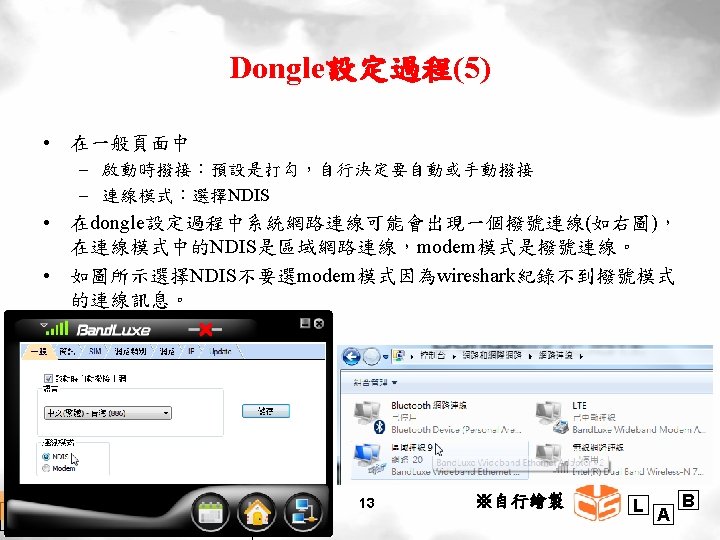
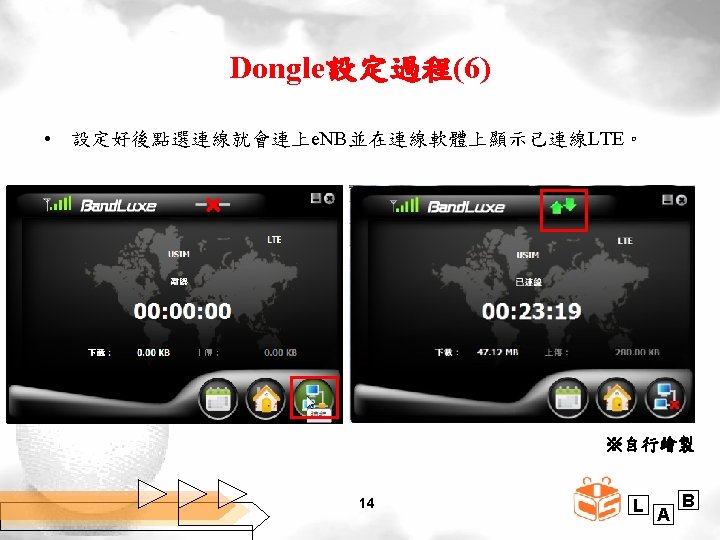

測試方法 • 在LTE-Small Cell測試場域裝設一台Darwin Streaming Server,在LTE Dongle連上e. NB之後,利用VLC向Darwin Video Server提出Video Request,Darwin Streaming Server 收到Request之後將Video Packet送給LTE Dongle,當LTE Dongle收到Video Packet,VLC開始播放以後,測量 Throughput、Packet Loss Ratio。 • 使用Darwin VOD 使用LTE Dongle在UE進行VOD串流時,我們使用Darwin Stream Server當作串流的來源並使用VLC當作影音播放軟 體,利用VLC的開啟網路串流設定URL向Darwin Stream Server提出Request,播放Darwin Stream Server的Traffic輸 出。 15 L A B
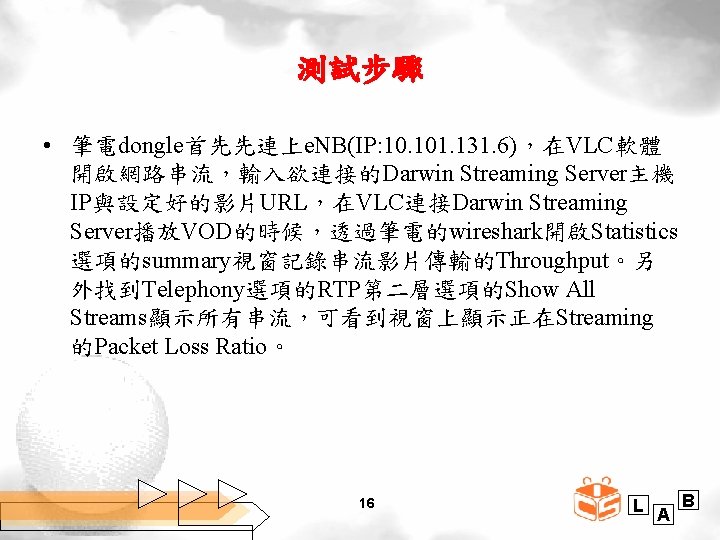
測試步驟 • 筆電dongle首先先連上e. NB(IP: 10. 101. 131. 6),在VLC軟體 開啟網路串流,輸入欲連接的Darwin Streaming Server主機 IP與設定好的影片URL,在VLC連接Darwin Streaming Server播放VOD的時候,透過筆電的wireshark開啟Statistics 選項的summary視窗記錄串流影片傳輸的Throughput。另 外找到Telephony選項的RTP第二層選項的Show All Streams顯示所有串流,可看到視窗上顯示正在Streaming 的Packet Loss Ratio。 16 L A B
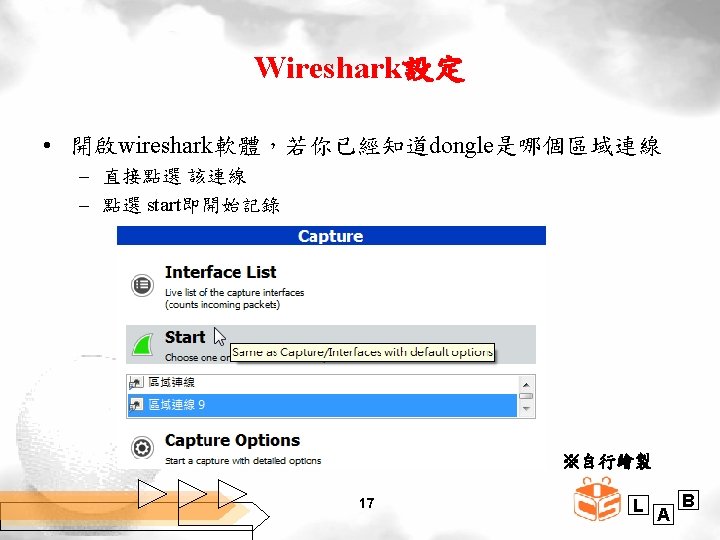

Wireshark設定 • 開啟wireshark軟體 – 點選 Capture>Interfaces – 點選 dongle 網卡後start開始記錄 ※自行繪製 18 L A B
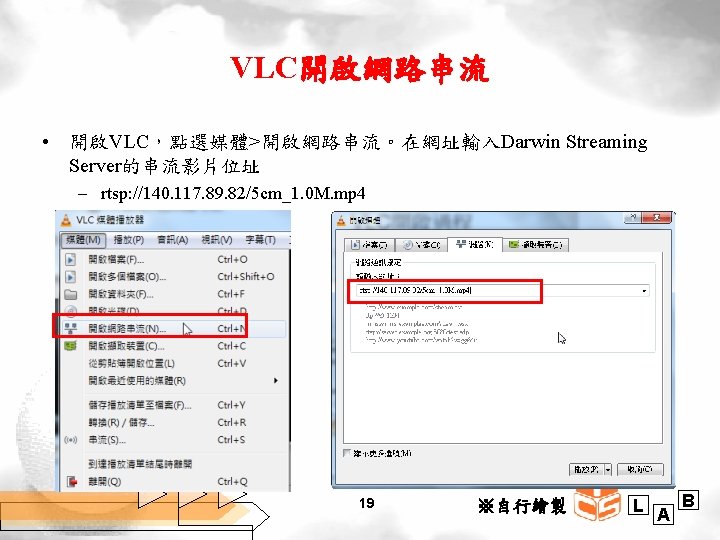
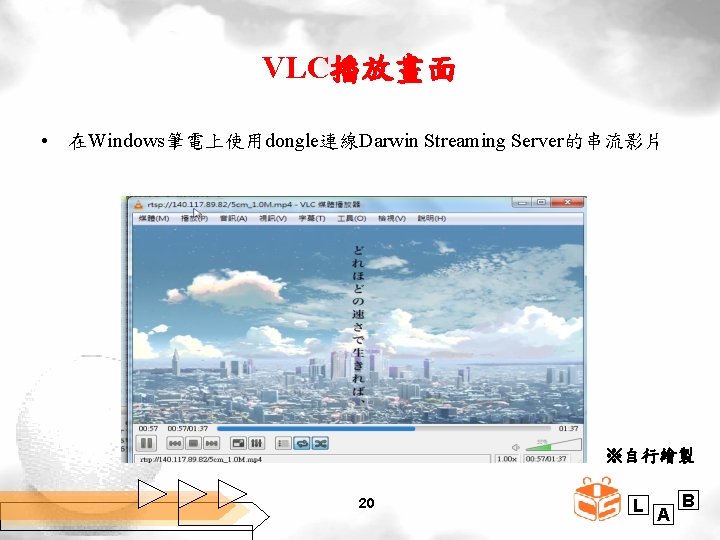
VLC播放畫面 • 在Windows筆電上使用dongle連線Darwin Streaming Server的串流影片 ※自行繪製 20 L A B
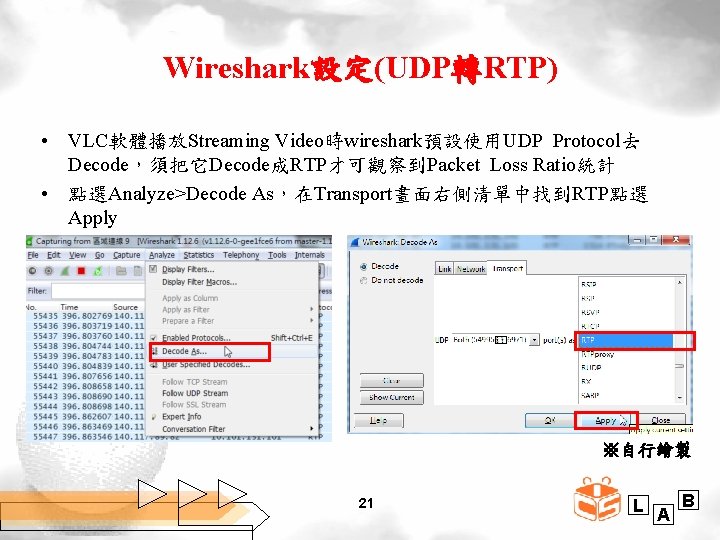
Wireshark設定(UDP轉RTP) • VLC軟體播放Streaming Video時wireshark預設使用UDP Protocol去 Decode,須把它Decode成RTP才可觀察到Packet Loss Ratio統計 • 點選Analyze>Decode As,在Transport畫面右側清單中找到RTP點選 Apply ※自行繪製 21 L A B
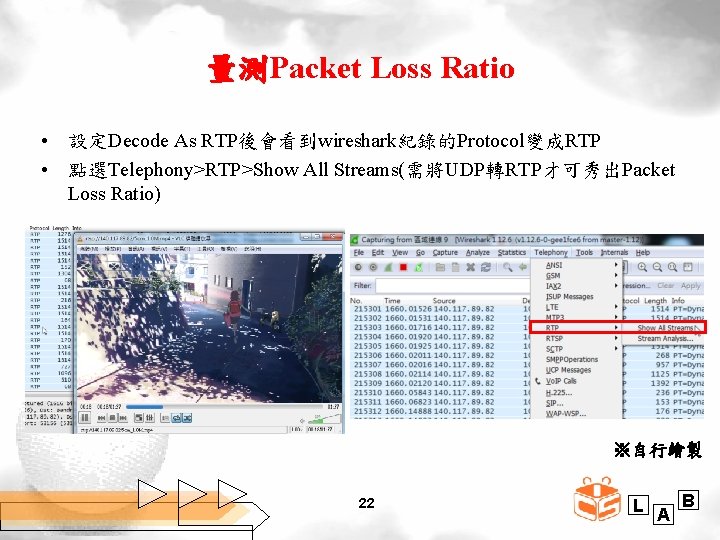
量測Packet Loss Ratio • 設定Decode As RTP後會看到wireshark紀錄的Protocol變成RTP • 點選Telephony>RTP>Show All Streams(需將UDP轉RTP才可秀出Packet Loss Ratio) ※自行繪製 22 L A B
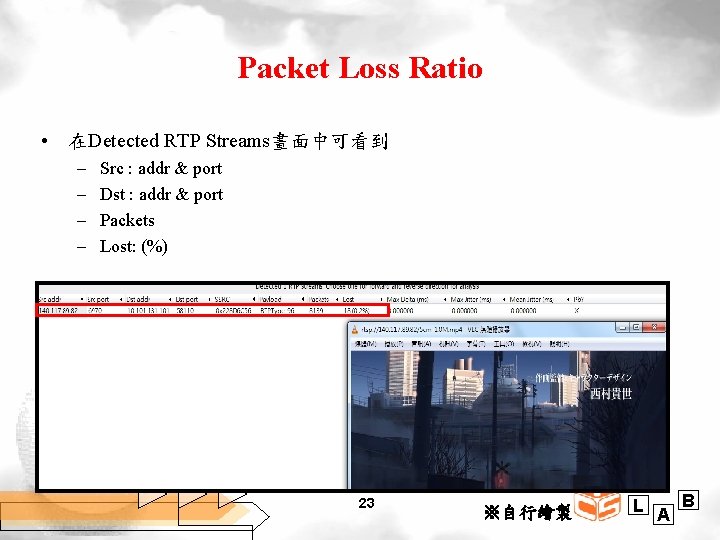
Packet Loss Ratio • 在Detected RTP Streams畫面中可看到 – – Src : addr & port Dst : addr & port Packets Lost: (%) 23 ※自行繪製 L A B
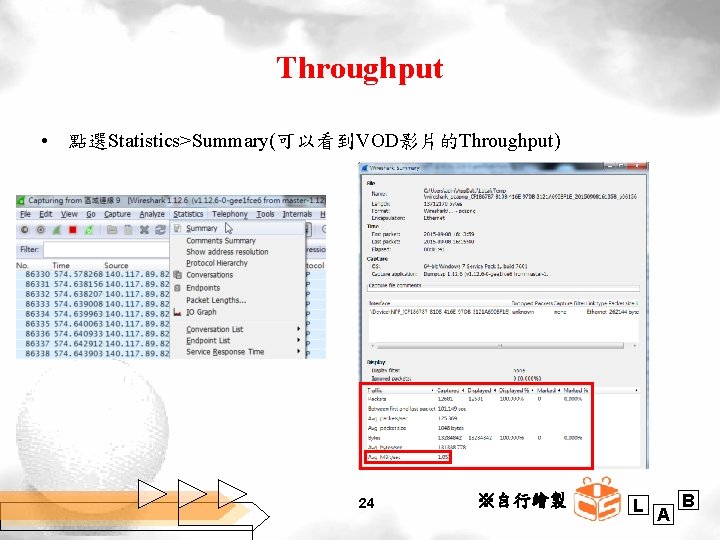
Throughput • 點選Statistics>Summary(可以看到VOD影片的Throughput) 24 ※自行繪製 L A B
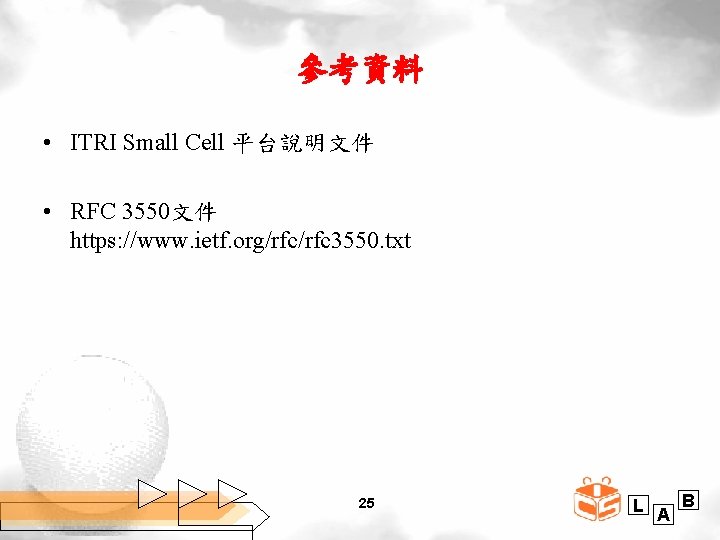
參考資料 • ITRI Small Cell 平台說明文件 • RFC 3550文件 https: //www. ietf. org/rfc 3550. txt 25 L A B
 System architecture evolution
System architecture evolution Gebouw
Gebouw Cabuloso
Cabuloso Al bu falah
Al bu falah Aris house of business engineering
Aris house of business engineering Ilia ditiatev
Ilia ditiatev Epc pre-check
Epc pre-check Slide formazione generale lavoratori
Slide formazione generale lavoratori Epc lib tuke
Epc lib tuke Diagrama epc
Diagrama epc Epc inspectieprotocol
Epc inspectieprotocol Epc referentie opzoeken
Epc referentie opzoeken Epc gemeenschappelijke delen
Epc gemeenschappelijke delen Epc notation
Epc notation Epc mode contract
Epc mode contract Epc (electronic product code)
Epc (electronic product code) Feed epc
Feed epc Epc mode
Epc mode Epc
Epc Intranet epc
Intranet epc Epc
Epc Epc epcm
Epc epcm Epc 일반 계약자
Epc 일반 계약자 Epc register mips
Epc register mips Epc vs bpmn
Epc vs bpmn Renewable energy epc
Renewable energy epc