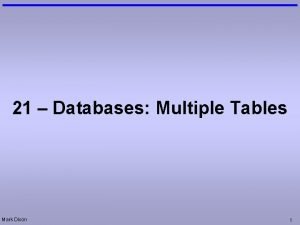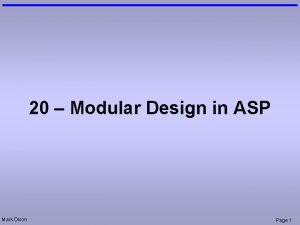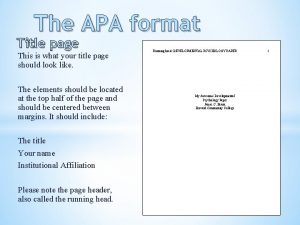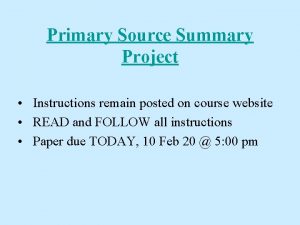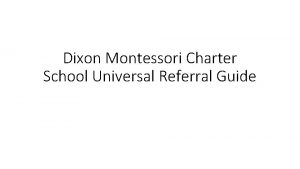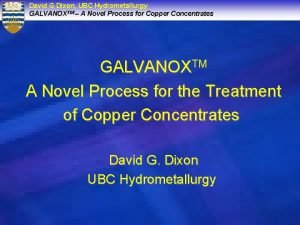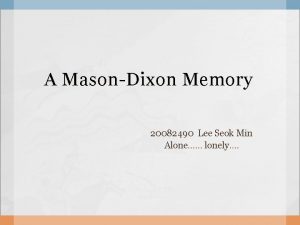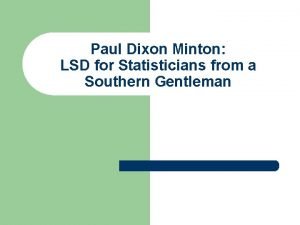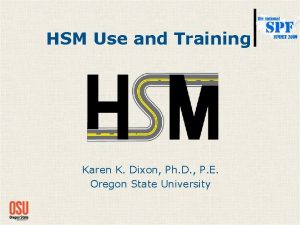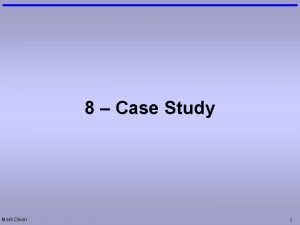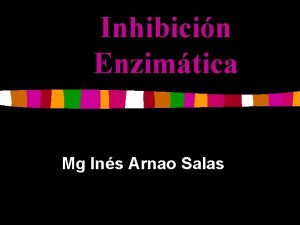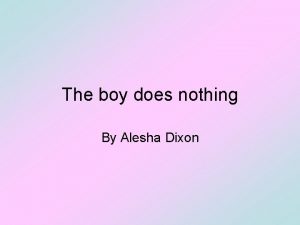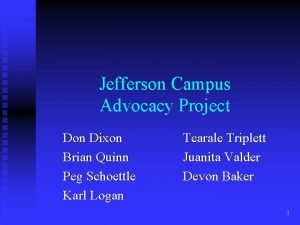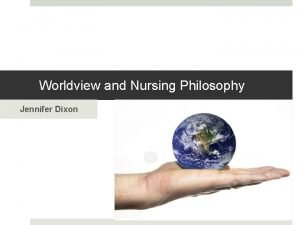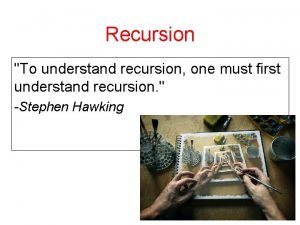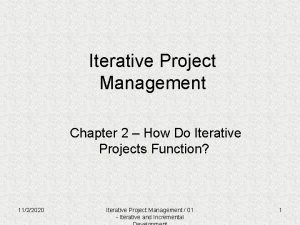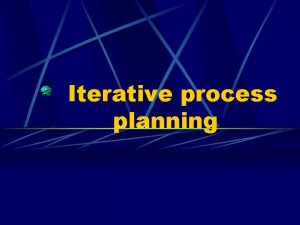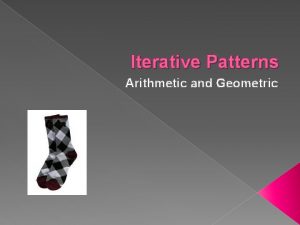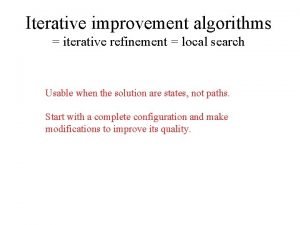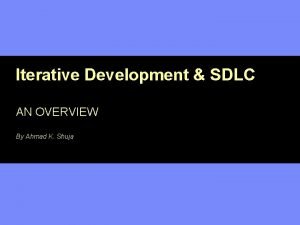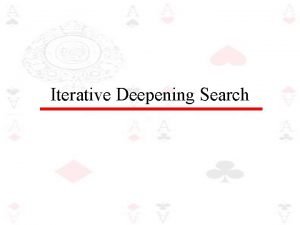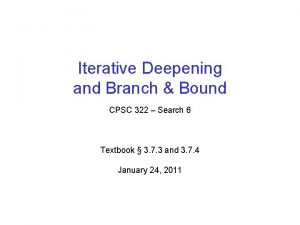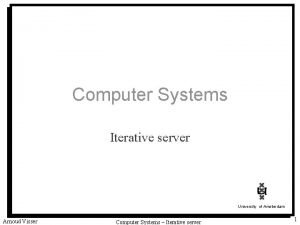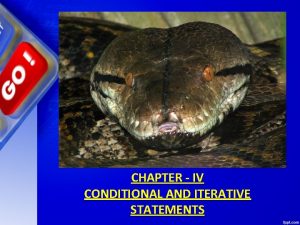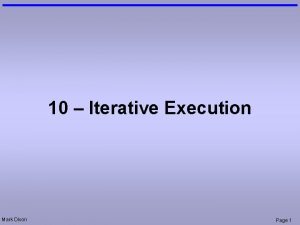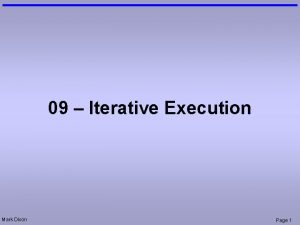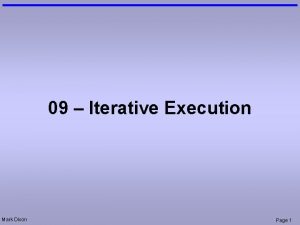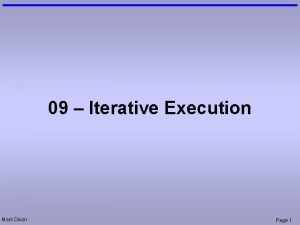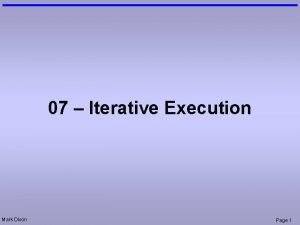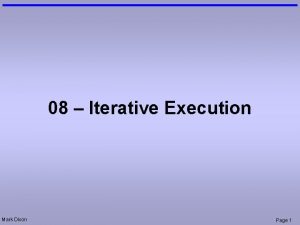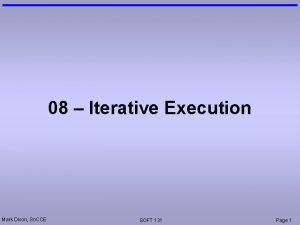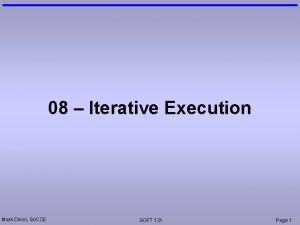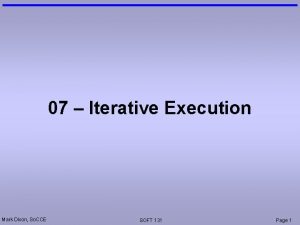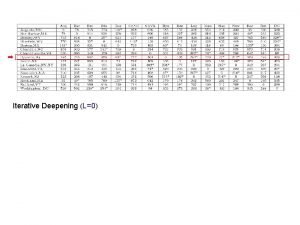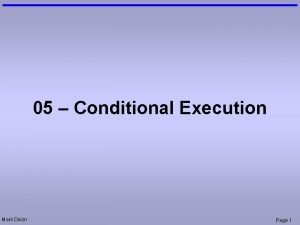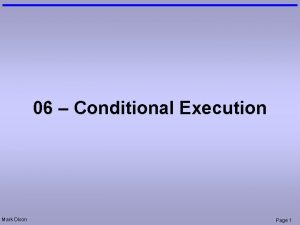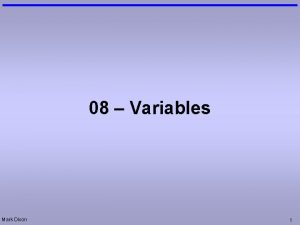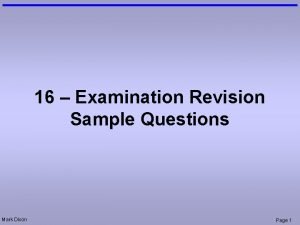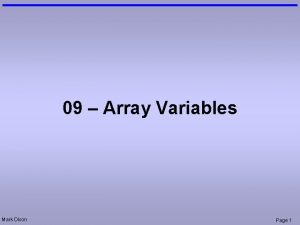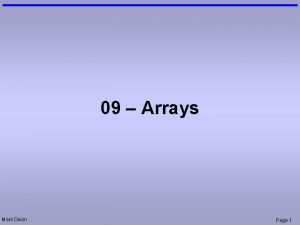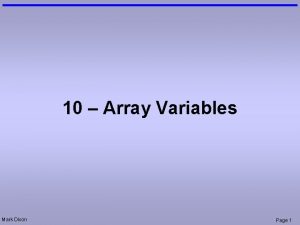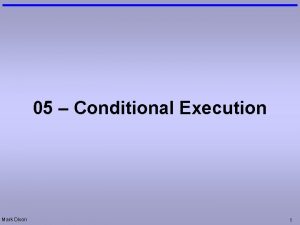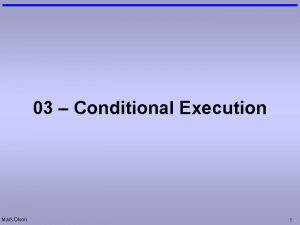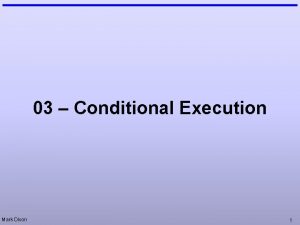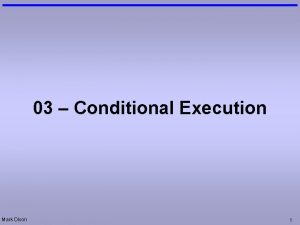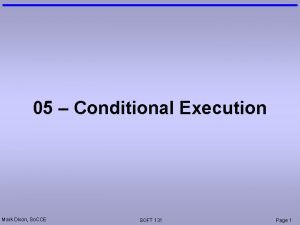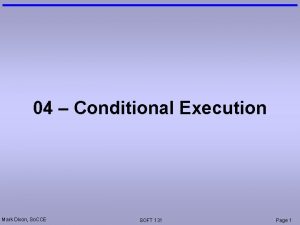10 Iterative Execution Mark Dixon Page 1 Questions
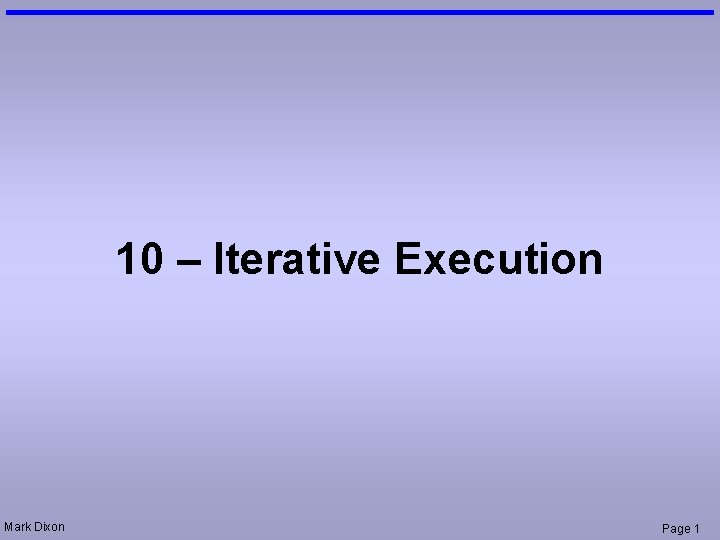
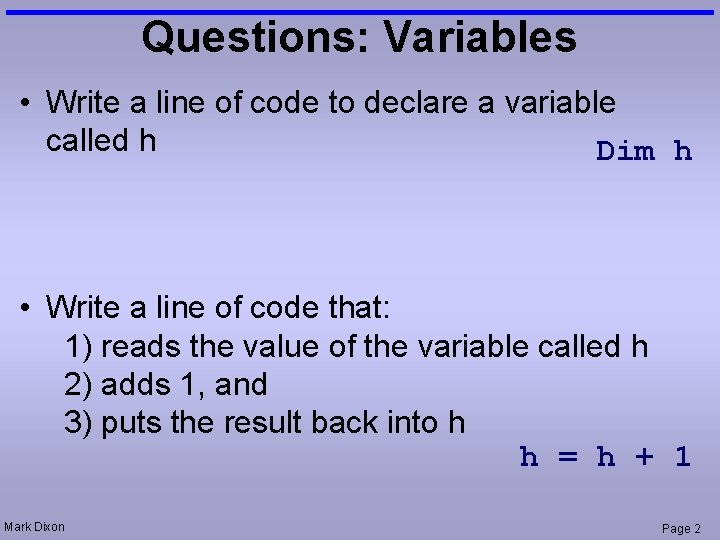
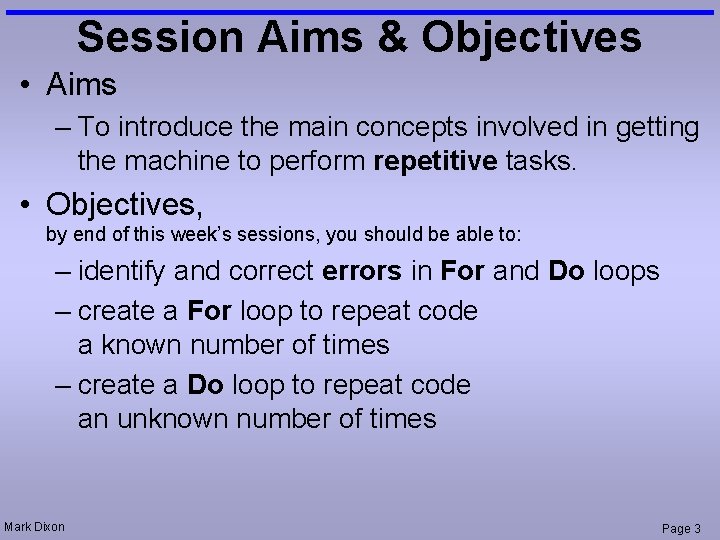
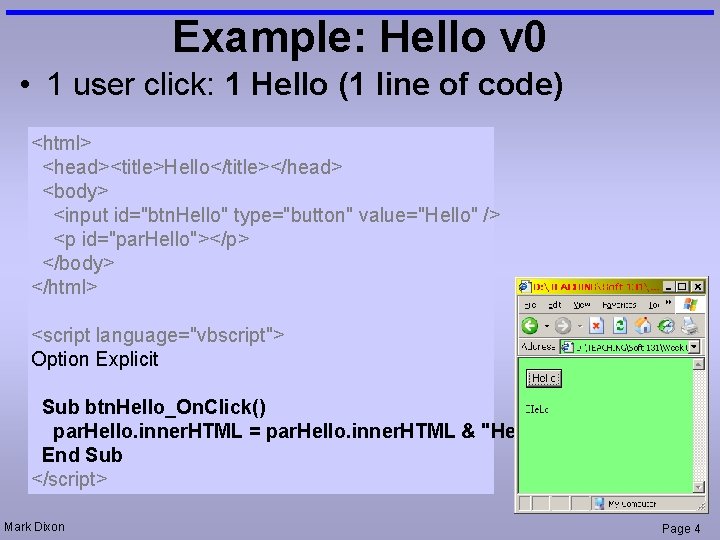
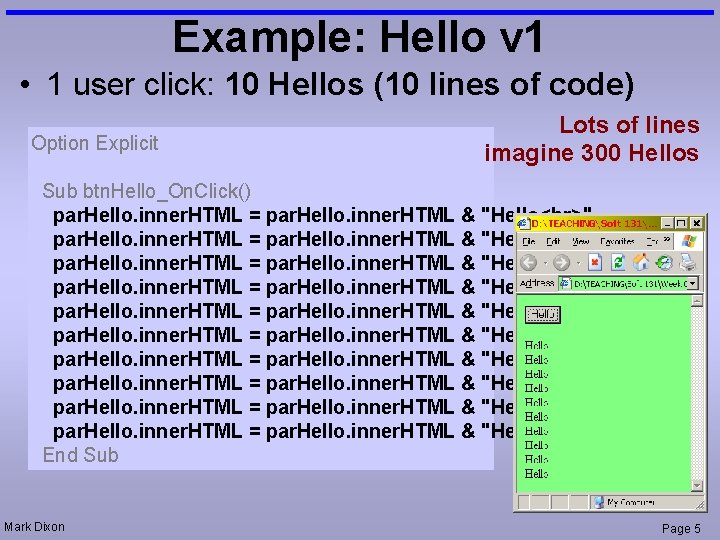
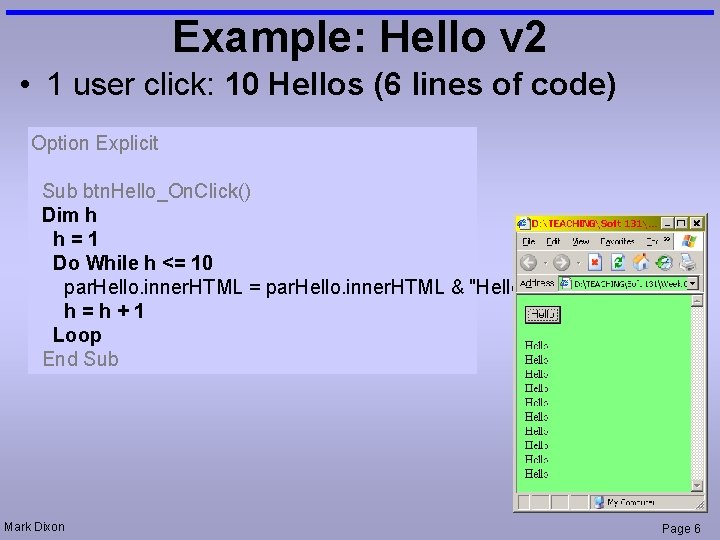
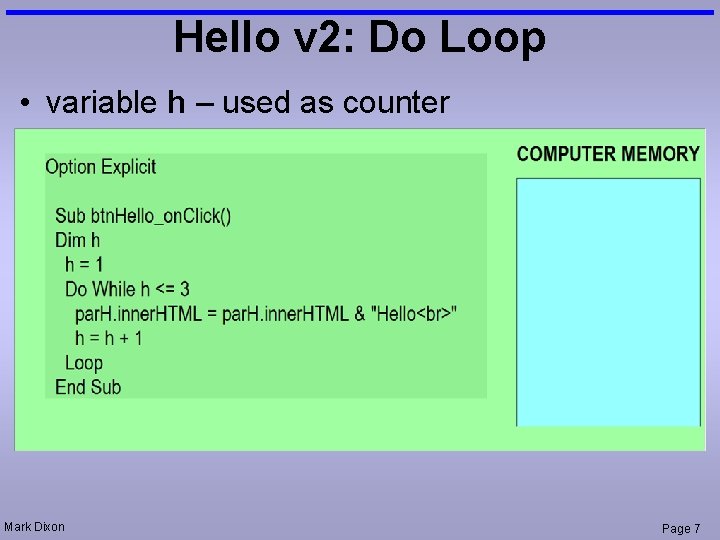
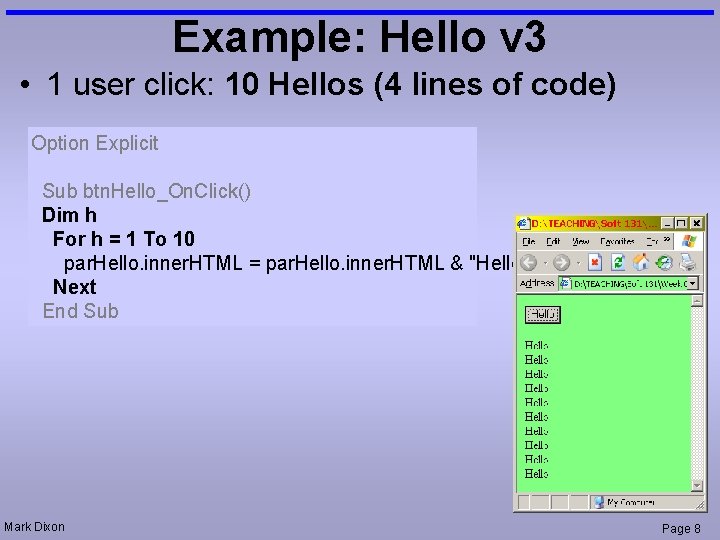
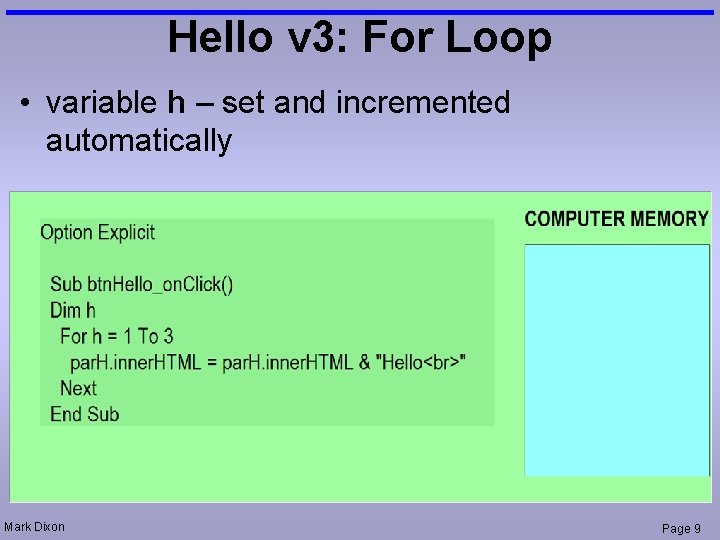
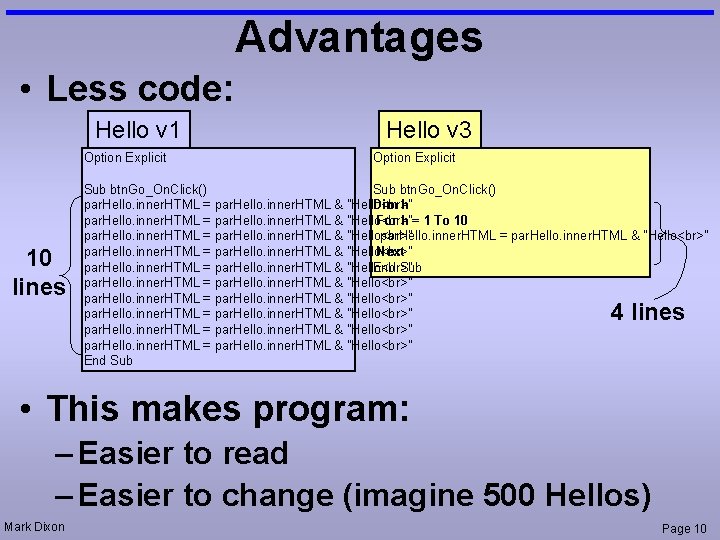
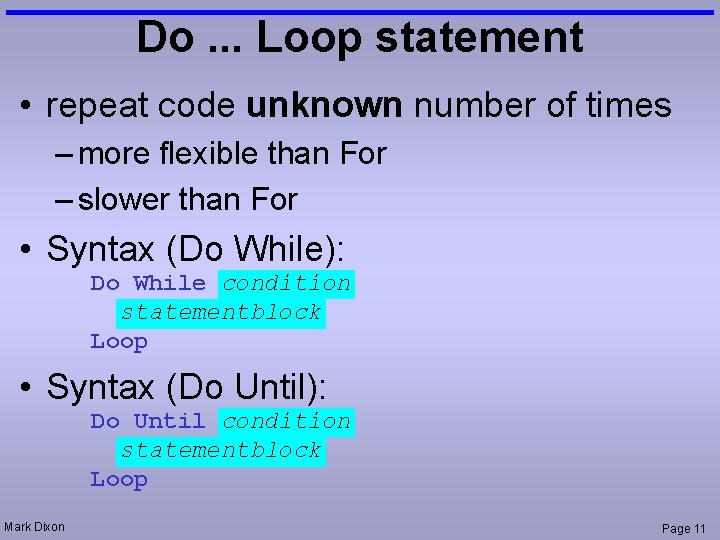
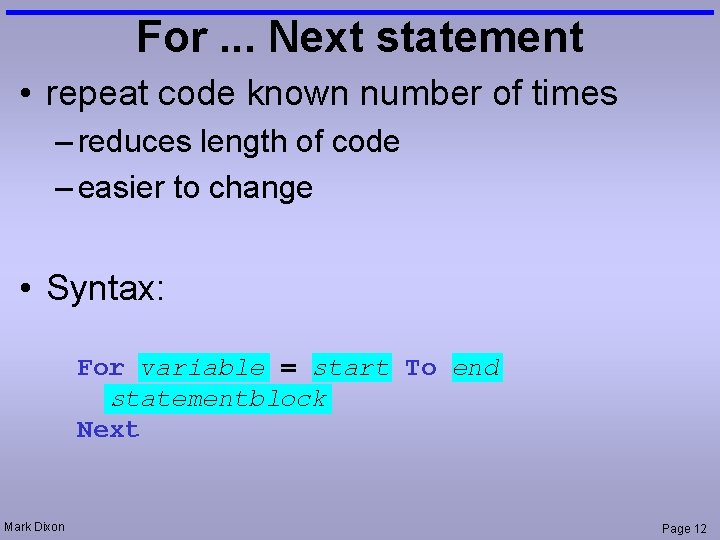
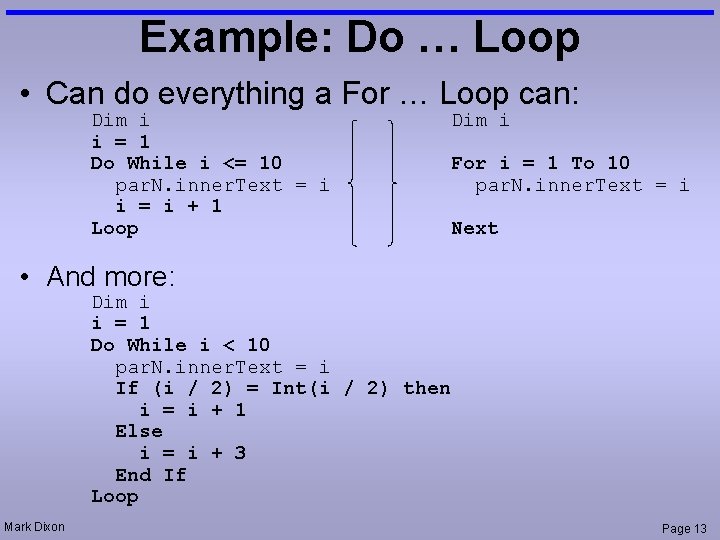
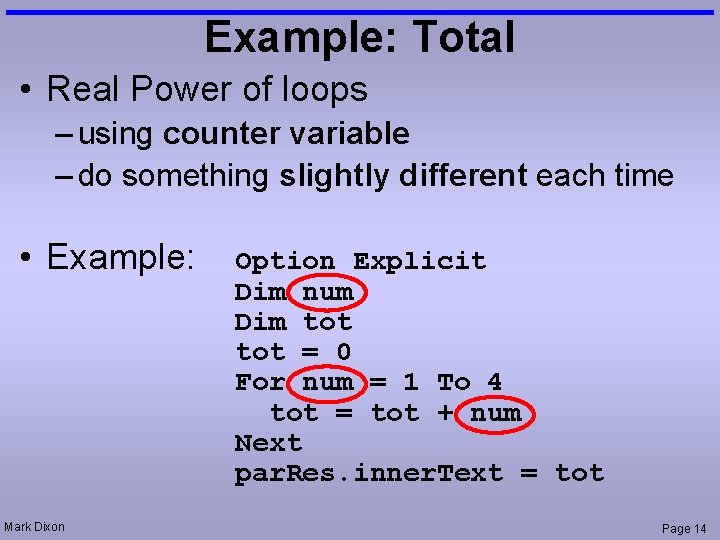
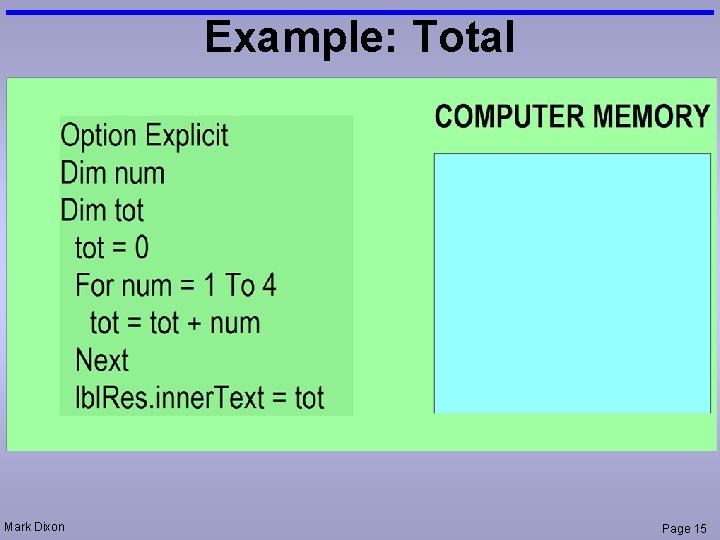
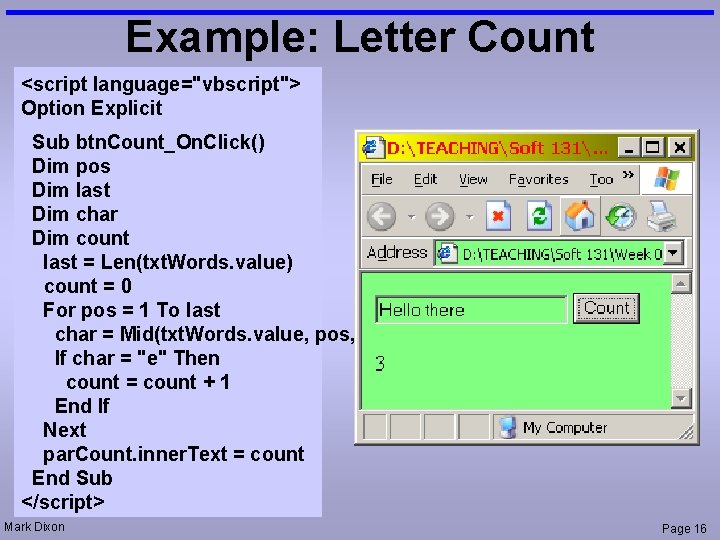
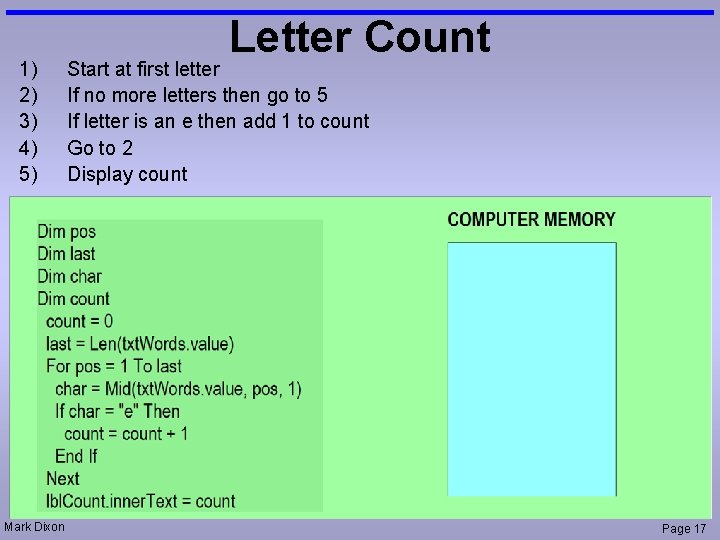
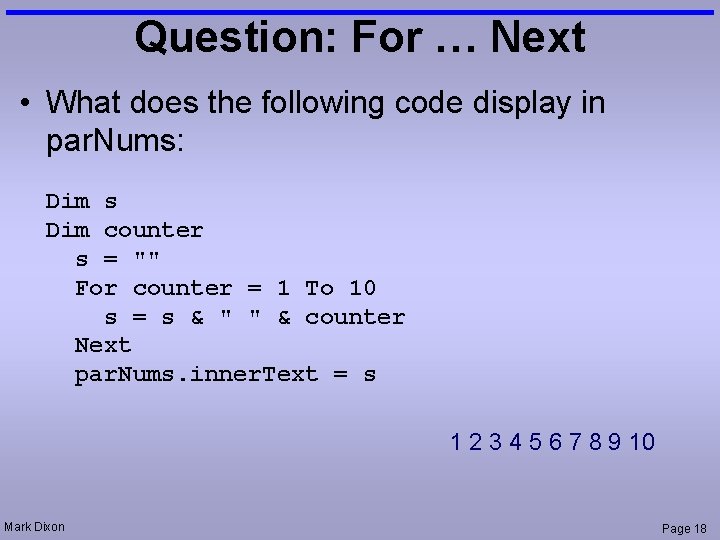
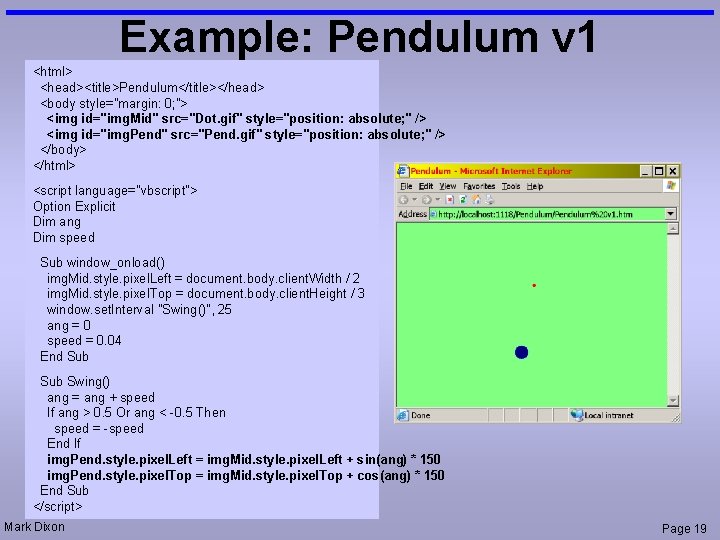
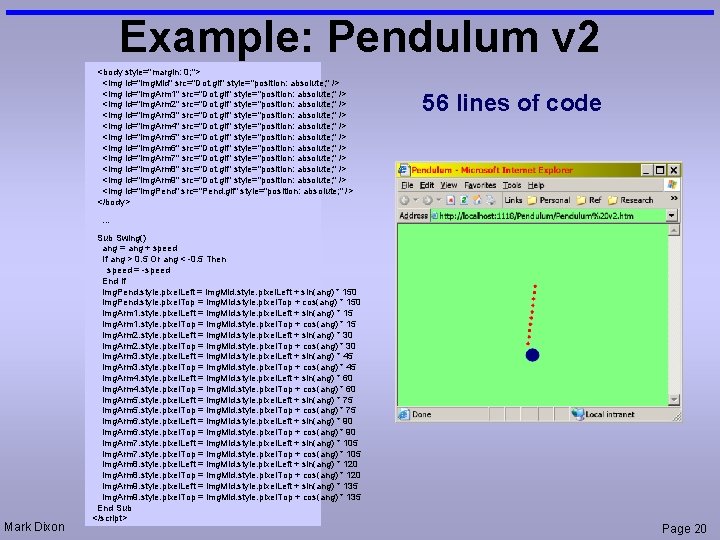
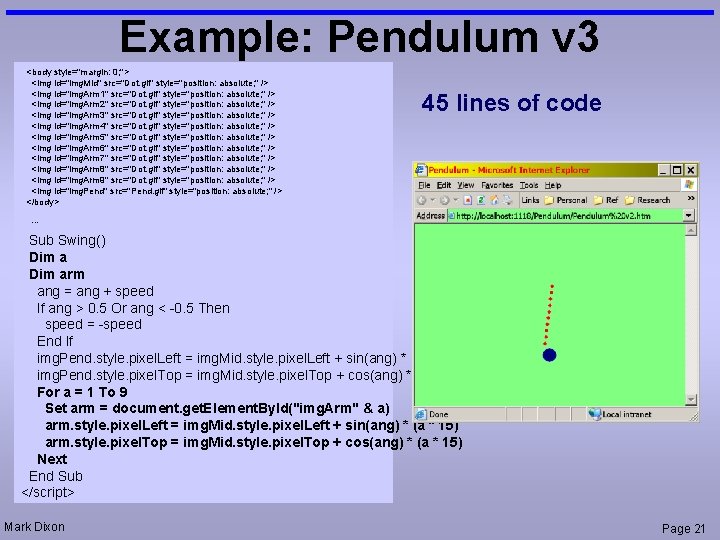
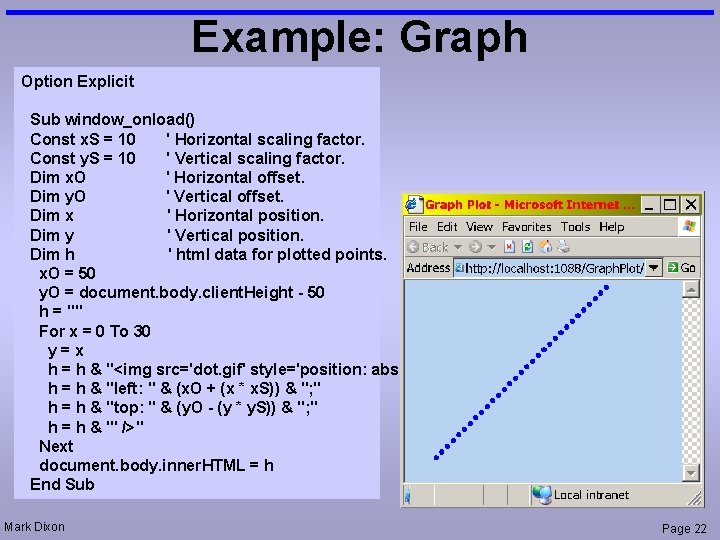
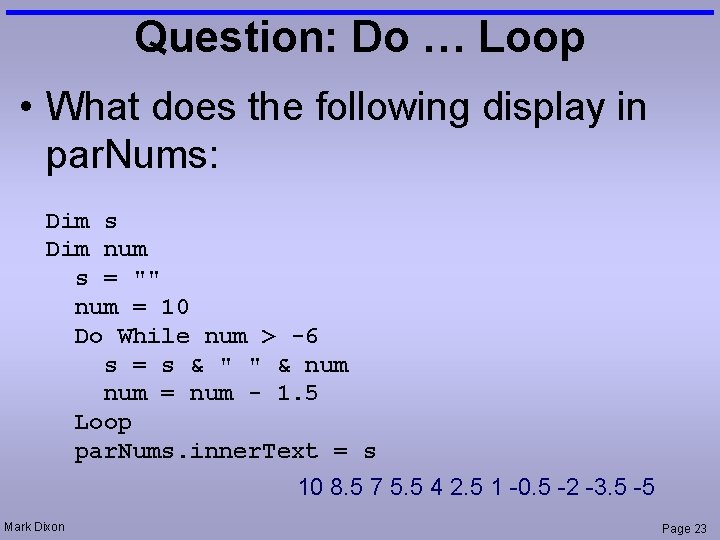
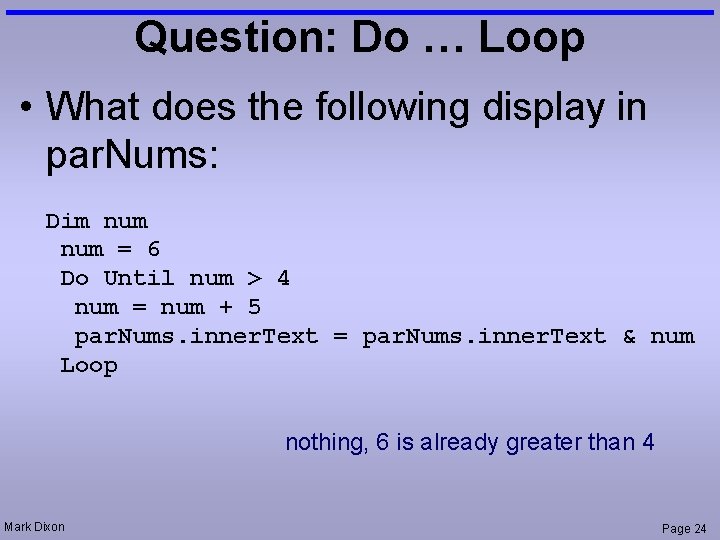
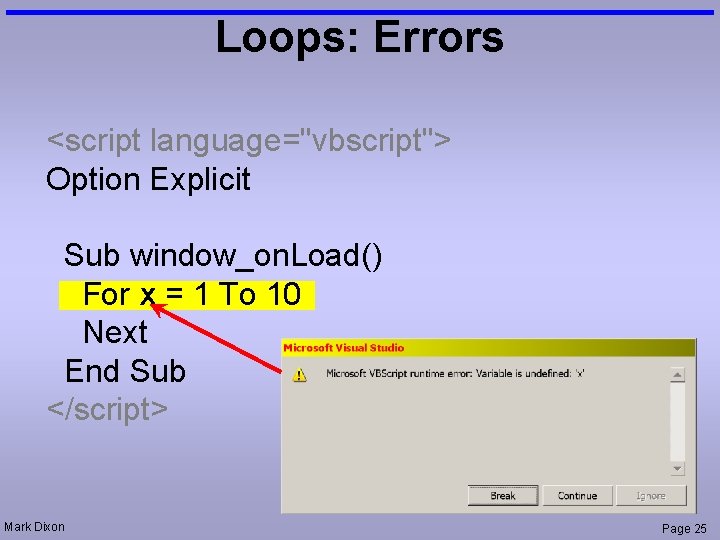
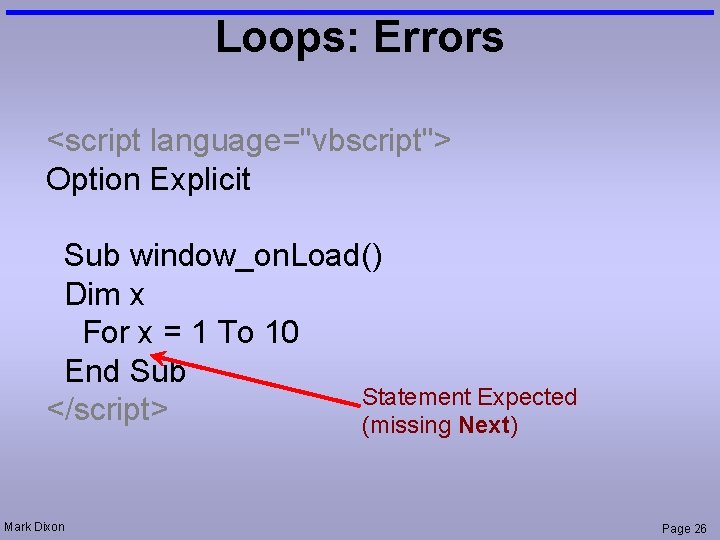
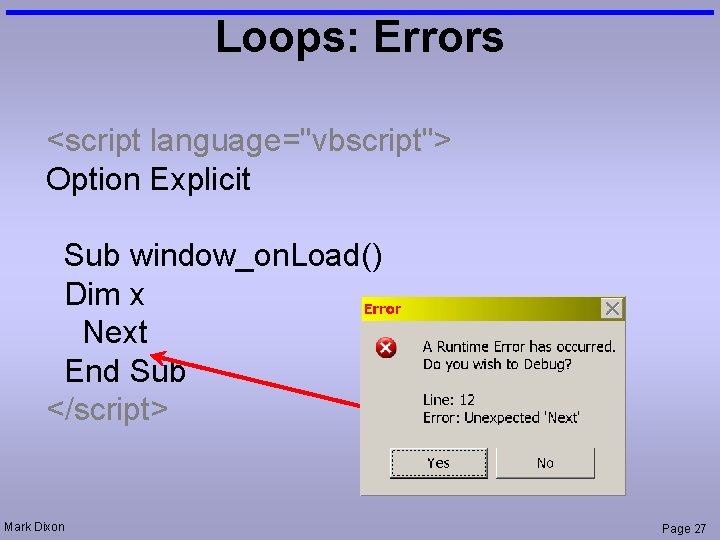
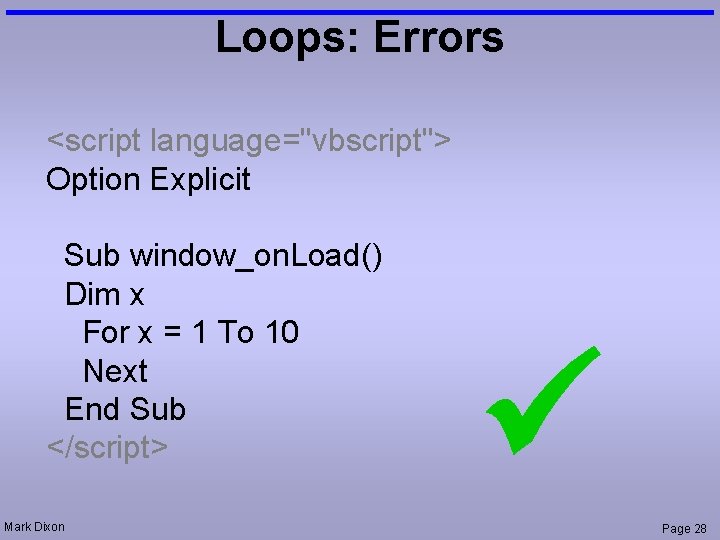
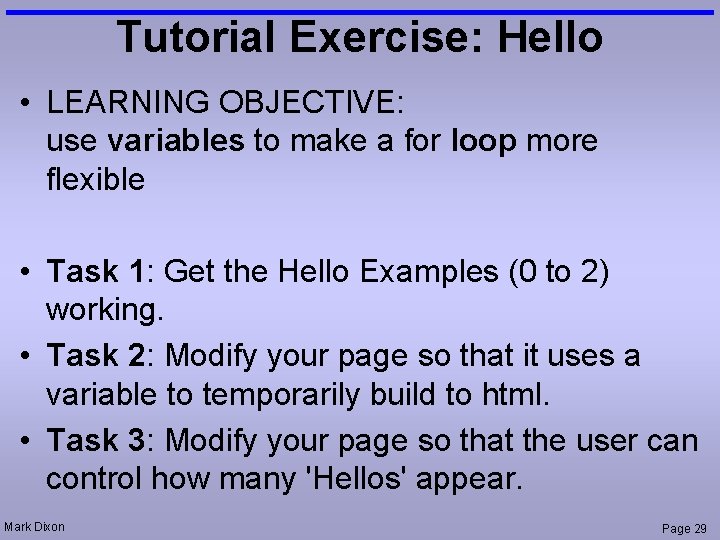
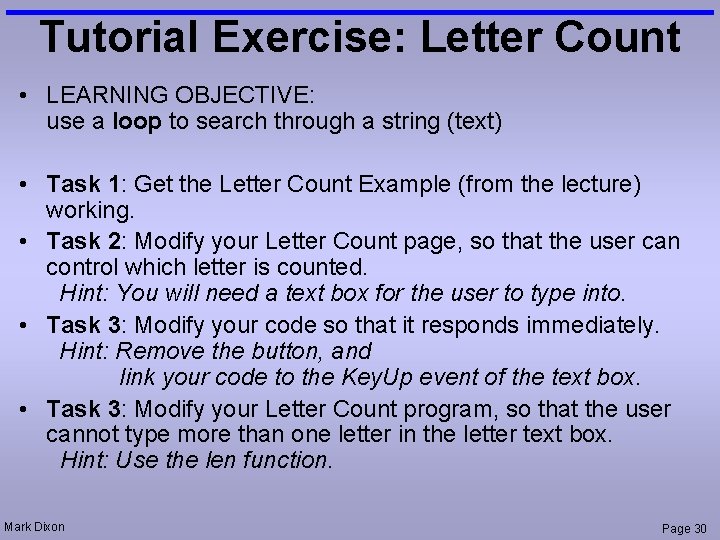
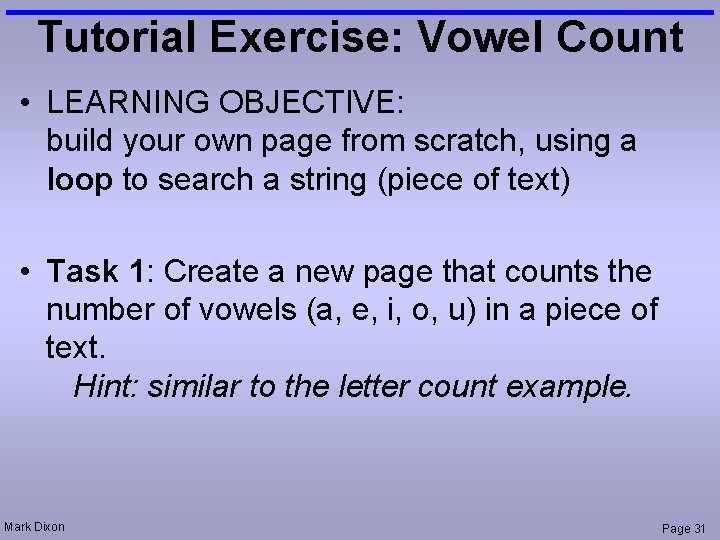
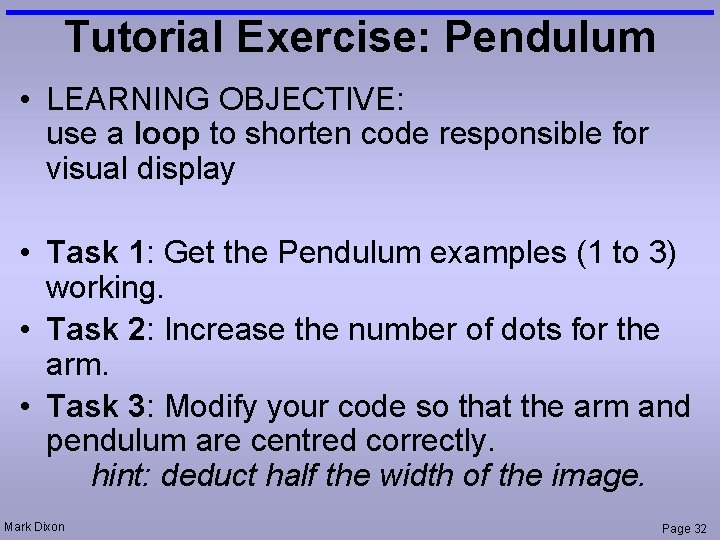
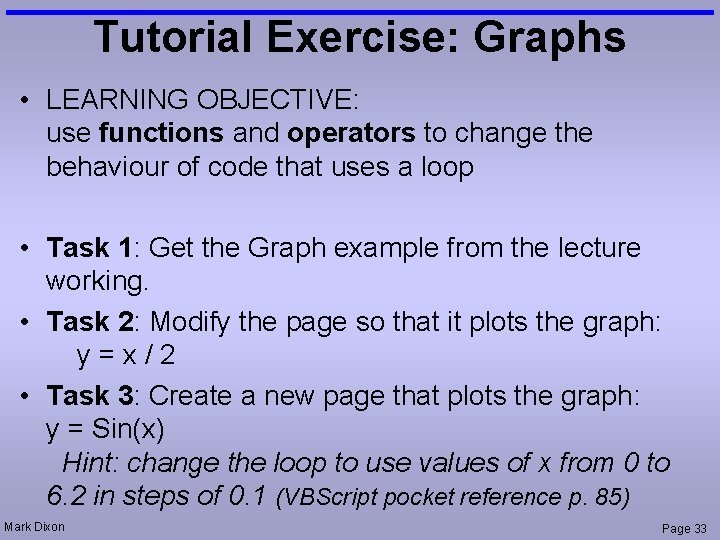
- Slides: 33
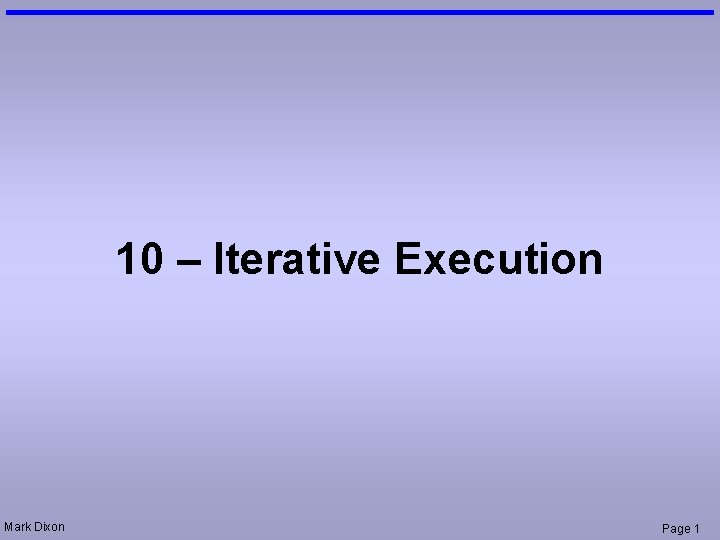
10 – Iterative Execution Mark Dixon Page 1
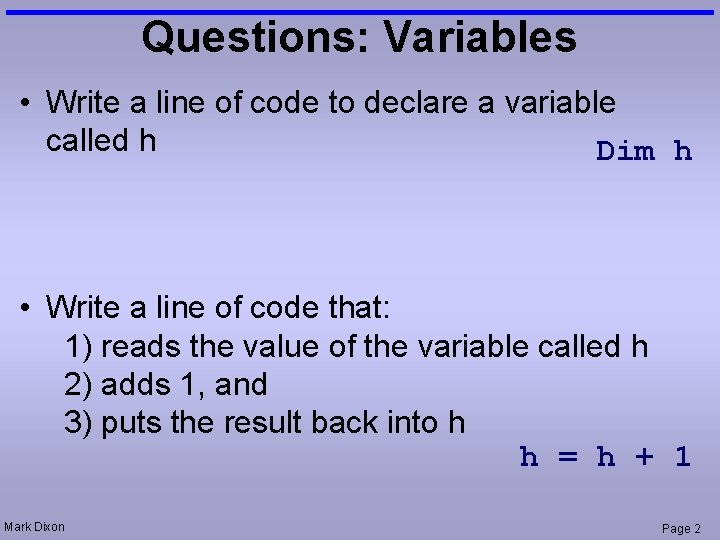
Questions: Variables • Write a line of code to declare a variable called h Dim h • Write a line of code that: 1) reads the value of the variable called h 2) adds 1, and 3) puts the result back into h h = h + 1 Mark Dixon Page 2
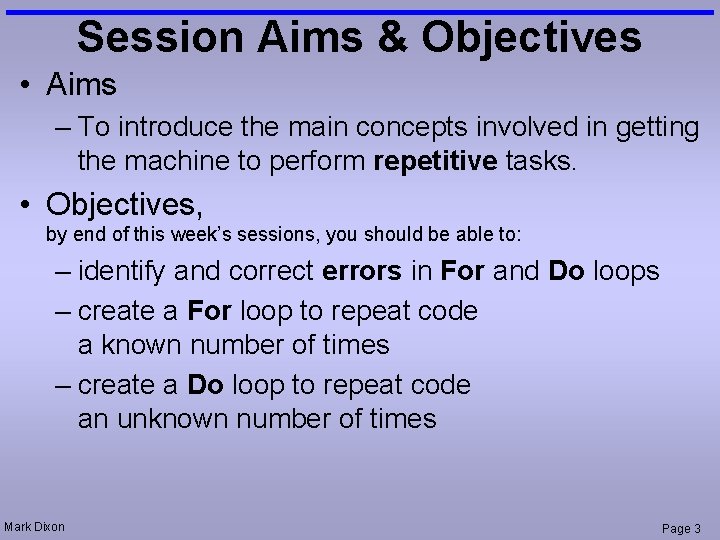
Session Aims & Objectives • Aims – To introduce the main concepts involved in getting the machine to perform repetitive tasks. • Objectives, by end of this week’s sessions, you should be able to: – identify and correct errors in For and Do loops – create a For loop to repeat code a known number of times – create a Do loop to repeat code an unknown number of times Mark Dixon Page 3
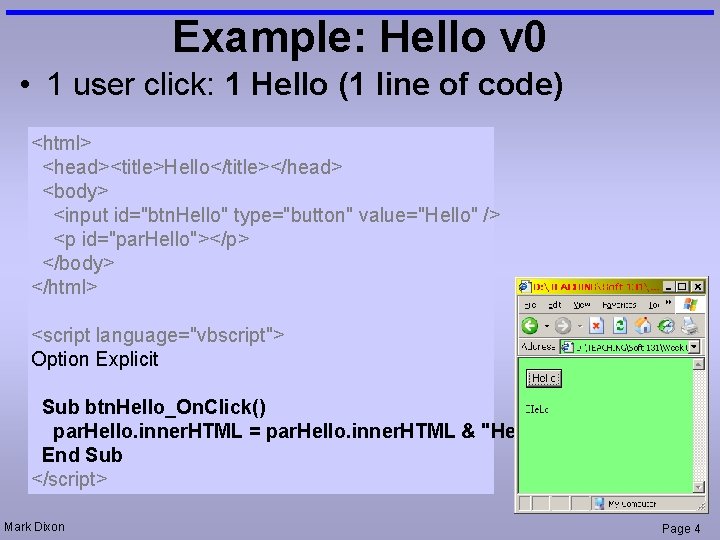
Example: Hello v 0 • 1 user click: 1 Hello (1 line of code) <html> <head><title>Hello</title></head> <body> <input id="btn. Hello" type="button" value="Hello" /> <p id="par. Hello"></p> </body> </html> <script language="vbscript"> Option Explicit Sub btn. Hello_On. Click() par. Hello. inner. HTML = par. Hello. inner. HTML & "Hello " End Sub </script> Mark Dixon Page 4
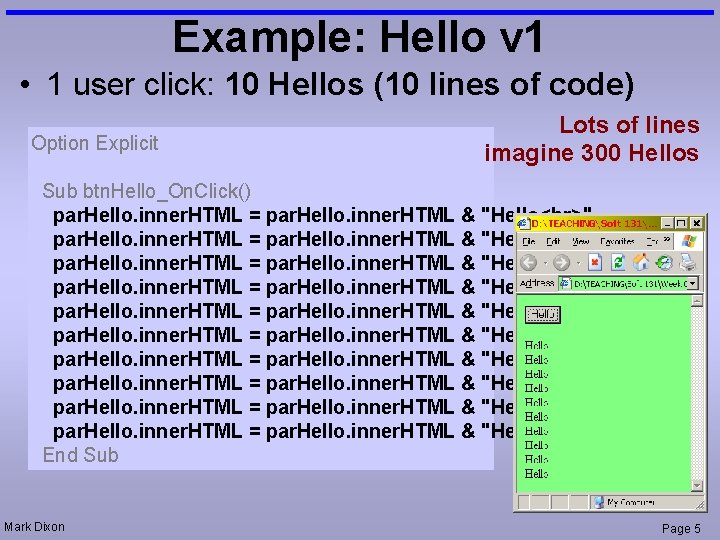
Example: Hello v 1 • 1 user click: 10 Hellos (10 lines of code) Option Explicit Lots of lines imagine 300 Hellos Sub btn. Hello_On. Click() par. Hello. inner. HTML = par. Hello. inner. HTML & "Hello " par. Hello. inner. HTML = par. Hello. inner. HTML & "Hello " End Sub Mark Dixon Page 5
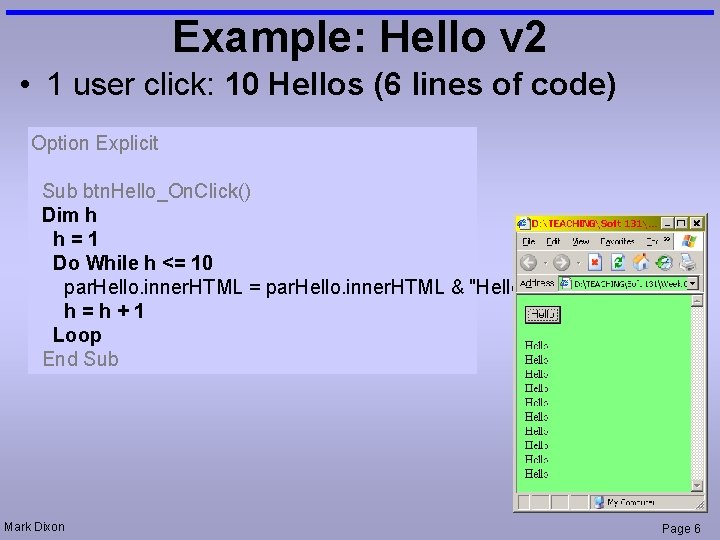
Example: Hello v 2 • 1 user click: 10 Hellos (6 lines of code) Option Explicit Sub btn. Hello_On. Click() Dim h h=1 Do While h <= 10 par. Hello. inner. HTML = par. Hello. inner. HTML & "Hello " h=h+1 Loop End Sub Mark Dixon Page 6
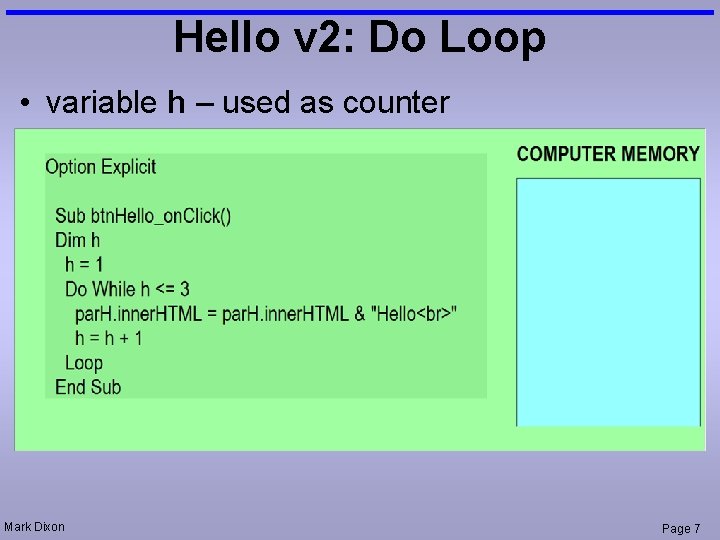
Hello v 2: Do Loop • variable h – used as counter Mark Dixon Page 7
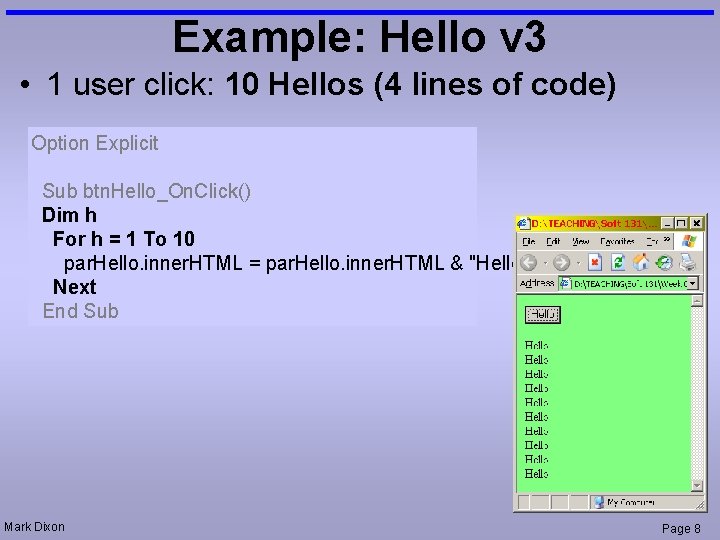
Example: Hello v 3 • 1 user click: 10 Hellos (4 lines of code) Option Explicit Sub btn. Hello_On. Click() Dim h For h = 1 To 10 par. Hello. inner. HTML = par. Hello. inner. HTML & "Hello " Next End Sub Mark Dixon Page 8
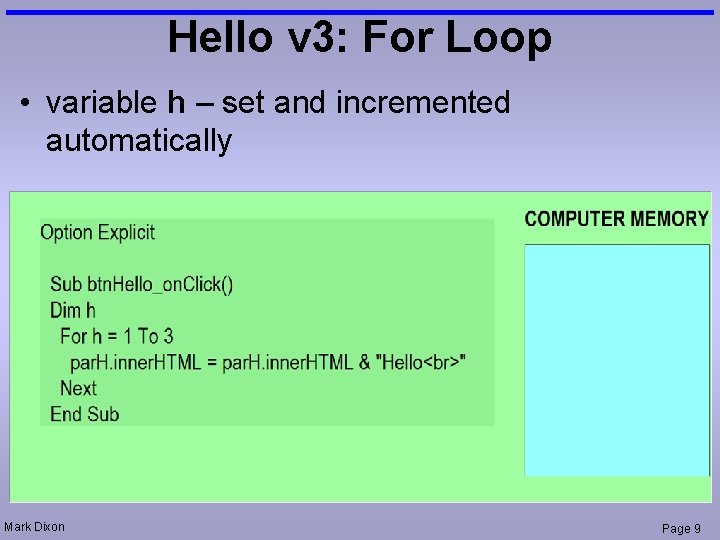
Hello v 3: For Loop • variable h – set and incremented automatically Mark Dixon Page 9
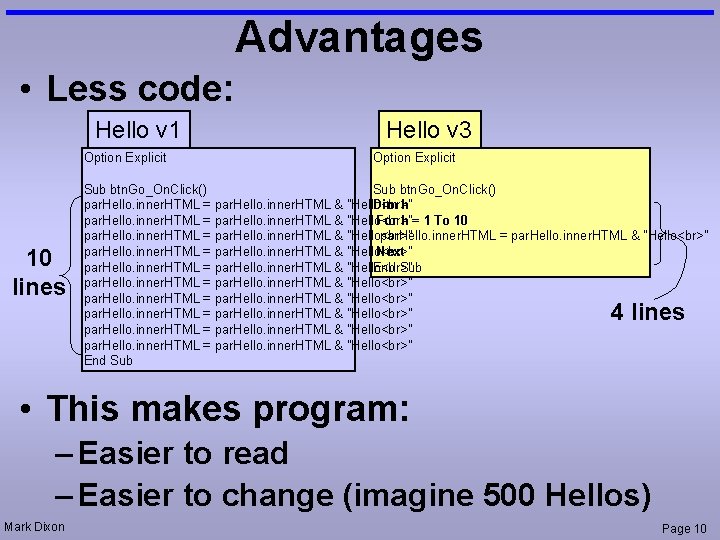
Advantages • Less code: Hello v 1 Option Explicit 10 lines Hello v 3 Option Explicit Sub btn. Go_On. Click() par. Hello. inner. HTML = par. Hello. inner. HTML & "Hello " Dim h par. Hello. inner. HTML = par. Hello. inner. HTML & "Hello " For h = 1 To 10 par. Hello. inner. HTML = par. Hello. inner. HTML & "Hello " Next par. Hello. inner. HTML = par. Hello. inner. HTML & "Hello " End Sub par. Hello. inner. HTML = par. Hello. inner. HTML & "Hello " End Sub 4 lines • This makes program: – Easier to read – Easier to change (imagine 500 Hellos) Mark Dixon Page 10
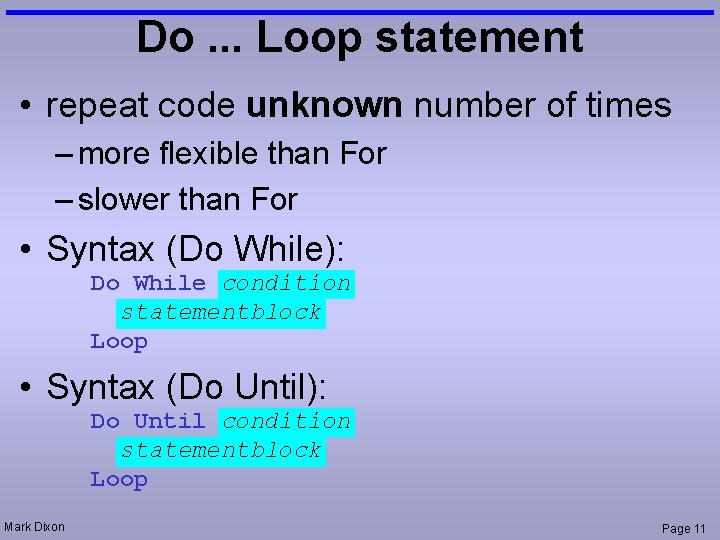
Do. . . Loop statement • repeat code unknown number of times – more flexible than For – slower than For • Syntax (Do While): Do While condition statementblock Loop • Syntax (Do Until): Do Until condition statementblock Loop Mark Dixon Page 11
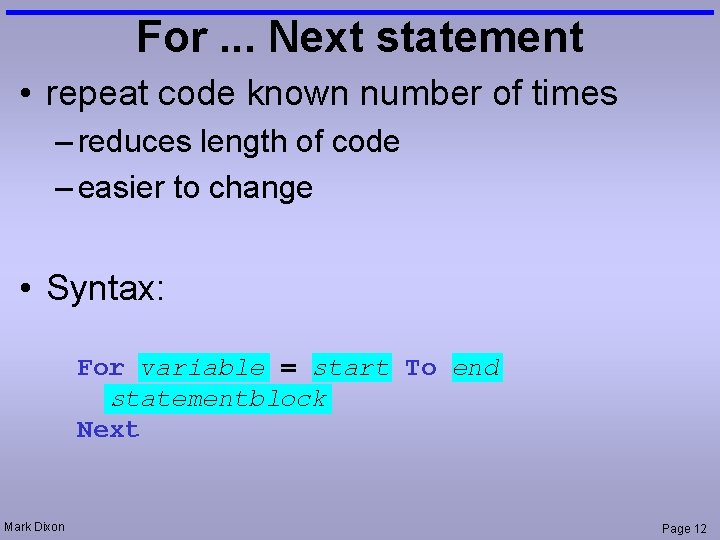
For. . . Next statement • repeat code known number of times – reduces length of code – easier to change • Syntax: For variable = start To end statementblock Next Mark Dixon Page 12
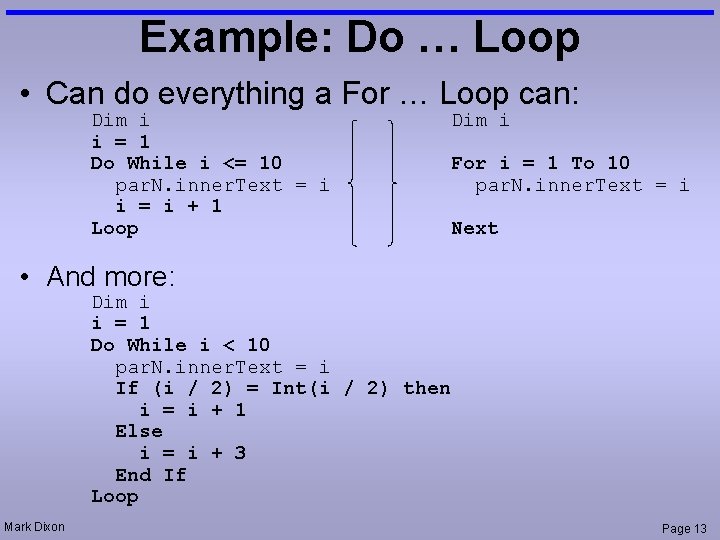
Example: Do … Loop • Can do everything a For … Loop can: Dim i i = 1 Do While i <= 10 par. N. inner. Text = i i = i + 1 Loop Dim i For i = 1 To 10 par. N. inner. Text = i Next • And more: Dim i i = 1 Do While i < 10 par. N. inner. Text = i If (i / 2) = Int(i / 2) then i = i + 1 Else i = i + 3 End If Loop Mark Dixon Page 13
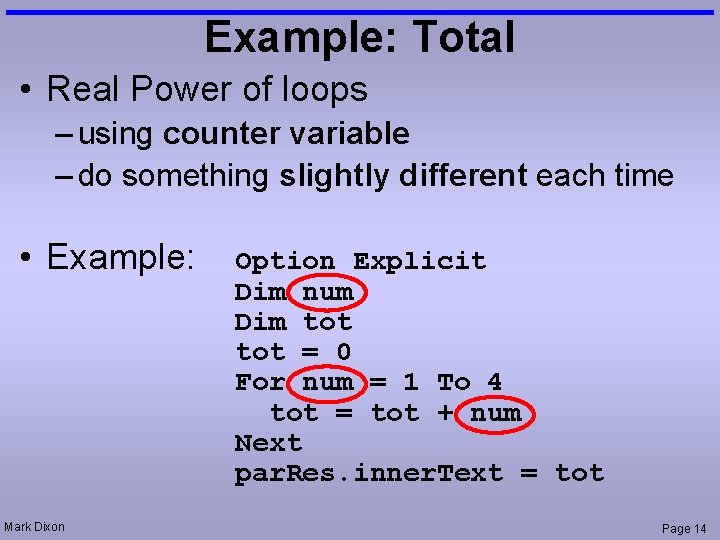
Example: Total • Real Power of loops – using counter variable – do something slightly different each time • Example: Mark Dixon Option Explicit Dim num Dim tot = 0 For num = 1 To 4 tot = tot + num Next par. Res. inner. Text = tot Page 14
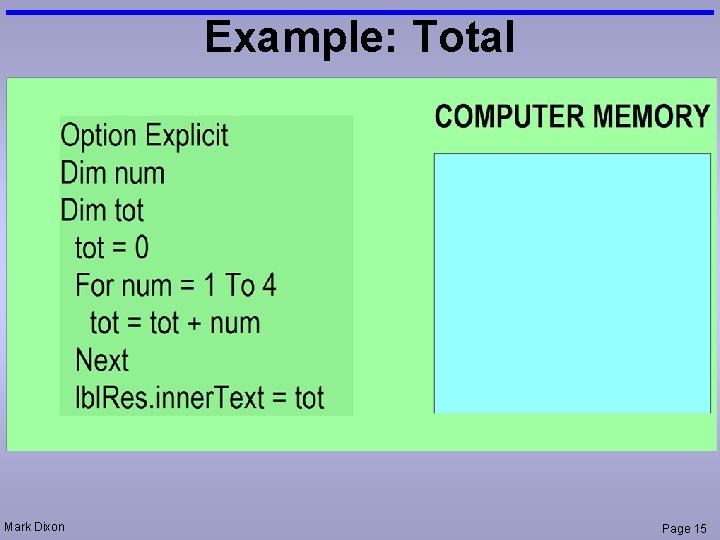
Example: Total Mark Dixon Page 15
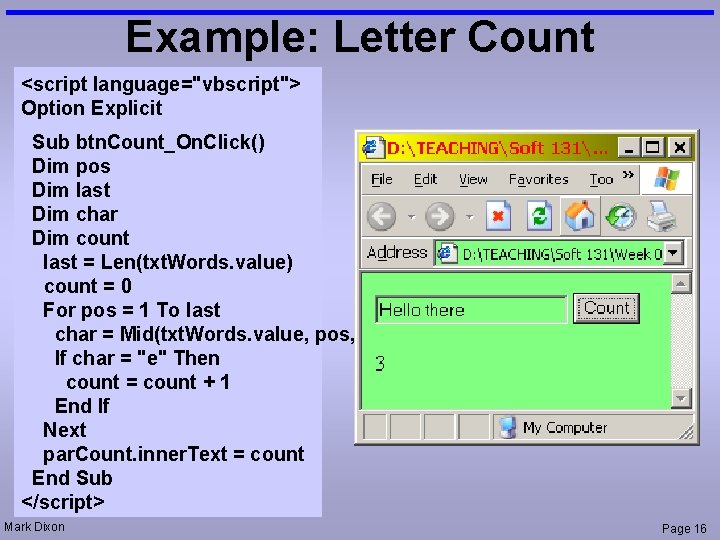
Example: Letter Count <script language="vbscript"> Option Explicit Sub btn. Count_On. Click() Dim pos Dim last Dim char Dim count last = Len(txt. Words. value) count = 0 For pos = 1 To last char = Mid(txt. Words. value, pos, 1) If char = "e" Then count = count + 1 End If Next par. Count. inner. Text = count End Sub </script> Mark Dixon Page 16
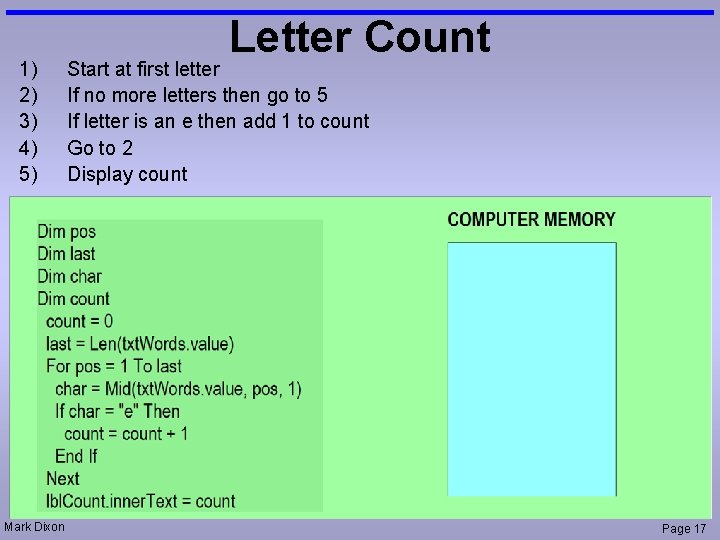
1) 2) 3) 4) 5) Mark Dixon Letter Count Start at first letter If no more letters then go to 5 If letter is an e then add 1 to count Go to 2 Display count Page 17
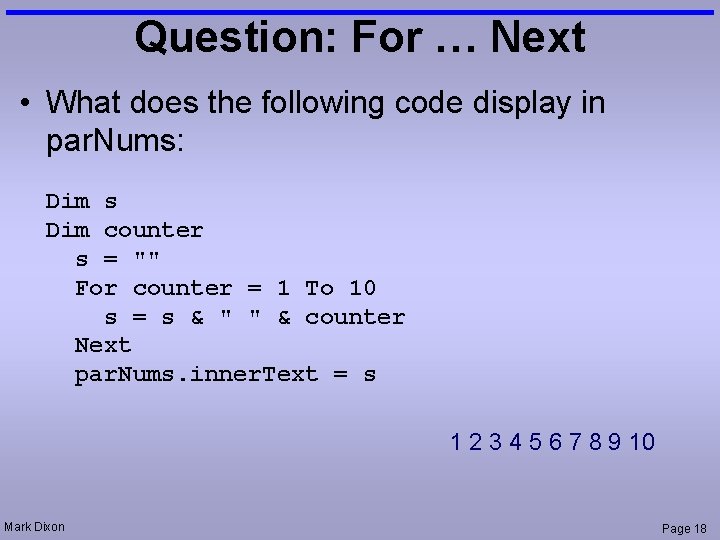
Question: For … Next • What does the following code display in par. Nums: Dim s Dim counter s = "" For counter = 1 To 10 s = s & " " & counter Next par. Nums. inner. Text = s 1 2 3 4 5 6 7 8 9 10 Mark Dixon Page 18
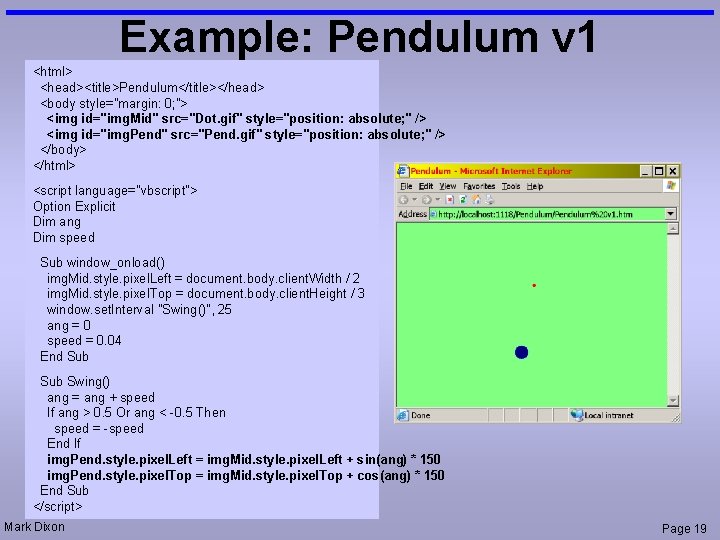
Example: Pendulum v 1 <html> <head><title>Pendulum</title></head> <body style="margin: 0; "> <img id="img. Mid" src="Dot. gif" style="position: absolute; " /> <img id="img. Pend" src="Pend. gif" style="position: absolute; " /> </body> </html> <script language="vbscript"> Option Explicit Dim ang Dim speed Sub window_onload() img. Mid. style. pixel. Left = document. body. client. Width / 2 img. Mid. style. pixel. Top = document. body. client. Height / 3 window. set. Interval "Swing()", 25 ang = 0 speed = 0. 04 End Sub Swing() ang = ang + speed If ang > 0. 5 Or ang < -0. 5 Then speed = -speed End If img. Pend. style. pixel. Left = img. Mid. style. pixel. Left + sin(ang) * 150 img. Pend. style. pixel. Top = img. Mid. style. pixel. Top + cos(ang) * 150 End Sub </script> Mark Dixon Page 19
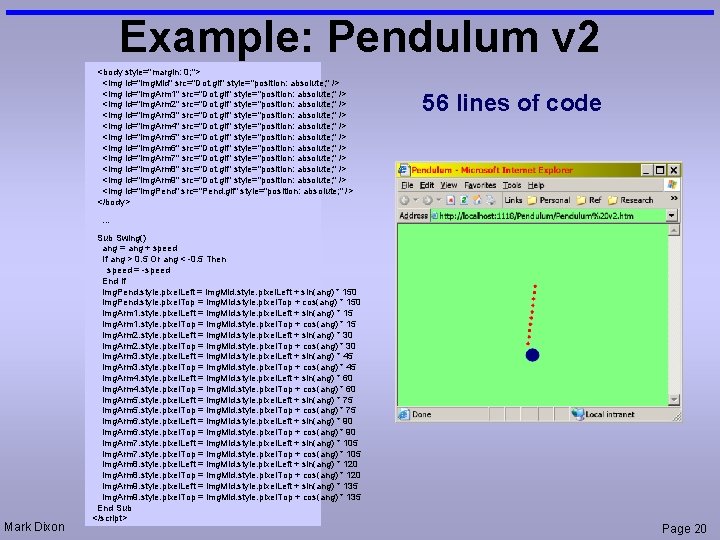
Example: Pendulum v 2 <body style="margin: 0; "> <img id="img. Mid" src="Dot. gif" style="position: absolute; " /> <img id="img. Arm 1" src="Dot. gif" style="position: absolute; " /> <img id="img. Arm 2" src="Dot. gif" style="position: absolute; " /> <img id="img. Arm 3" src="Dot. gif" style="position: absolute; " /> <img id="img. Arm 4" src="Dot. gif" style="position: absolute; " /> <img id="img. Arm 5" src="Dot. gif" style="position: absolute; " /> <img id="img. Arm 6" src="Dot. gif" style="position: absolute; " /> <img id="img. Arm 7" src="Dot. gif" style="position: absolute; " /> <img id="img. Arm 8" src="Dot. gif" style="position: absolute; " /> <img id="img. Arm 9" src="Dot. gif" style="position: absolute; " /> <img id="img. Pend" src="Pend. gif" style="position: absolute; " /> </body> 56 lines of code … Mark Dixon Sub Swing() ang = ang + speed If ang > 0. 5 Or ang < -0. 5 Then speed = -speed End If img. Pend. style. pixel. Left = img. Mid. style. pixel. Left + sin(ang) * 150 img. Pend. style. pixel. Top = img. Mid. style. pixel. Top + cos(ang) * 150 img. Arm 1. style. pixel. Left = img. Mid. style. pixel. Left + sin(ang) * 15 img. Arm 1. style. pixel. Top = img. Mid. style. pixel. Top + cos(ang) * 15 img. Arm 2. style. pixel. Left = img. Mid. style. pixel. Left + sin(ang) * 30 img. Arm 2. style. pixel. Top = img. Mid. style. pixel. Top + cos(ang) * 30 img. Arm 3. style. pixel. Left = img. Mid. style. pixel. Left + sin(ang) * 45 img. Arm 3. style. pixel. Top = img. Mid. style. pixel. Top + cos(ang) * 45 img. Arm 4. style. pixel. Left = img. Mid. style. pixel. Left + sin(ang) * 60 img. Arm 4. style. pixel. Top = img. Mid. style. pixel. Top + cos(ang) * 60 img. Arm 5. style. pixel. Left = img. Mid. style. pixel. Left + sin(ang) * 75 img. Arm 5. style. pixel. Top = img. Mid. style. pixel. Top + cos(ang) * 75 img. Arm 6. style. pixel. Left = img. Mid. style. pixel. Left + sin(ang) * 90 img. Arm 6. style. pixel. Top = img. Mid. style. pixel. Top + cos(ang) * 90 img. Arm 7. style. pixel. Left = img. Mid. style. pixel. Left + sin(ang) * 105 img. Arm 7. style. pixel. Top = img. Mid. style. pixel. Top + cos(ang) * 105 img. Arm 8. style. pixel. Left = img. Mid. style. pixel. Left + sin(ang) * 120 img. Arm 8. style. pixel. Top = img. Mid. style. pixel. Top + cos(ang) * 120 img. Arm 9. style. pixel. Left = img. Mid. style. pixel. Left + sin(ang) * 135 img. Arm 9. style. pixel. Top = img. Mid. style. pixel. Top + cos(ang) * 135 End Sub </script> Page 20
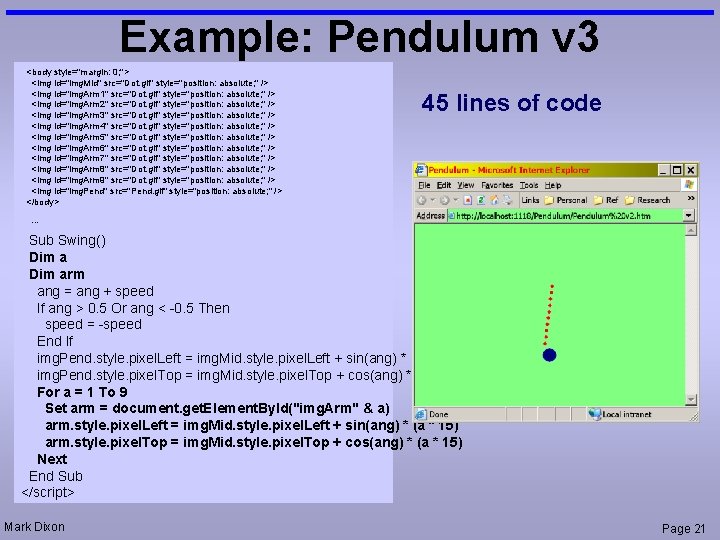
Example: Pendulum v 3 <body style="margin: 0; "> <img id="img. Mid" src="Dot. gif" style="position: absolute; " /> <img id="img. Arm 1" src="Dot. gif" style="position: absolute; " /> <img id="img. Arm 2" src="Dot. gif" style="position: absolute; " /> <img id="img. Arm 3" src="Dot. gif" style="position: absolute; " /> <img id="img. Arm 4" src="Dot. gif" style="position: absolute; " /> <img id="img. Arm 5" src="Dot. gif" style="position: absolute; " /> <img id="img. Arm 6" src="Dot. gif" style="position: absolute; " /> <img id="img. Arm 7" src="Dot. gif" style="position: absolute; " /> <img id="img. Arm 8" src="Dot. gif" style="position: absolute; " /> <img id="img. Arm 9" src="Dot. gif" style="position: absolute; " /> <img id="img. Pend" src="Pend. gif" style="position: absolute; " /> </body> 45 lines of code … Sub Swing() Dim arm ang = ang + speed If ang > 0. 5 Or ang < -0. 5 Then speed = -speed End If img. Pend. style. pixel. Left = img. Mid. style. pixel. Left + sin(ang) * 150 img. Pend. style. pixel. Top = img. Mid. style. pixel. Top + cos(ang) * 150 For a = 1 To 9 Set arm = document. get. Element. By. Id("img. Arm" & a) arm. style. pixel. Left = img. Mid. style. pixel. Left + sin(ang) * (a * 15) arm. style. pixel. Top = img. Mid. style. pixel. Top + cos(ang) * (a * 15) Next End Sub </script> Mark Dixon Page 21
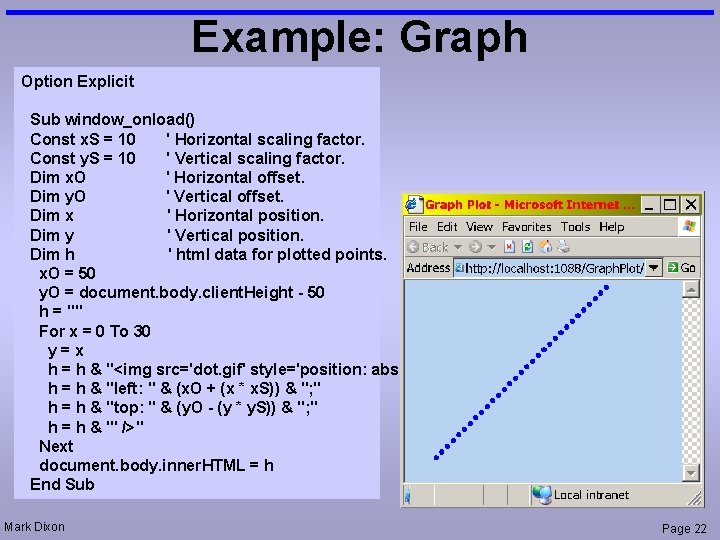
Example: Graph Option Explicit Sub window_onload() Const x. S = 10 ' Horizontal scaling factor. Const y. S = 10 ' Vertical scaling factor. Dim x. O ' Horizontal offset. Dim y. O ' Vertical offset. Dim x ' Horizontal position. Dim y ' Vertical position. Dim h ' html data for plotted points. x. O = 50 y. O = document. body. client. Height - 50 h = "" For x = 0 To 30 y=x h = h & "<img src='dot. gif' style='position: absolute; " h = h & "left: " & (x. O + (x * x. S)) & "; " h = h & "top: " & (y. O - (y * y. S)) & "; " h = h & "' />" Next document. body. inner. HTML = h End Sub Mark Dixon Page 22
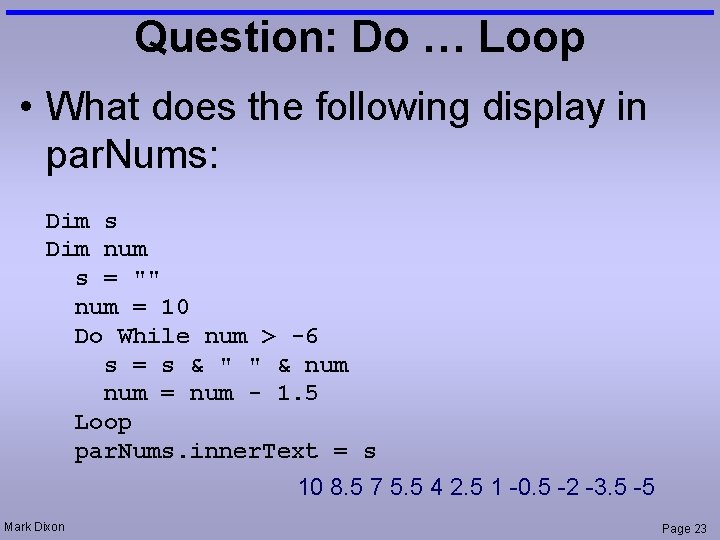
Question: Do … Loop • What does the following display in par. Nums: Dim s Dim num s = "" num = 10 Do While num > -6 s = s & " " & num = num - 1. 5 Loop par. Nums. inner. Text = s 10 8. 5 7 5. 5 4 2. 5 1 -0. 5 -2 -3. 5 -5 Mark Dixon Page 23
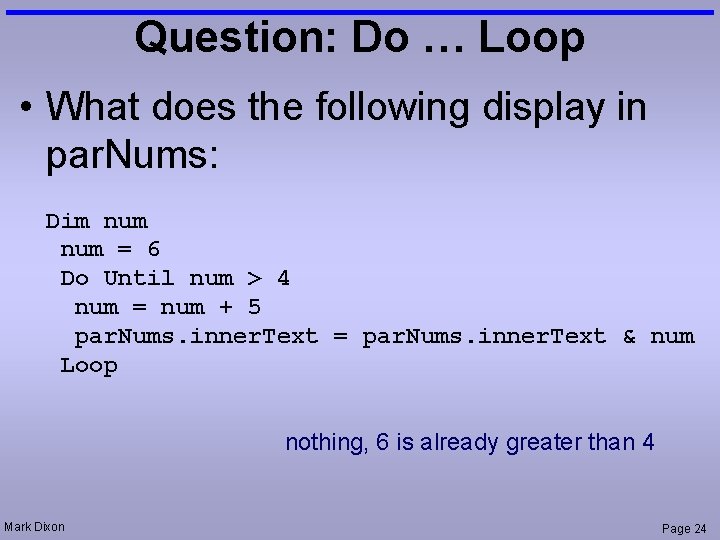
Question: Do … Loop • What does the following display in par. Nums: Dim num = 6 Do Until num > 4 num = num + 5 par. Nums. inner. Text = par. Nums. inner. Text & num Loop nothing, 6 is already greater than 4 Mark Dixon Page 24
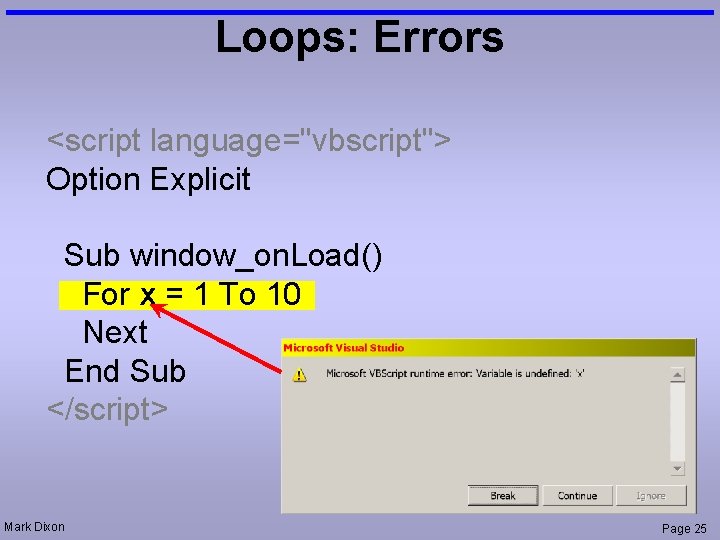
Loops: Errors <script language="vbscript"> Option Explicit Sub window_on. Load() For x = 1 To 10 Next End Sub </script> Mark Dixon Page 25
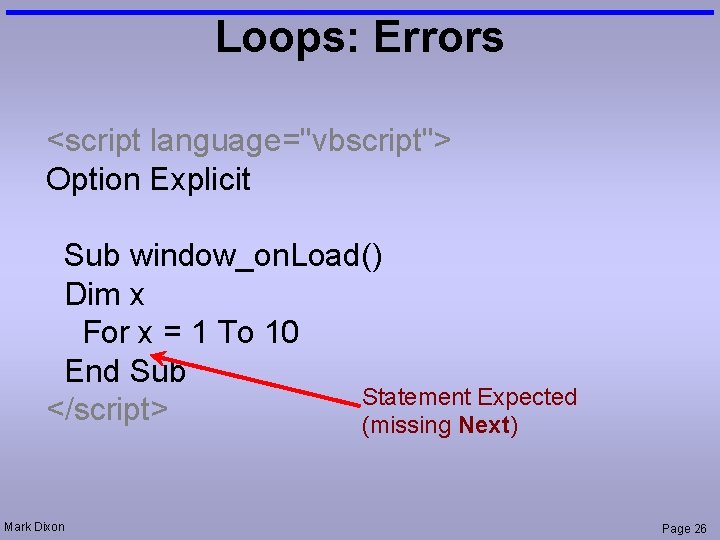
Loops: Errors <script language="vbscript"> Option Explicit Sub window_on. Load() Dim x For x = 1 To 10 End Sub Statement Expected </script> (missing Next) Mark Dixon Page 26
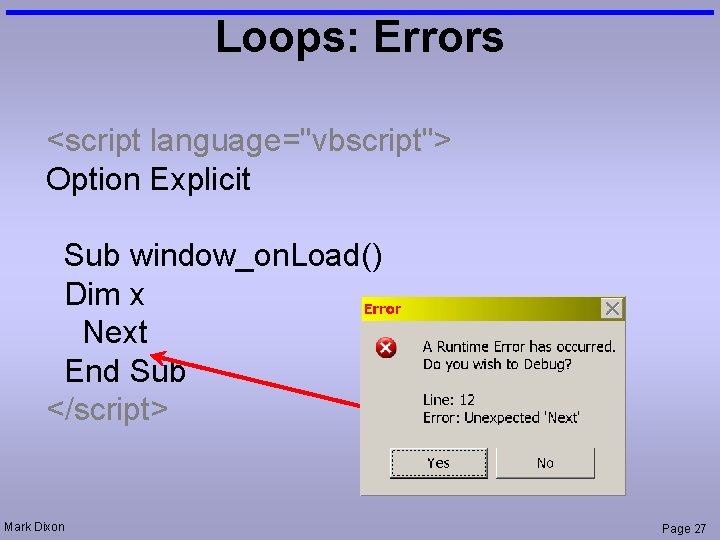
Loops: Errors <script language="vbscript"> Option Explicit Sub window_on. Load() Dim x Next End Sub </script> Mark Dixon Page 27
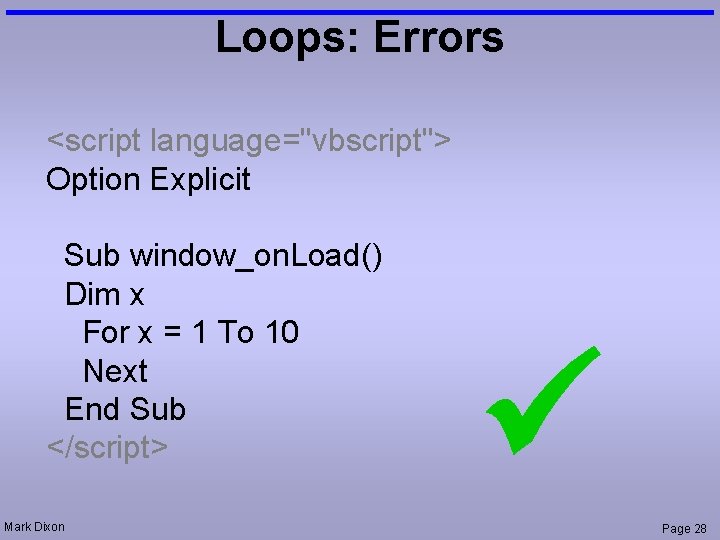
Loops: Errors <script language="vbscript"> Option Explicit Sub window_on. Load() Dim x For x = 1 To 10 Next End Sub </script> Mark Dixon Page 28
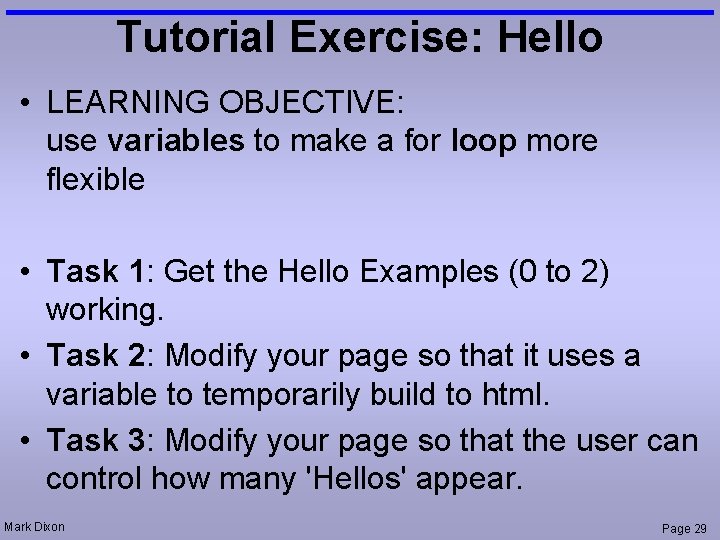
Tutorial Exercise: Hello • LEARNING OBJECTIVE: use variables to make a for loop more flexible • Task 1: Get the Hello Examples (0 to 2) working. • Task 2: Modify your page so that it uses a variable to temporarily build to html. • Task 3: Modify your page so that the user can control how many 'Hellos' appear. Mark Dixon Page 29
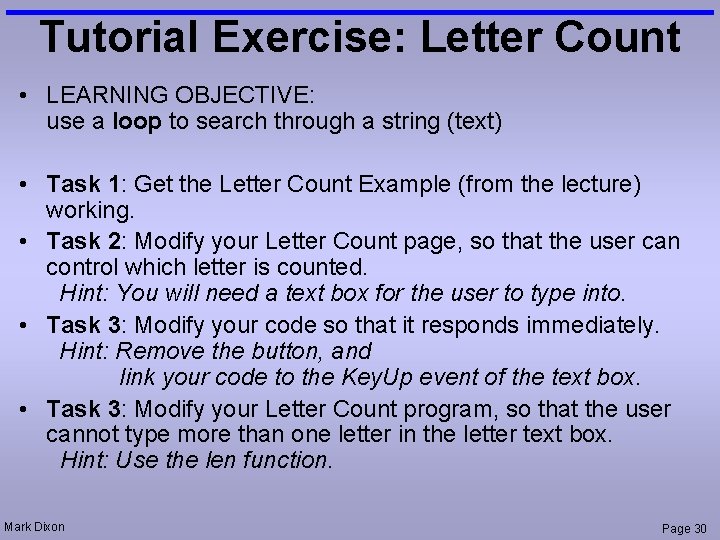
Tutorial Exercise: Letter Count • LEARNING OBJECTIVE: use a loop to search through a string (text) • Task 1: Get the Letter Count Example (from the lecture) working. • Task 2: Modify your Letter Count page, so that the user can control which letter is counted. Hint: You will need a text box for the user to type into. • Task 3: Modify your code so that it responds immediately. Hint: Remove the button, and link your code to the Key. Up event of the text box. • Task 3: Modify your Letter Count program, so that the user cannot type more than one letter in the letter text box. Hint: Use the len function. Mark Dixon Page 30
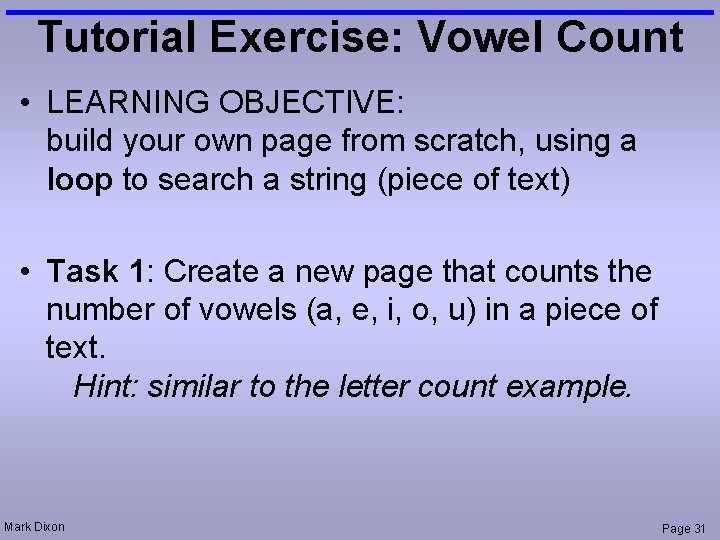
Tutorial Exercise: Vowel Count • LEARNING OBJECTIVE: build your own page from scratch, using a loop to search a string (piece of text) • Task 1: Create a new page that counts the number of vowels (a, e, i, o, u) in a piece of text. Hint: similar to the letter count example. Mark Dixon Page 31
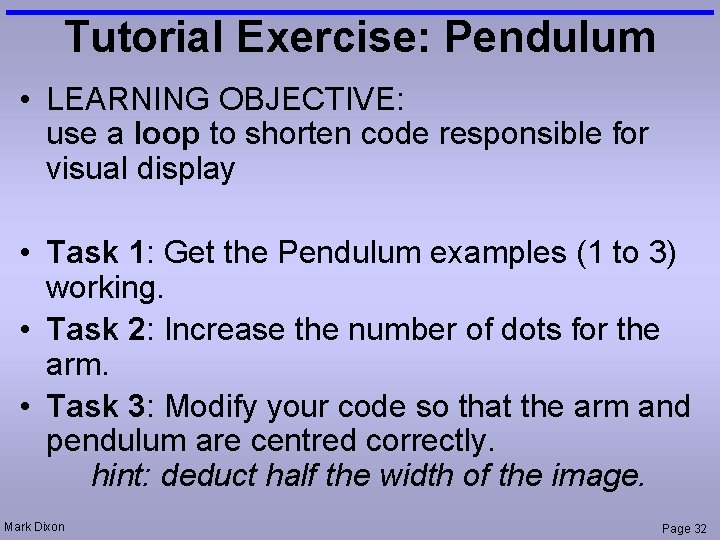
Tutorial Exercise: Pendulum • LEARNING OBJECTIVE: use a loop to shorten code responsible for visual display • Task 1: Get the Pendulum examples (1 to 3) working. • Task 2: Increase the number of dots for the arm. • Task 3: Modify your code so that the arm and pendulum are centred correctly. hint: deduct half the width of the image. Mark Dixon Page 32
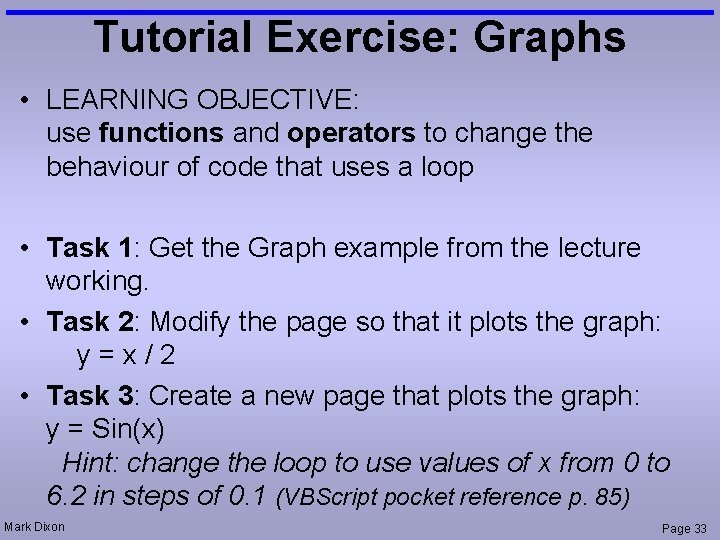
Tutorial Exercise: Graphs • LEARNING OBJECTIVE: use functions and operators to change the behaviour of code that uses a loop • Task 1: Get the Graph example from the lecture working. • Task 2: Modify the page so that it plots the graph: y=x/2 • Task 3: Create a new page that plots the graph: y = Sin(x) Hint: change the loop to use values of x from 0 to 6. 2 in steps of 0. 1 (VBScript pocket reference p. 85) Mark Dixon Page 33
 Mark dixon artist
Mark dixon artist Mark dixon
Mark dixon Apa does title page have page number
Apa does title page have page number Dixon's q test
Dixon's q test George washington dixon
George washington dixon Gda academy
Gda academy Dixon montessori charter school
Dixon montessori charter school David dixon ubc
David dixon ubc A mason dixon memory summary
A mason dixon memory summary Paul dixon smu
Paul dixon smu Karen k dixon
Karen k dixon Circulacion vegetal
Circulacion vegetal Dixon case study
Dixon case study Potky
Potky Grafico de dixon
Grafico de dixon Boy does nothing
Boy does nothing Jefferson dixon campus
Jefferson dixon campus Jennifer dixon accident
Jennifer dixon accident Dixon swivel joints
Dixon swivel joints Iterative vs recursive
Iterative vs recursive Iterative deepening a* search
Iterative deepening a* search Incremental project management
Incremental project management Iterative project management
Iterative project management Iterative planning process
Iterative planning process Iterative patterns
Iterative patterns Iterative inorder
Iterative inorder Iterative improvement algorithm
Iterative improvement algorithm Iterative sdlc
Iterative sdlc Iterative deepening search
Iterative deepening search Iterative deepening a* search
Iterative deepening a* search Recursive and iterative query
Recursive and iterative query Recursive and iterative query
Recursive and iterative query Iterative server
Iterative server Both conditional statements and iterative statement
Both conditional statements and iterative statement