1 Week 11 April 12 Lexical Reference Variables
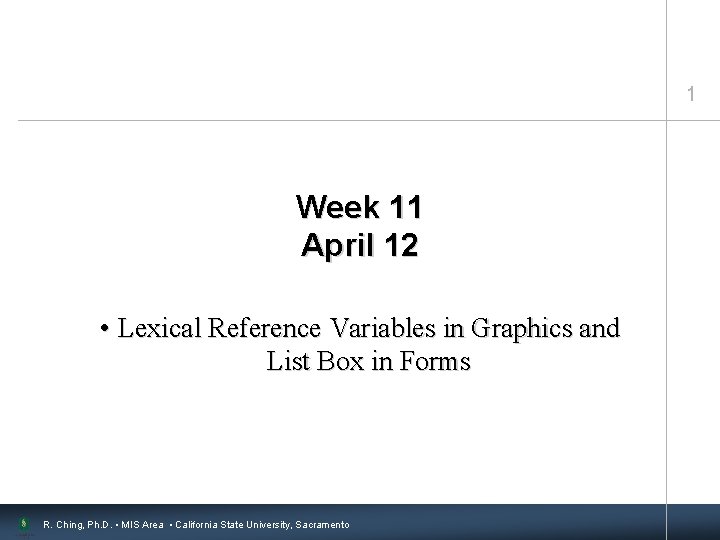
1 Week 11 April 12 • Lexical Reference Variables in Graphics and List Box in Forms R. Ching, Ph. D. • MIS Area • California State University, Sacramento
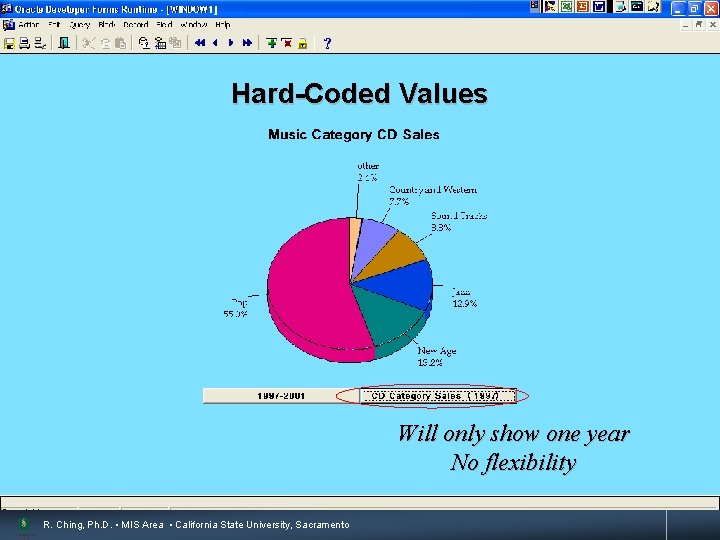
Hard-Coded Values Will only show one year No flexibility R. Ching, Ph. D. • MIS Area • California State University, Sacramento 2
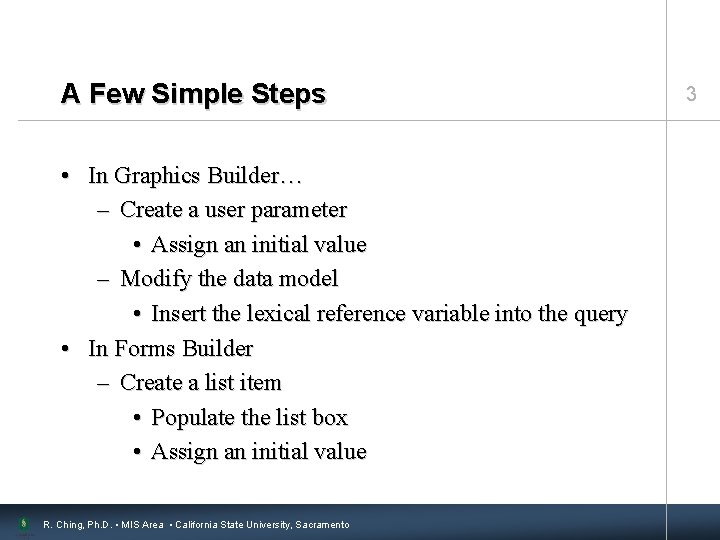
A Few Simple Steps • In Graphics Builder… – Create a user parameter • Assign an initial value – Modify the data model • Insert the lexical reference variable into the query • In Forms Builder – Create a list item • Populate the list box • Assign an initial value R. Ching, Ph. D. • MIS Area • California State University, Sacramento 3
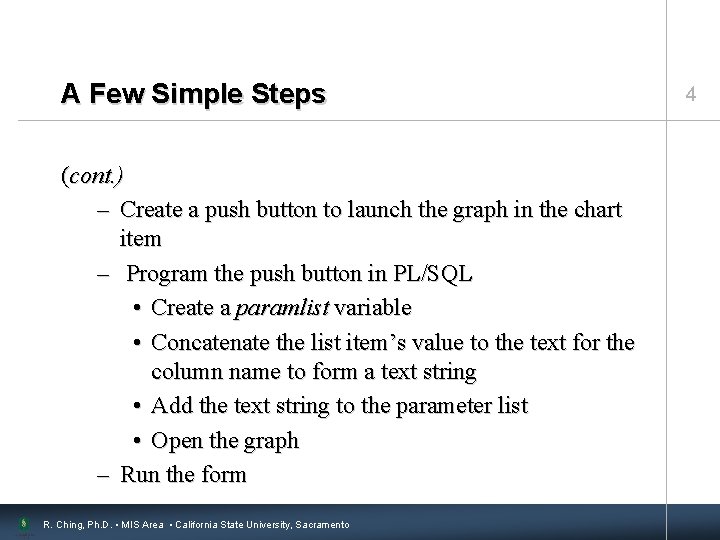
A Few Simple Steps (cont. ) – Create a push button to launch the graph in the chart item – Program the push button in PL/SQL • Create a paramlist variable • Concatenate the list item’s value to the text for the column name to form a text string • Add the text string to the parameter list • Open the graph – Run the form R. Ching, Ph. D. • MIS Area • California State University, Sacramento 4
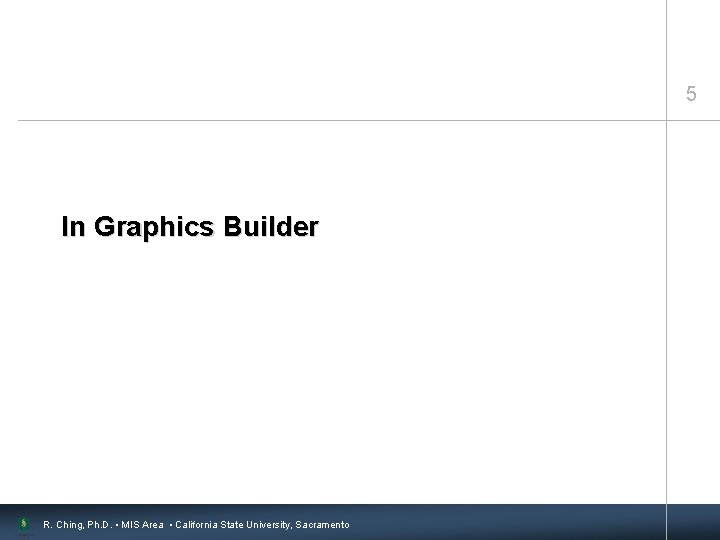
5 In Graphics Builder R. Ching, Ph. D. • MIS Area • California State University, Sacramento
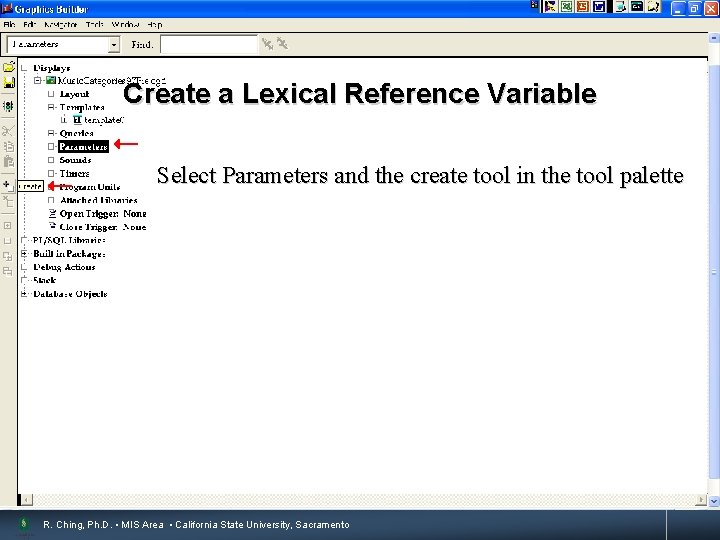
Create a Lexical Reference Variable Select Parameters and the create tool in the tool palette R. Ching, Ph. D. • MIS Area • California State University, Sacramento 6
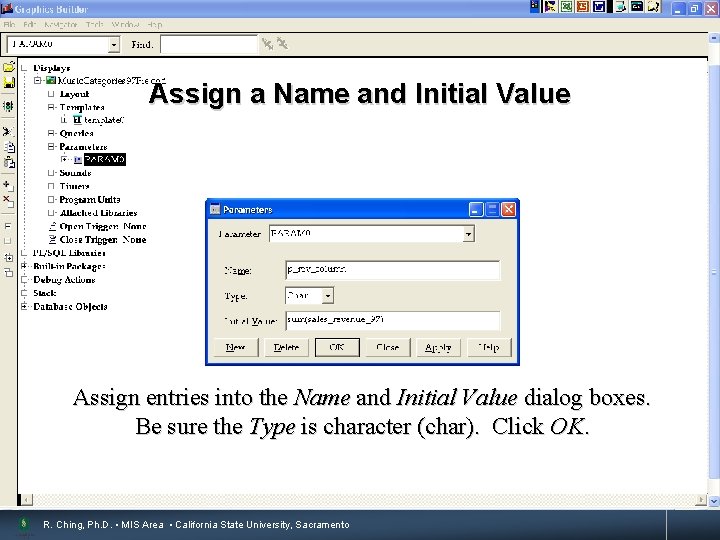
Assign a Name and Initial Value Assign entries into the Name and Initial Value dialog boxes. Be sure the Type is character (char). Click OK. R. Ching, Ph. D. • MIS Area • California State University, Sacramento 7
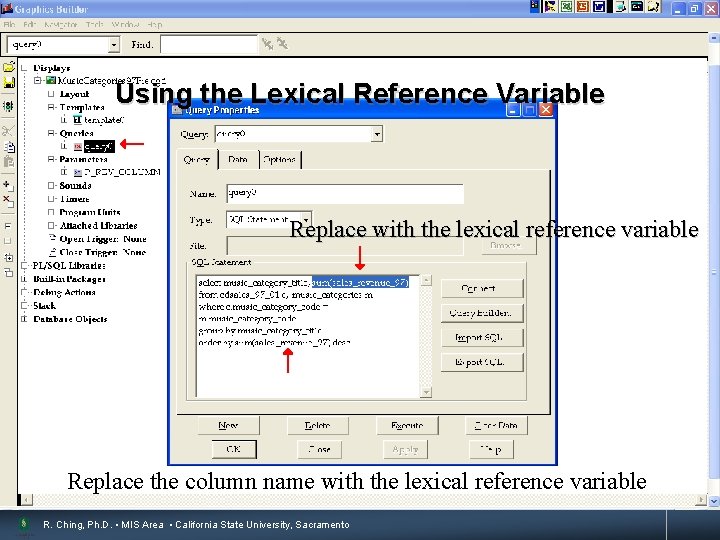
Using the Lexical Reference Variable 8 Replace with the lexical reference variable Replace the column name with the lexical reference variable R. Ching, Ph. D. • MIS Area • California State University, Sacramento
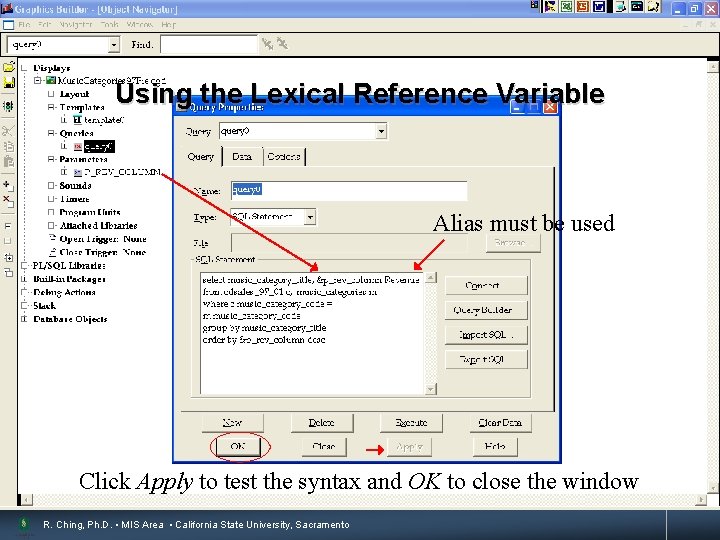
Using the Lexical Reference Variable Alias must be used Click Apply to test the syntax and OK to close the window R. Ching, Ph. D. • MIS Area • California State University, Sacramento 9
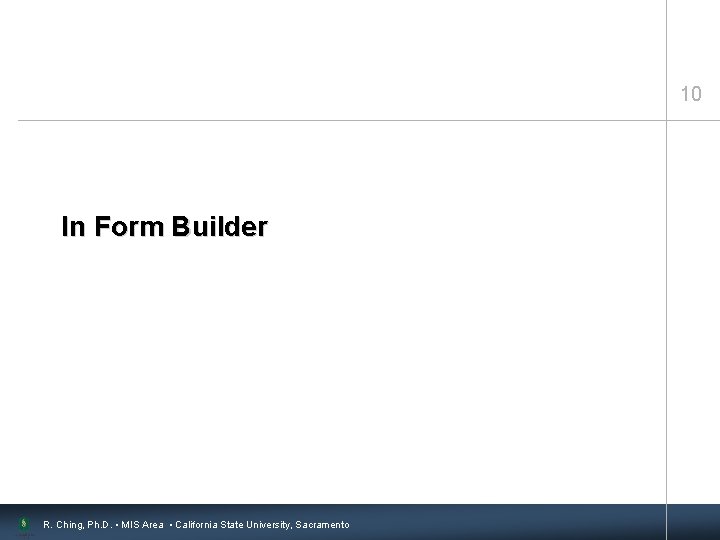
10 In Form Builder R. Ching, Ph. D. • MIS Area • California State University, Sacramento
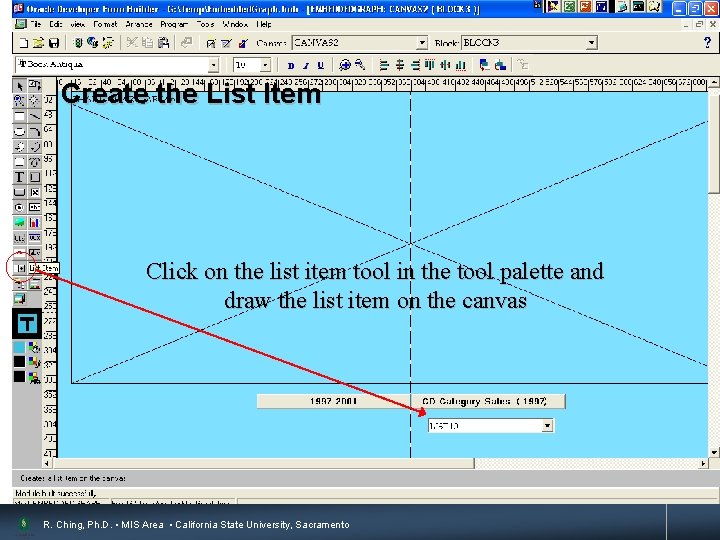
Create the List Item Click on the list item tool in the tool palette and draw the list item on the canvas R. Ching, Ph. D. • MIS Area • California State University, Sacramento 11
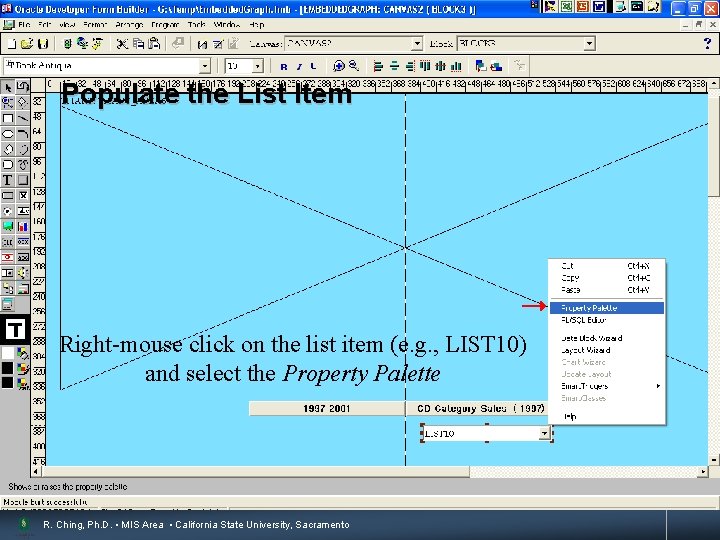
Populate the List Item Right-mouse click on the list item (e. g. , LIST 10) and select the Property Palette R. Ching, Ph. D. • MIS Area • California State University, Sacramento 12
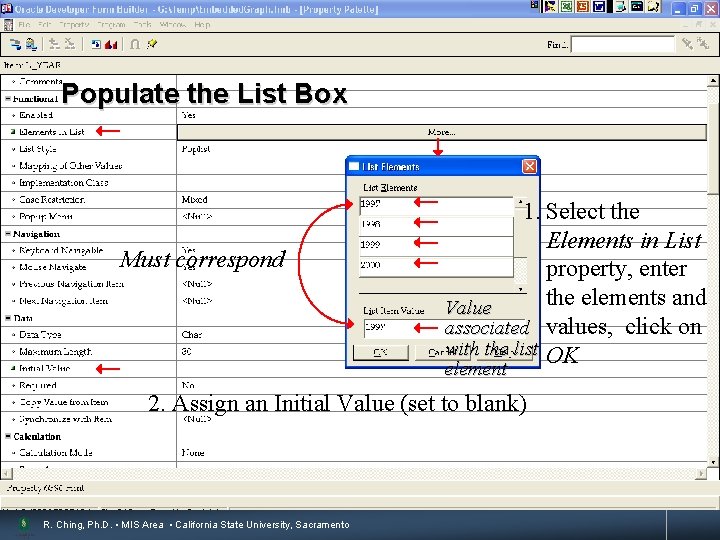
Populate the List Box Must correspond 13 1. Select the Elements in List property, enter the elements and Value associated values, click on with the list OK element 2. Assign an Initial Value (set to blank) R. Ching, Ph. D. • MIS Area • California State University, Sacramento
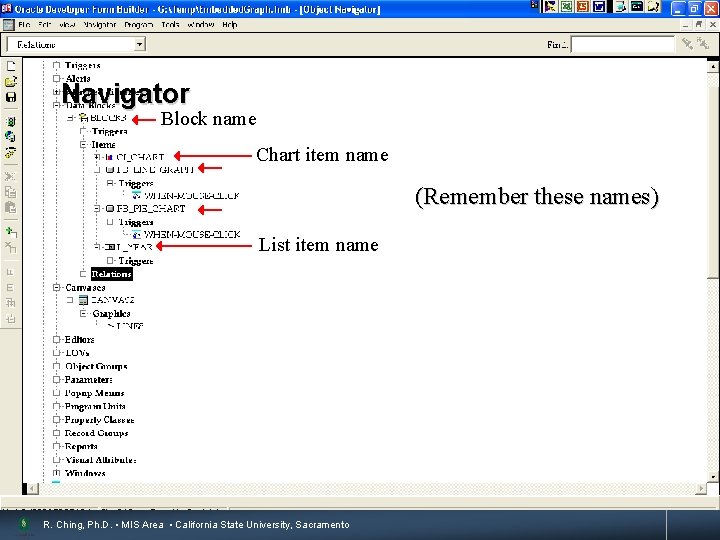
Navigator 14 Block name Chart item name (Remember these names) List item name R. Ching, Ph. D. • MIS Area • California State University, Sacramento
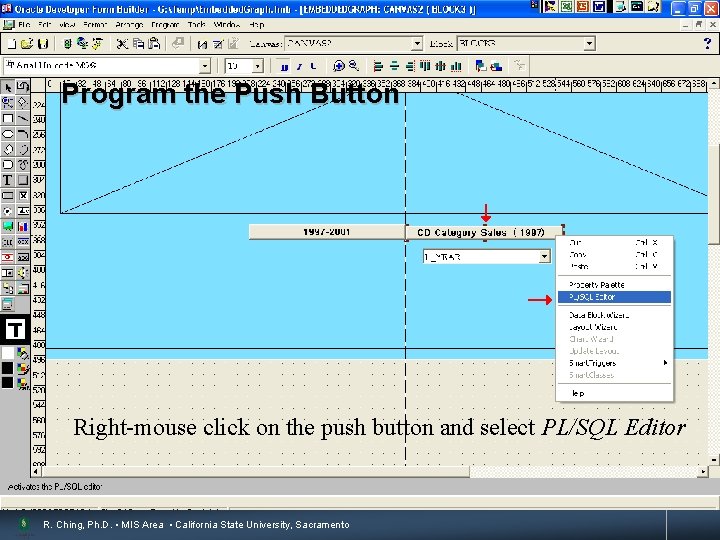
Program the Push Button 15 Right-mouse click on the push button and select PL/SQL Editor R. Ching, Ph. D. • MIS Area • California State University, Sacramento
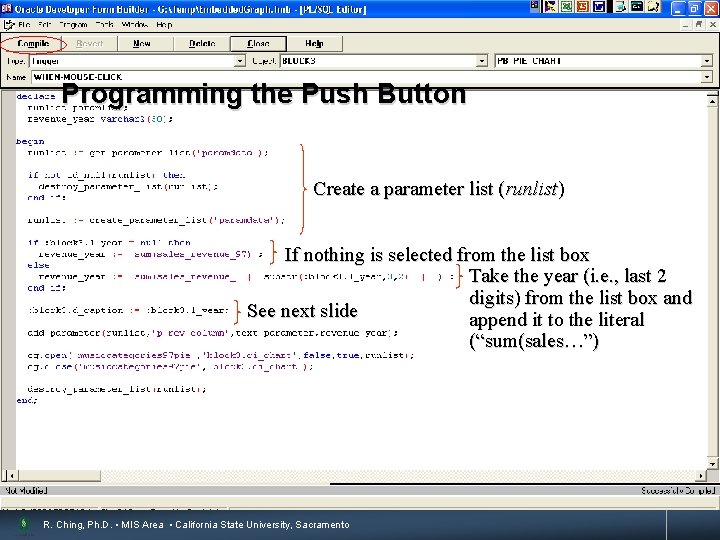
Programming the Push Button 16 Create a parameter list (runlist) If nothing is selected from the list box Take the year (i. e. , last 2 digits) from the list box and See next slide append it to the literal (“sum(sales…”) R. Ching, Ph. D. • MIS Area • California State University, Sacramento
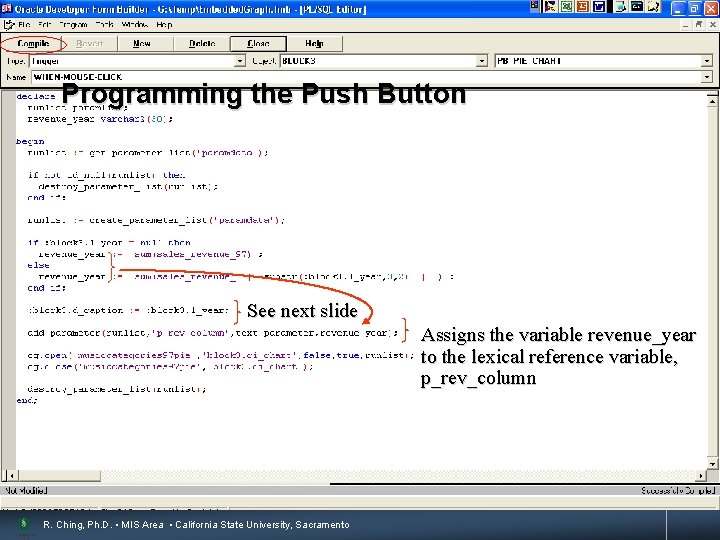
Programming the Push Button 17 See next slide Assigns the variable revenue_year to the lexical reference variable, p_rev_column R. Ching, Ph. D. • MIS Area • California State University, Sacramento
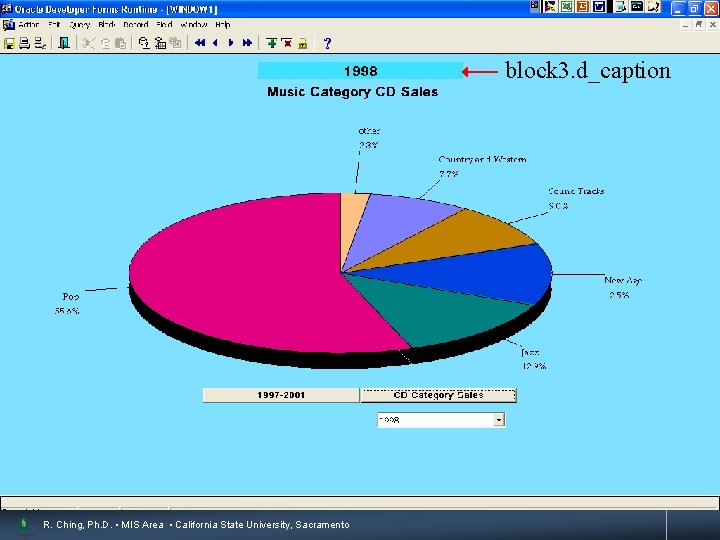
block 3. d_caption R. Ching, Ph. D. • MIS Area • California State University, Sacramento 18
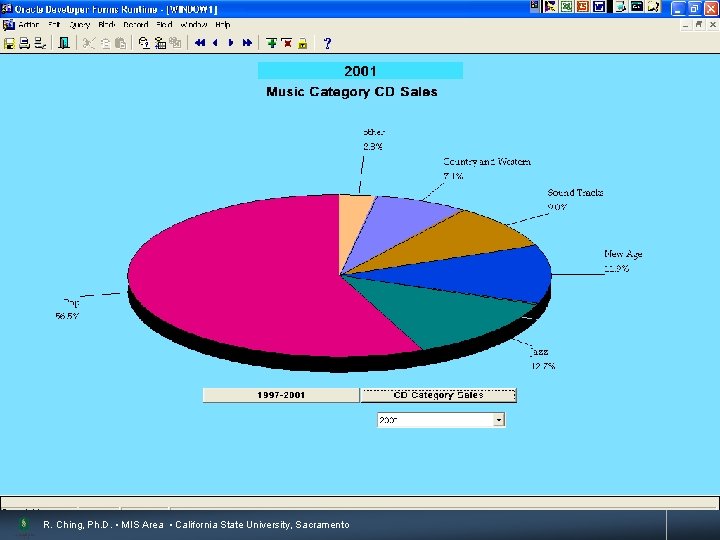
19 R. Ching, Ph. D. • MIS Area • California State University, Sacramento
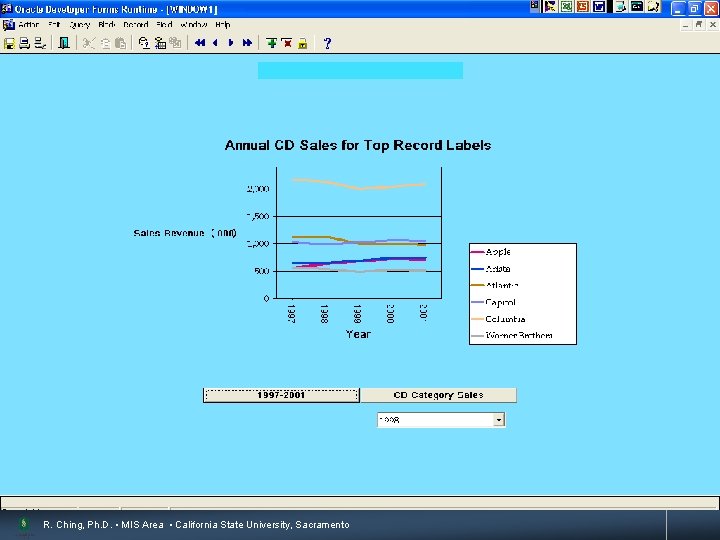
20 R. Ching, Ph. D. • MIS Area • California State University, Sacramento
- Slides: 20