1 More CSS link hreffilename typetextcss relstylesheet HTML
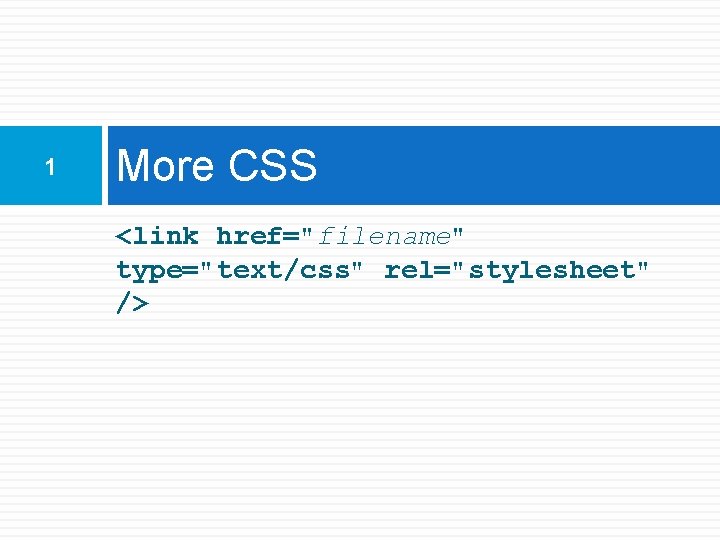
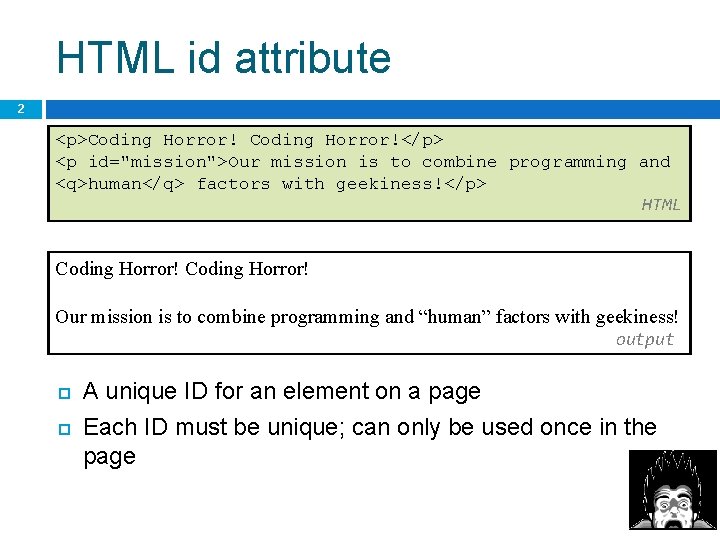
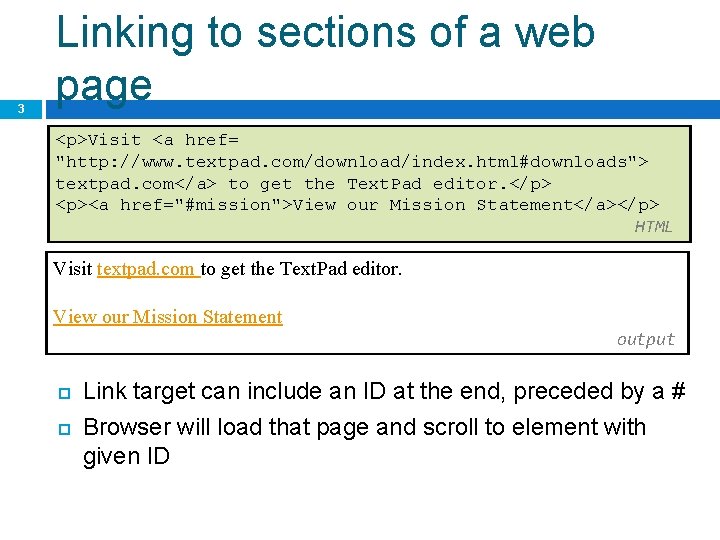
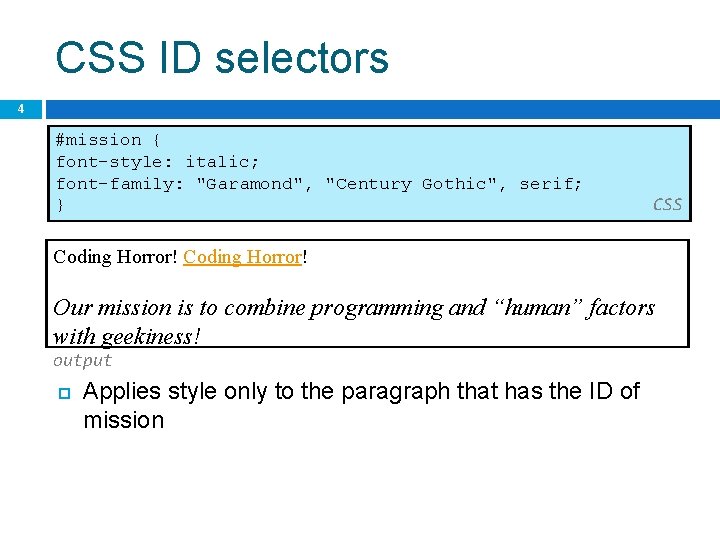
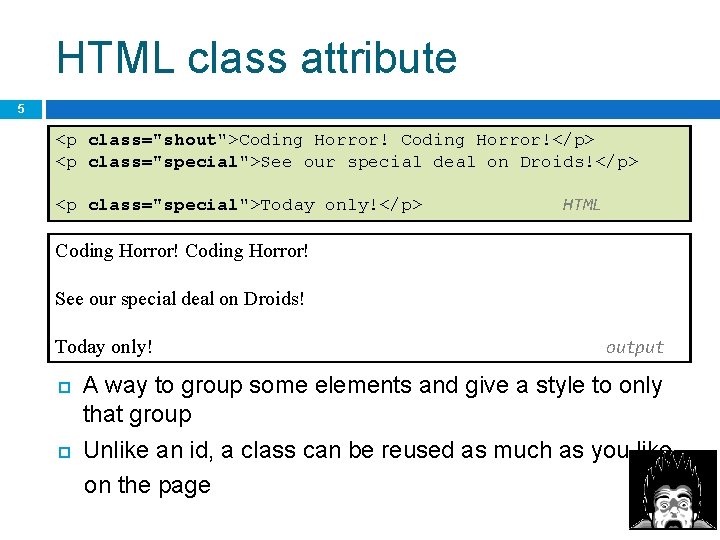
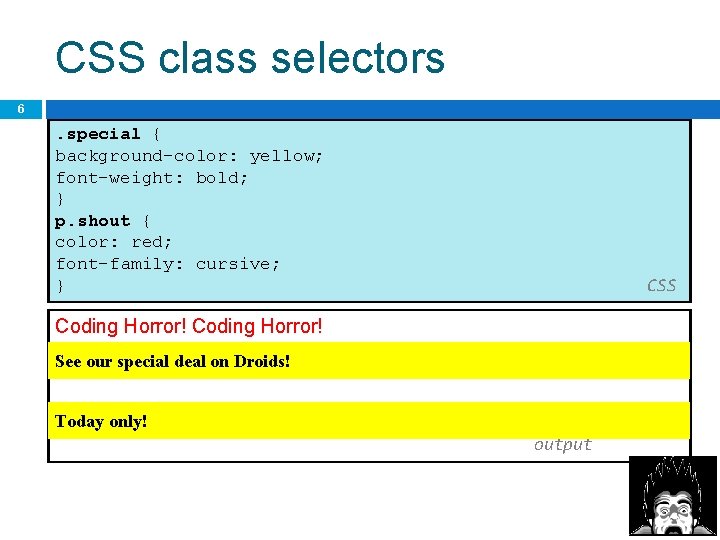
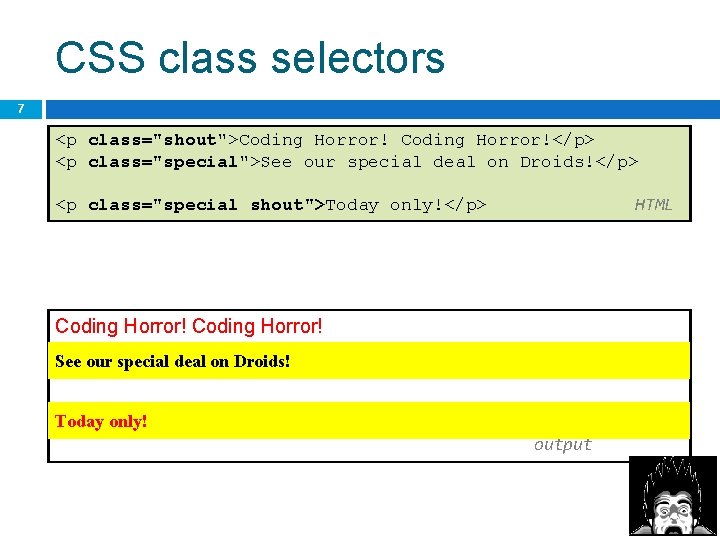
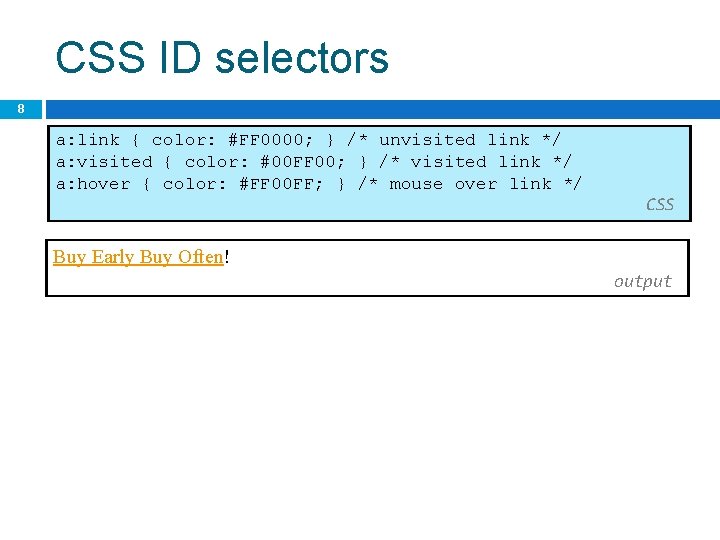
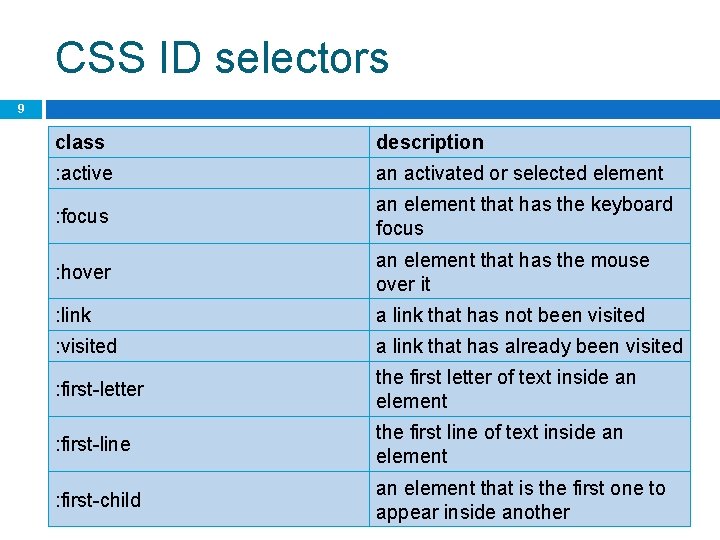
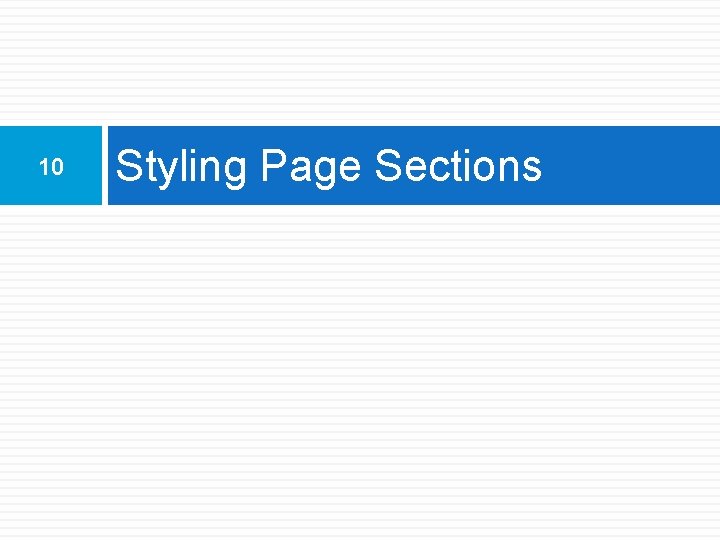
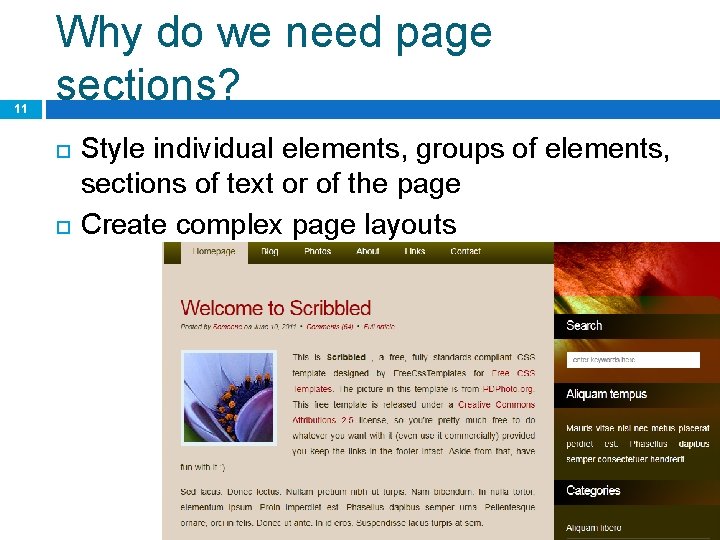
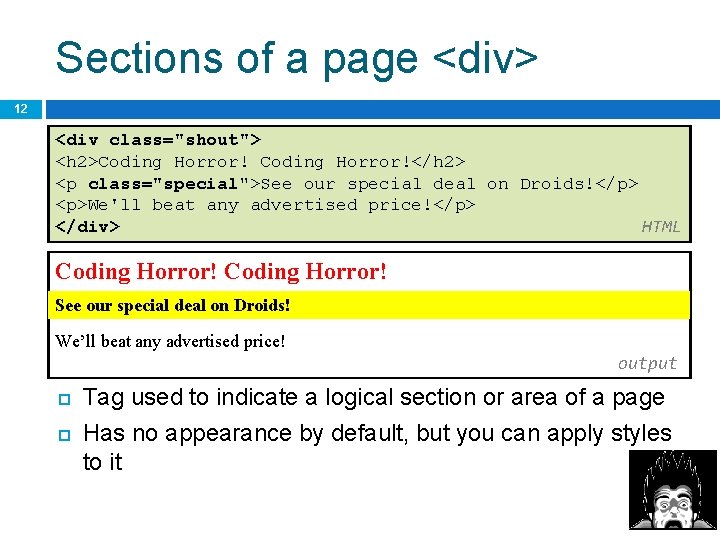
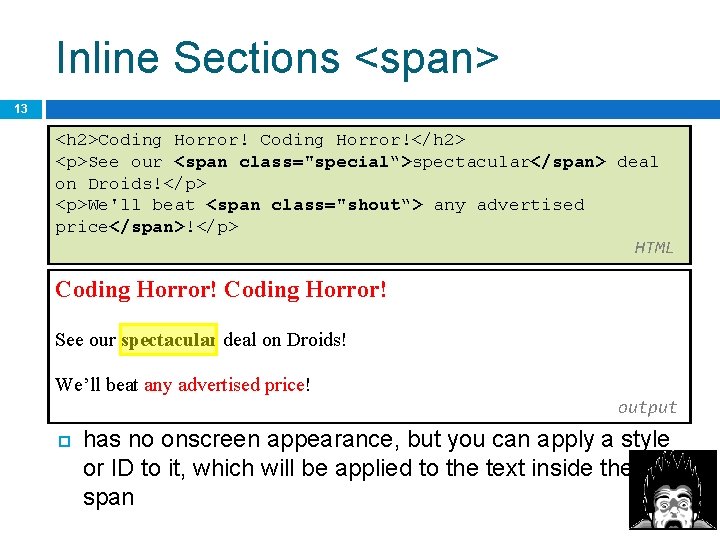
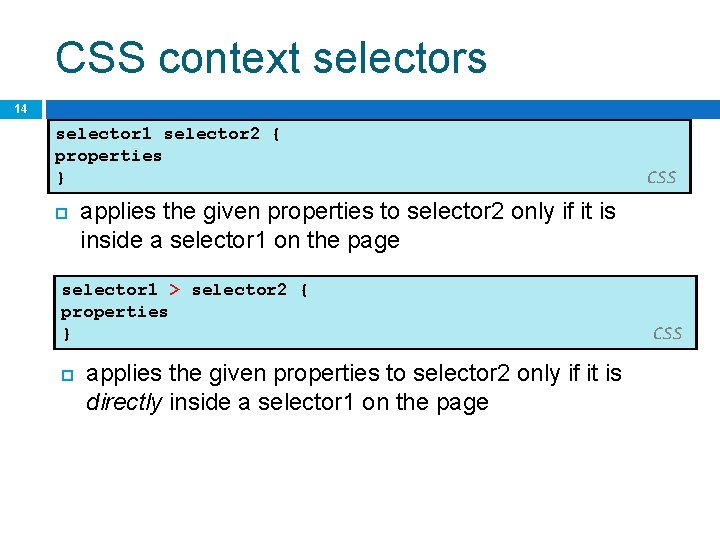
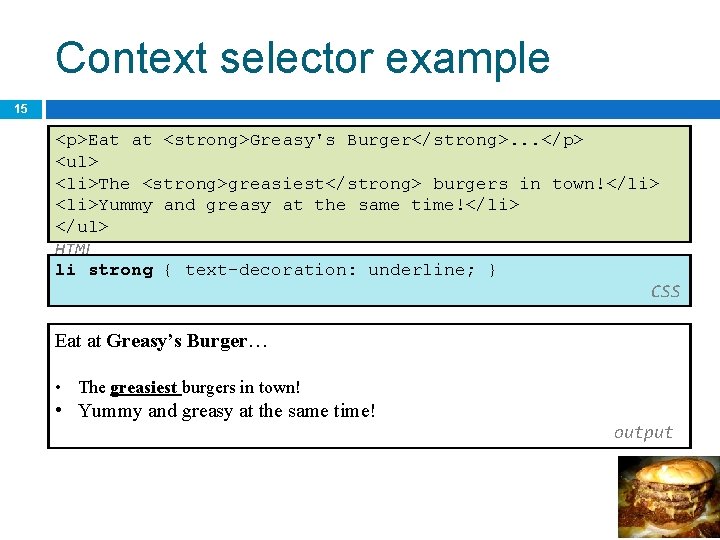
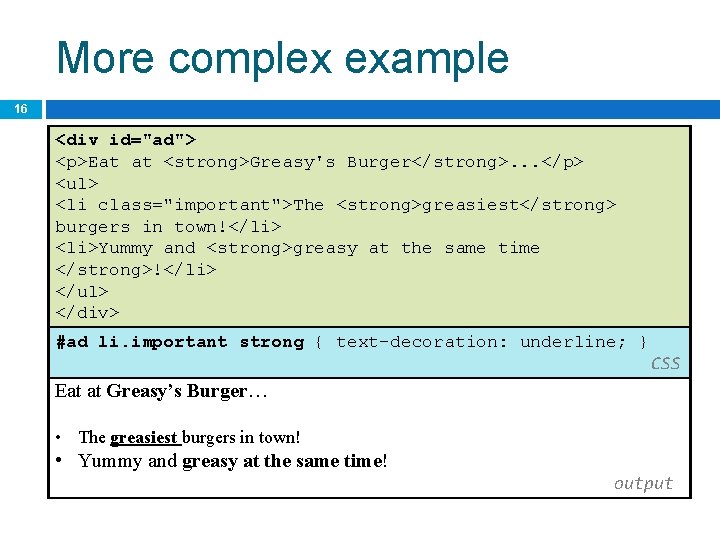
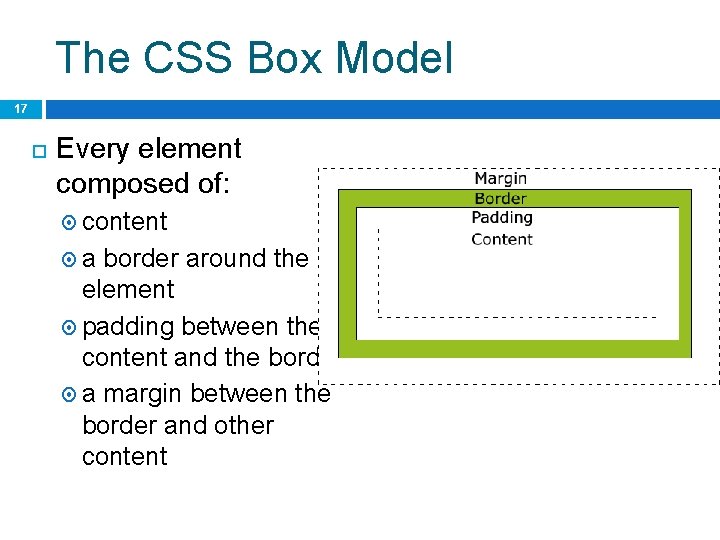
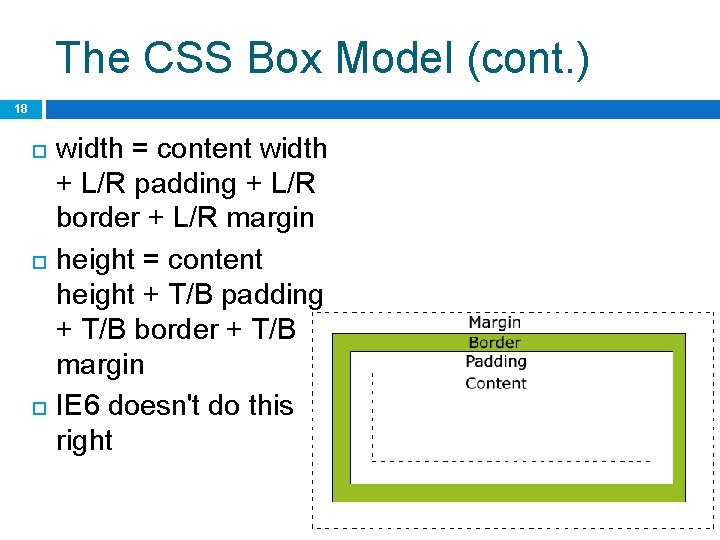
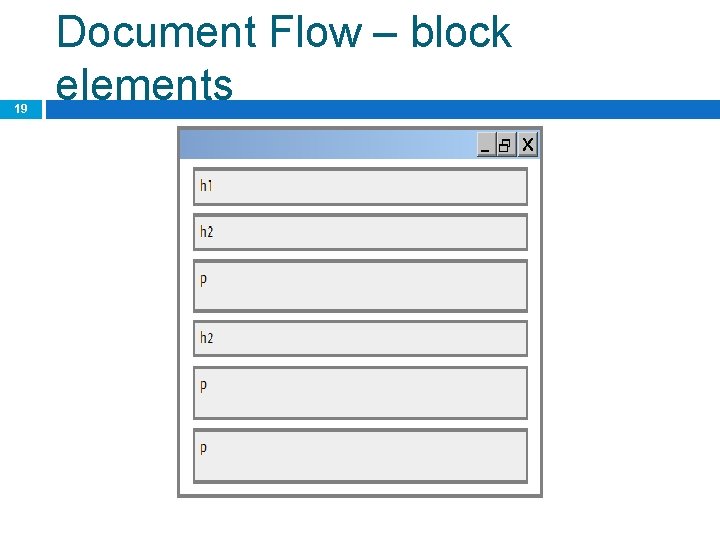
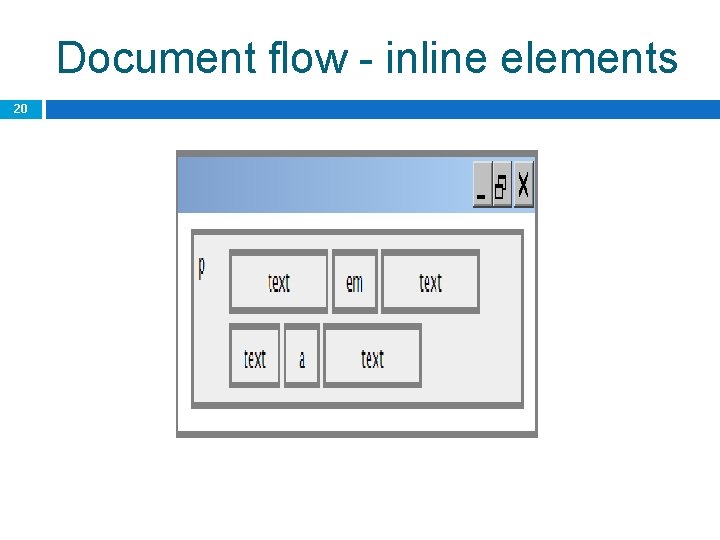
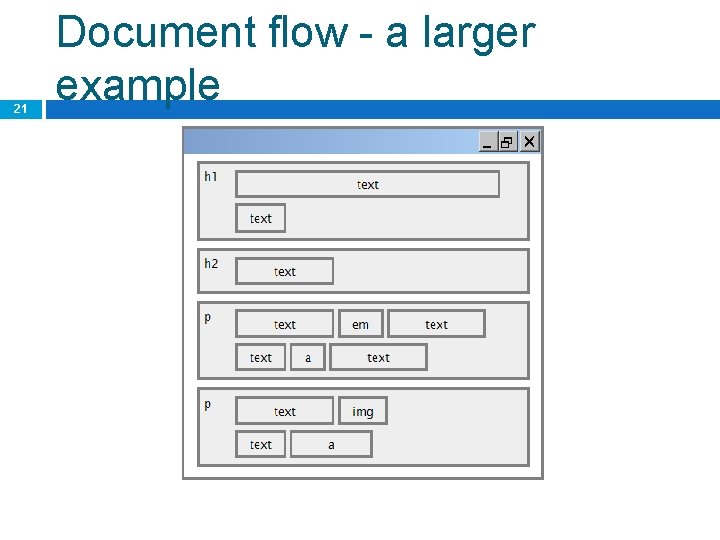
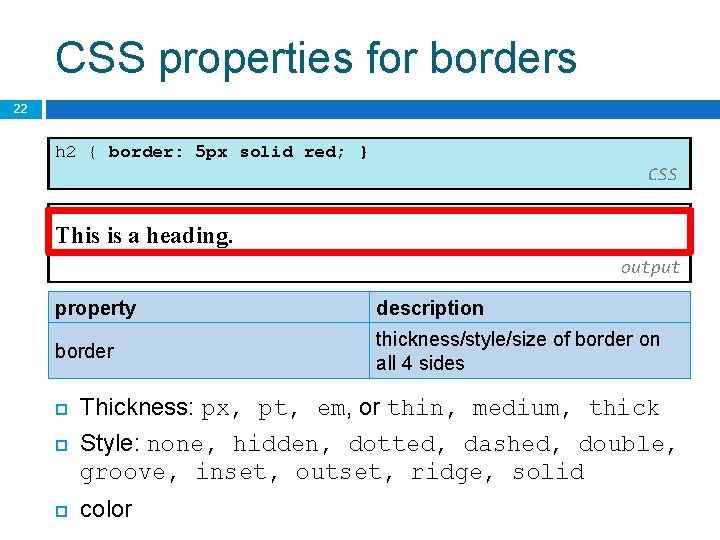
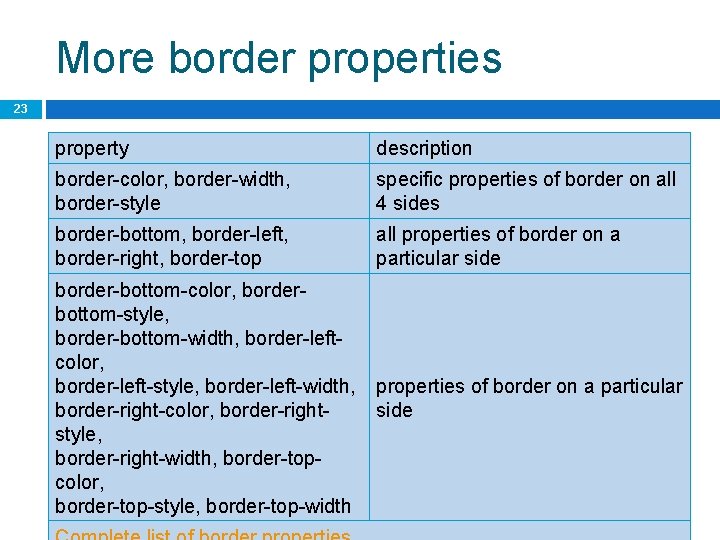
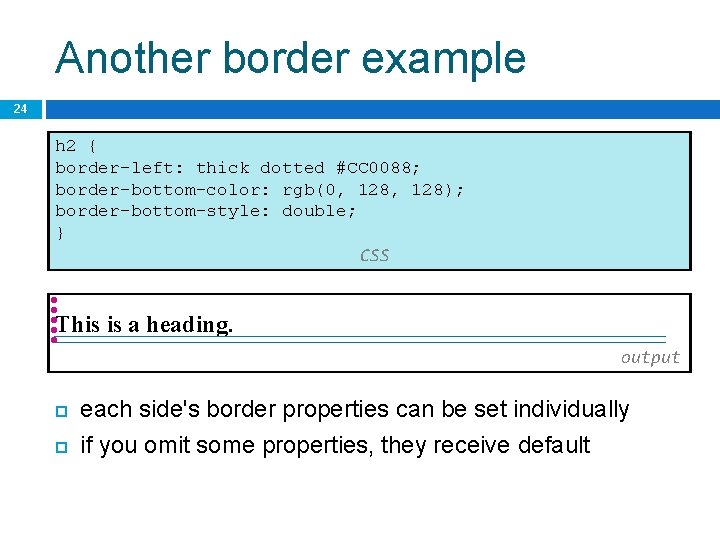
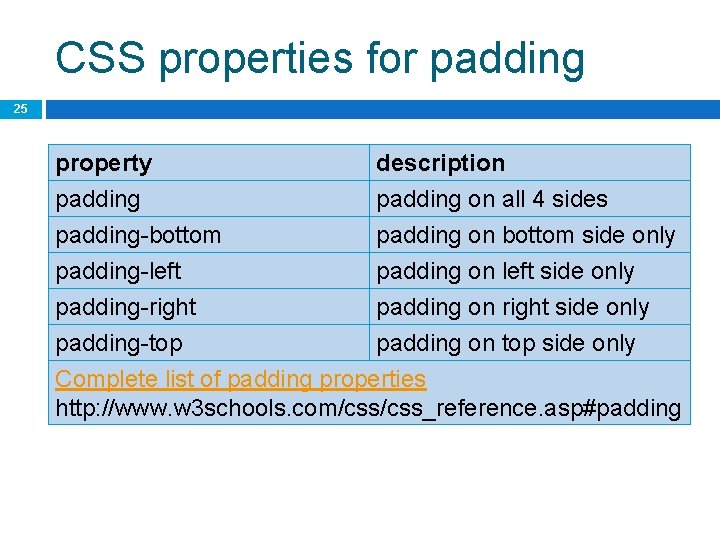
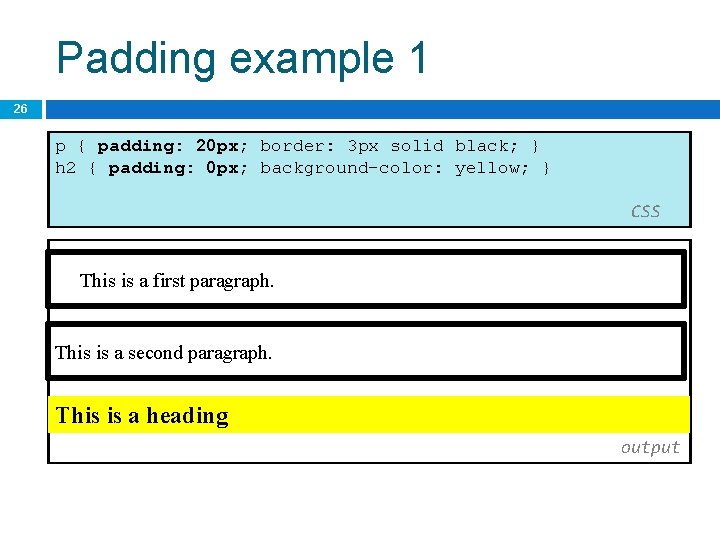
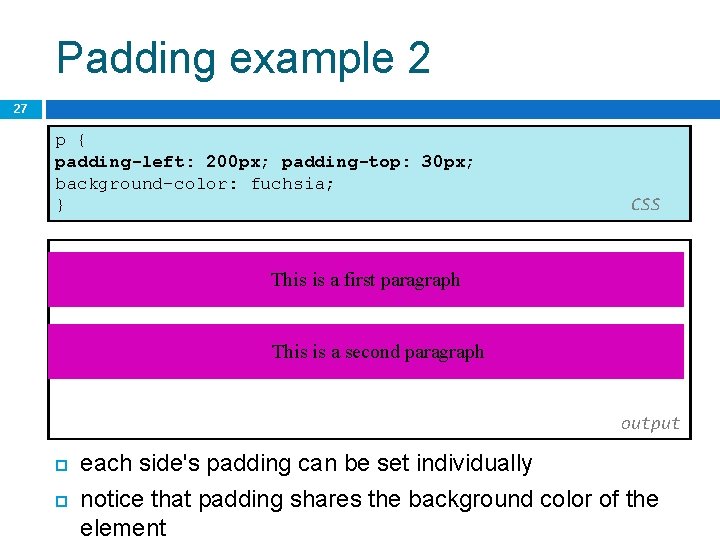
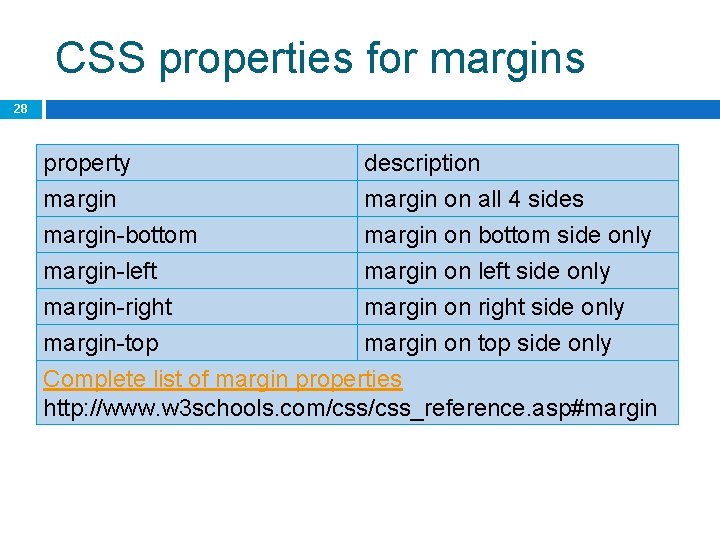
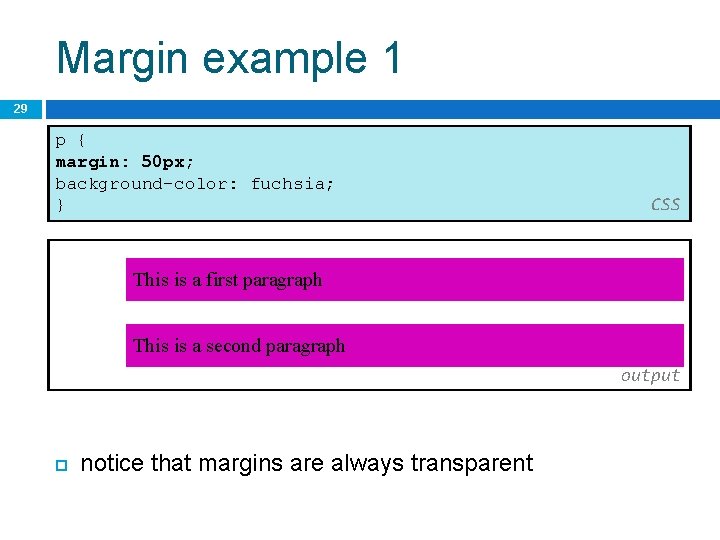
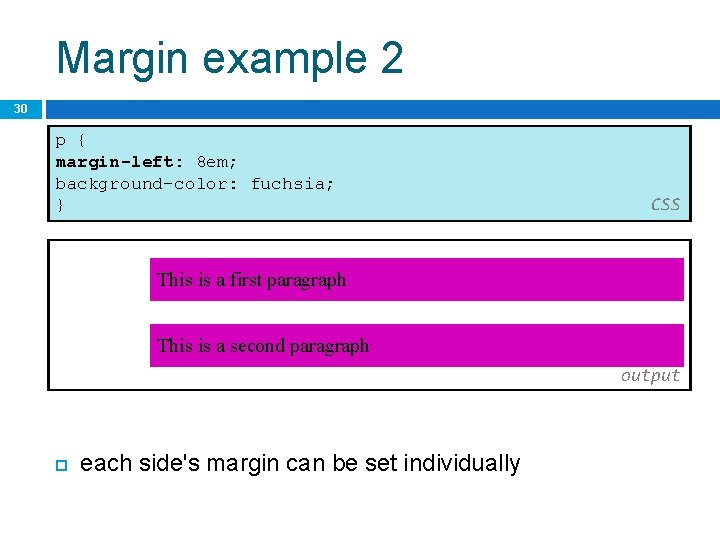
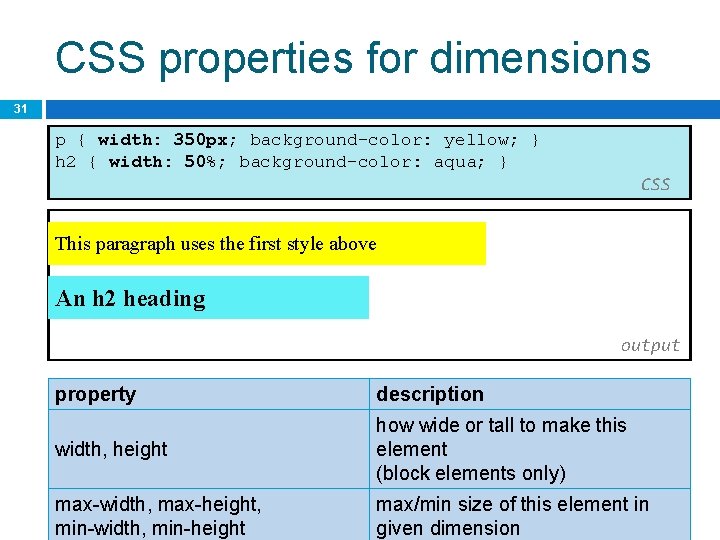
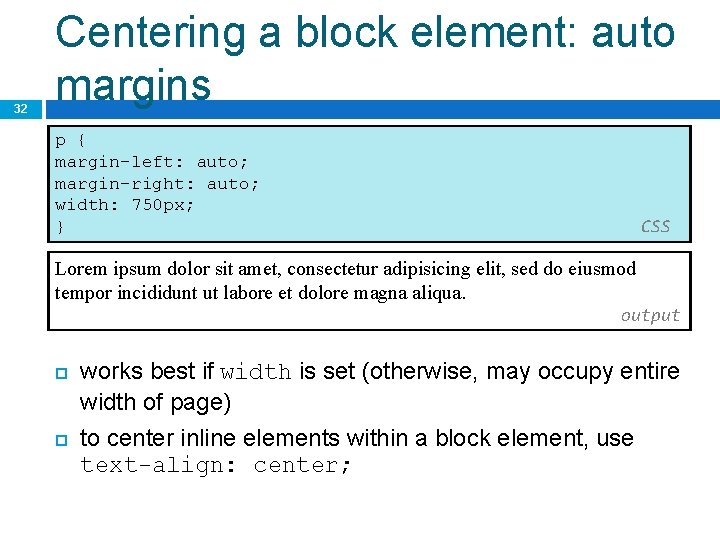
- Slides: 32
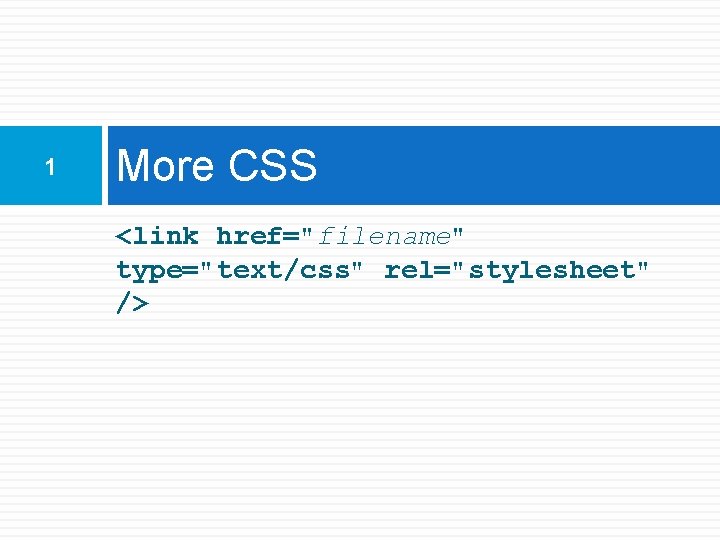
1 More CSS <link href="filename" type="text/css" rel="stylesheet" />
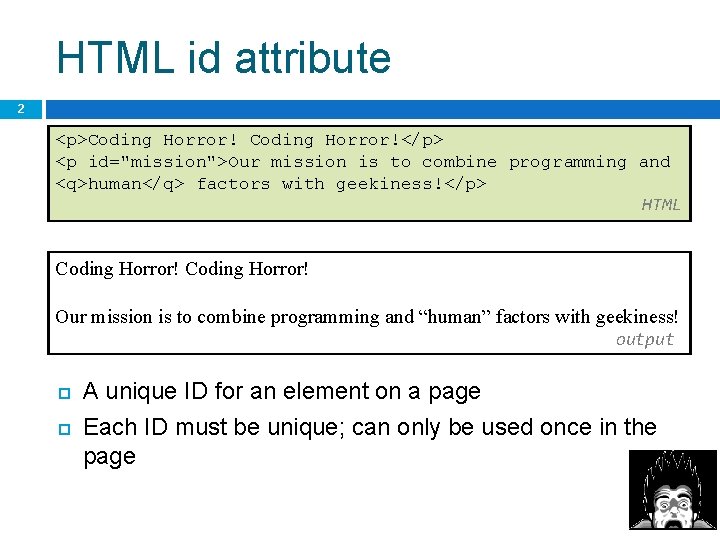
HTML id attribute 2 <p>Coding Horror!</p> <p id="mission">Our mission is to combine programming and <q>human</q> factors with geekiness!</p> HTML Coding Horror! Our mission is to combine programming and “human” factors with geekiness! output A unique ID for an element on a page Each ID must be unique; can only be used once in the page
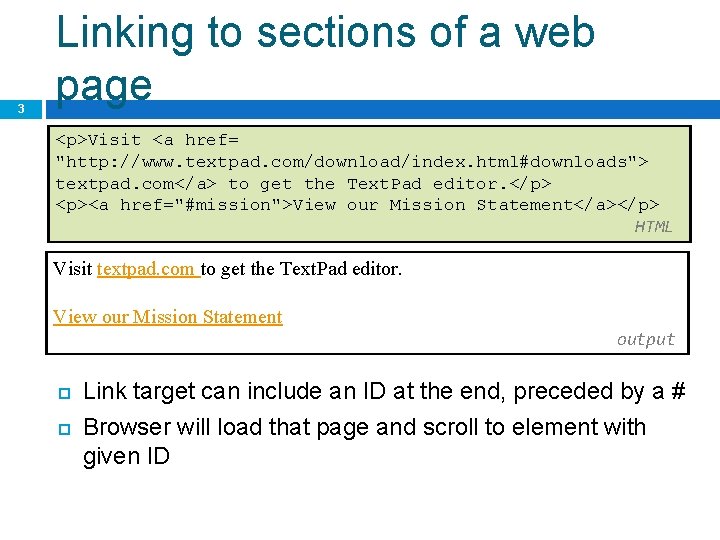
3 Linking to sections of a web page <p>Visit <a href= "http: //www. textpad. com/download/index. html#downloads"> textpad. com</a> to get the Text. Pad editor. </p> <p><a href="#mission">View our Mission Statement</a></p> HTML Visit textpad. com to get the Text. Pad editor. View our Mission Statement output Link target can include an ID at the end, preceded by a # Browser will load that page and scroll to element with given ID
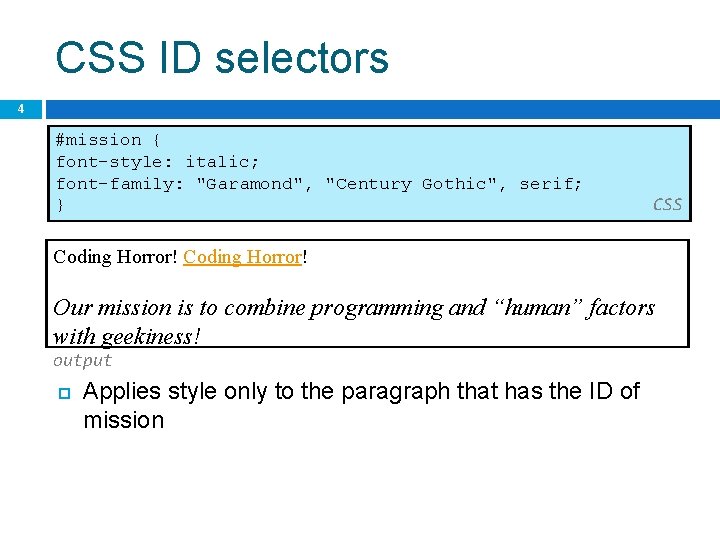
CSS ID selectors 4 #mission { font-style: italic; font-family: "Garamond", "Century Gothic", serif; } CSS Coding Horror! Our mission is to combine programming and “human” factors with geekiness! output Applies style only to the paragraph that has the ID of mission
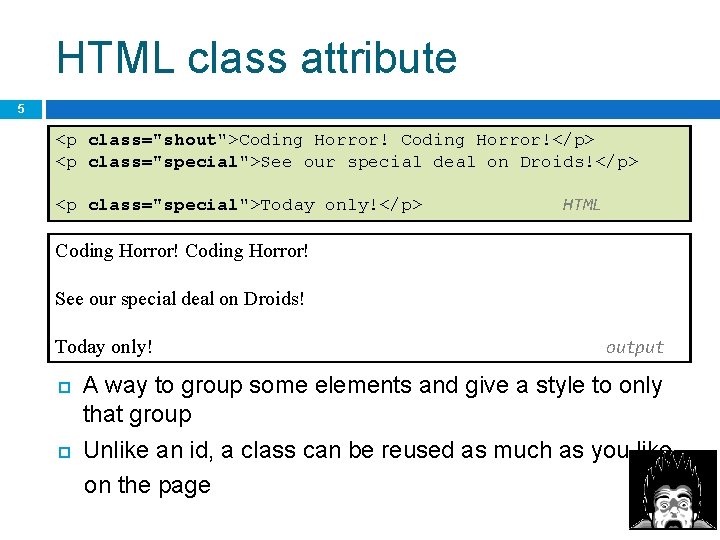
HTML class attribute 5 <p class="shout">Coding Horror!</p> <p class="special">See our special deal on Droids!</p> <p class="special">Today only!</p> HTML Coding Horror! See our special deal on Droids! Today only! output A way to group some elements and give a style to only that group Unlike an id, a class can be reused as much as you like on the page
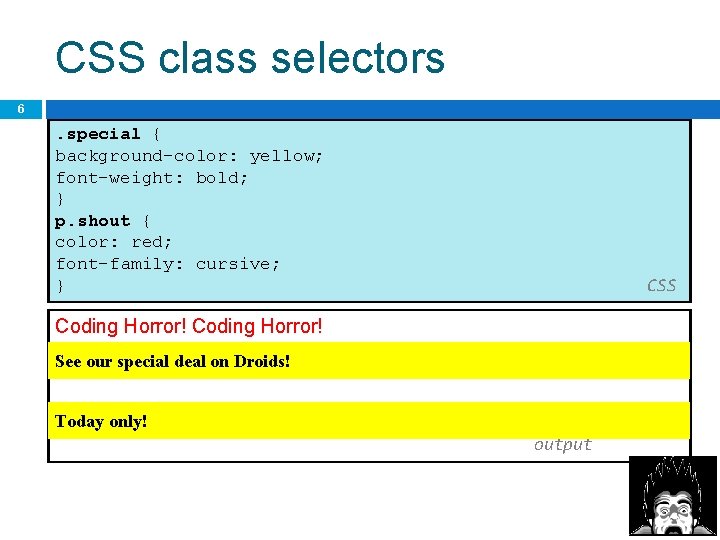
CSS class selectors 6 . special { background-color: yellow; font-weight: bold; } p. shout { color: red; font-family: cursive; } CSS Coding Horror! See our special deal on Droids! Today only! output
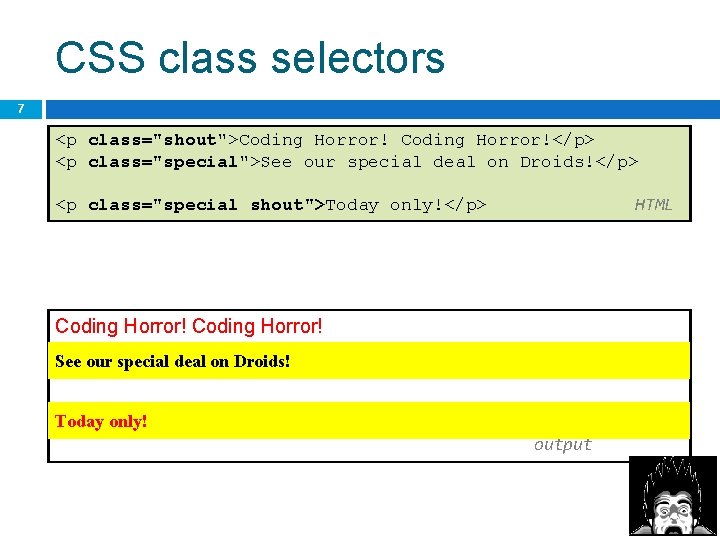
CSS class selectors 7 <p class="shout">Coding Horror!</p> <p class="special">See our special deal on Droids!</p> HTML <p class="special shout">Today only!</p> Coding Horror! See our special deal on Droids! Today only! output
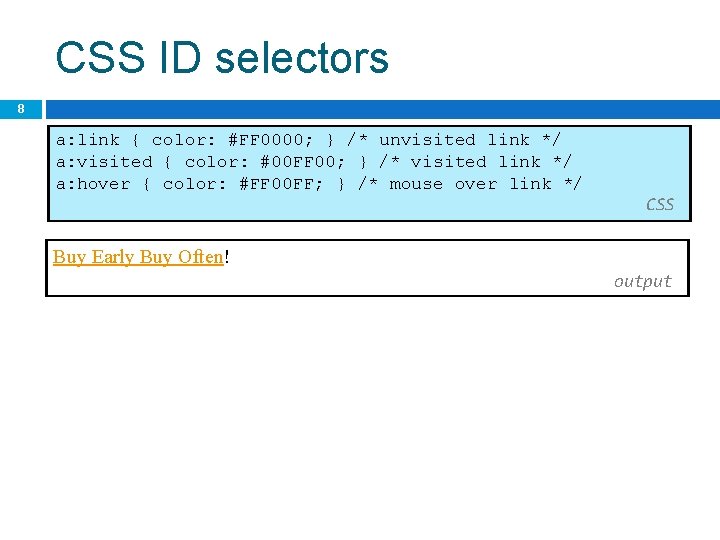
CSS ID selectors 8 a: link { color: #FF 0000; } /* unvisited link */ a: visited { color: #00 FF 00; } /* visited link */ a: hover { color: #FF 00 FF; } /* mouse over link */ CSS Buy Early Buy Often! output
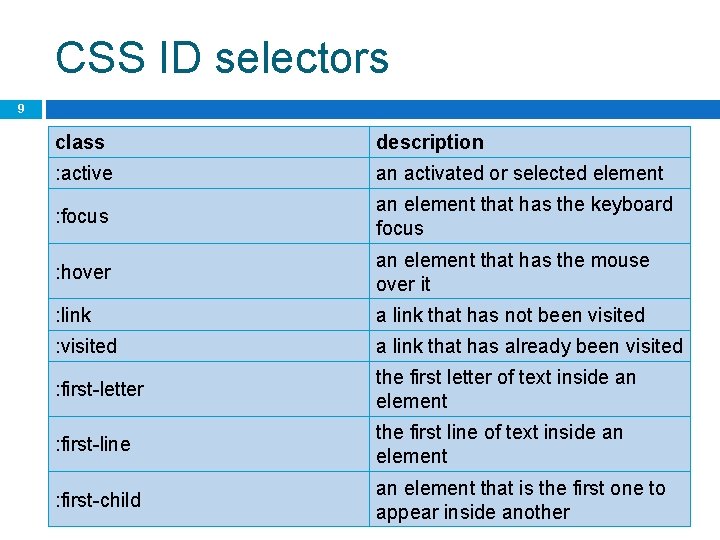
CSS ID selectors 9 class description : active an activated or selected element : focus an element that has the keyboard focus : hover an element that has the mouse over it : link a link that has not been visited : visited a link that has already been visited : first-letter the first letter of text inside an element : first-line the first line of text inside an element : first-child an element that is the first one to appear inside another
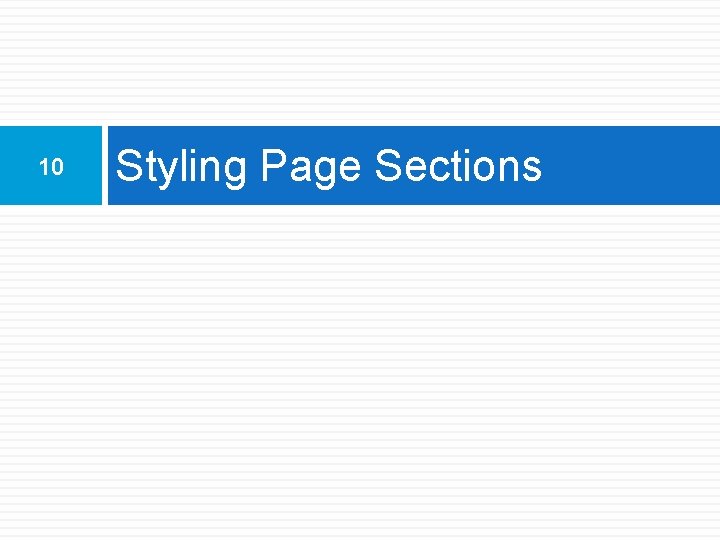
10 Styling Page Sections
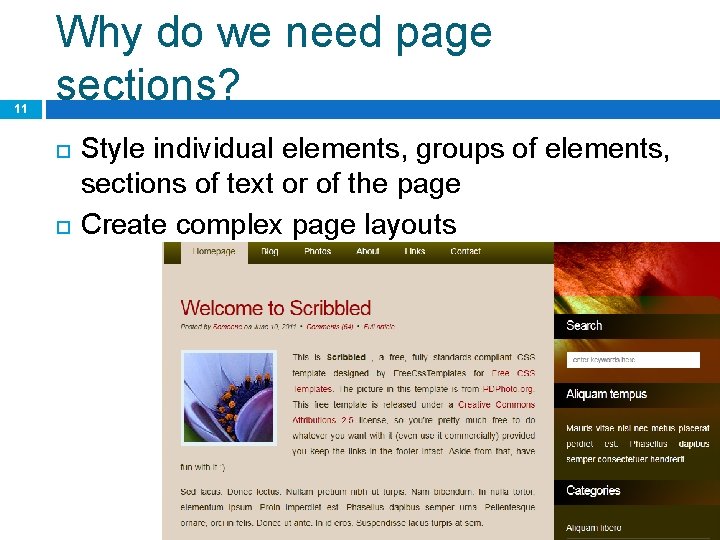
11 Why do we need page sections? Style individual elements, groups of elements, sections of text or of the page Create complex page layouts
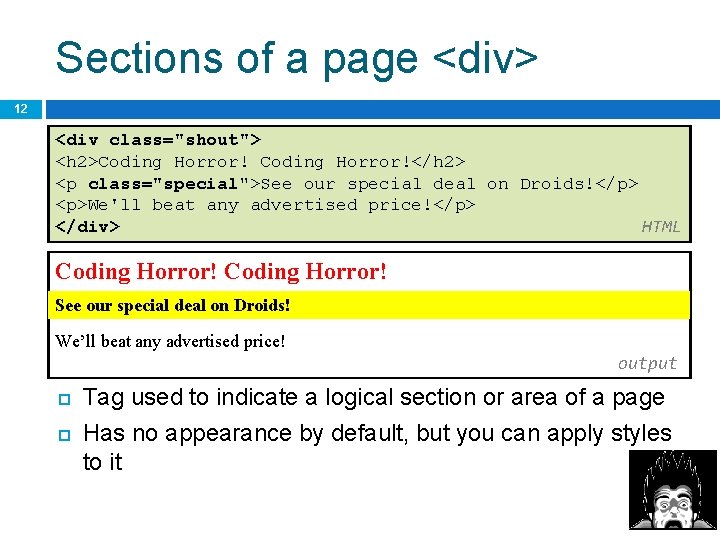
Sections of a page <div> 12 <div class="shout"> <h 2>Coding Horror!</h 2> <p class="special">See our special deal on Droids!</p> <p>We'll beat any advertised price!</p> </div> HTML Coding Horror! See our special deal on Droids! We’ll beat any advertised price! output Tag used to indicate a logical section or area of a page Has no appearance by default, but you can apply styles to it
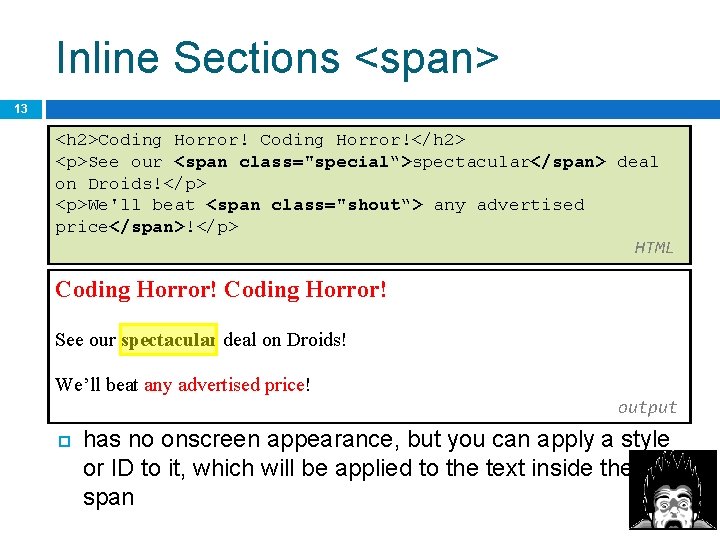
Inline Sections <span> 13 <h 2>Coding Horror!</h 2> <p>See our <span class="special“>spectacular</span> deal on Droids!</p> <p>We'll beat <span class="shout“> any advertised price</span>!</p> HTML Coding Horror! See our spectacular deal on Droids! We’ll beat any advertised price! output has no onscreen appearance, but you can apply a style or ID to it, which will be applied to the text inside the span
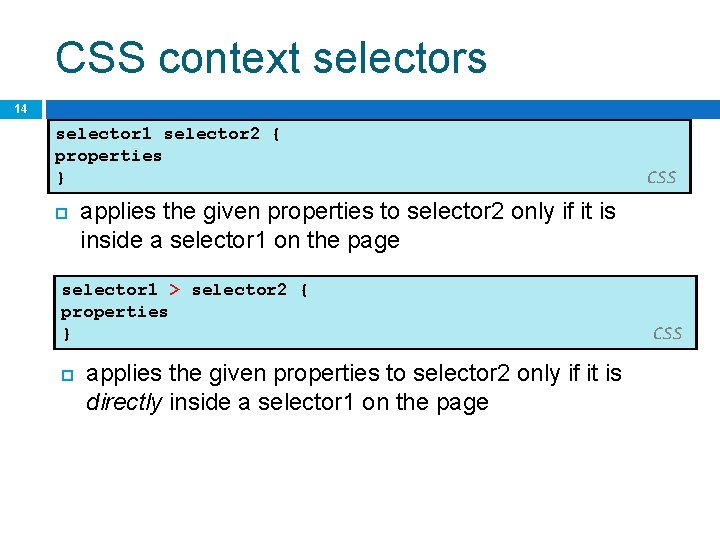
CSS context selectors 14 selector 1 selector 2 { properties } applies the given properties to selector 2 only if it is inside a selector 1 on the page selector 1 > selector 2 { properties } CSS applies the given properties to selector 2 only if it is directly inside a selector 1 on the page CSS
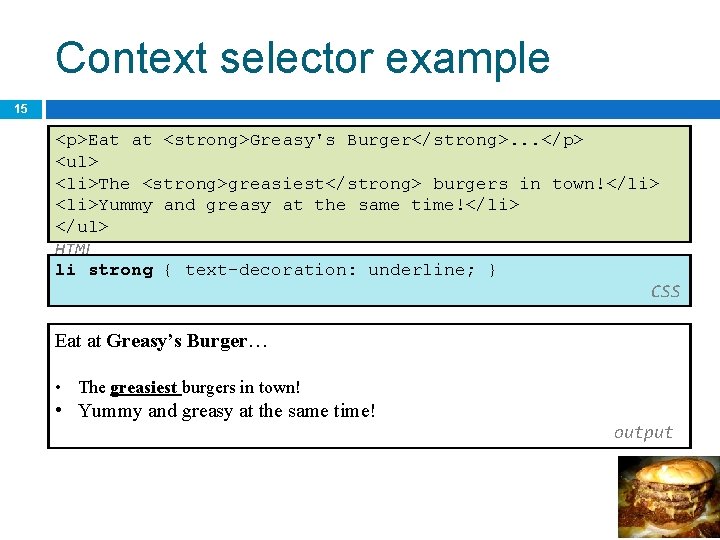
Context selector example 15 <p>Eat at <strong>Greasy's Burger</strong>. . . </p> <ul> <li>The <strong>greasiest</strong> burgers in town!</li> <li>Yummy and greasy at the same time!</li> </ul> HTML li strong { text-decoration: underline; } CSS Eat at Greasy’s Burger… • The greasiest burgers in town! • Yummy and greasy at the same time! output
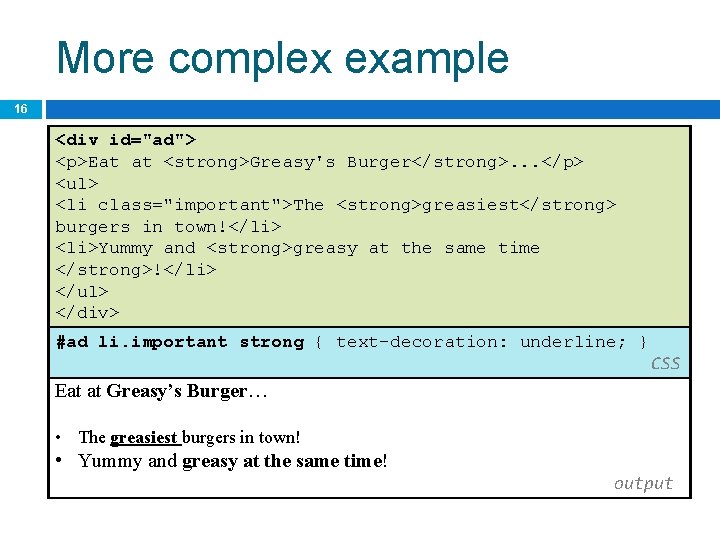
More complex example 16 <div id="ad"> <p>Eat at <strong>Greasy's Burger</strong>. . . </p> <ul> <li class="important">The <strong>greasiest</strong> burgers in town!</li> <li>Yummy and <strong>greasy at the same time </strong>!</li> </ul> </div> HTML #ad li. important strong { text-decoration: underline; } CSS Eat at Greasy’s Burger… • The greasiest burgers in town! • Yummy and greasy at the same time! output
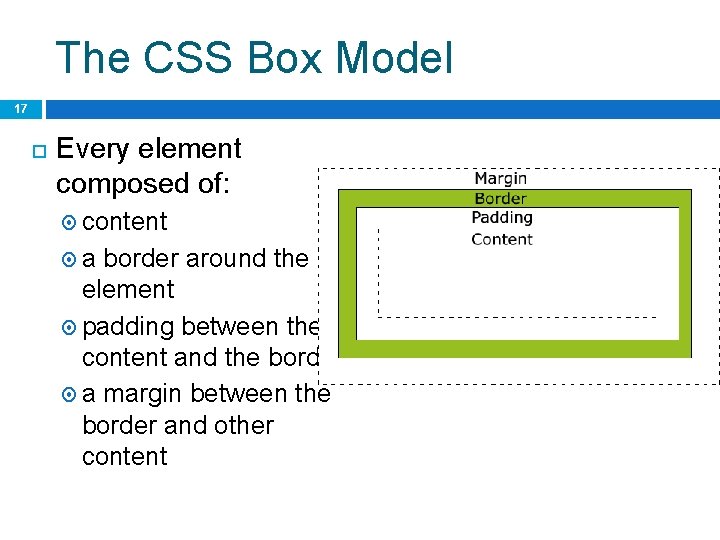
The CSS Box Model 17 Every element composed of: content a border around the element padding between the content and the border a margin between the border and other content
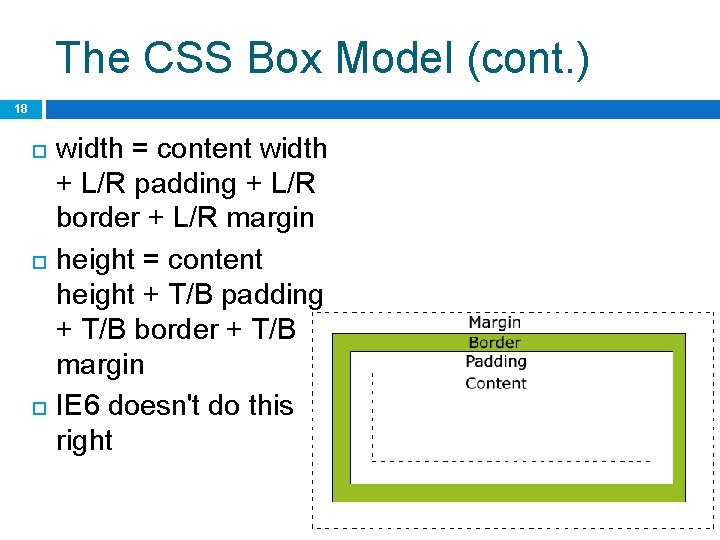
The CSS Box Model (cont. ) 18 width = content width + L/R padding + L/R border + L/R margin height = content height + T/B padding + T/B border + T/B margin IE 6 doesn't do this right
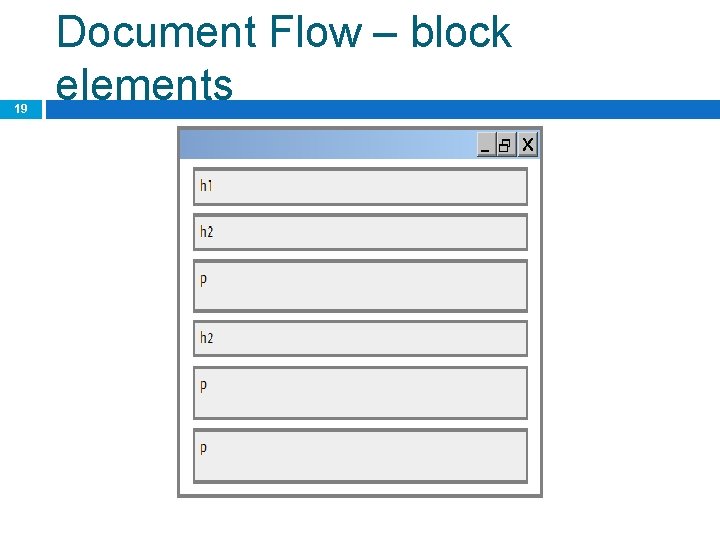
19 Document Flow – block elements
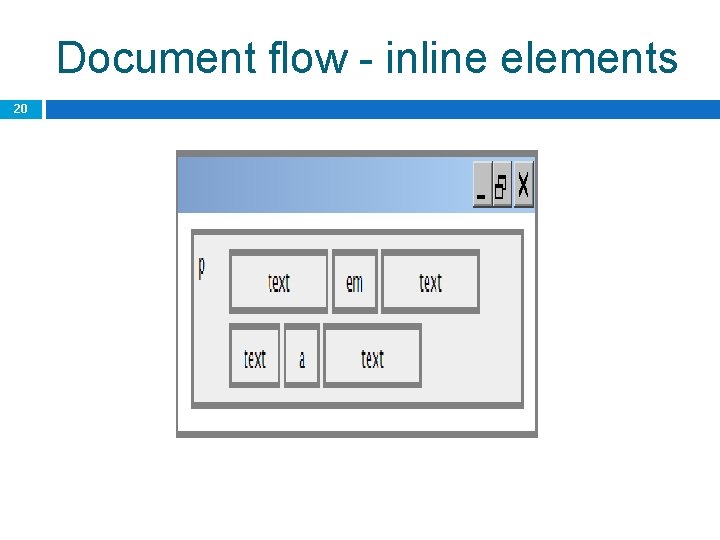
Document flow - inline elements 20
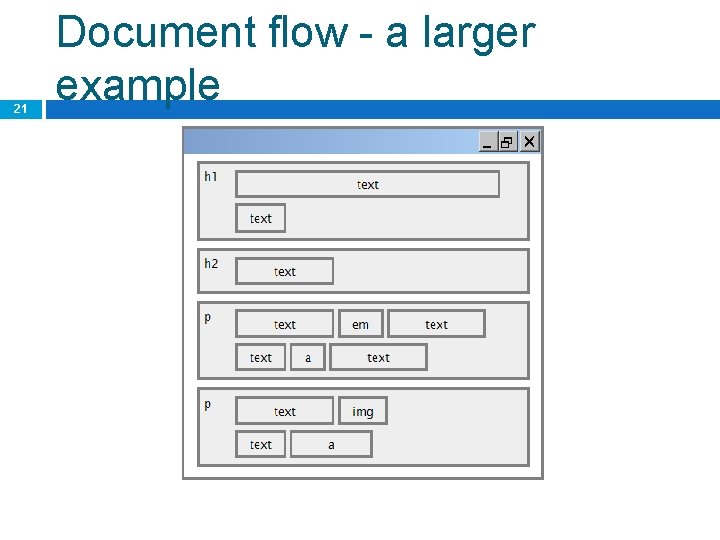
21 Document flow - a larger example
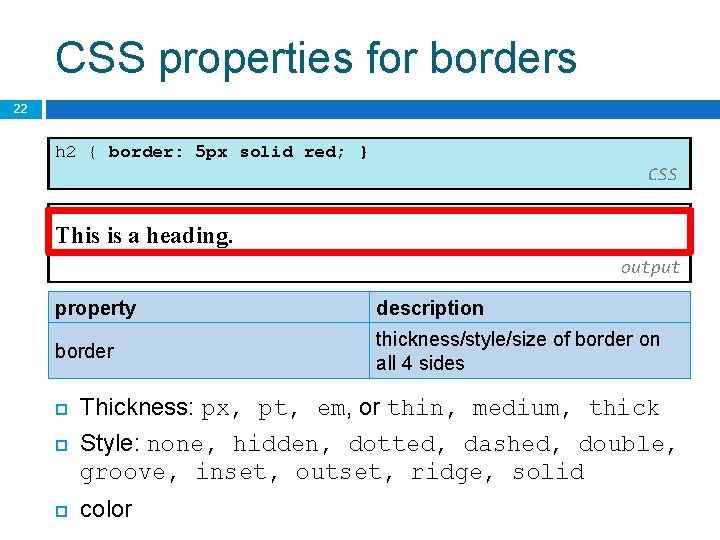
CSS properties for borders 22 h 2 { border: 5 px solid red; } CSS This is a heading. output property description border thickness/style/size of border on all 4 sides Thickness: px, pt, em, or thin, medium, thick Style: none, hidden, dotted, dashed, double, groove, inset, outset, ridge, solid color
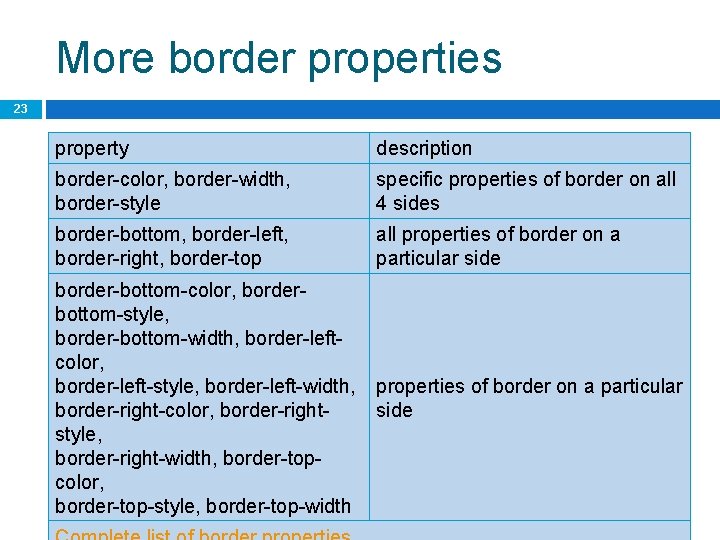
More border properties 23 property description border-color, border-width, border-style specific properties of border on all 4 sides border-bottom, border-left, border-right, border-top all properties of border on a particular side border-bottom-color, borderbottom-style, border-bottom-width, border-leftcolor, border-left-style, border-left-width, border-right-color, border-rightstyle, border-right-width, border-topcolor, border-top-style, border-top-width properties of border on a particular side
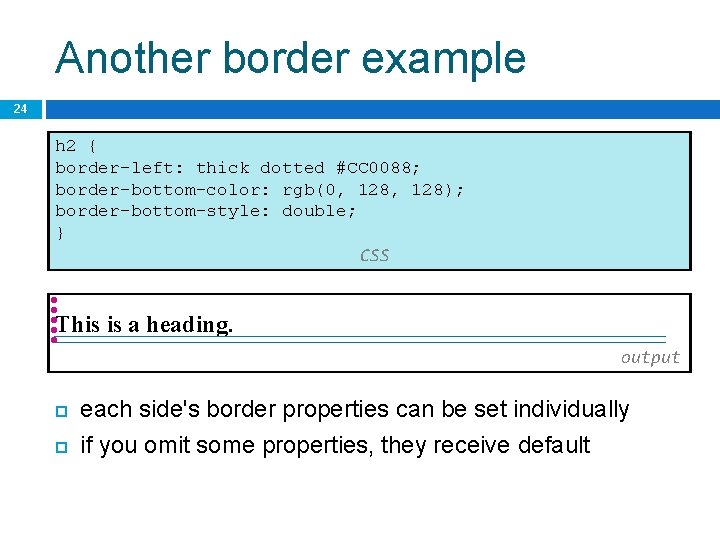
Another border example 24 h 2 { border-left: thick dotted #CC 0088; border-bottom-color: rgb(0, 128); border-bottom-style: double; } CSS This is a heading. output each side's border properties can be set individually if you omit some properties, they receive default
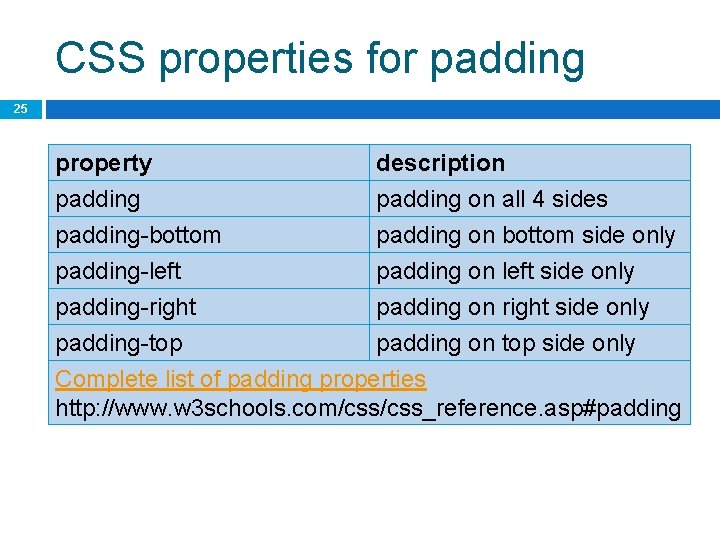
CSS properties for padding 25 property padding-bottom padding-left description padding on all 4 sides padding on bottom side only padding on left side only padding-right padding on right side only padding-top padding on top side only Complete list of padding properties http: //www. w 3 schools. com/css_reference. asp#padding
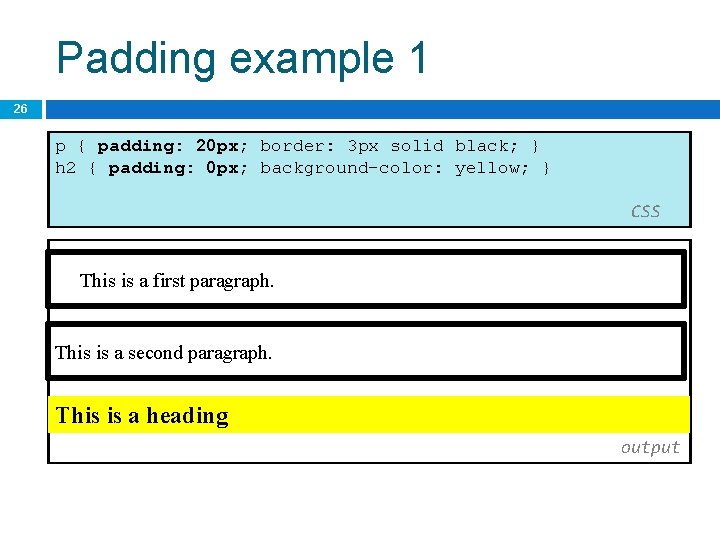
Padding example 1 26 p { padding: 20 px; border: 3 px solid black; } h 2 { padding: 0 px; background-color: yellow; } CSS This is a first paragraph. This is a second paragraph. This is a heading output
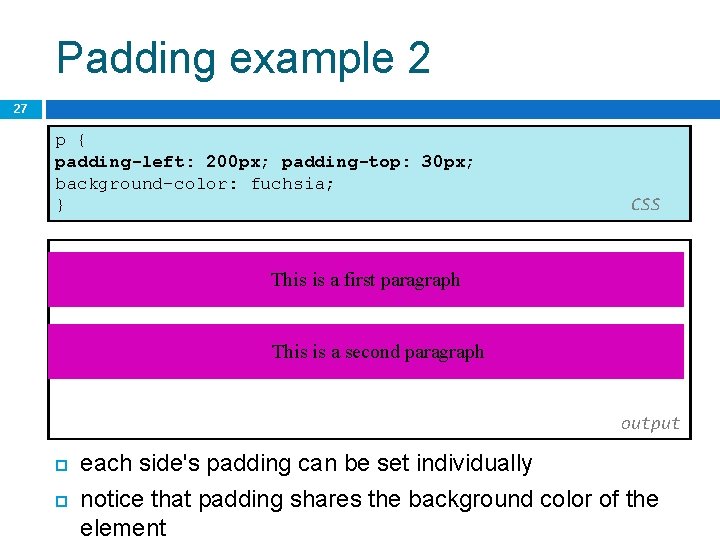
Padding example 2 27 p { padding-left: 200 px; padding-top: 30 px; background-color: fuchsia; } CSS This is a first paragraph. This is a second paragraph output each side's padding can be set individually notice that padding shares the background color of the element
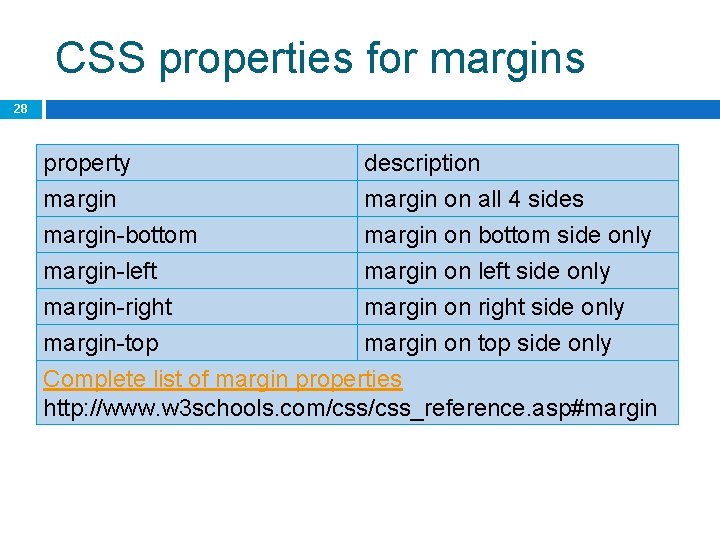
CSS properties for margins 28 property margin-bottom margin-left description margin on all 4 sides margin on bottom side only margin on left side only margin-right margin on right side only margin-top margin on top side only Complete list of margin properties http: //www. w 3 schools. com/css_reference. asp#margin
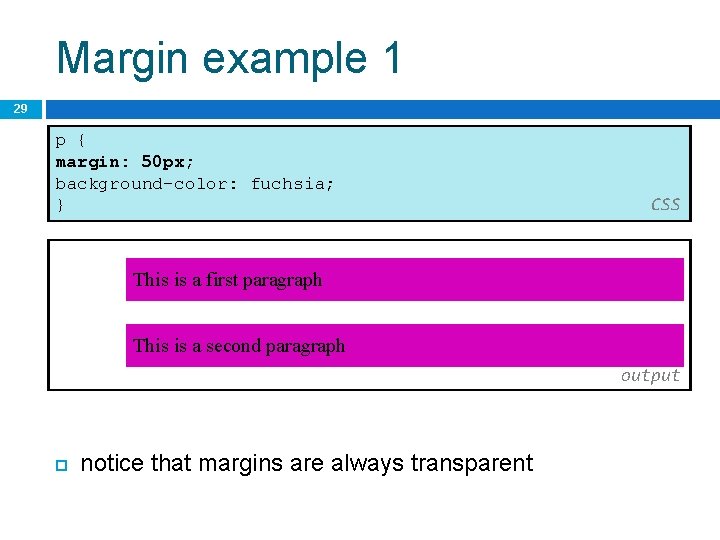
Margin example 1 29 p { margin: 50 px; background-color: fuchsia; } CSS This is a first paragraph This is a second paragraph output notice that margins are always transparent
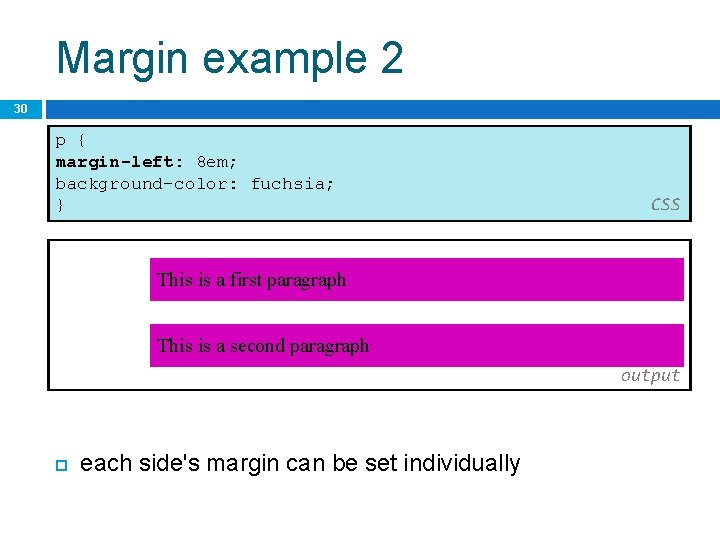
Margin example 2 30 p { margin-left: 8 em; background-color: fuchsia; } CSS This is a first paragraph This is a second paragraph output each side's margin can be set individually
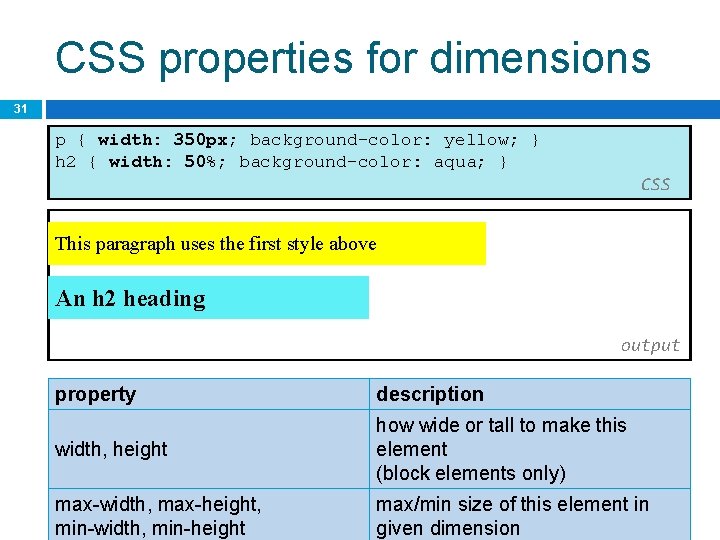
CSS properties for dimensions 31 p { width: 350 px; background-color: yellow; } h 2 { width: 50%; background-color: aqua; } CSS This paragraph uses the first style above An h 2 heading output property description width, height how wide or tall to make this element (block elements only) max-width, max-height, min-width, min-height max/min size of this element in given dimension
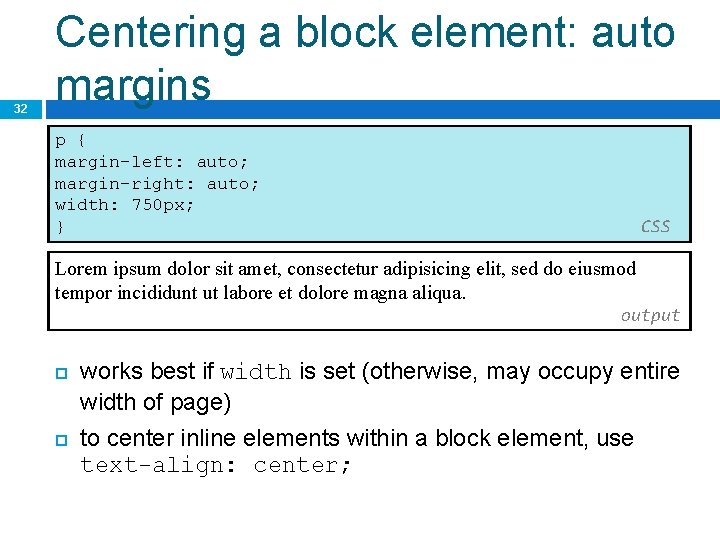
32 Centering a block element: auto margins p { margin-left: auto; margin-right: auto; width: 750 px; } CSS Lorem ipsum dolor sit amet, consectetur adipisicing elit, sed do eiusmod tempor incididunt ut labore et dolore magna aliqua. output works best if width is set (otherwise, may occupy entire width of page) to center inline elements within a block element, use text-align: center;