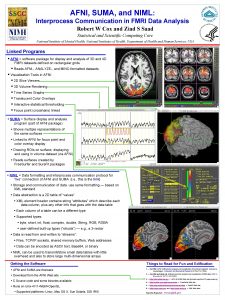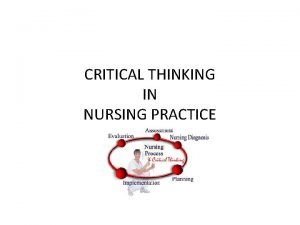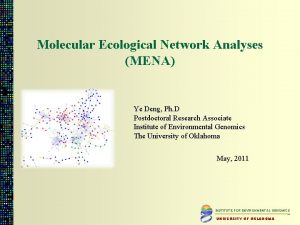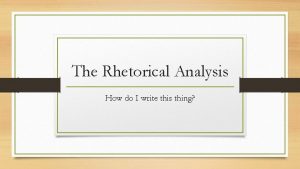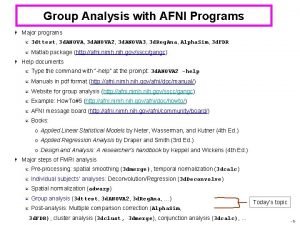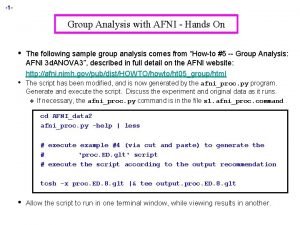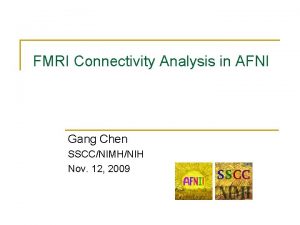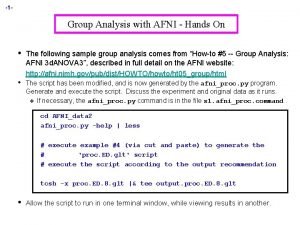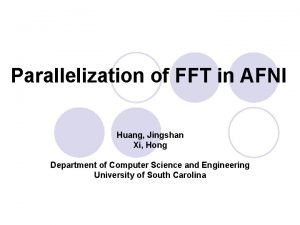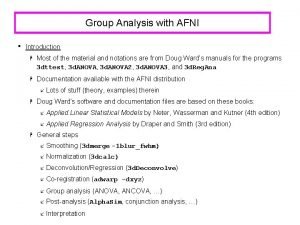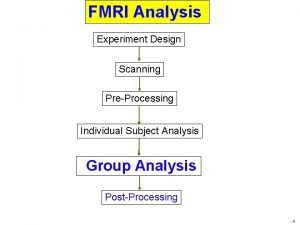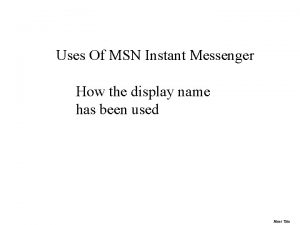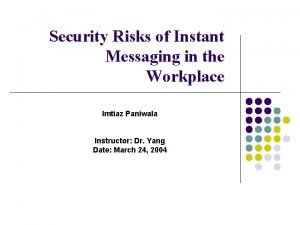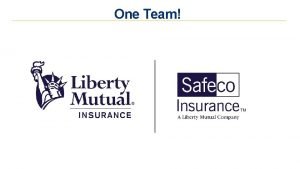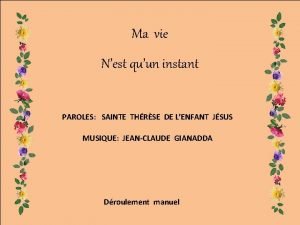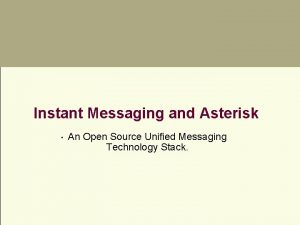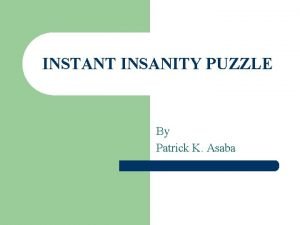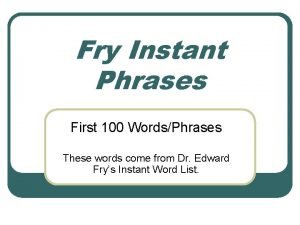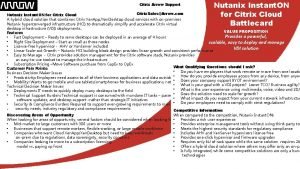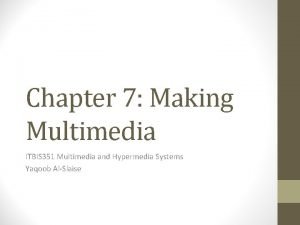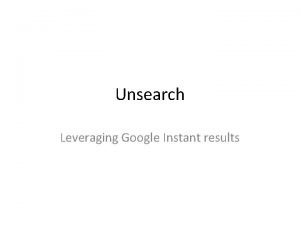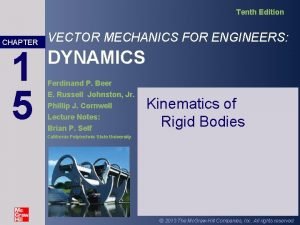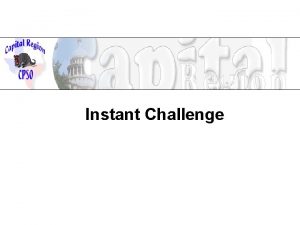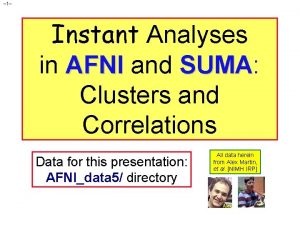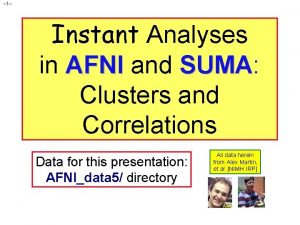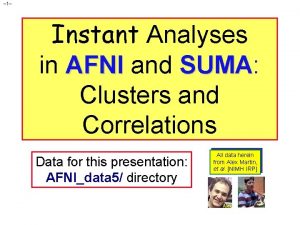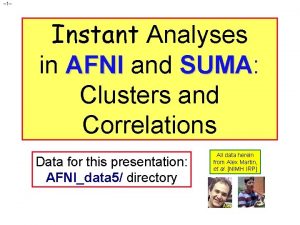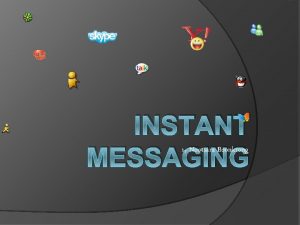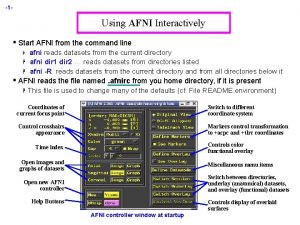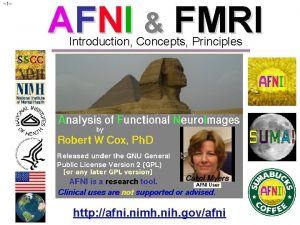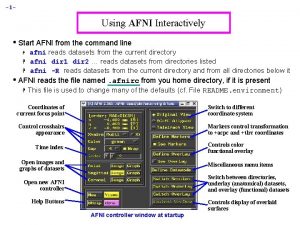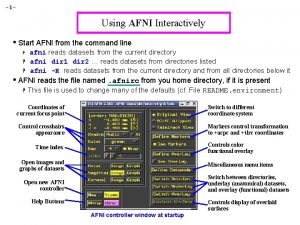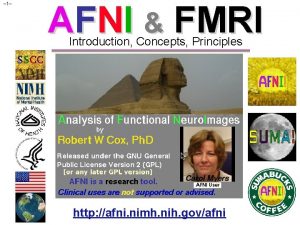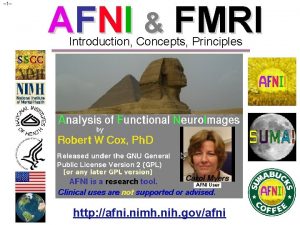1 Instant Analyses in AFNI and SUMA SUMA
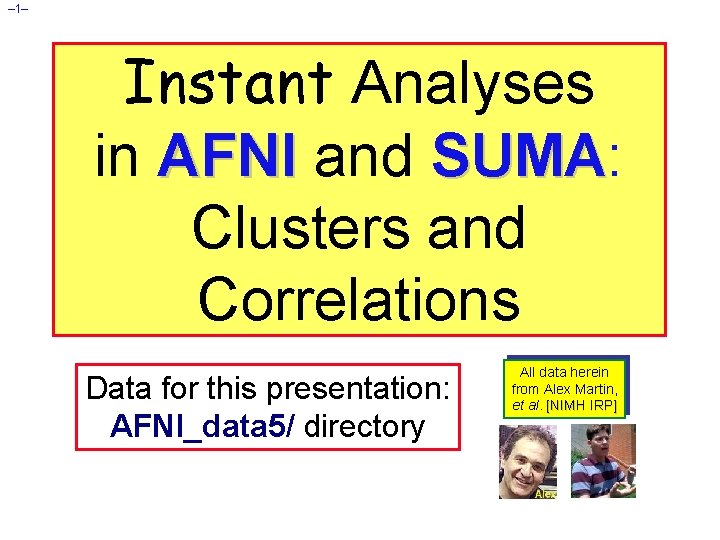
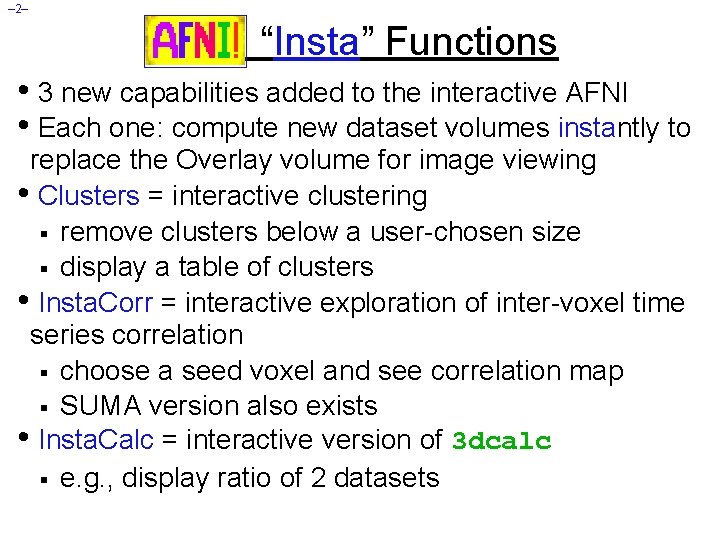
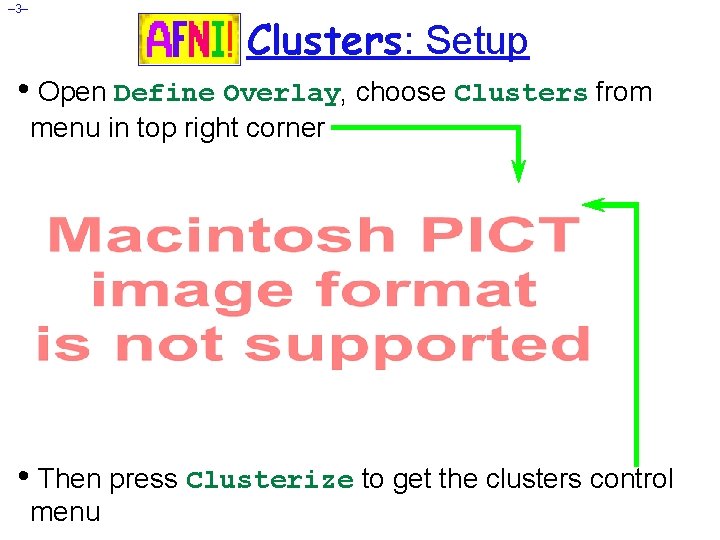
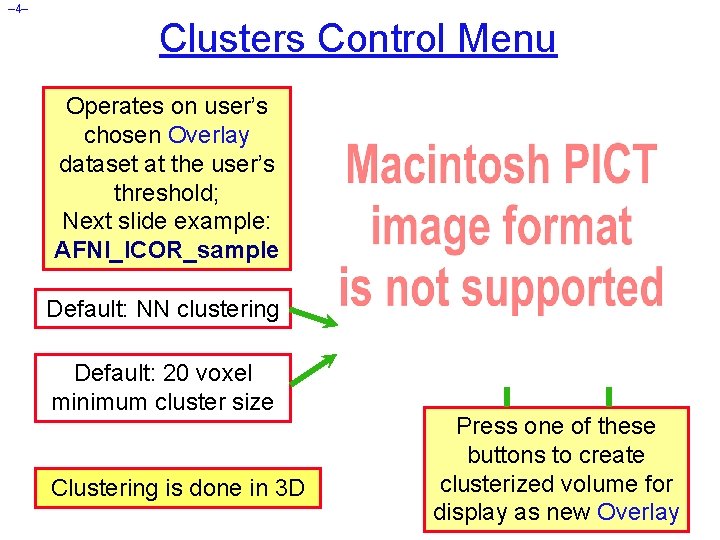
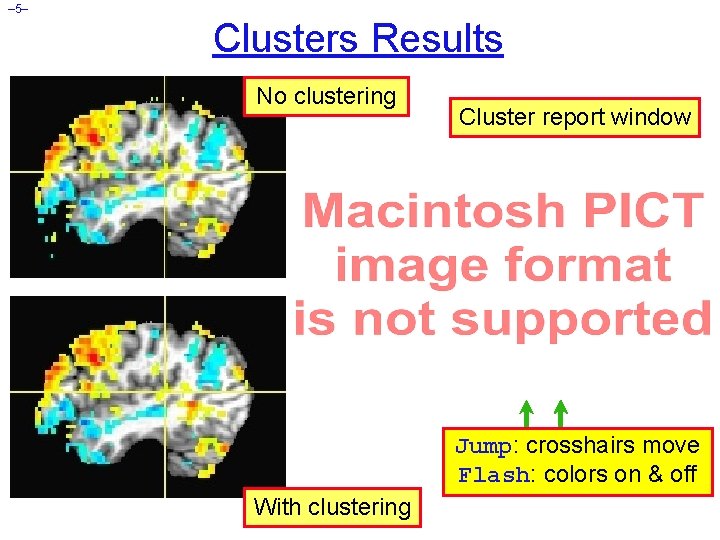
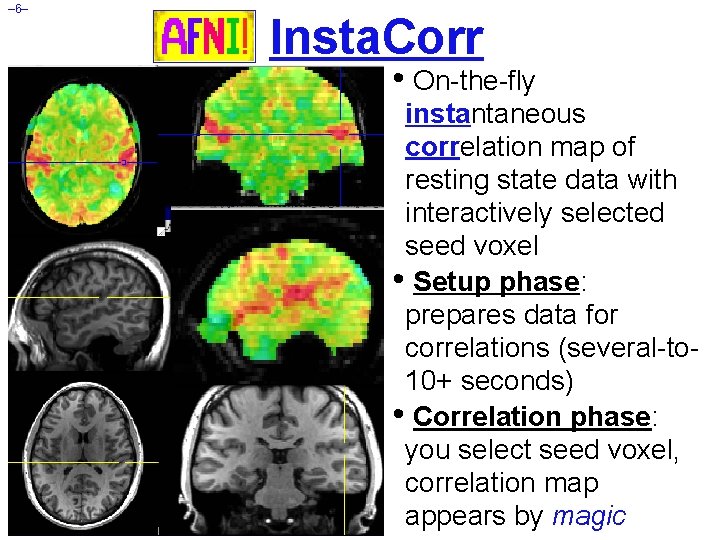

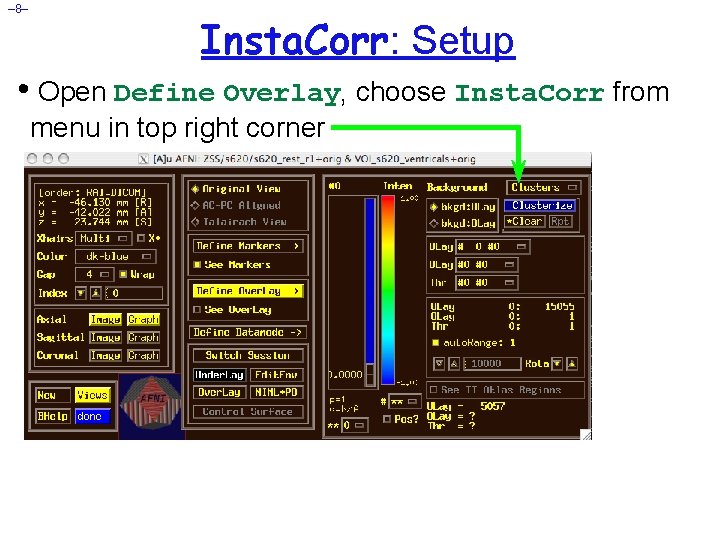
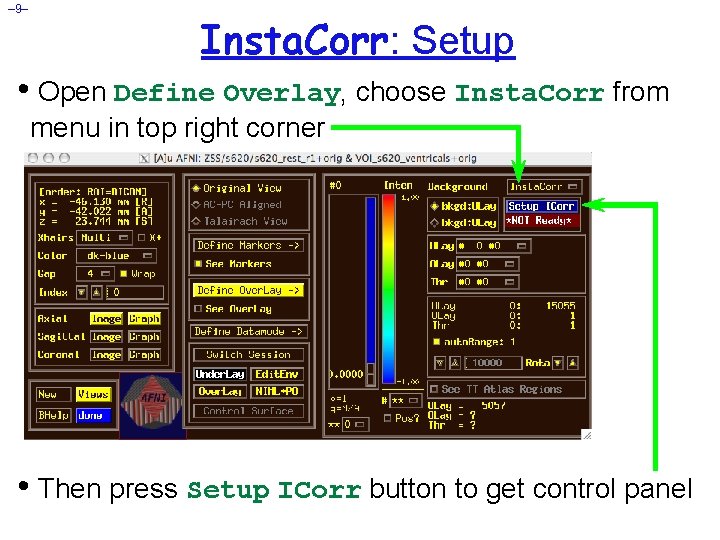
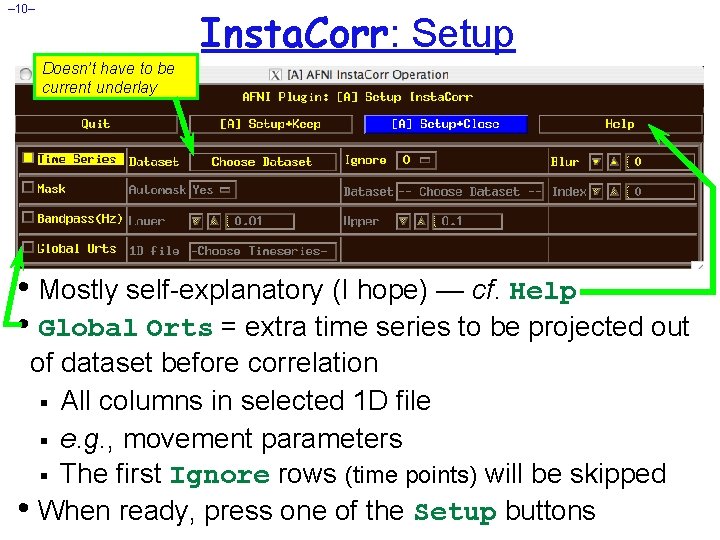

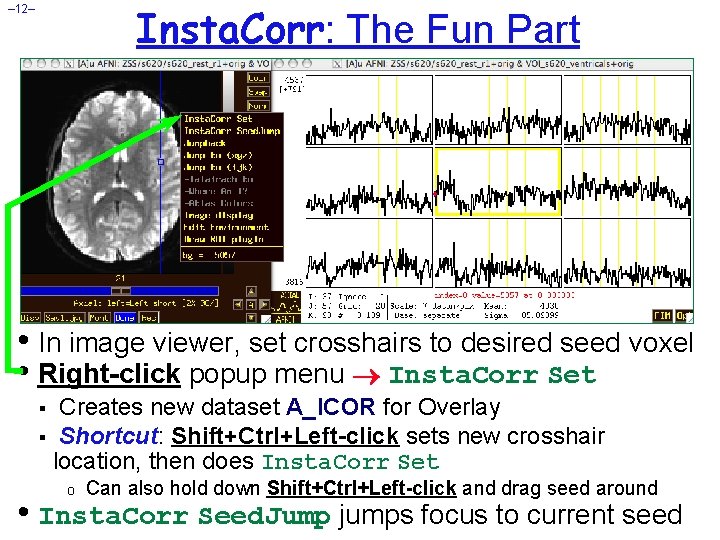
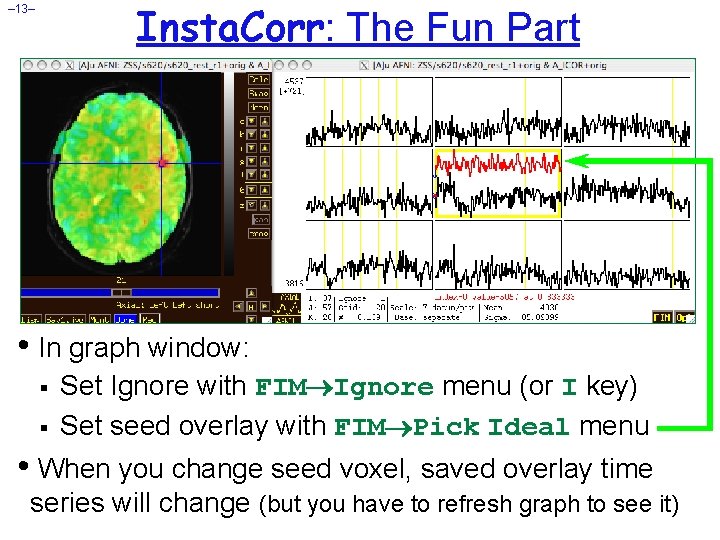
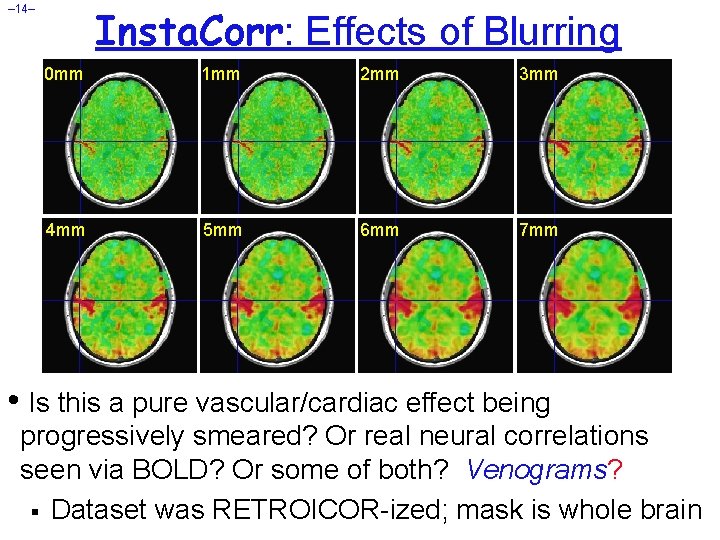
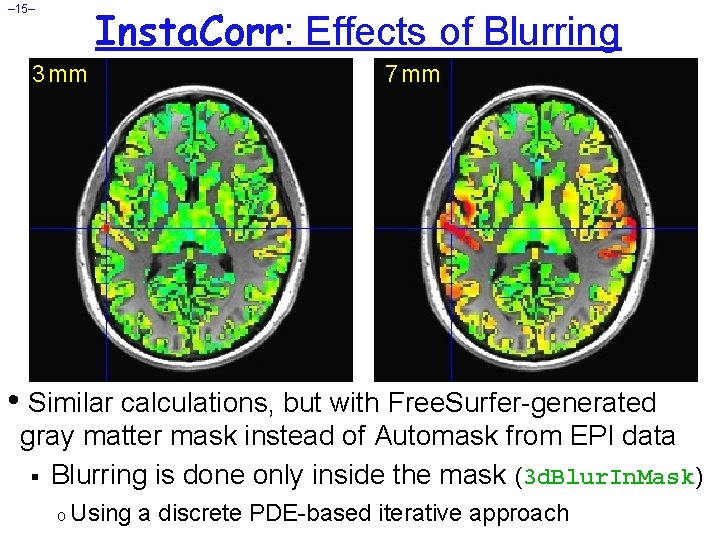
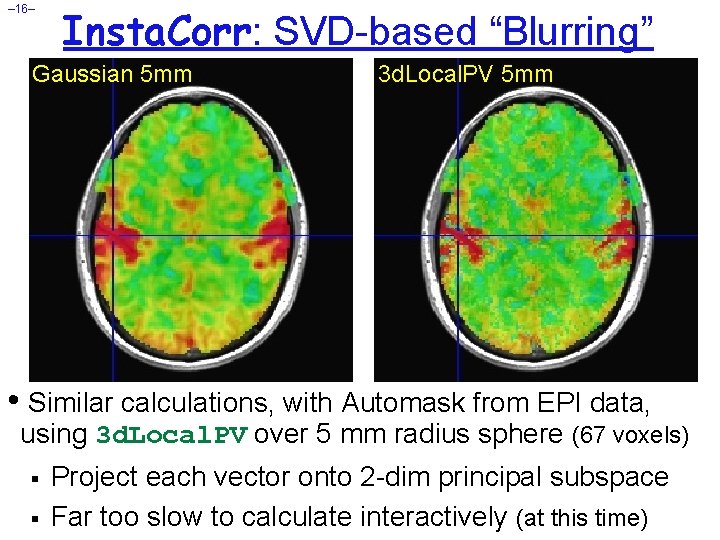

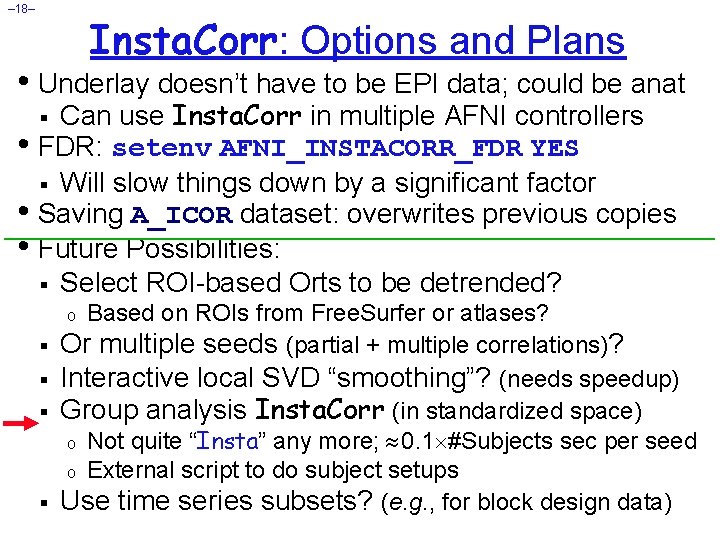



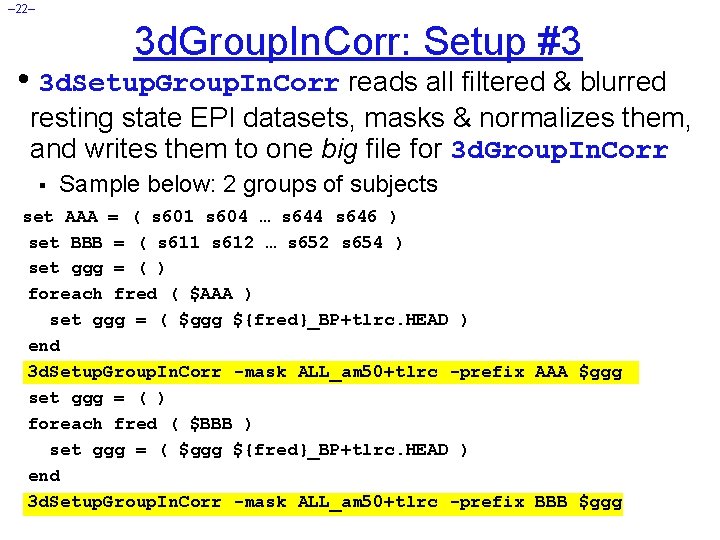
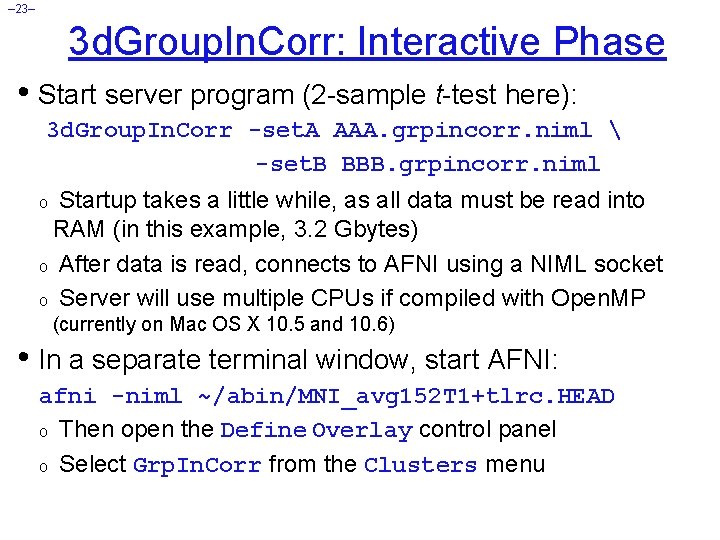
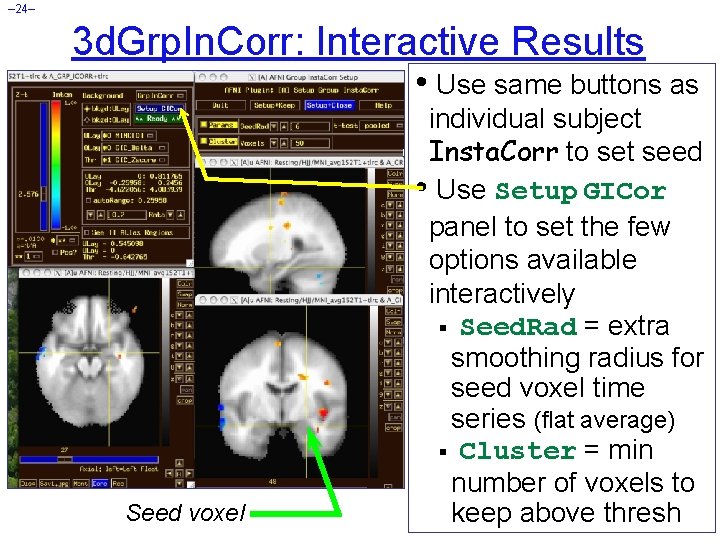
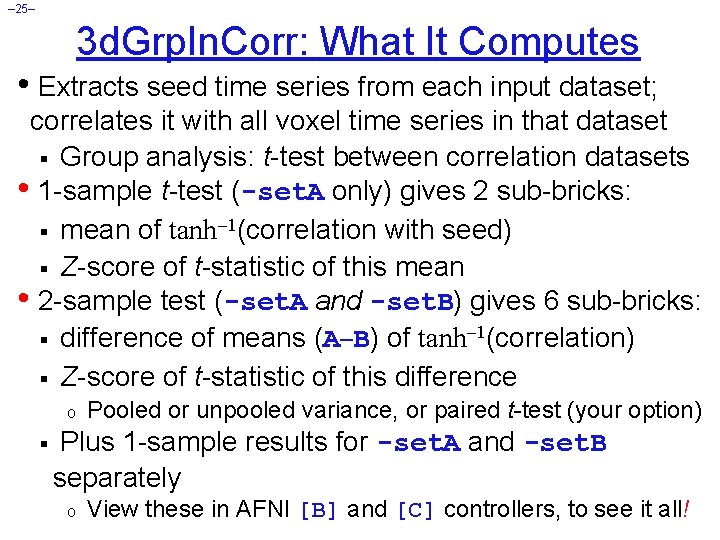
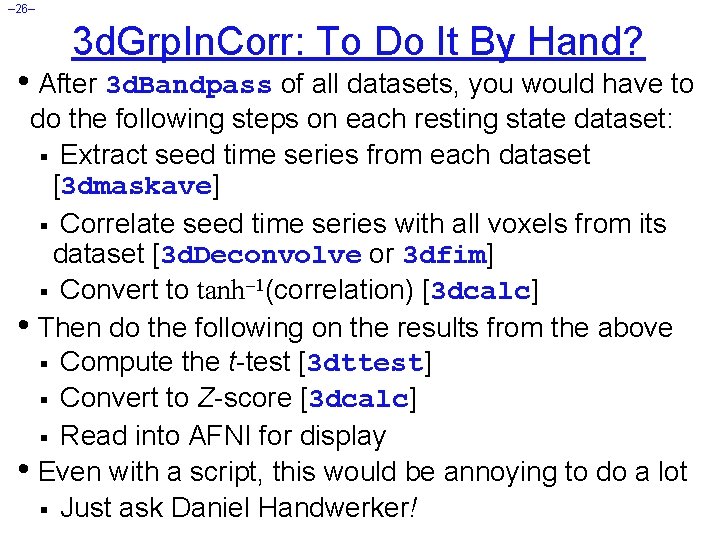
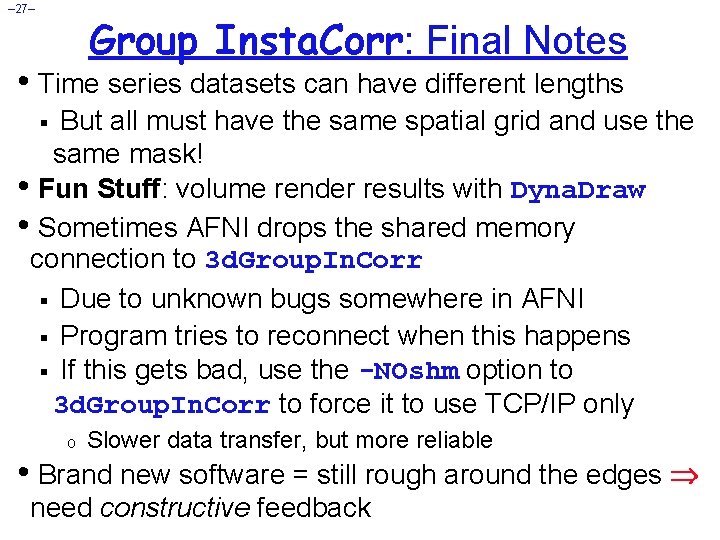

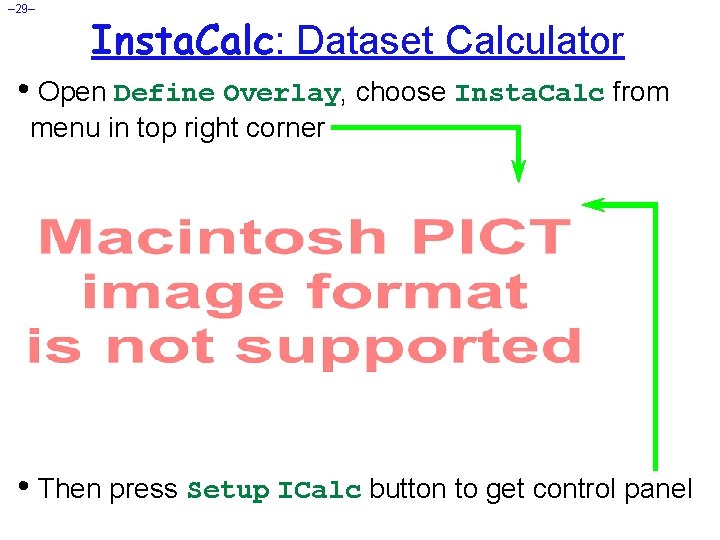
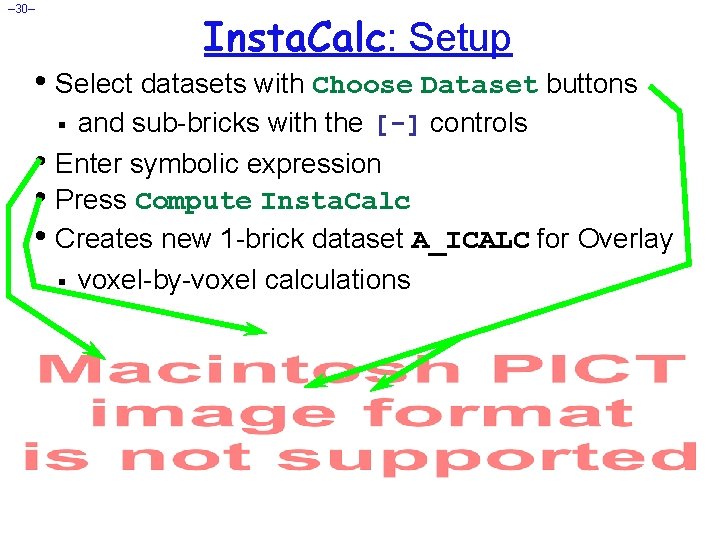
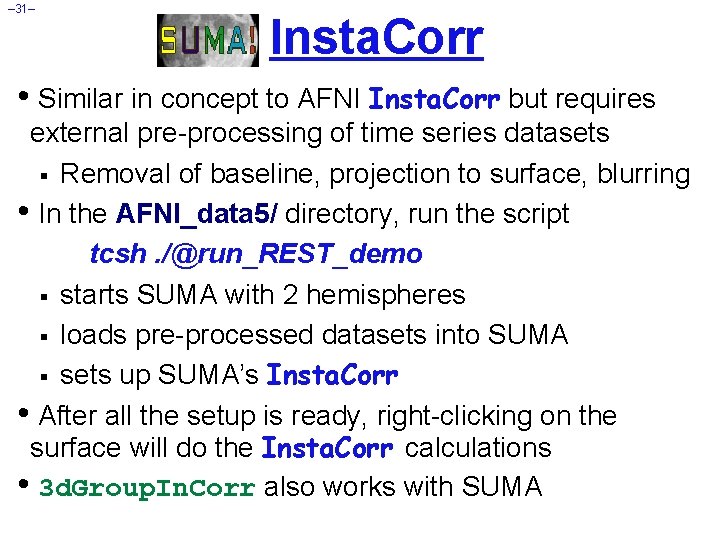
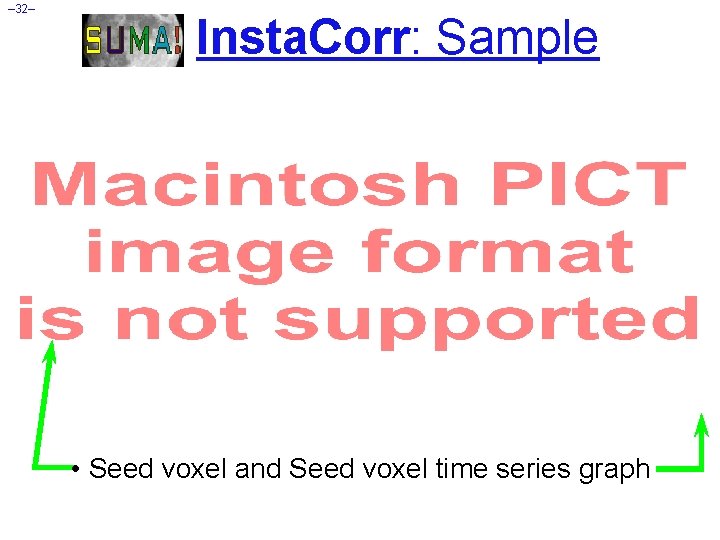
- Slides: 32
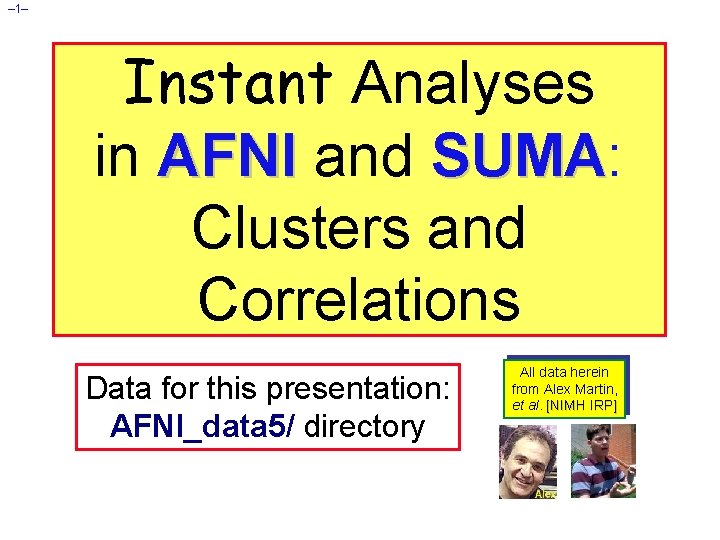
– 1– Instant Analyses in AFNI and SUMA: SUMA Clusters and Correlations Data for this presentation: AFNI_data 5/ directory All data herein from Alex Martin, et al. [NIMH IRP]
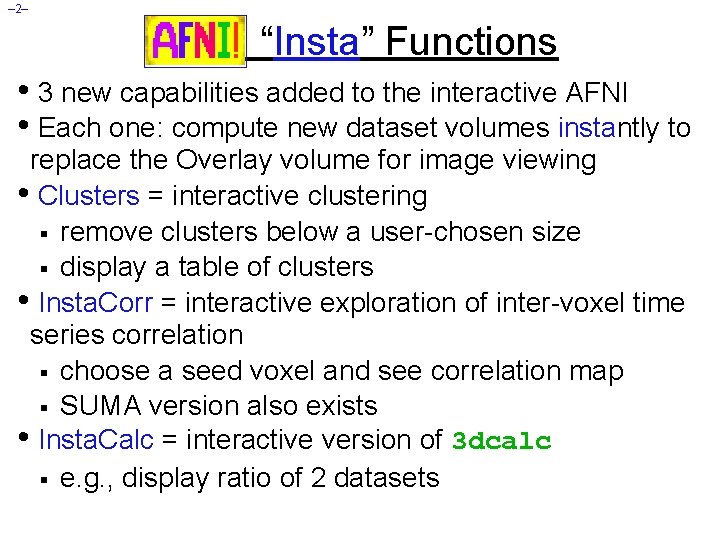
– 2– AFNI “Insta” Functions • 3 new capabilities added to the interactive AFNI • Each one: compute new dataset volumes instantly to replace the Overlay volume for image viewing • Clusters = interactive clustering § remove clusters below a user-chosen size § display a table of clusters • Insta. Corr = interactive exploration of inter-voxel time series correlation § choose a seed voxel and see correlation map § SUMA version also exists • Insta. Calc = interactive version of 3 dcalc § e. g. , display ratio of 2 datasets
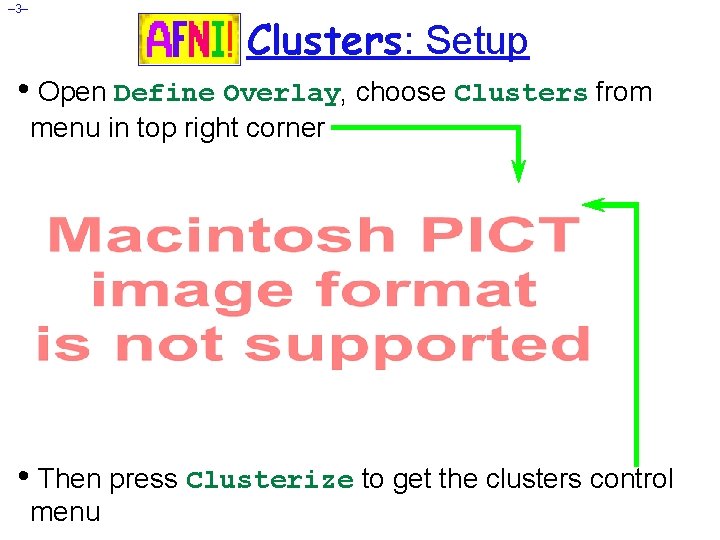
– 3– Clusters: Setup • Open Define Overlay, choose Clusters from menu in top right corner • Then press Clusterize to get the clusters control menu
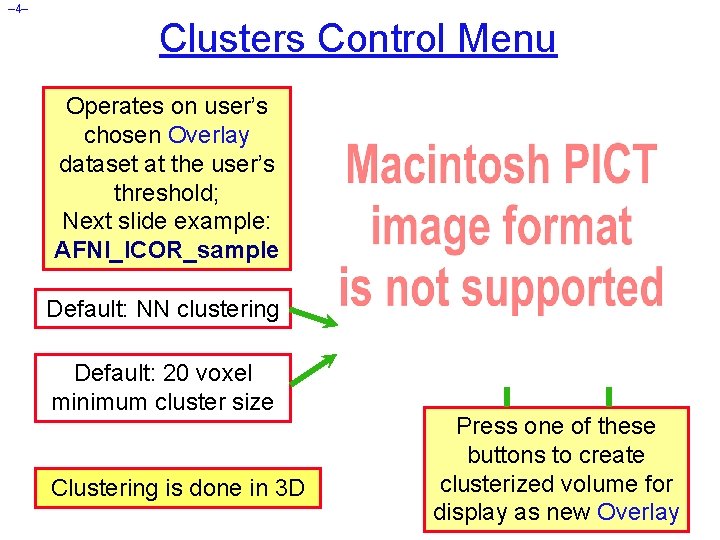
– 4– Clusters Control Menu Operates on user’s chosen Overlay dataset at the user’s threshold; Next slide example: AFNI_ICOR_sample Default: NN clustering Default: 20 voxel minimum cluster size Clustering is done in 3 D Press one of these buttons to create clusterized volume for display as new Overlay
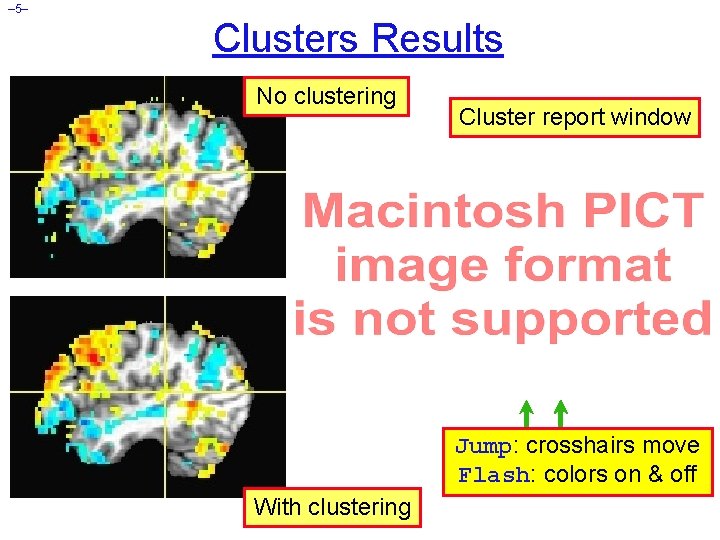
– 5– Clusters Results No clustering Cluster report window Jump: crosshairs move Flash: colors on & off With clustering
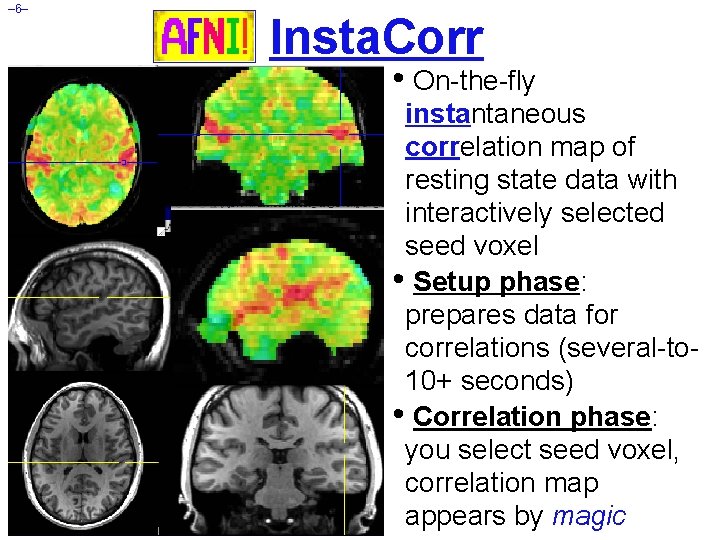
– 6– Insta. Corr • On-the-fly instantaneous correlation map of resting state data with interactively selected seed voxel • Setup phase: prepares data for correlations (several-to 10+ seconds) • Correlation phase: you select seed voxel, correlation map appears by magic

– 7– Insta. Corr: Outline of 2 Phases • Setup phase: Masking: user-selected or Automask § Bandpass and other filtering of voxel time series § Blurring inside mask = the slowest part • Correlation phase: § Correlate selected seed voxel time series with all other prepared voxel time series § Make new dataset, if needed, to store results § Save seed time series for graphing § Redisplay color overlay § Optional: compute FDR curve for correlations § o Calculation is slow, so FDR is not turned on by default
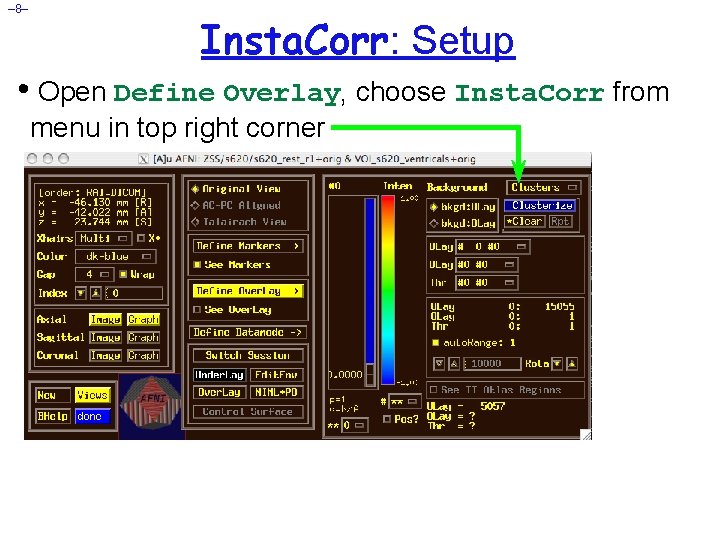
– 8– Insta. Corr: Setup • Open Define Overlay, choose Insta. Corr from menu in top right corner
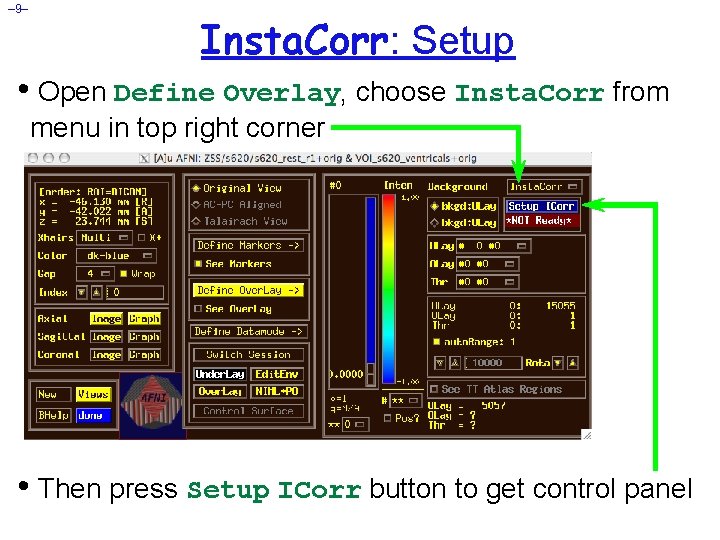
– 9– Insta. Corr: Setup • Open Define Overlay, choose Insta. Corr from menu in top right corner • Then press Setup ICorr button to get control panel
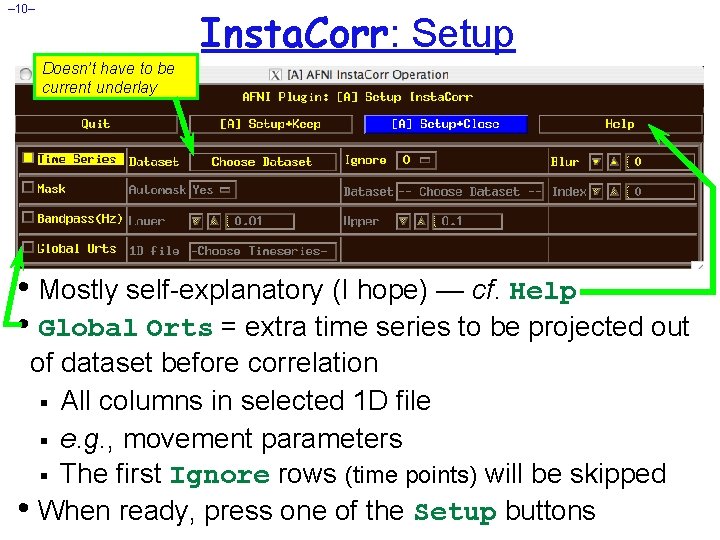
– 10– Insta. Corr: Setup Doesn’t have to be current underlay • Mostly self-explanatory (I hope) — cf. Help • Global Orts = extra time series to be projected out of dataset before correlation § All columns in selected 1 D file § e. g. , movement parameters § The first Ignore rows (time points) will be skipped • When ready, press one of the Setup buttons

– 11– Insta. Corr: Setup • Text output to shell window details the setup procedures: ++ Insta. Corr preparations: + Automask from '/Users/rwcox/data/Resting/ZSS/s 620_rest_r 1+orig. BRIK' has 197234 voxels + Extracting dataset time series Dataset being analyzed + Filtering 197234 dataset time series + bandpass: ntime=139 n. FFT=160 dt=3. 5 d. Freq=0. 00178571 Nyquist=0. 142857 passband indexes=6. . 56 Most of the CPU time: + Spatially blurring 139 dataset volumes Uses Blur. In. Mask + Normalizing dataset time series ++ Insta. Corr setup: 197234 voxels ready for work: 15. 43 sec
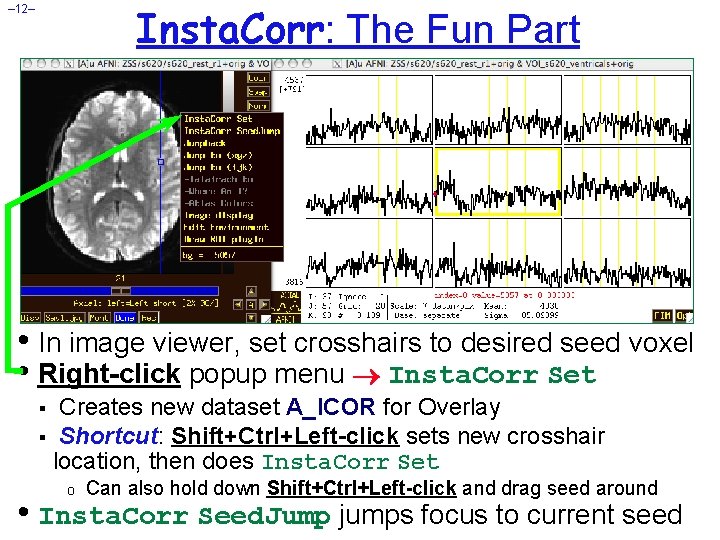
Insta. Corr: The Fun Part – 12– • In image viewer, set crosshairs to desired seed voxel • Right-click popup menu Insta. Corr Set Creates new dataset A_ICOR for Overlay § Shortcut: Shift+Ctrl+Left-click sets new crosshair location, then does Insta. Corr Set § o Can also hold down Shift+Ctrl+Left-click and drag seed around • Insta. Corr Seed. Jump jumps focus to current seed
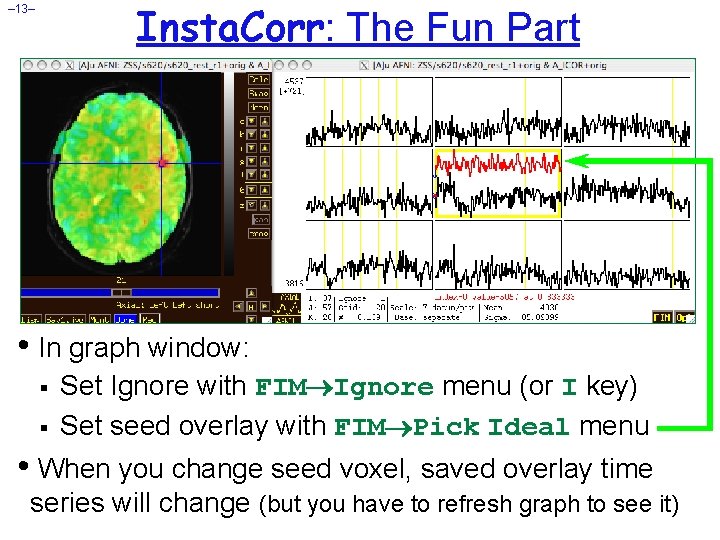
Insta. Corr: The Fun Part – 13– • In graph window: § § Set Ignore with FIM Ignore menu (or I key) Set seed overlay with FIM Pick Ideal menu • When you change seed voxel, saved overlay time series will change (but you have to refresh graph to see it)
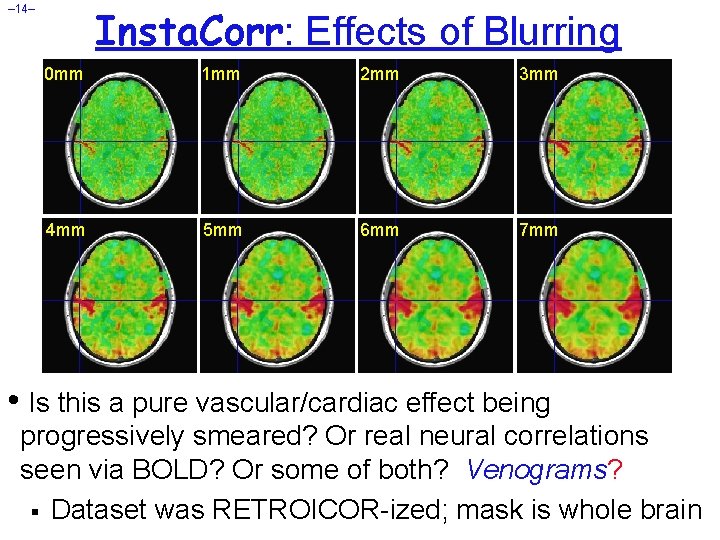
Insta. Corr: Effects of Blurring – 14– 0 mm 1 mm 2 mm 3 mm 4 mm 5 mm 6 mm 7 mm • Is this a pure vascular/cardiac effect being progressively smeared? Or real neural correlations seen via BOLD? Or some of both? Venograms? § Dataset was RETROICOR-ized; mask is whole brain
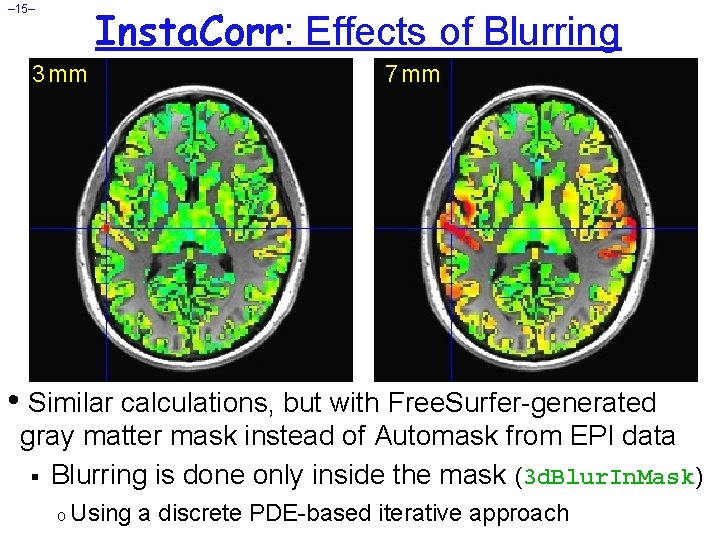
Insta. Corr: Effects of Blurring – 15– 3 mm 7 mm • Similar calculations, but with Free. Surfer-generated gray matter mask instead of Automask from EPI data § Blurring is done only inside the mask (3 d. Blur. In. Mask) o Using a discrete PDE-based iterative approach
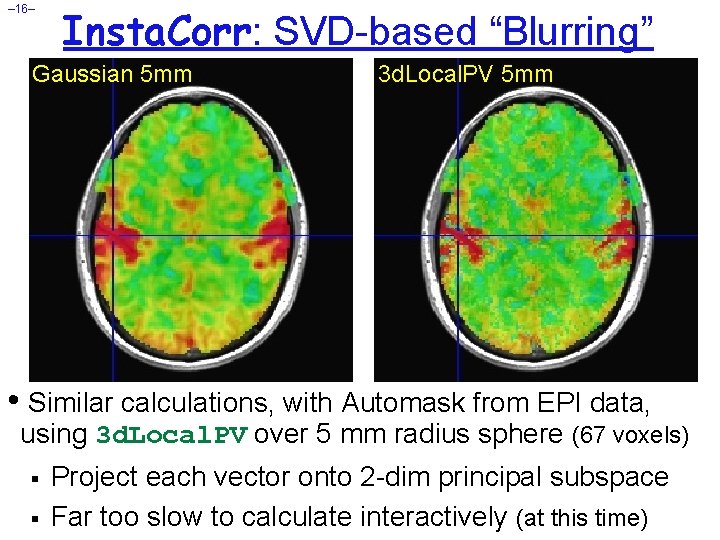
– 16– Insta. Corr: SVD-based “Blurring” Gaussian 5 mm 3 d. Local. PV 5 mm • Similar calculations, with Automask from EPI data, using 3 d. Local. PV over 5 mm radius sphere (67 voxels) § § Project each vector onto 2 -dim principal subspace Far too slow to calculate interactively (at this time)

– 17– Insta. Corr: SVD-based “Blurring” Gaussian 5 mm 3 d. Local. PV 5 mm • Volume rendering of Insta. Corr maps (threshold at r=0. 5) Renderer updates automatically if Dyna. Draw is on • SVD smoothing has cleaner spatial structure? § Or has it lost some information? I don’t know. §
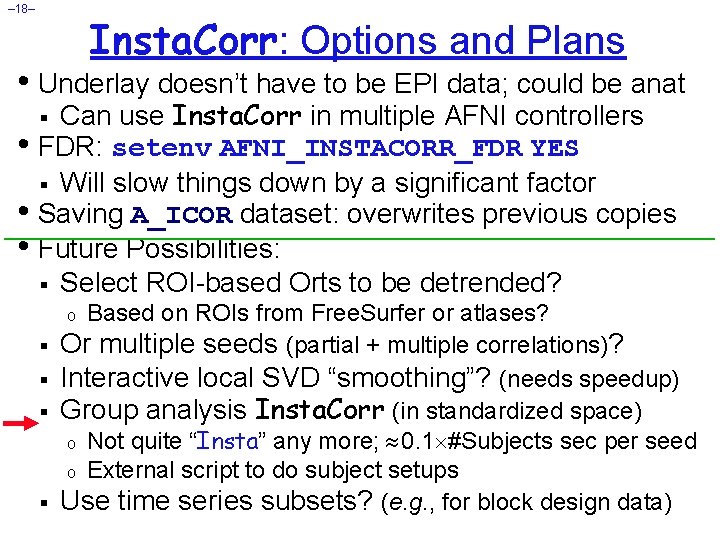
– 18– Insta. Corr: Options and Plans • Underlay doesn’t have to be EPI data; could be anat Can use Insta. Corr in multiple AFNI controllers • FDR: setenv AFNI_INSTACORR_FDR YES § Will slow things down by a significant factor • Saving A_ICOR dataset: overwrites previous copies • Future Possibilities: § Select ROI-based Orts to be detrended? § Based on ROIs from Free. Surfer or atlases? Or multiple seeds (partial + multiple correlations)? Interactive local SVD “smoothing”? (needs speedup) Group analysis Insta. Corr (in standardized space) o Not quite “Insta” any more; 0. 1 #Subjects sec per seed o External script to do subject setups Use time series subsets? (e. g. , for block design data) o § §

– 19– Group Insta. Corr • If you have a robust enough system (multiple CPUs, several gigabytes of RAM), you can explore the group analysis of resting state seed-based correlations • Setup Phase: § Unlike individual Insta. Corr, the setup is done outside the AFNI GUI with command line programs § Step 1: transform all time series datasets to standard space = @auto_tlrc and adwarp § Step 2: filter and blur all time series dataset = 3 d. Bandpass § Step 3: collect groups of time series datasets into one big file = 3 d. Setup. Group. In. Corr • Interactive Phase: point-and-click to set seed voxel 31 Dec 2009

– 20– 3 d. Group. In. Corr: Setup #1 • Assume datasets are named as follows: § § T 1 -weighted anatomical = s. XXX_anat+orig Resting state EPI = s. XXX_rest+orig foreach aset ( s*_anat+orig. HEAD ) set sub = `basename $aset _anat+orig. HEAD` # transform anat to MNI space @auto_tlrc -base ~/abin/MNI_avg 152 T 1+tlrc. HEAD -input $aset # transform EPI to MNI as well (assume anat & EPI are aligned) adwarp -apar ${sub}_anat+tlrc. HEAD -dpar ${sub}_rest+orig. HEAD -resam Cu -dxyz 2. 0 # make individual subject mask 3 d. Automask -prefix ${sub}_amask ${sub}_rest+tlrc. HEAD end # Combine individual EPI masks into group mask 3 d. Mean -datum float -prefix ALL_am *_amask+tlrc. HEAD 3 dcalc -datum byte -prefix ALL_am 50 -a ALL_am+tlrc -expr 'step(a-0. 499)'

– 21– 3 d. Group. In. Corr: Setup #2 • Bandpass and blur each dataset inside mask § skip first 4 time points, and remove global signal § of course, you can choose your own options for filtering o Can also have 1 voxel-dependent time series to detrend, via -dsort foreach rset ( s*_rest+tlrc. HEAD ) set sub = `basename $rset _rest+tlrc. HEAD` # create global signal file for this dataset 3 dmaskave -mask ALL_am 50+tlrc -quiet $rset'[4. . $]' > ${sub}_GS. 1 D # 3 d. Bandpass does blurring, filtering, and detrending 3 d. Bandpass -mask ALL_am 50+tlrc -blur 6. 0 -band 0. 01 0. 10 -prefix ${sub}_BP -input $rset'[4. . $]' -ort ${sub}_GS. 1 D end /bin/rm -f *_GS. 1 D *_amask+tlrc. *
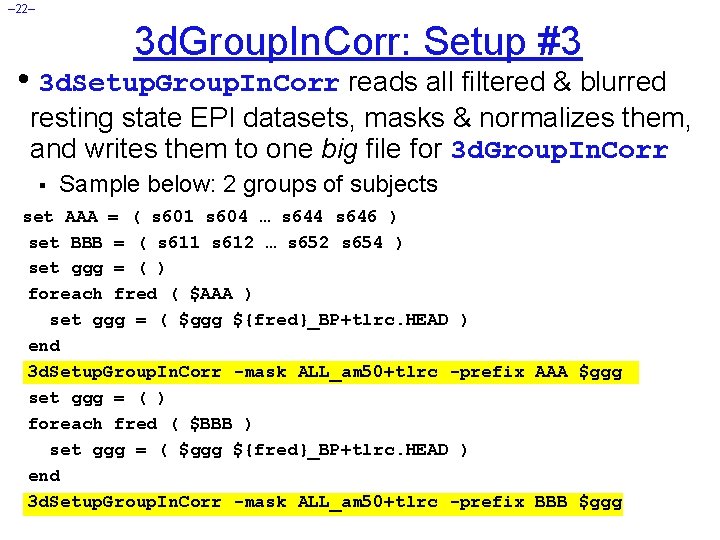
– 22– 3 d. Group. In. Corr: Setup #3 • 3 d. Setup. Group. In. Corr reads all filtered & blurred resting state EPI datasets, masks & normalizes them, and writes them to one big file for 3 d. Group. In. Corr § Sample below: 2 groups of subjects set AAA = ( s 601 s 604 … s 644 s 646 ) set BBB = ( s 611 s 612 … s 652 s 654 ) set ggg = ( ) foreach fred ( $AAA ) set ggg = ( $ggg ${fred}_BP+tlrc. HEAD ) end 3 d. Setup. Group. In. Corr -mask ALL_am 50+tlrc -prefix AAA $ggg set ggg = ( ) foreach fred ( $BBB ) set ggg = ( $ggg ${fred}_BP+tlrc. HEAD ) end 3 d. Setup. Group. In. Corr -mask ALL_am 50+tlrc -prefix BBB $ggg
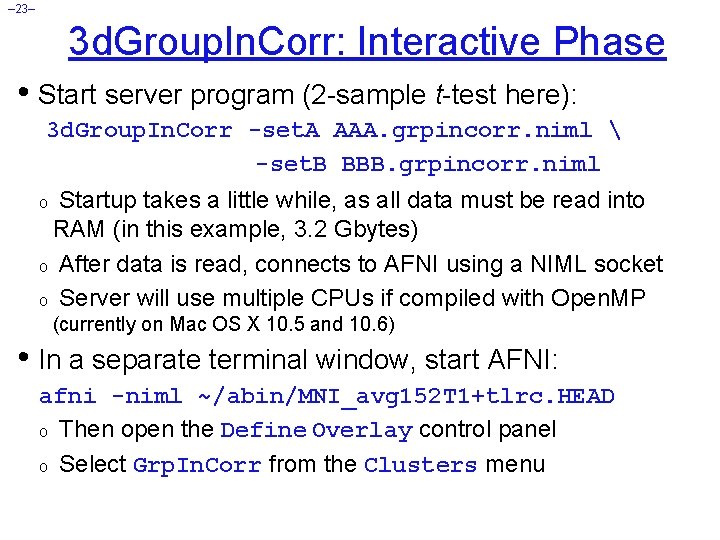
– 23– 3 d. Group. In. Corr: Interactive Phase • Start server program (2 -sample t-test here): 3 d. Group. In. Corr -set. A AAA. grpincorr. niml -set. B BBB. grpincorr. niml Startup takes a little while, as all data must be read into RAM (in this example, 3. 2 Gbytes) o After data is read, connects to AFNI using a NIML socket o Server will use multiple CPUs if compiled with Open. MP o (currently on Mac OS X 10. 5 and 10. 6) • In a separate terminal window, start AFNI: afni -niml ~/abin/MNI_avg 152 T 1+tlrc. HEAD o Then open the Define Overlay control panel o Select Grp. In. Corr from the Clusters menu
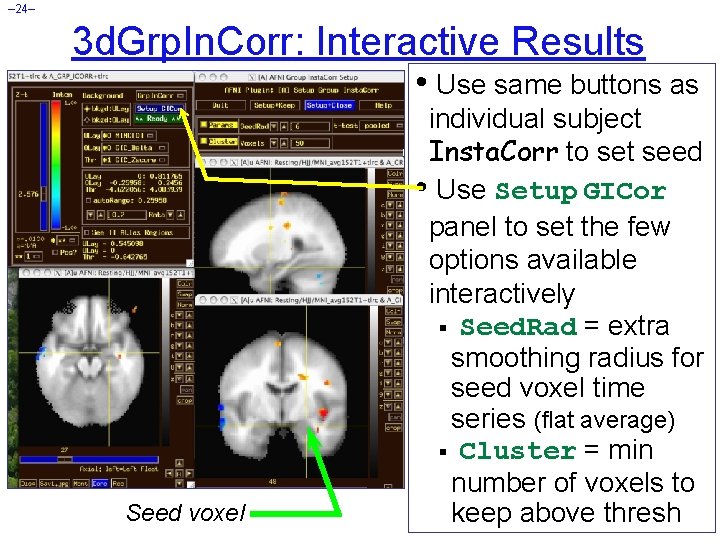
– 24– 3 d. Grp. In. Corr: Interactive Results • Use same buttons as Seed voxel individual subject Insta. Corr to set seed • Use Setup GICor panel to set the few options available interactively § Seed. Rad = extra smoothing radius for seed voxel time series (flat average) § Cluster = min number of voxels to keep above thresh
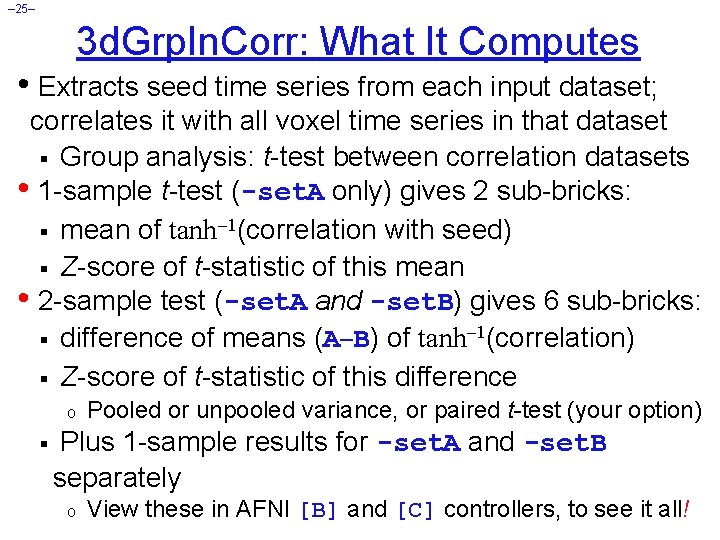
– 25– 3 d. Grp. In. Corr: What It Computes • Extracts seed time series from each input dataset; correlates it with all voxel time series in that dataset § Group analysis: t-test between correlation datasets • 1 -sample t-test (-set. A only) gives 2 sub-bricks: § mean of tanh 1(correlation with seed) § Z-score of t-statistic of this mean • 2 -sample test (-set. A and -set. B) gives 6 sub-bricks: § difference of means (A B) of tanh 1(correlation) § Z-score of t-statistic of this difference o § Pooled or unpooled variance, or paired t-test (your option) Plus 1 -sample results for -set. A and -set. B separately o View these in AFNI [B] and [C] controllers, to see it all!
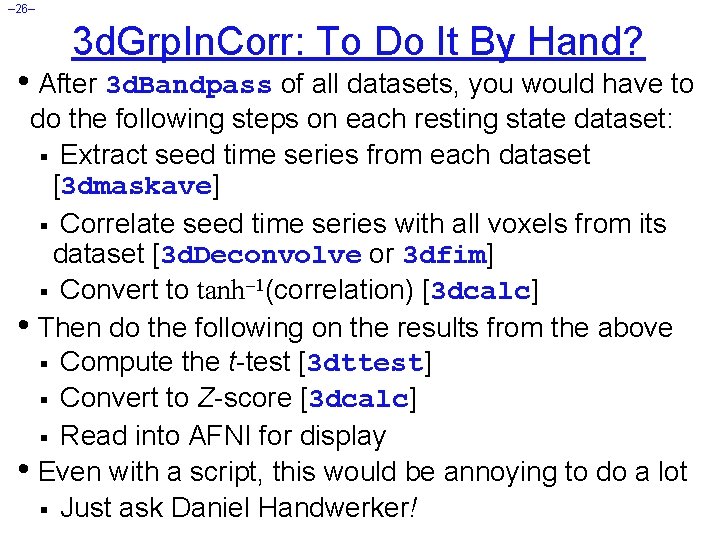
– 26– 3 d. Grp. In. Corr: To Do It By Hand? • After 3 d. Bandpass of all datasets, you would have to do the following steps on each resting state dataset: § Extract seed time series from each dataset [3 dmaskave] § Correlate seed time series with all voxels from its dataset [3 d. Deconvolve or 3 dfim] § Convert to tanh 1(correlation) [3 dcalc] • Then do the following on the results from the above § Compute the t-test [3 dttest] § Convert to Z-score [3 dcalc] § Read into AFNI for display • Even with a script, this would be annoying to do a lot § Just ask Daniel Handwerker!
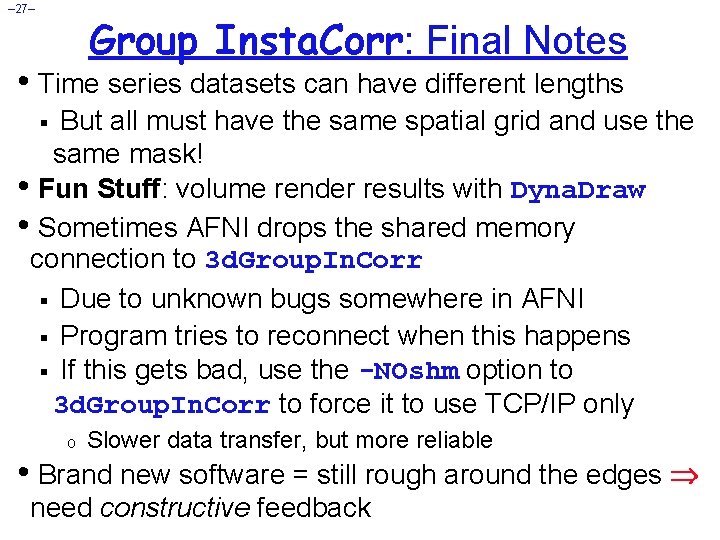
– 27– Group Insta. Corr: Final Notes • Time series datasets can have different lengths But all must have the same spatial grid and use the same mask! • Fun Stuff: volume render results with Dyna. Draw • Sometimes AFNI drops the shared memory connection to 3 d. Group. In. Corr § Due to unknown bugs somewhere in AFNI § Program tries to reconnect when this happens § If this gets bad, use the -NOshm option to 3 d. Group. In. Corr to force it to use TCP/IP only § o Slower data transfer, but more reliable • Brand new software = still rough around the edges need constructive feedback

– 28– Group Insta. Corr: Finalest Notes • Shift+Ctrl+Click+Drag method for dynamically setting the seed voxel also works with Group Insta. Corr § But speed of interaction can be slow • Can now [May 2010] include subject-level covariates (e. g. , IQ, age) in the analysis at the group step § To regress them out (nuisance variables), and/or to test the slope of tanh 1(correlation) vs. covariate • Can now [Jan 2011] run in batch mode • Further ideas: § Granger-ize: correlate with lag-0 and lag-1 of seed and test Granger causality § Allow user to set other seeds to be "partialed out" of the analysis
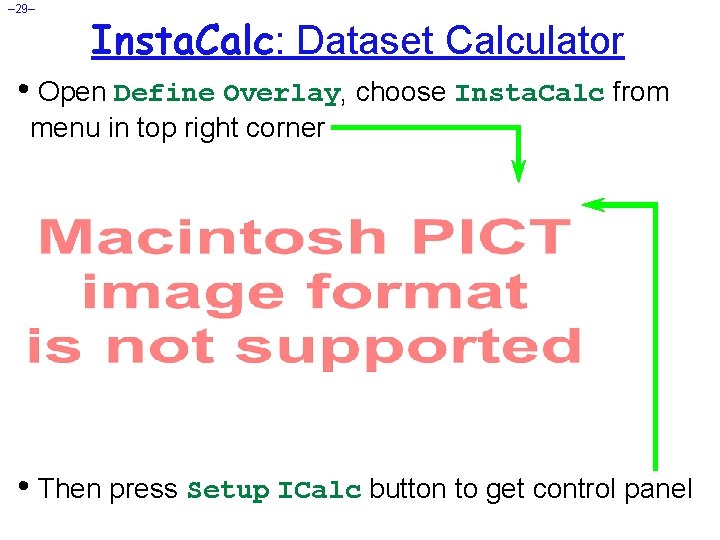
– 29– Insta. Calc: Dataset Calculator • Open Define Overlay, choose Insta. Calc from menu in top right corner • Then press Setup ICalc button to get control panel
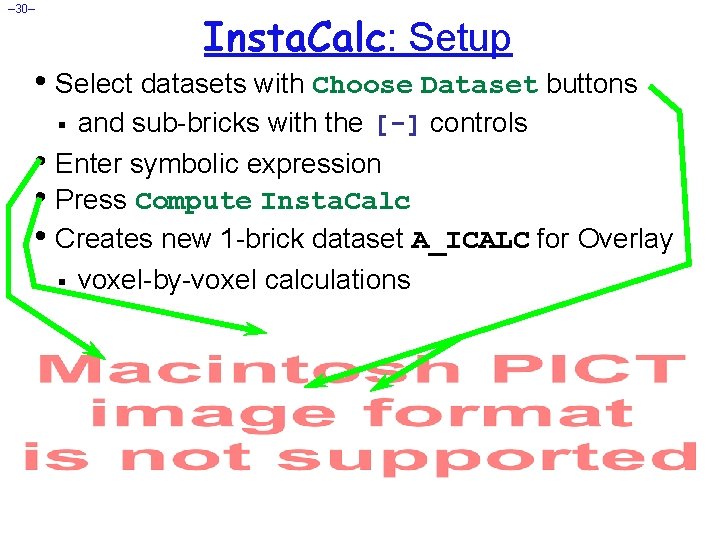
– 30– Insta. Calc: Setup • Select datasets with Choose Dataset buttons and sub-bricks with the [-] controls • Enter symbolic expression • Press Compute Insta. Calc • Creates new 1 -brick dataset A_ICALC for Overlay § voxel-by-voxel calculations §
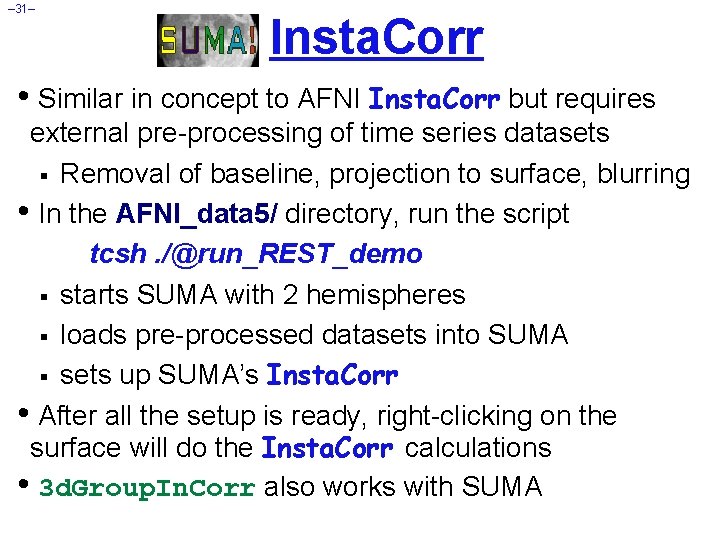
– 31– Insta. Corr • Similar in concept to AFNI Insta. Corr but requires external pre-processing of time series datasets § Removal of baseline, projection to surface, blurring • In the AFNI_data 5/ directory, run the script tcsh. /@run_REST_demo § starts SUMA with 2 hemispheres § loads pre-processed datasets into SUMA § sets up SUMA’s Insta. Corr • After all the setup is ready, right-clicking on the surface will do the Insta. Corr calculations • 3 d. Group. In. Corr also works with SUMA
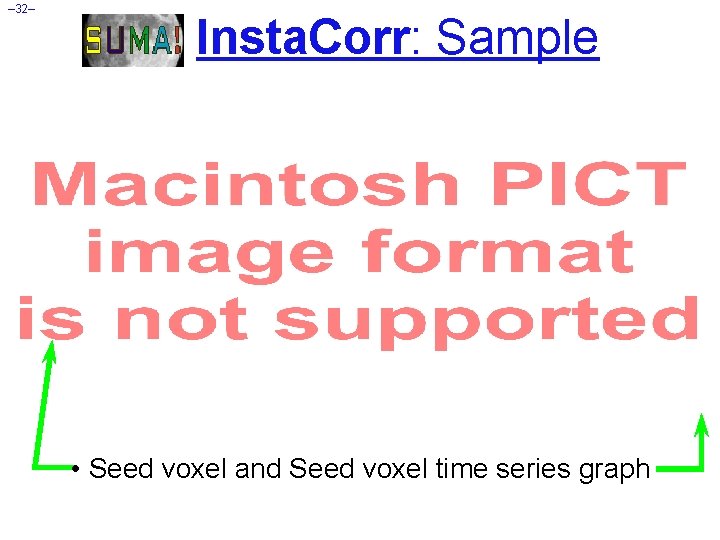
– 32– Insta. Corr: Sample • Seed voxel and Seed voxel time series graph
 Afni suma
Afni suma Thinks critically and analyses nursing practice
Thinks critically and analyses nursing practice Molecular ecological network analyses
Molecular ecological network analyses Wwh set
Wwh set Icp courtage
Icp courtage Afni group analysis
Afni group analysis Afni group analysis
Afni group analysis Afni fmri
Afni fmri Erp afni
Erp afni Afni group analysis
Afni group analysis Afni dimon
Afni dimon Fft
Fft Does afni drug test
Does afni drug test Afni group analysis
Afni group analysis Afni fmri
Afni fmri Instant messenger msn
Instant messenger msn Instant messaging security issues
Instant messaging security issues Sublimacija joda egzotermna ili endotermna
Sublimacija joda egzotermna ili endotermna Coffee taglines
Coffee taglines Instant incentives liberty mutual
Instant incentives liberty mutual Ma vie n'est qu'un instant une heure passagère
Ma vie n'est qu'un instant une heure passagère Asterisk open source technology
Asterisk open source technology Instant insanity game
Instant insanity game Fry phrases
Fry phrases Arrow nutanix
Arrow nutanix Planning and costing in multimedia
Planning and costing in multimedia Unearh
Unearh Overall expression
Overall expression Instant jchem
Instant jchem Blekko url
Blekko url Engineering notebook
Engineering notebook Instant data analysis
Instant data analysis Challenge types
Challenge types