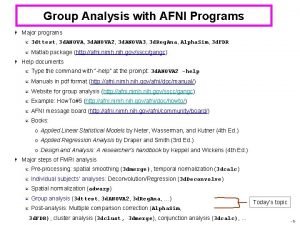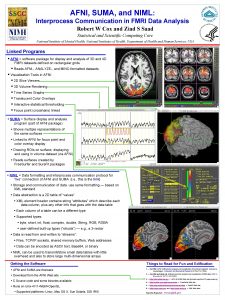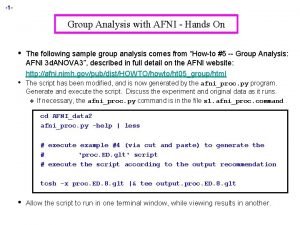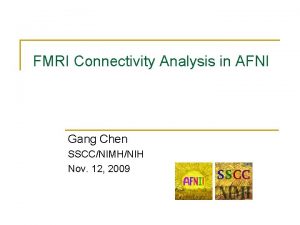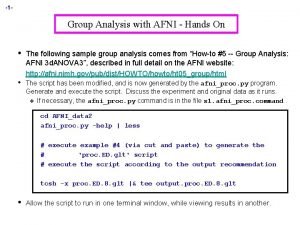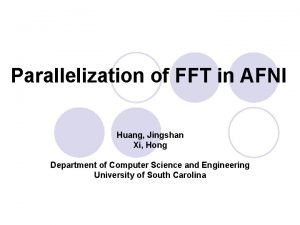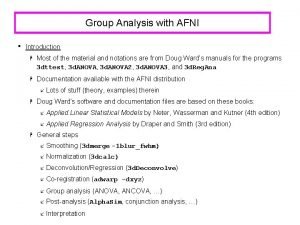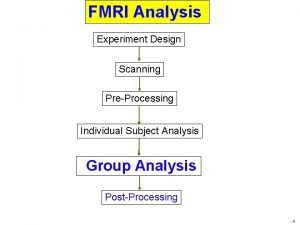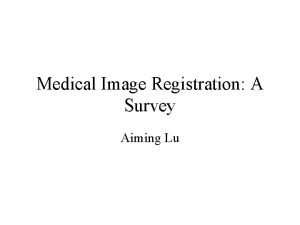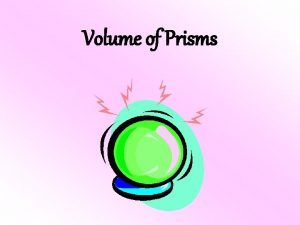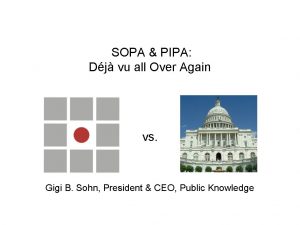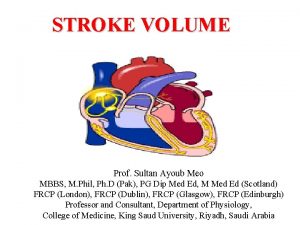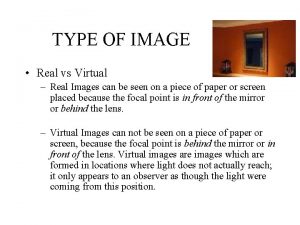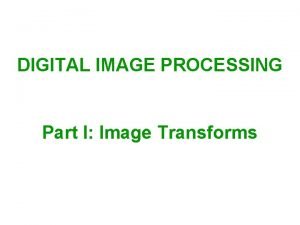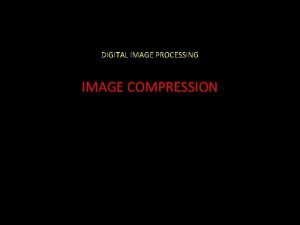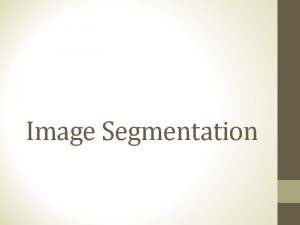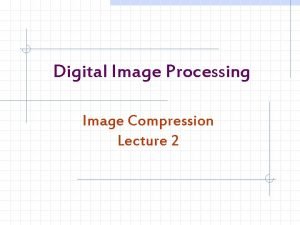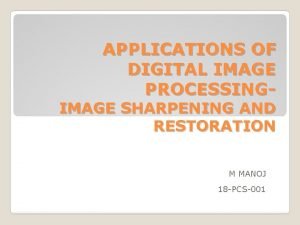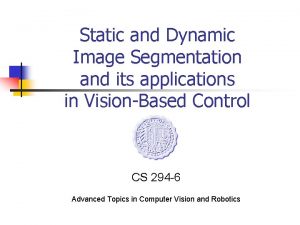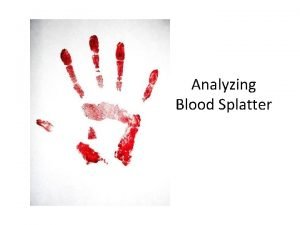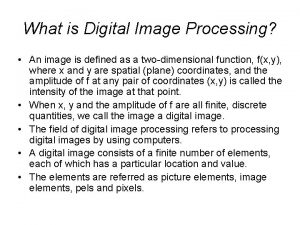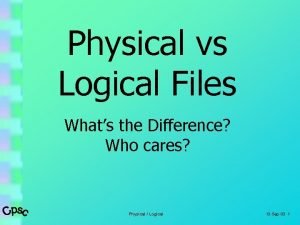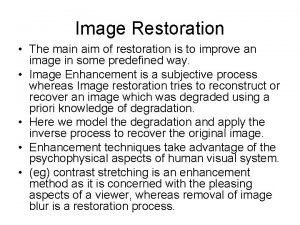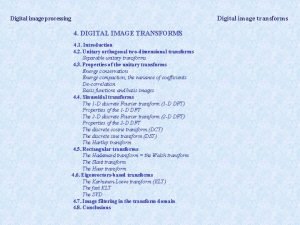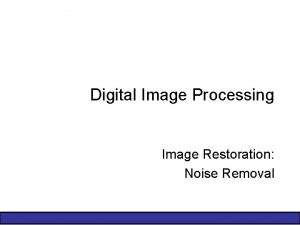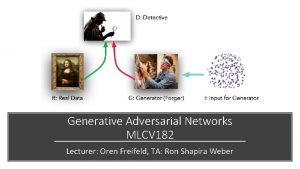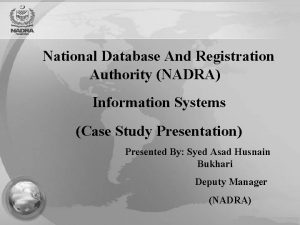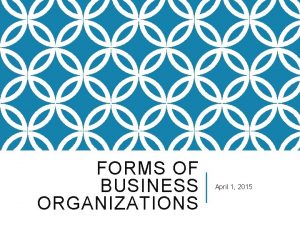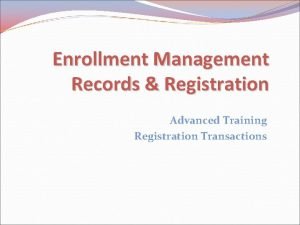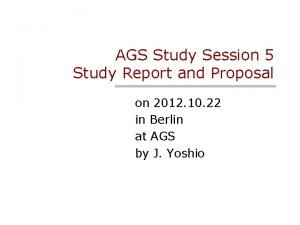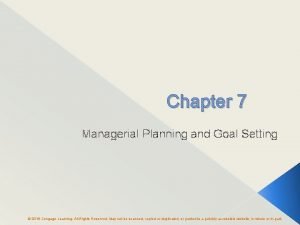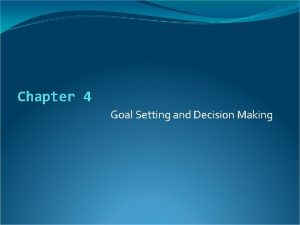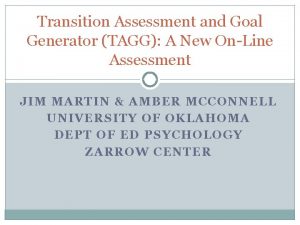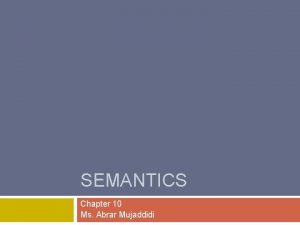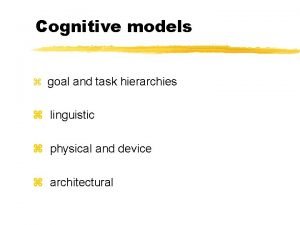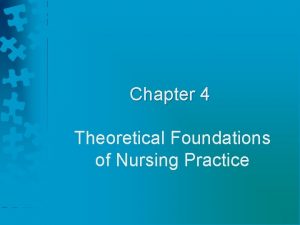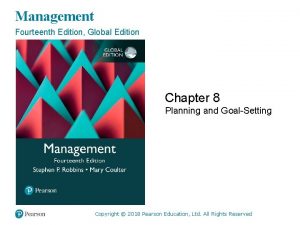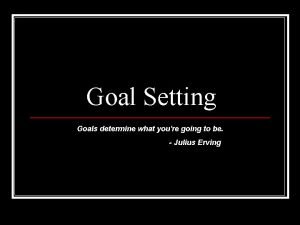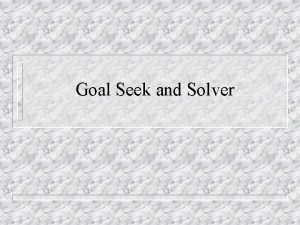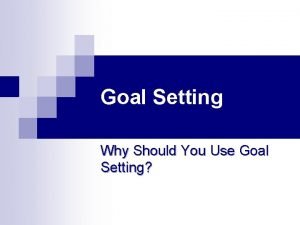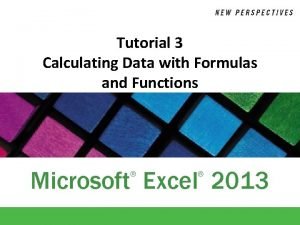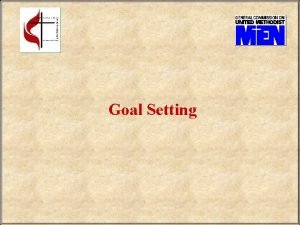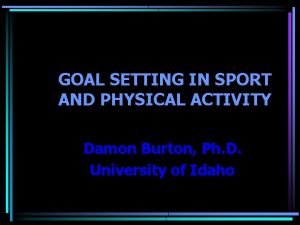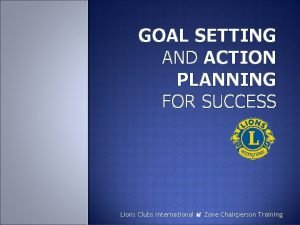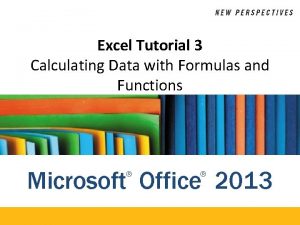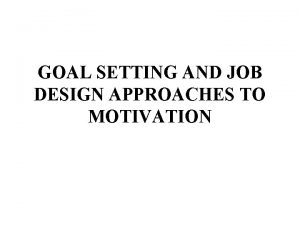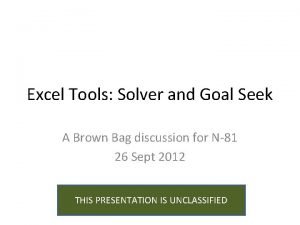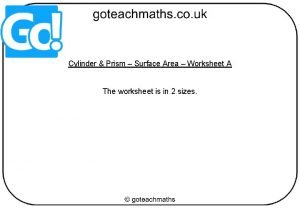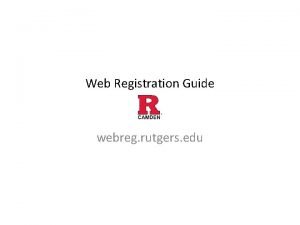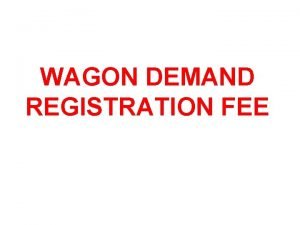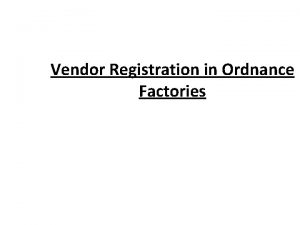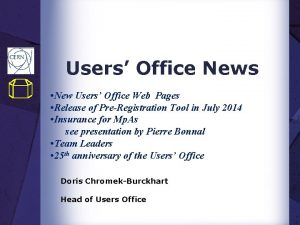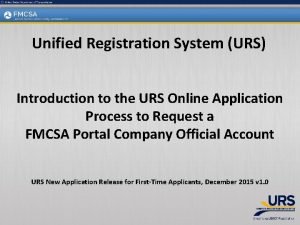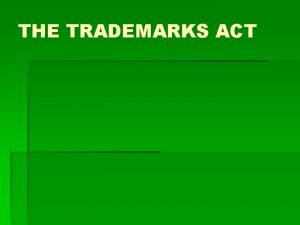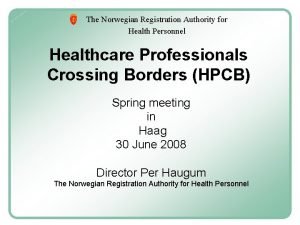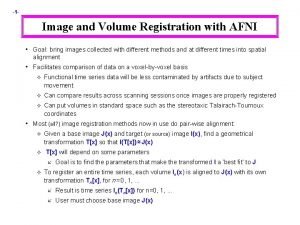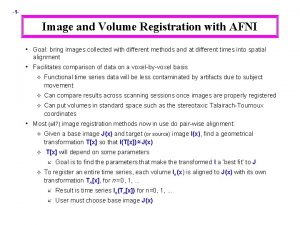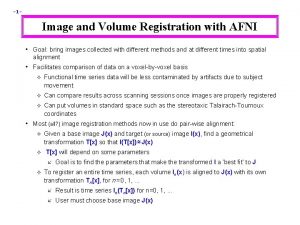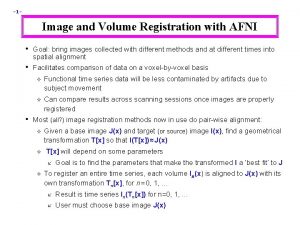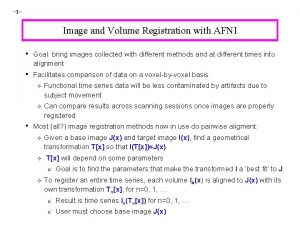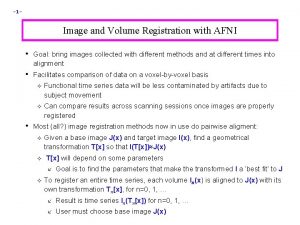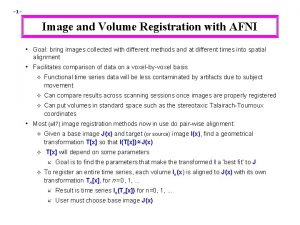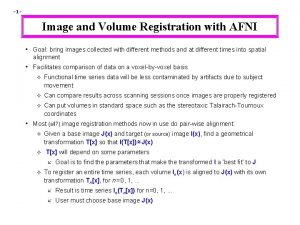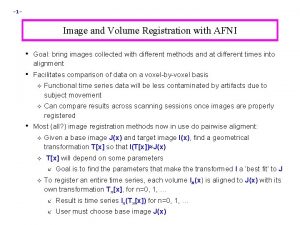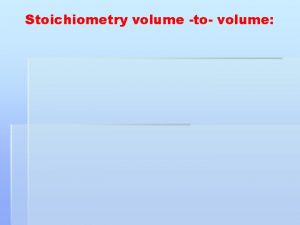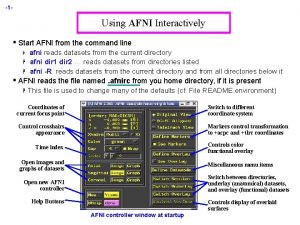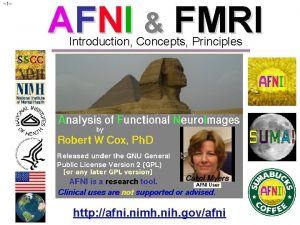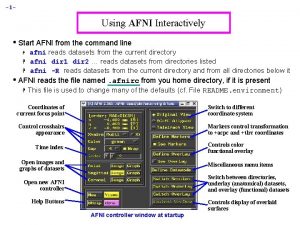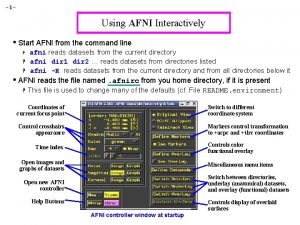1 Image and Volume Registration with AFNI Goal

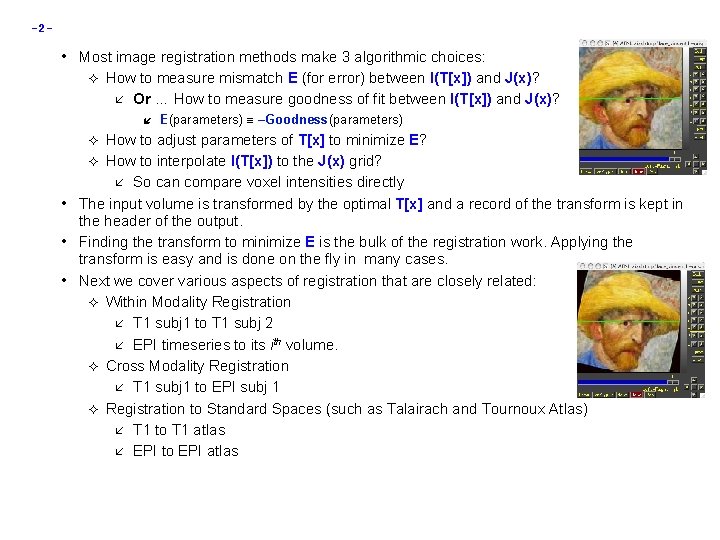
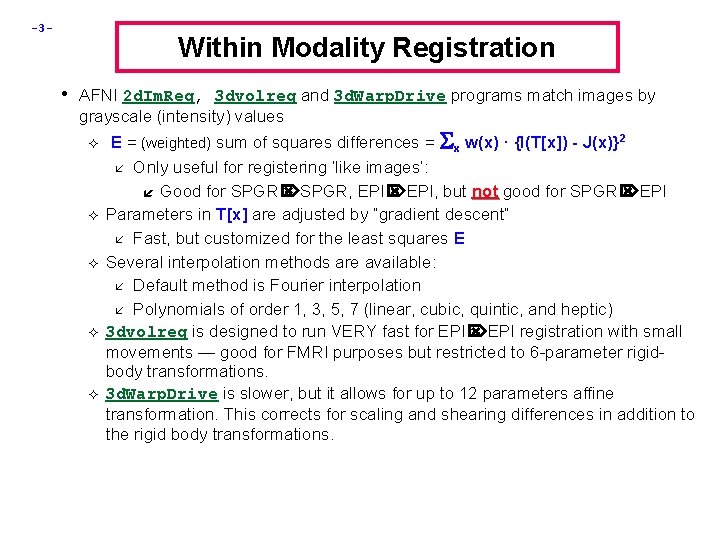
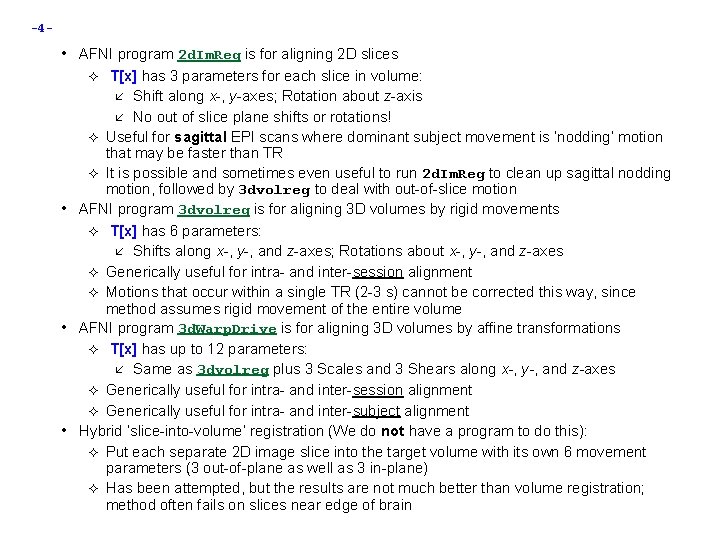
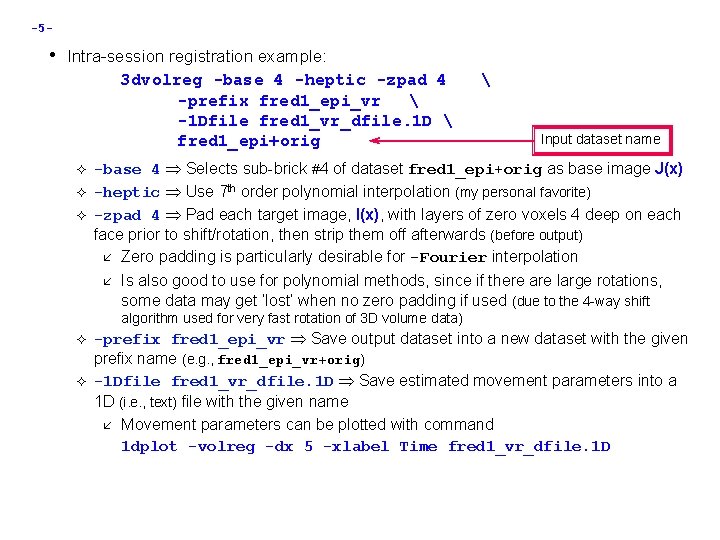
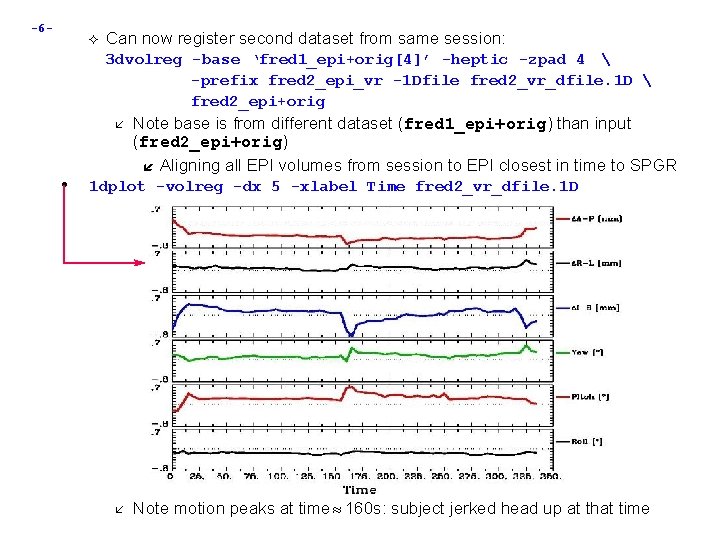

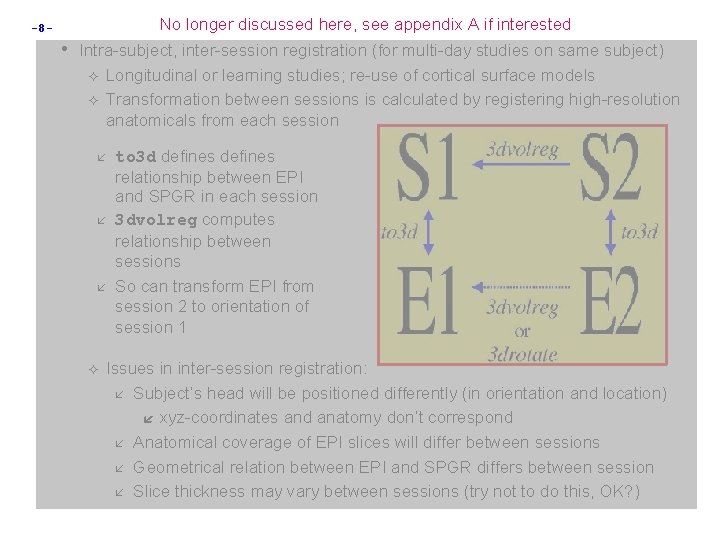
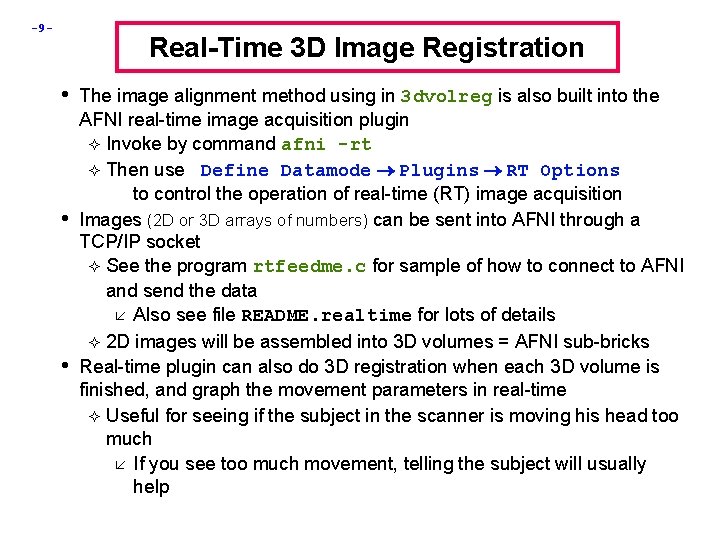

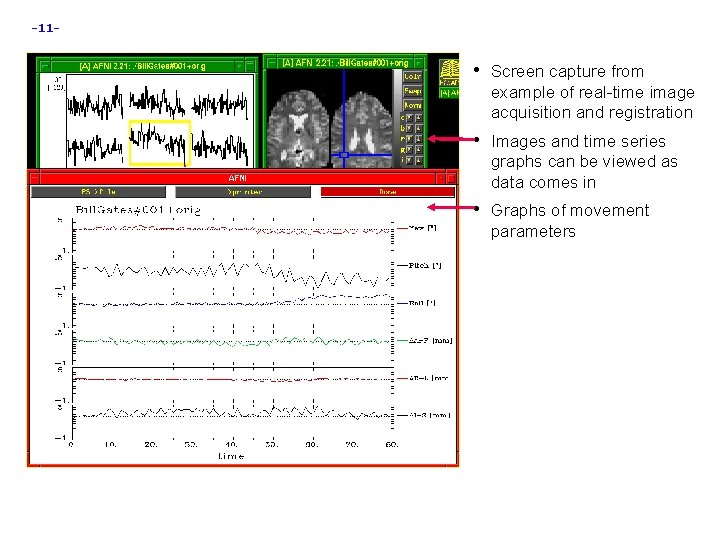
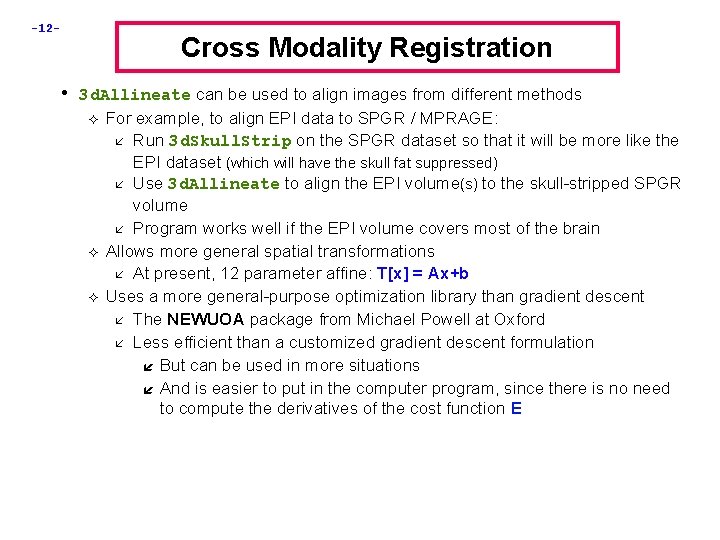
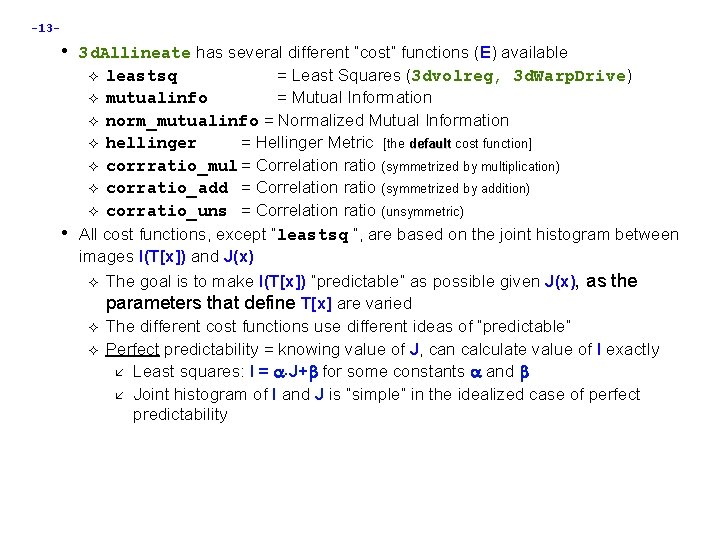
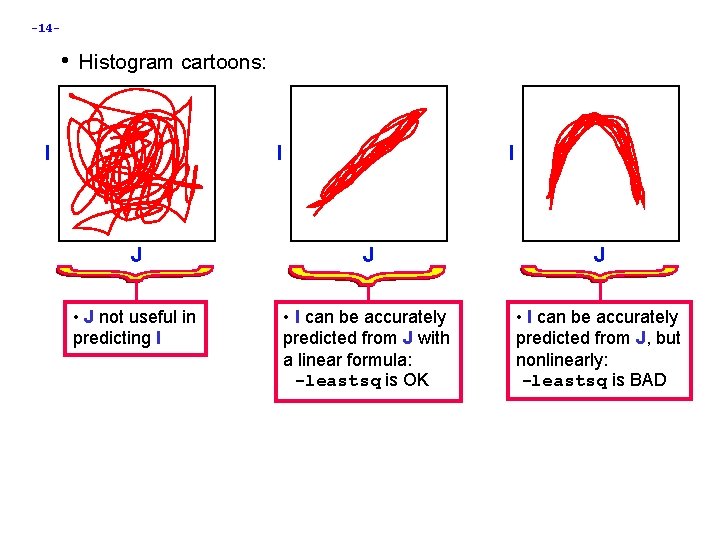
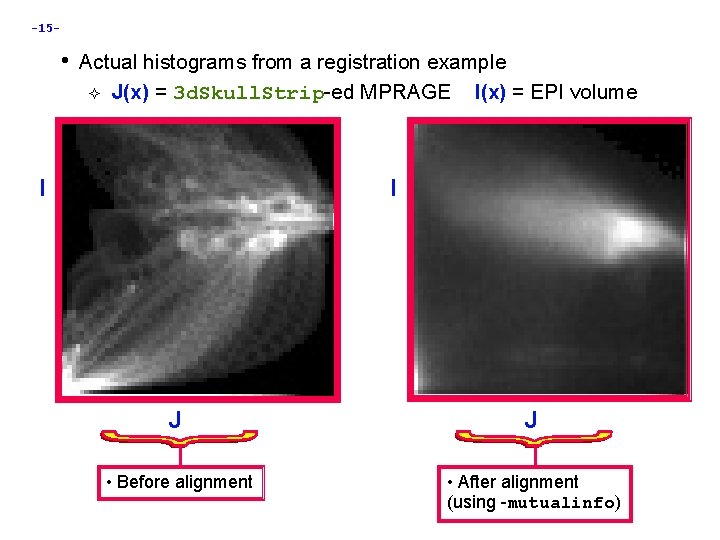
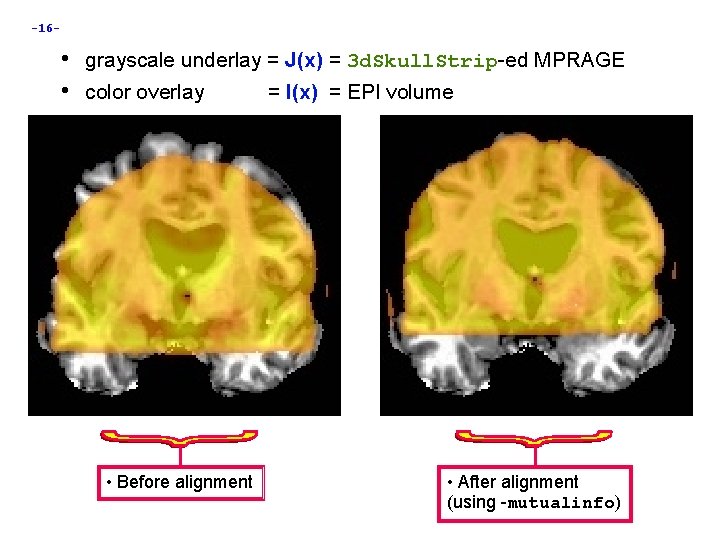

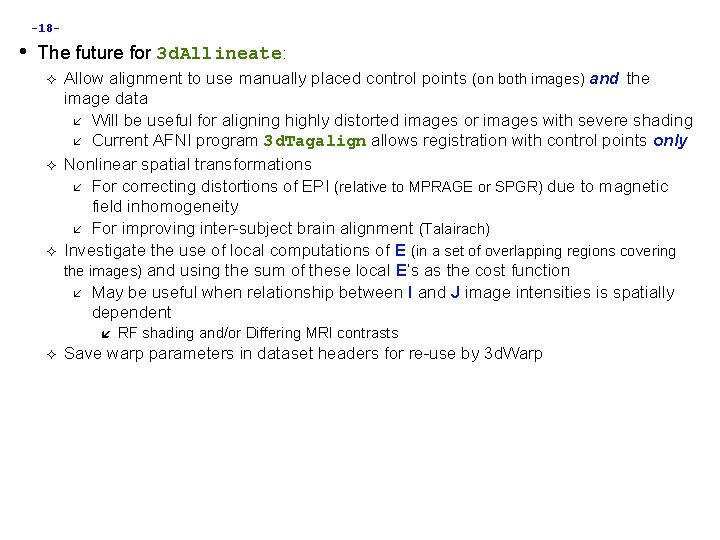
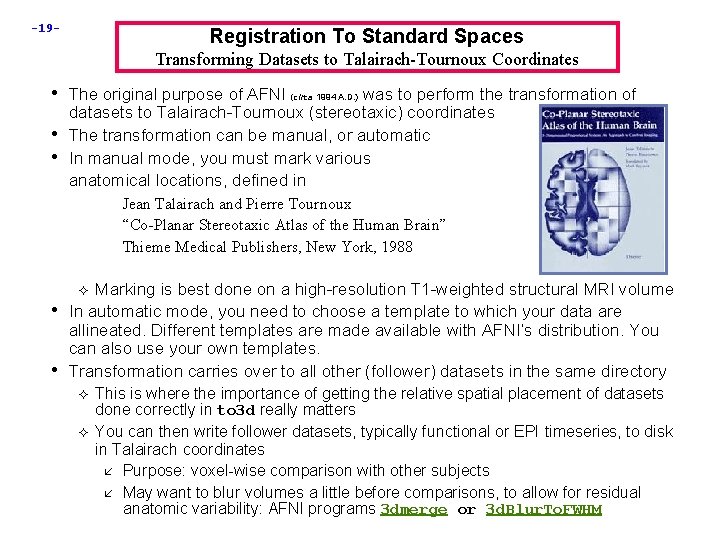
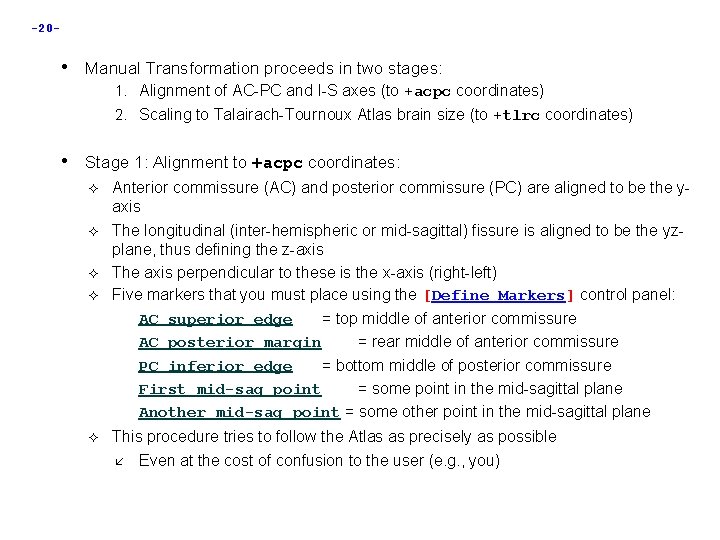
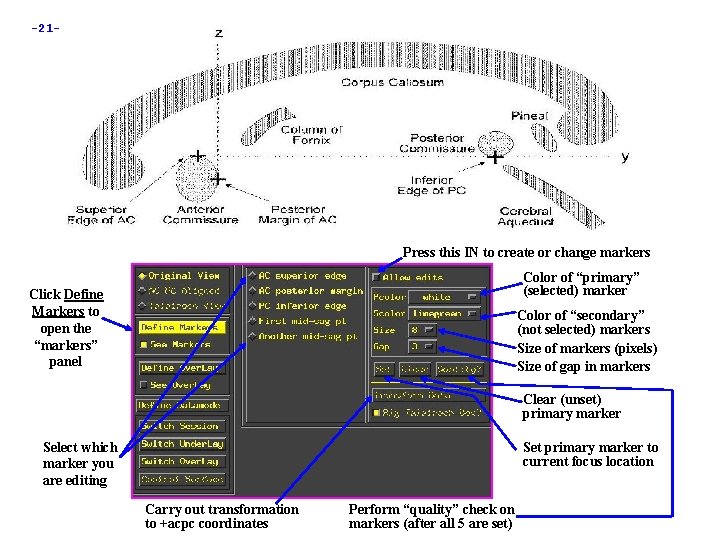
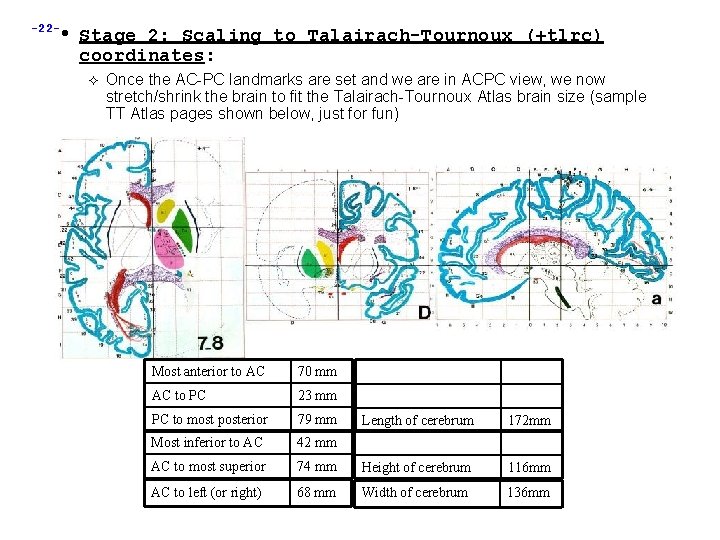
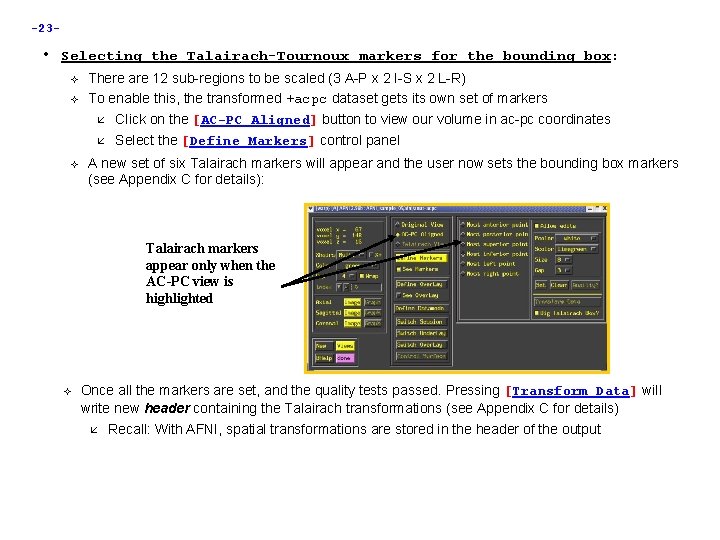
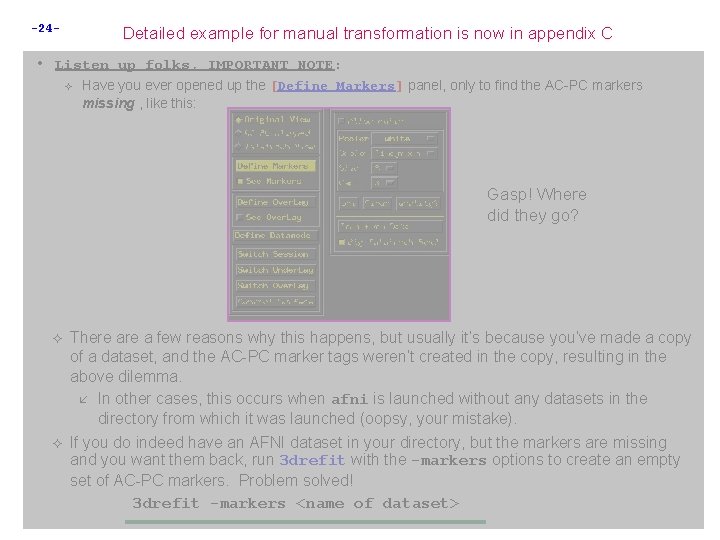
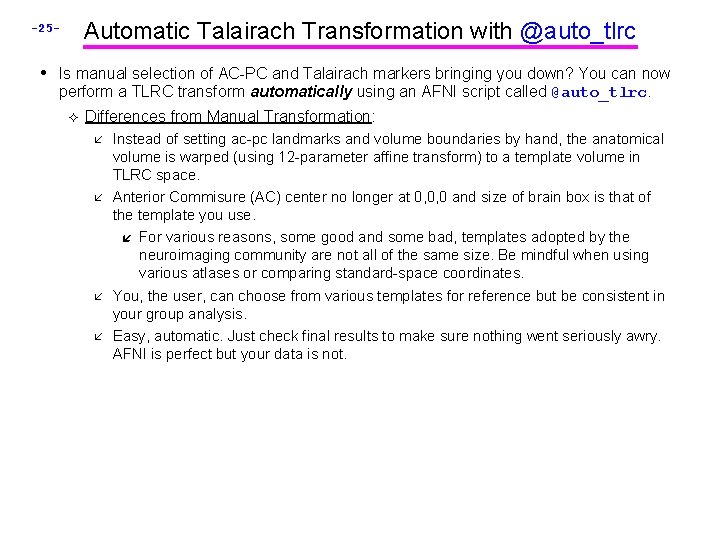


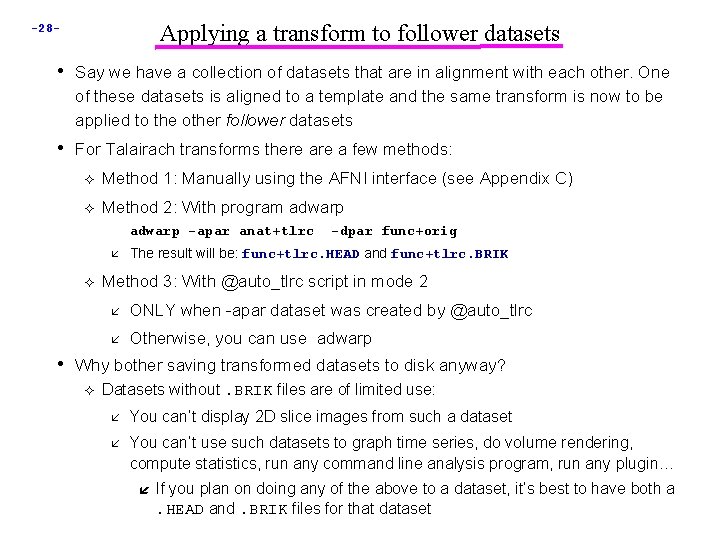

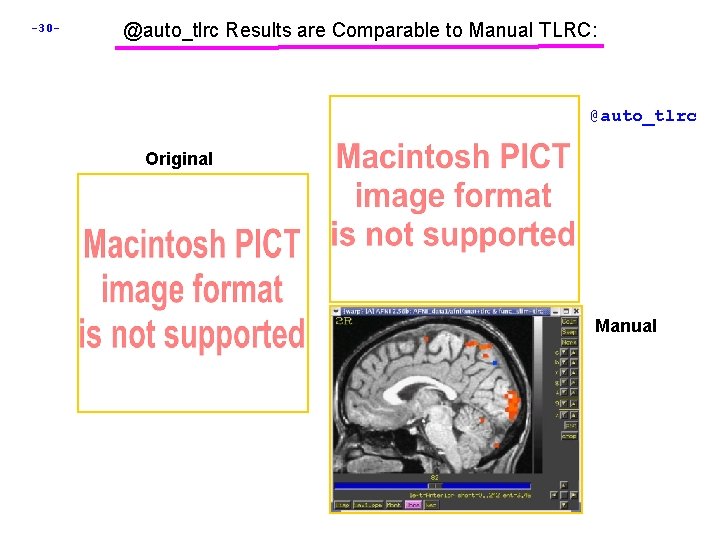
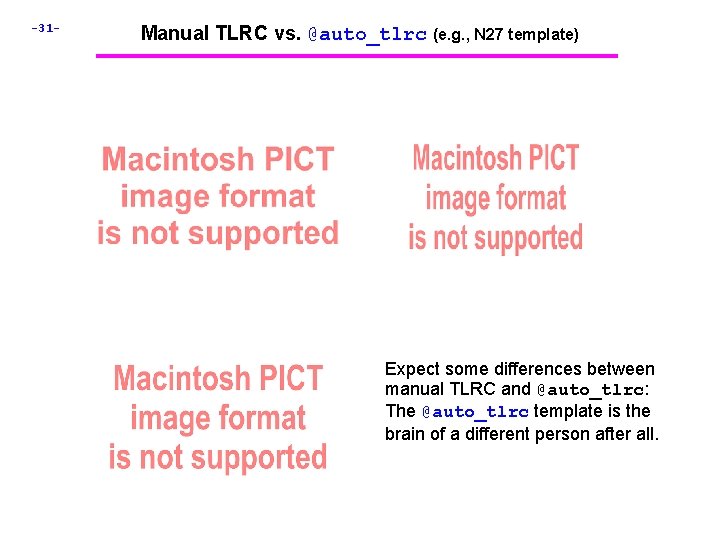

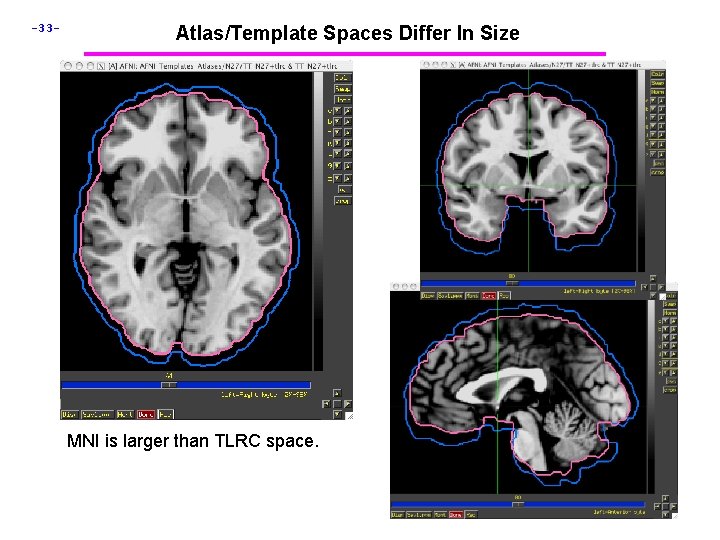
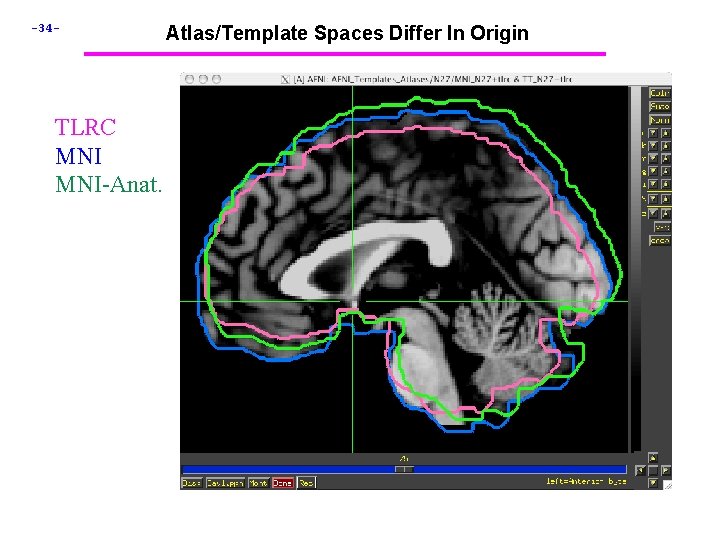
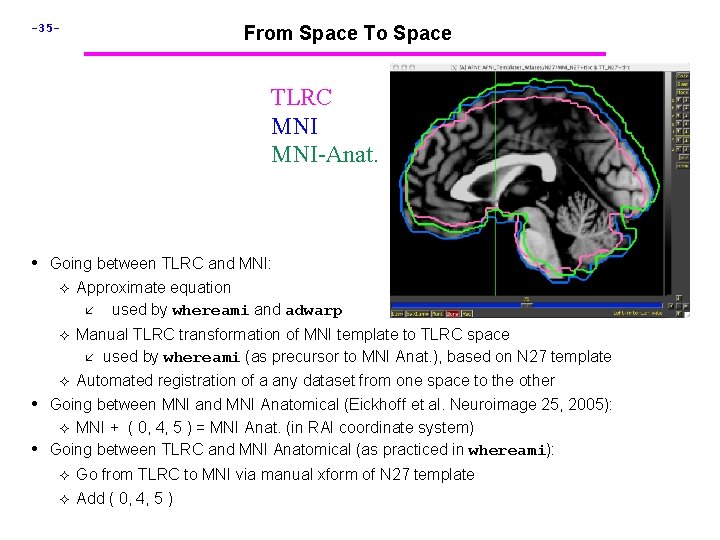
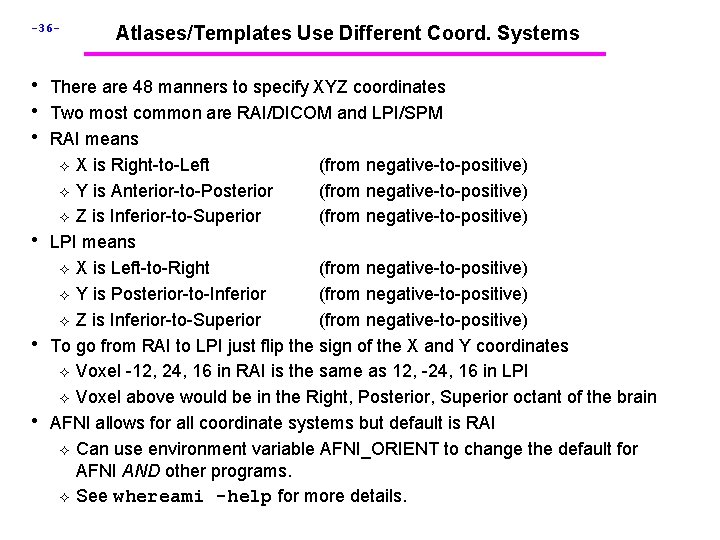
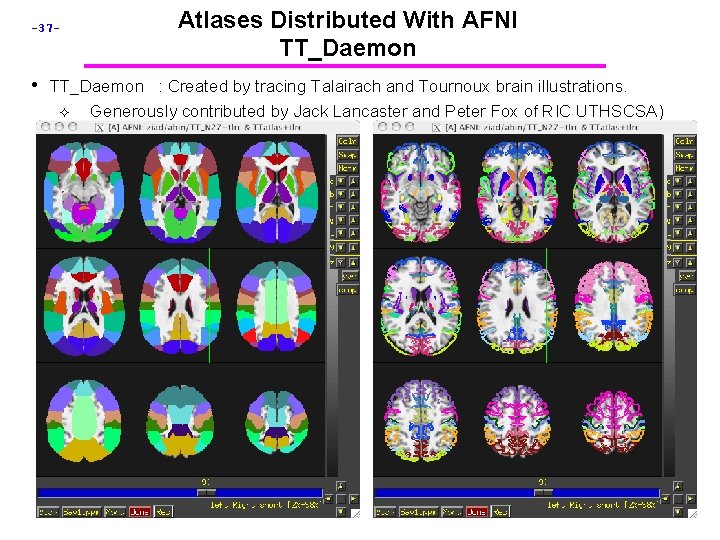

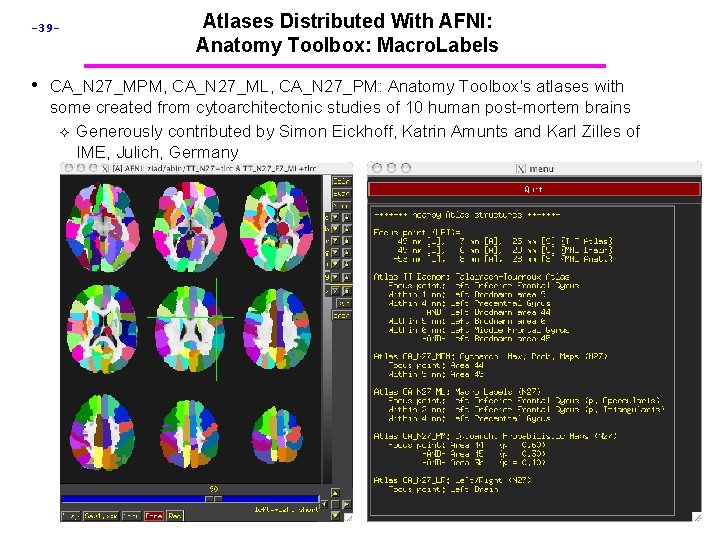

![-41 [Where am I? ] Shows you where you are in various atlases. (works -41 [Where am I? ] Shows you where you are in various atlases. (works](https://slidetodoc.com/presentation_image_h2/f1af638f464e3c123436350d53f6b892/image-41.jpg)
![-42 - [Atlas colors] Lets you display color overlays for various TT_Daeomon Atlas-defined regions, -42 - [Atlas colors] Lets you display color overlays for various TT_Daeomon Atlas-defined regions,](https://slidetodoc.com/presentation_image_h2/f1af638f464e3c123436350d53f6b892/image-42.jpg)
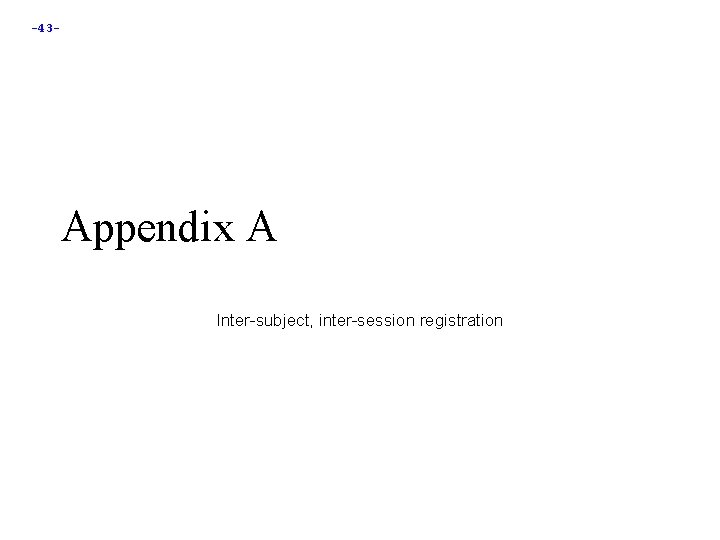

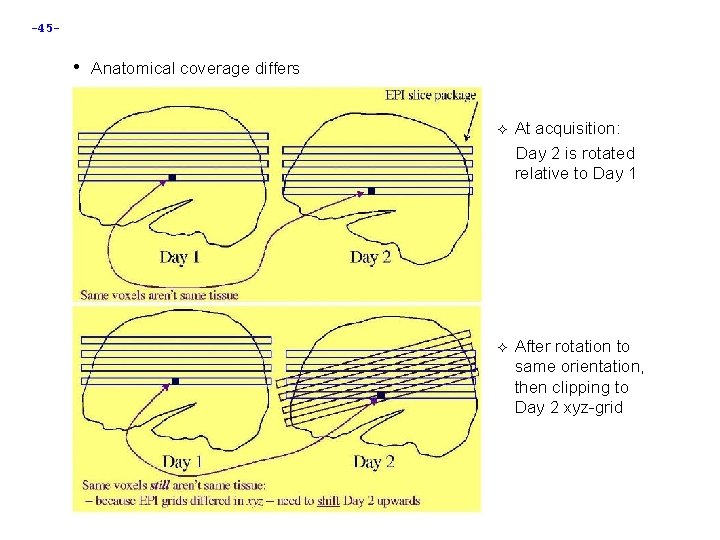
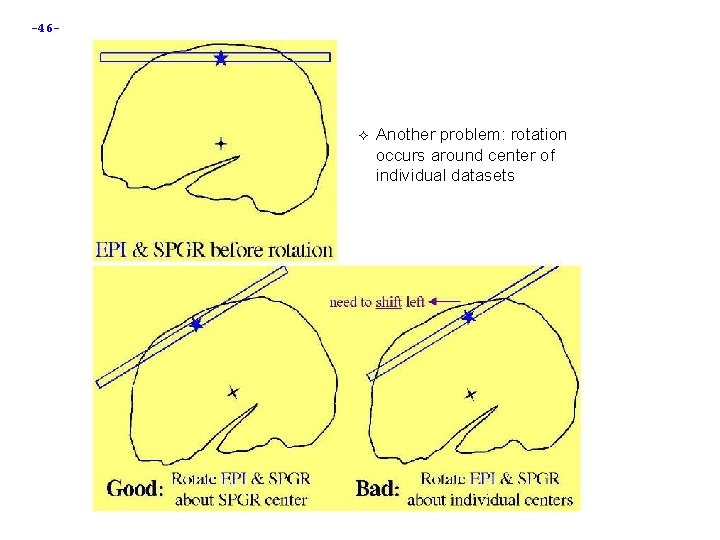
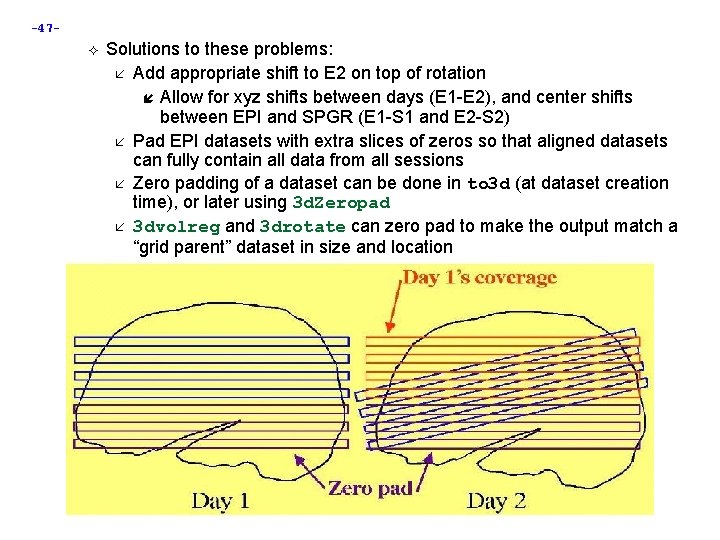
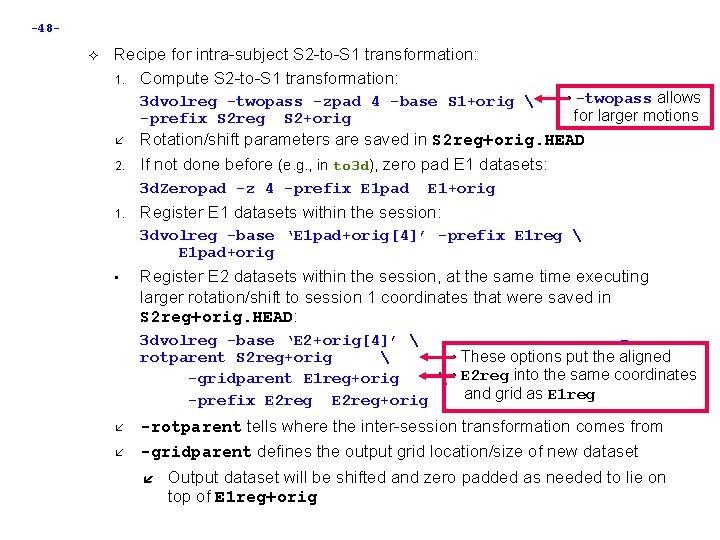
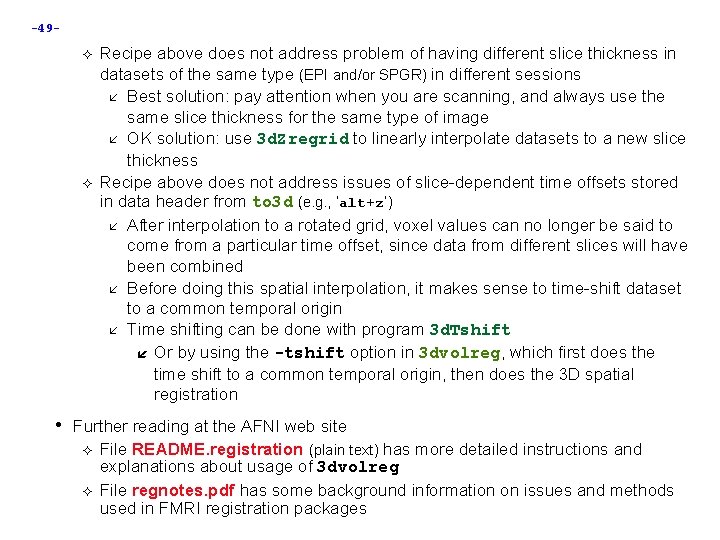
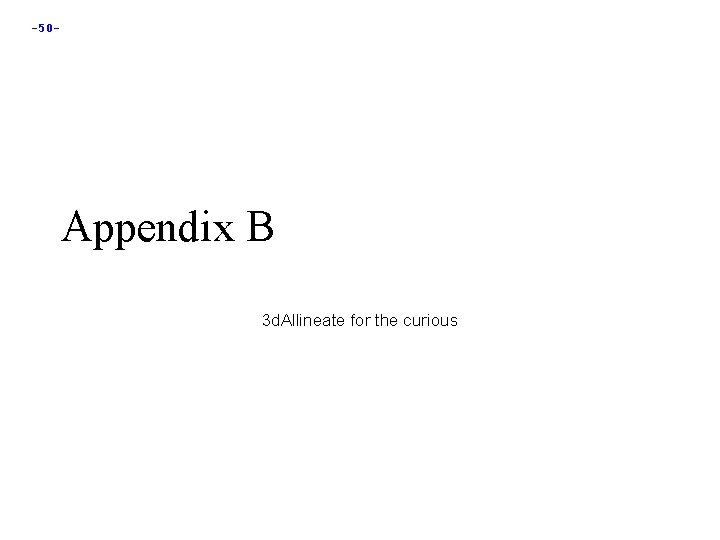
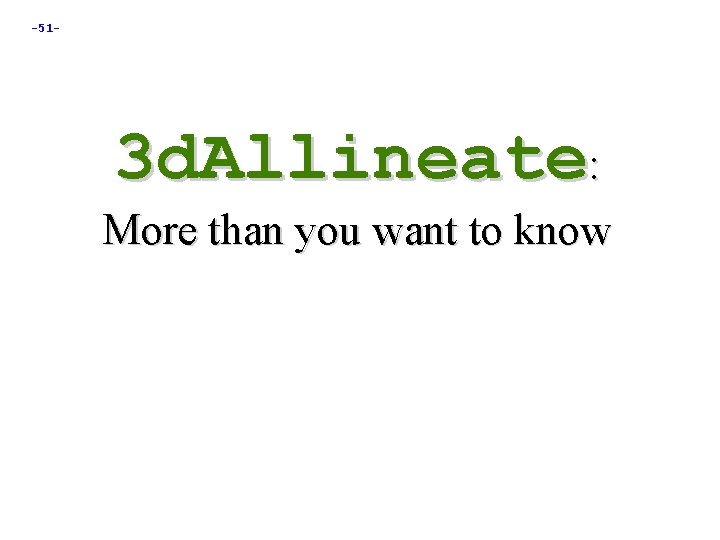
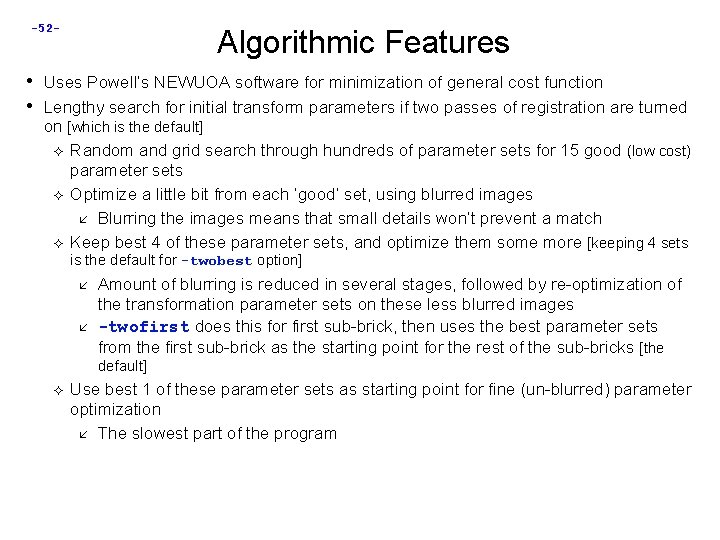
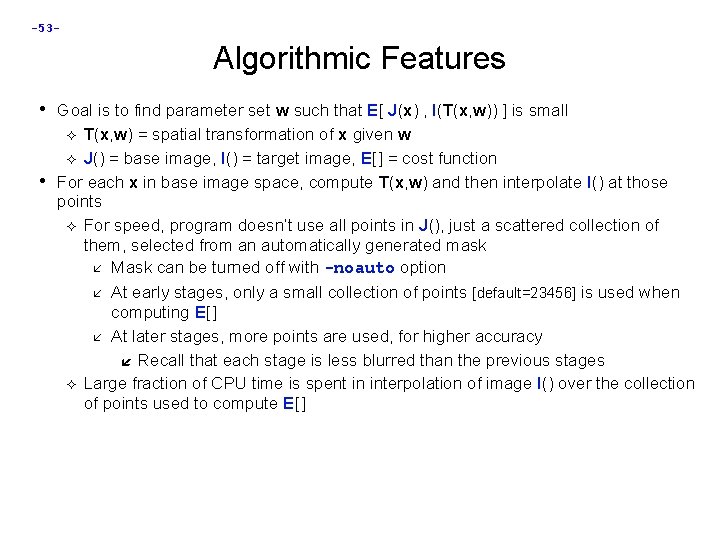
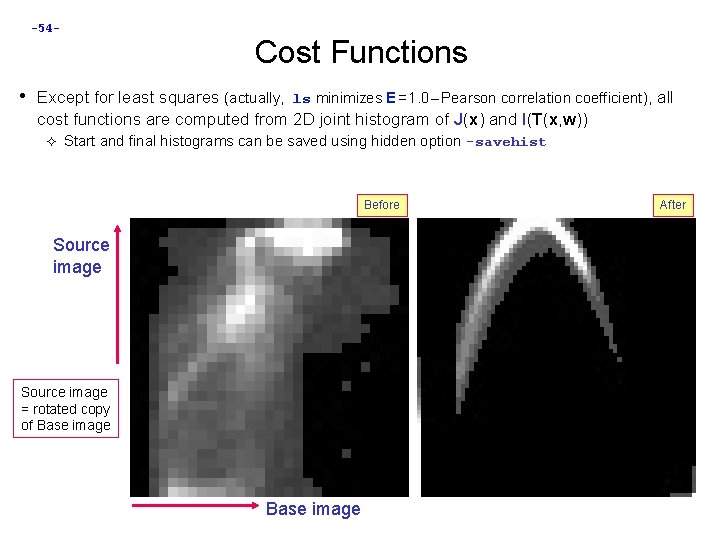
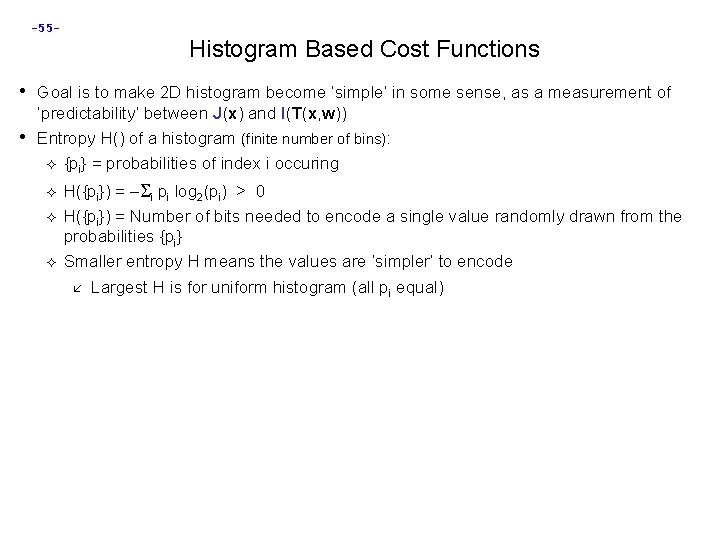
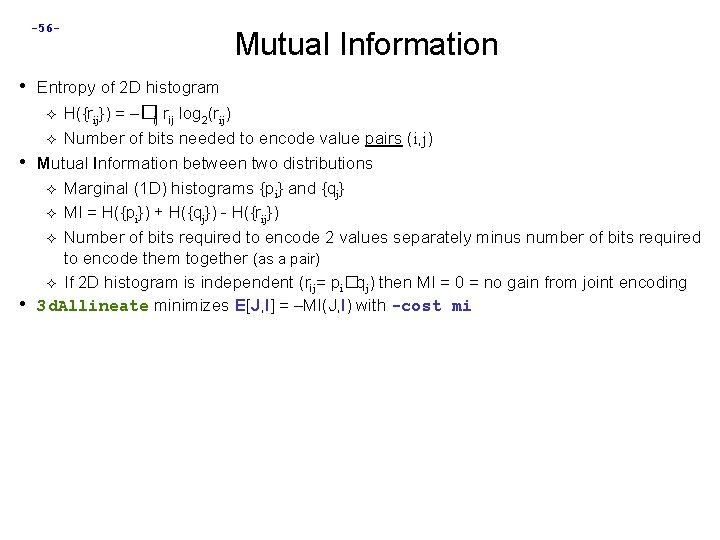
![-57 - Normalized MI • NMI = H({rij}) [ H({pi}) + H({qj}) ] Ratio -57 - Normalized MI • NMI = H({rij}) [ H({pi}) + H({qj}) ] Ratio](https://slidetodoc.com/presentation_image_h2/f1af638f464e3c123436350d53f6b892/image-57.jpg)
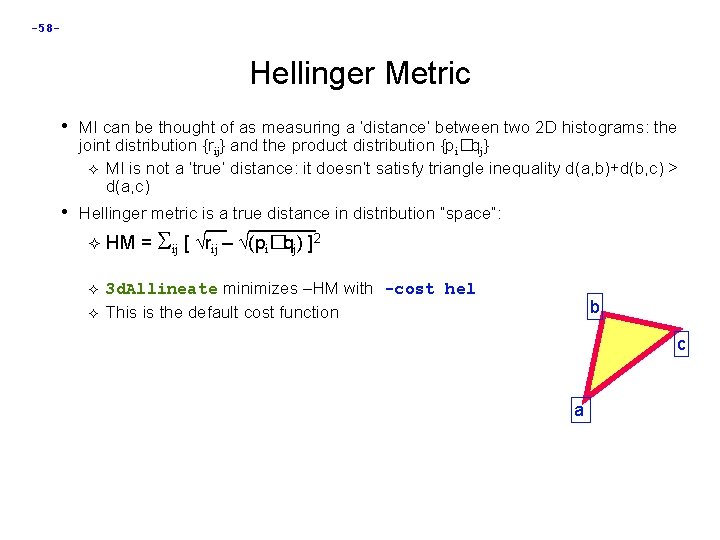
![-59 - Correlation Ratio • Given 2 (non-independent) random variables x and y Exp[y|x] -59 - Correlation Ratio • Given 2 (non-independent) random variables x and y Exp[y|x]](https://slidetodoc.com/presentation_image_h2/f1af638f464e3c123436350d53f6b892/image-59.jpg)
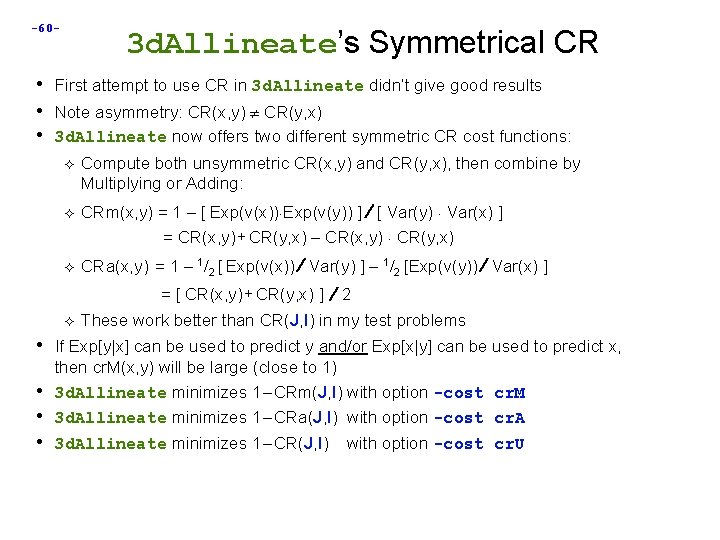
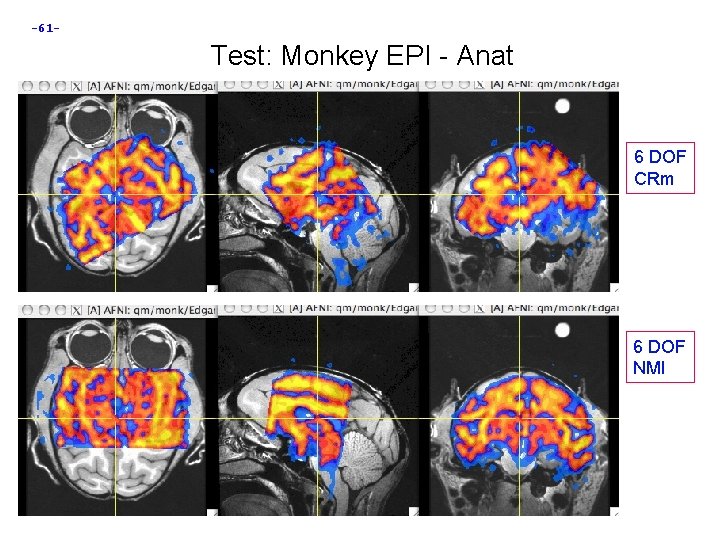
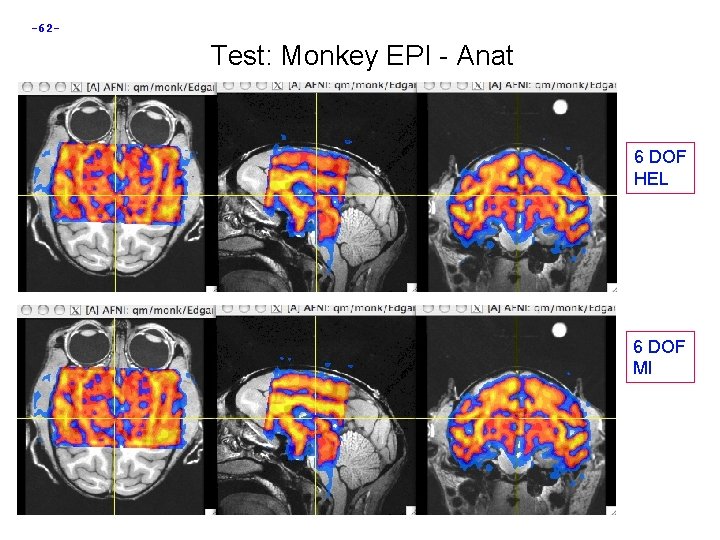
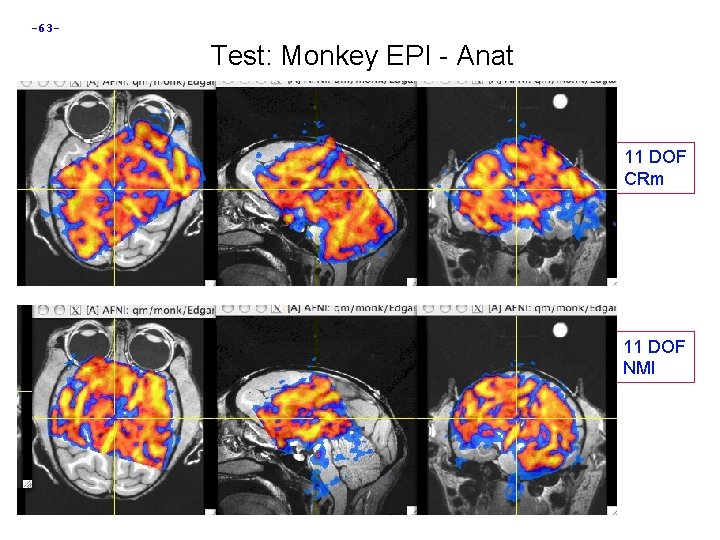
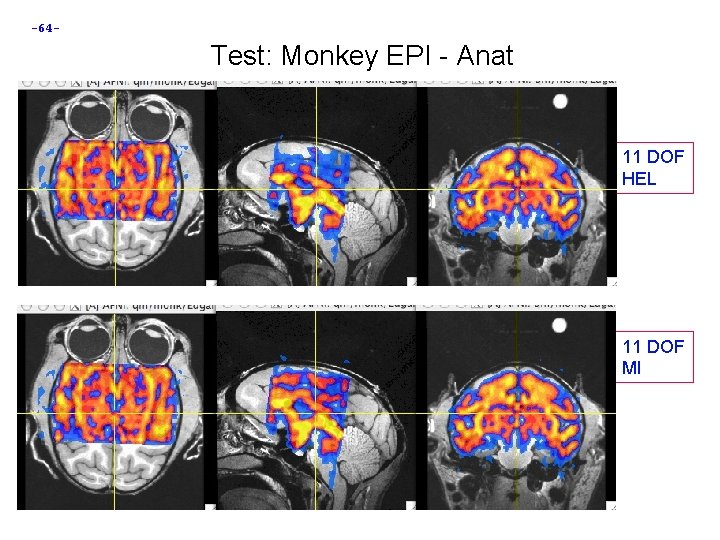
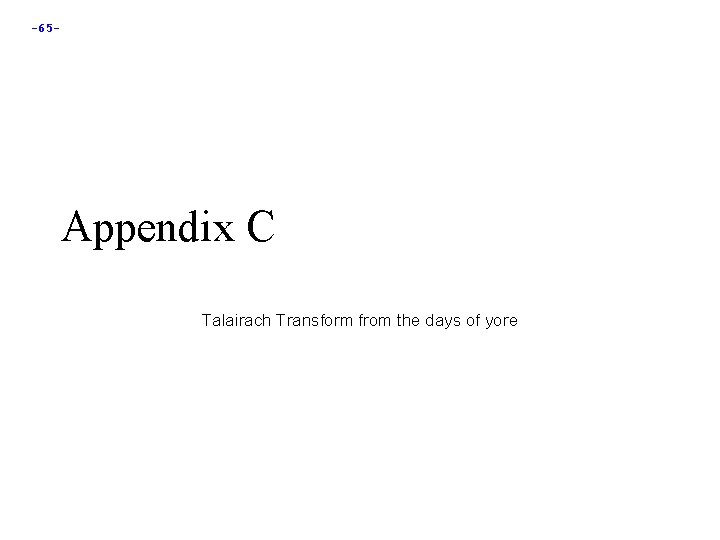
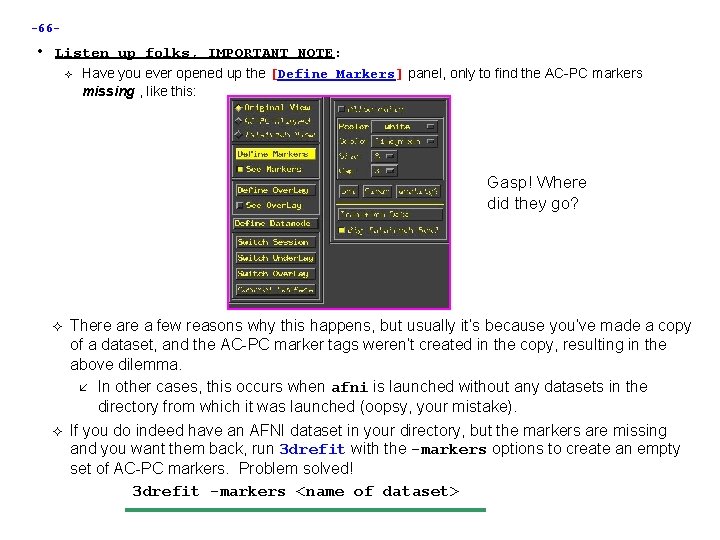
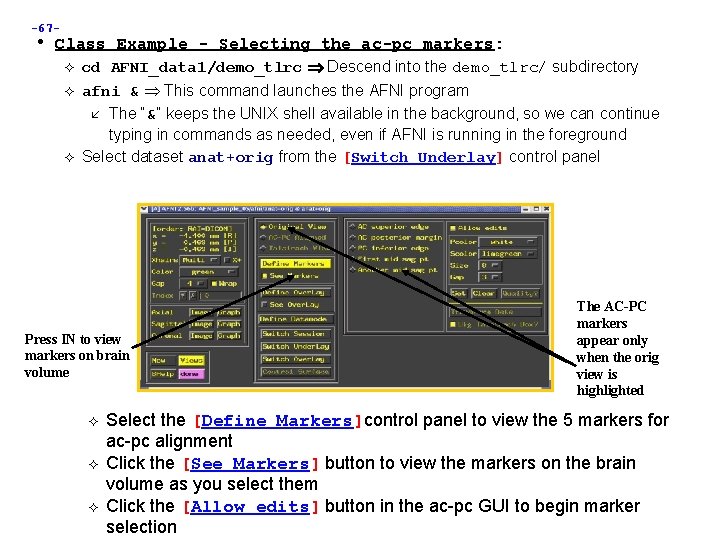
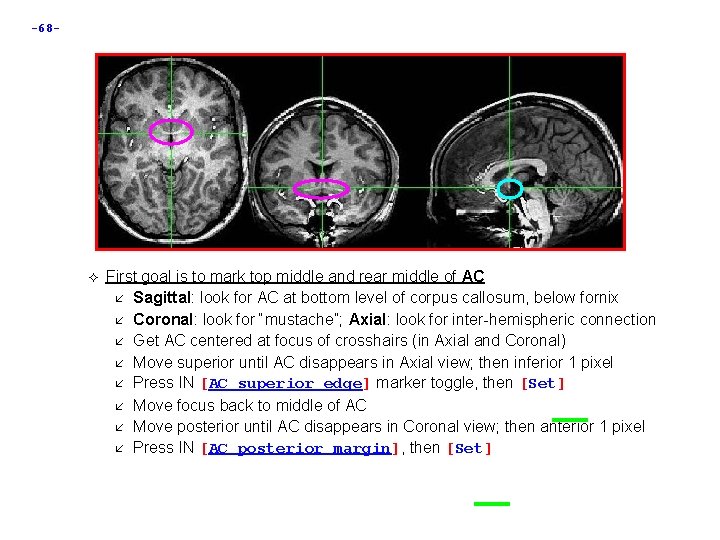
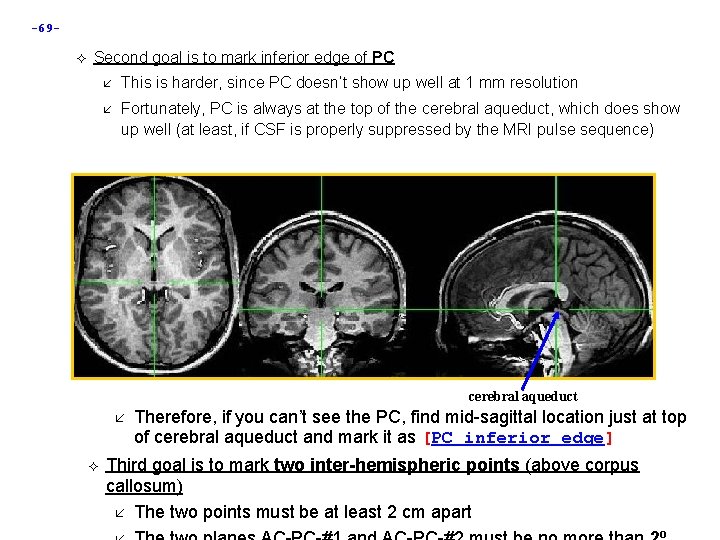
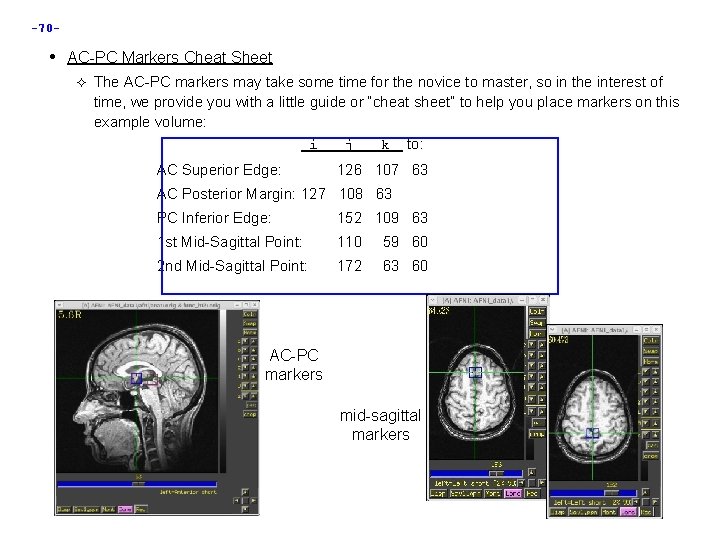
![-71 Once all 5 markers have been set, the [Quality? ] Button is ready -71 Once all 5 markers have been set, the [Quality? ] Button is ready](https://slidetodoc.com/presentation_image_h2/f1af638f464e3c123436350d53f6b892/image-71.jpg)
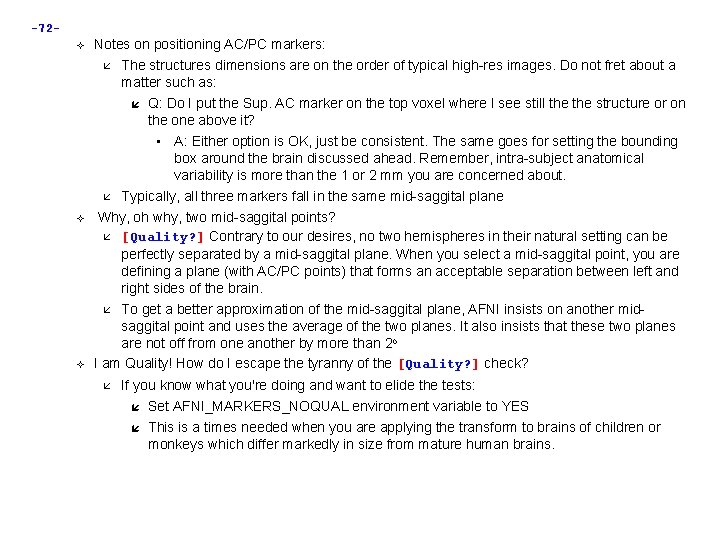
![-73 - When [Transform Data] is available, pressing it will close the [Define Markers] -73 - When [Transform Data] is available, pressing it will close the [Define Markers]](https://slidetodoc.com/presentation_image_h2/f1af638f464e3c123436350d53f6b892/image-73.jpg)

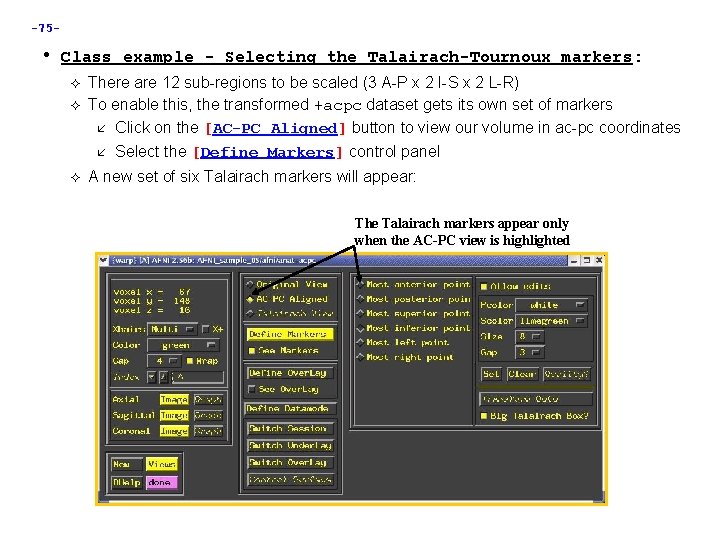

![-77 Once the quality check is passed, click on [Transform Data] to save the -77 Once the quality check is passed, click on [Transform Data] to save the](https://slidetodoc.com/presentation_image_h2/f1af638f464e3c123436350d53f6b892/image-77.jpg)
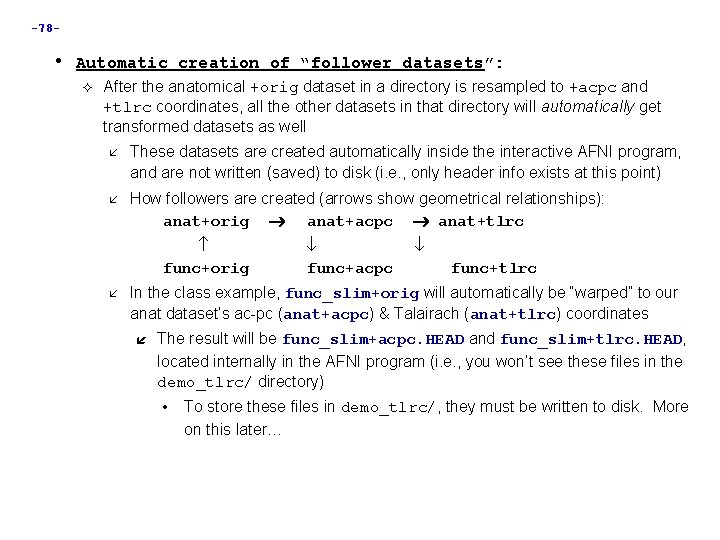
![-79 How does AFNI actually create these follower datsets? After [Transform Data] creates anat+acpc, -79 How does AFNI actually create these follower datsets? After [Transform Data] creates anat+acpc,](https://slidetodoc.com/presentation_image_h2/f1af638f464e3c123436350d53f6b892/image-79.jpg)
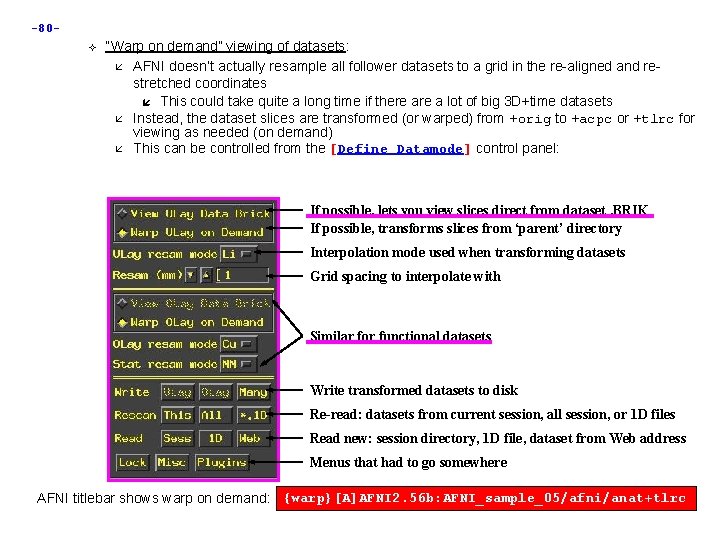
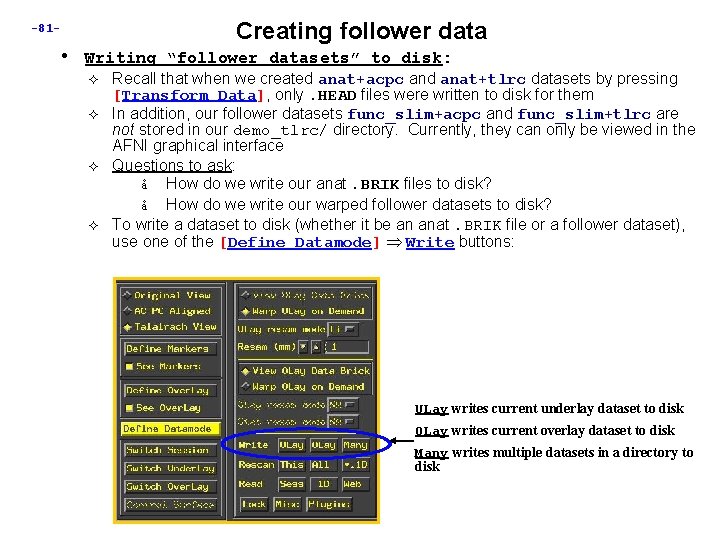
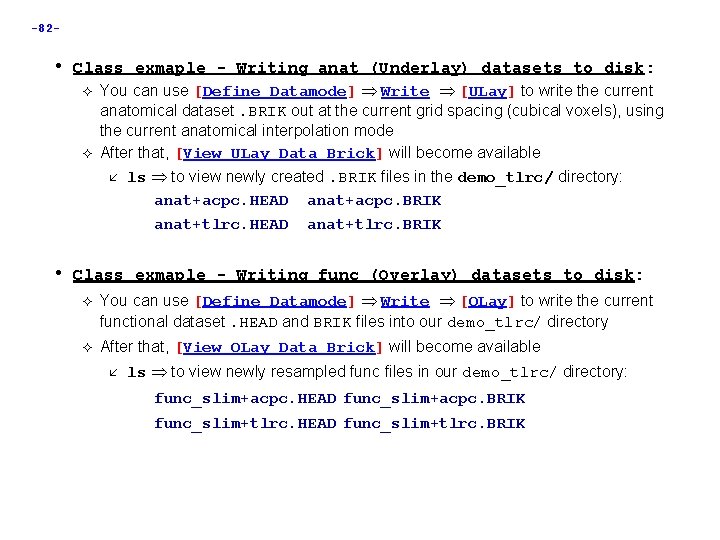
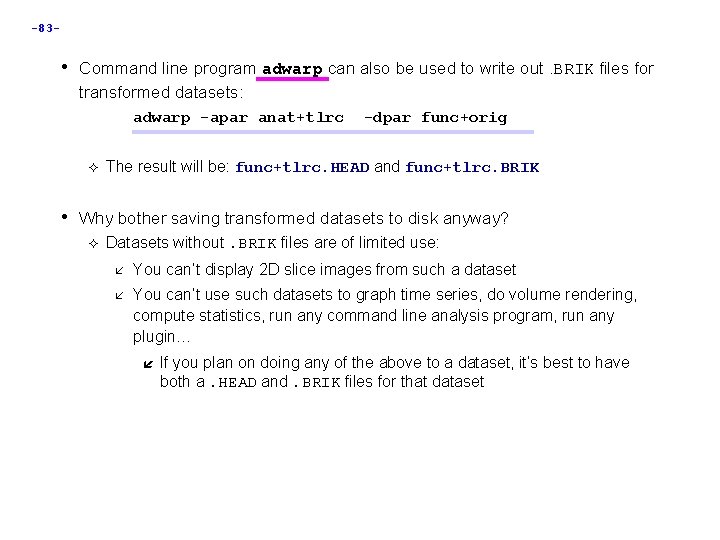
- Slides: 83

-1 - Image and Volume Registration with AFNI • Goal: bring images collected with different methods and at different times into spatial alignment • Facilitates comparison of data on a voxel-by-voxel basis Functional time series data will be less contaminated by artifacts due to subject movement Can compare results across scanning sessions once images are properly registered Can put volumes in standard space such as the stereotaxic Talairach-Tournoux coordinates • Most (all? ) image registration methods now in use do pair-wise alignment: Given a base image J(x) and target (or source) image I(x), find a geometrical transformation T[x] so that I(T[x]) ≈ J(x) T[x] will depend on some parameters Goal is to find the parameters that make the transformed I a ‘best fit’ to J To register an entire time series, each volume In(x) is aligned to J(x) with its own transformation Tn[x], for n = 0, 1, … Result is time series In(Tn[x]) for n=0, 1, … User must choose base image J(x)
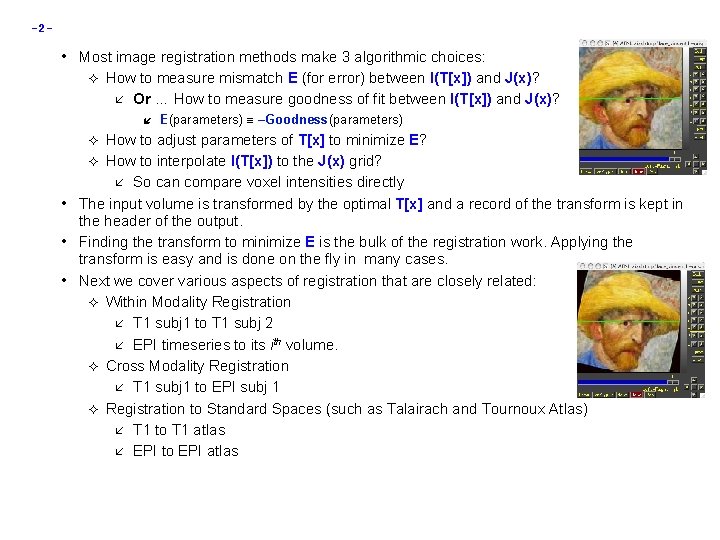
-2 - • Most image registration methods make 3 algorithmic choices: How to measure mismatch E (for error) between I(T[x]) and J(x)? Or … How to measure goodness of fit between I(T[x]) and J(x)? How to adjust parameters of T[x] to minimize E? How to interpolate I(T[x]) to the J(x) grid? So can compare voxel intensities directly The input volume is transformed by the optimal T[x] and a record of the transform is kept in the header of the output. Finding the transform to minimize E is the bulk of the registration work. Applying the transform is easy and is done on the fly in many cases. Next we cover various aspects of registration that are closely related: Within Modality Registration T 1 subj 1 to T 1 subj 2 EPI timeseries to its ith volume. Cross Modality Registration T 1 subj 1 to EPI subj 1 Registration to Standard Spaces (such as Talairach and Tournoux Atlas) T 1 to T 1 atlas EPI to EPI atlas • • • E(parameters) –Goodness(parameters)
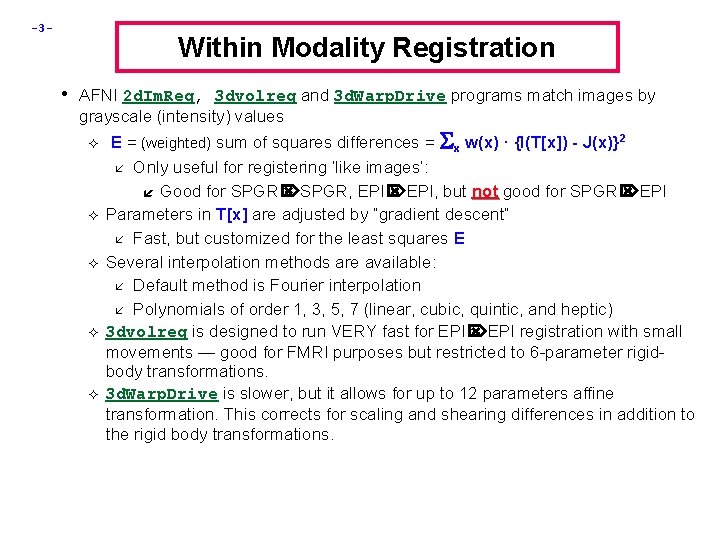
-3 - Within Modality Registration • AFNI 2 d. Im. Reg, 3 dvolreg and 3 d. Warp. Drive programs match images by grayscale (intensity) values E = (weighted) sum of squares differences = x w(x) · {I(T[x]) - J(x)}2 Only useful for registering ‘like images’: Good for SPGR, EPI, but not good for SPGR EPI Parameters in T[x] are adjusted by “gradient descent” Fast, but customized for the least squares E Several interpolation methods are available: Default method is Fourier interpolation Polynomials of order 1, 3, 5, 7 (linear, cubic, quintic, and heptic) 3 dvolreg is designed to run VERY fast for EPI registration with small movements — good for FMRI purposes but restricted to 6 -parameter rigidbody transformations. 3 d. Warp. Drive is slower, but it allows for up to 12 parameters affine transformation. This corrects for scaling and shearing differences in addition to the rigid body transformations.
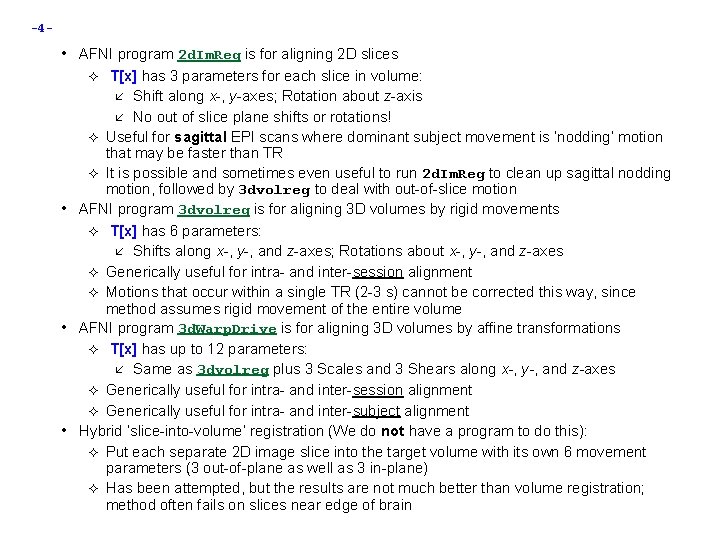
-4 - • AFNI program 2 d. Im. Reg is for aligning 2 D slices T[x] has 3 parameters for each slice in volume: Shift along x-, y-axes; Rotation about z-axis No out of slice plane shifts or rotations! Useful for sagittal EPI scans where dominant subject movement is ‘nodding’ motion that may be faster than TR It is possible and sometimes even useful to run 2 d. Im. Reg to clean up sagittal nodding motion, followed by 3 dvolreg to deal with out-of-slice motion AFNI program 3 dvolreg is for aligning 3 D volumes by rigid movements T[x] has 6 parameters: Shifts along x-, y-, and z-axes; Rotations about x-, y-, and z-axes Generically useful for intra- and inter-session alignment Motions that occur within a single TR (2 -3 s) cannot be corrected this way, since method assumes rigid movement of the entire volume AFNI program 3 d. Warp. Drive is for aligning 3 D volumes by affine transformations T[x] has up to 12 parameters: Same as 3 dvolreg plus 3 Scales and 3 Shears along x-, y-, and z-axes Generically useful for intra- and inter-session alignment Generically useful for intra- and inter-subject alignment Hybrid ‘slice-into-volume’ registration (We do not have a program to do this): Put each separate 2 D image slice into the target volume with its own 6 movement parameters (3 out-of-plane as well as 3 in-plane) Has been attempted, but the results are not much better than volume registration; method often fails on slices near edge of brain • • •
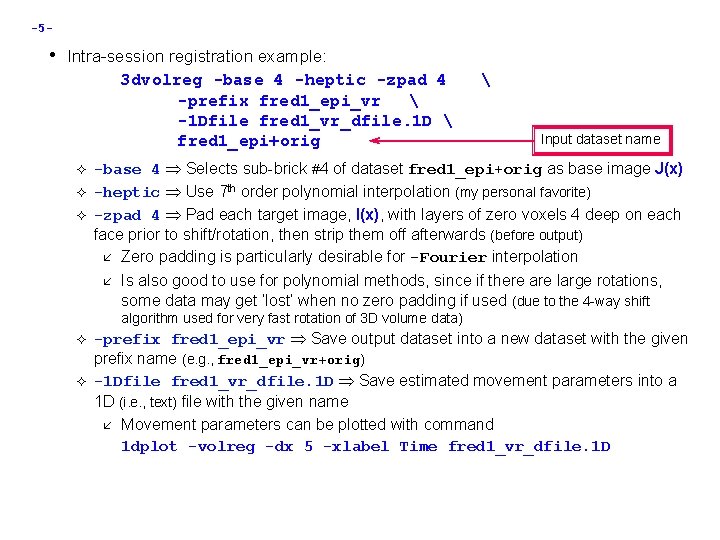
-5 - • Intra-session registration example: 3 dvolreg -base 4 -heptic -zpad 4 -prefix fred 1_epi_vr -1 Dfile fred 1_vr_dfile. 1 D fred 1_epi+orig Input dataset name -base 4 Selects sub-brick #4 of dataset fred 1_epi+orig as base image J(x) -heptic Use 7 th order polynomial interpolation (my personal favorite) -zpad 4 Pad each target image, I(x), with layers of zero voxels 4 deep on each face prior to shift/rotation, then strip them off afterwards (before output) Zero padding is particularly desirable for -Fourier interpolation Is also good to use for polynomial methods, since if there are large rotations, some data may get ‘lost’ when no zero padding if used (due to the 4 -way shift algorithm used for very fast rotation of 3 D volume data) -prefix fred 1_epi_vr Save output dataset into a new dataset with the given prefix name (e. g. , fred 1_epi_vr+orig) -1 Dfile fred 1_vr_dfile. 1 D Save estimated movement parameters into a 1 D (i. e. , text) file with the given name Movement parameters can be plotted with command 1 dplot -volreg -dx 5 -xlabel Time fred 1_vr_dfile. 1 D
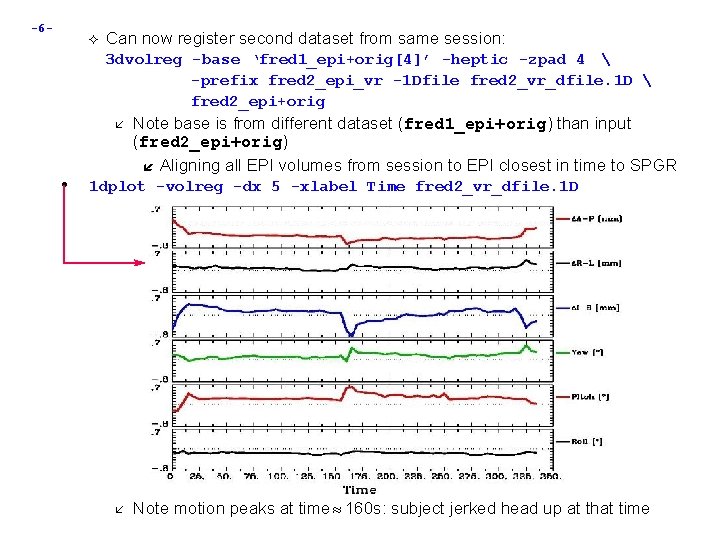
-6 - Can now register second dataset from same session: 3 dvolreg -base ‘fred 1_epi+orig[4]’ -heptic -zpad 4 -prefix fred 2_epi_vr -1 Dfile fred 2_vr_dfile. 1 D fred 2_epi+orig • Note base is from different dataset (fred 1_epi+orig) than input (fred 2_epi+orig) Aligning all EPI volumes from session to EPI closest in time to SPGR 1 dplot -volreg -dx 5 -xlabel Time fred 2_vr_dfile. 1 D Note motion peaks at time 160 s: subject jerked head up at that time

-7 - Examination of time series fred 2_epi+orig and fred 2_epi_vr_+orig shows that head movement up and down happened within about 1 TR interval Assumption of rigid motion of 3 D volumes is not good for this case Can do 2 D slice-wise registration with command 2 d. Im. Reg -input fred 2_epi+orig -basefile fred 1_epi+orig -base 4 -prefix fred 2_epi_2 Dreg Graphs of a single voxel time series near fred 1_epi registered the edge of the brain: with 2 d. Im. Reg Top = slice-wise alignment Middle = volume-wise adjustment Bottom = no alignment fred 1_epi registered For this example, 2 d. Im. Reg appears to with 3 dvolreg produce better results. This is because most of the motion is ‘head nodding’ and the acquisition is sagittal You should also use AFNI to scroll through fred 1_epi unregistered the images (using the Index control) during the period of pronounced movement Helps see if registration fixed problems
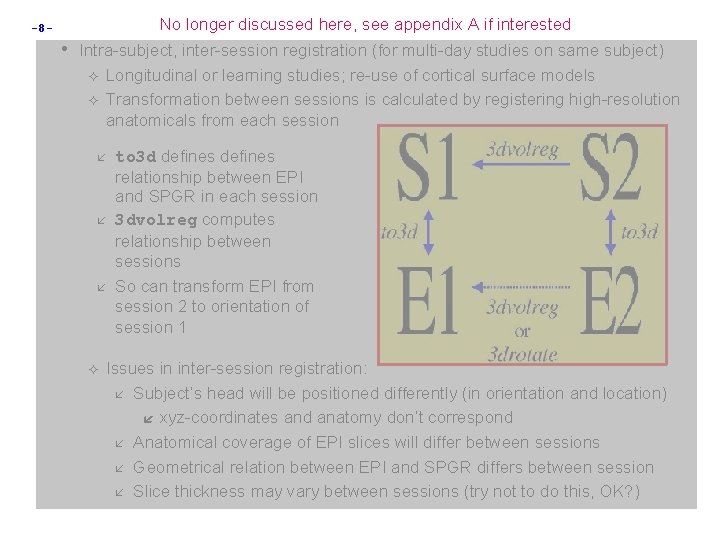
No longer discussed here, see appendix A if interested -8 - • Intra-subject, inter-session registration (for multi-day studies on same subject) Longitudinal or learning studies; re-use of cortical surface models Transformation between sessions is calculated by registering high-resolution anatomicals from each session to 3 d defines relationship between EPI and SPGR in each session 3 dvolreg computes relationship between sessions So can transform EPI from session 2 to orientation of session 1 Issues in inter-session registration: Subject’s head will be positioned differently (in orientation and location) xyz-coordinates and anatomy don’t correspond Anatomical coverage of EPI slices will differ between sessions Geometrical relation between EPI and SPGR differs between session Slice thickness may vary between sessions (try not to do this, OK? )
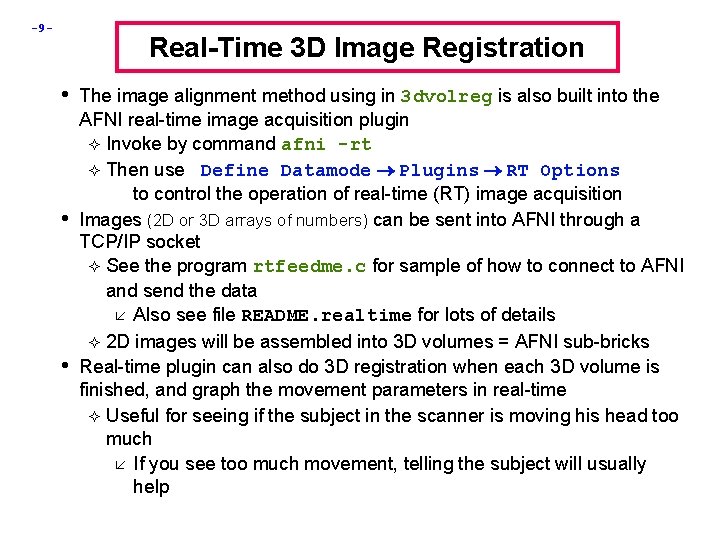
-9 - Real-Time 3 D Image Registration • The image alignment method using in 3 dvolreg is also built into the • • AFNI real-time image acquisition plugin Invoke by command afni -rt Then use Define Datamode Plugins RT Options to control the operation of real-time (RT) image acquisition Images (2 D or 3 D arrays of numbers) can be sent into AFNI through a TCP/IP socket See the program rtfeedme. c for sample of how to connect to AFNI and send the data Also see file README. realtime for lots of details 2 D images will be assembled into 3 D volumes = AFNI sub-bricks Real-time plugin can also do 3 D registration when each 3 D volume is finished, and graph the movement parameters in real-time Useful for seeing if the subject in the scanner is moving his head too much If you see too much movement, telling the subject will usually help

-10 - • Realtime motion correction can easily be setup if DICOM images are made available on • disk as the scanner is running. The script demo. realtime present in the AFNI_data 1/EPI_manyruns directory demonstrates the usage: #!/bin/tcsh # demo real-time data acquisition and motion detection with afni # use environment variables in lieu of running the RT Options plugin setenv AFNI_REALTIME_Registration 3 D: _realtime setenv AFNI_REALTIME_Graph Realtime if ( ! -d afni ) mkdir afni cd afni -rt & sleep 5 cd. . echo ready to run Dimon echo -n press enter to proceed. . . set stuff = $< Dimon -rt -use_imon -start_dir 001 -pause 200
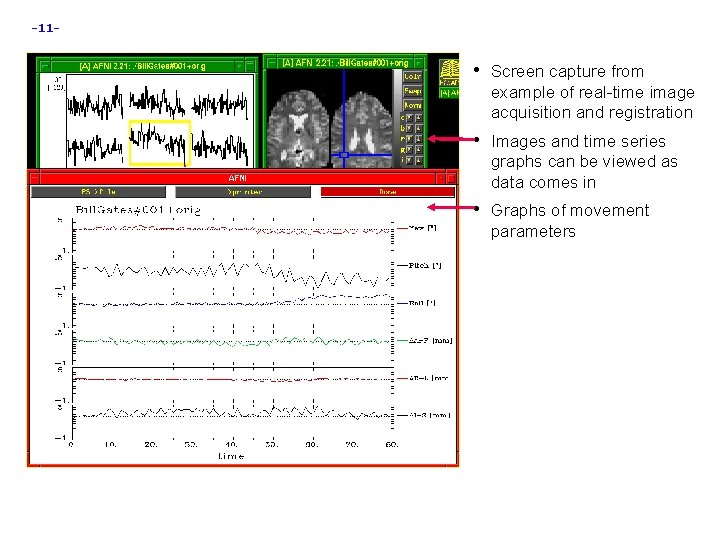
-11 - • Screen capture from example of real-time image acquisition and registration • Images and time series graphs can be viewed as data comes in • Graphs of movement parameters
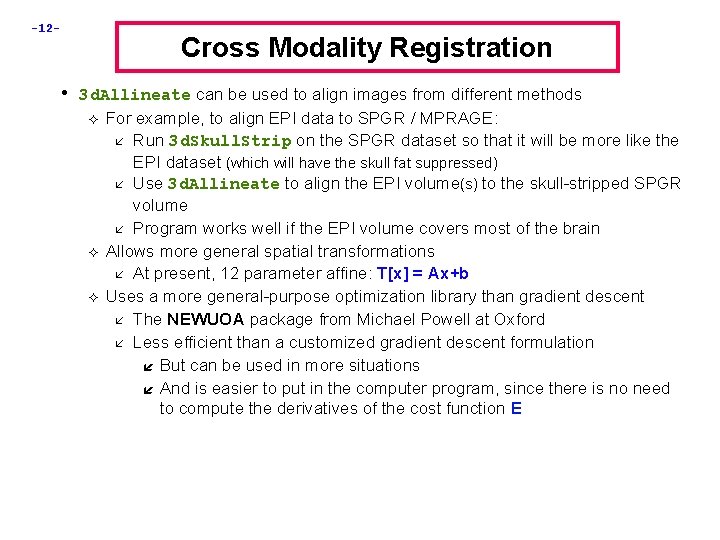
-12 - Cross Modality Registration • 3 d. Allineate can be used to align images from different methods For example, to align EPI data to SPGR / MPRAGE: Run 3 d. Skull. Strip on the SPGR dataset so that it will be more like the EPI dataset (which will have the skull fat suppressed) Use 3 d. Allineate to align the EPI volume(s) to the skull-stripped SPGR volume Program works well if the EPI volume covers most of the brain Allows more general spatial transformations At present, 12 parameter affine: T[x] = Ax+b Uses a more general-purpose optimization library than gradient descent The NEWUOA package from Michael Powell at Oxford Less efficient than a customized gradient descent formulation But can be used in more situations And is easier to put in the computer program, since there is no need to compute the derivatives of the cost function E
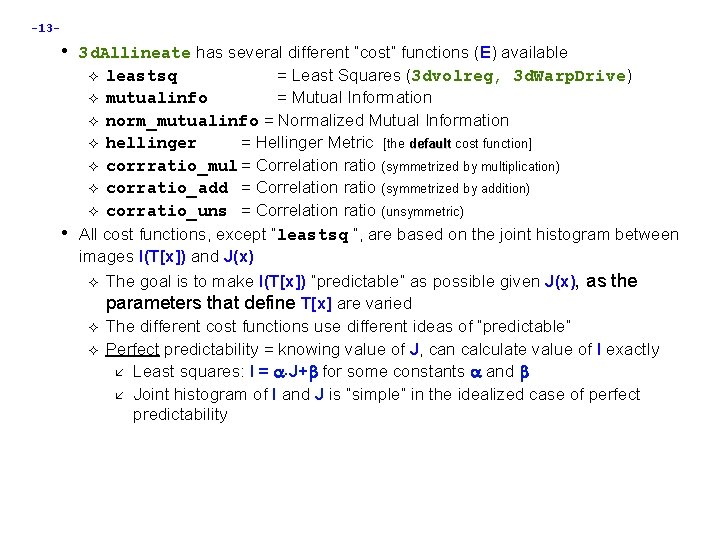
-13 - • 3 d. Allineate has several different “cost” functions (E) available leastsq = Least Squares (3 dvolreg, 3 d. Warp. Drive) mutualinfo = Mutual Information norm_mutualinfo = Normalized Mutual Information hellinger = Hellinger Metric [the default cost function] corrratio_mul = Correlation ratio (symmetrized by multiplication) corratio_add = Correlation ratio (symmetrized by addition) corratio_uns = Correlation ratio (unsymmetric) All cost functions, except “leastsq ”, are based on the joint histogram between images I(T[x]) and J(x) The goal is to make I(T[x]) “predictable” as possible given J(x), as the parameters that define T[x] are varied The different cost functions use different ideas of “predictable” Perfect predictability = knowing value of J, can calculate value of I exactly Least squares: I = J+ for some constants and Joint histogram of I and J is “simple” in the idealized case of perfect predictability •
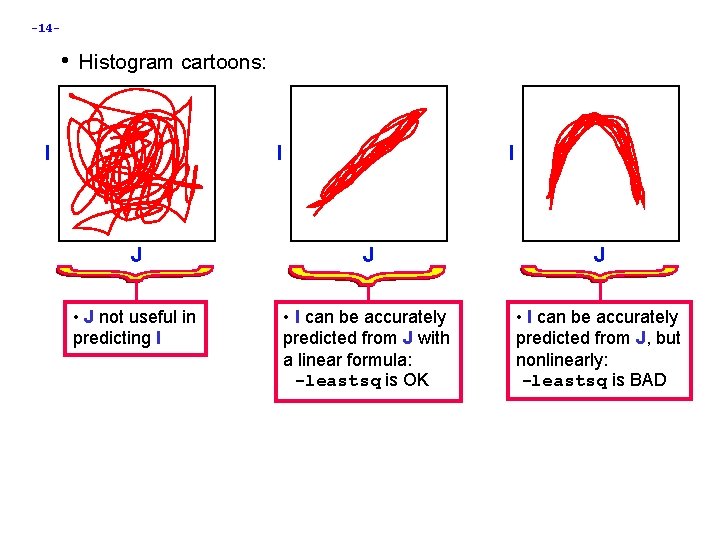
-14 - • Histogram cartoons: I I I J J J • J not useful in predicting I • I can be accurately predicted from J with a linear formula: -leastsq is OK • I can be accurately predicted from J, but nonlinearly: -leastsq is BAD
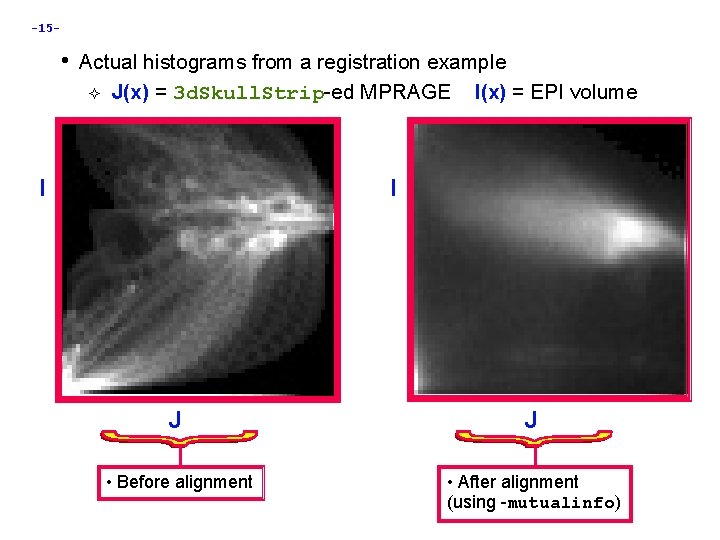
-15 - • Actual histograms from a registration example J(x) = 3 d. Skull. Strip-ed MPRAGE I I(x) = EPI volume I J J • Before alignment • After alignment (using -mutualinfo)
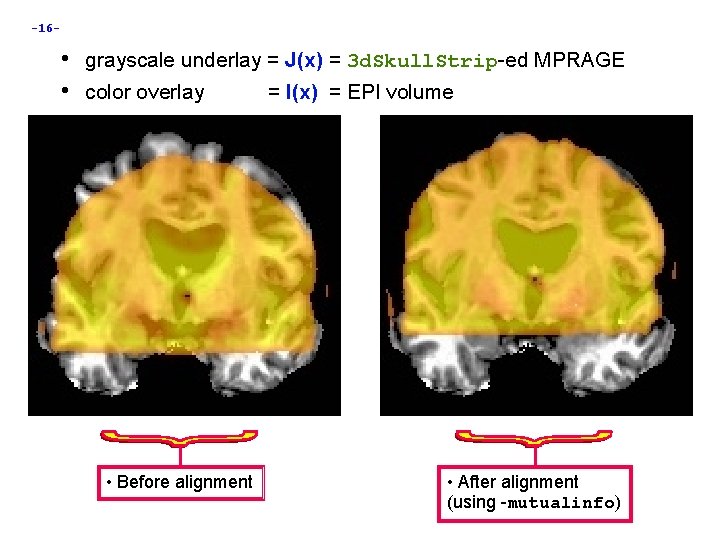
-16 - • grayscale underlay = J(x) = 3 d. Skull. Strip-ed MPRAGE • color overlay = I(x) = EPI volume • Before alignment • After alignment (using -mutualinfo)

-17 - • Other 3 d. Allineate capabilities: Save transformation parameters with option -1 Dfile in one program run Re-use them in a second program run on another input dataset with option 1 Dapply Interpolation: linear (polynomial order = 1) during alignment To produce output dataset: polynomials of order 1, 3, or 5 Algorithm details: Initial alignment starting with many sets of transformation parameters, using only a limited number of points from smoothed images The best (smallest E) sets of parameters are further refined using more points from the images and less blurring This continues until the final stage, where many points from the images and no blurring is used So why not 3 d. Allineate all the time? Alignment with cross-modal cost functions do not always converge as well as those based on least squares. See Appendix B for more info. Improvements are still being introduced • •
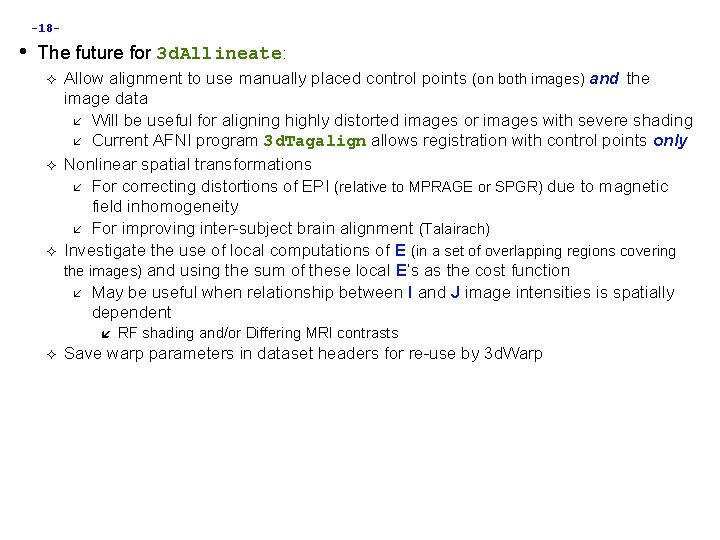
-18 - • The future for 3 d. Allineate: Allow alignment to use manually placed control points (on both images) and the image data Will be useful for aligning highly distorted images or images with severe shading Current AFNI program 3 d. Tagalign allows registration with control points only Nonlinear spatial transformations For correcting distortions of EPI (relative to MPRAGE or SPGR) due to magnetic field inhomogeneity For improving inter-subject brain alignment (Talairach) Investigate the use of local computations of E (in a set of overlapping regions covering the images) and using the sum of these local E’s as the cost function May be useful when relationship between I and J image intensities is spatially dependent RF shading and/or Differing MRI contrasts Save warp parameters in dataset headers for re-use by 3 d. Warp
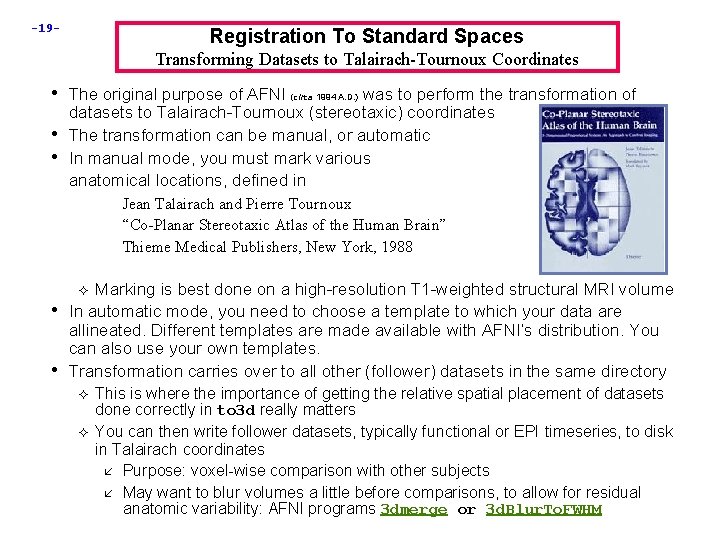
-19 - Registration To Standard Spaces Transforming Datasets to Talairach-Tournoux Coordinates • The original purpose of AFNI (circa 1994 A. D. ) was to perform the transformation of • • datasets to Talairach-Tournoux (stereotaxic) coordinates The transformation can be manual, or automatic In manual mode, you must mark various anatomical locations, defined in Jean Talairach and Pierre Tournoux “Co-Planar Stereotaxic Atlas of the Human Brain” Thieme Medical Publishers, New York, 1988 Marking is best done on a high-resolution T 1 -weighted structural MRI volume In automatic mode, you need to choose a template to which your data are allineated. Different templates are made available with AFNI’s distribution. You can also use your own templates. Transformation carries over to all other (follower) datasets in the same directory • • This is where the importance of getting the relative spatial placement of datasets done correctly in to 3 d really matters You can then write follower datasets, typically functional or EPI timeseries, to disk in Talairach coordinates Purpose: voxel-wise comparison with other subjects May want to blur volumes a little before comparisons, to allow for residual anatomic variability: AFNI programs 3 dmerge or 3 d. Blur. To. FWHM
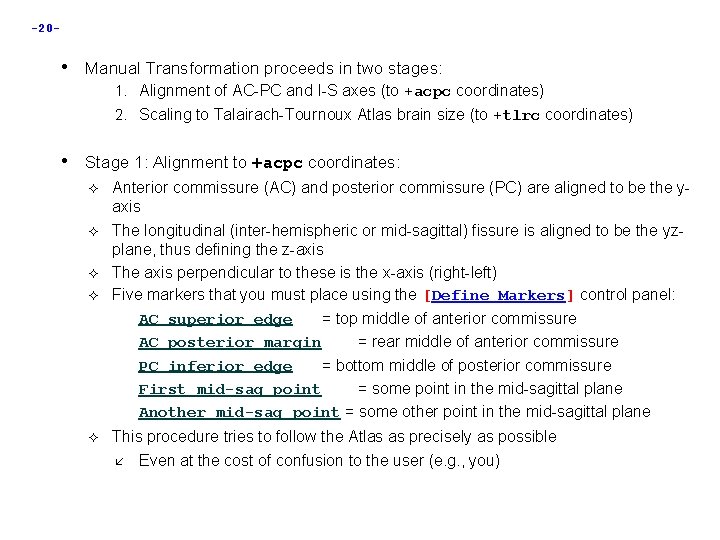
-20 - • Manual Transformation proceeds in two stages: 1. Alignment of AC-PC and I-S axes (to +acpc coordinates) 2. Scaling to Talairach-Tournoux Atlas brain size (to +tlrc coordinates) • Stage 1: Alignment to +acpc coordinates: Anterior commissure (AC) and posterior commissure (PC) are aligned to be the yaxis The longitudinal (inter-hemispheric or mid-sagittal) fissure is aligned to be the yzplane, thus defining the z-axis The axis perpendicular to these is the x-axis (right-left) Five markers that you must place using the [Define Markers] control panel: AC superior edge = top middle of anterior commissure AC posterior margin = rear middle of anterior commissure PC inferior edge = bottom middle of posterior commissure First mid-sag point = some point in the mid-sagittal plane Another mid-sag point = some other point in the mid-sagittal plane This procedure tries to follow the Atlas as precisely as possible Even at the cost of confusion to the user (e. g. , you)
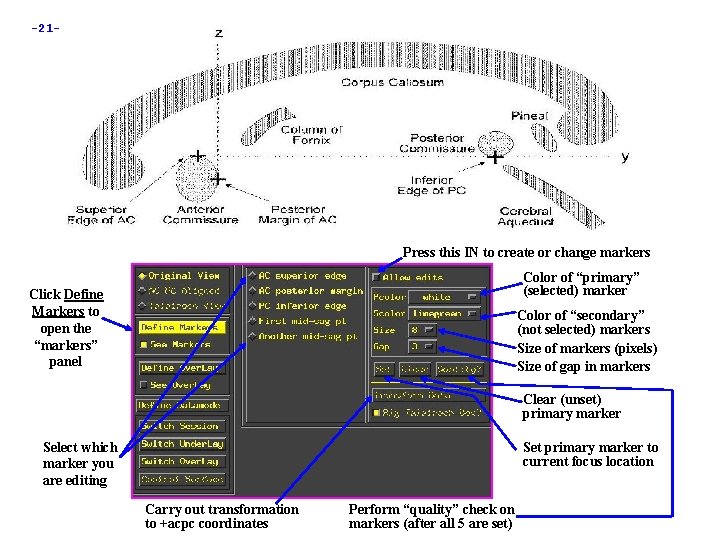
-21 - Press this IN to create or change markers Color of “primary” (selected) marker Click Define Markers to open the “markers” panel Color of “secondary” (not selected) markers Size of markers (pixels) Size of gap in markers Clear (unset) primary marker Select which marker you are editing Set primary marker to current focus location Carry out transformation to +acpc coordinates Perform “quality” check on markers (after all 5 are set)
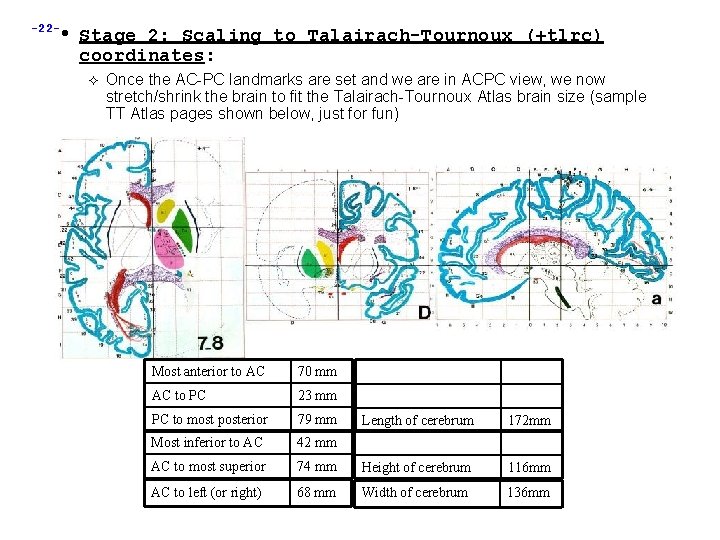
-22 - • Stage 2: Scaling to Talairach-Tournoux (+tlrc) coordinates: Once the AC-PC landmarks are set and we are in ACPC view, we now stretch/shrink the brain to fit the Talairach-Tournoux Atlas brain size (sample TT Atlas pages shown below, just for fun) Most anterior to AC 70 mm AC to PC 23 mm PC to most posterior 79 mm Most inferior to AC 42 mm AC to most superior AC to left (or right) Length of cerebrum 172 mm 74 mm Height of cerebrum 116 mm 68 mm Width of cerebrum 136 mm
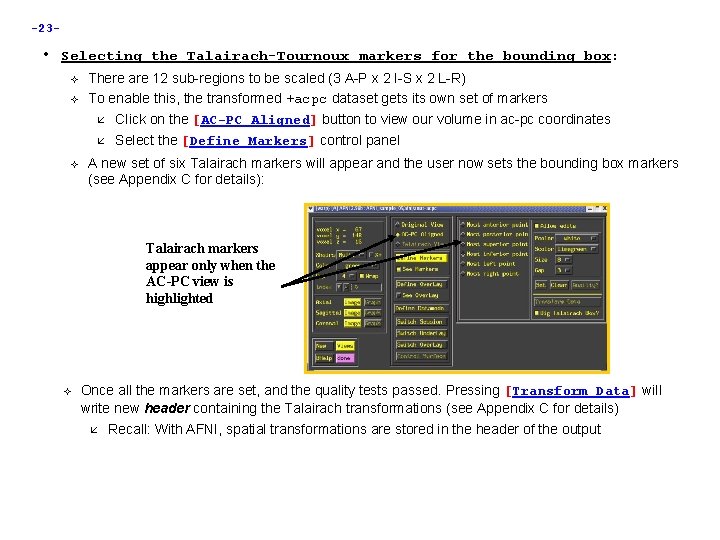
-23 - • Selecting the Talairach-Tournoux markers for the bounding box: There are 12 sub-regions to be scaled (3 A-P x 2 I-S x 2 L-R) To enable this, the transformed +acpc dataset gets its own set of markers Click on the [AC-PC Aligned] button to view our volume in ac-pc coordinates Select the [Define Markers] control panel A new set of six Talairach markers will appear and the user now sets the bounding box markers (see Appendix C for details): Talairach markers appear only when the AC-PC view is highlighted Once all the markers are set, and the quality tests passed. Pressing [Transform Data] will write new header containing the Talairach transformations (see Appendix C for details) Recall: With AFNI, spatial transformations are stored in the header of the output
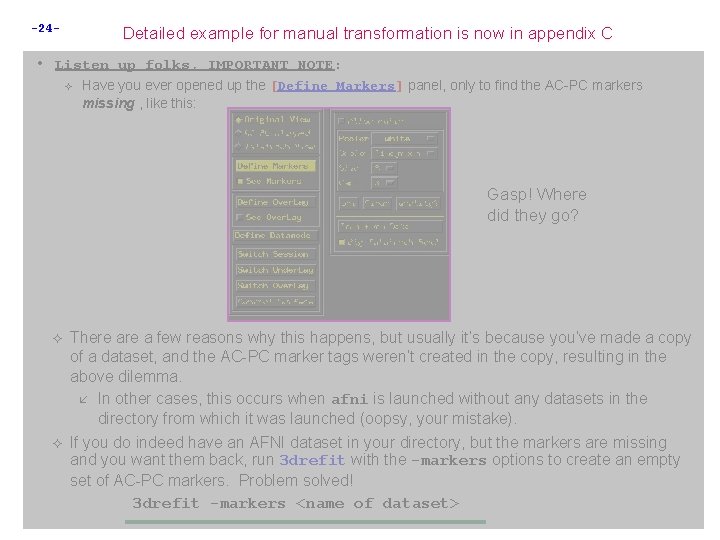
-24 - Detailed example for manual transformation is now in appendix C • Listen up folks, IMPORTANT NOTE: Have you ever opened up the [Define Markers] panel, only to find the AC-PC markers missing , like this: Gasp! Where did they go? There a few reasons why this happens, but usually it’s because you’ve made a copy of a dataset, and the AC-PC marker tags weren’t created in the copy, resulting in the above dilemma. In other cases, this occurs when afni is launched without any datasets in the directory from which it was launched (oopsy, your mistake). If you do indeed have an AFNI dataset in your directory, but the markers are missing and you want them back, run 3 drefit with the -markers options to create an empty set of AC-PC markers. Problem solved! 3 drefit -markers <name of dataset>
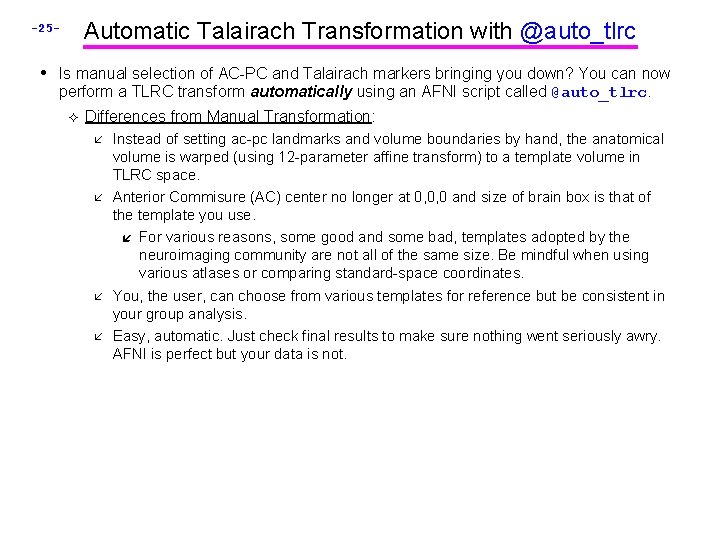
Automatic Talairach Transformation with @auto_tlrc -25 - • Is manual selection of AC-PC and Talairach markers bringing you down? You can now perform a TLRC transform automatically using an AFNI script called @auto_tlrc. Differences from Manual Transformation: Instead of setting ac-pc landmarks and volume boundaries by hand, the anatomical volume is warped (using 12 -parameter affine transform) to a template volume in TLRC space. Anterior Commisure (AC) center no longer at 0, 0, 0 and size of brain box is that of the template you use. For various reasons, some good and some bad, templates adopted by the neuroimaging community are not all of the same size. Be mindful when using various atlases or comparing standard-space coordinates. You, the user, can choose from various templates for reference but be consistent in your group analysis. Easy, automatic. Just check final results to make sure nothing went seriously awry. AFNI is perfect but your data is not.

-26 Templates in @auto_tlrc that the user can choose from: TT_N 27+tlrc: AKA “Colin brain”. One subject (Colin) scanned 27 times and averaged. (www. loni. ucla. edu, www. bic. mni. mcgill. ca) Has a full set of Free. Surfer (surfer. nmr. mgh. harvard. edu) surface models that can be used in SUMA (link). Is the template for cytoarchitectonic atlases (www. fz-juelich. de/ime/spm_anatomy_toolbox) • For improved alignment with cytoarchitectonic atlases, I recommend using the TT_N 27 template because the atlases were created for it. In the future, we might provide atlases registered to other templates. TT_icbm 452+tlrc: International Consortium for Brain Mapping template, average volume of 452 normal brains. (www. loni. ucla. edu, www. bic. mni. mcgill. ca) TT_avg 152 T 1+tlrc: Montreal Neurological Institute (www. bic. mni. mcgill. ca) template, average volume of 152 normal brains. TT_EPI+tlrc: EPI template from spm 2, masked as TT_avg 152 T 1. TT_avg 152 and TT_EPI volumes are based on those in SPM's distribution. (www. fil. ion. ucl. ac. uk/spm/)

-27 - Steps performed by @auto_tlrc • For warping a volume to a template (Usage mode 1): 1. Pad the input data set to avoid clipping errors from shifts and rotations 2. Strip skull (if needed) 3. Resample to resolution and size of TLRC template 4. Perform 12 -parameter affine registration using 3 d. Warp. Drive Many more steps are performed in actuality, to fix up various pesky little artifacts. Read the script if you are interested. Typically this steps involves a high-res anatomical to an anatomical template Example: @auto_tlrc -base TT_N 27+tlrc. -input anat+orig. -suffix NONE One could also warp an EPI volume to an EPI template. If you are using an EPI time series as input. You must choose one sub-brick to input. The script will make a copy of that sub-brick and will create a warped version of that copy.
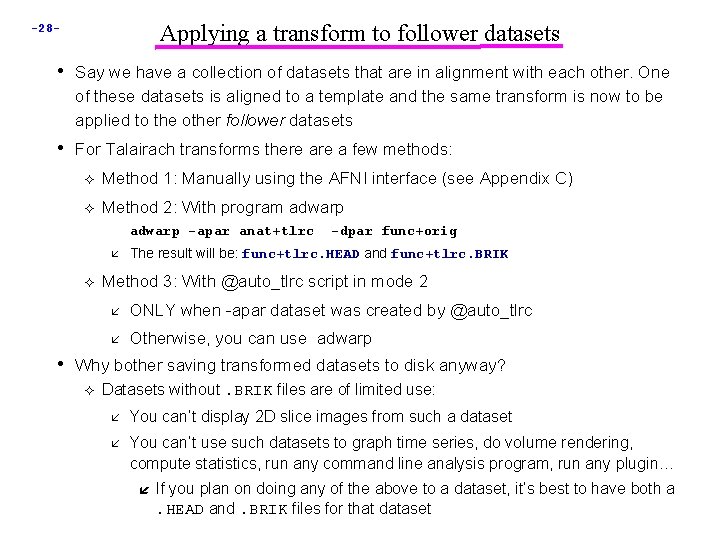
Applying a transform to follower datasets -28 - • Say we have a collection of datasets that are in alignment with each other. One of these datasets is aligned to a template and the same transform is now to be applied to the other follower datasets • For Talairach transforms there a few methods: Method 1: Manually using the AFNI interface (see Appendix C) Method 2: With program adwarp -apar anat+tlrc -dpar func+orig The result will be: func+tlrc. HEAD and func+tlrc. BRIK Method 3: With @auto_tlrc script in mode 2 ONLY when -apar dataset was created by @auto_tlrc Otherwise, you can use adwarp • Why bother saving transformed datasets to disk anyway? Datasets without. BRIK files are of limited use: You can’t display 2 D slice images from such a dataset You can’t use such datasets to graph time series, do volume rendering, compute statistics, run any command line analysis program, run any plugin… If you plan on doing any of the above to a dataset, it’s best to have both a. HEAD and. BRIK files for that dataset

@auto_tlrc Example -29 - • Transforming the high-resolution anatomical: (If you are also trying the manual transform on workshop data, start with a fresh directory with no +tlrc datasets ) @auto_tlrc -base TT_N 27+tlrc -suffix NONE -input anat+orig Output: anat+tlrc • Transforming the function (“follower datasets”), setting the resolution at 2 mm: @auto_tlrc -apar anat+tlrc -input func_slim+orig -suffix NONE -dxyz 2 Output: func_slim+tlrc • You could also use the icbm 452 or the mni’s avg 152 T 1 template instead of N 27 or any other template you like (see @auto_tlrc -help for a few good words on templates)
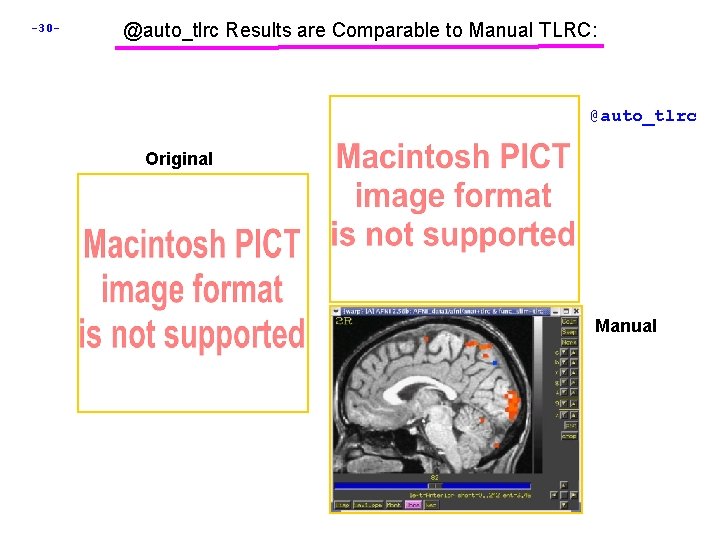
-30 - @auto_tlrc Results are Comparable to Manual TLRC: @auto_tlrc Original Manual
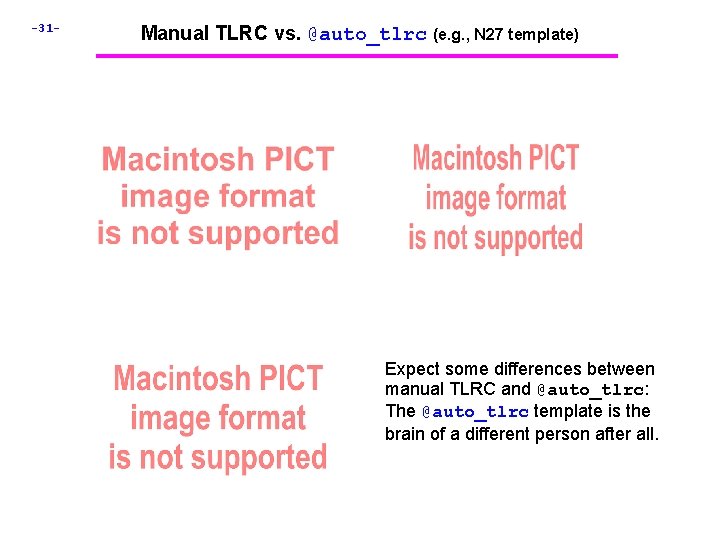
-31 - Manual TLRC vs. @auto_tlrc (e. g. , N 27 template) Expect some differences between manual TLRC and @auto_tlrc: The @auto_tlrc template is the brain of a different person after all.

-32 - Difference Between anat+tlrc (manual) and TT_N 27+tlrc template Difference between TT_icbm 452+tlrc and TT_N 27+tlrc templates
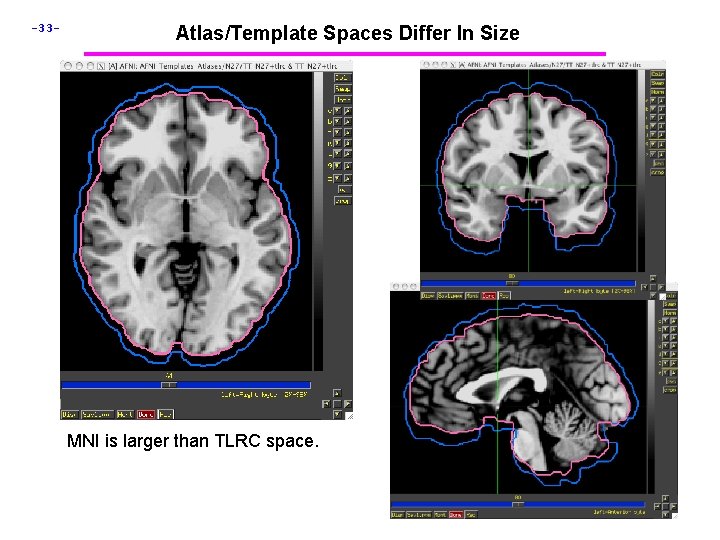
-33 - Atlas/Template Spaces Differ In Size MNI is larger than TLRC space.
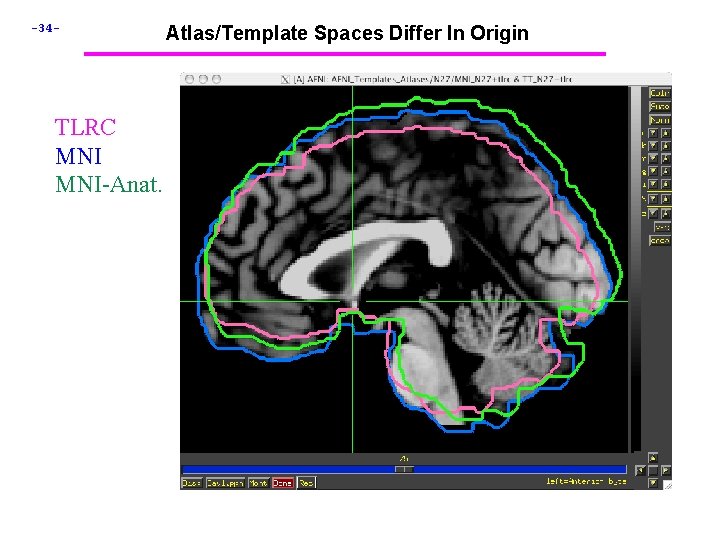
-34 - TLRC MNI-Anat. Atlas/Template Spaces Differ In Origin
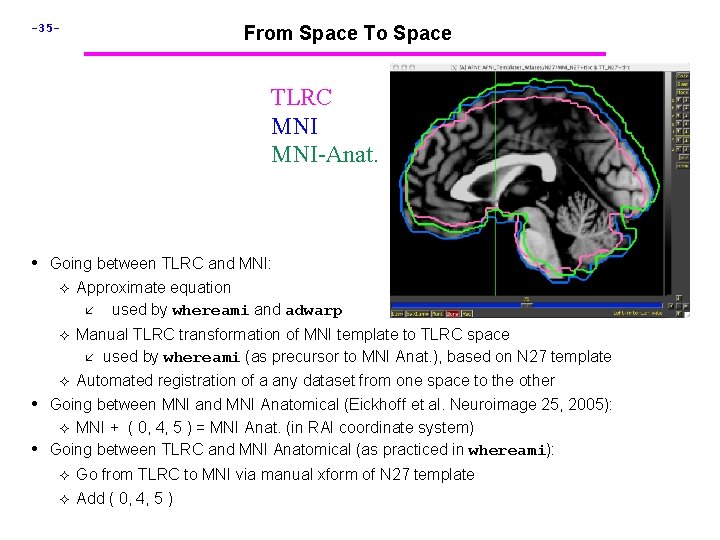
-35 - From Space To Space TLRC MNI-Anat. • Going between TLRC and MNI: Approximate equation used by whereami and adwarp Manual TLRC transformation of MNI template to TLRC space used by whereami (as precursor to MNI Anat. ), based on N 27 template Automated registration of a any dataset from one space to the other Going between MNI and MNI Anatomical (Eickhoff et al. Neuroimage 25, 2005): MNI + ( 0, 4, 5 ) = MNI Anat. (in RAI coordinate system) Going between TLRC and MNI Anatomical (as practiced in whereami): • • Go from TLRC to MNI via manual xform of N 27 template Add ( 0, 4, 5 )
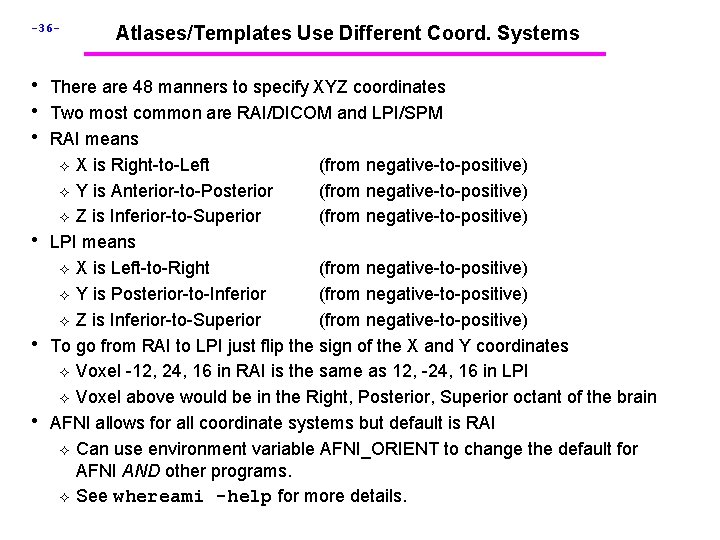
-36 - Atlases/Templates Use Different Coord. Systems • There are 48 manners to specify XYZ coordinates • Two most common are RAI/DICOM and LPI/SPM • RAI means X is Right-to-Left (from negative-to-positive) Y is Anterior-to-Posterior (from negative-to-positive) Z is Inferior-to-Superior (from negative-to-positive) LPI means X is Left-to-Right (from negative-to-positive) Y is Posterior-to-Inferior (from negative-to-positive) Z is Inferior-to-Superior (from negative-to-positive) To go from RAI to LPI just flip the sign of the X and Y coordinates Voxel -12, 24, 16 in RAI is the same as 12, -24, 16 in LPI Voxel above would be in the Right, Posterior, Superior octant of the brain AFNI allows for all coordinate systems but default is RAI Can use environment variable AFNI_ORIENT to change the default for AFNI AND other programs. See whereami -help for more details. • • •
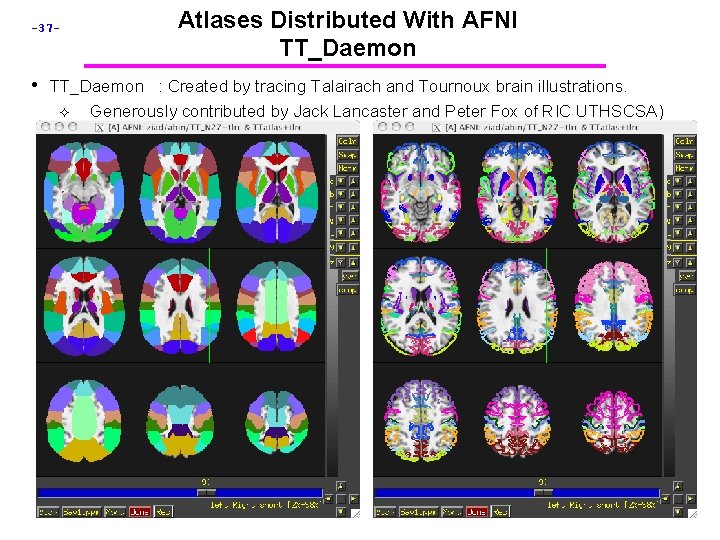
-37 - Atlases Distributed With AFNI TT_Daemon • TT_Daemon : Created by tracing Talairach and Tournoux brain illustrations. Generously contributed by Jack Lancaster and Peter Fox of RIC UTHSCSA)

-38 - Atlases Distributed With AFNI Anatomy Toolbox: Prob. Maps, Max. Prob. Maps • CA_N 27_MPM, CA_N 27_ML, CA_N 27_PM: Anatomy Toolbox's atlases with some created from cytoarchitectonic studies of 10 human post-mortem brains Generously contributed by Simon Eickhoff, Katrin Amunts and Karl Zilles of IME, Julich, Germany
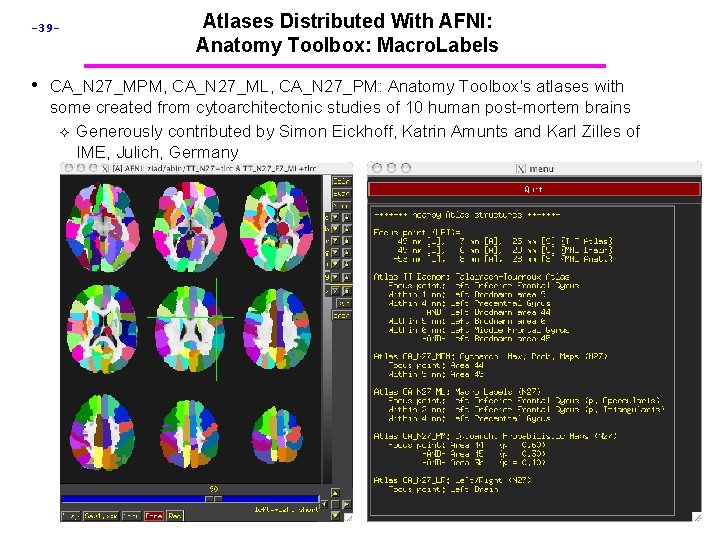
-39 - Atlases Distributed With AFNI: Anatomy Toolbox: Macro. Labels • CA_N 27_MPM, CA_N 27_ML, CA_N 27_PM: Anatomy Toolbox's atlases with some created from cytoarchitectonic studies of 10 human post-mortem brains Generously contributed by Simon Eickhoff, Katrin Amunts and Karl Zilles of IME, Julich, Germany

-40 - • Some fun and useful things to do with +tlrc datasets are on the 2 D slice viewer Buttton-3 pop-up menu: [Talairach to] Lets you jump to centroid of regions in the TT_Daemon Atlas (works in +orig too)
![41 Where am I Shows you where you are in various atlases works -41 [Where am I? ] Shows you where you are in various atlases. (works](https://slidetodoc.com/presentation_image_h2/f1af638f464e3c123436350d53f6b892/image-41.jpg)
-41 [Where am I? ] Shows you where you are in various atlases. (works in +orig too, if you have a TT transformed parent) For atlas installation, and much more, see help in command line version: whereami -help
![42 Atlas colors Lets you display color overlays for various TTDaeomon Atlasdefined regions -42 - [Atlas colors] Lets you display color overlays for various TT_Daeomon Atlas-defined regions,](https://slidetodoc.com/presentation_image_h2/f1af638f464e3c123436350d53f6b892/image-42.jpg)
-42 - [Atlas colors] Lets you display color overlays for various TT_Daeomon Atlas-defined regions, using the Define Function See TT_Daemon Atlas Regions control (works only in +tlrc) For the moment, atlas colors work for TT_Daemon atlas only. There are ways to display other atlases. See whereami -help.
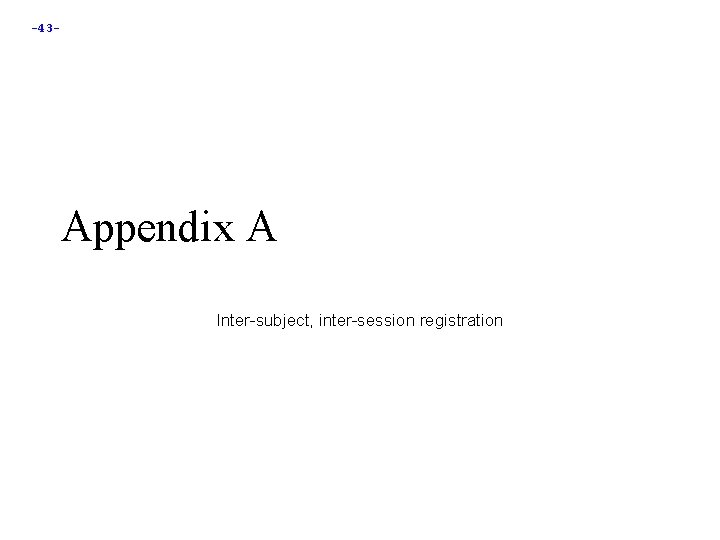
-43 - Appendix A Inter-subject, inter-session registration

-44 - • Intra-subject, inter-session registration (for multi-day studies on same subject) Longitudinal or learning studies; re-use of cortical surface models Transformation between sessions is calculated by registering high-resolution anatomicals from each session to 3 d defines relationship between EPI and SPGR in each session 3 dvolreg computes relationship between sessions So can transform EPI from session 2 to orientation of session 1 Issues in inter-session registration: Subject’s head will be positioned differently (in orientation and location) xyz-coordinates and anatomy don’t correspond Anatomical coverage of EPI slices will differ between sessions Geometrical relation between EPI and SPGR differs between session Slice thickness may vary between sessions (try not to do this, OK? )
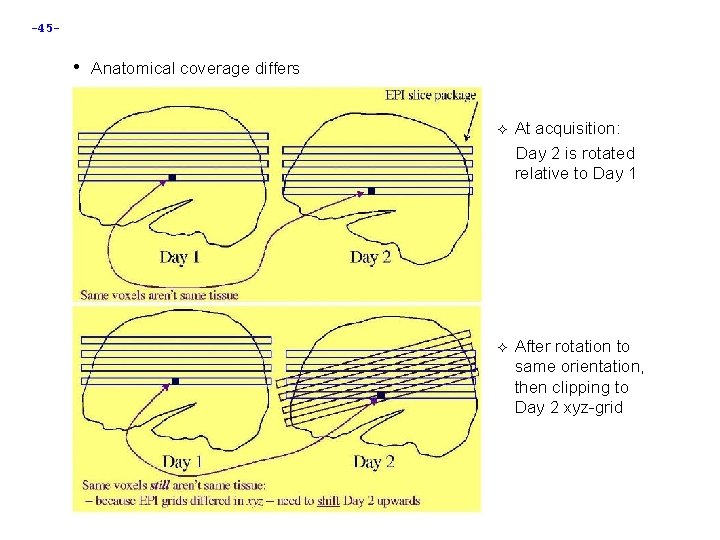
-45 - • Anatomical coverage differs At acquisition: Day 2 is rotated relative to Day 1 After rotation to same orientation, then clipping to Day 2 xyz-grid
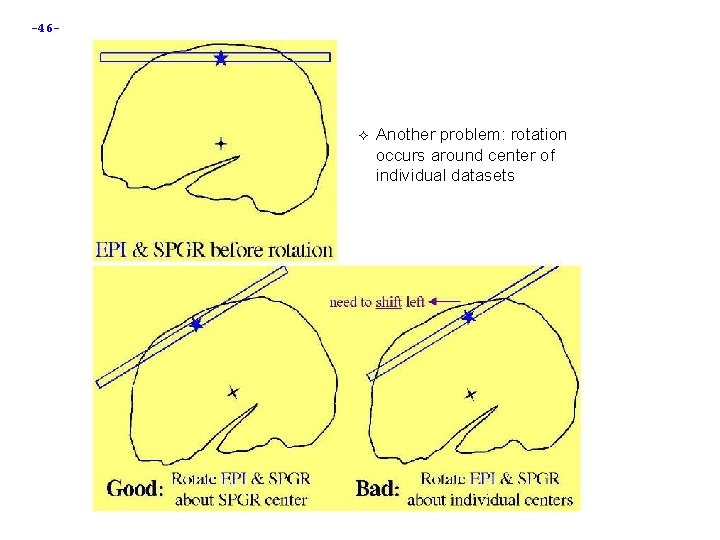
-46 - Another problem: rotation occurs around center of individual datasets
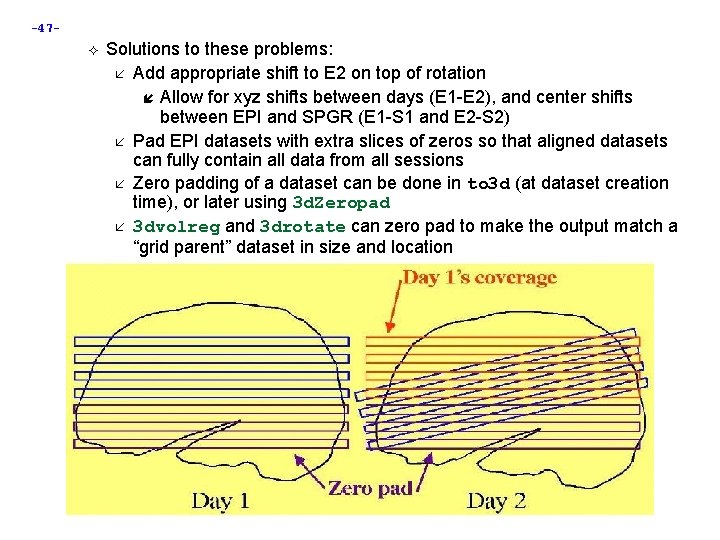
-47 - Solutions to these problems: Add appropriate shift to E 2 on top of rotation Allow for xyz shifts between days (E 1 -E 2), and center shifts between EPI and SPGR (E 1 -S 1 and E 2 -S 2) Pad EPI datasets with extra slices of zeros so that aligned datasets can fully contain all data from all sessions Zero padding of a dataset can be done in to 3 d (at dataset creation time), or later using 3 d. Zeropad 3 dvolreg and 3 drotate can zero pad to make the output match a “grid parent” dataset in size and location
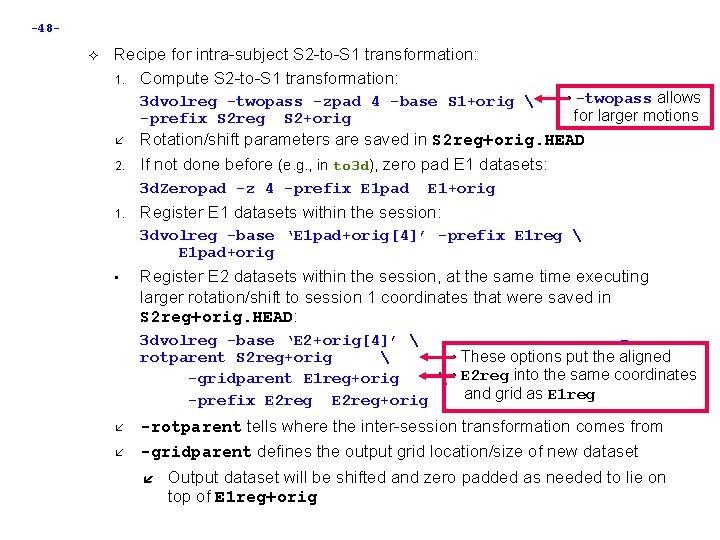
-48 - Recipe for intra-subject S 2 -to-S 1 transformation: 1. Compute S 2 -to-S 1 transformation: • -twopass allows for larger motions Rotation/shift parameters are saved in S 2 reg+orig. HEAD If not done before (e. g. , in to 3 d), zero pad E 1 datasets: 3 d. Zeropad -z 4 -prefix E 1 pad E 1+orig 3 dvolreg -twopass -zpad 4 -base S 1+orig -prefix S 2 reg S 2+orig 2. 1. Register E 1 datasets within the session: 3 dvolreg -base ‘E 1 pad+orig[4]’ -prefix E 1 reg E 1 pad+orig • Register E 2 datasets within the session, at the same time executing larger rotation/shift to session 1 coordinates that were saved in S 2 reg+orig. HEAD: 3 dvolreg -base ‘E 2+orig[4]’ • These options put the aligned rotparent S 2 reg+orig -gridparent E 1 reg+orig • E 2 reg into the same coordinates and grid as E 1 reg -prefix E 2 reg+orig -rotparent tells where the inter-session transformation comes from -gridparent defines the output grid location/size of new dataset Output dataset will be shifted and zero padded as needed to lie on top of E 1 reg+orig
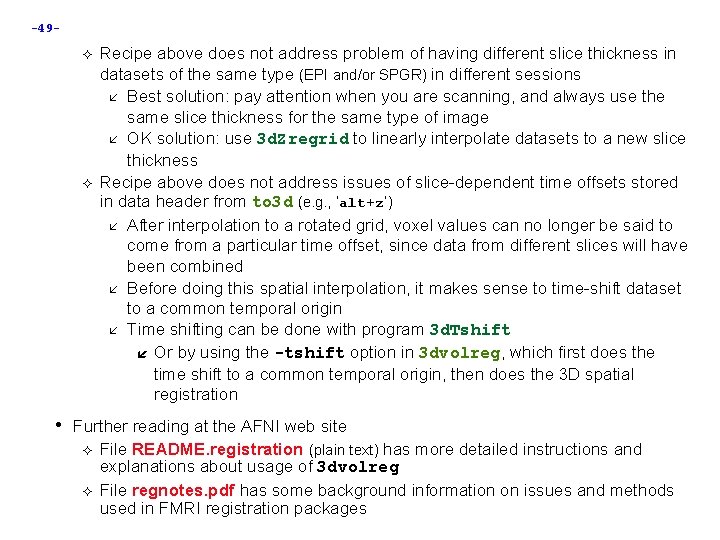
-49 - Recipe above does not address problem of having different slice thickness in datasets of the same type (EPI and/or SPGR) in different sessions Best solution: pay attention when you are scanning, and always use the same slice thickness for the same type of image OK solution: use 3 d. Zregrid to linearly interpolate datasets to a new slice thickness Recipe above does not address issues of slice-dependent time offsets stored in data header from to 3 d (e. g. , ‘alt+z’) After interpolation to a rotated grid, voxel values can no longer be said to come from a particular time offset, since data from different slices will have been combined Before doing this spatial interpolation, it makes sense to time-shift dataset to a common temporal origin Time shifting can be done with program 3 d. Tshift Or by using the -tshift option in 3 dvolreg, which first does the time shift to a common temporal origin, then does the 3 D spatial registration • Further reading at the AFNI web site File README. registration (plain text) has more detailed instructions and explanations about usage of 3 dvolreg File regnotes. pdf has some background information on issues and methods used in FMRI registration packages
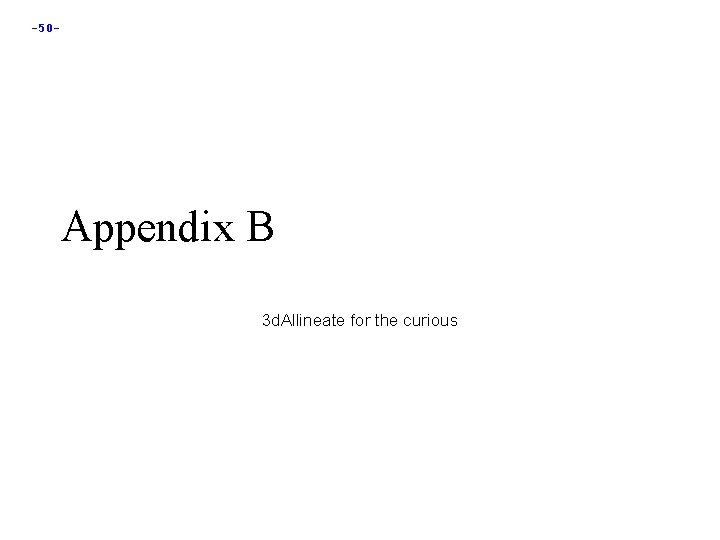
-50 - Appendix B 3 d. Allineate for the curious
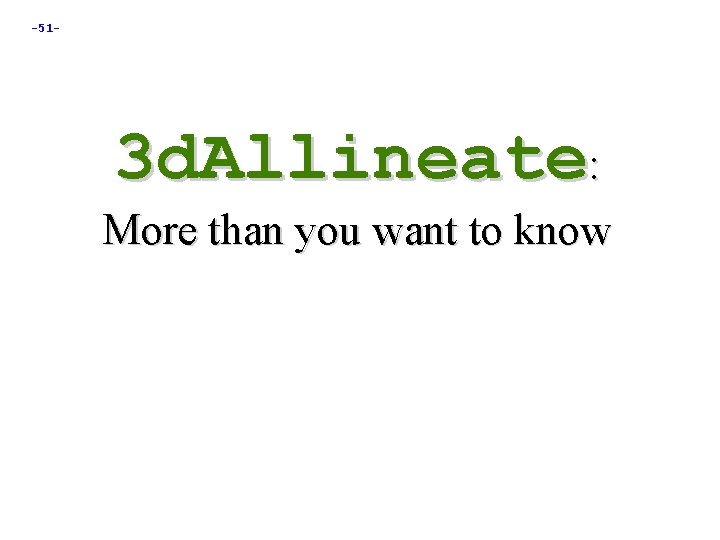
-51 - 3 d. Allineate: More than you want to know
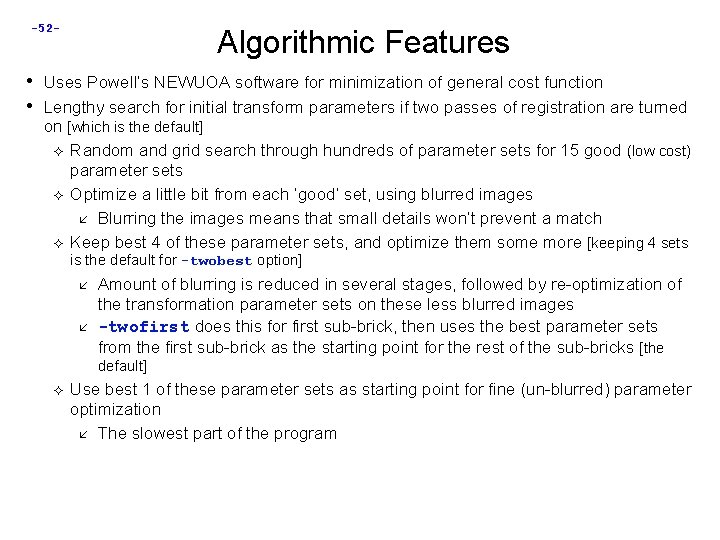
-52 - Algorithmic Features • Uses Powell’s NEWUOA software for minimization of general cost function • Lengthy search for initial transform parameters if two passes of registration are turned on [which is the default] Random and grid search through hundreds of parameter sets for 15 good (low cost) parameter sets Optimize a little bit from each ‘good’ set, using blurred images Blurring the images means that small details won’t prevent a match Keep best 4 of these parameter sets, and optimize them some more [keeping 4 sets is the default for -twobest option] Amount of blurring is reduced in several stages, followed by re-optimization of the transformation parameter sets on these less blurred images -twofirst does this for first sub-brick, then uses the best parameter sets from the first sub-brick as the starting point for the rest of the sub-bricks [the default] Use best 1 of these parameter sets as starting point for fine (un-blurred) parameter optimization The slowest part of the program
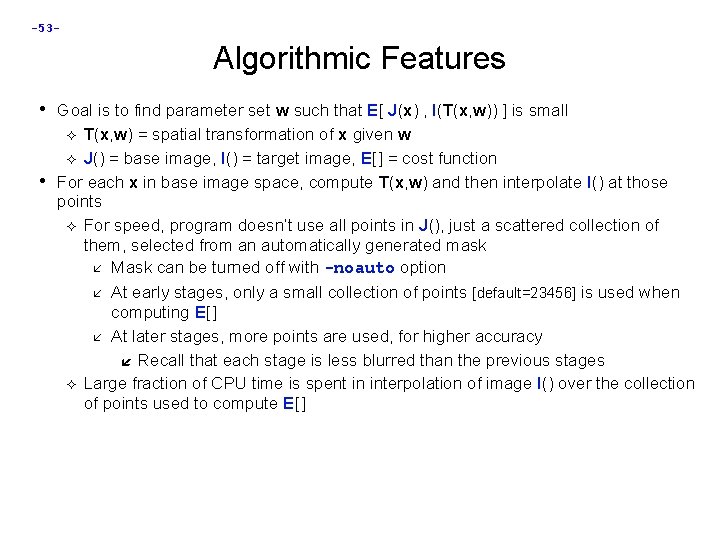
-53 - Algorithmic Features • Goal is to find parameter set w such that E[ J(x) , I(T(x, w)) ] is small T(x, w) = spatial transformation of x given w J() = base image, I() = target image, E[ ] = cost function For each x in base image space, compute T(x, w) and then interpolate I() at those points For speed, program doesn’t use all points in J(), just a scattered collection of them, selected from an automatically generated mask Mask can be turned off with -noauto option At early stages, only a small collection of points [default=23456] is used when computing E[ ] At later stages, more points are used, for higher accuracy Recall that each stage is less blurred than the previous stages Large fraction of CPU time is spent in interpolation of image I() over the collection of points used to compute E[ ] •
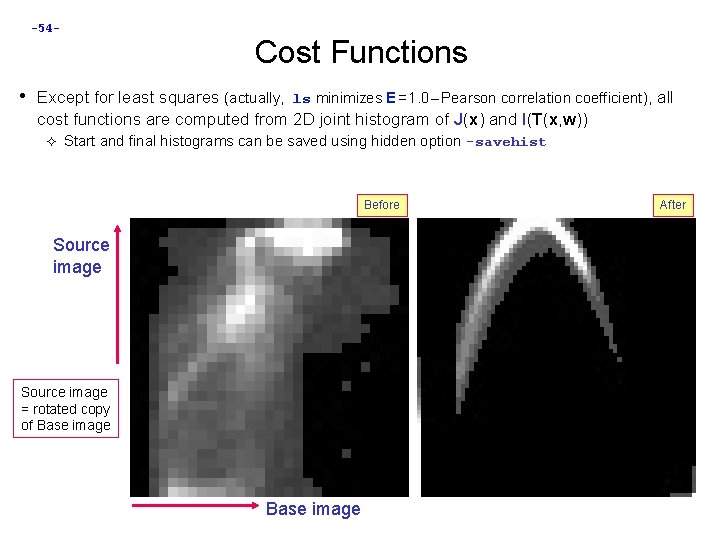
-54 - Cost Functions • Except for least squares (actually, ls minimizes E = 1. 0 – Pearson correlation coefficient), all cost functions are computed from 2 D joint histogram of J(x) and I(T(x, w)) Start and final histograms can be saved using hidden option -savehist Before Source image = rotated copy of Base image After
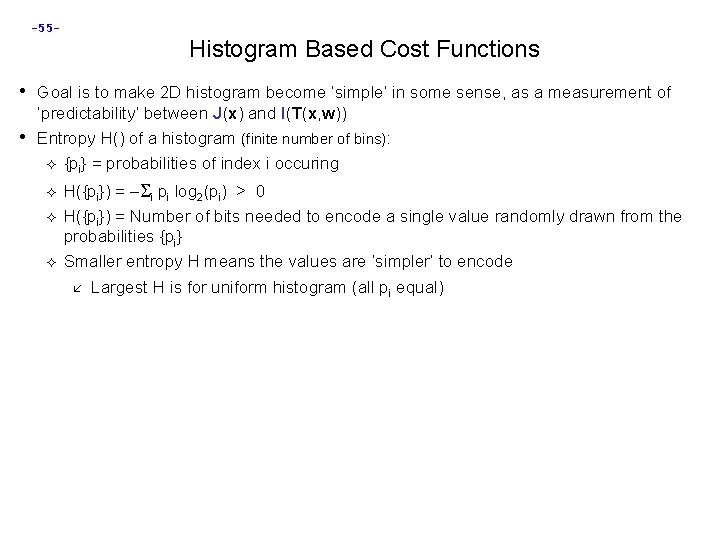
-55 - Histogram Based Cost Functions • Goal is to make 2 D histogram become ‘simple’ in some sense, as a measurement of • ‘predictability’ between J(x) and I(T(x, w)) Entropy H() of a histogram (finite number of bins): {pi} = probabilities of index i occuring H({pi}) = – i pi log 2(pi) > 0 H({pi}) = Number of bits needed to encode a single value randomly drawn from the probabilities {pi} Smaller entropy H means the values are ‘simpler’ to encode Largest H is for uniform histogram (all pi equal)
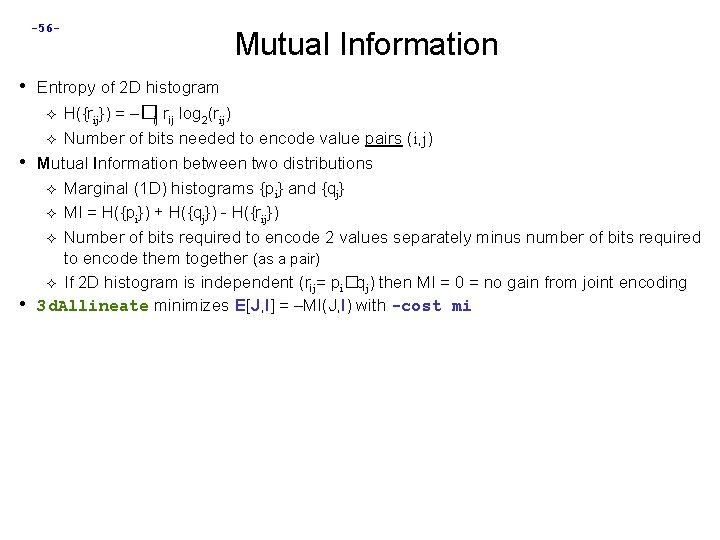
-56 - Mutual Information • Entropy of 2 D histogram H({rij}) = –�ij rij log 2(rij) Number of bits needed to encode value pairs (i, j) Mutual Information between two distributions Marginal (1 D) histograms {pi} and {qj} MI = H({pi}) + H({qj}) - H({rij}) Number of bits required to encode 2 values separately minus number of bits required to encode them together (as a pair) If 2 D histogram is independent (rij= pi�qj) then MI = 0 = no gain from joint encoding 3 d. Allineate minimizes E[J, I] = –MI(J, I) with -cost mi • •
![57 Normalized MI NMI Hrij Hpi Hqj Ratio -57 - Normalized MI • NMI = H({rij}) [ H({pi}) + H({qj}) ] Ratio](https://slidetodoc.com/presentation_image_h2/f1af638f464e3c123436350d53f6b892/image-57.jpg)
-57 - Normalized MI • NMI = H({rij}) [ H({pi}) + H({qj}) ] Ratio of number of bits to encode value pair divided by number of bits to encode two values separately Minimize NMI with -cost nmi • Some say NMI is more robust for registration than MI, since MI can be large when there is no overlap between the two images NO overlap BAD overlap 100% overlap
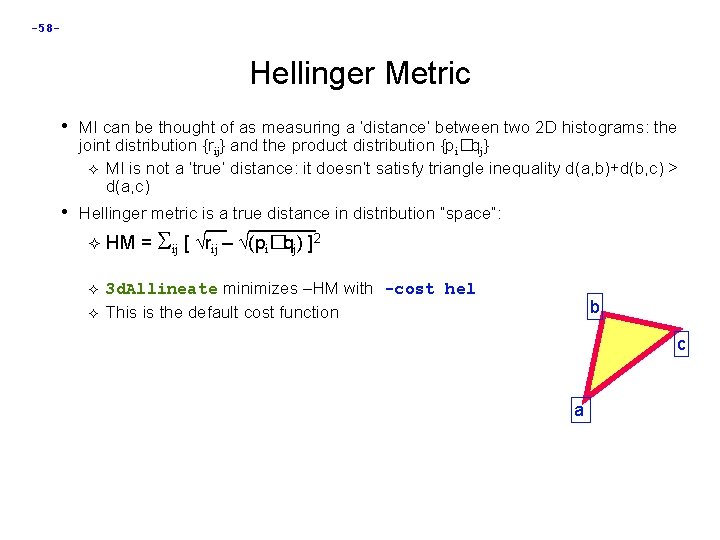
-58 - Hellinger Metric • MI can be thought of as measuring a ‘distance’ between two 2 D histograms: the joint distribution {rij} and the product distribution {pi�qj} MI is not a ‘true’ distance: it doesn’t satisfy triangle inequality d(a, b)+d(b, c) > d(a, c) • Hellinger metric is a true distance in distribution “space”: HM = ij [ rij – (pi�qj) ]2 3 d. Allineate minimizes –HM with -cost hel This is the default cost function b c a
![59 Correlation Ratio Given 2 nonindependent random variables x and y Expyx -59 - Correlation Ratio • Given 2 (non-independent) random variables x and y Exp[y|x]](https://slidetodoc.com/presentation_image_h2/f1af638f464e3c123436350d53f6b892/image-59.jpg)
-59 - Correlation Ratio • Given 2 (non-independent) random variables x and y Exp[y|x] is the expected value (mean) of y for a fixed value of x y Exp[a|b] Average value of ‘a’, given value of ‘b’ Var(y|x) is the variance of y when x is fixed = amount of uncertainty about value of y when we know x v(x) Var(y|x) is a function of x only x • CR(x, y) 1 – Exp[v(x)] Var(y) • Relative reduction in uncertainty about value of y when x is known; large CR means Exp[y|x] is a good prediction of the value of y given the value of x • Does not say that Exp[x|y] is a good prediction of the x given y • CR(x, y) is a generalization of the Pearson correlation coefficient, which assumes that Exp[y|x] = x+
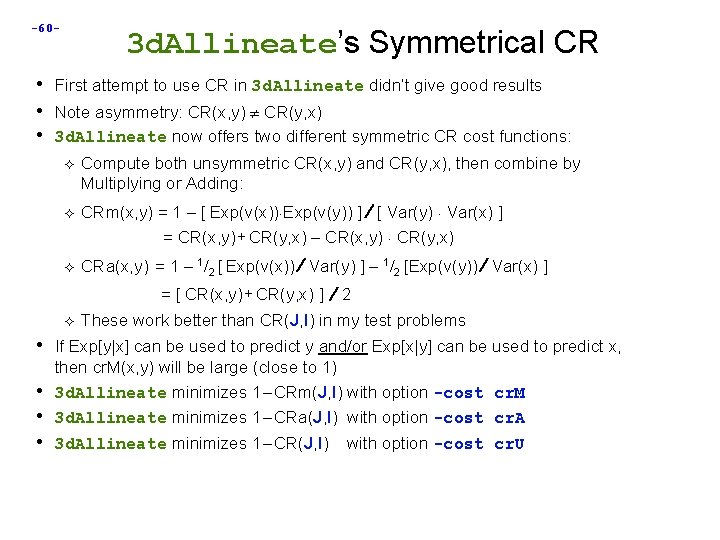
-60 - 3 d. Allineate’s Symmetrical CR • First attempt to use CR in 3 d. Allineate didn’t give good results • Note asymmetry: CR(x, y) CR(y, x) • 3 d. Allineate now offers two different symmetric CR cost functions: Compute both unsymmetric CR(x, y) and CR(y, x), then combine by Multiplying or Adding: CRm(x, y) = 1 – [ Exp(v(x)) Exp(v(y)) ] [ Var(y) Var(x) ] = CR(x, y) + CR(y, x) – CR(x, y) CR(y, x) CRa(x, y) = 1 – 1/2 [ Exp(v(x)) Var(y) ] – 1/2 [Exp(v(y)) Var(x) ] = [ CR(x, y) + CR(y, x) ] 2 These work better than CR(J, I) in my test problems • If Exp[y|x] can be used to predict y and/or Exp[x|y] can be used to predict x, • • • then cr. M(x, y) will be large (close to 1) 3 d. Allineate minimizes 1 – CRm(J, I) with option -cost cr. M 3 d. Allineate minimizes 1 – CRa(J, I) with option -cost cr. A 3 d. Allineate minimizes 1 – CR(J, I) with option -cost cr. U
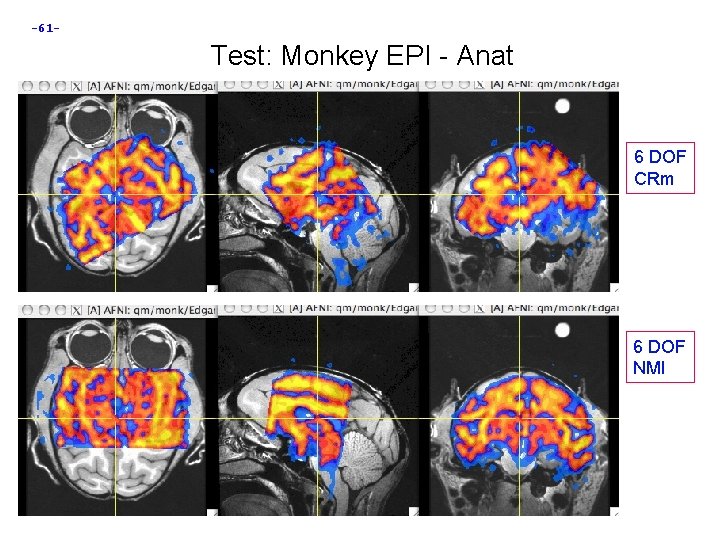
-61 - Test: Monkey EPI - Anat 6 DOF CRm 6 DOF NMI
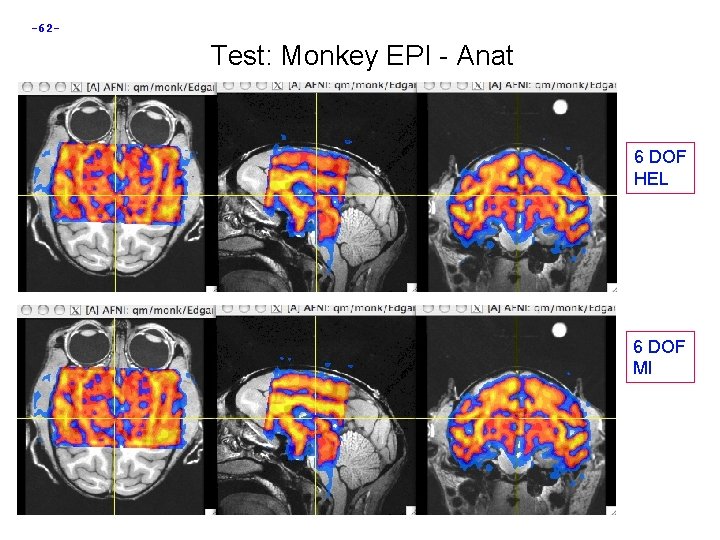
-62 - Test: Monkey EPI - Anat 6 DOF HEL 6 DOF MI
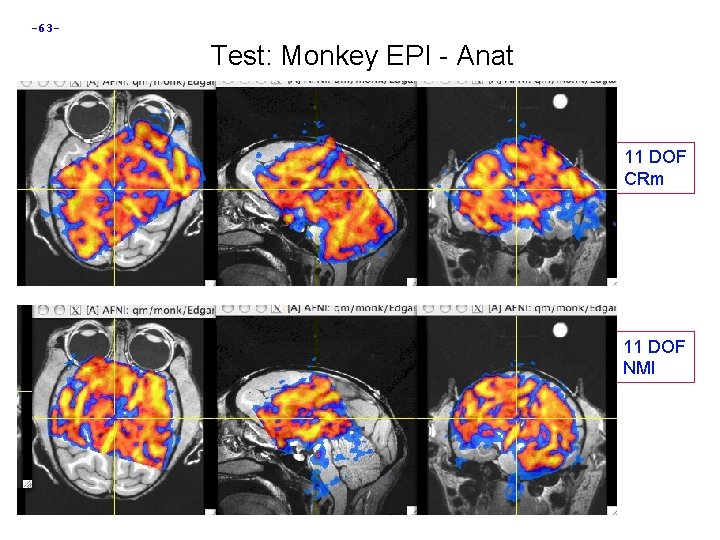
-63 - Test: Monkey EPI - Anat 11 DOF CRm 11 DOF NMI
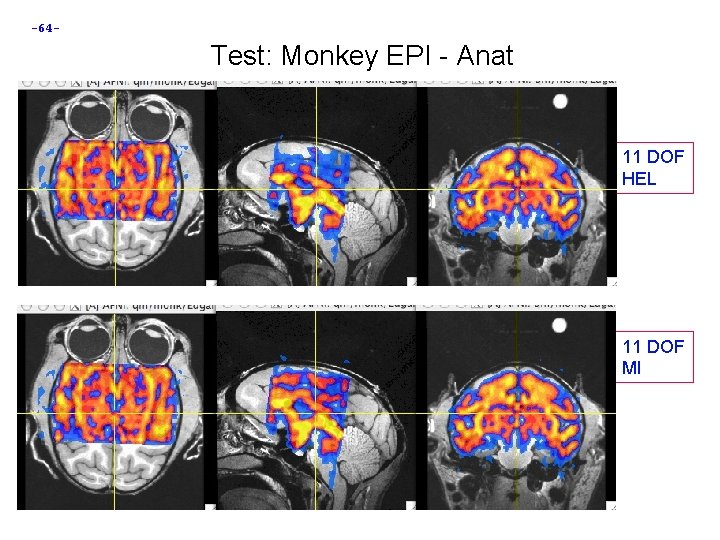
-64 - Test: Monkey EPI - Anat 11 DOF HEL 11 DOF MI
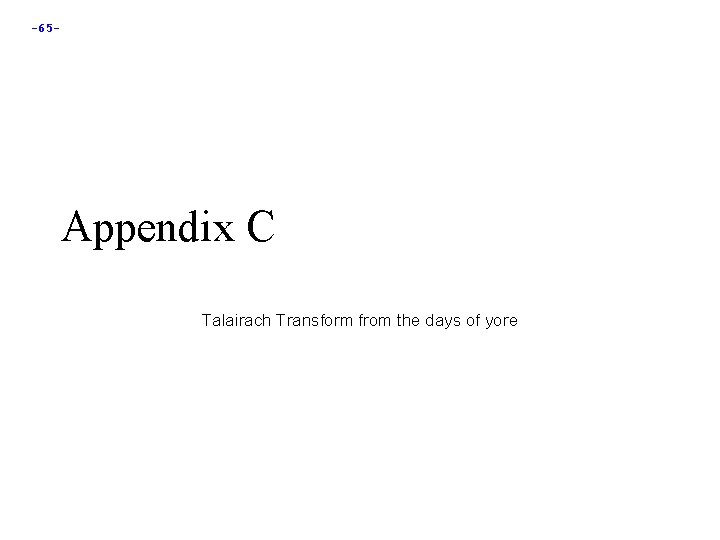
-65 - Appendix C Talairach Transform from the days of yore
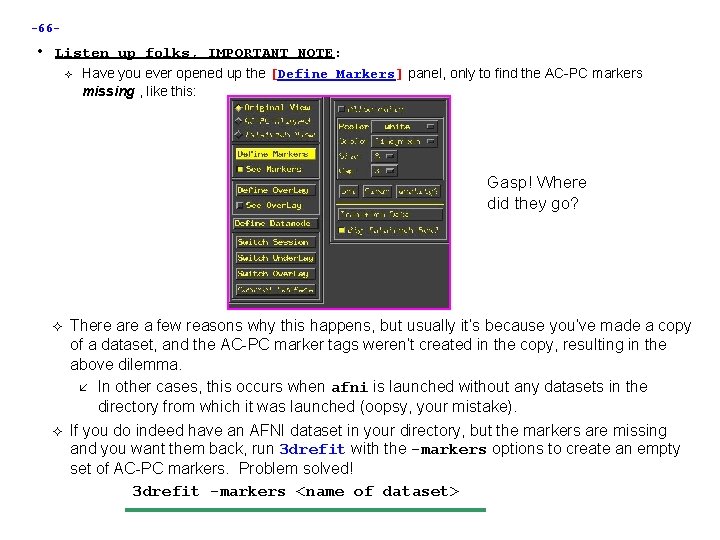
-66 - • Listen up folks, IMPORTANT NOTE: Have you ever opened up the [Define Markers] panel, only to find the AC-PC markers missing , like this: Gasp! Where did they go? There a few reasons why this happens, but usually it’s because you’ve made a copy of a dataset, and the AC-PC marker tags weren’t created in the copy, resulting in the above dilemma. In other cases, this occurs when afni is launched without any datasets in the directory from which it was launched (oopsy, your mistake). If you do indeed have an AFNI dataset in your directory, but the markers are missing and you want them back, run 3 drefit with the -markers options to create an empty set of AC-PC markers. Problem solved! 3 drefit -markers <name of dataset>
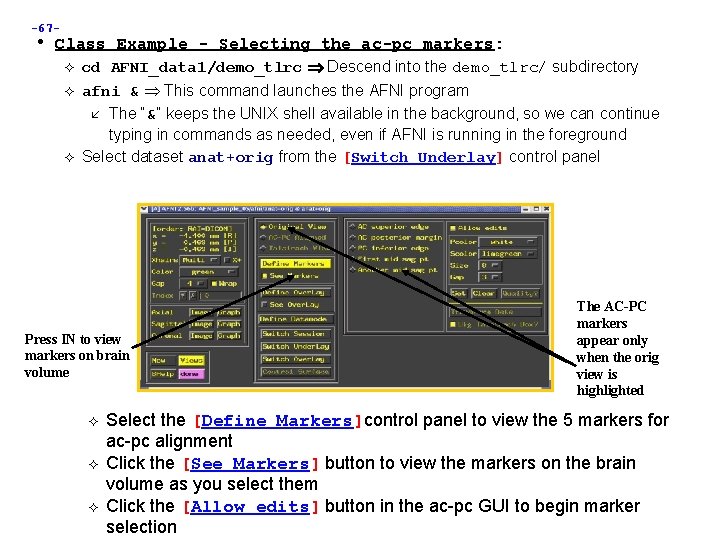
-67 - • Class Example - Selecting the ac-pc markers: cd AFNI_data 1/demo_tlrc Descend into the demo_tlrc/ subdirectory afni & This command launches the AFNI program The “&” keeps the UNIX shell available in the background, so we can continue typing in commands as needed, even if AFNI is running in the foreground Select dataset anat+orig from the [Switch Underlay] control panel Press IN to view markers on brain volume The AC-PC markers appear only when the orig view is highlighted Select the [Define Markers]control panel to view the 5 markers for ac-pc alignment Click the [See Markers] button to view the markers on the brain volume as you select them Click the [Allow edits] button in the ac-pc GUI to begin marker selection
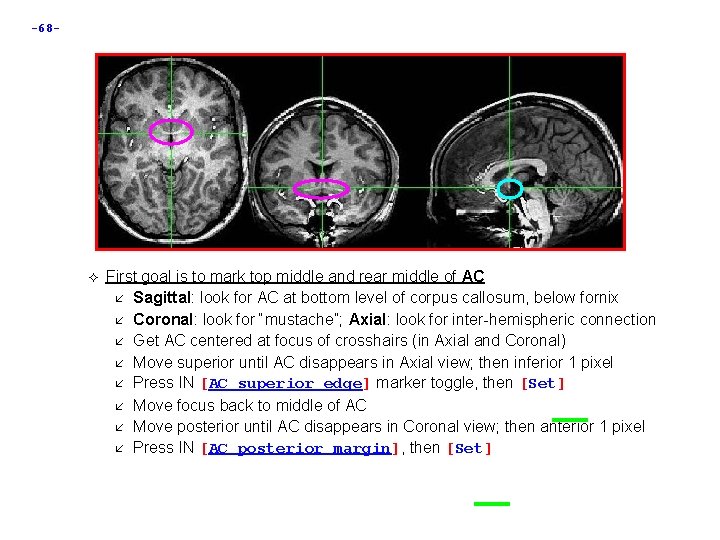
-68 - First goal is to mark top middle and rear middle of AC Sagittal: look for AC at bottom level of corpus callosum, below fornix Coronal: look for “mustache”; Axial: look for inter-hemispheric connection Get AC centered at focus of crosshairs (in Axial and Coronal) Move superior until AC disappears in Axial view; then inferior 1 pixel Press IN [AC superior edge] marker toggle, then [Set] Move focus back to middle of AC Move posterior until AC disappears in Coronal view; then anterior 1 pixel Press IN [AC posterior margin], then [Set]
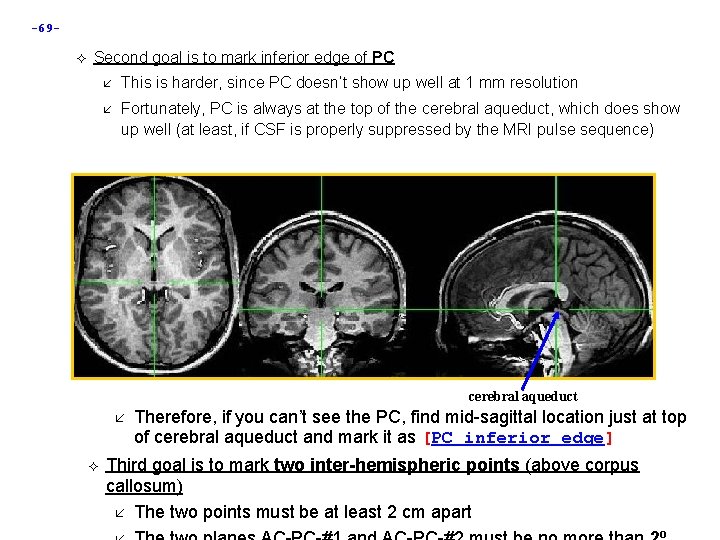
-69 Second goal is to mark inferior edge of PC This is harder, since PC doesn’t show up well at 1 mm resolution Fortunately, PC is always at the top of the cerebral aqueduct, which does show up well (at least, if CSF is properly suppressed by the MRI pulse sequence) cerebral aqueduct Therefore, if you can’t see the PC, find mid-sagittal location just at top of cerebral aqueduct and mark it as [PC inferior edge] Third goal is to mark two inter-hemispheric points (above corpus callosum) The two points must be at least 2 cm apart o
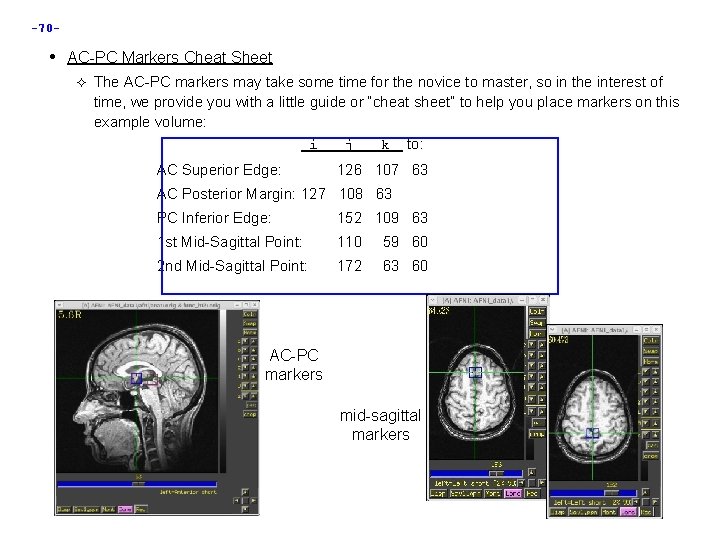
-70 - • AC-PC Markers Cheat Sheet The AC-PC markers may take some time for the novice to master, so in the interest of time, we provide you with a little guide or “cheat sheet” to help you place markers on this example volume: i AC Superior Edge: j k to: 126 107 63 AC Posterior Margin: 127 108 63 PC Inferior Edge: 152 109 63 1 st Mid-Sagittal Point: 110 59 60 2 nd Mid-Sagittal Point: 172 63 60 AC-PC markers mid-sagittal markers
![71 Once all 5 markers have been set the Quality Button is ready -71 Once all 5 markers have been set, the [Quality? ] Button is ready](https://slidetodoc.com/presentation_image_h2/f1af638f464e3c123436350d53f6b892/image-71.jpg)
-71 Once all 5 markers have been set, the [Quality? ] Button is ready You can’t [Transform Data] until [Quality? ] Check is passed In this case, quality check makes sure two planes from AC-PC line to midsagittal points are within 2 o Sample below shows a 2. 43 o deviation between planes ERROR message indicates we must move one of the points a little Sample below shows a deviation between planes at less than 2 o. Quality check is passed • We can now save the marker locations into the dataset header
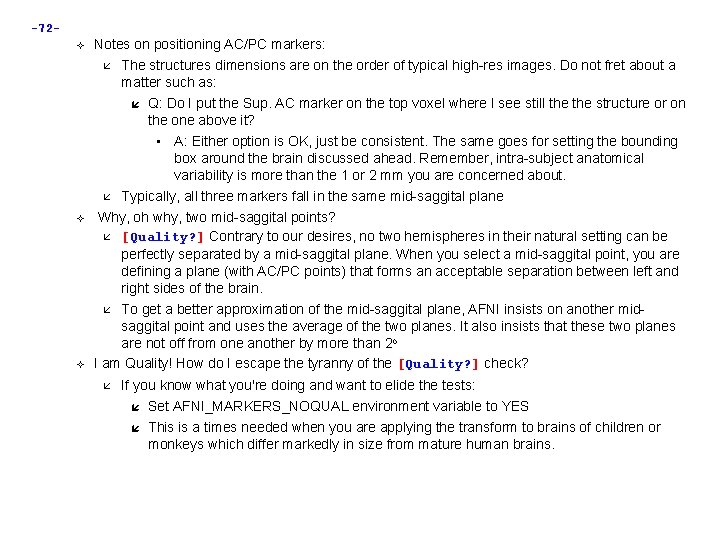
-72 Notes on positioning AC/PC markers: The structures dimensions are on the order of typical high-res images. Do not fret about a matter such as: Q: Do I put the Sup. AC marker on the top voxel where I see still the structure or on the one above it? • A: Either option is OK, just be consistent. The same goes for setting the bounding box around the brain discussed ahead. Remember, intra-subject anatomical variability is more than the 1 or 2 mm you are concerned about. Typically, all three markers fall in the same mid-saggital plane Why, oh why, two mid-saggital points? [Quality? ] Contrary to our desires, no two hemispheres in their natural setting can be perfectly separated by a mid-saggital plane. When you select a mid-saggital point, you are defining a plane (with AC/PC points) that forms an acceptable separation between left and right sides of the brain. To get a better approximation of the mid-saggital plane, AFNI insists on another midsaggital point and uses the average of the two planes. It also insists that these two planes are not off from one another by more than 2 o I am Quality! How do I escape the tyranny of the [Quality? ] check? If you know what you're doing and want to elide the tests: Set AFNI_MARKERS_NOQUAL environment variable to YES This is a times needed when you are applying the transform to brains of children or monkeys which differ markedly in size from mature human brains.
![73 When Transform Data is available pressing it will close the Define Markers -73 - When [Transform Data] is available, pressing it will close the [Define Markers]](https://slidetodoc.com/presentation_image_h2/f1af638f464e3c123436350d53f6b892/image-73.jpg)
-73 - When [Transform Data] is available, pressing it will close the [Define Markers] panel, write marker locations into the dataset header, and create the +acpc datasets that follow from this one The [AC-PC Aligned] coordinate system is now enabled in the main AFNI controller window In the future, you could re-edit the markers, if desired, then re-transform the dataset (but you wouldn’t make a mistake, would you? ) If you don’t want to save edited markers to the dataset header, you must quit AFNI without pressing [Transform Data] or [Define Markers] ls The newly created ac-pc dataset, anat+acpc. HEAD, is located in our demo_tlrc/ directory At this point, only the header file exists, which can be viewed when selecting the [AC-PC Aligned] button more on how to create the accompanying. BRIK file later…

-74 - • Scaling to Talairach-Tournoux (+tlrc) coordinates: We now stretch/shrink the brain to fit the Talairach-Tournoux Atlas brain size (sample TT Atlas pages shown below, just for fun) Most anterior to AC 70 mm AC to PC 23 mm PC to most posterior Most inferior to AC 79 mm 42 mm Length of cerebrum 172 mm AC to most superior 74 mm Height of cerebrum 116 mm AC to left (or right) 68 mm Width of cerebrum 136 mm
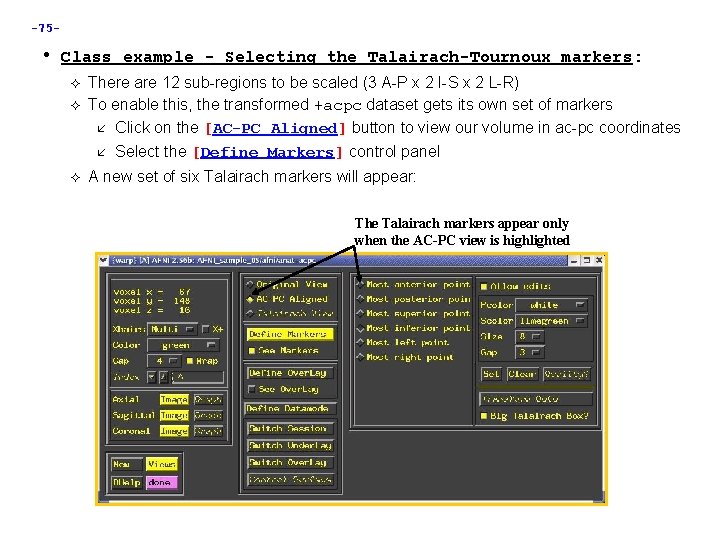
-75 - • Class example - Selecting the Talairach-Tournoux markers: There are 12 sub-regions to be scaled (3 A-P x 2 I-S x 2 L-R) To enable this, the transformed +acpc dataset gets its own set of markers Click on the [AC-PC Aligned] button to view our volume in ac-pc coordinates Select the [Define Markers] control panel A new set of six Talairach markers will appear: The Talairach markers appear only when the AC-PC view is highlighted

-76 Using the same methods as before (i. e. , select marker toggle, move focus there, [Set]), you must mark these extreme points of the cerebrum Using 2 or 3 image windows at a time is useful Hardest marker to select is [Most inferior point] in the temporal lobe, since it is near other (non-brain) tissue: Sagittal view: most inferior point Axial view: most inferior point Once all 6 are set, press [Quality? ] to see if the distances are reasonable Leave [Big Talairach Box? ] Pressed IN Is a legacy from earliest (1994 -6) days of AFNI, when 3 D box size of +tlrc datasets was 10 mm smaller in I-direction than the current default
![77 Once the quality check is passed click on Transform Data to save the -77 Once the quality check is passed, click on [Transform Data] to save the](https://slidetodoc.com/presentation_image_h2/f1af638f464e3c123436350d53f6b892/image-77.jpg)
-77 Once the quality check is passed, click on [Transform Data] to save the +tlrc header ls The newly created +tlrc dataset, anat+tlrc. HEAD, is located in our demo_tlrc/ directory At this point, the following anatomical datasets should be found in our demo_tlrc/ directory: anat+orig. HEAD anat+orig. BRIK anat+acpc. HEAD anat+tlrc. HEAD In addition, the following functional dataset (which I -- the instructor -created earlier) should be stored in the demo_tlrc/ directory: func_slim+orig. HEAD func_slim+orig. BRIK Note that this functional dataset is in the +orig format (not +acpc or +tlrc)
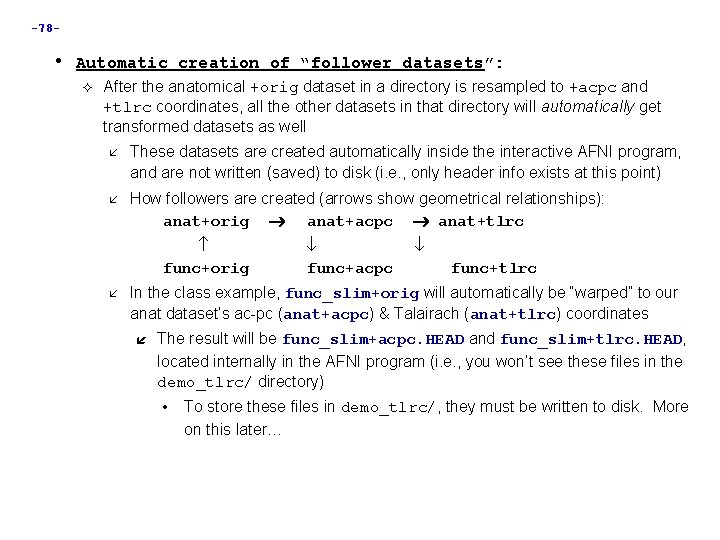
-78 - • Automatic creation of “follower datasets”: After the anatomical +orig dataset in a directory is resampled to +acpc and +tlrc coordinates, all the other datasets in that directory will automatically get transformed datasets as well These datasets are created automatically inside the interactive AFNI program, and are not written (saved) to disk (i. e. , only header info exists at this point) How followers are created (arrows show geometrical relationships): anat+orig anat+acpc anat+tlrc func+orig func+acpc func+tlrc In the class example, func_slim+orig will automatically be “warped” to our anat dataset’s ac-pc (anat+acpc) & Talairach (anat+tlrc) coordinates The result will be func_slim+acpc. HEAD and func_slim+tlrc. HEAD, located internally in the AFNI program (i. e. , you won’t see these files in the demo_tlrc/ directory) • To store these files in demo_tlrc/, they must be written to disk. More on this later…
![79 How does AFNI actually create these follower datsets After Transform Data creates anatacpc -79 How does AFNI actually create these follower datsets? After [Transform Data] creates anat+acpc,](https://slidetodoc.com/presentation_image_h2/f1af638f464e3c123436350d53f6b892/image-79.jpg)
-79 How does AFNI actually create these follower datsets? After [Transform Data] creates anat+acpc, other datasets in the same directory are scanned AFNI defines the geometrical transformation (“warp”) from func_slim+orig using the to 3 d-defined relationship between func_slim+orig and anat+orig, AND the markers-defined relationship between anat+orig and anat+acpc • A similar process applies for warping func_slim+tlrc These warped functional datasets can be viewed in the AFNI interface: Functional dataset warped to anat underlay coordinates func_slim+orig “func_slim+acpc” “func_slim+tlrc” Next time you run AFNI, the followers will automatically be created internally again when the program starts
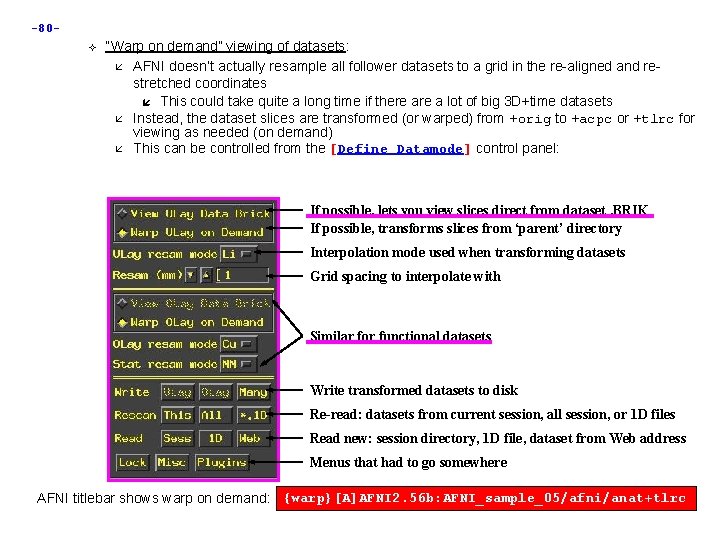
-80 “Warp on demand” viewing of datasets: AFNI doesn’t actually resample all follower datasets to a grid in the re-aligned and restretched coordinates This could take quite a long time if there a lot of big 3 D+time datasets Instead, the dataset slices are transformed (or warped) from +orig to +acpc or +tlrc for viewing as needed (on demand) This can be controlled from the [Define Datamode] control panel: If possible, lets you view slices direct from dataset. BRIK If possible, transforms slices from ‘parent’ directory Interpolation mode used when transforming datasets Grid spacing to interpolate with Similar for functional datasets Write transformed datasets to disk Re-read: datasets from current session, all session, or 1 D files Read new: session directory, 1 D file, dataset from Web address Menus that had to go somewhere AFNI titlebar shows warp on demand: {warp}[A]AFNI 2. 56 b: AFNI_sample_05/afni/anat+tlrc
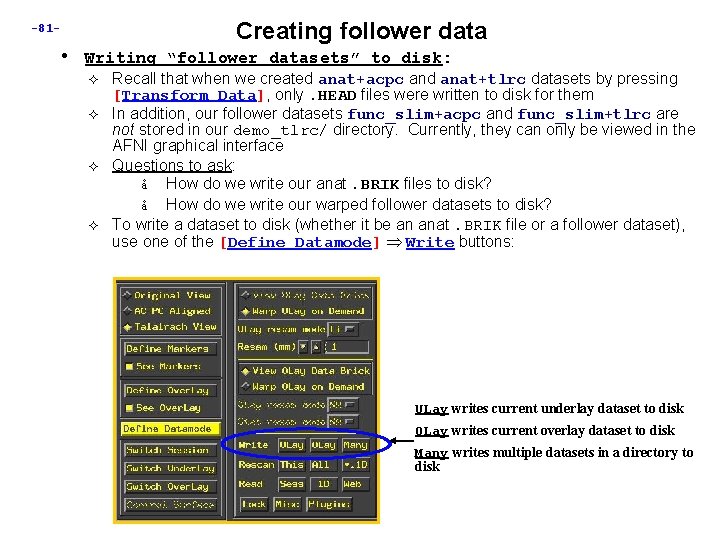
Creating follower data -81 - • Writing “follower datasets” to disk: Recall that when we created anat+acpc and anat+tlrc datasets by pressing [Transform Data], only. HEAD files were written to disk for them In addition, our follower datasets func_slim+acpc and func_slim+tlrc are not stored in our demo_tlrc/ directory. Currently, they can only be viewed in the AFNI graphical interface Questions to ask: å How do we write our anat. BRIK files to disk? å How do we write our warped follower datasets to disk? To write a dataset to disk (whether it be an anat. BRIK file or a follower dataset), use one of the [Define Datamode] Write buttons: ULay writes current underlay dataset to disk OLay writes current overlay dataset to disk Many writes multiple datasets in a directory to disk
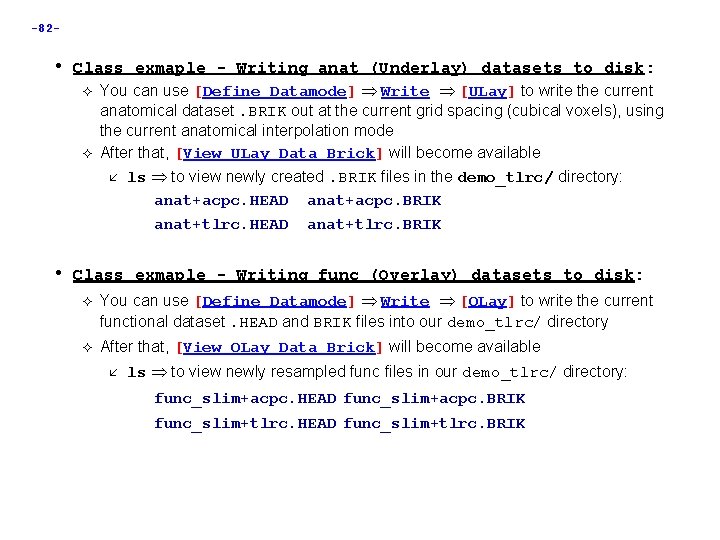
-82 - • Class exmaple - Writing anat (Underlay) datasets to disk: You can use [Define Datamode] Write [ULay] to write the current anatomical dataset. BRIK out at the current grid spacing (cubical voxels), using the current anatomical interpolation mode After that, [View ULay Data Brick] will become available ls to view newly created. BRIK files in the demo_tlrc/ directory: anat+acpc. HEAD anat+acpc. BRIK anat+tlrc. HEAD anat+tlrc. BRIK • Class exmaple - Writing func (Overlay) datasets to disk: You can use [Define Datamode] Write [OLay] to write the current functional dataset. HEAD and BRIK files into our demo_tlrc/ directory After that, [View OLay Data Brick] will become available ls to view newly resampled func files in our demo_tlrc/ directory: func_slim+acpc. HEAD func_slim+acpc. BRIK func_slim+tlrc. HEAD func_slim+tlrc. BRIK
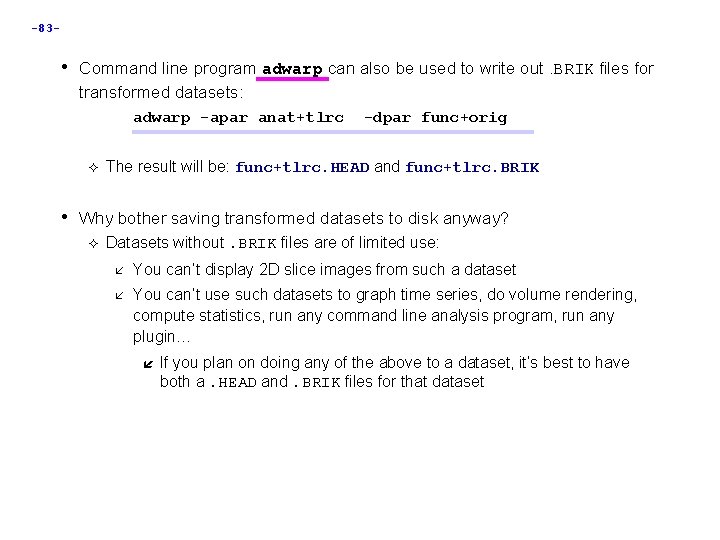
-83 - • Command line program adwarp can also be used to write out. BRIK files for transformed datasets: adwarp -apar anat+tlrc -dpar func+orig The result will be: func+tlrc. HEAD and func+tlrc. BRIK • Why bother saving transformed datasets to disk anyway? Datasets without. BRIK files are of limited use: You can’t display 2 D slice images from such a dataset You can’t use such datasets to graph time series, do volume rendering, compute statistics, run any command line analysis program, run any plugin… If you plan on doing any of the above to a dataset, it’s best to have both a. HEAD and. BRIK files for that dataset
 Afni group analysis
Afni group analysis Afni suma
Afni suma Afni group analysis
Afni group analysis Afni fmri
Afni fmri Sscc gang
Sscc gang Afni group analysis
Afni group analysis Afni dimon
Afni dimon Fft
Fft Does afni drug test
Does afni drug test Afni group analysis
Afni group analysis Afni fmri
Afni fmri A survey of medical image registration
A survey of medical image registration Itk image registration
Itk image registration Volume of a goal
Volume of a goal Analog image and digital image
Analog image and digital image Stroke volume units
Stroke volume units Stroke volume ejection fraction
Stroke volume ejection fraction Solute vs solvent
Solute vs solvent Lung capacity
Lung capacity Volume kerucut = .....x volume tabung *
Volume kerucut = .....x volume tabung * Example of large volume parenterals
Example of large volume parenterals Real vs virtual image
Real vs virtual image Real images vs virtual images
Real images vs virtual images Translate
Translate What is image restoration in digital image processing
What is image restoration in digital image processing Compression in digital image processing
Compression in digital image processing Key stage in digital image processing
Key stage in digital image processing Error free compression
Error free compression Image sharpening in digital image processing
Image sharpening in digital image processing Static digital image
Static digital image Image geometry in digital image processing
Image geometry in digital image processing Search for an image using an image
Search for an image using an image Steps in digital image processing
Steps in digital image processing Ce n'est pas une image juste c'est juste une image
Ce n'est pas une image juste c'est juste une image Physical image vs logical image
Physical image vs logical image Perturbação
Perturbação Image restoration is to improve the dash of the image
Image restoration is to improve the dash of the image Walsh transform in digital image processing
Walsh transform in digital image processing Maketform
Maketform Image restoration in digital image processing
Image restoration in digital image processing Xuite blog
Xuite blog Unsupervised image to image translation
Unsupervised image to image translation Nadra kiosk complaint
Nadra kiosk complaint Jnpt truck booking
Jnpt truck booking Louisiana victim notice and registration form
Louisiana victim notice and registration form Insight segmentation and registration toolkit
Insight segmentation and registration toolkit Kellogg bidding and registration
Kellogg bidding and registration Vocabulary activity business organizations
Vocabulary activity business organizations Utep records and registration
Utep records and registration Jnpt truck and driver registration
Jnpt truck and driver registration Good t tess goals
Good t tess goals Acceptance objectives examples
Acceptance objectives examples Managerial planning and goal setting
Managerial planning and goal setting Decision making and goal setting
Decision making and goal setting Transition assessment and goal generator
Transition assessment and goal generator Location source and goal in semantics
Location source and goal in semantics What is the difference between dream and goal
What is the difference between dream and goal Issues for goal hierarchies
Issues for goal hierarchies A client centered goal is a specific and measurable
A client centered goal is a specific and measurable Chapter 8 planning and goal-setting
Chapter 8 planning and goal-setting Review and revise your tentative goal statement
Review and revise your tentative goal statement Goal seek and solver
Goal seek and solver Purpose and goal
Purpose and goal Guesswork
Guesswork Conclusion of goal setting
Conclusion of goal setting Goal commitment
Goal commitment Specific goal
Specific goal Goal seek automates the trial-and-error
Goal seek automates the trial-and-error The three w's of goal setting are what when and
The three w's of goal setting are what when and Goal setting
Goal setting Sumxmy
Sumxmy Prism volume and surface area worksheet
Prism volume and surface area worksheet Misd midland tx
Misd midland tx Rutgers ruid login
Rutgers ruid login Forfeiture of wagon registration fee
Forfeiture of wagon registration fee Ofb registered vendors
Ofb registered vendors Drdo vendor registration
Drdo vendor registration Cern users office
Cern users office Non-cmvs the applicant plans to operate
Non-cmvs the applicant plans to operate What is unified registration system
What is unified registration system Registration process of geographical indication
Registration process of geographical indication Registration of geographical indication
Registration of geographical indication Doi registration agency
Doi registration agency Norwegian directorate of health registration
Norwegian directorate of health registration