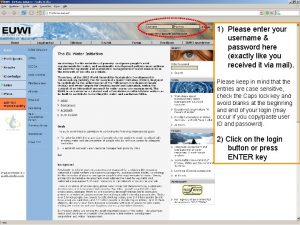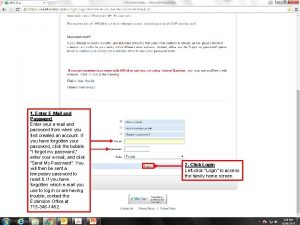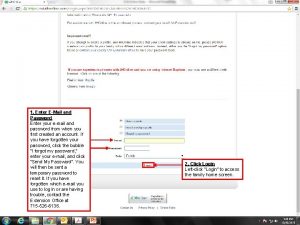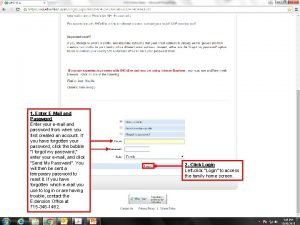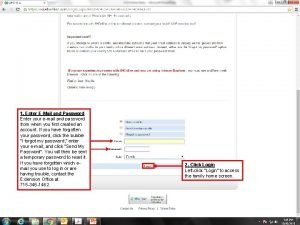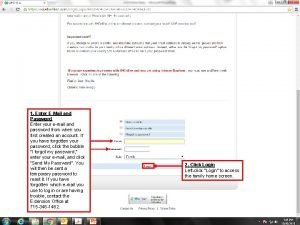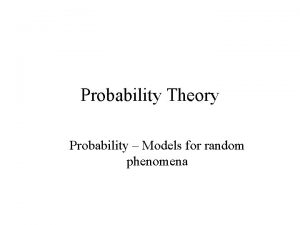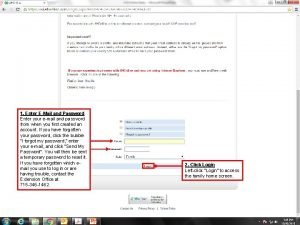1 Enter EMail and Password Enter your email
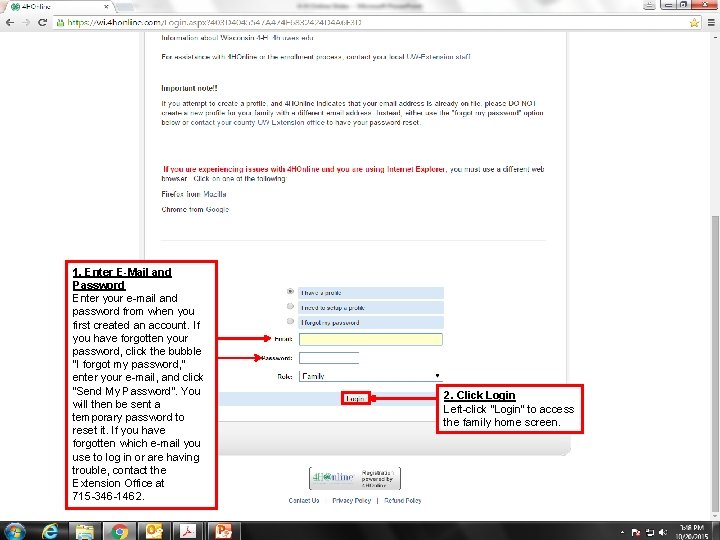
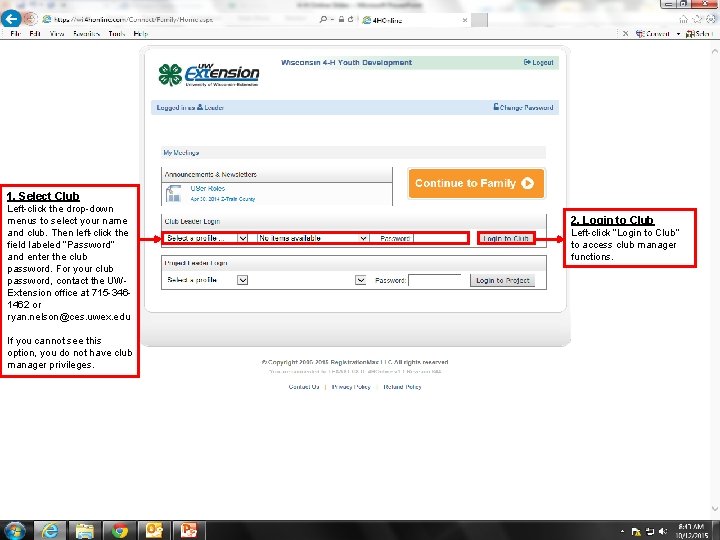
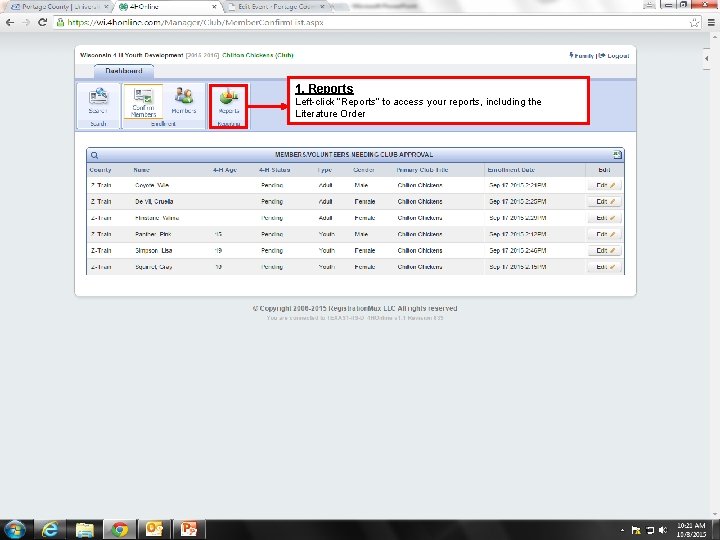
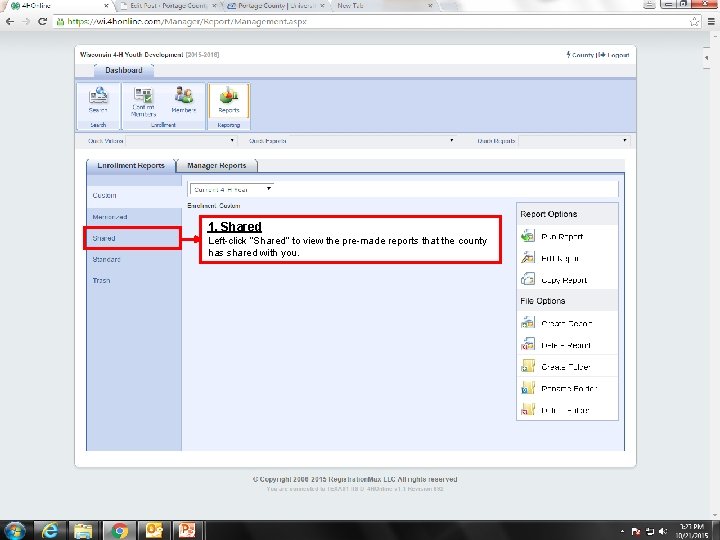
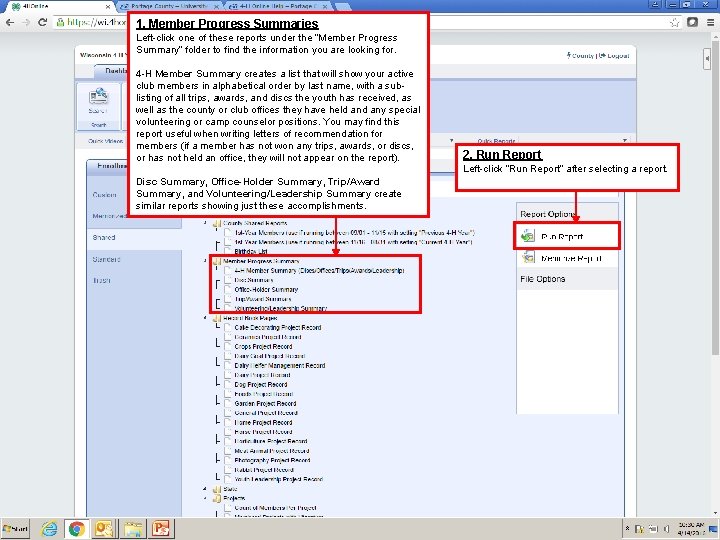
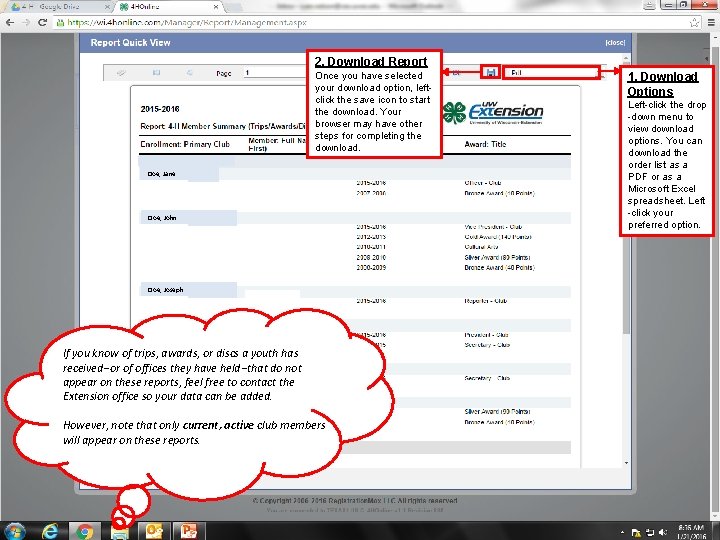
- Slides: 6
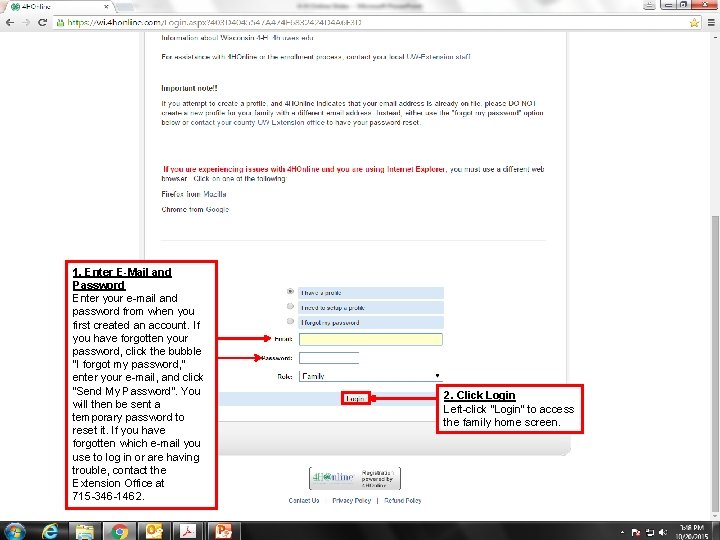
1. Enter E-Mail and Password Enter your e-mail and password from when you first created an account. If you have forgotten your password, click the bubble “I forgot my password, ” enter your e-mail, and click “Send My Password”. You will then be sent a temporary password to reset it. If you have forgotten which e-mail you use to log in or are having trouble, contact the Extension Office at 715 -346 -1462. 2. Click Login Left-click “Login” to access the family home screen.
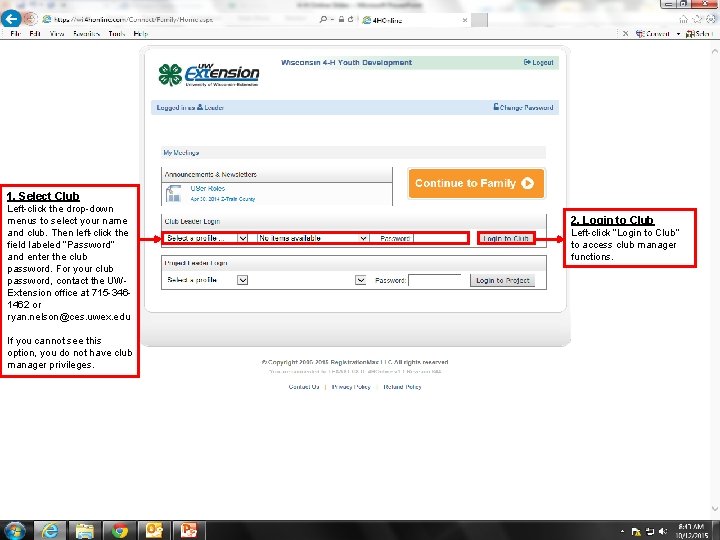
1. Select Club Left-click the drop-down menus to select your name and club. Then left-click the field labeled “Password” and enter the club password. For your club password, contact the UWExtension office at 715 -3461462 or ryan. nelson@ces. uwex. edu If you cannot see this option, you do not have club manager privileges. 2. Login to Club Left-click “Login to Club” to access club manager functions.
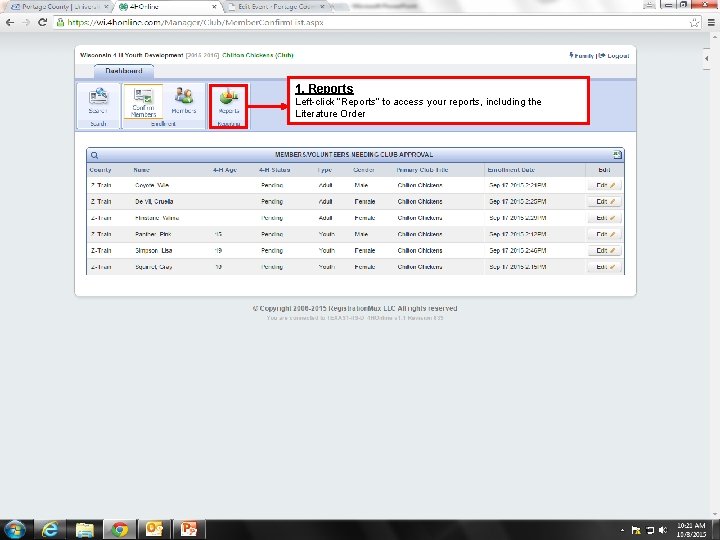
1. Reports Left-click “Reports” to access your reports, including the Literature Order
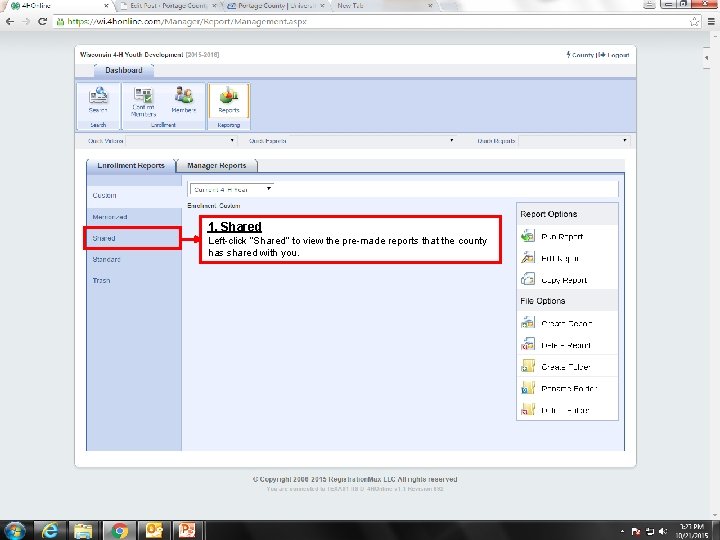
1. Shared Left-click “Shared” to view the pre-made reports that the county has shared with you.
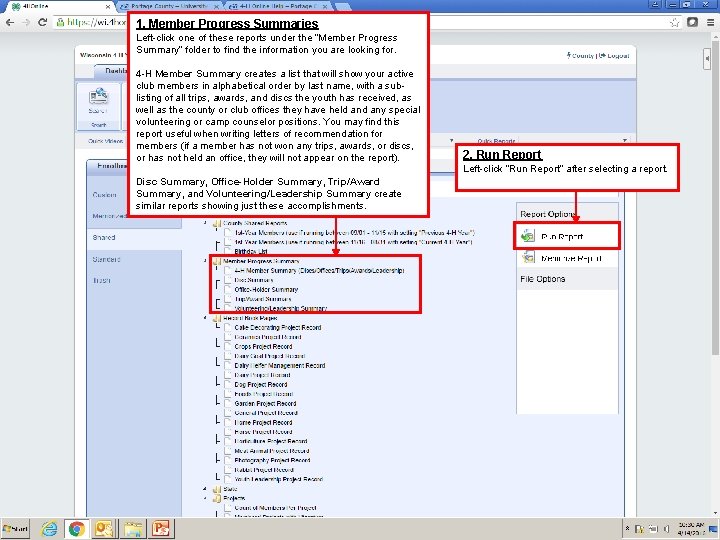
1. Member Progress Summaries Left-click one of these reports under the “Member Progress Summary” folder to find the information you are looking for. 4 -H Member Summary creates a list that will show your active club members in alphabetical order by last name, with a sublisting of all trips, awards, and discs the youth has received, as well as the county or club offices they have held any special volunteering or camp counselor positions. You may find this report useful when writing letters of recommendation for members (if a member has not won any trips, awards, or discs, or has not held an office, they will not appear on the report). Disc Summary, Office-Holder Summary, Trip/Award Summary, and Volunteering/Leadership Summary create similar reports showing just these accomplishments. 2. Run Report Left-click “Run Report” after selecting a report.
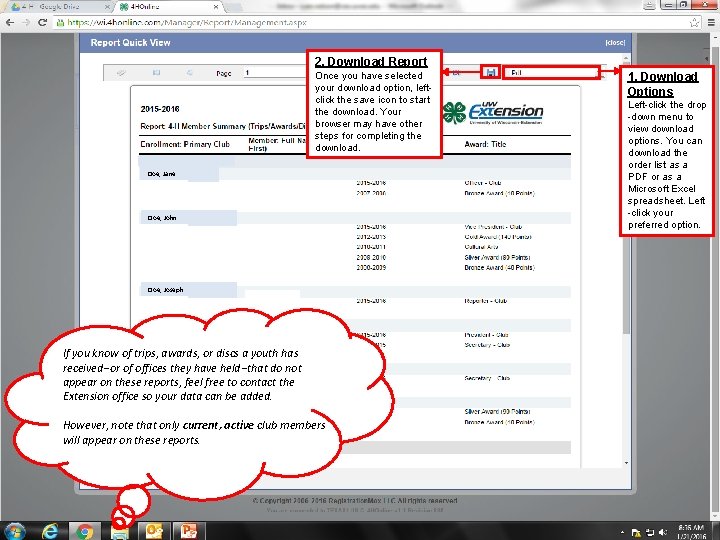
2. Download Report Once you have selected your download option, leftclick the save icon to start the download. Your browser may have other steps for completing the download. Doe, Jane Doe, John Doe, Joseph If you know of trips, awards, or discs a youth has received or of offices they have held that do not appear on these reports, feel free to contact the Extension office so your data can be added. However, note that only current, active club members will appear on these reports. 1. Download Options Left-click the drop -down menu to view download options. You can download the order list as a PDF or as a Microsoft Excel spreadsheet. Left -click your preferred option.