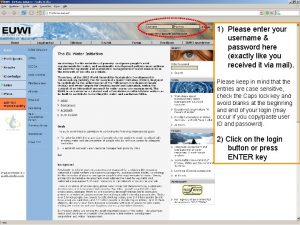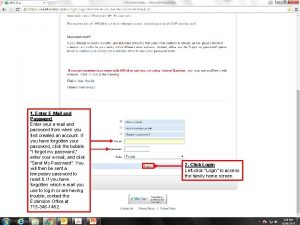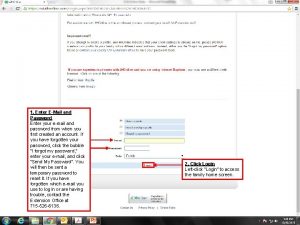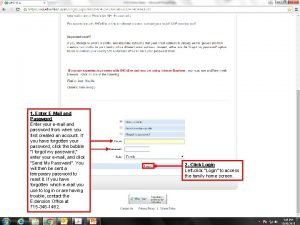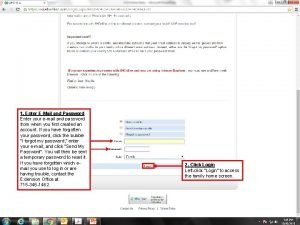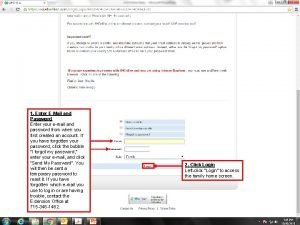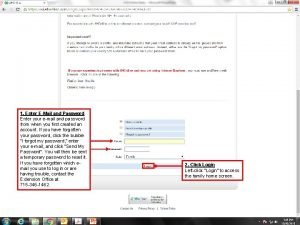1 Enter EMail and Password Enter your email
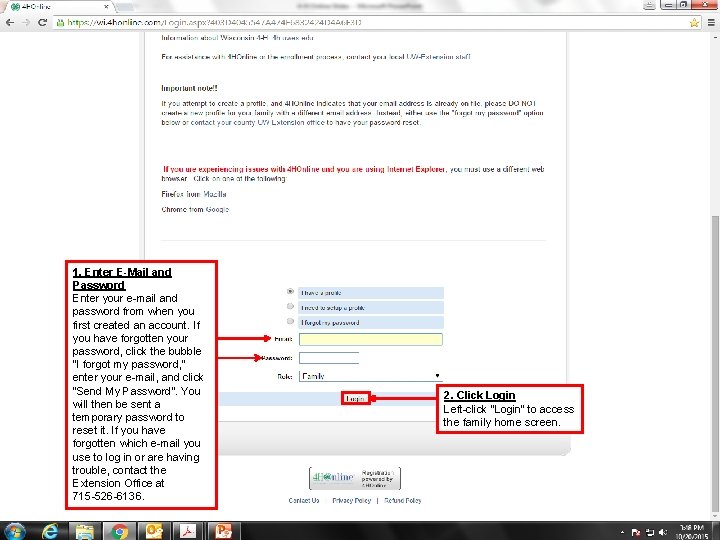
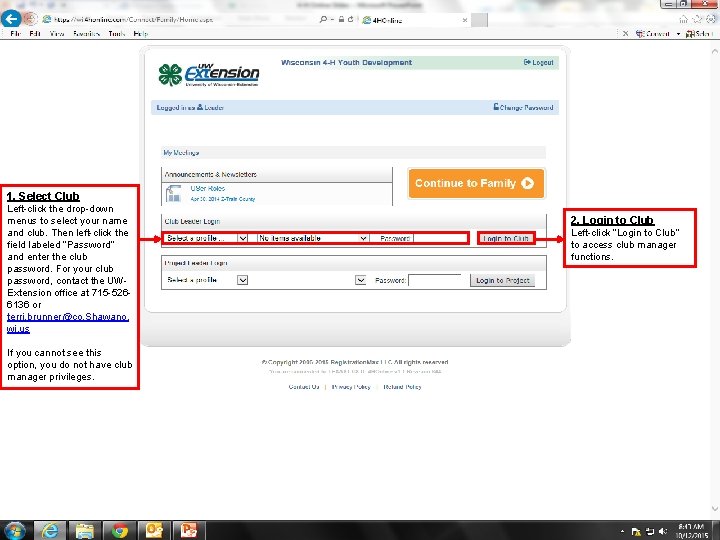
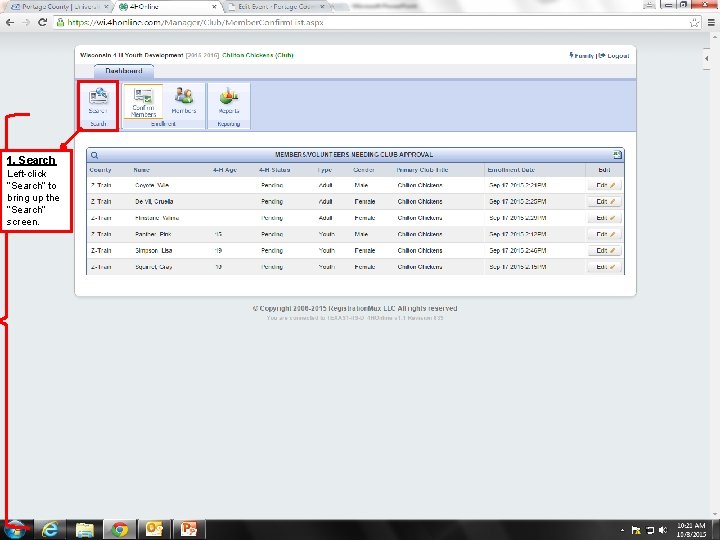
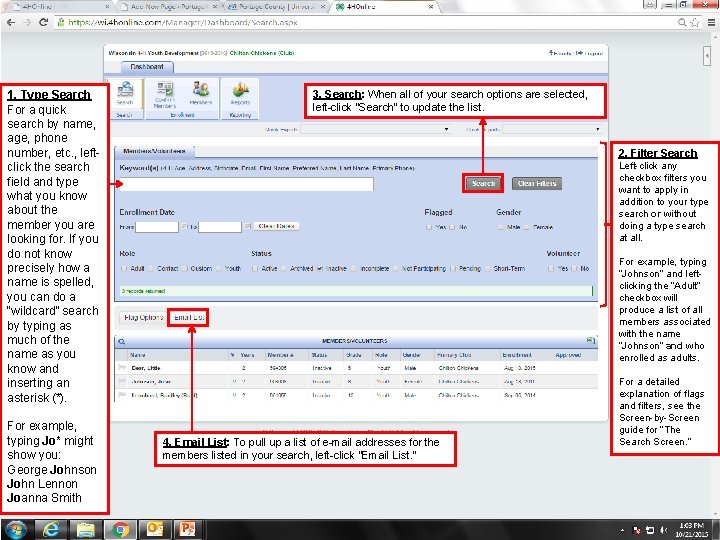
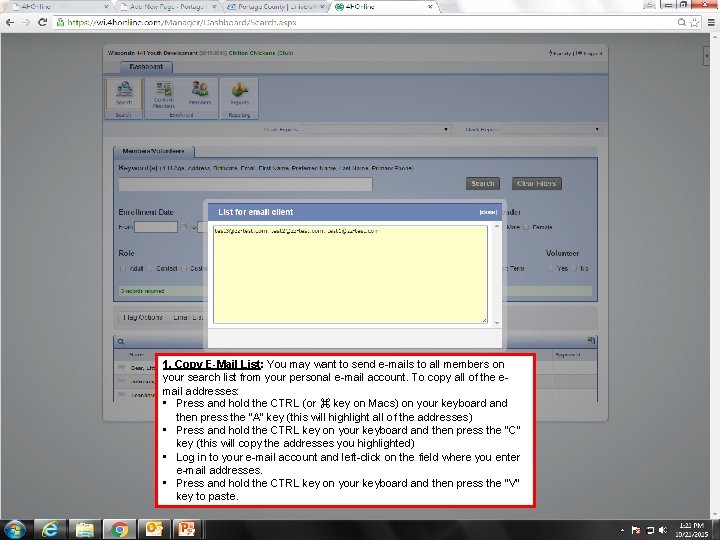
- Slides: 5
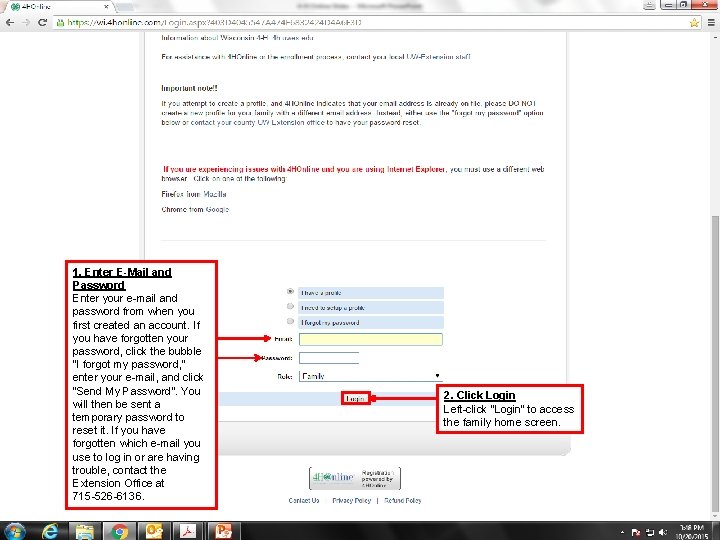
1. Enter E-Mail and Password Enter your e-mail and password from when you first created an account. If you have forgotten your password, click the bubble “I forgot my password, ” enter your e-mail, and click “Send My Password”. You will then be sent a temporary password to reset it. If you have forgotten which e-mail you use to log in or are having trouble, contact the Extension Office at 715 -526 -6136. 2. Click Login Left-click “Login” to access the family home screen.
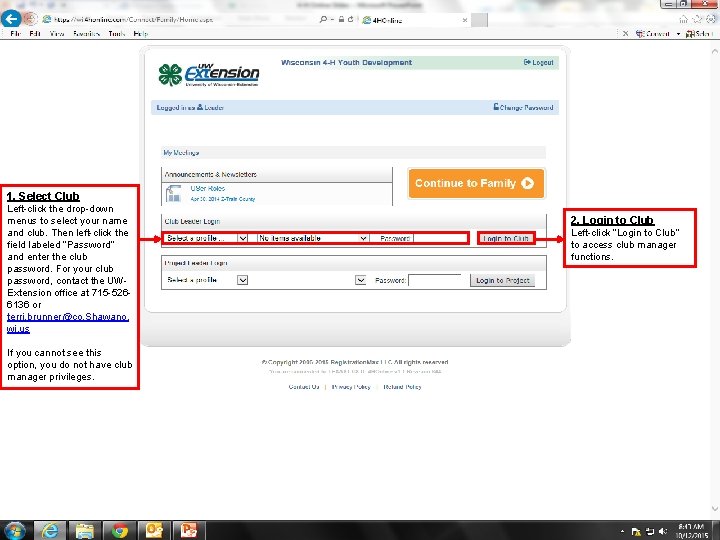
1. Select Club Left-click the drop-down menus to select your name and club. and. Then club. left-click Then leftthe click labeled field the field“Password” labeled “Password” and enter the and club enter the password Portage 4 H password. For your club password, contact the UWIf you cannot Extension office seeatthis 715 -526 option, oryou do not have 6136 club manager privileges. terri. brunner@co. Shawano. wi. us If you cannot see this option, you do not have club manager privileges. 2. Login to Club Left-click “Login to Club” to access club manager functions.
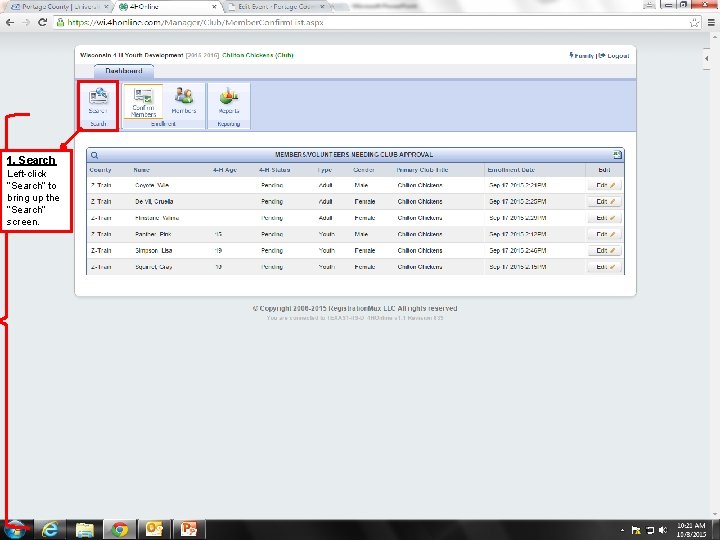
1. Search Left-click “Search” to bring up the “Search” screen.
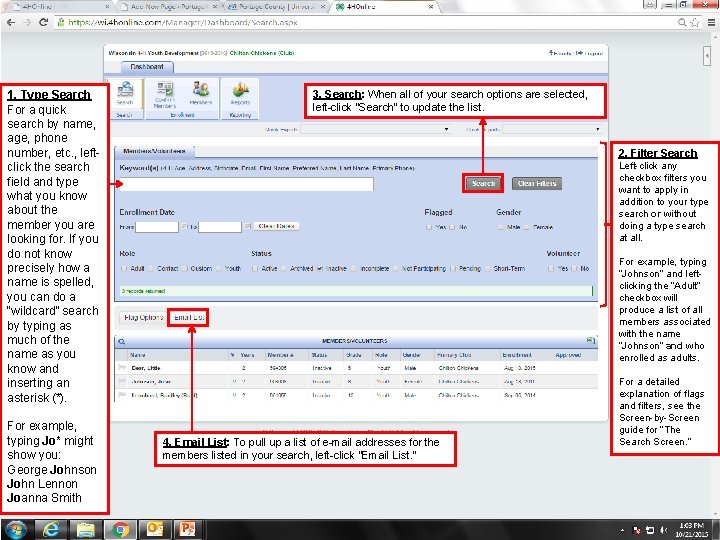
1. Type Search For a quick search by name, age, phone number, etc. , leftclick the search field and type what you know about the member you are looking for. If you do not know precisely how a name is spelled, you can do a “wildcard” search by typing as much of the name as you know and inserting an asterisk (*). For example, typing Jo* might show you: George Johnson John Lennon Joanna Smith 3. Search: When all of your search options are selected, left-click “Search” to update the list. 2. Filter Search Left-click any checkbox filters you want to apply in addition to your type search or without doing a type search at all. For example, typing “Johnson” and leftclicking the “Adult” checkbox will produce a list of all members associated with the name “Johnson” and who enrolled as adults. 4. Email List: To pull up a list of e-mail addresses for the members listed in your search, left-click “Email List. ” For a detailed explanation of flags and filters, see the Screen-by-Screen guide for “The Search Screen. ”
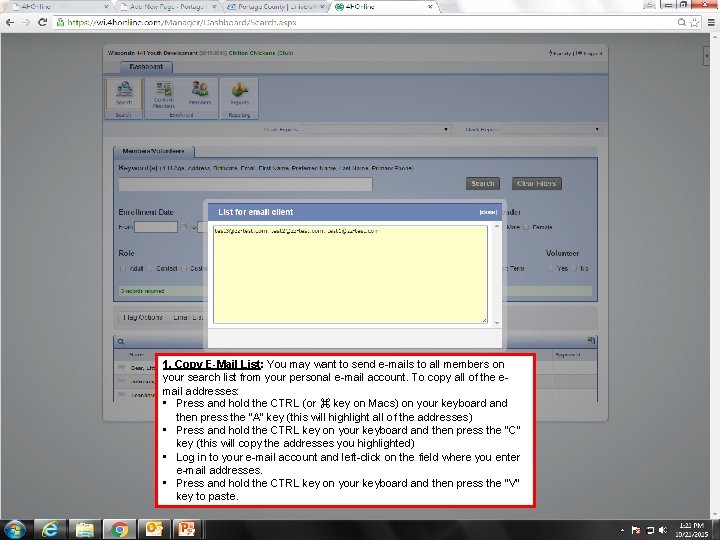
1. Copy E-Mail List: You may want to send e-mails to all members on your search list from your personal e-mail account. To copy all of the email addresses: • Press and hold the CTRL (or ⌘ key on Macs) on your keyboard and then press the “A” key (this will highlight all of the addresses) • Press and hold the CTRL key on your keyboard and then press the “C” key (this will copy the addresses you highlighted) • Log in to your e-mail account and left-click on the field where you enter e-mail addresses. • Press and hold the CTRL key on your keyboard and then press the “V” key to paste.