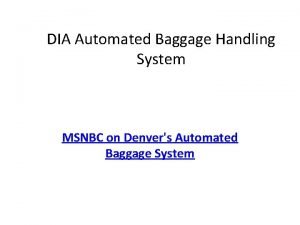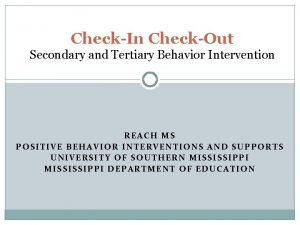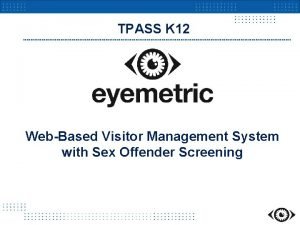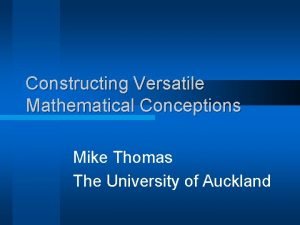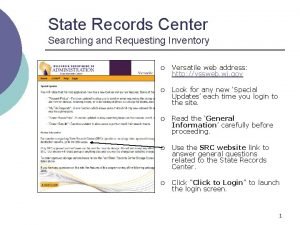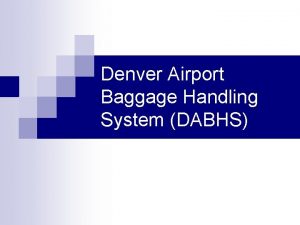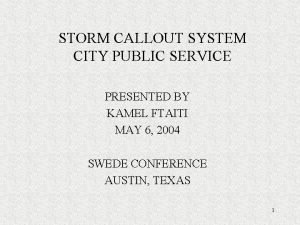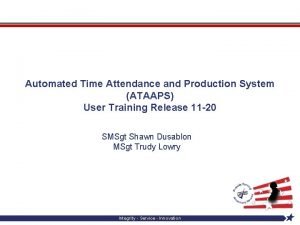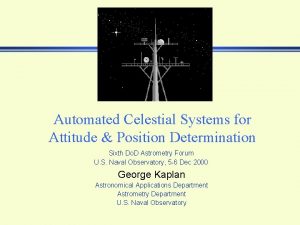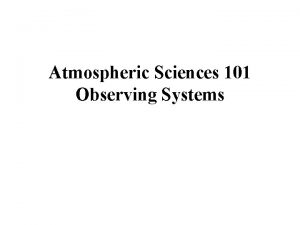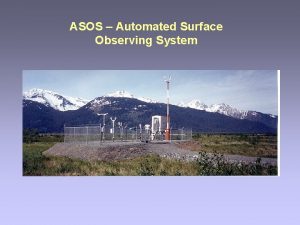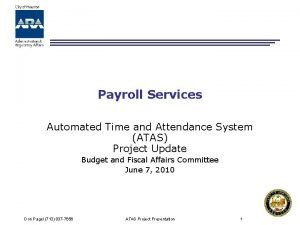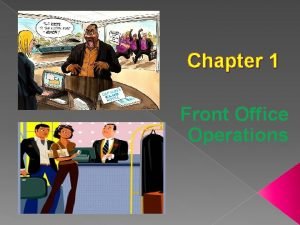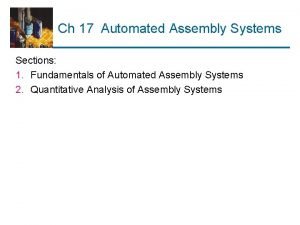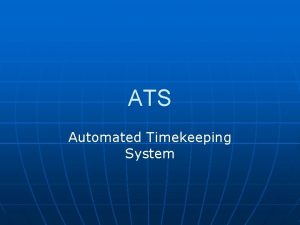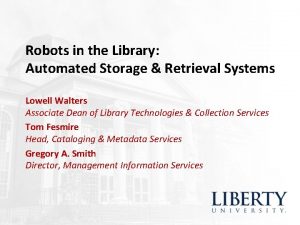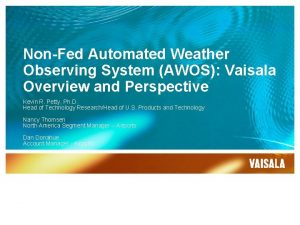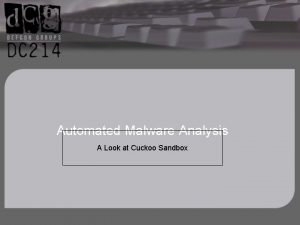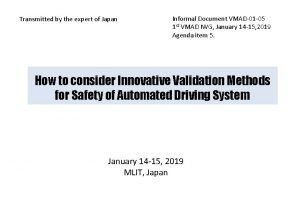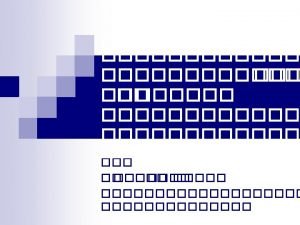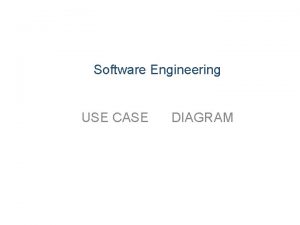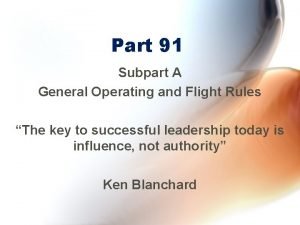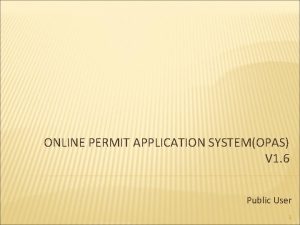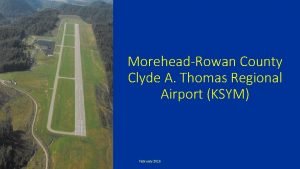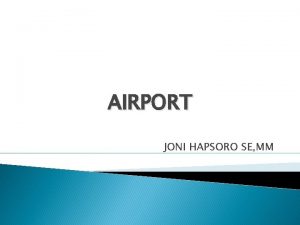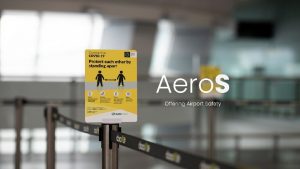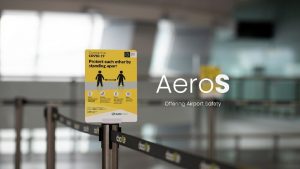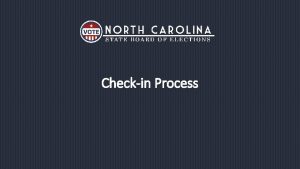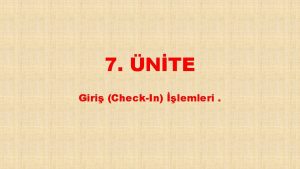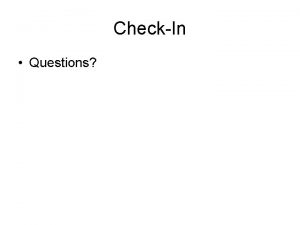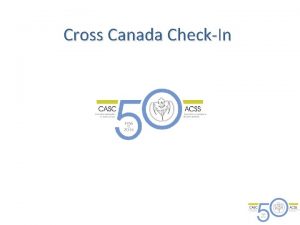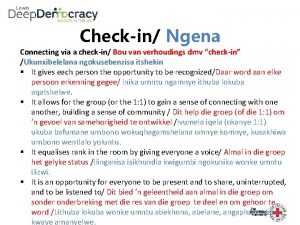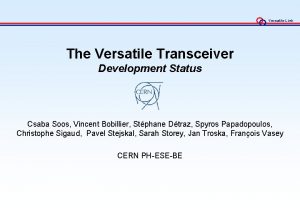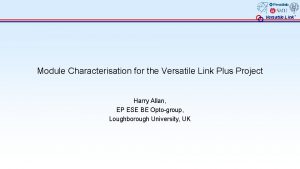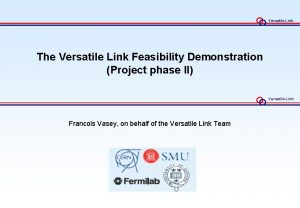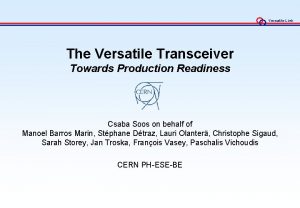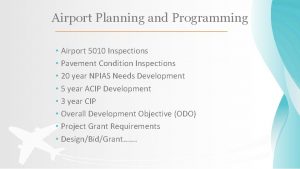1 Automated airport checkin system Group 5 Versatile
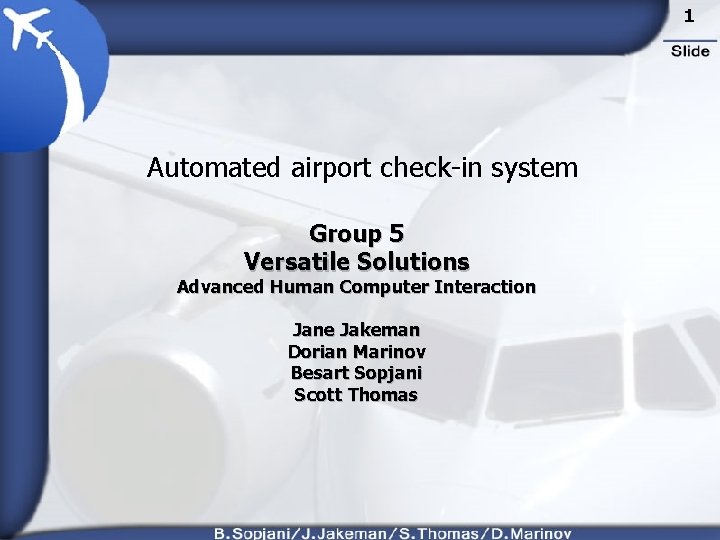
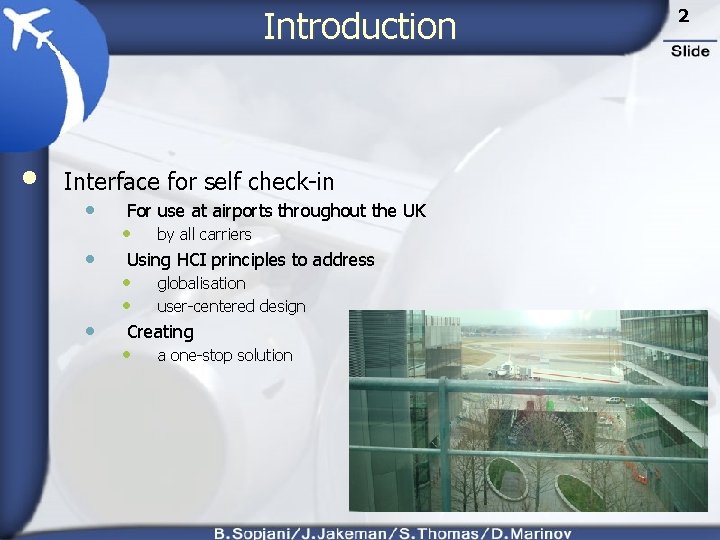
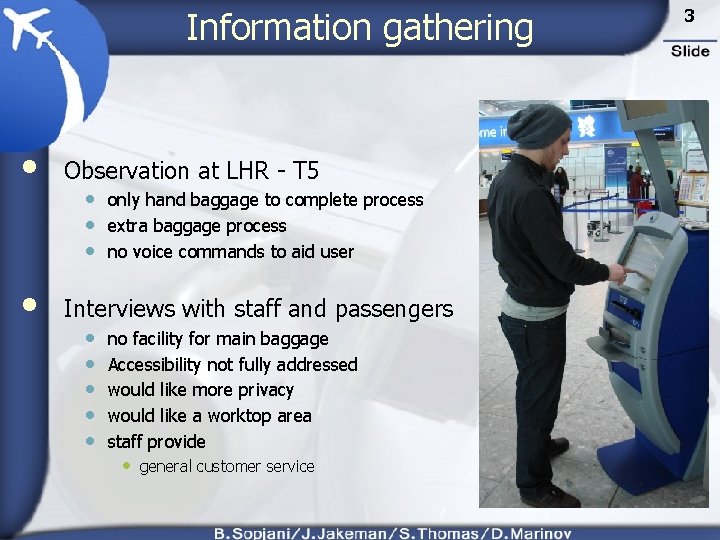
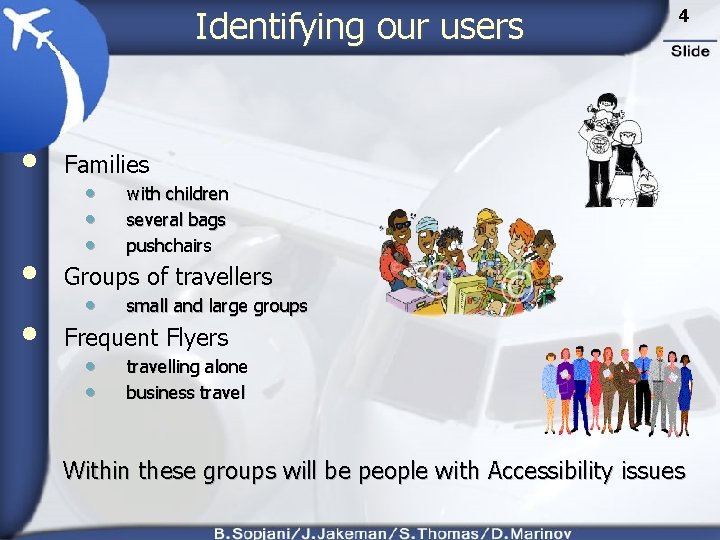
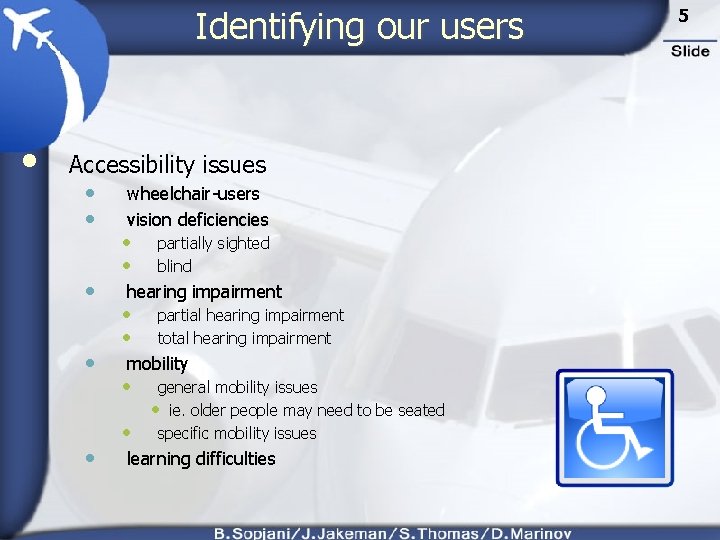
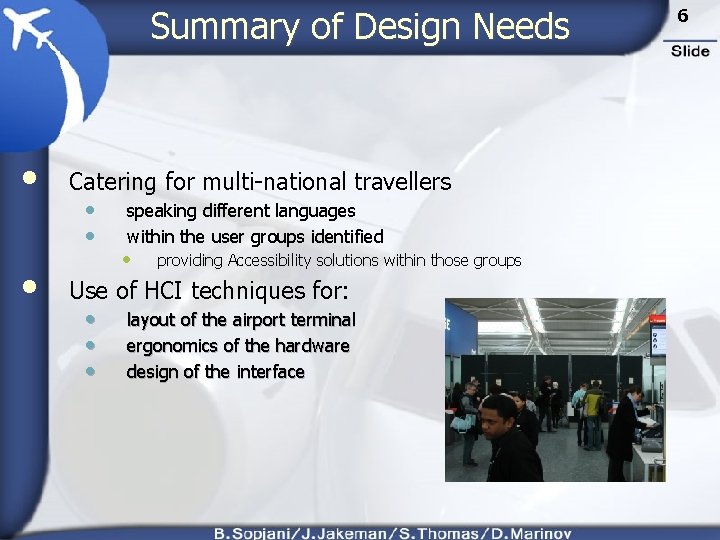
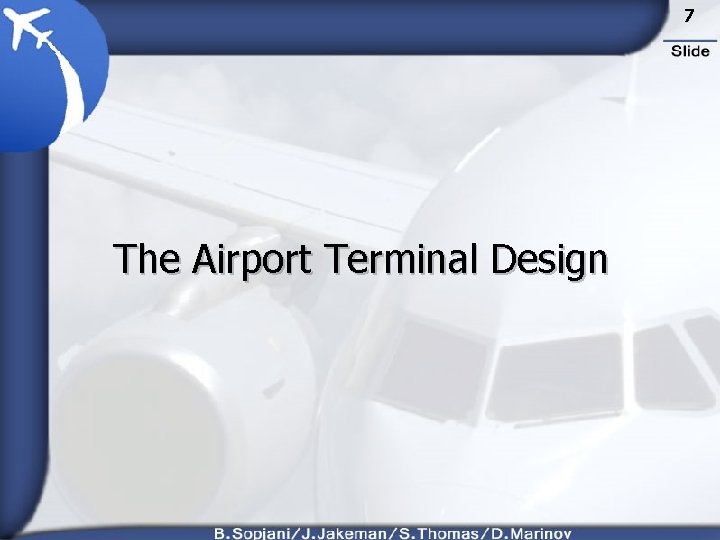
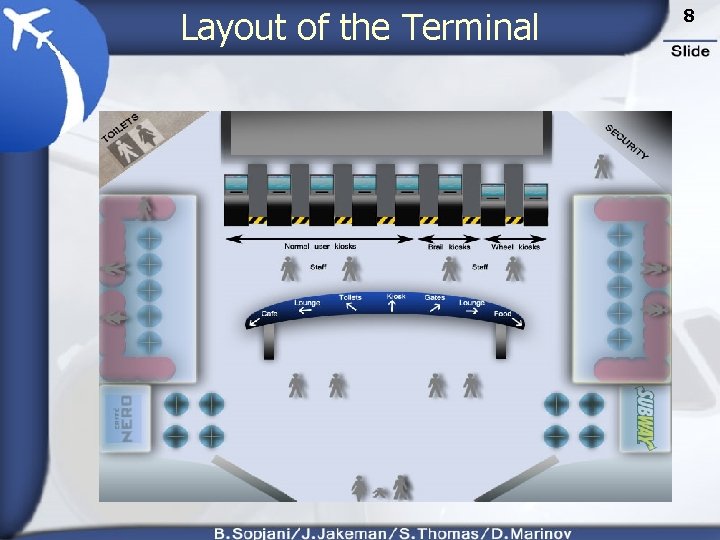
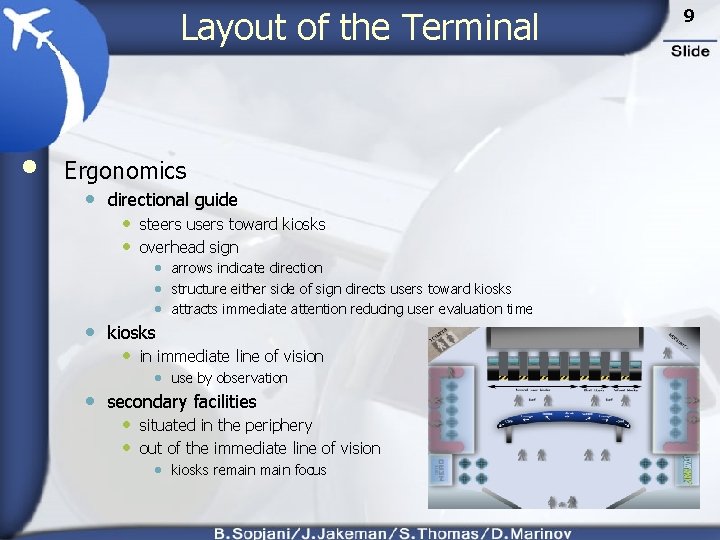
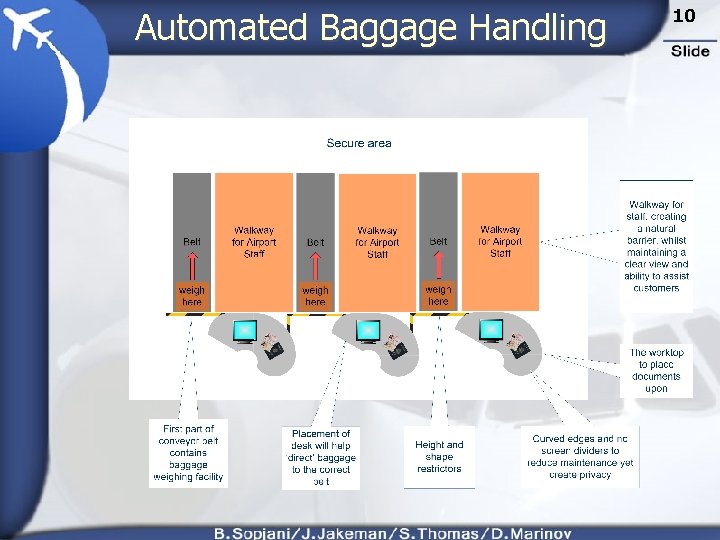

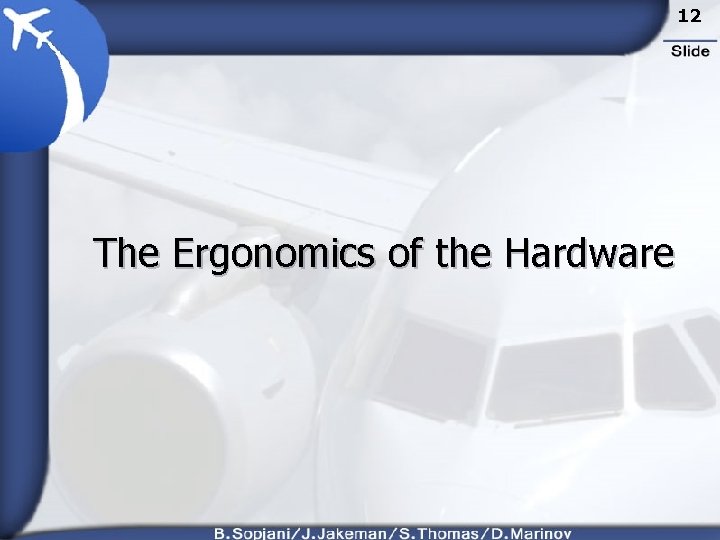
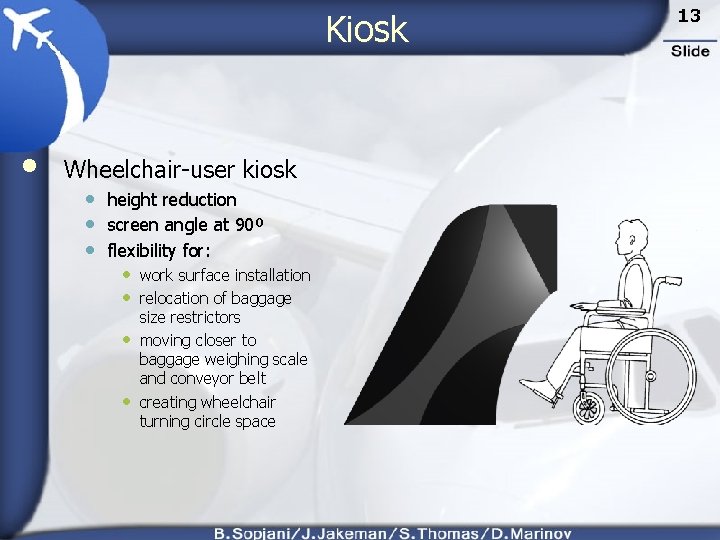

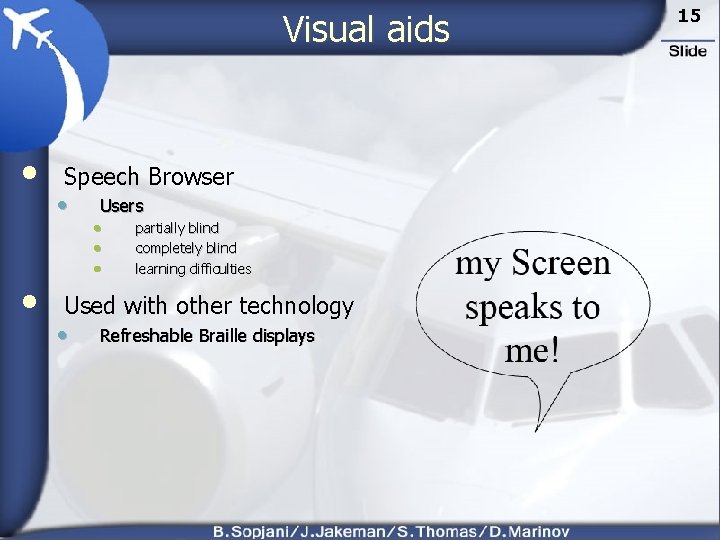
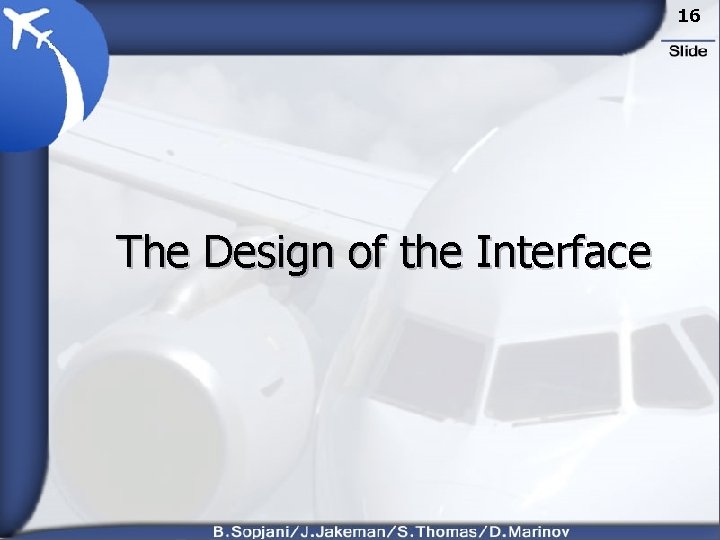
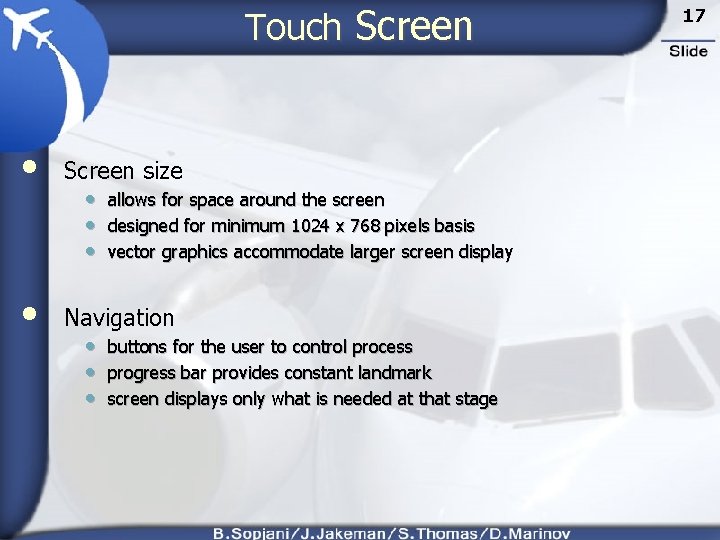
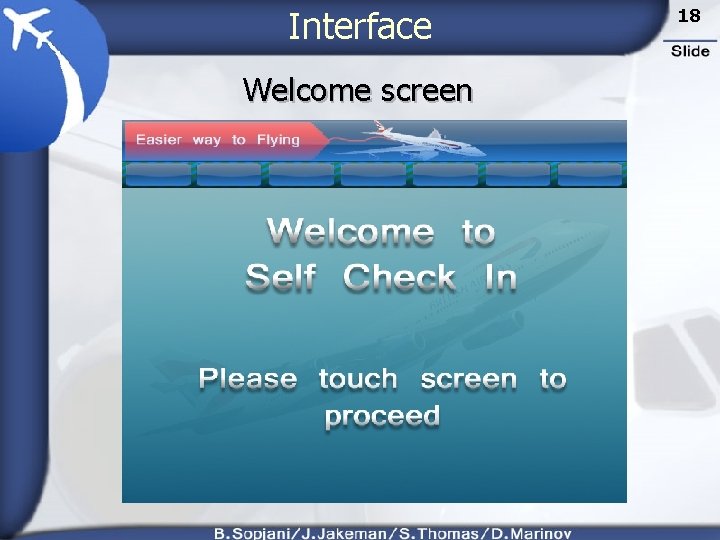
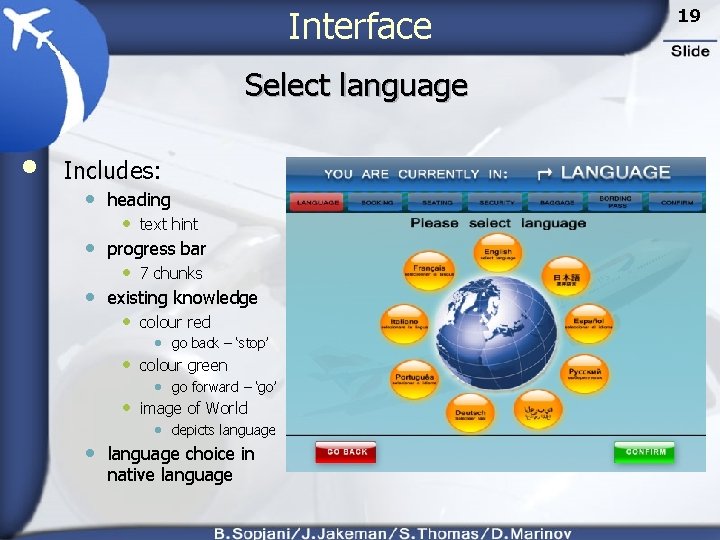
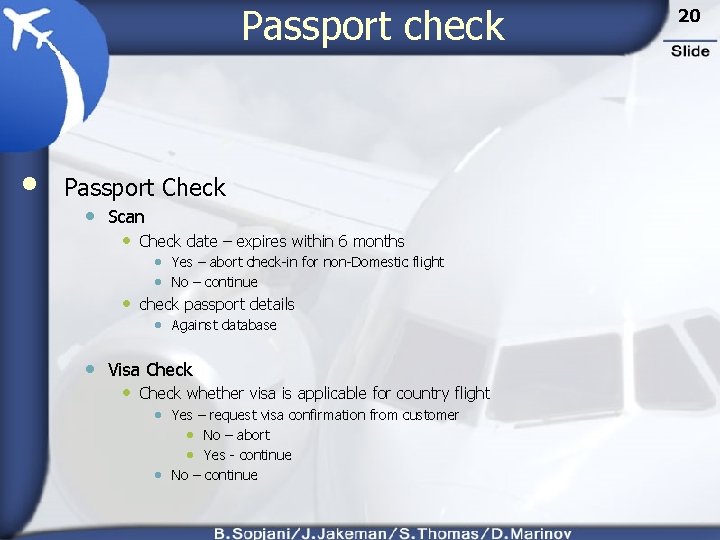
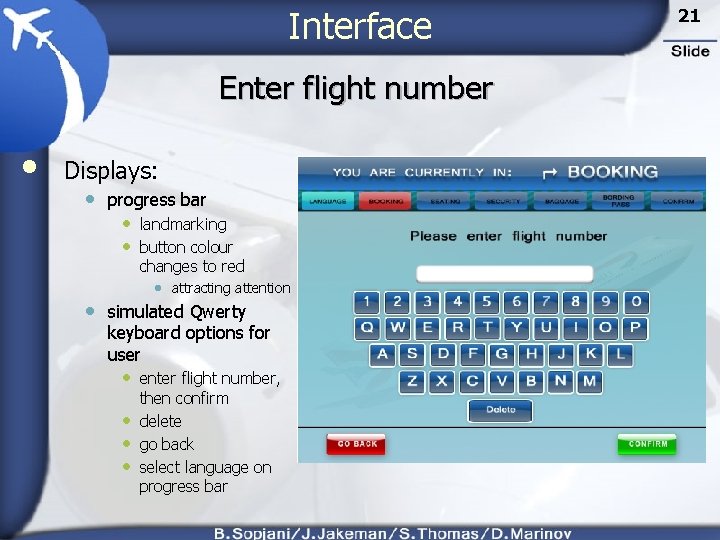
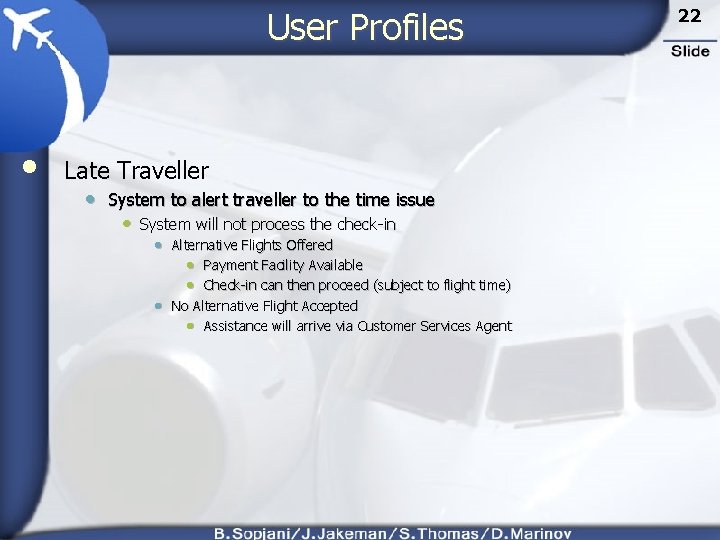
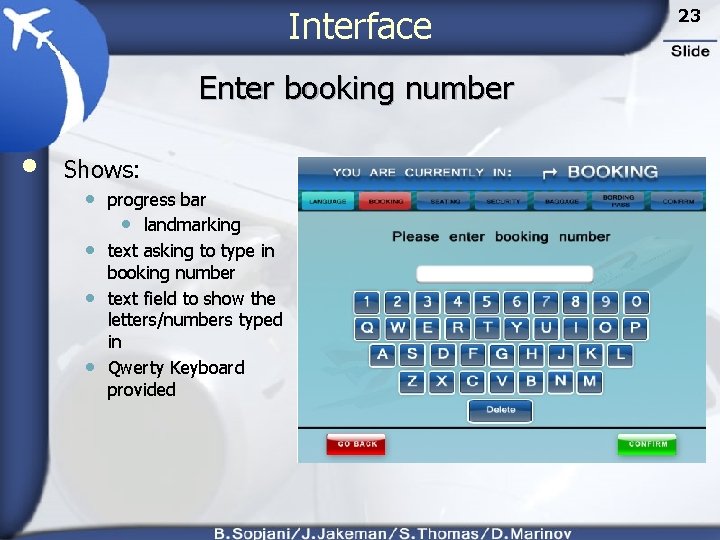

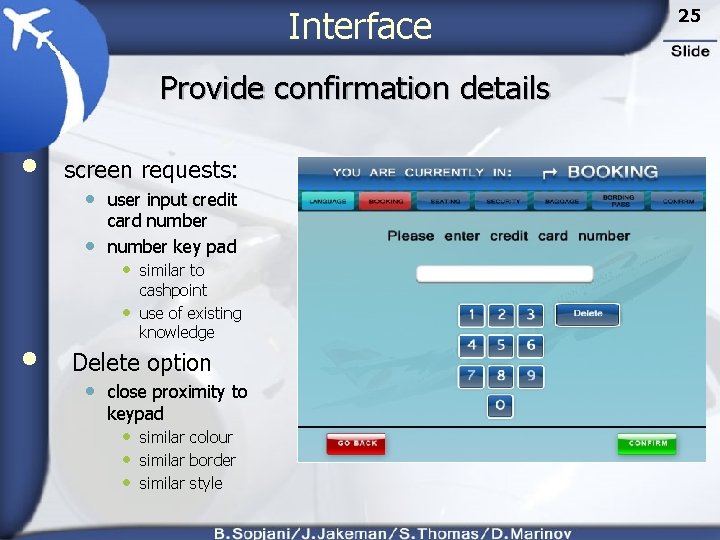
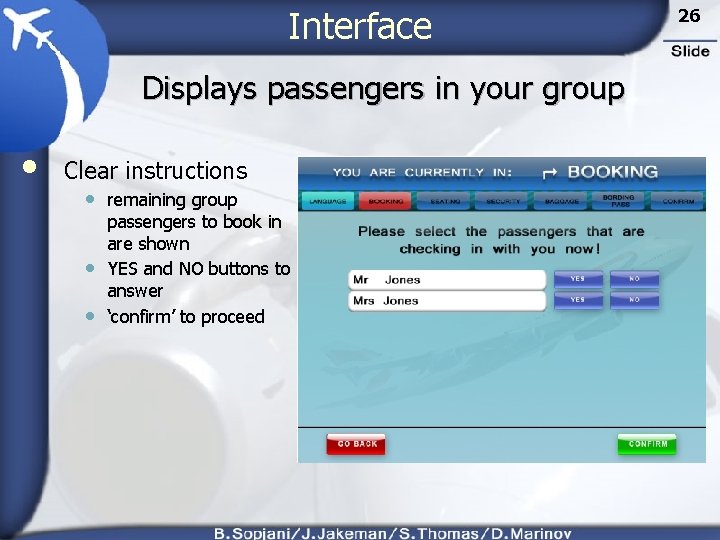
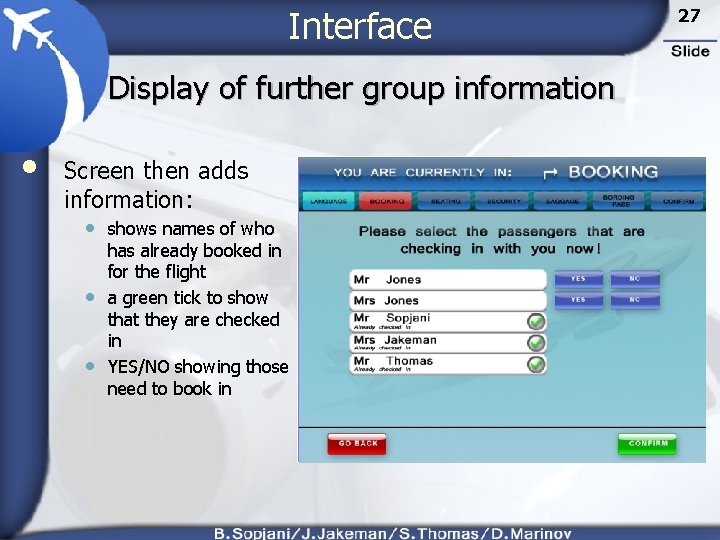
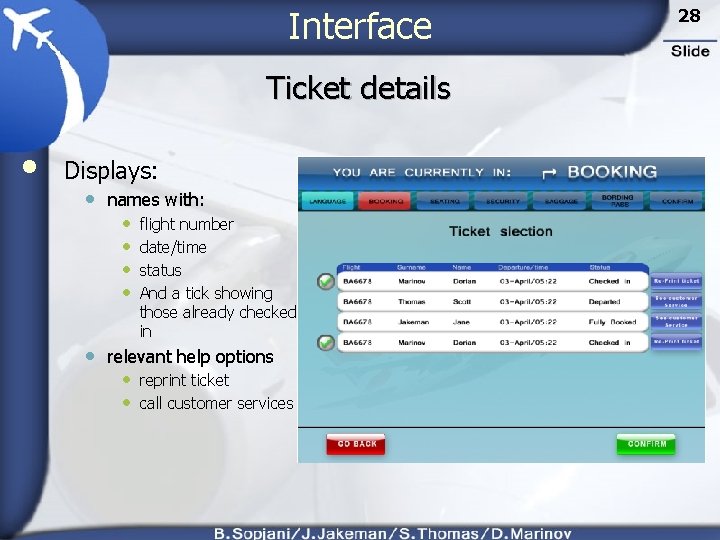
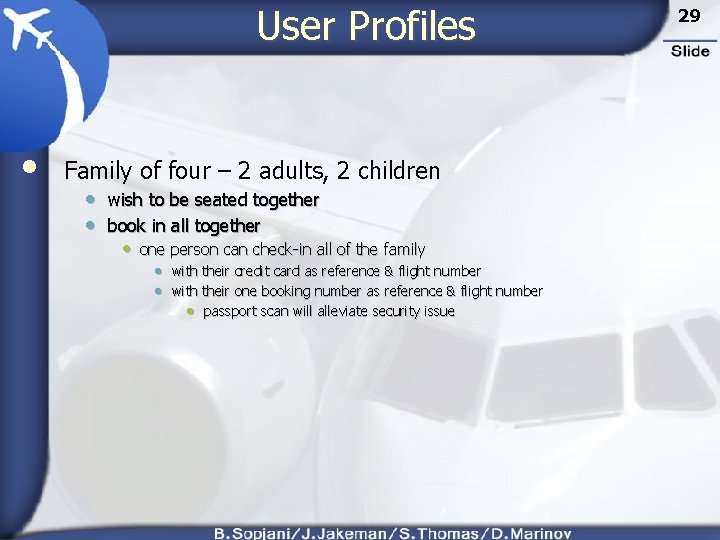
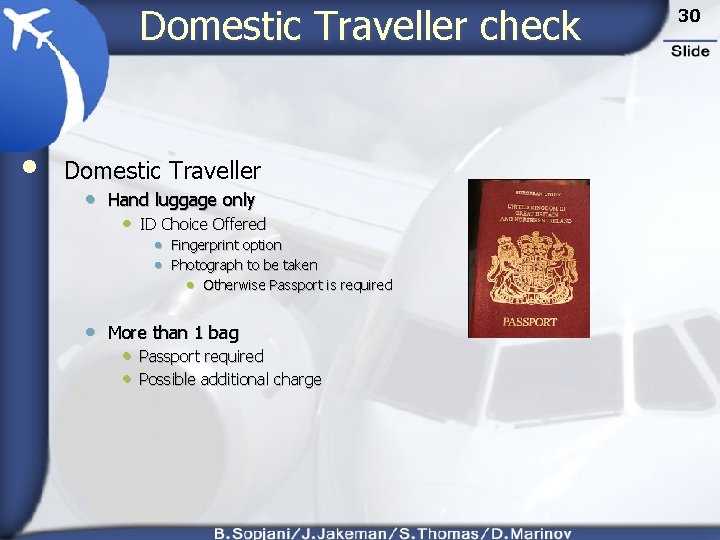
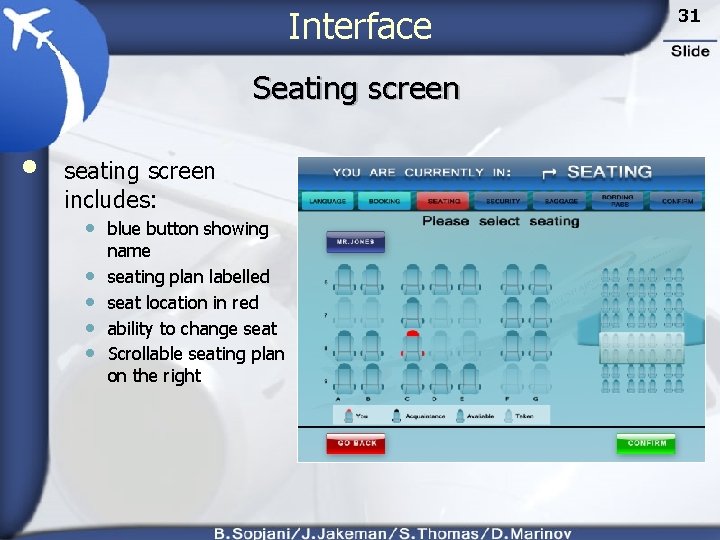
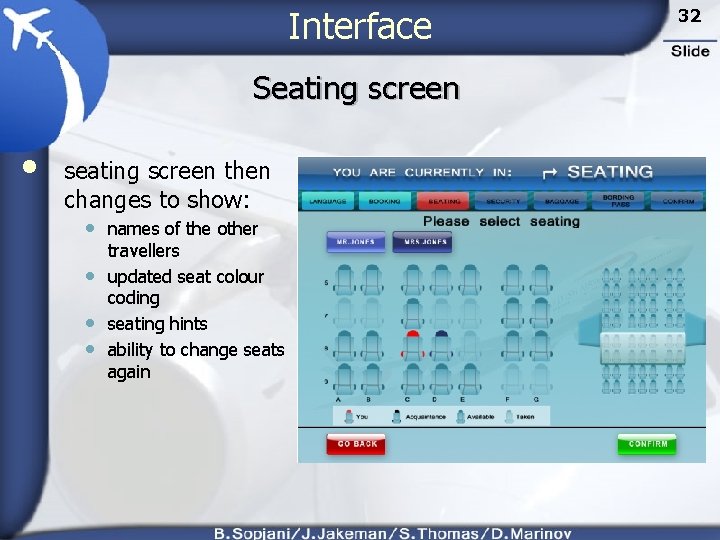
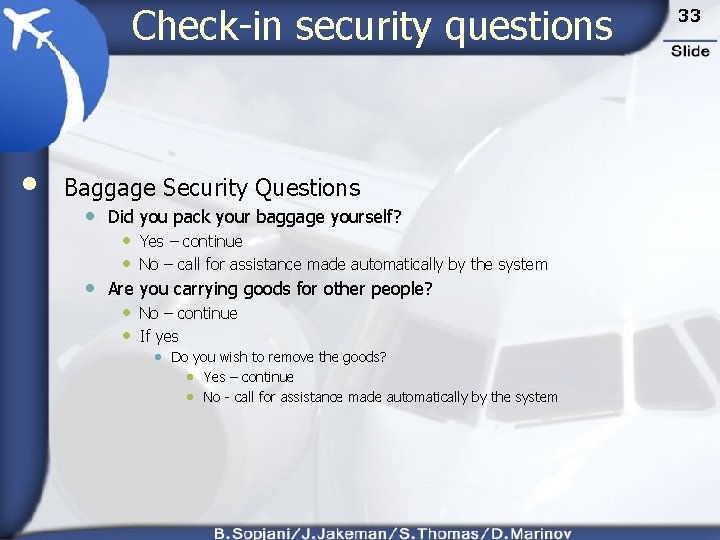
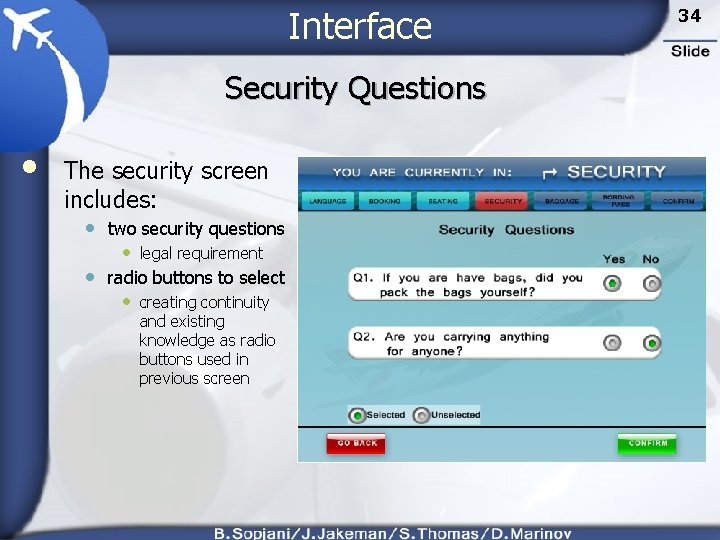
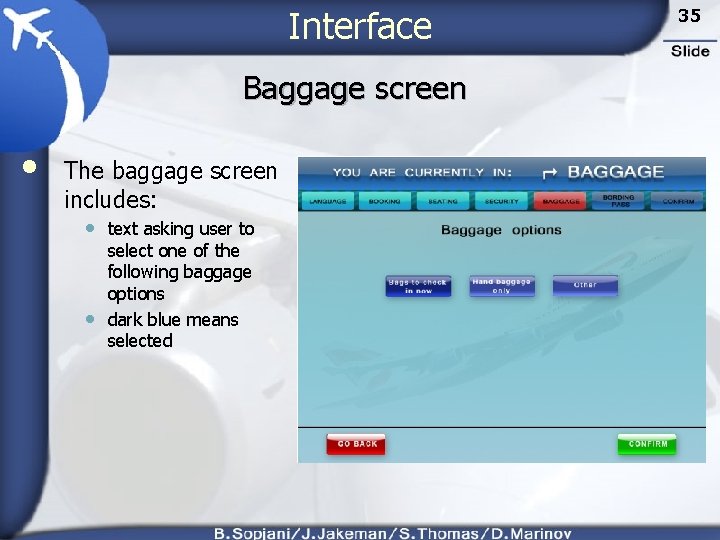
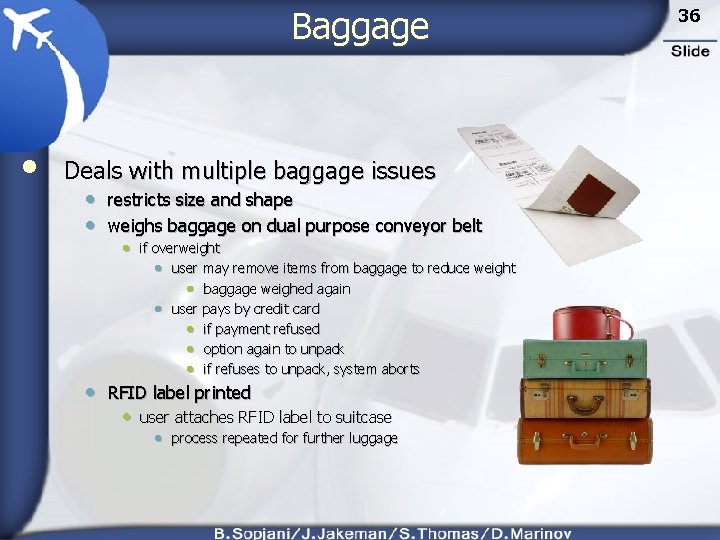
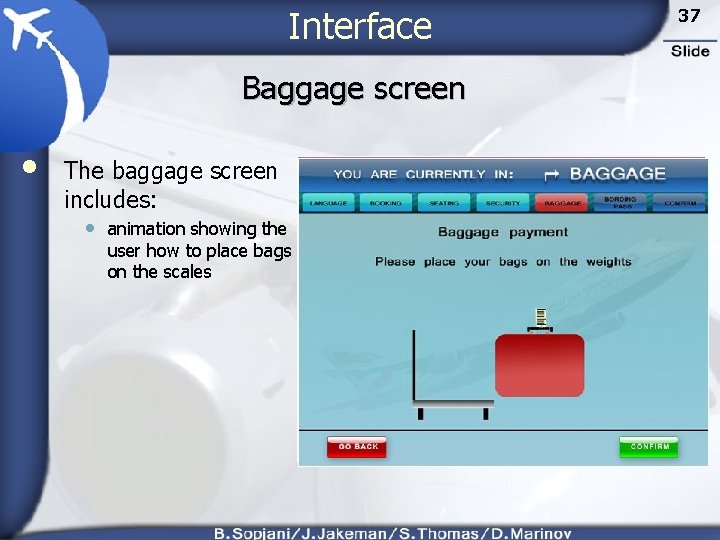
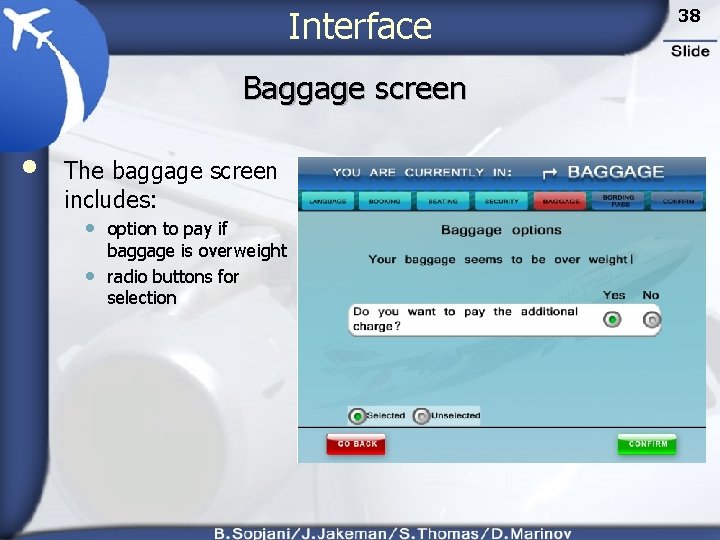
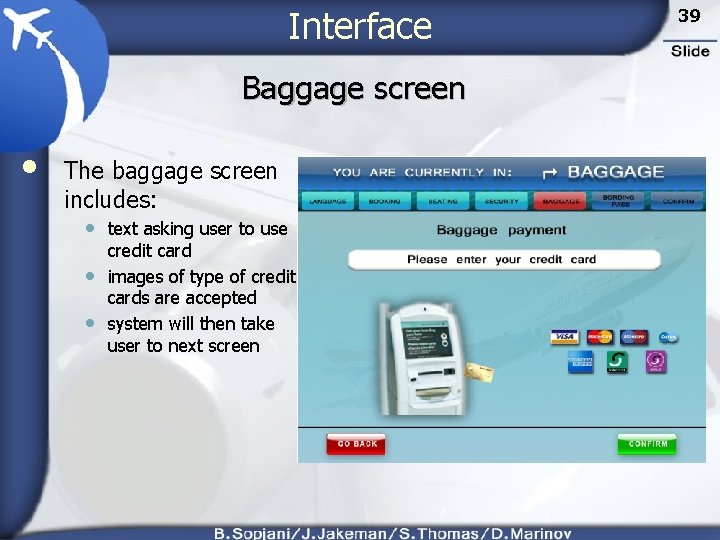
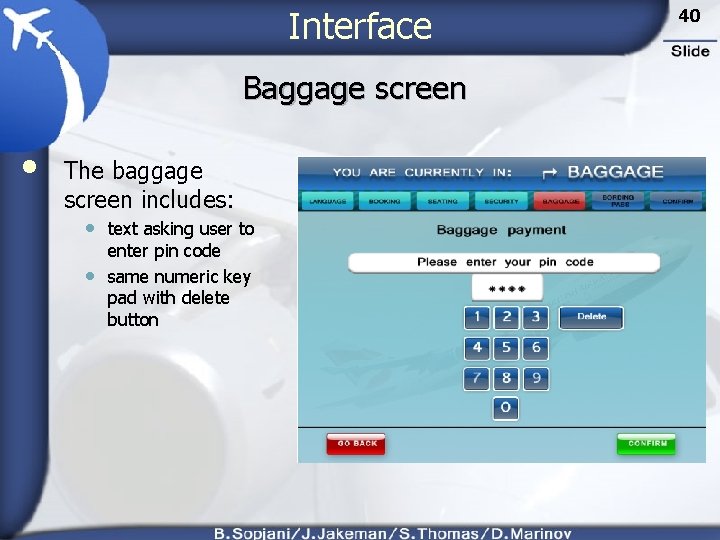
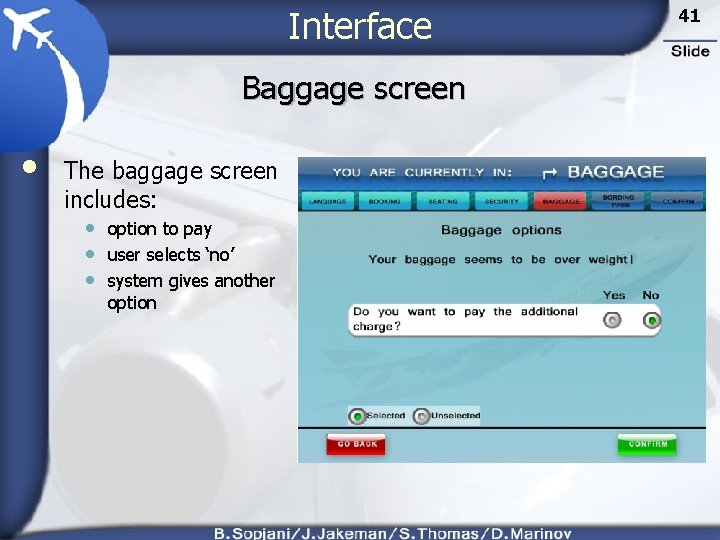
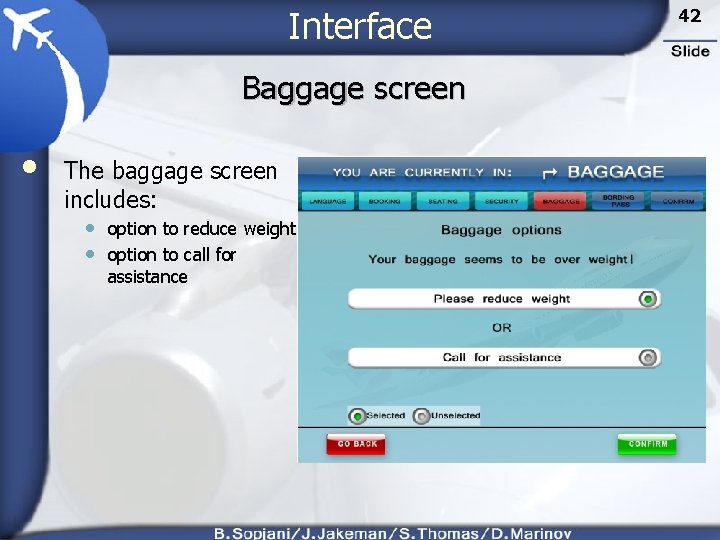
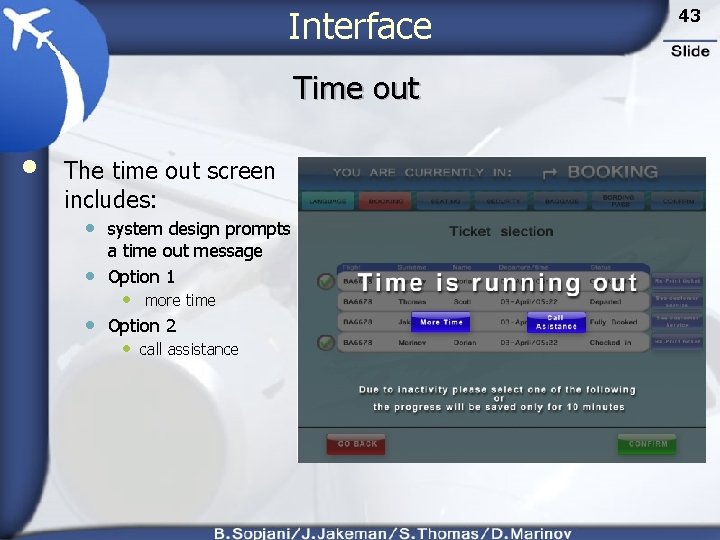
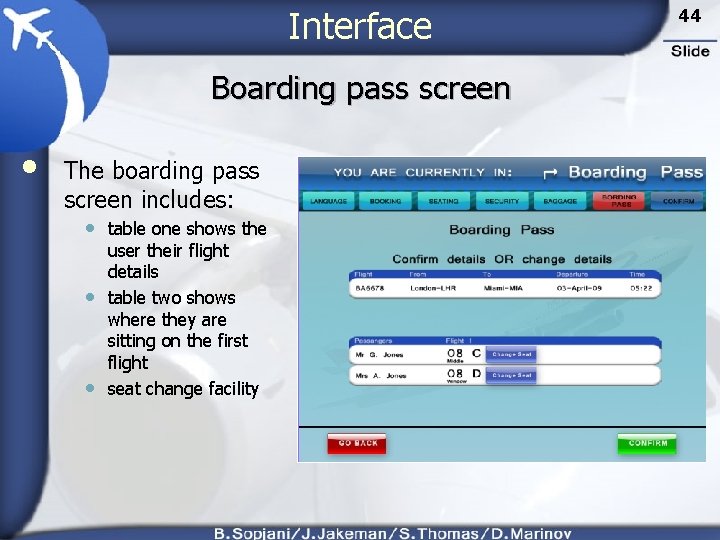
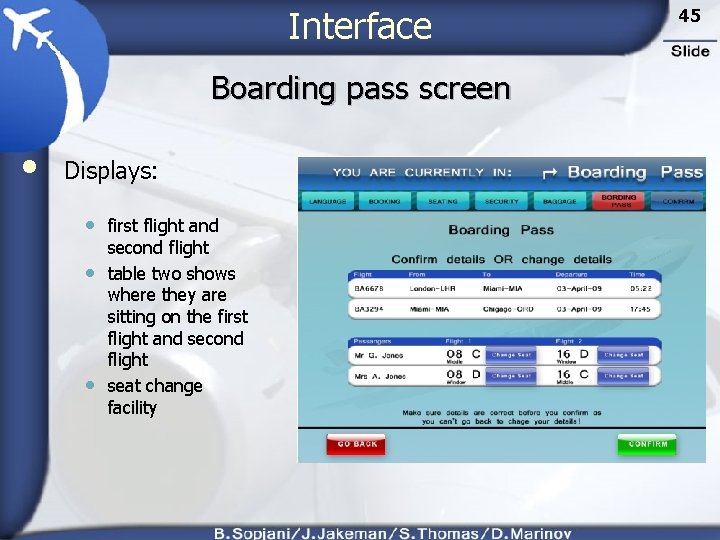
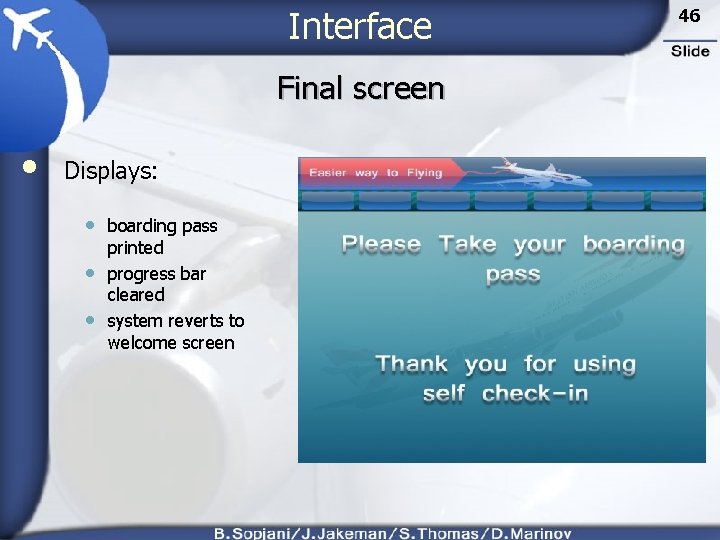
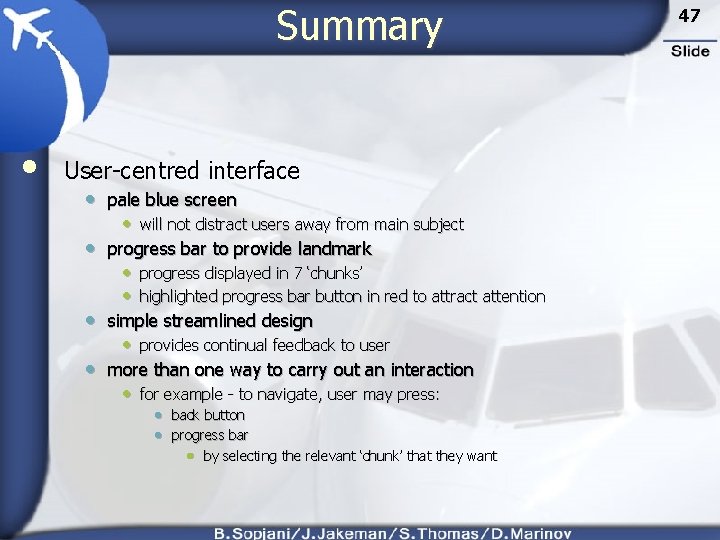
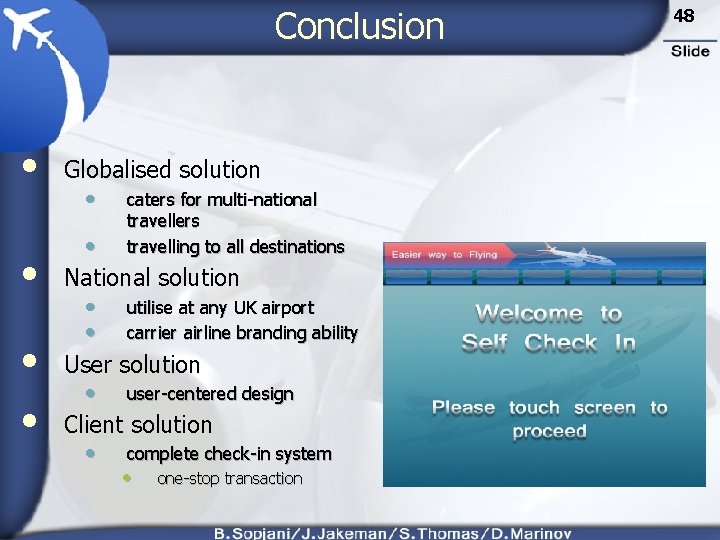
- Slides: 48
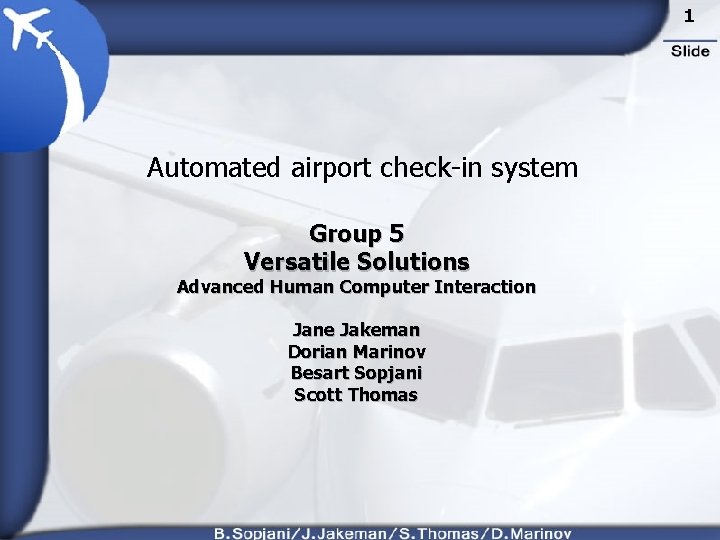
1 Automated airport check-in system Group 5 Versatile Solutions Advanced Human Computer Interaction Jane Jakeman Dorian Marinov Besart Sopjani Scott Thomas
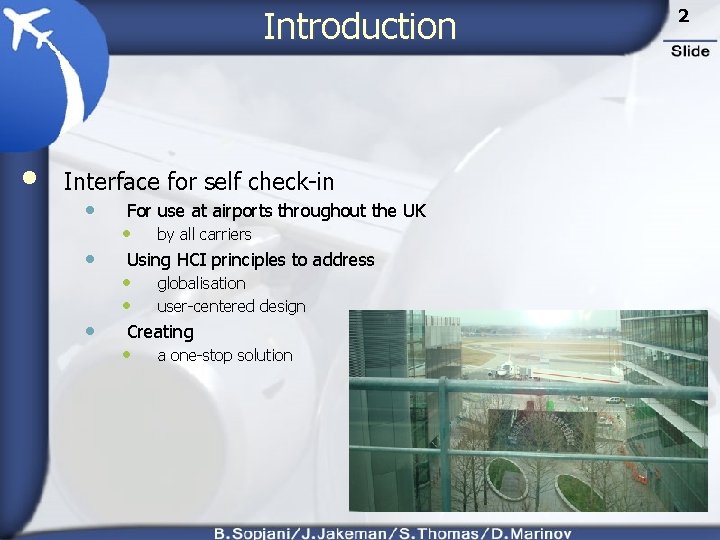
Introduction • Interface for self check-in • • • For use at airports throughout the UK • by all carriers Using HCI principles to address • • globalisation user-centered design Creating • a one-stop solution 2
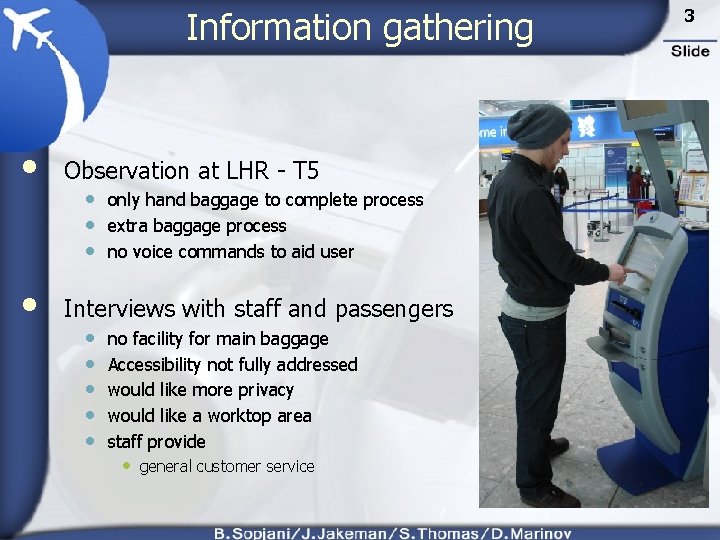
Information gathering • Observation at LHR - T 5 • Interviews with staff and passengers • only hand baggage to complete process • extra baggage process • no voice commands to aid user • • • no facility for main baggage Accessibility not fully addressed would like more privacy would like a worktop area staff provide • general customer service 3
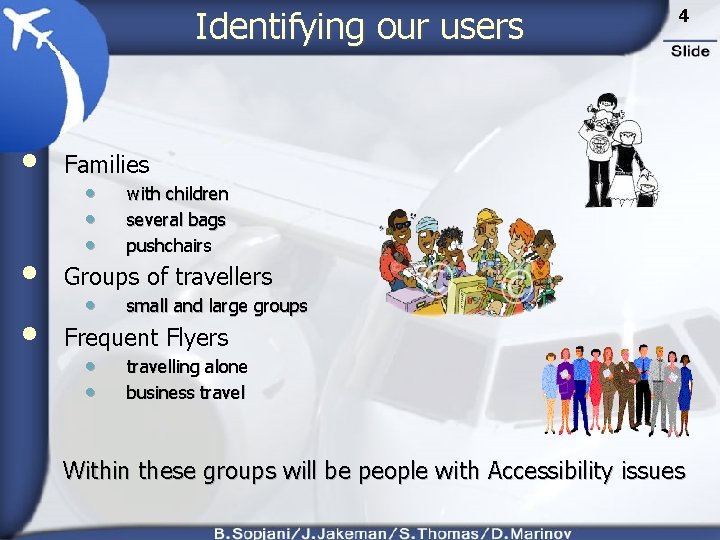
Identifying our users • • • 4 Families • • • with children several bags pushchairs Groups of travellers • small and large groups Frequent Flyers • • travelling alone business travel Within these groups will be people with Accessibility issues
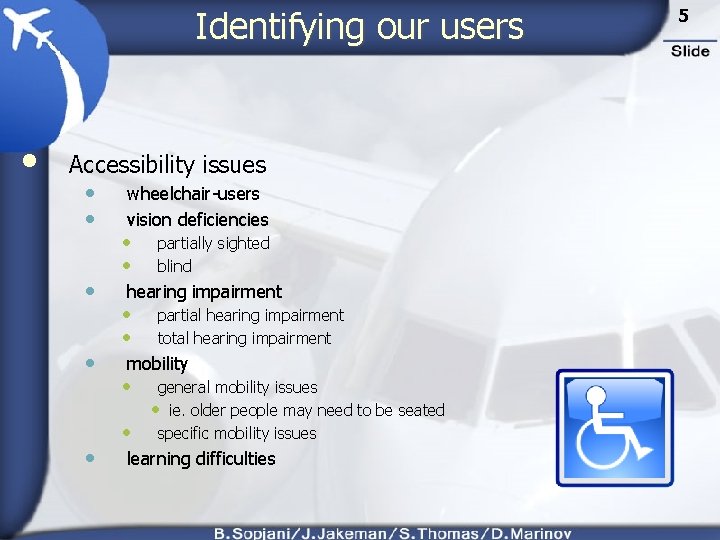
Identifying our users • Accessibility issues • • • wheelchair-users vision deficiencies • • partially sighted blind hearing impairment • • partial hearing impairment total hearing impairment mobility • • general mobility issues • ie. older people may need to be seated specific mobility issues learning difficulties 5
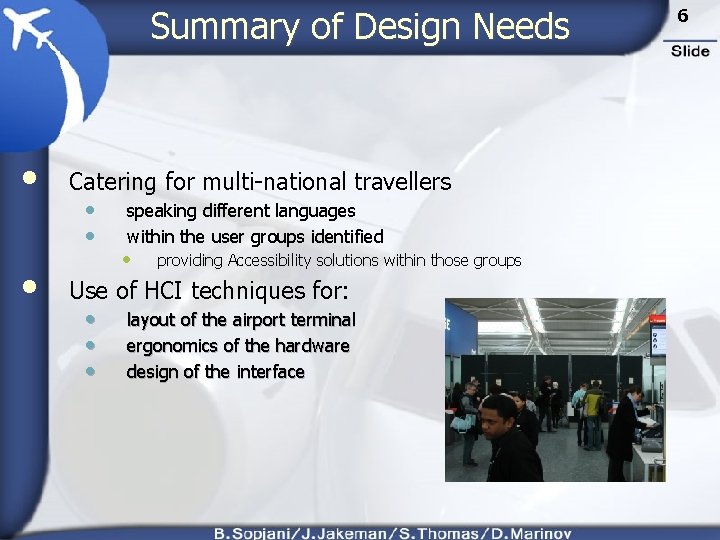
Summary of Design Needs • • Catering for multi-national travellers • • speaking different languages within the user groups identified • providing Accessibility solutions within those groups Use of HCI techniques for: • • • layout of the airport terminal ergonomics of the hardware design of the interface 6
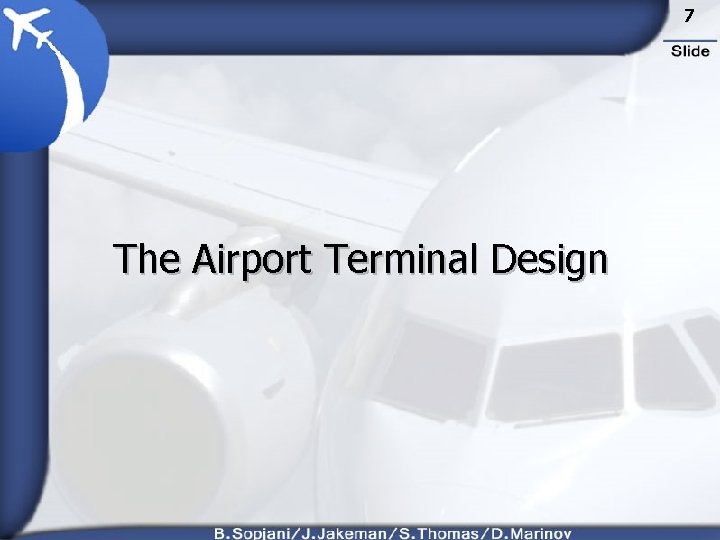
7 The Airport Terminal Design
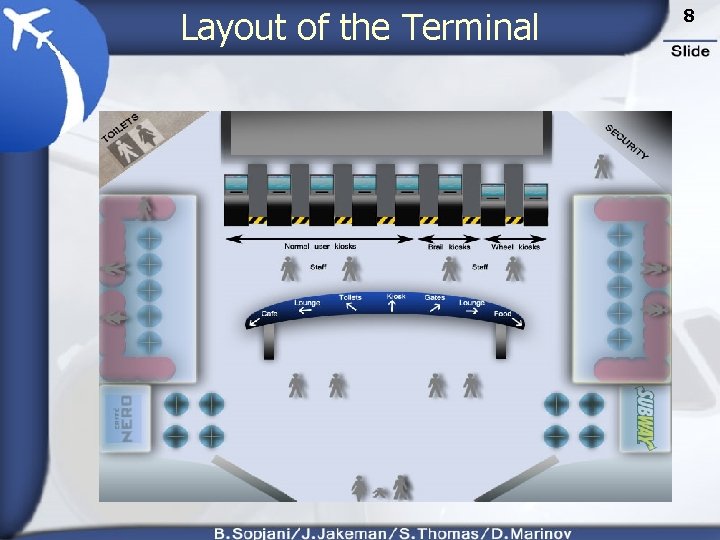
Layout of the Terminal 8
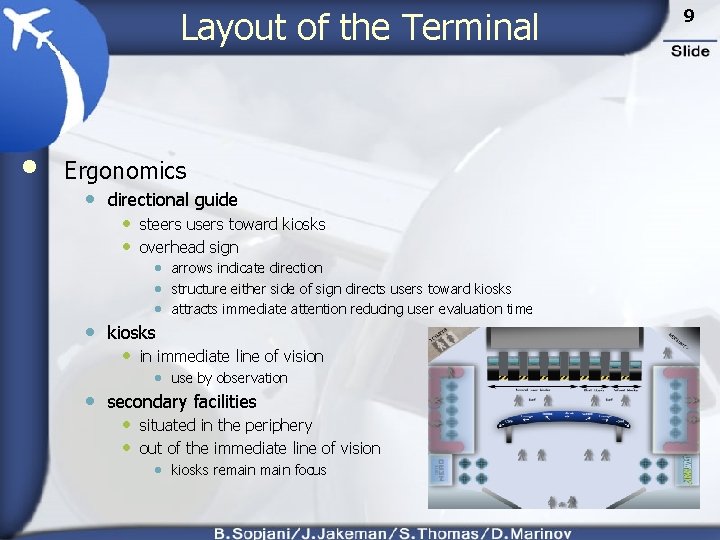
Layout of the Terminal • Ergonomics • directional guide • steers users toward kiosks • overhead sign • • arrows indicate direction • structure either side of sign directs users toward kiosks • attracts immediate attention reducing user evaluation time kiosks • • use by observation secondary facilities • in immediate line of vision • situated in the periphery • out of the immediate line of vision • kiosks remain focus 9
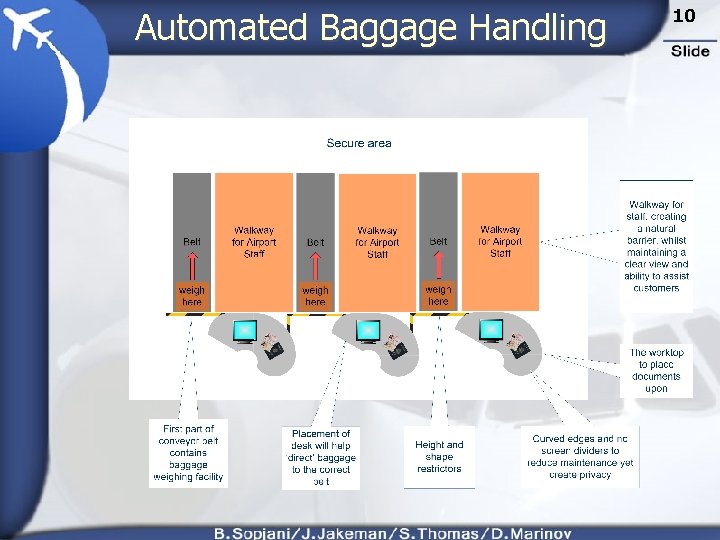
Automated Baggage Handling Information Gathering 10 5

Kiosk • Prototype • touch screen • child-safe • curved edges • maintenance requirement • reduced aesthetically appealing • practical design feature • interchangeable hardware • ability to upgrade hardware • work surface fits around kiosk 11
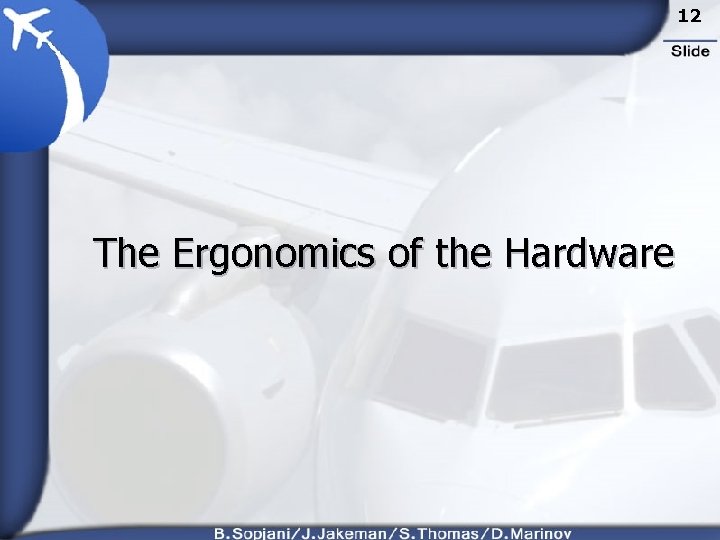
12 The Ergonomics of the Hardware
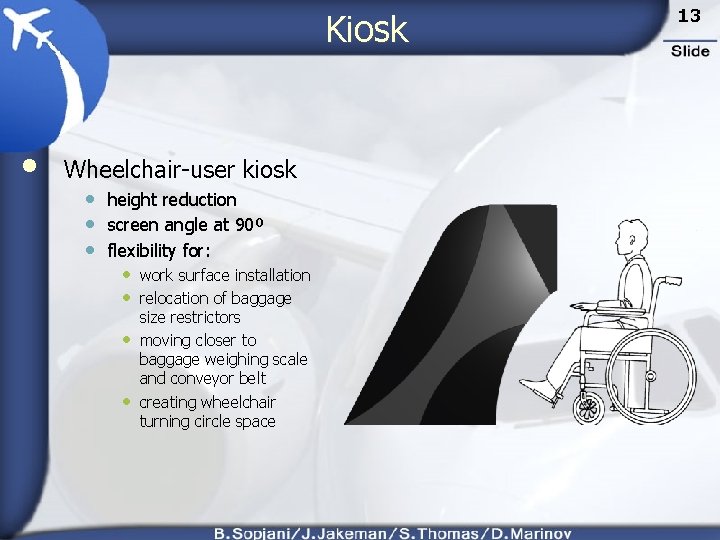
Kiosk • Wheelchair-user kiosk • height reduction • screen angle at 90º • flexibility for: • work surface installation • relocation of baggage • • size restrictors moving closer to baggage weighing scale and conveyor belt creating wheelchair turning circle space 13

Vision impairment • • • Refreshable Braille display • 40, 80, 120 cells Dual functionality • • read and write buttons • pressing the selected cells will create an interaction behaviour identical to a button press Sound • audio instructions 14
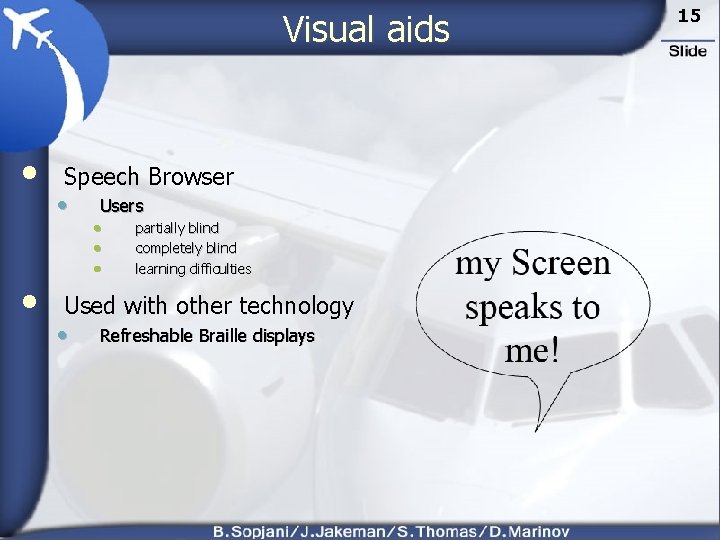
Visual aids • • Speech Browser • Users • partially blind • completely blind • learning difficulties Used with other technology • Refreshable Braille displays 15
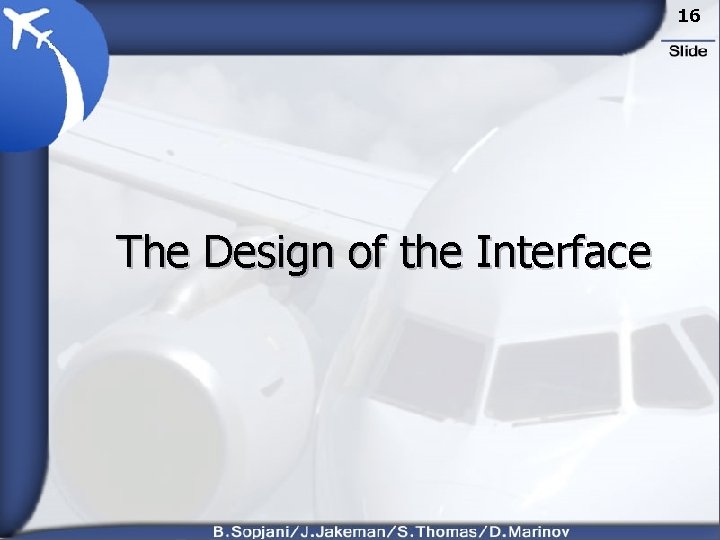
16 The Design of the Interface
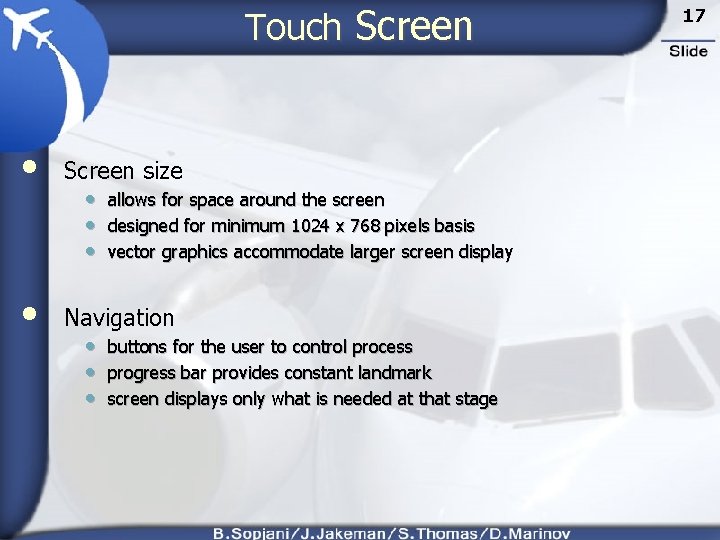
Touch Screen • Screen size • Navigation • allows for space around the screen • designed for minimum 1024 x 768 pixels basis • vector graphics accommodate larger screen display • buttons for the user to control process • progress bar provides constant landmark • screen displays only what is needed at that stage 17
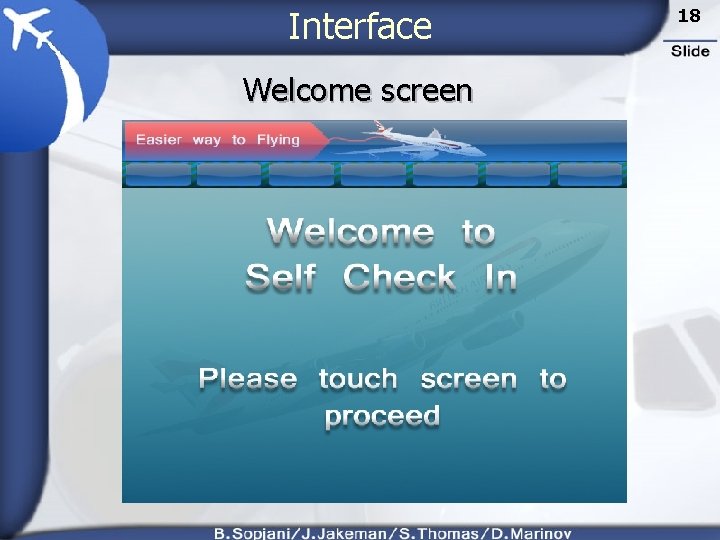
Interface Welcome screen 18
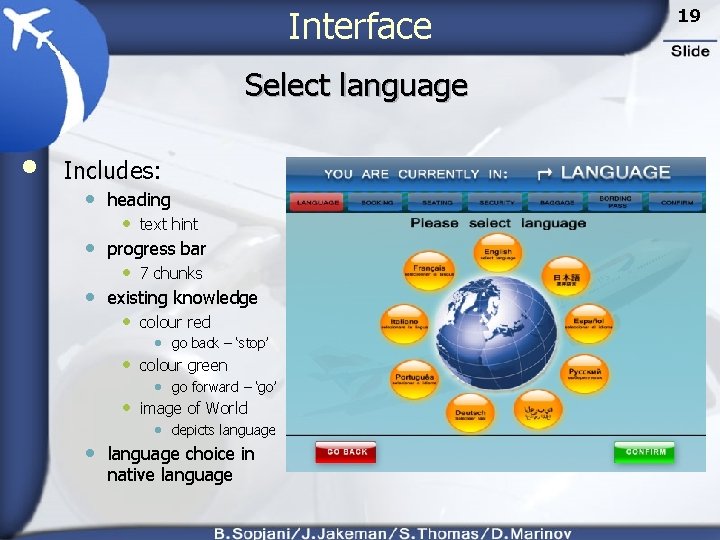
Interface Select language • Includes: • heading • text hint • progress bar • 7 chunks • existing knowledge • colour red • go back – ‘stop’ • colour green • go forward – ‘go’ • image of World • • depicts language choice in native language 19
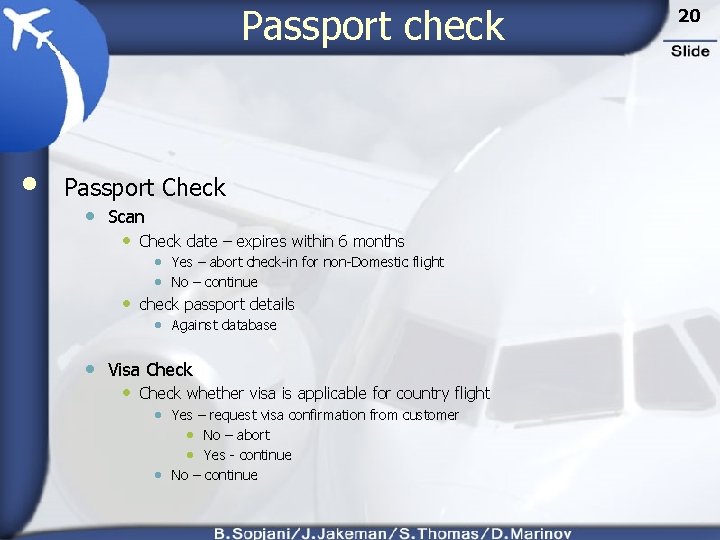
Passport check • Passport Check • Scan • Check date – expires within 6 months • Yes – abort check-in for non-Domestic flight • No – continue • check passport details • Against database • Visa Check • Check whether visa is applicable for country flight • Yes – request visa confirmation from customer • No – abort • Yes - continue • No – continue 20
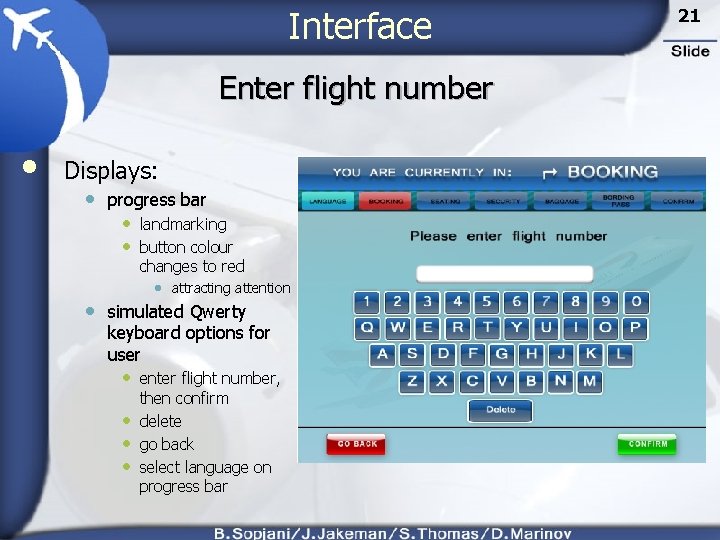
Interface Enter flight number • Displays: • progress bar • landmarking • button colour changes to red • • attracting attention simulated Qwerty keyboard options for user • enter flight number, • • • then confirm delete go back select language on progress bar 21
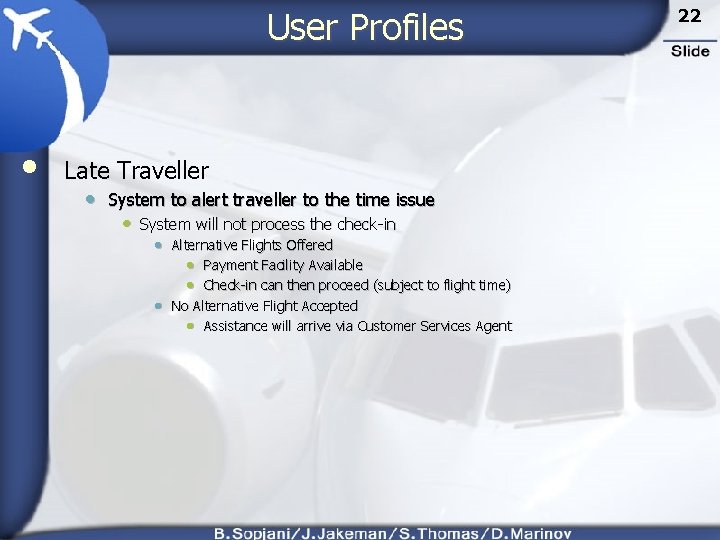
User Profiles • Late Traveller • System to alert traveller to the time issue • System will not process the check-in • Alternative Flights Offered • Payment Facility Available • Check-in can then proceed (subject to flight time) • No Alternative Flight Accepted • Assistance will arrive via Customer Services Agent 22
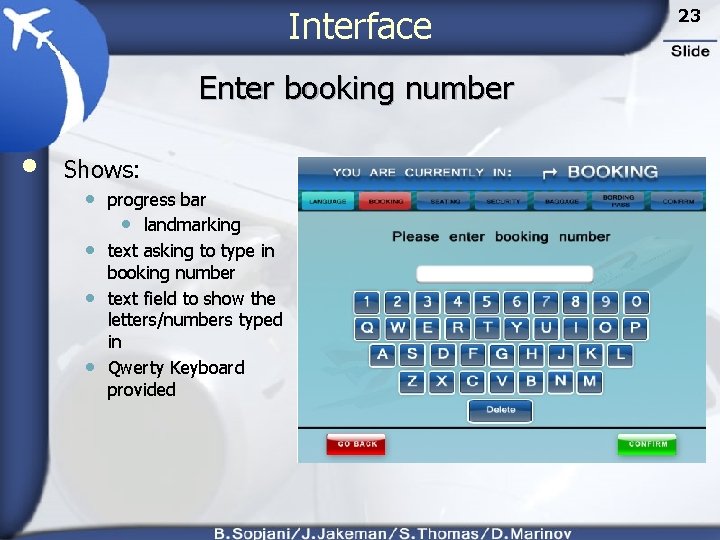
Interface Enter booking number • Shows: • progress bar • landmarking • text asking to type in • • booking number text field to show the letters/numbers typed in Qwerty Keyboard provided 23

Interface Choose booking or credit card number • The booking screen includes: • text asking instructions • user to select one of • the following if credit card number selected • green radio button • indicates that is selected this example • depicts credit card number selected 24
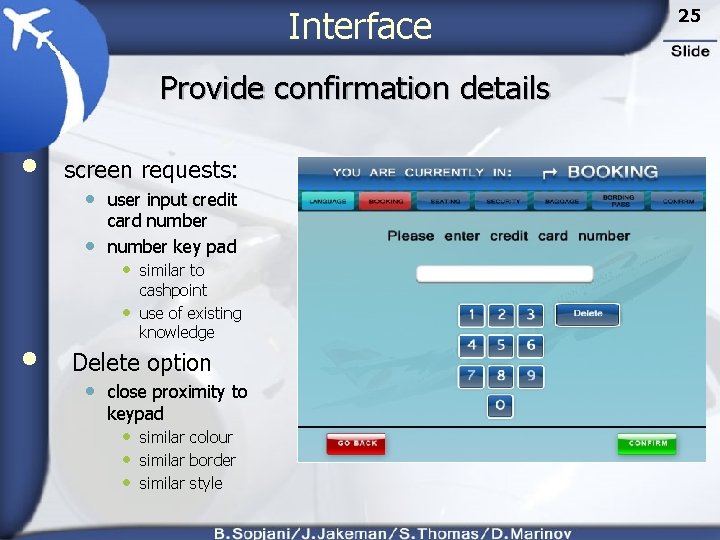
Interface Provide confirmation details • screen requests: • user input credit • card number key pad • similar to • • cashpoint use of existing knowledge Delete option • close proximity to keypad • similar colour • similar border • similar style 25
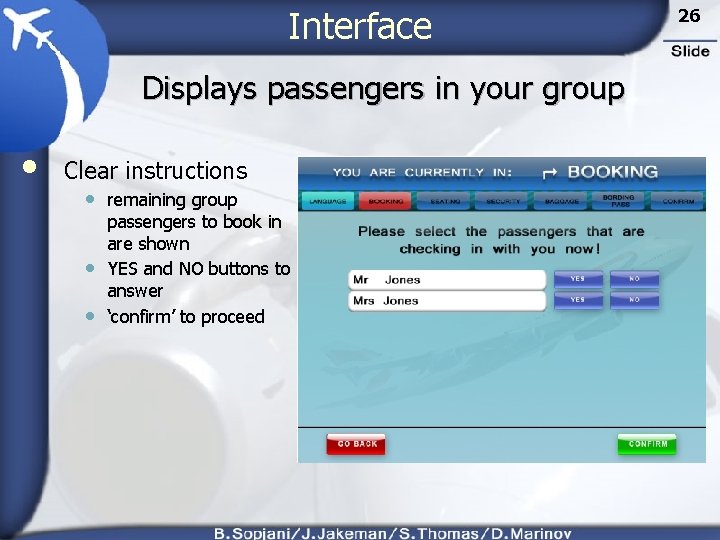
Interface Displays passengers in your group • Clear instructions • remaining group • • passengers to book in are shown YES and NO buttons to answer ‘confirm’ to proceed 26
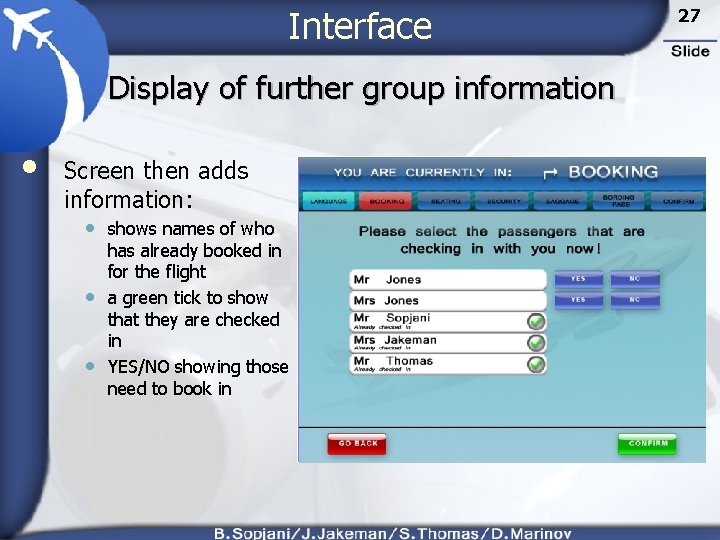
Interface Display of further group information • Screen then adds information: • shows names of who • • has already booked in for the flight a green tick to show that they are checked in YES/NO showing those need to book in 27
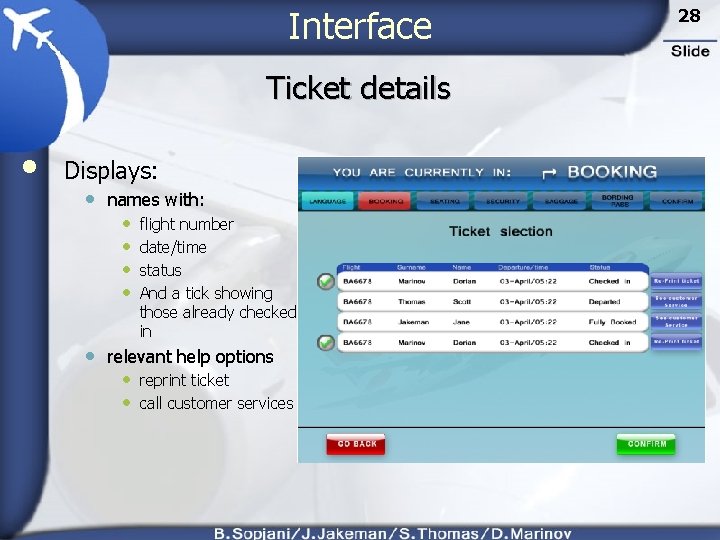
Interface Ticket details • Displays: • names with: • • flight number date/time status And a tick showing those already checked in • relevant help options • reprint ticket • call customer services 28
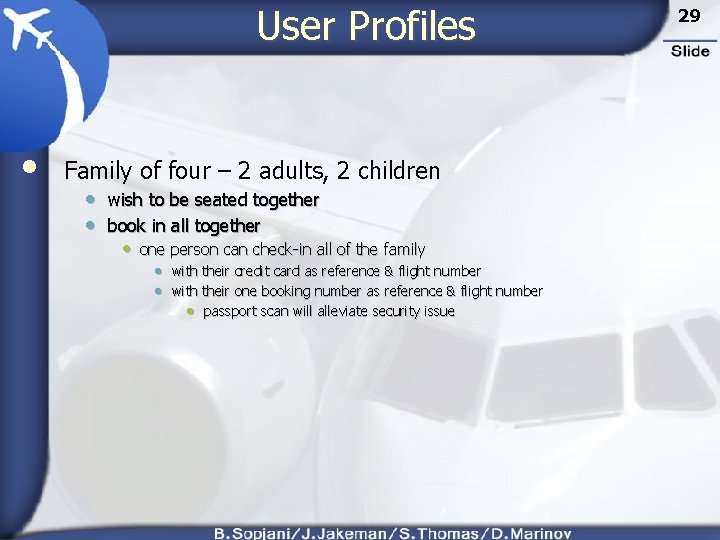
User Profiles • Family of four – 2 adults, 2 children • wish to be seated together • book in all together • one person can check-in all of the family • with their credit card as reference & flight number • with their one booking number as reference & flight number • passport scan will alleviate security issue 29
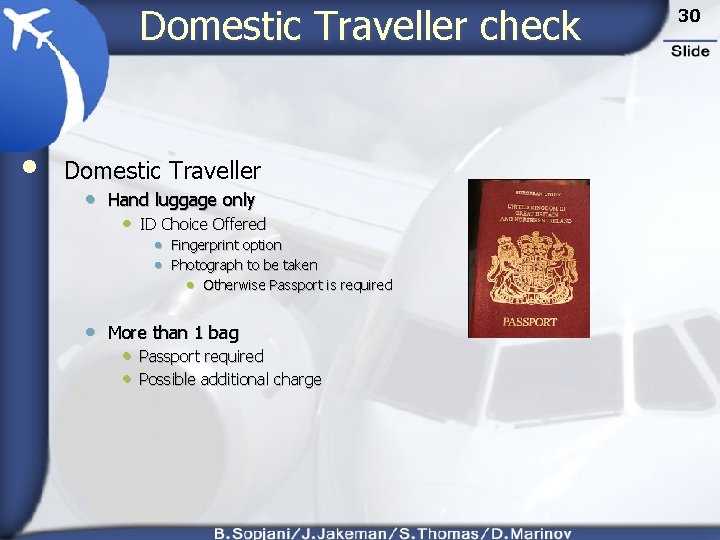
Domestic Traveller check • Domestic Traveller • Hand luggage only • ID Choice Offered • Fingerprint option • Photograph to be taken • Otherwise Passport is required • More than 1 bag • Passport required • Possible additional charge 30
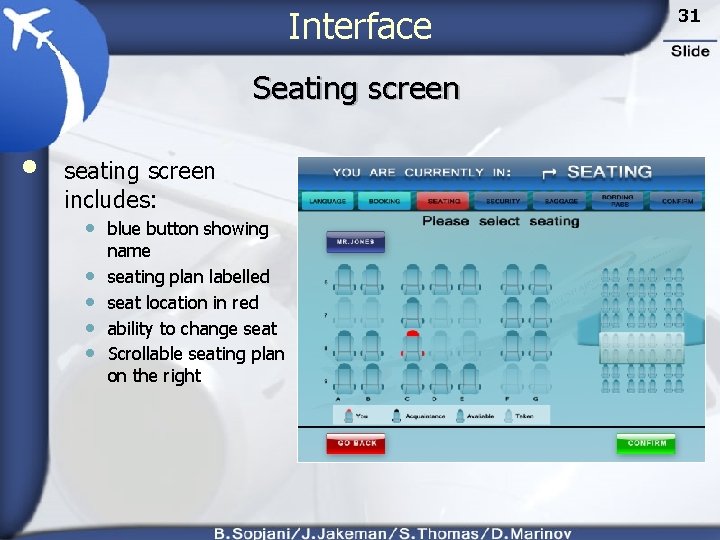
Interface Seating screen • seating screen includes: • blue button showing • • name seating plan labelled seat location in red ability to change seat Scrollable seating plan on the right 31
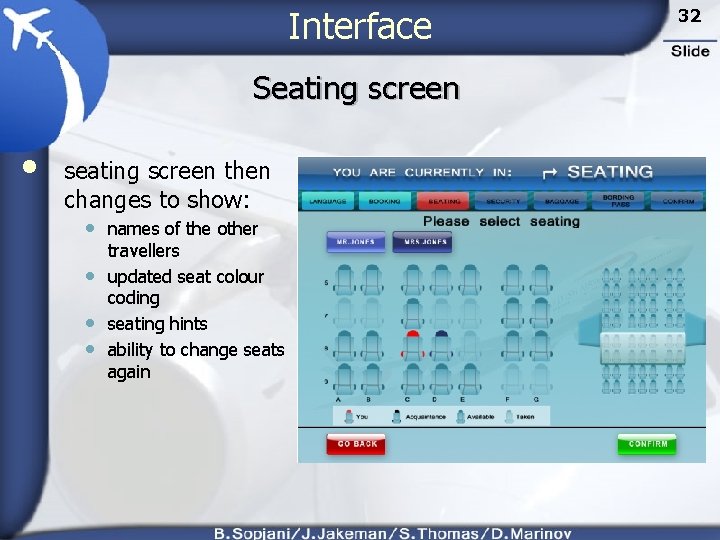
Interface Seating screen • seating screen then changes to show: • names of the other • • • travellers updated seat colour coding seating hints ability to change seats again 32
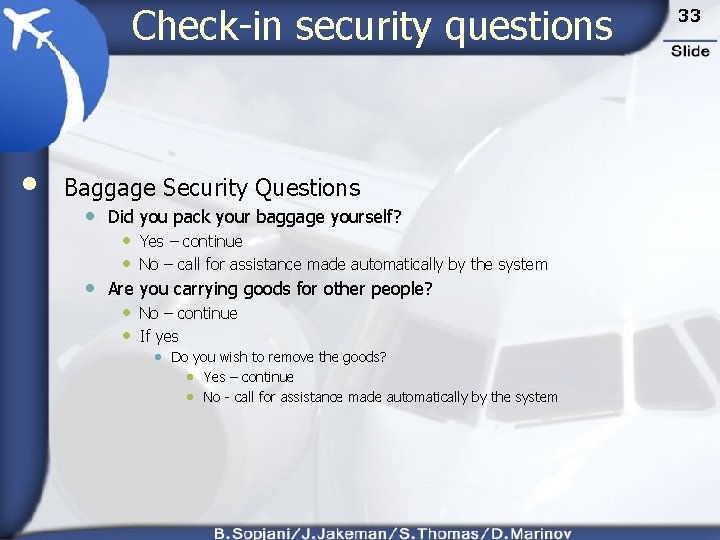
Check-in security questions • Baggage Security Questions • Did you pack your baggage yourself? • Yes – continue • No – call for assistance made automatically by the system • Are you carrying goods for other people? • No – continue • If yes • Do you wish to remove the goods? • Yes – continue • No - call for assistance made automatically by the system 33
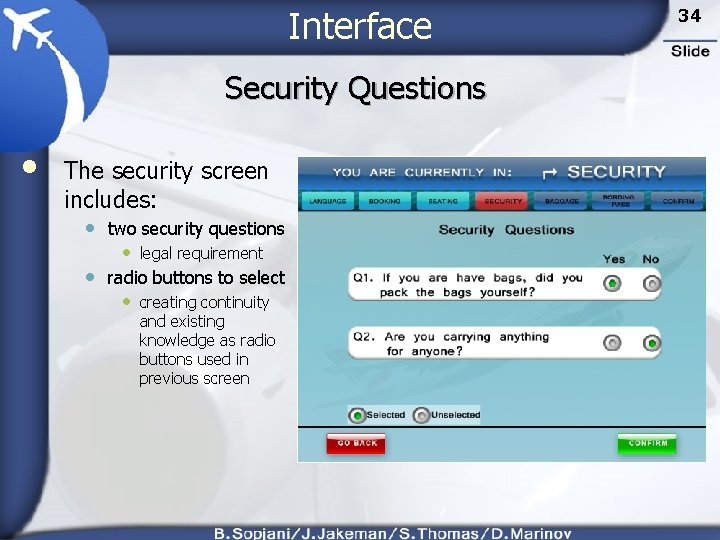
Interface Security Questions • The security screen includes: • two security questions • legal requirement • radio buttons to select • creating continuity and existing knowledge as radio buttons used in previous screen 34
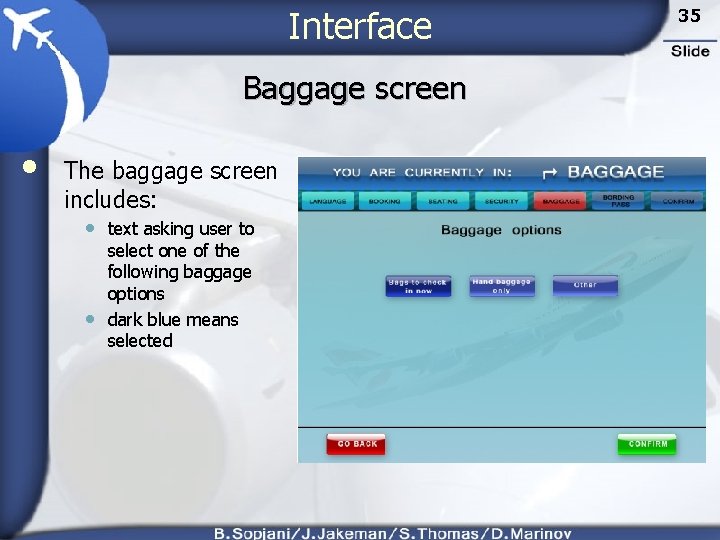
Interface Baggage screen • The baggage screen includes: • text asking user to • select one of the following baggage options dark blue means selected 35
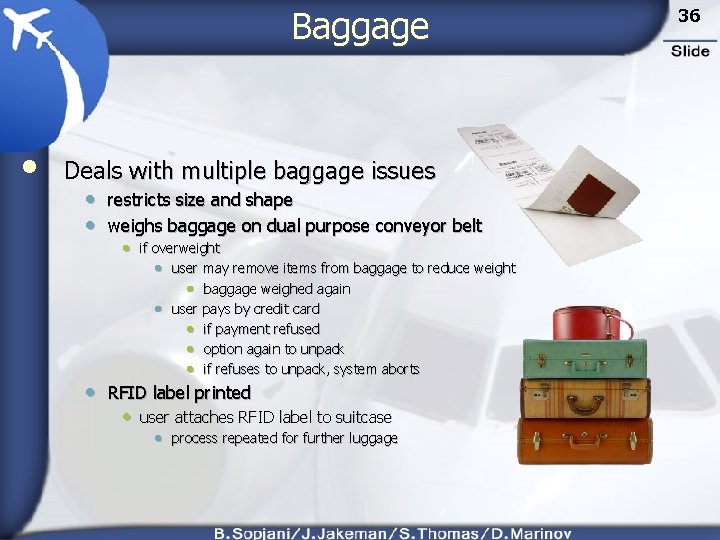
Baggage • Deals with multiple baggage issues • restricts size and shape • weighs baggage on dual purpose conveyor belt • • if overweight • user may remove items from baggage to reduce weight • baggage weighed again • user pays by credit card • if payment refused • option again to unpack • if refuses to unpack, system aborts RFID label printed • user attaches RFID label to suitcase • process repeated for further luggage 36
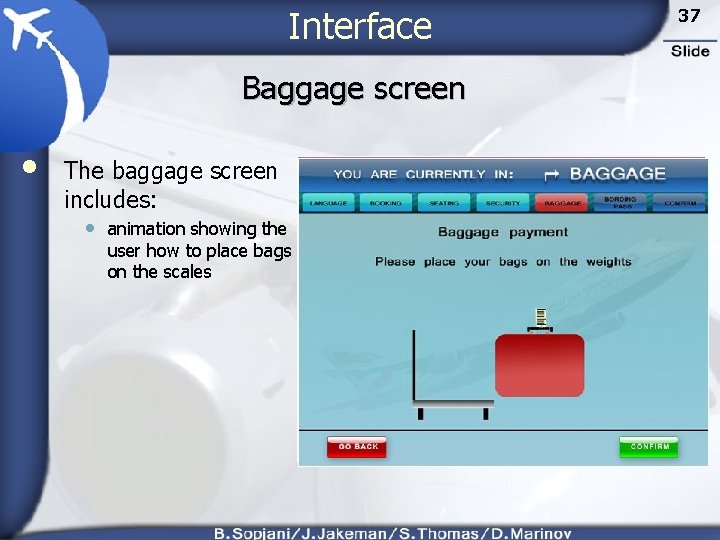
Interface Baggage screen • The baggage screen includes: • animation showing the user how to place bags on the scales 37
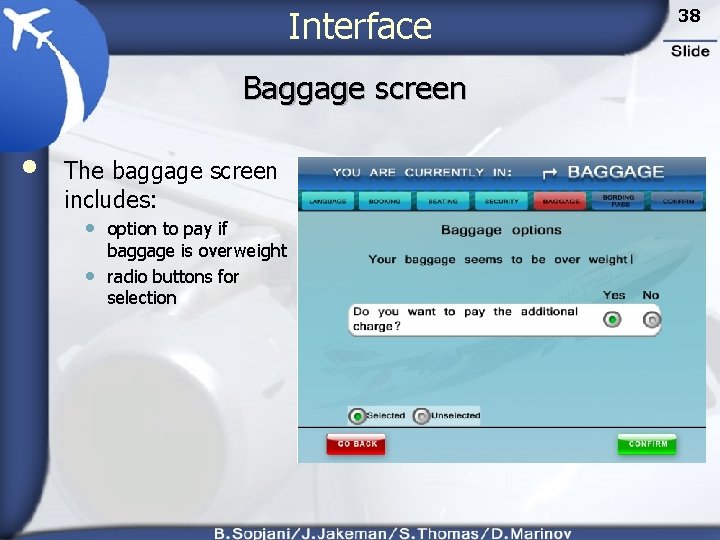
Interface Baggage screen • The baggage screen includes: • option to pay if • baggage is overweight radio buttons for selection 38
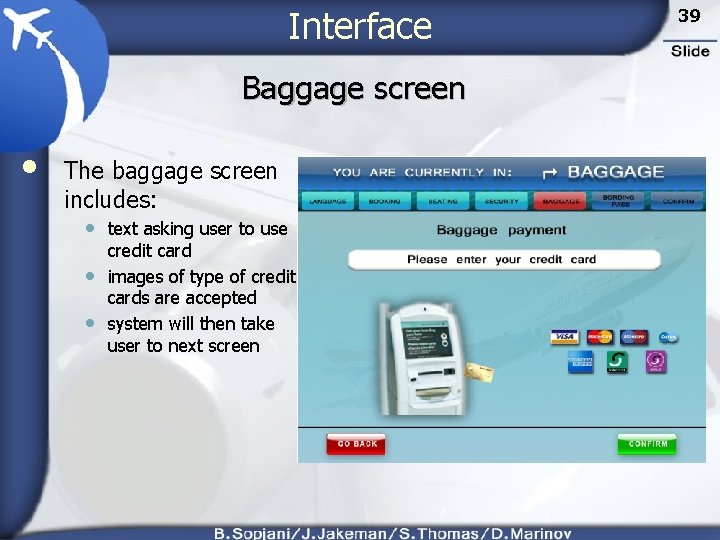
Interface Baggage screen • The baggage screen includes: • text asking user to use • • credit card images of type of credit cards are accepted system will then take user to next screen 39
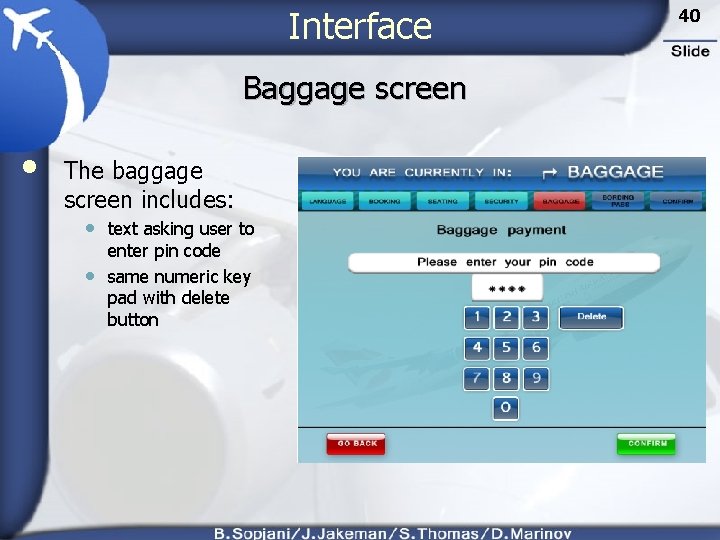
Interface Baggage screen • The baggage screen includes: • text asking user to • enter pin code same numeric key pad with delete button 40
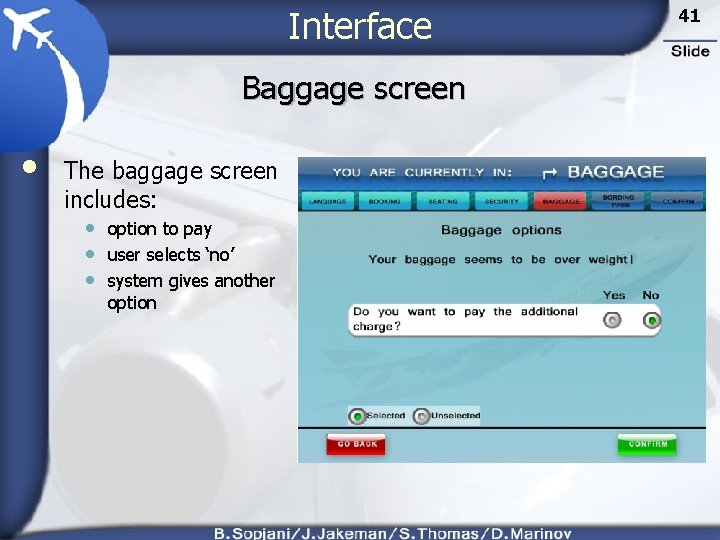
Interface Baggage screen • The baggage screen includes: • option to pay • user selects ‘no’ • system gives another option 41
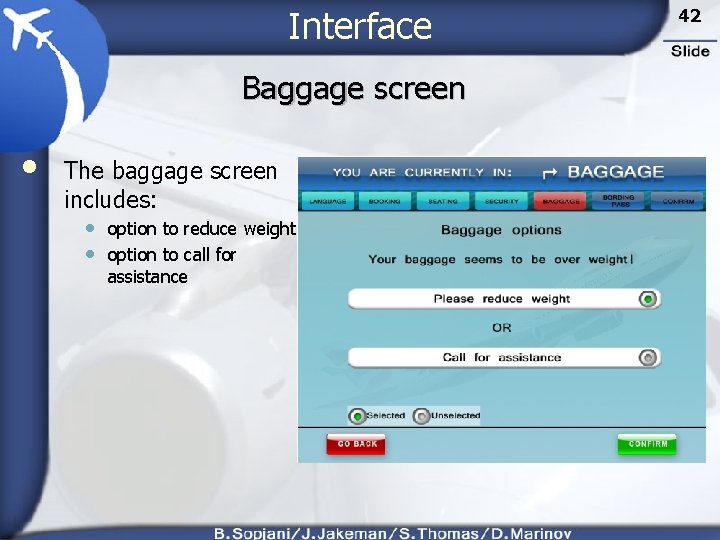
Interface Baggage screen • The baggage screen includes: • option to reduce weight • option to call for assistance 42
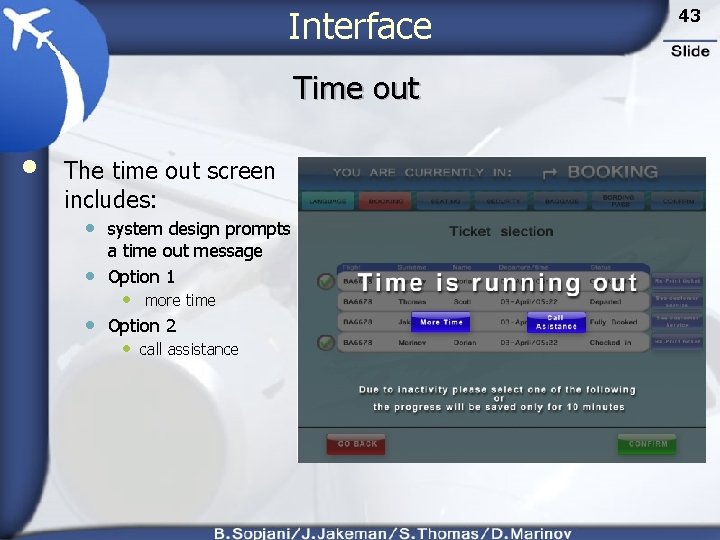
Interface Time out • The time out screen includes: • system design prompts • a time out message Option 1 • more time • Option 2 • call assistance 43
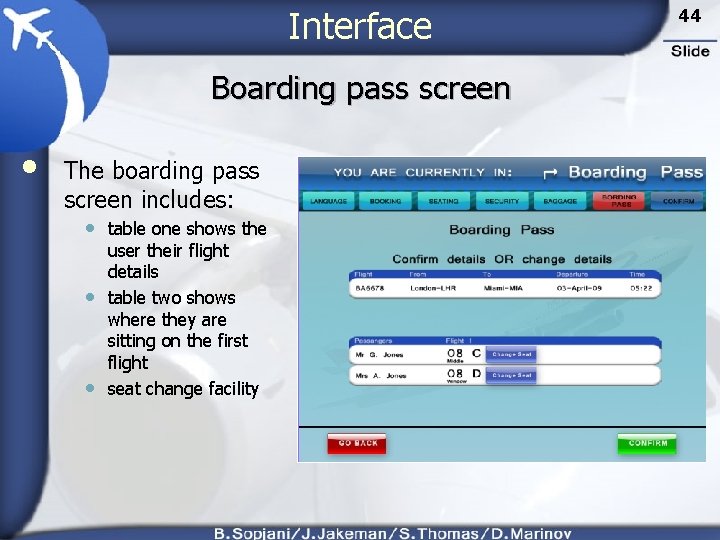
Interface Boarding pass screen • The boarding pass screen includes: • table one shows the • • user their flight details table two shows where they are sitting on the first flight seat change facility 44
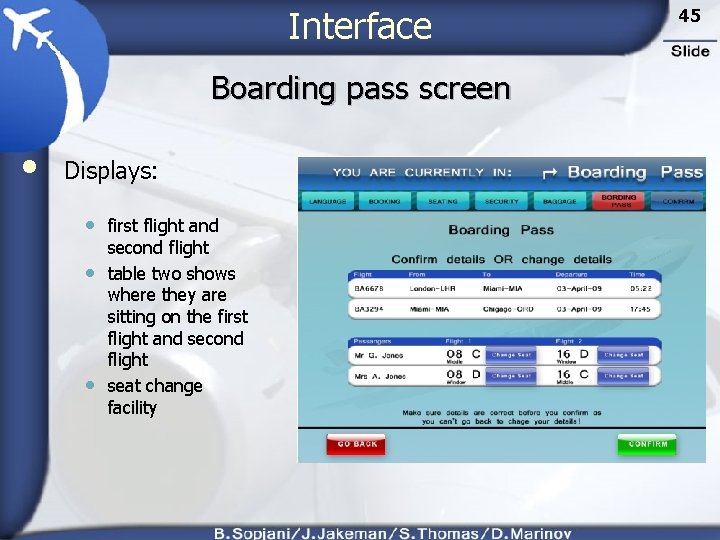
Interface Boarding pass screen • Displays: • first flight and • • second flight table two shows where they are sitting on the first flight and second flight seat change facility 45
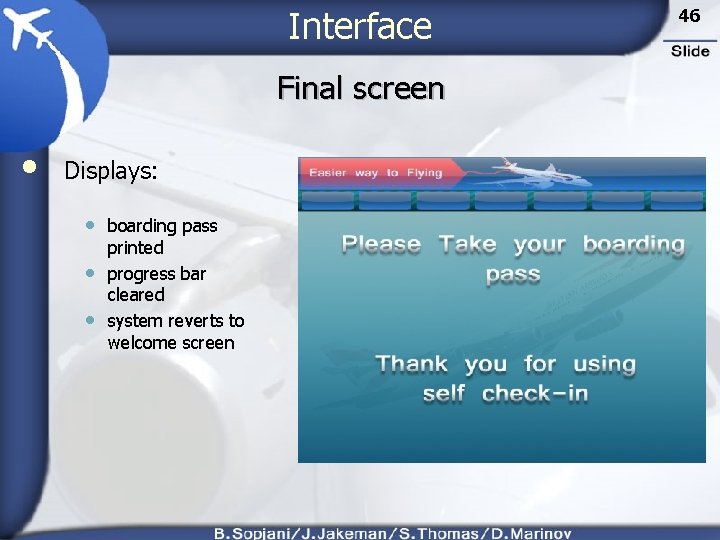
Interface Final screen • Displays: • boarding pass • • printed progress bar cleared system reverts to welcome screen 46
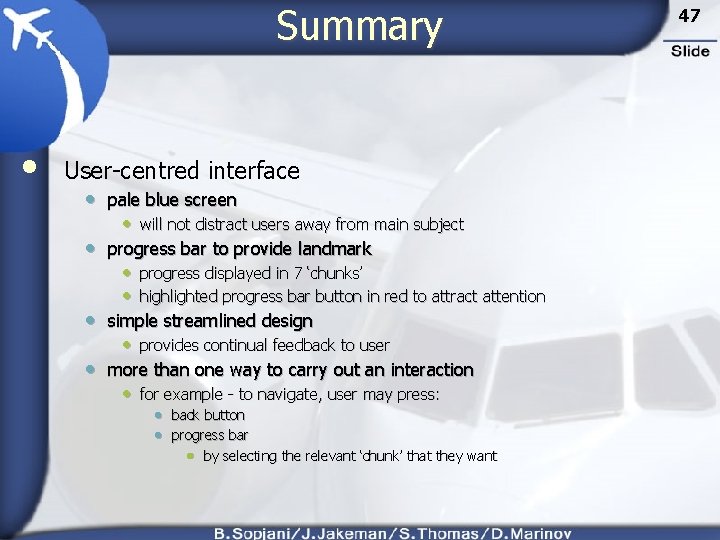
Summary • User-centred interface • pale blue screen • will not distract users away from main subject • progress bar to provide landmark • progress displayed in 7 ‘chunks’ • highlighted progress bar button in red to attract attention • simple streamlined design • provides continual feedback to user • more than one way to carry out an interaction • for example - to navigate, user may press: • back button • progress bar • by selecting the relevant ‘chunk’ that they want 47
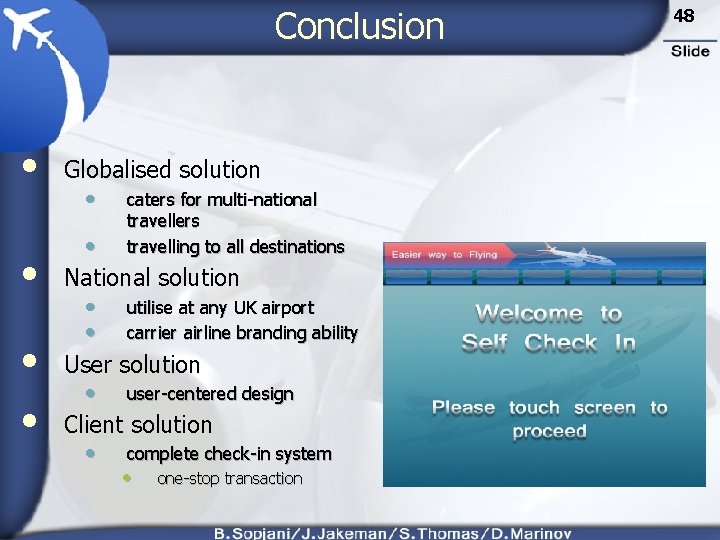
Conclusion • • Globalised solution • • caters for multi-national travellers travelling to all destinations National solution • • utilise at any UK airport carrier airline branding ability User solution • user-centered design Client solution • complete check-in system • one-stop transaction 48
 Dia automated baggage handling system
Dia automated baggage handling system Maximum zero fuel weight
Maximum zero fuel weight Automated airport check in systems
Automated airport check in systems Check in check out behavior intervention
Check in check out behavior intervention K-12 visitor management
K-12 visitor management Samer al-kiswany
Samer al-kiswany Dvb nip
Dvb nip Versatile mathematical concept
Versatile mathematical concept Versatile personality meaning
Versatile personality meaning Versatile records
Versatile records Ics checkin
Ics checkin Archive.ics.uci
Archive.ics.uci Tugraz checkin
Tugraz checkin Pegasus check in
Pegasus check in Bookit
Bookit Denver airport baggage system
Denver airport baggage system Ssalf
Ssalf Automated callout system
Automated callout system Digi payment kiosk
Digi payment kiosk Automated+electrophoresis+system
Automated+electrophoresis+system Automated time attendance and production system
Automated time attendance and production system Automated surface observing system
Automated surface observing system Sr 71 star tracker
Sr 71 star tracker Automated surface observing system
Automated surface observing system Automated surface observing system asos
Automated surface observing system asos Automated time and attendance payroll system
Automated time and attendance payroll system Voucher rack in front office
Voucher rack in front office Carousel assembly system
Carousel assembly system Automated exam marking
Automated exam marking Legislative automated workflow system
Legislative automated workflow system Fingerprint attendance system report
Fingerprint attendance system report Automated timekeeping system
Automated timekeeping system Automated retrieval system library
Automated retrieval system library Automated grading system
Automated grading system Awos market
Awos market Data storage system for automated driving
Data storage system for automated driving Automated dispatch system
Automated dispatch system Automated malware analysis system
Automated malware analysis system Afirs
Afirs Automated driving system
Automated driving system Automated feedback system
Automated feedback system Deplaning curb
Deplaning curb Suvarnabhumi international airport map
Suvarnabhumi international airport map Use case for atm withdrawal
Use case for atm withdrawal Basic vfr minimums
Basic vfr minimums Extranetapps
Extranetapps Novotel warszawa airport telefon
Novotel warszawa airport telefon Patrick henry international airport
Patrick henry international airport Ksym airport
Ksym airport