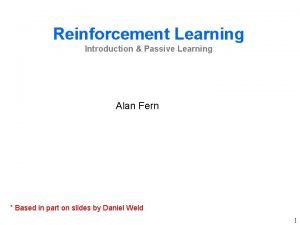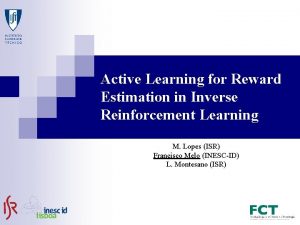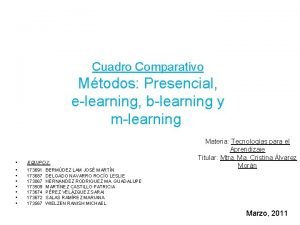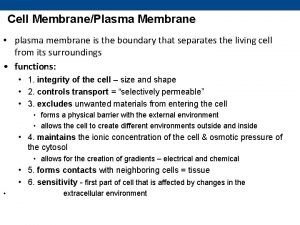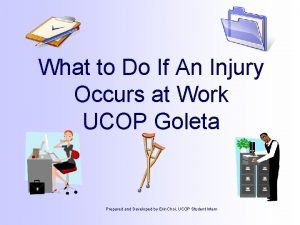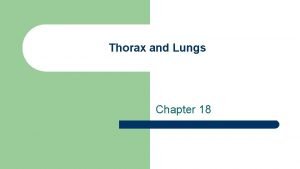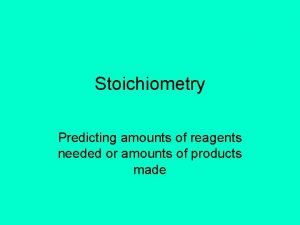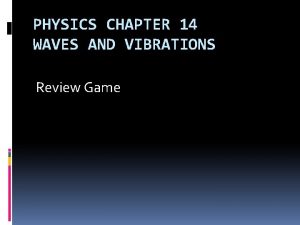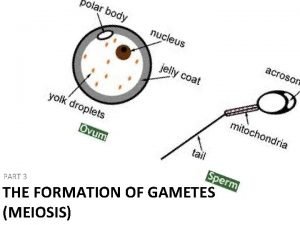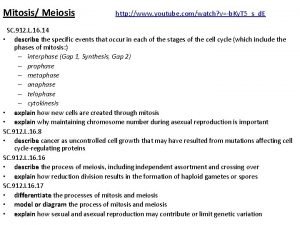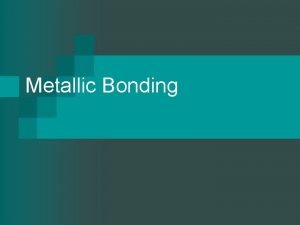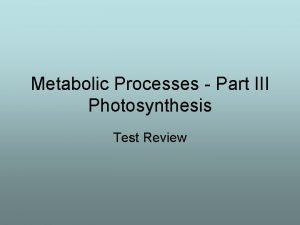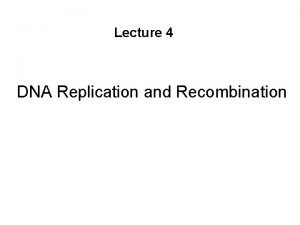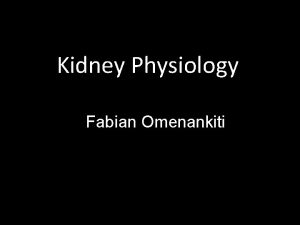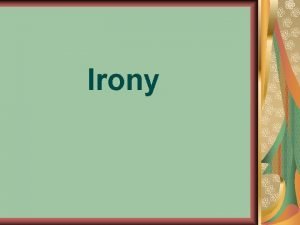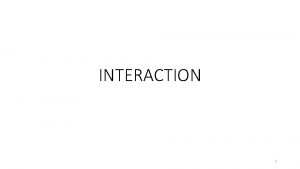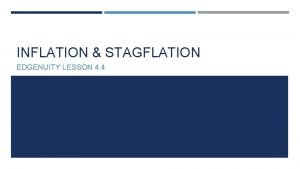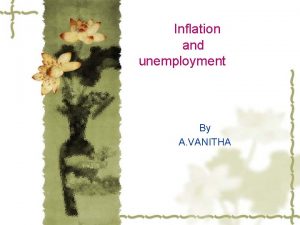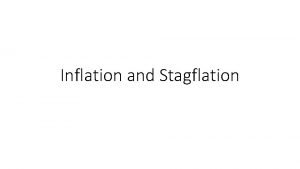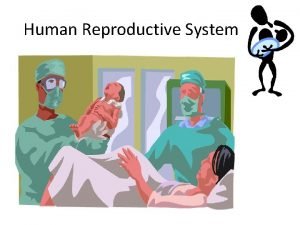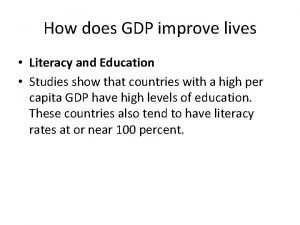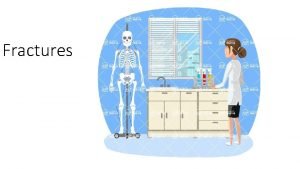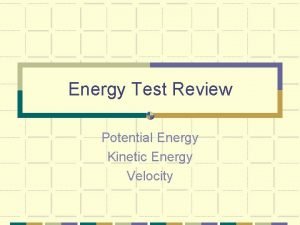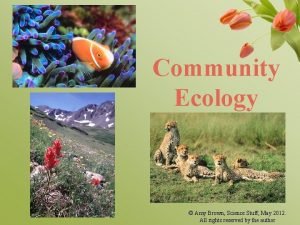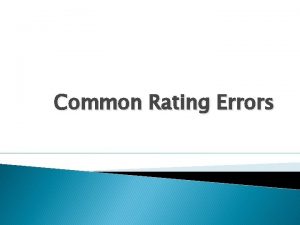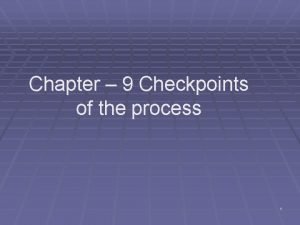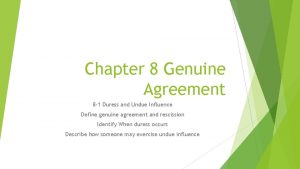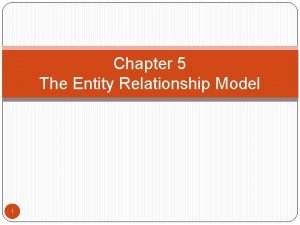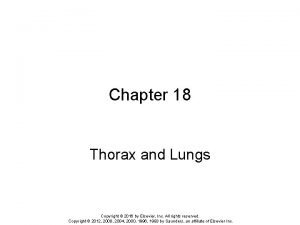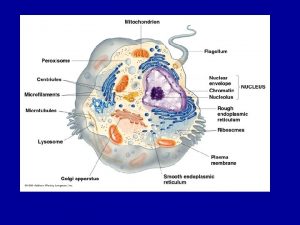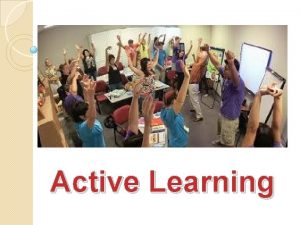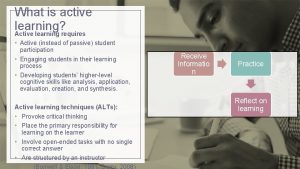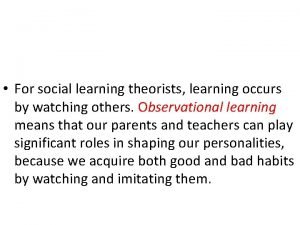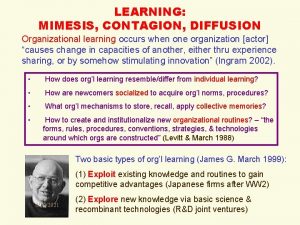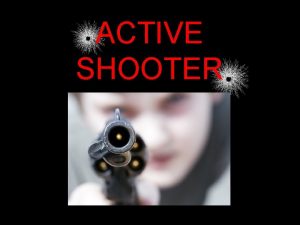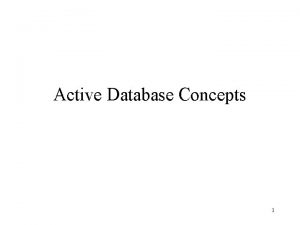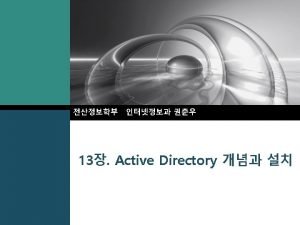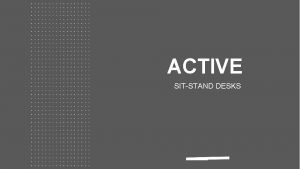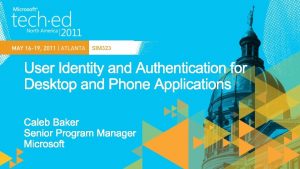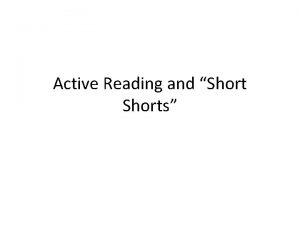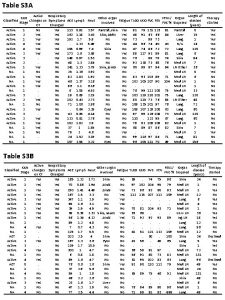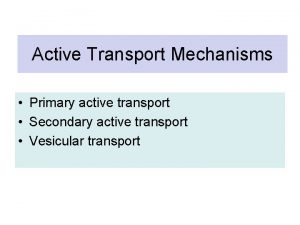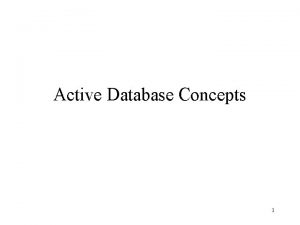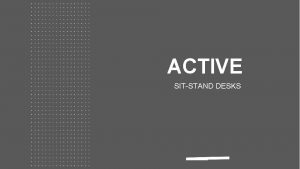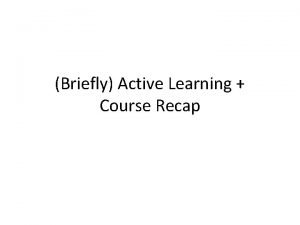1 ACTIVE LEARNING Active Learning ACTIVE LEARNING OCCURS
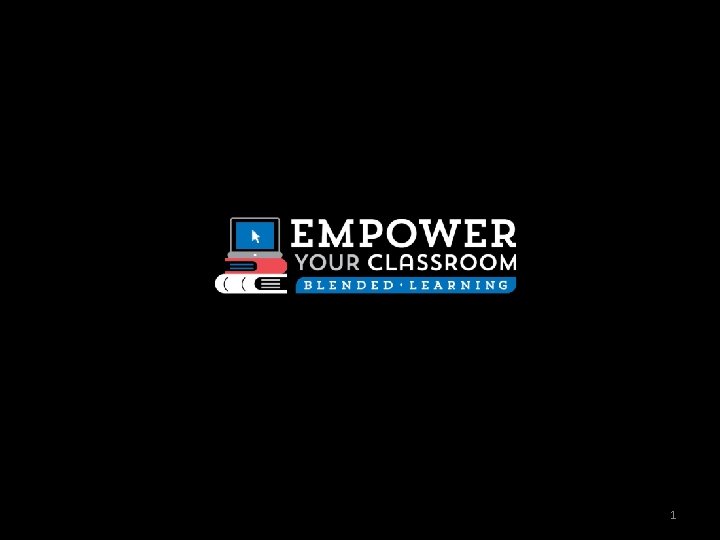

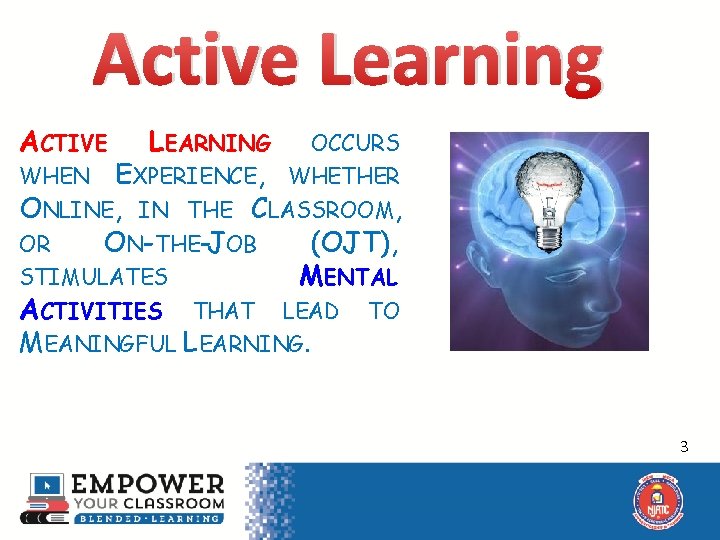
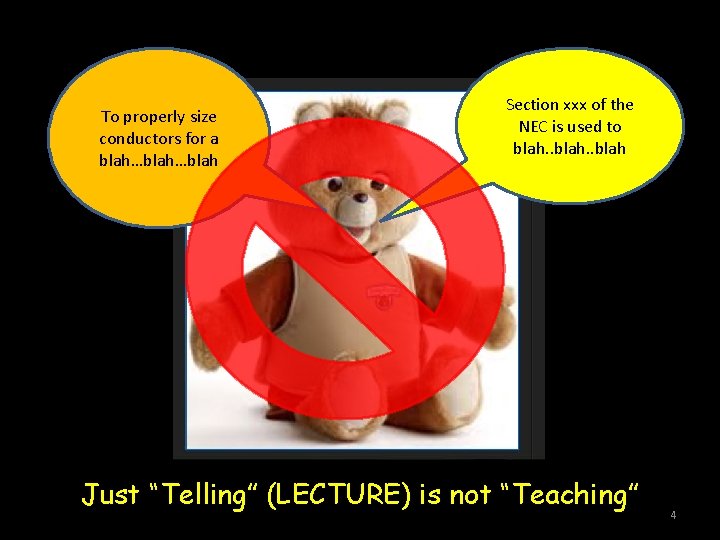

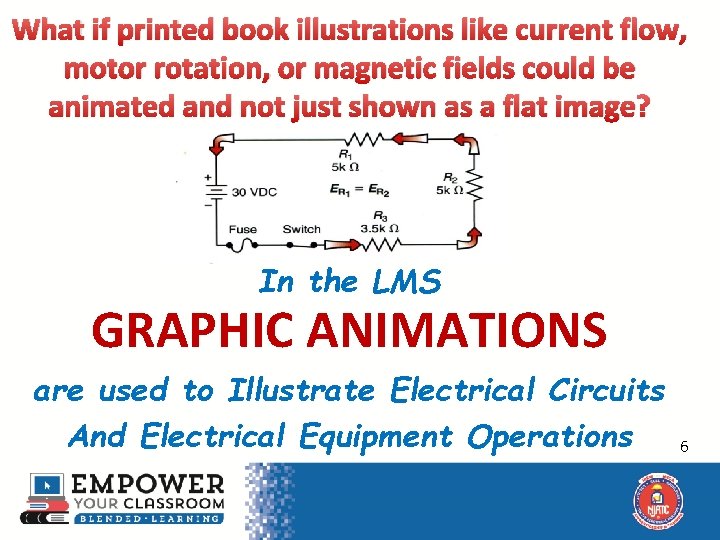
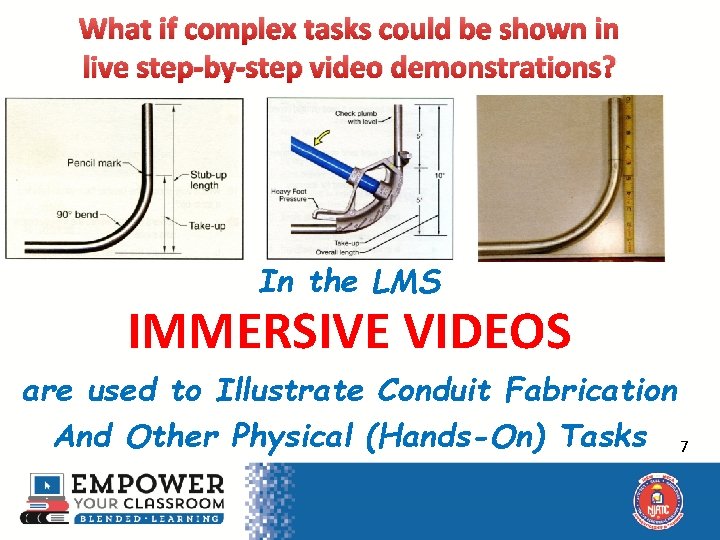
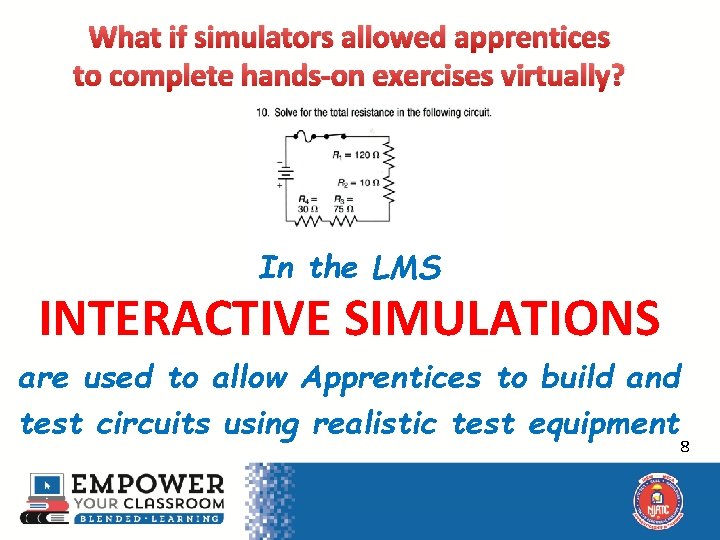
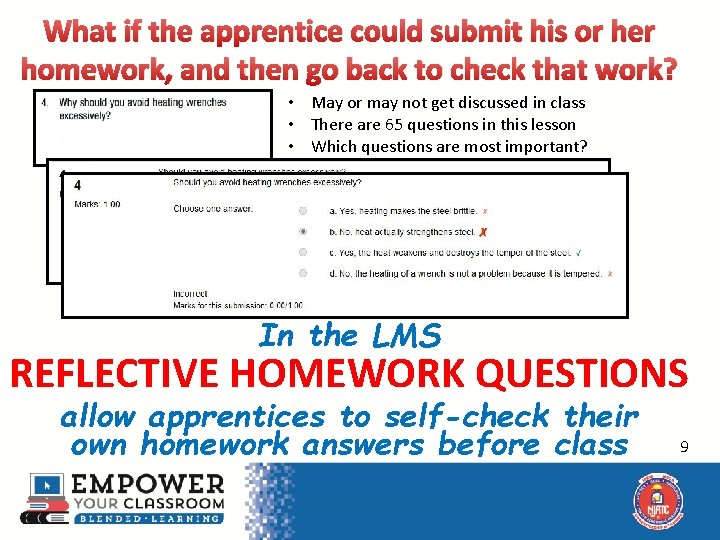
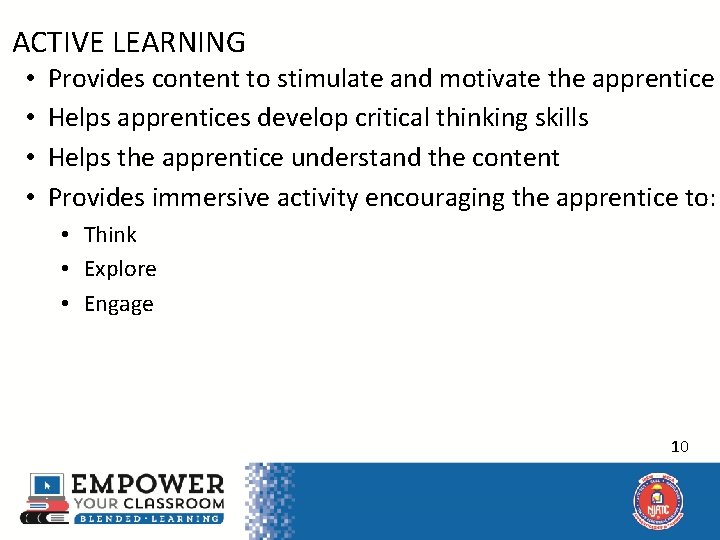
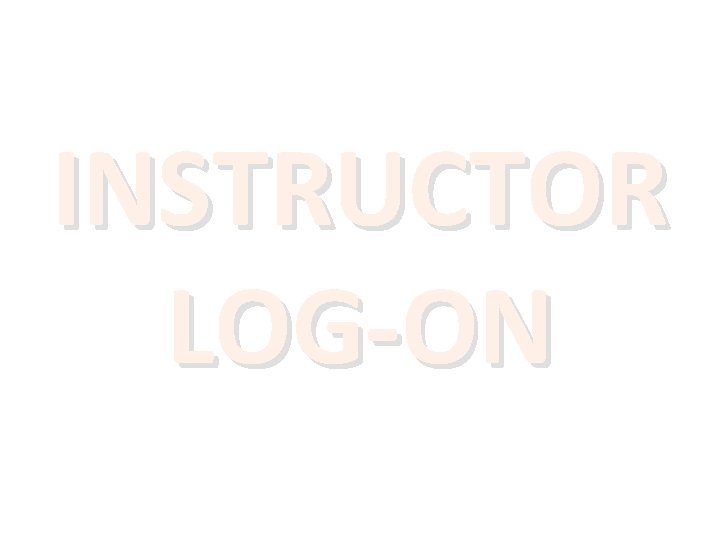
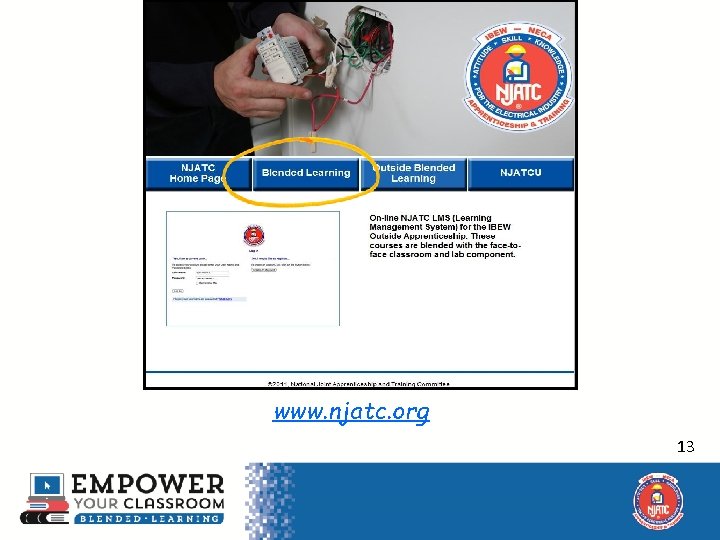
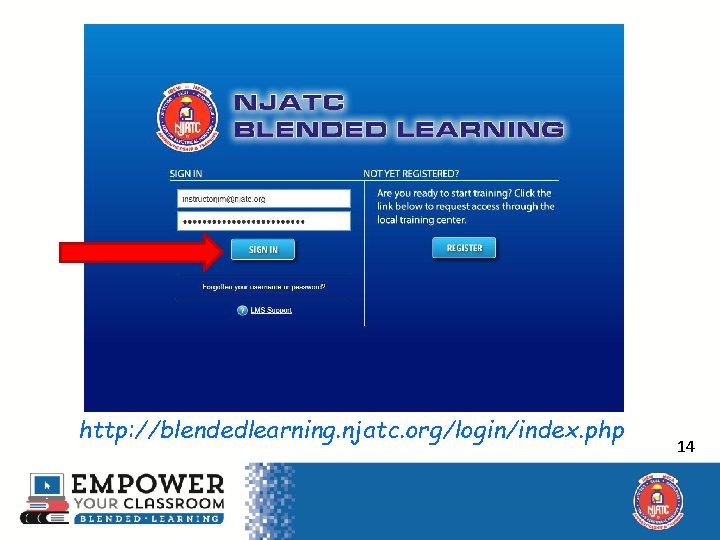
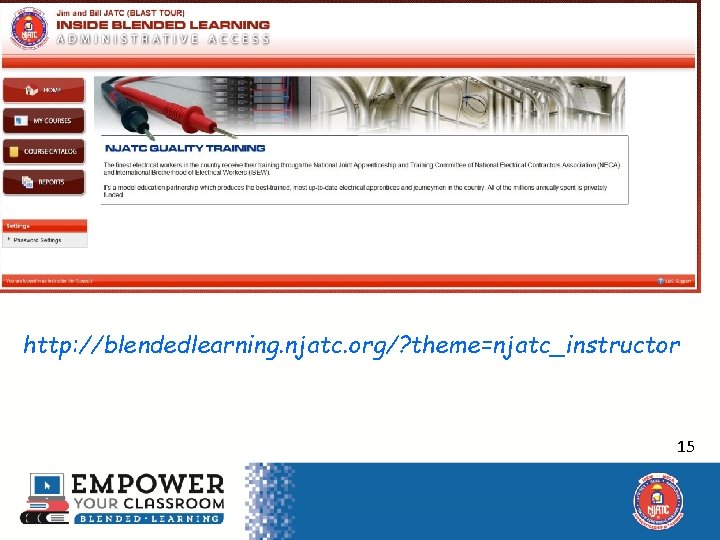
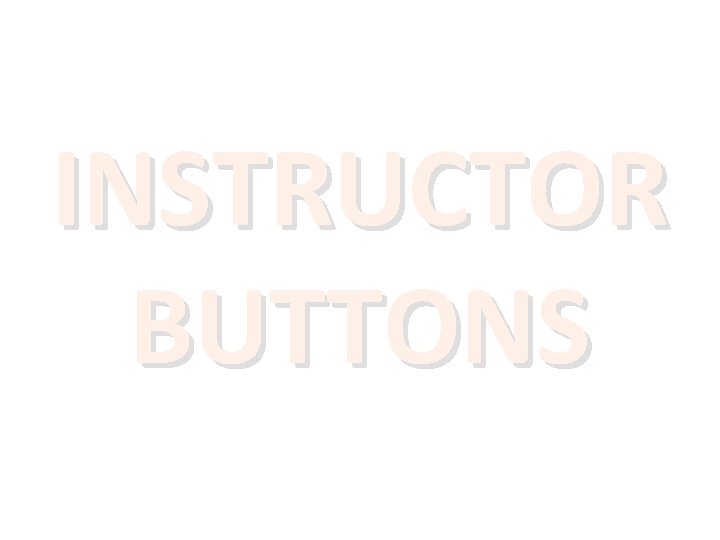
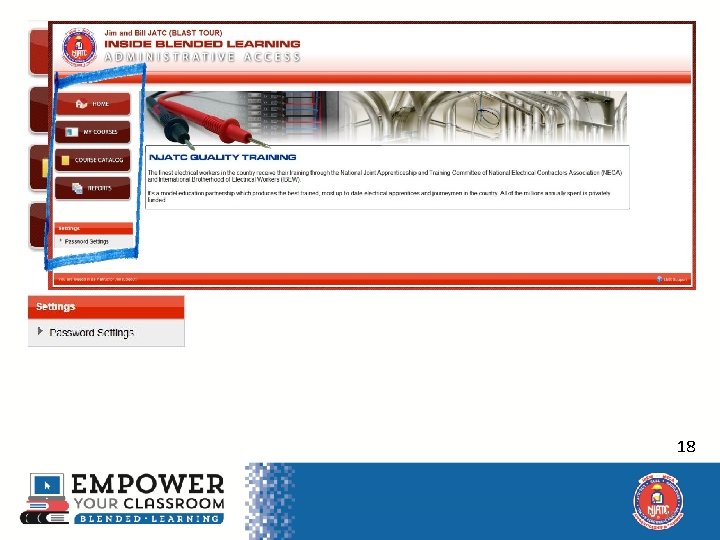
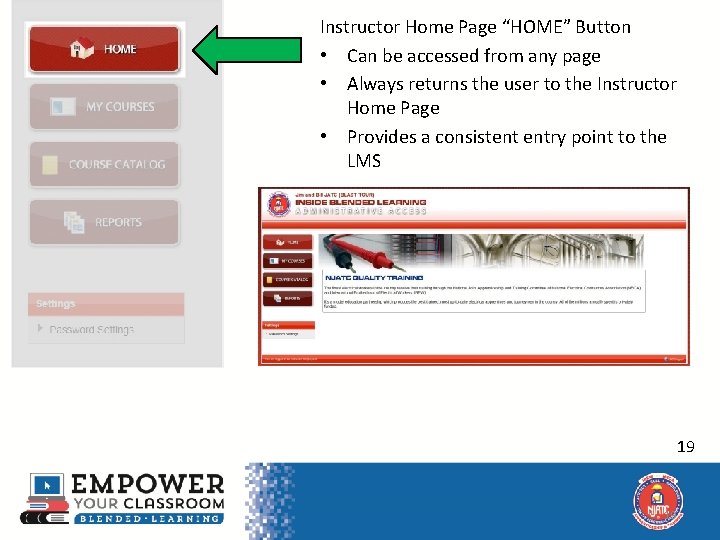
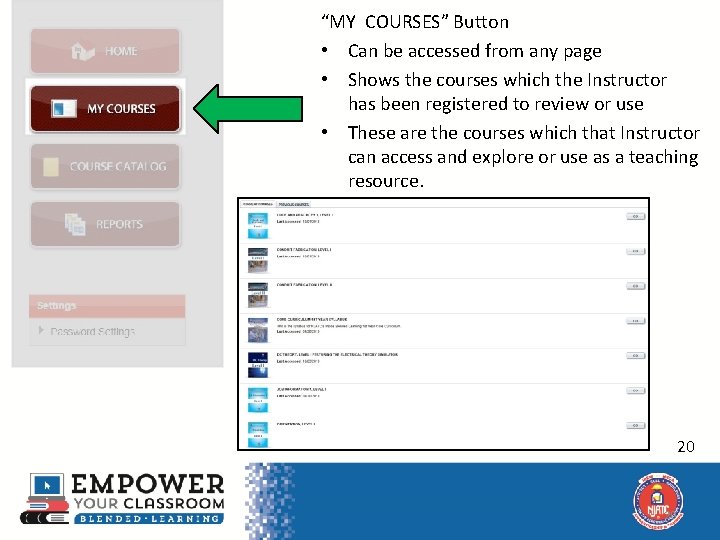
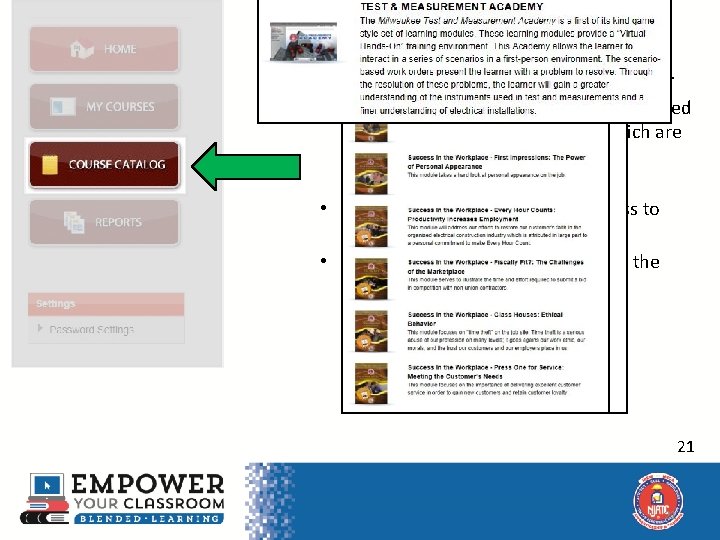
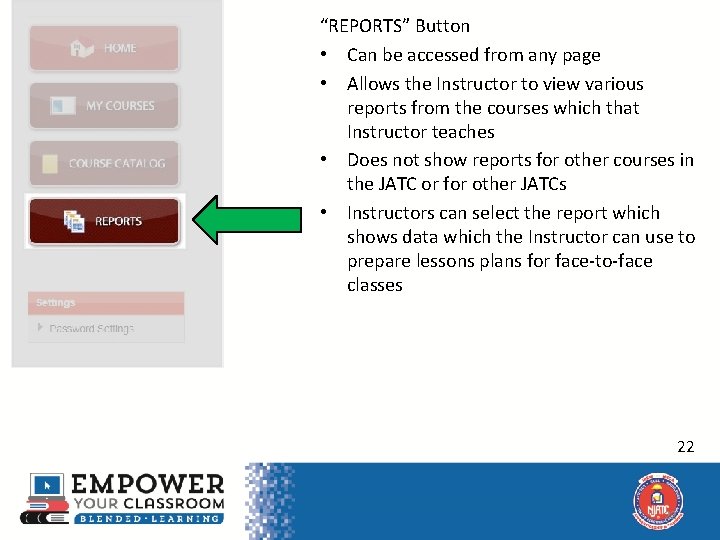
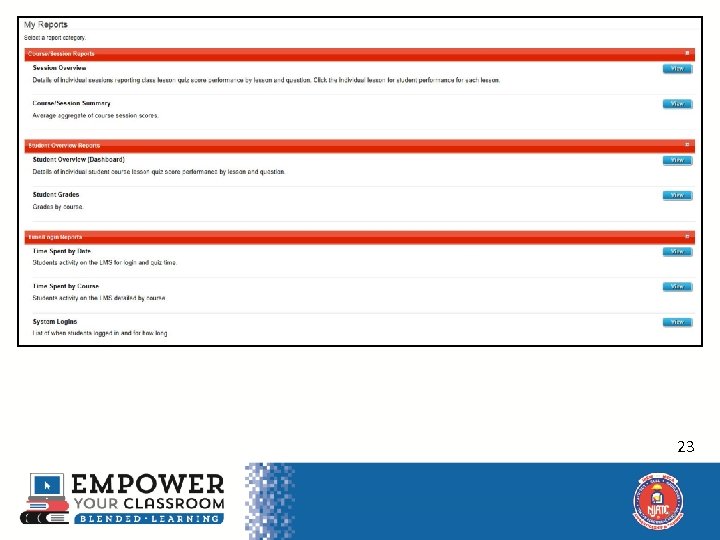
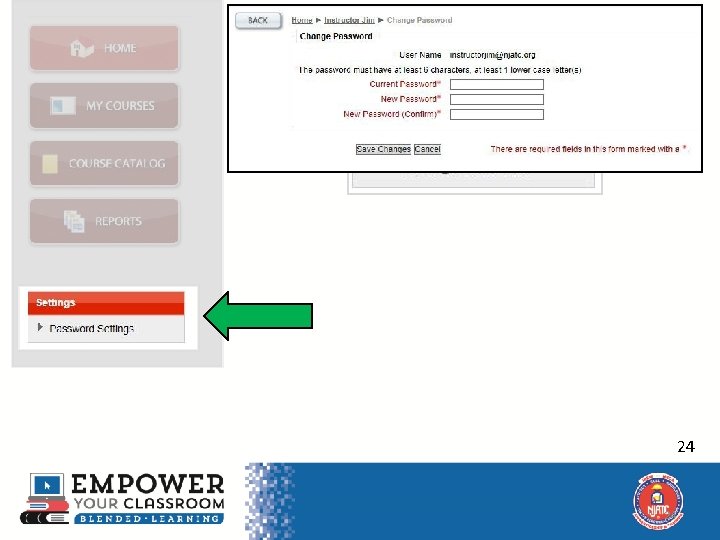
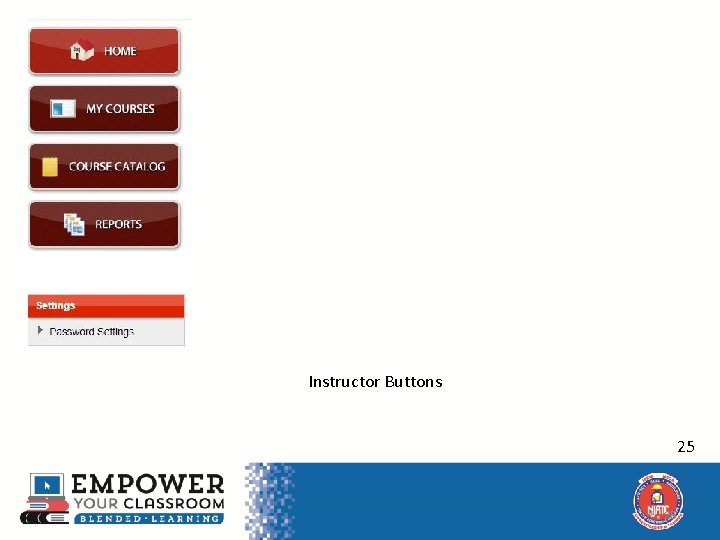
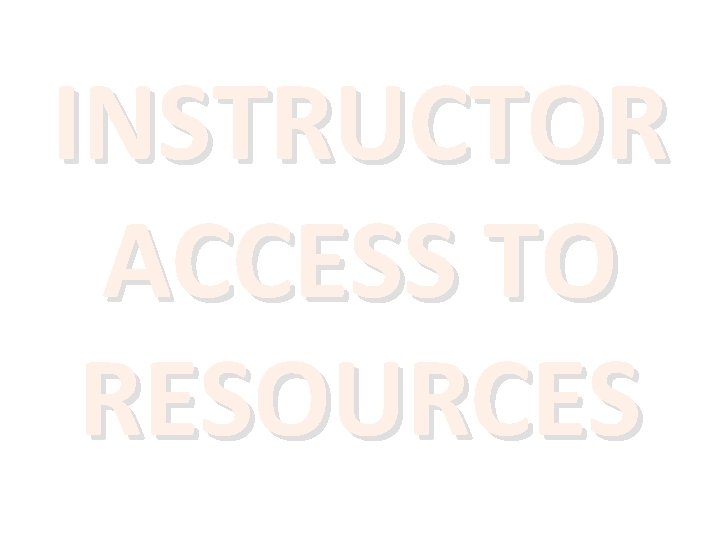
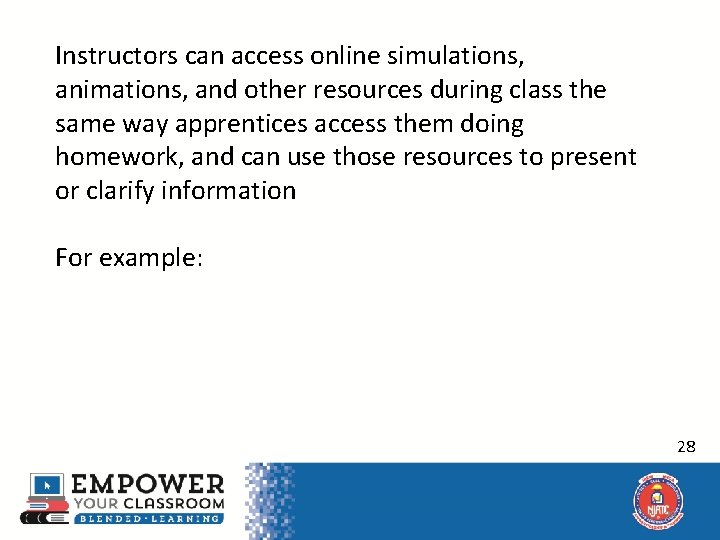
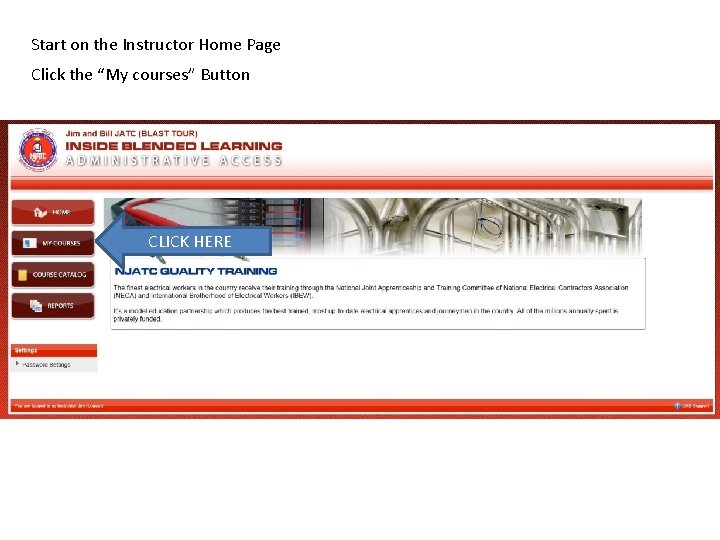

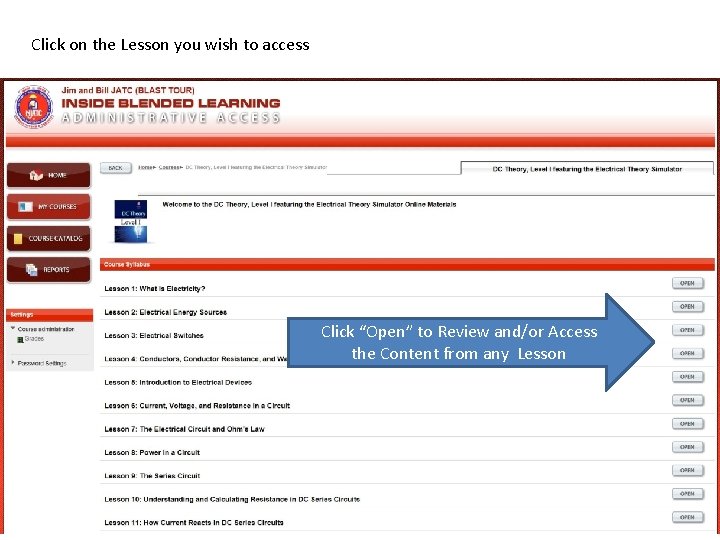
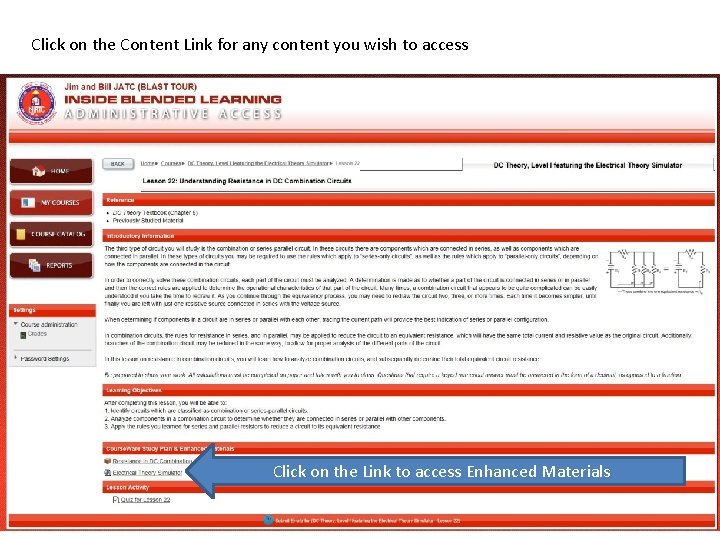
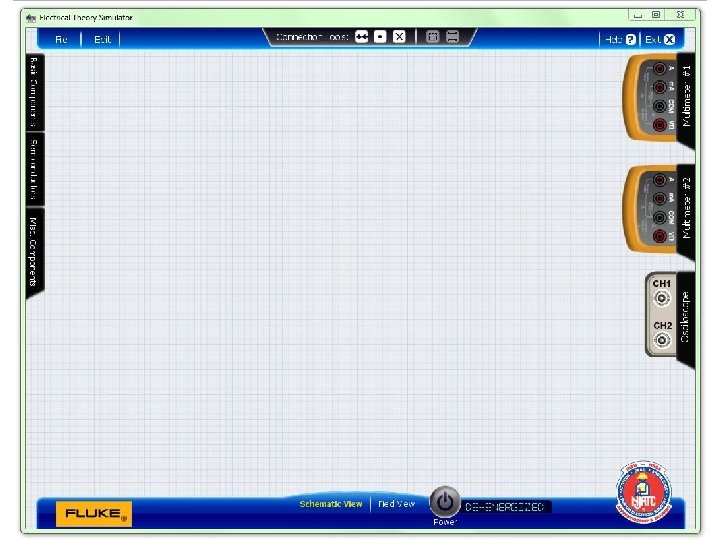
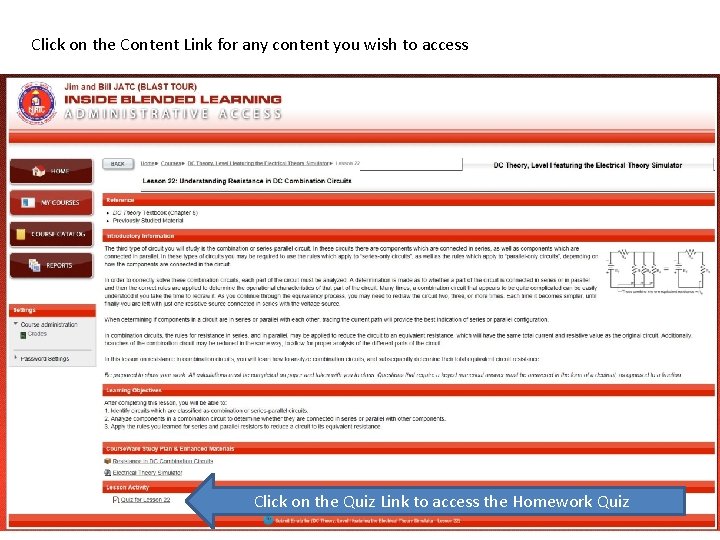
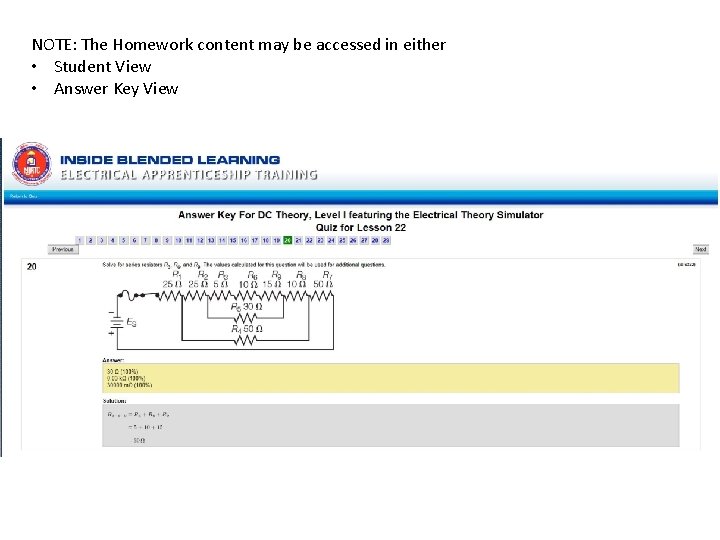
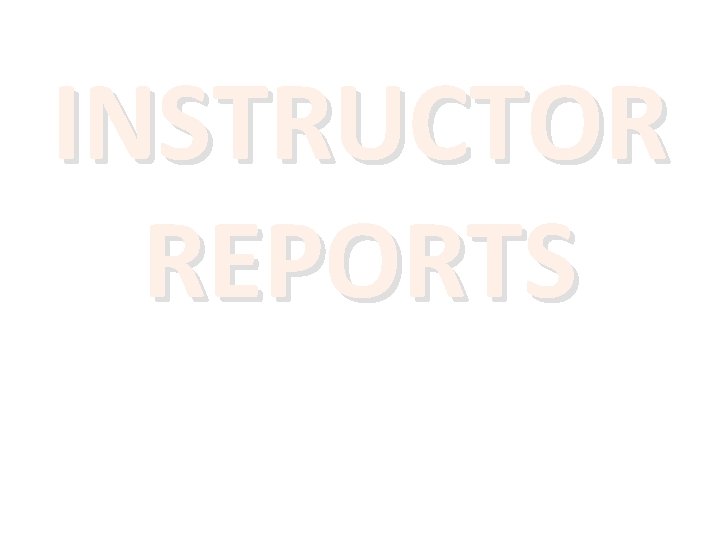
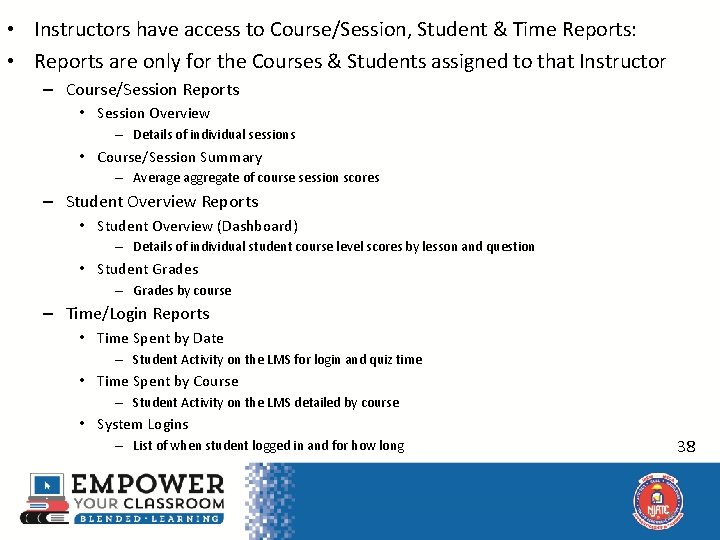
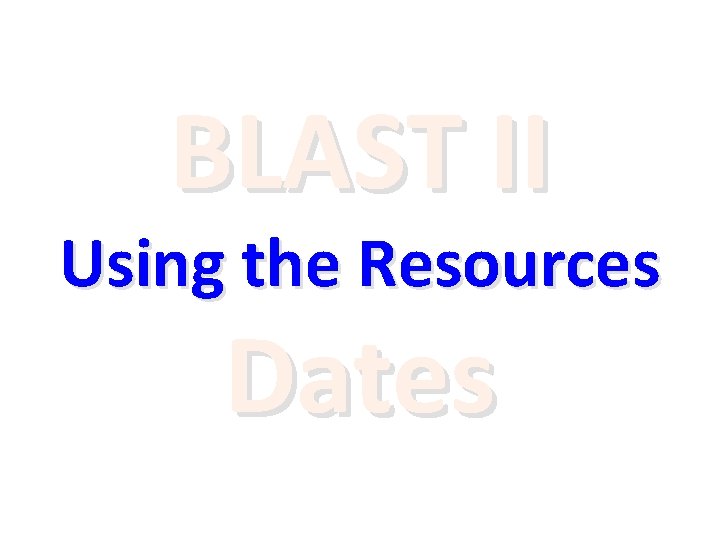
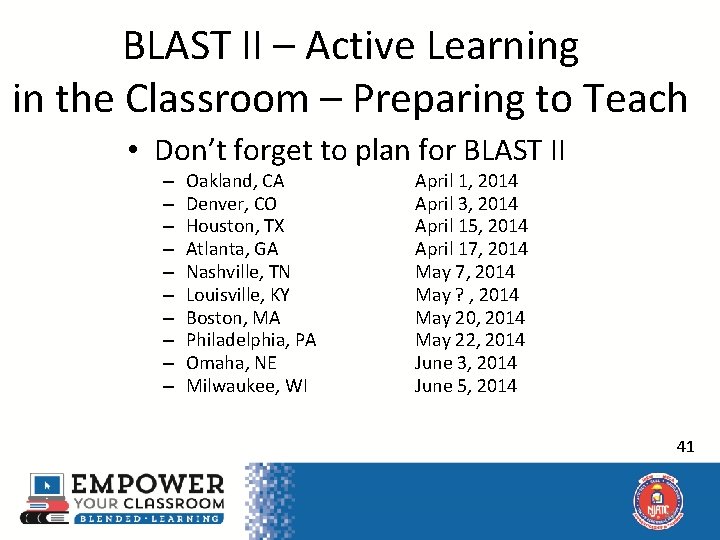
- Slides: 42
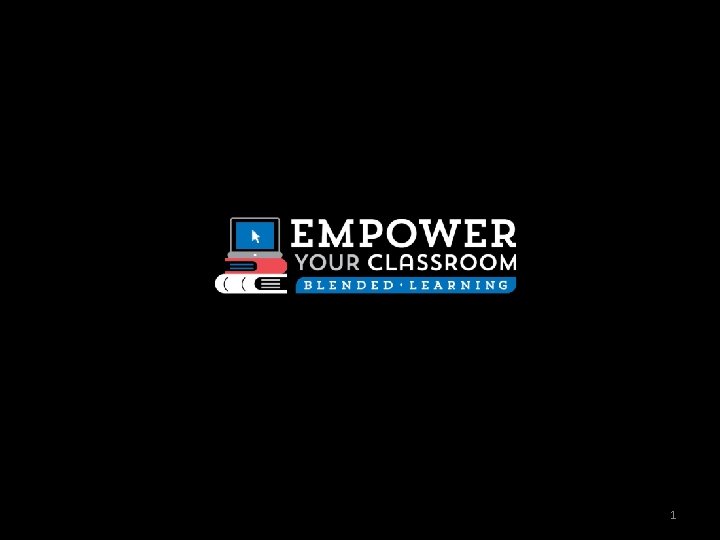
1

ACTIVE LEARNING
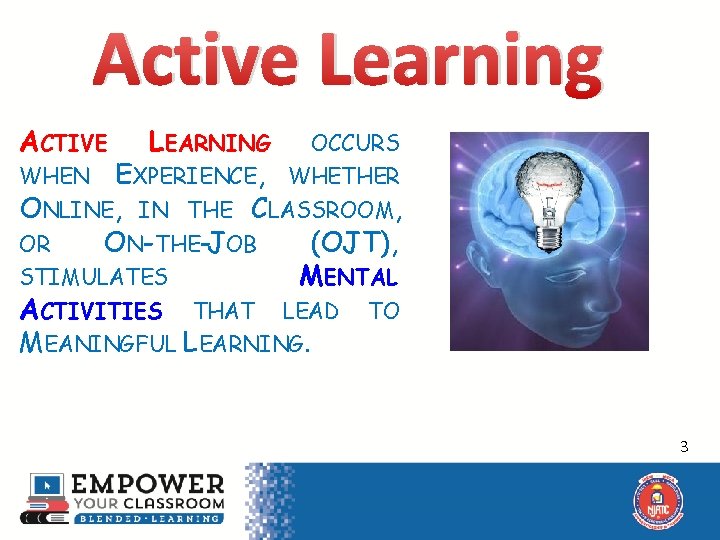
Active Learning ACTIVE LEARNING OCCURS WHEN EXPERIENCE, WHETHER ONLINE, IN THE CLASSROOM, OR ON-THE-JOB (OJT), STIMULATES MENTAL ACTIVITIES THAT LEAD TO MEANINGFUL LEARNING. ? 3
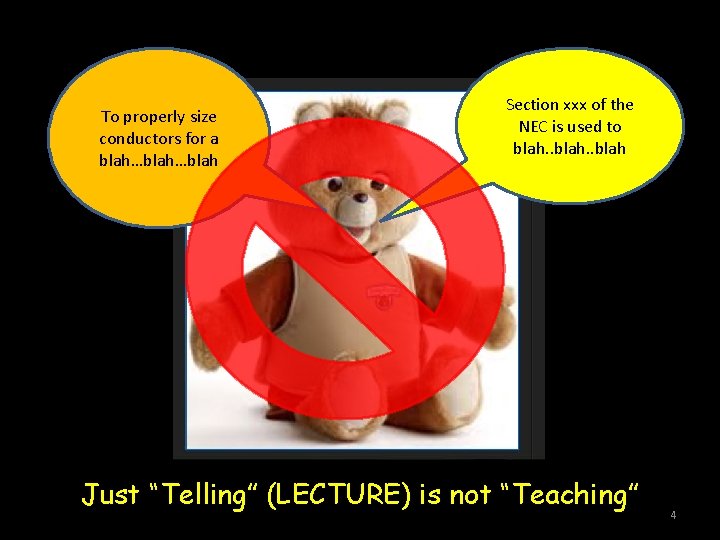
To properly size conductors for a blah…blah Section xxx of the NEC is used to blah. . blah Just “Telling” (LECTURE) is not “Teaching” 4

LMS Review Respond The Apprentice does all Homework online. • The Online Homework includes many different components: – – – – Assignment Overview Learning Objectives Reading Assignments Graphic Animations Immersive Videos Interactive Simulations Reflective Homework Questions Same content as the Workbook! Try doing these in the Workbook They can easily be done in the LMS 5
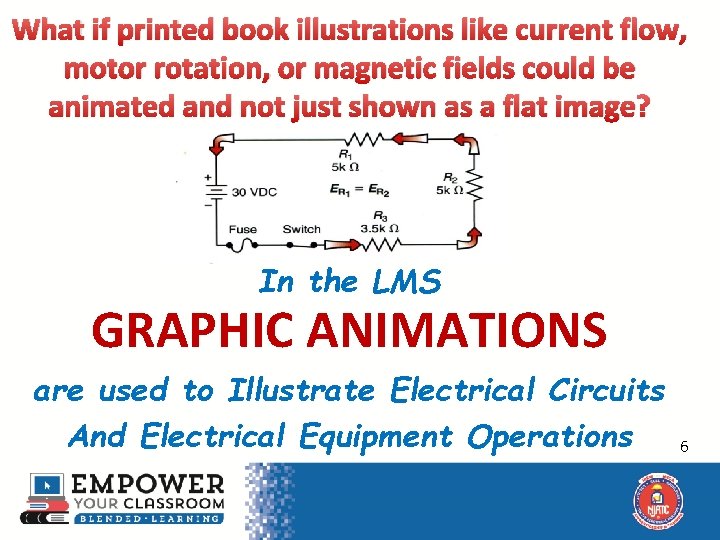
What if printed book illustrations like current flow, motor rotation, or magnetic fields could be animated and not just shown as a flat image? In the LMS GRAPHIC ANIMATIONS are used to Illustrate Electrical Circuits And Electrical Equipment Operations 6
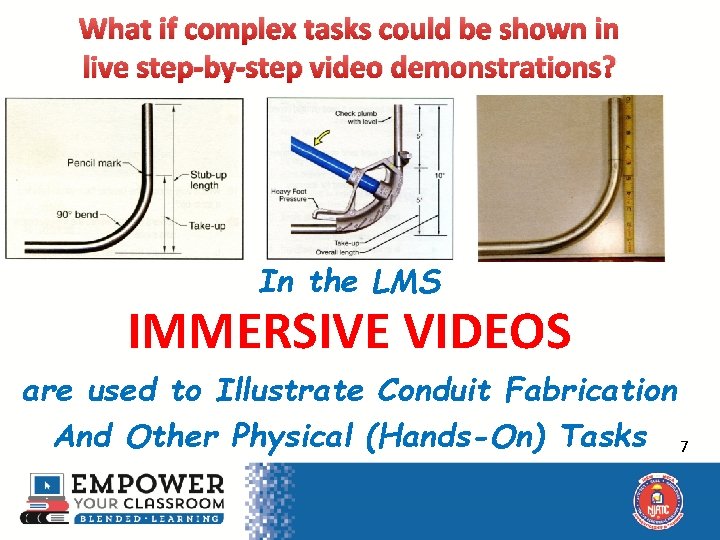
What if complex tasks could be shown in live step-by-step video demonstrations? In the LMS IMMERSIVE VIDEOS are used to Illustrate Conduit Fabrication And Other Physical (Hands-On) Tasks 7
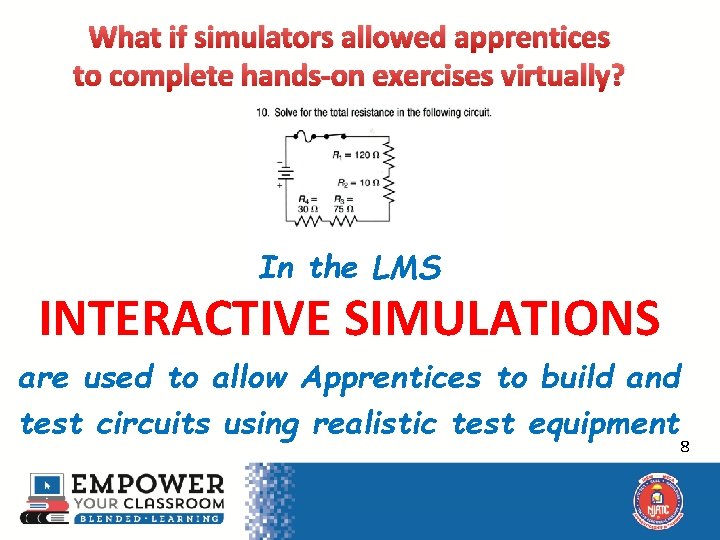
What if simulators allowed apprentices to complete hands-on exercises virtually? In the LMS INTERACTIVE SIMULATIONS are used to allow Apprentices to build and test circuits using realistic test equipment 8
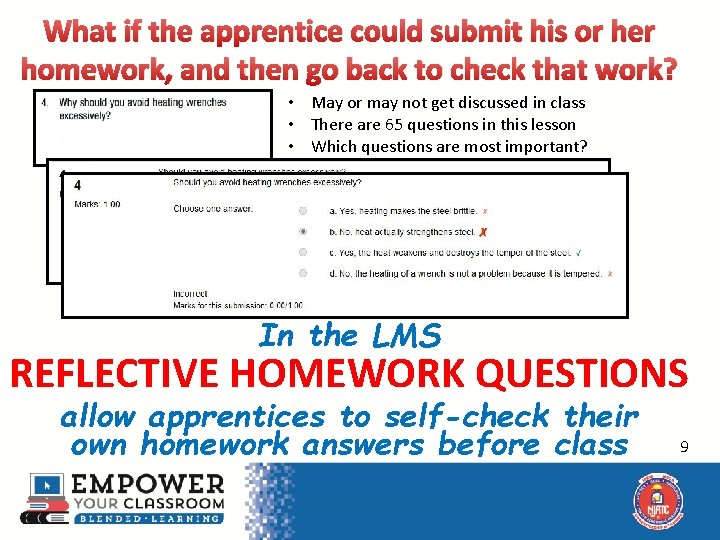
What if the apprentice could submit his or her homework, and then go back to check that work? • May or may not get discussed in class • There are 65 questions in this lesson • Which questions are most important? In the LMS REFLECTIVE HOMEWORK QUESTIONS allow apprentices to self-check their own homework answers before class 9
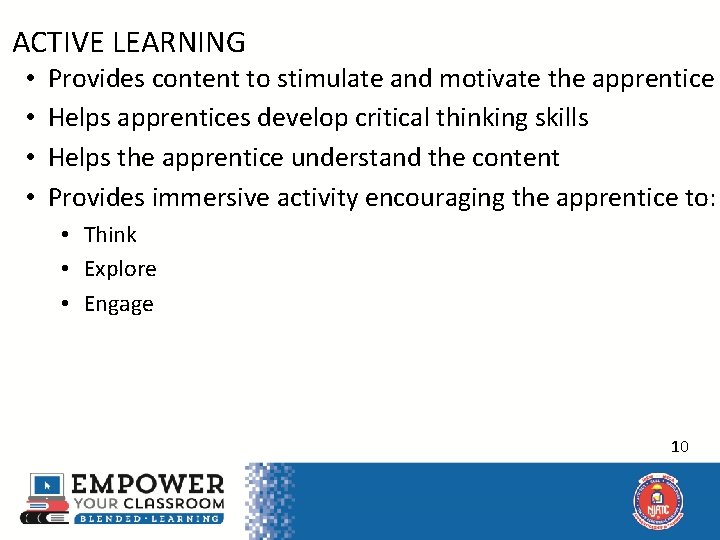
• ACTIVE LEARNING • • Provides content to stimulate and motivate the apprentice Helps apprentices develop critical thinking skills Helps the apprentice understand the content Provides immersive activity encouraging the apprentice to: • Think • Explore • Engage 10
11
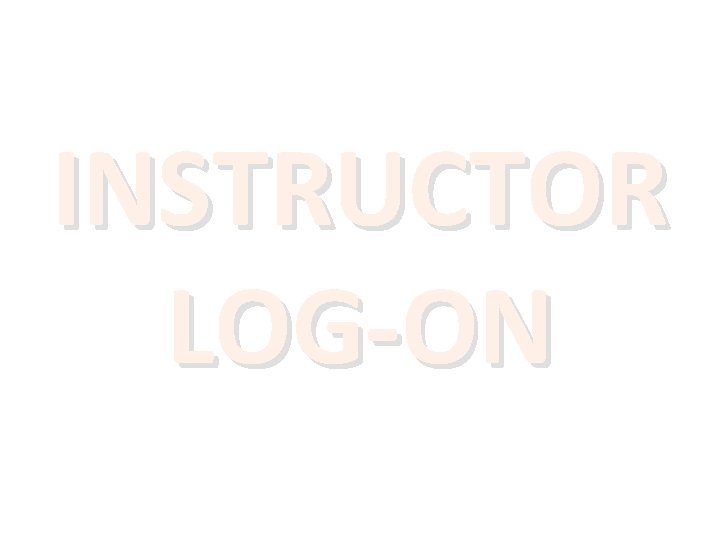
INSTRUCTOR LOG-ON
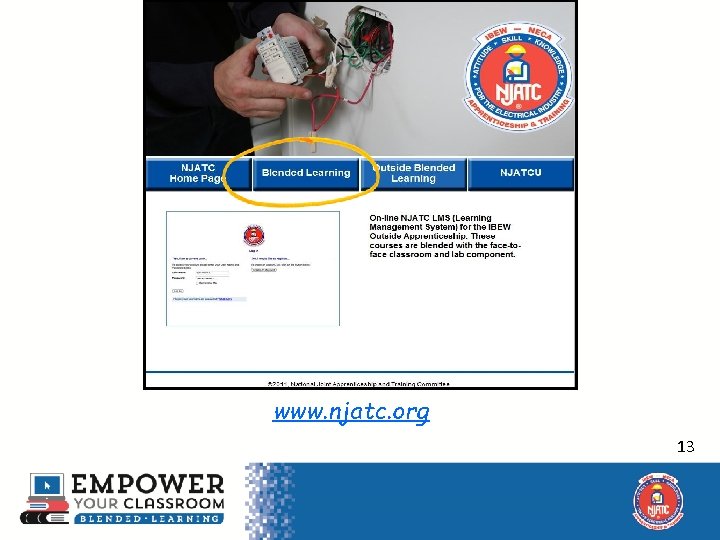
www. njatc. org 13
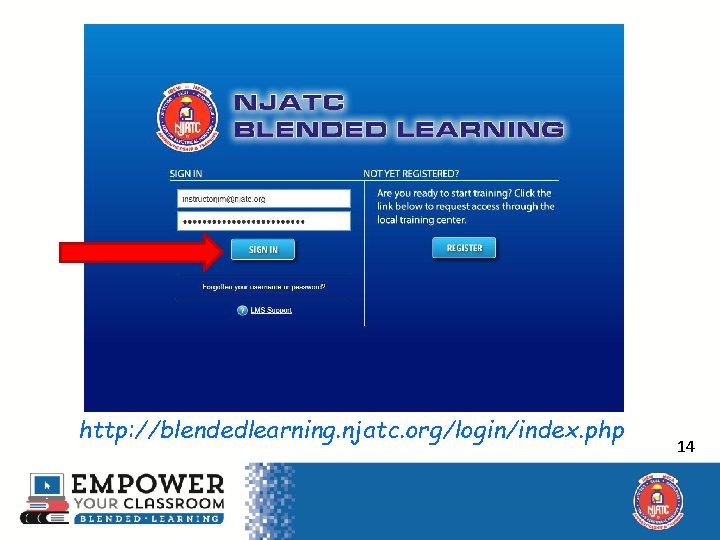
http: //blendedlearning. njatc. org/login/index. php 14
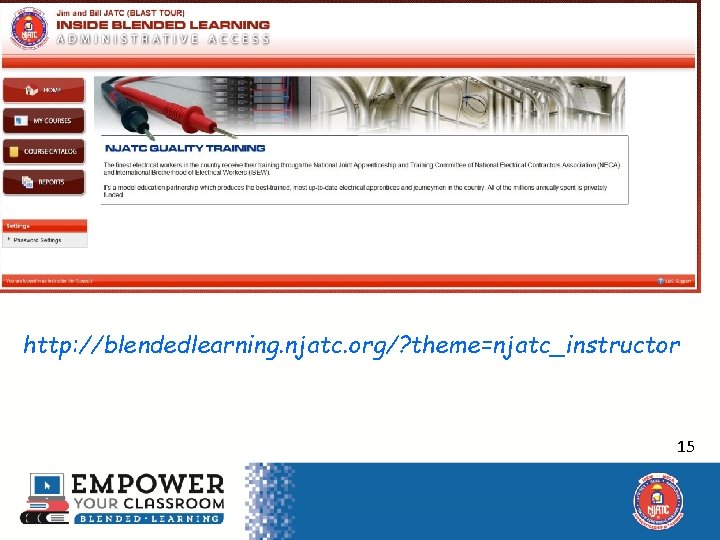
http: //blendedlearning. njatc. org/? theme=njatc_instructor 15
16
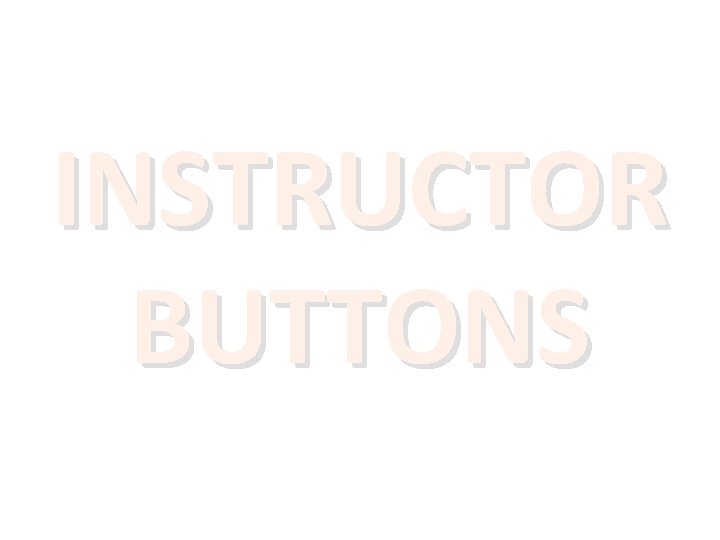
INSTRUCTOR BUTTONS
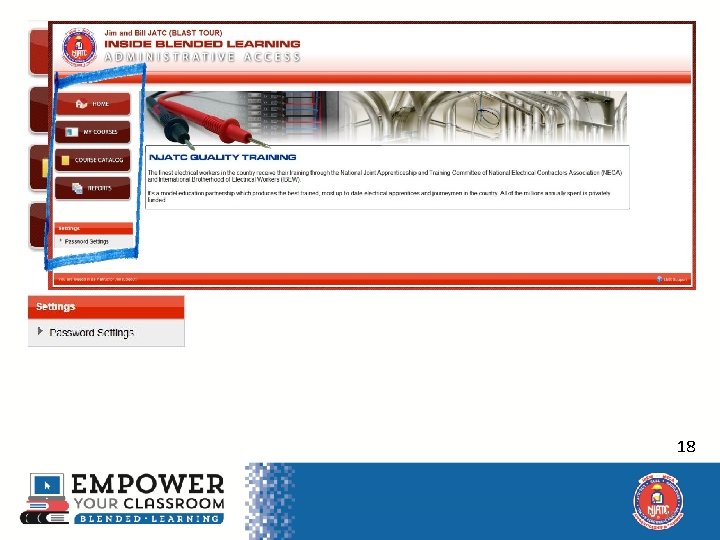
18 18
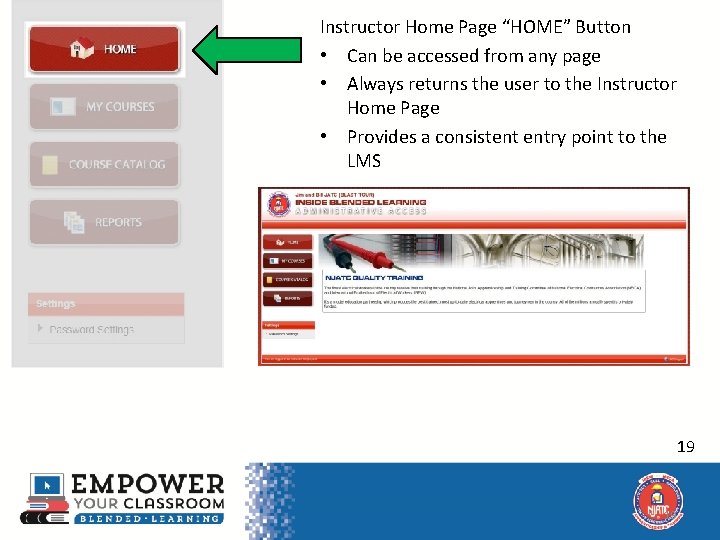
Instructor Home Page “HOME” Button • Can be accessed from any page • Always returns the user to the Instructor Home Page • Provides a consistent entry point to the LMS 19 19
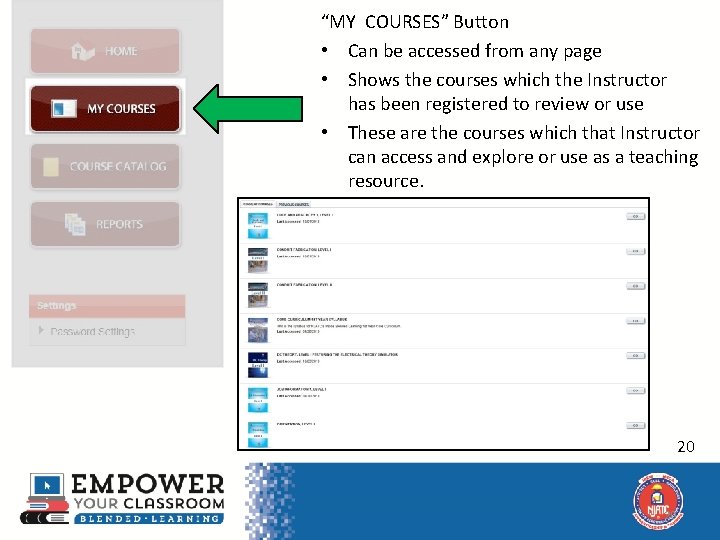
“MY COURSES” Button • Can be accessed from any page • Shows the courses which the Instructor has been registered to review or use • These are the courses which that Instructor can access and explore or use as a teaching resource. 20 20
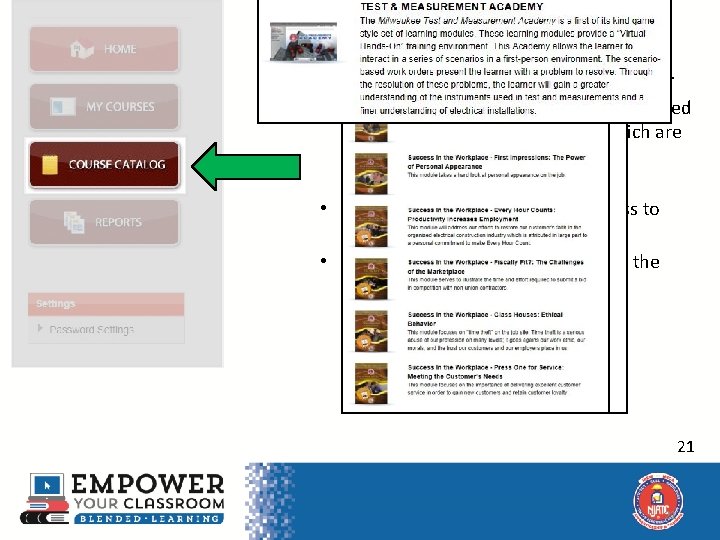
“COURSE CATALOG” Button • Can be accessed from any page • Lists additional courses available for CET usage, or for use by apprentices who need to complete additional courses which are not included in the apprenticeship curriculum • This button does not provide access to these courses • These courses must be selected by the JATC Administrator as part of the Apprentice’s curriculum 21 21
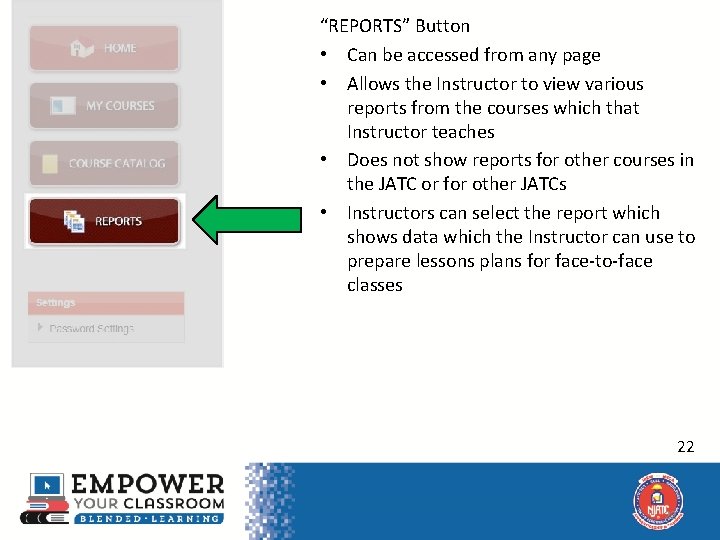
“REPORTS” Button • Can be accessed from any page • Allows the Instructor to view various reports from the courses which that Instructor teaches • Does not show reports for other courses in the JATC or for other JATCs • Instructors can select the report which shows data which the Instructor can use to prepare lessons plans for face-to-face classes 22 22
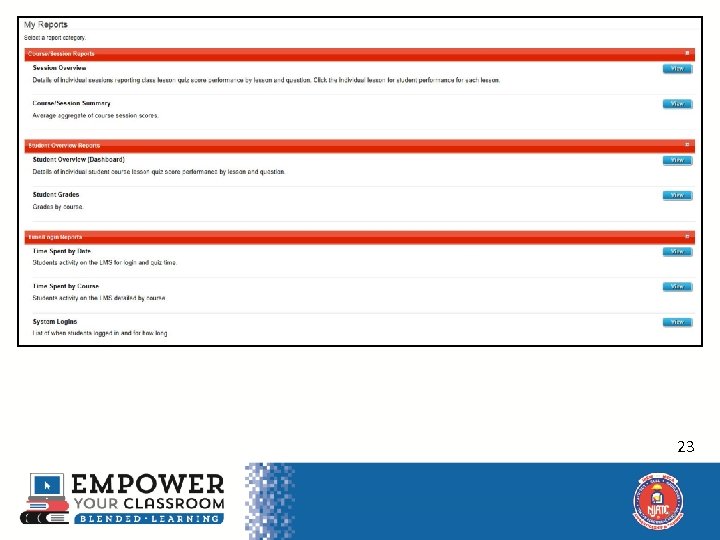
23 23
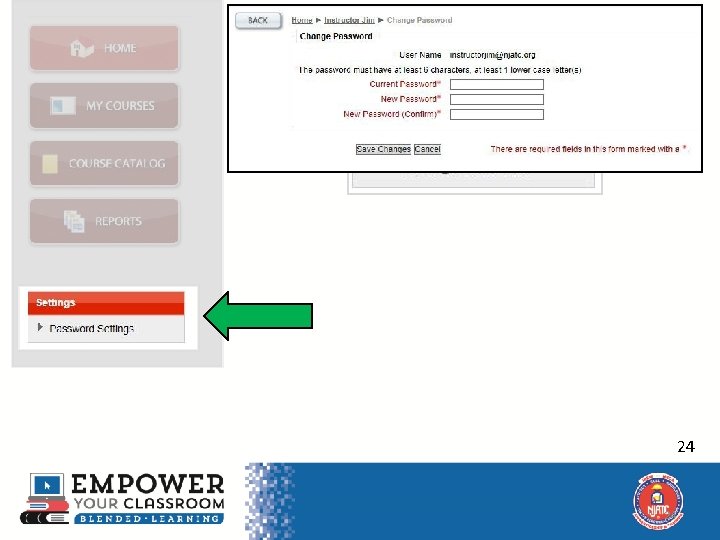
“SETTINGS” Link • Opens to show “Change Password” 24 24
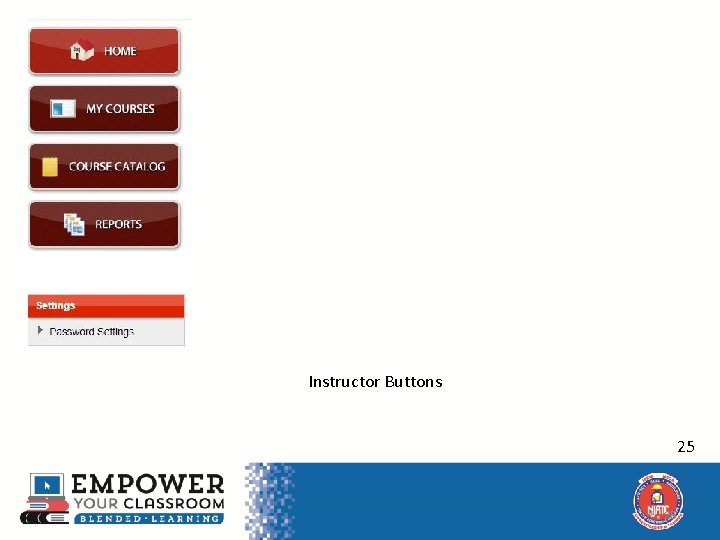
Instructor Buttons 25 25
26
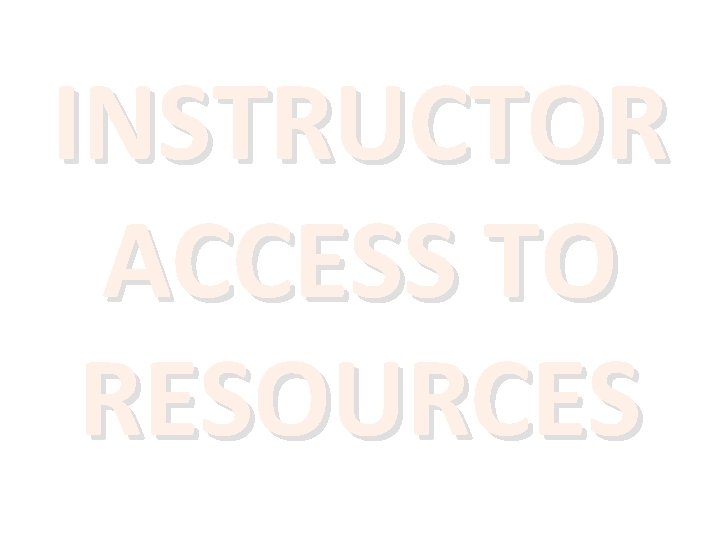
INSTRUCTOR ACCESS TO RESOURCES
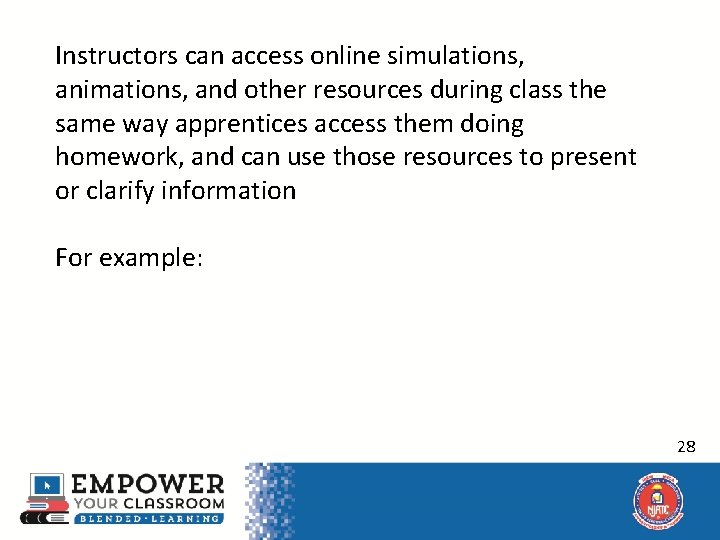
Instructors can access online simulations, animations, and other resources during class the same way apprentices access them doing homework, and can use those resources to present or clarify information For example: 28 28
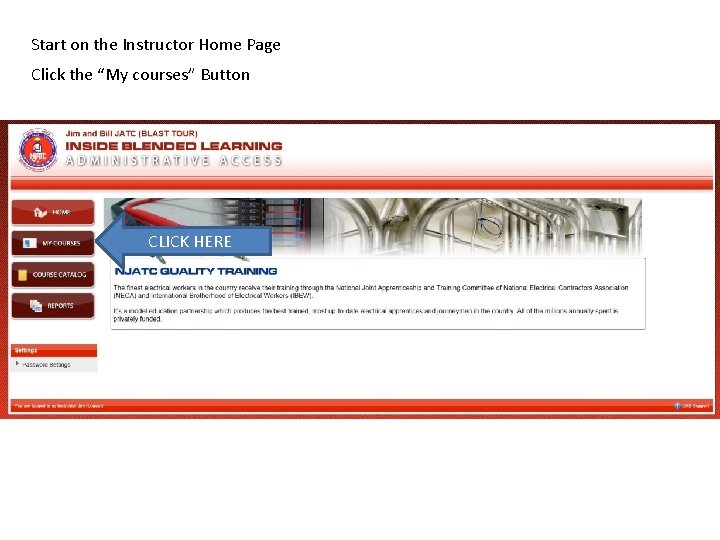
Start on the Instructor Home Page Click the “My courses” Button CLICK HERE

Click on the course you wish to access CLICK HERE
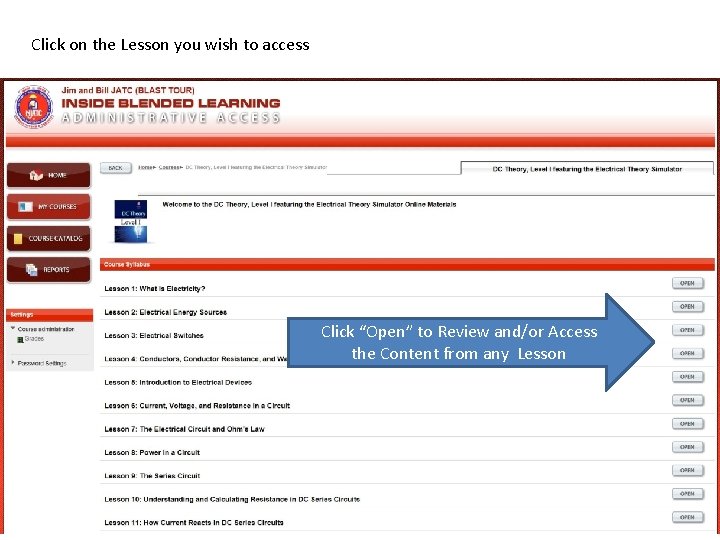
Click on the Lesson you wish to access Click “Open” to Review and/or Access the Content from any Lesson
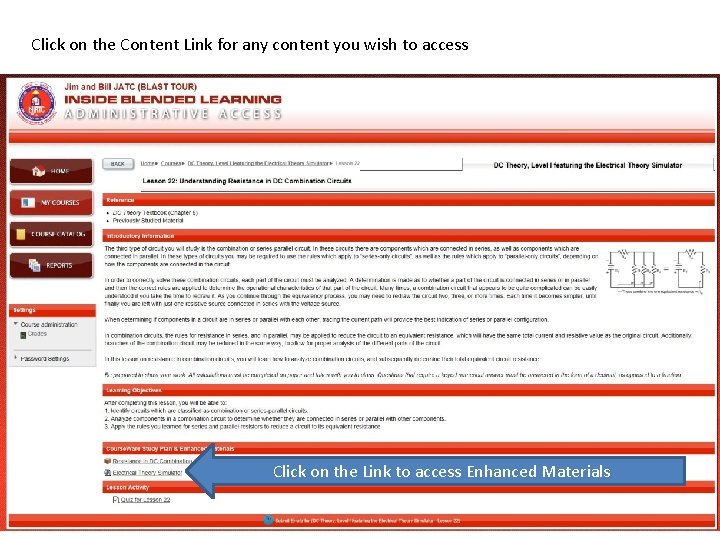
Click on the Content Link for any content you wish to access Click on the Link to access Enhanced Materials
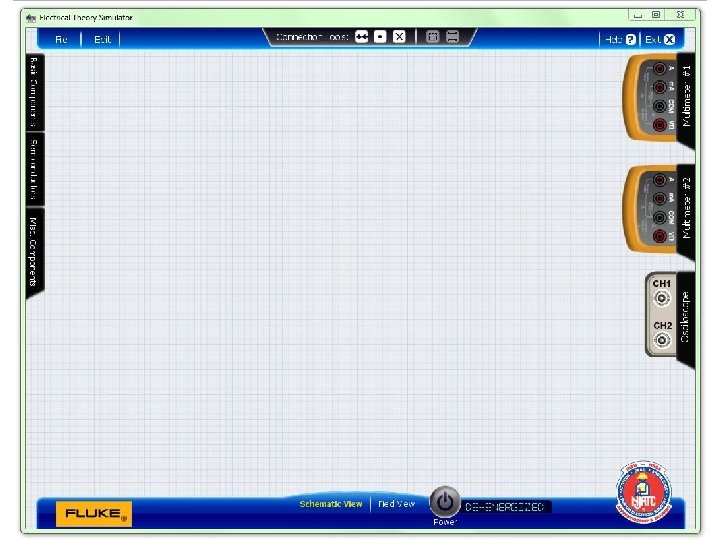
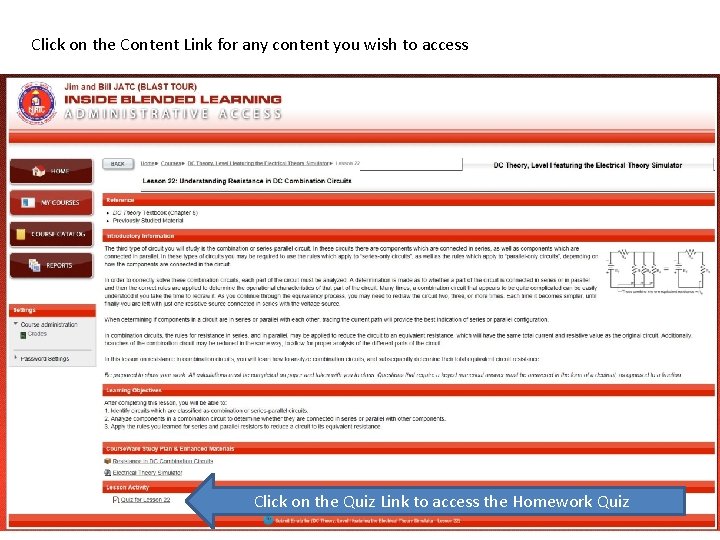
Click on the Content Link for any content you wish to access Click on the Quiz Link to access the Homework Quiz
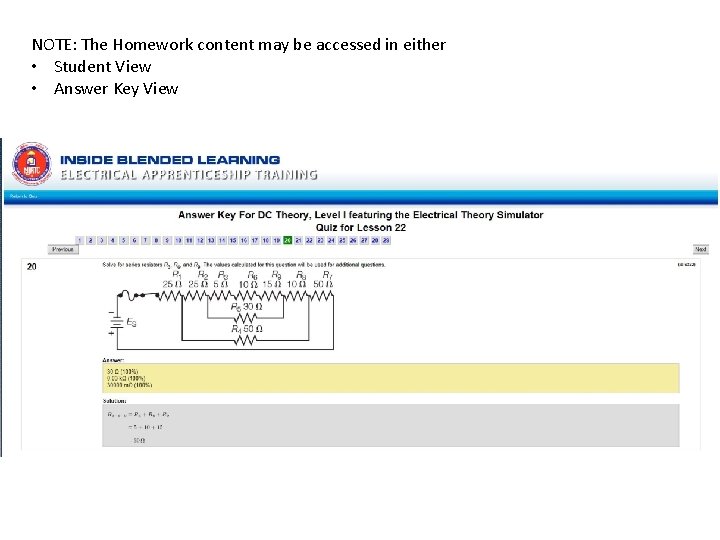
NOTE: The Homework content may be accessed in either • Student View • Answer Key View
36
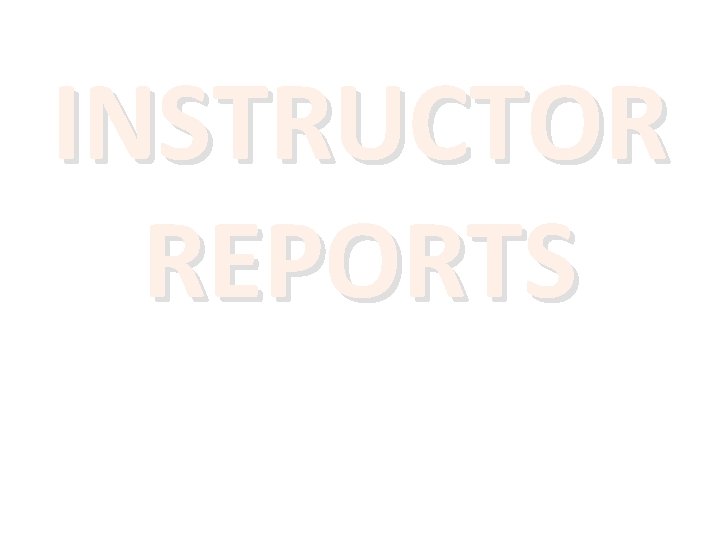
INSTRUCTOR REPORTS
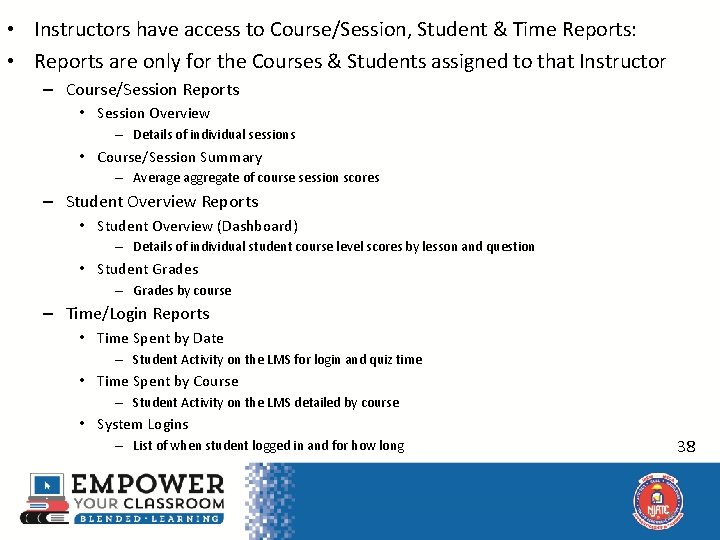
• Instructors have access to Course/Session, Student & Time Reports: • Reports are only for the Courses & Students assigned to that Instructor – Course/Session Reports • Session Overview – Details of individual sessions • Course/Session Summary – Average aggregate of course session scores – Student Overview Reports • Student Overview (Dashboard) – Details of individual student course level scores by lesson and question • Student Grades – Grades by course – Time/Login Reports • Time Spent by Date – Student Activity on the LMS for login and quiz time • Time Spent by Course – Student Activity on the LMS detailed by course • System Logins – List of when student logged in and for how long 38 38
39
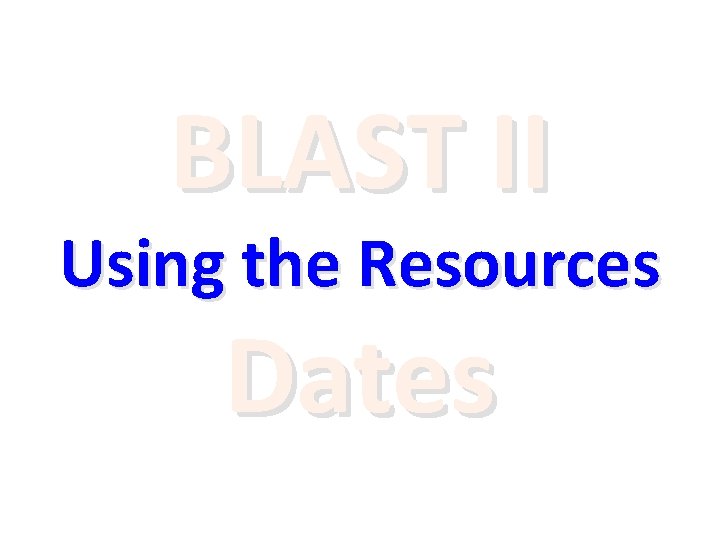
BLAST II Using the Resources Dates
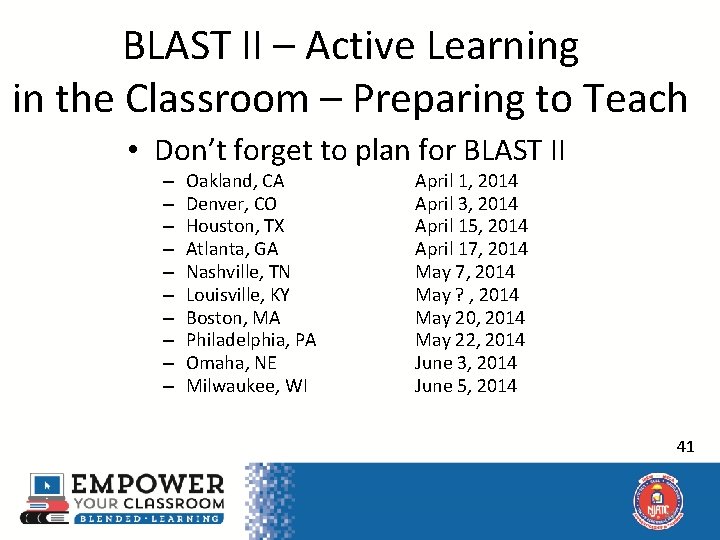
BLAST II – Active Learning in the Classroom – Preparing to Teach • Don’t forget to plan for BLAST II – – – – – Oakland, CA Denver, CO Houston, TX Atlanta, GA Nashville, TN Louisville, KY Boston, MA Philadelphia, PA Omaha, NE Milwaukee, WI April 1, 2014 April 3, 2014 April 15, 2014 April 17, 2014 May ? , 2014 May 20, 2014 May 22, 2014 June 3, 2014 June 5, 2014 41 41
42
 Active and passive learners
Active and passive learners Active learning reinforcement learning
Active learning reinforcement learning Cuadro comparativo e-learning m-learning b-learning
Cuadro comparativo e-learning m-learning b-learning And or boolean
And or boolean Primary active transport and secondary active transport
Primary active transport and secondary active transport Primary active transport vs secondary active transport
Primary active transport vs secondary active transport What is the force distance trade off
What is the force distance trade off What is incident report form
What is incident report form Increase tactile fremitus
Increase tactile fremitus Stoichiometry predicting amounts in reactions
Stoichiometry predicting amounts in reactions Masking and overshadowing
Masking and overshadowing Gas exchange lungs
Gas exchange lungs Refraction occurs
Refraction occurs _____ occurs when waves bend around a barrier.
_____ occurs when waves bend around a barrier. What is the opposite of respiration
What is the opposite of respiration Gamete in meiosis
Gamete in meiosis Saltatory conduction occurs in
Saltatory conduction occurs in Independent assortment in meiosis
Independent assortment in meiosis Metallic bond occurs between
Metallic bond occurs between Photorespiration occurs principally because of
Photorespiration occurs principally because of Which moon phase occurs directly before a new moon
Which moon phase occurs directly before a new moon Proofreading and repair of a dna strand occurs during:
Proofreading and repair of a dna strand occurs during: Reabsorption in the nephron occurs in the
Reabsorption in the nephron occurs in the Definition of irony
Definition of irony An interaction occurs when:
An interaction occurs when: Typically, low inflation is a sign of
Typically, low inflation is a sign of Cause and effect of inflation
Cause and effect of inflation Introduction of inflation
Introduction of inflation Stagflation
Stagflation When neither allele is dominant
When neither allele is dominant Human reproductive system
Human reproductive system Fertilization occurs
Fertilization occurs Stagflation occurs when high inflation combines with
Stagflation occurs when high inflation combines with Good communication occurs when the
Good communication occurs when the Communication occurs when two
Communication occurs when two Break the continuity of meaning
Break the continuity of meaning What energy transformation occurs in a burning match?
What energy transformation occurs in a burning match? Competitive exclusion occurs when _______.
Competitive exclusion occurs when _______. Rating error
Rating error The initial operational capability milestone occurs
The initial operational capability milestone occurs Duress occurs when
Duress occurs when Erd identifier
Erd identifier Increase tactile fremitus
Increase tactile fremitus