1 20 Introduction to Java Applets 2005 Pearson
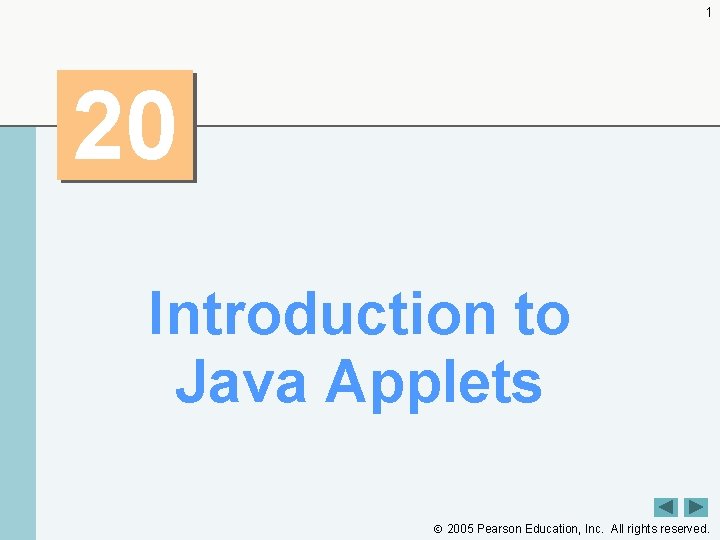
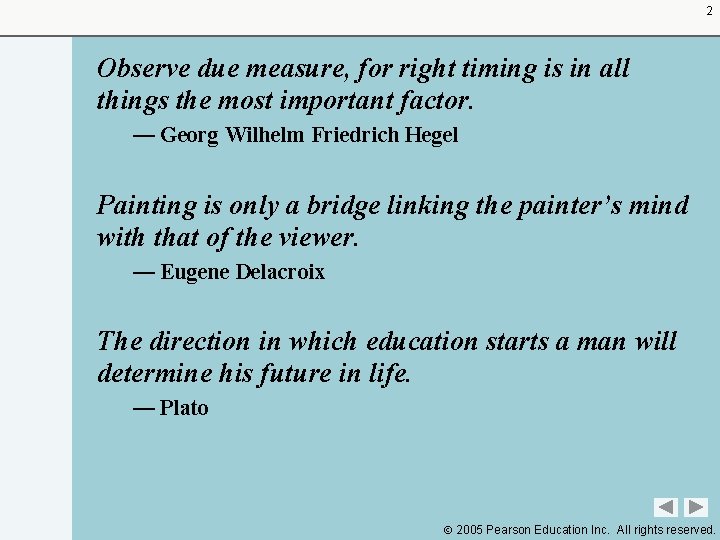
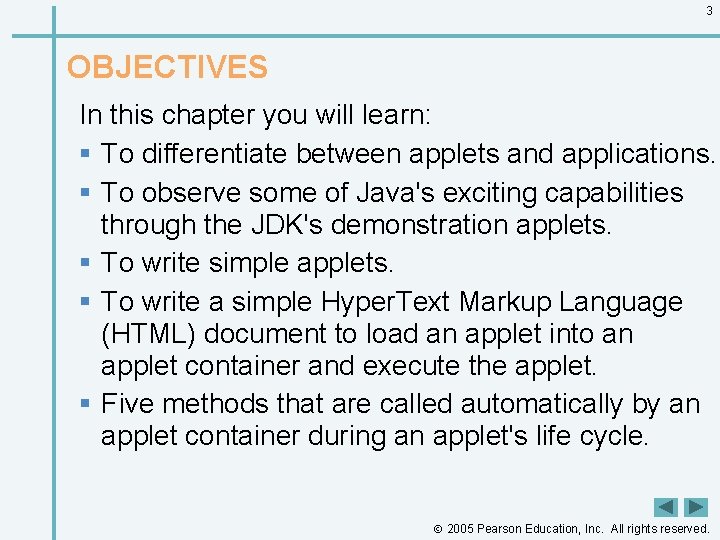
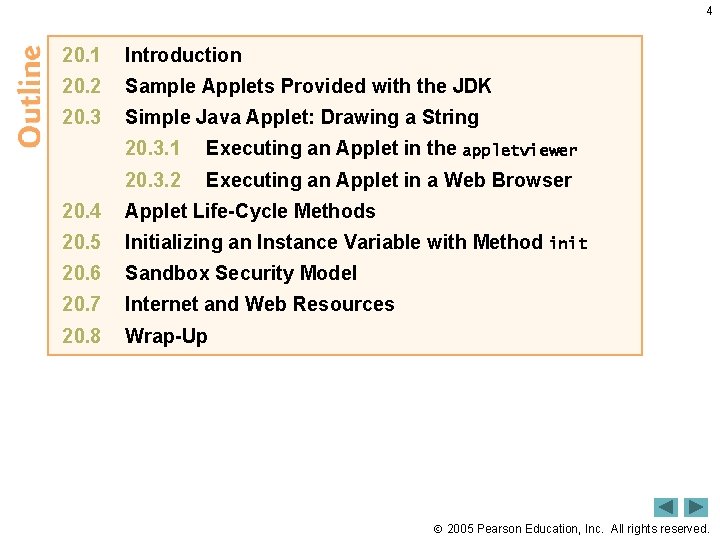
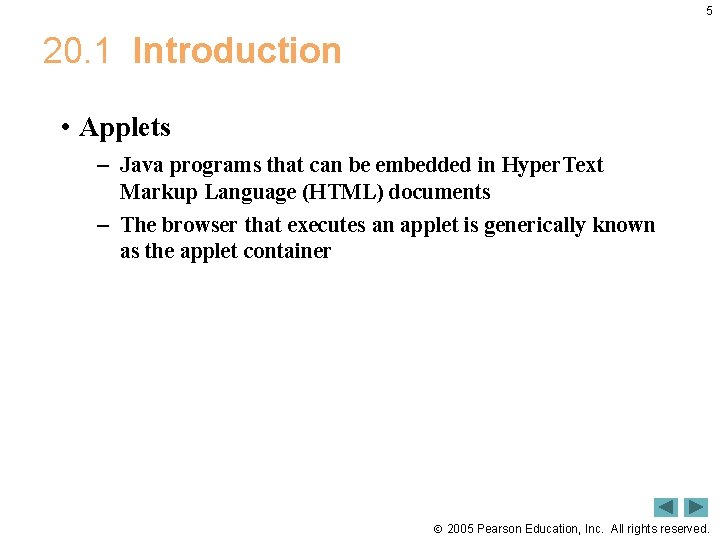
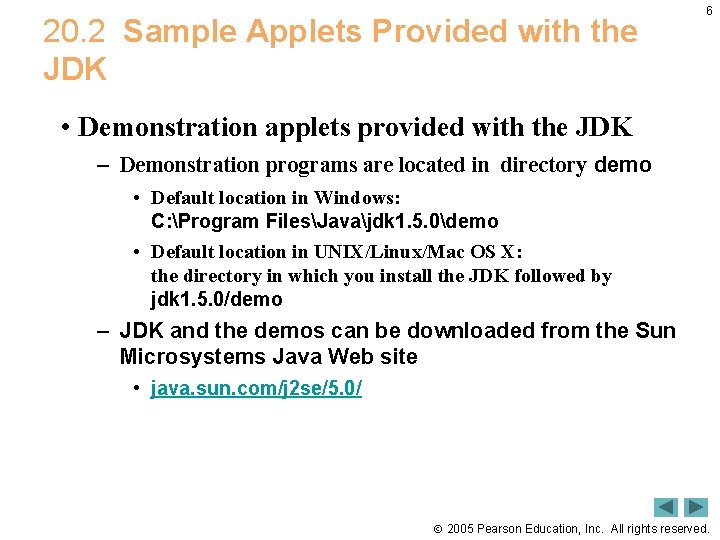
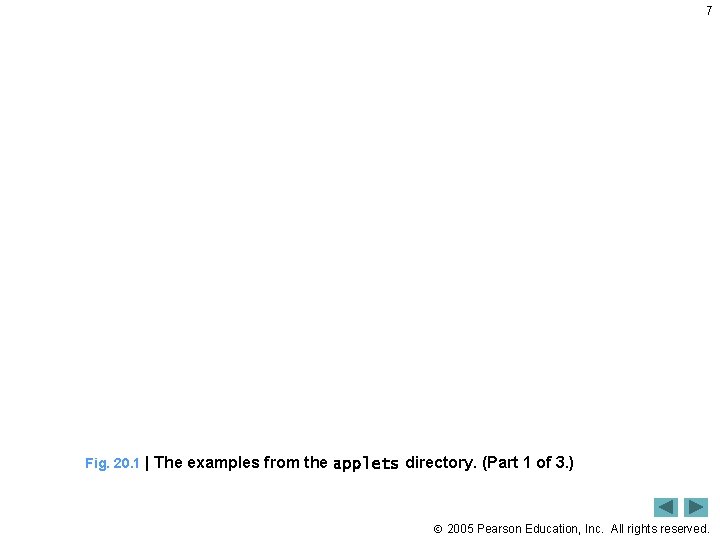
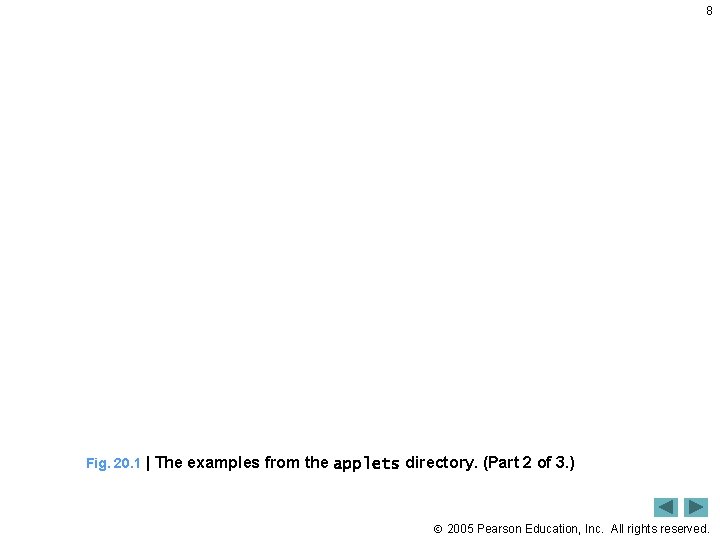
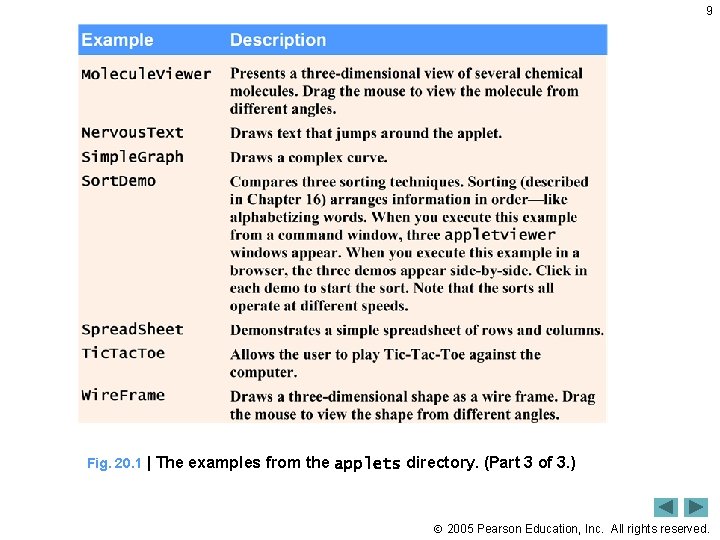
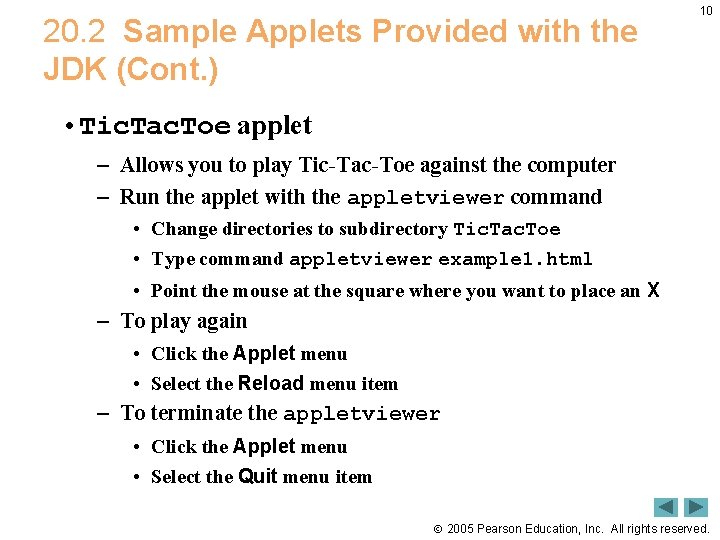
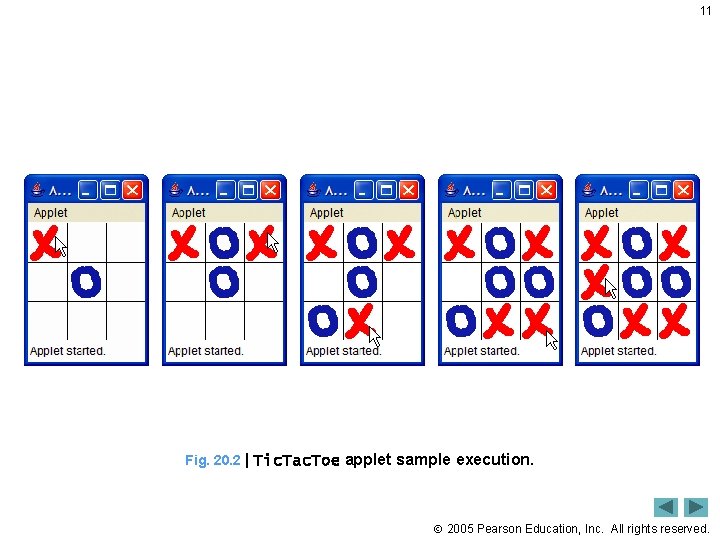
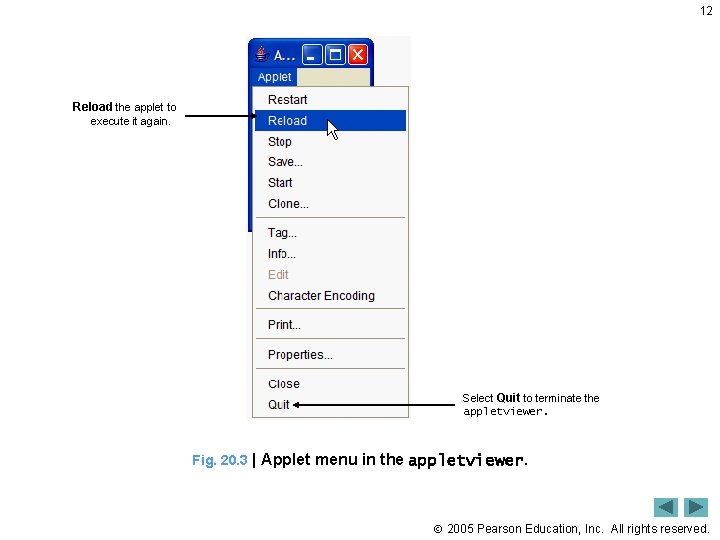
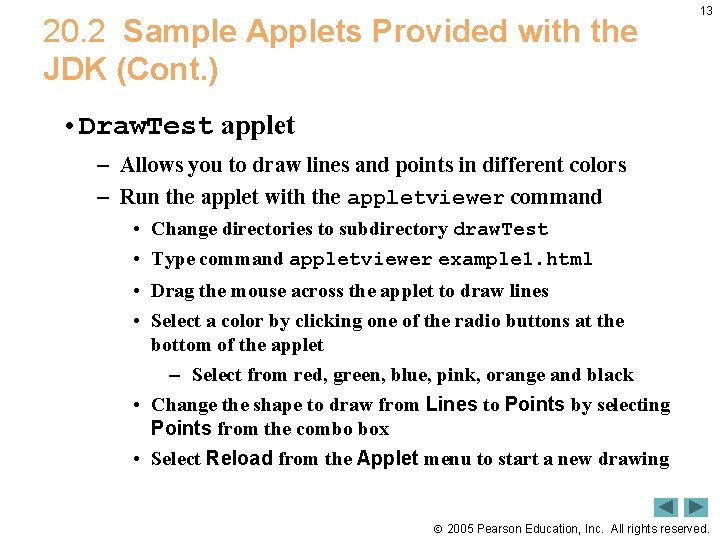
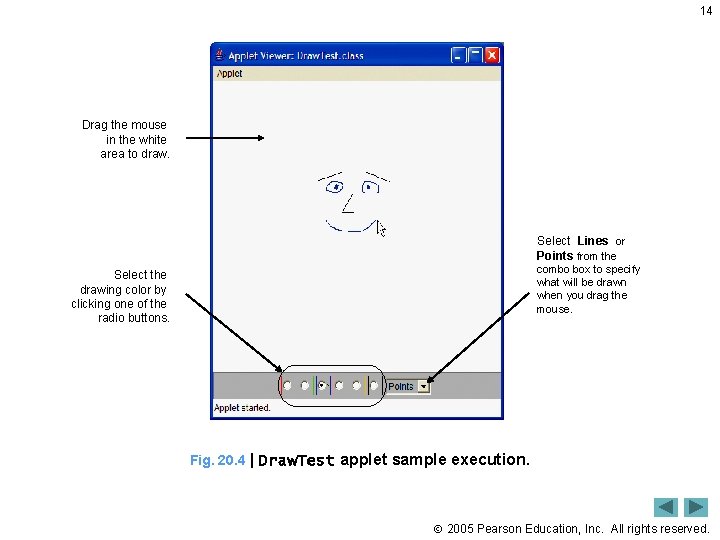
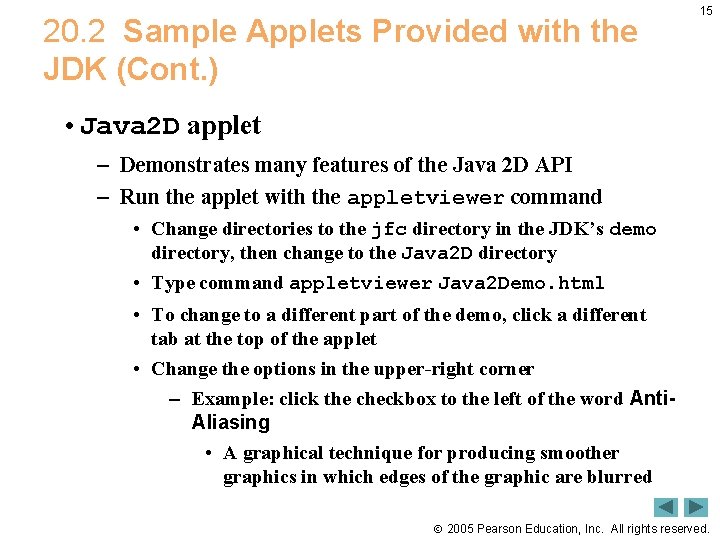
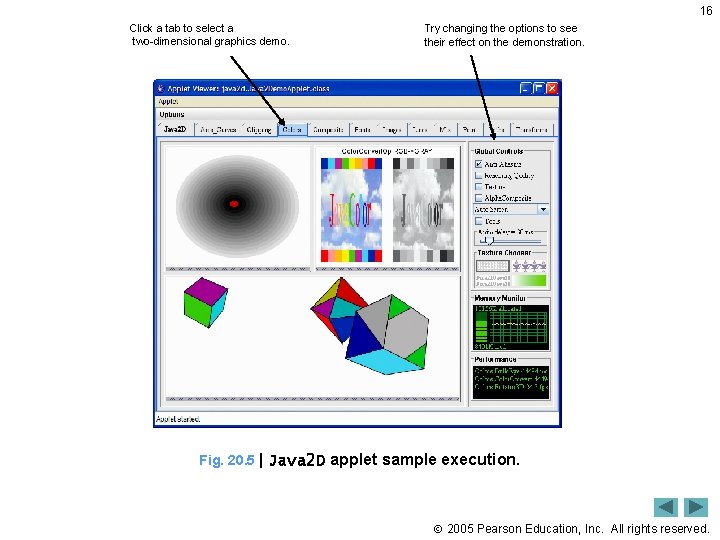
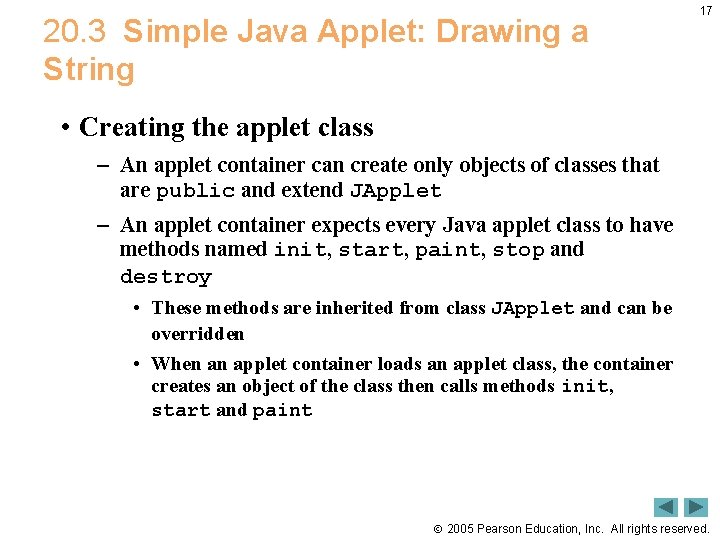
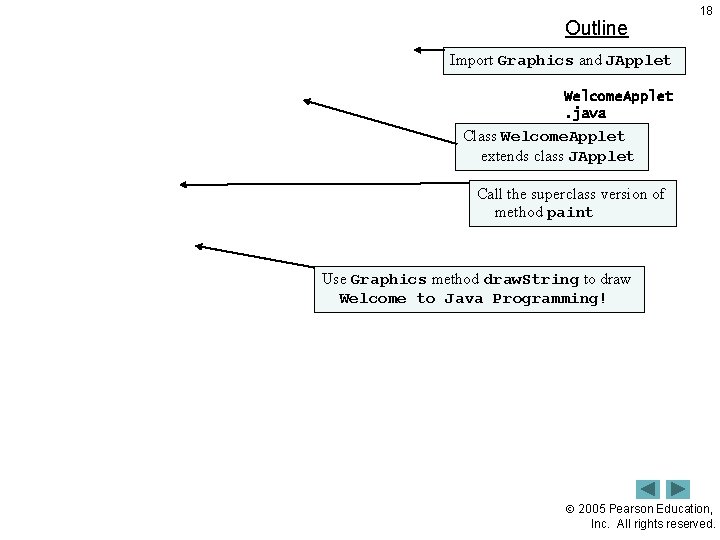
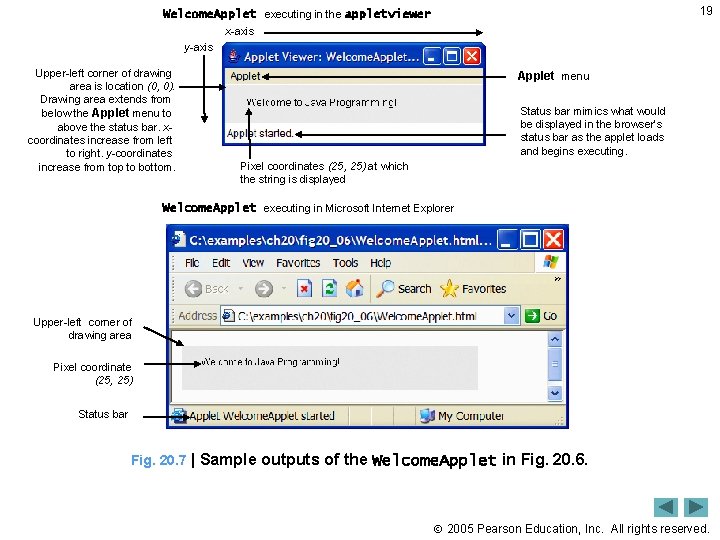
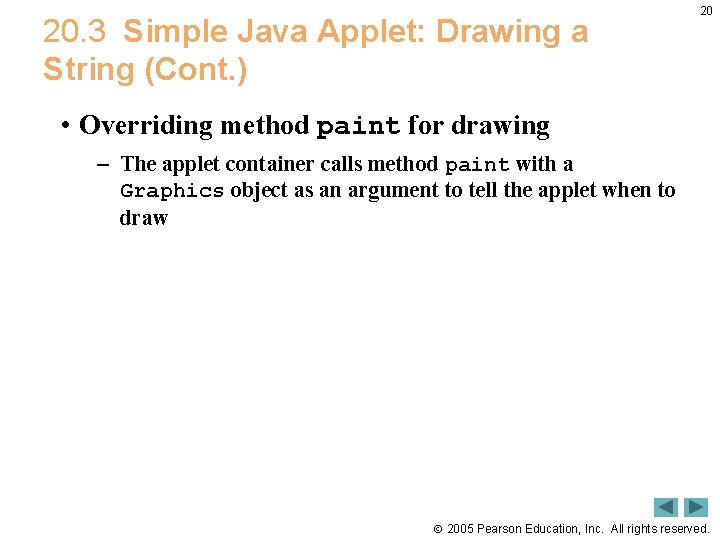
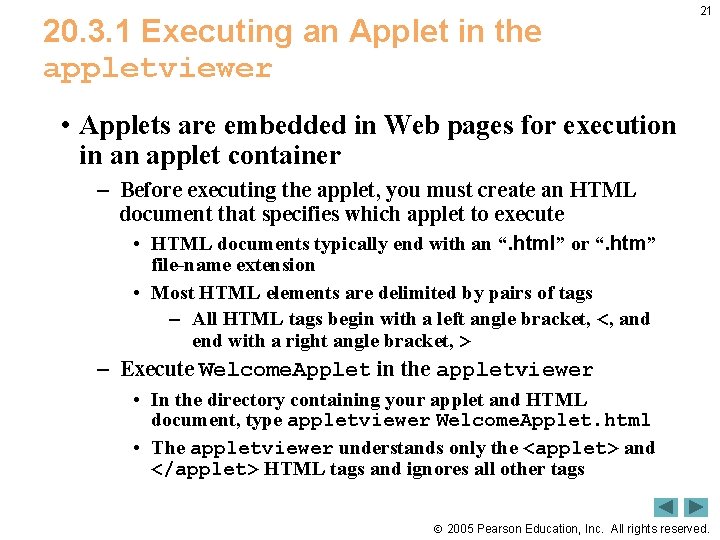
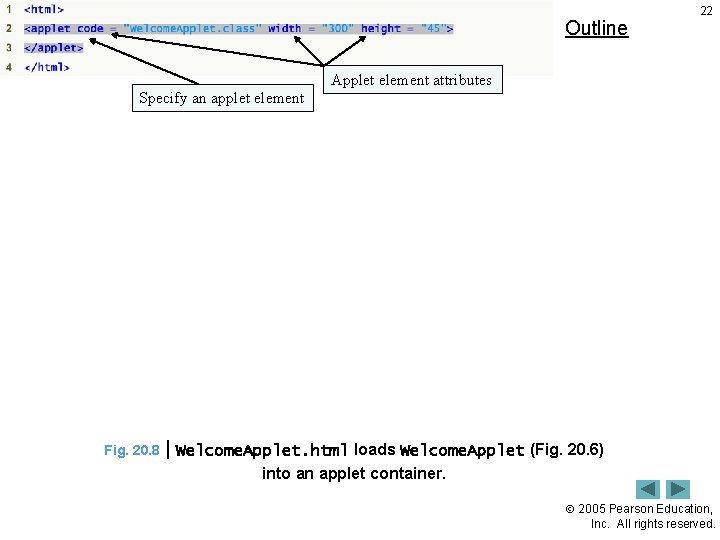
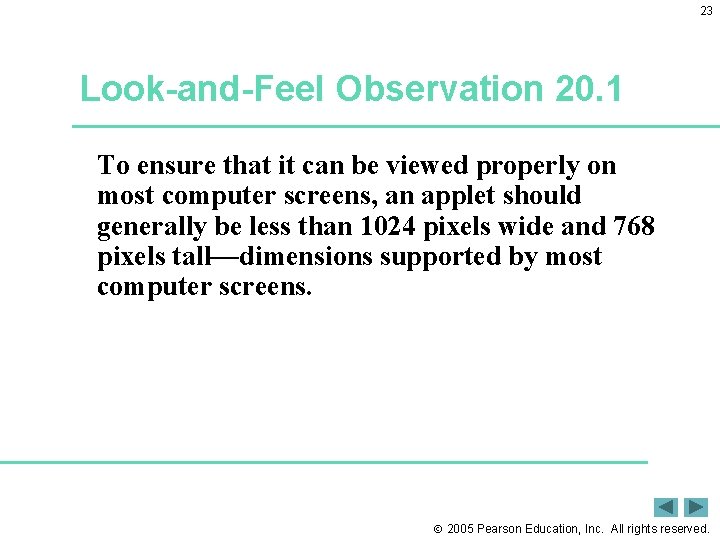
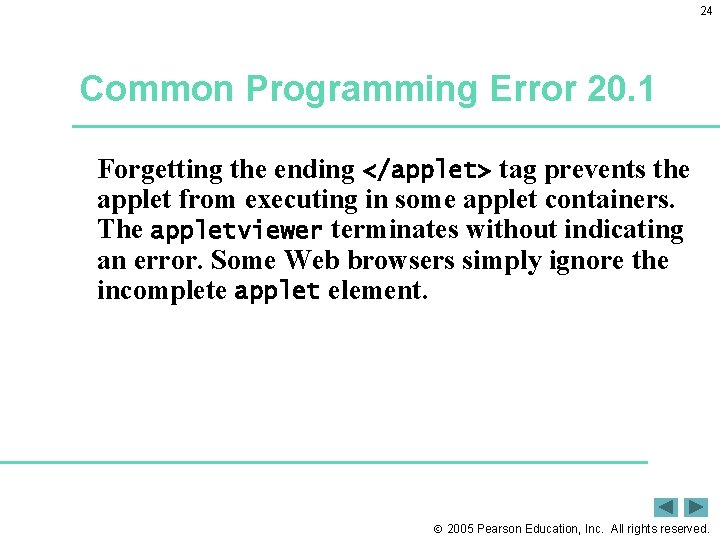
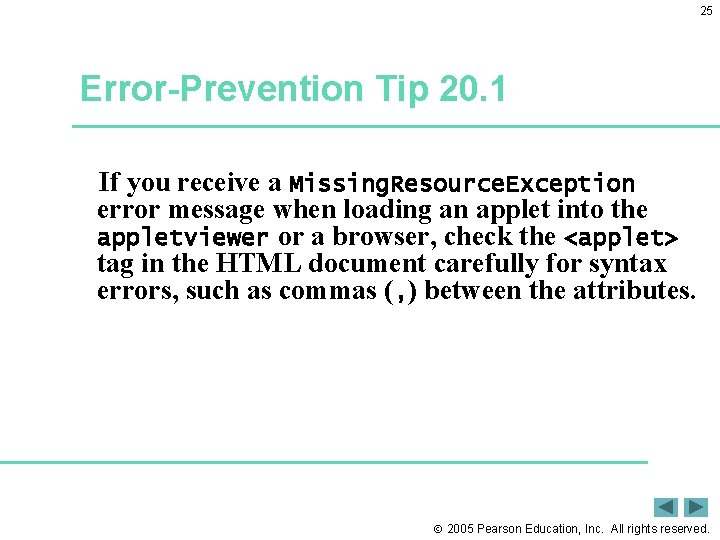
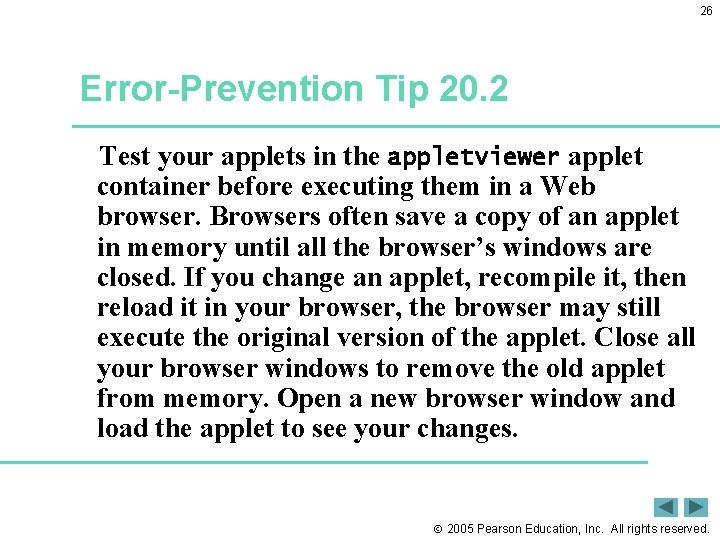
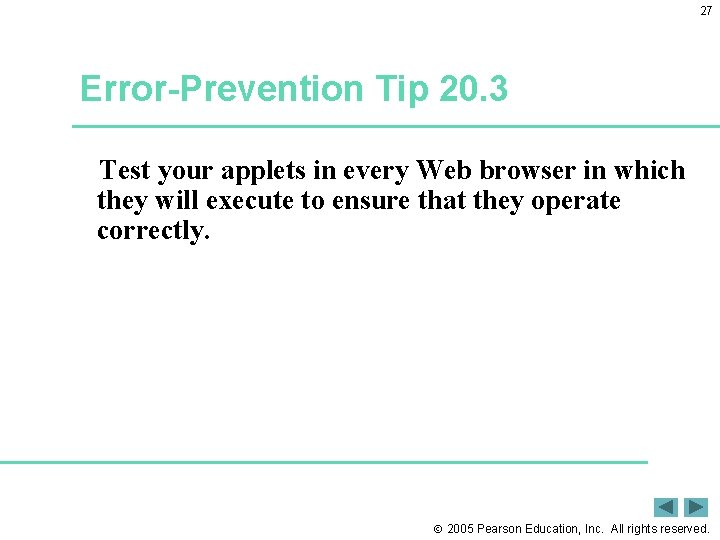
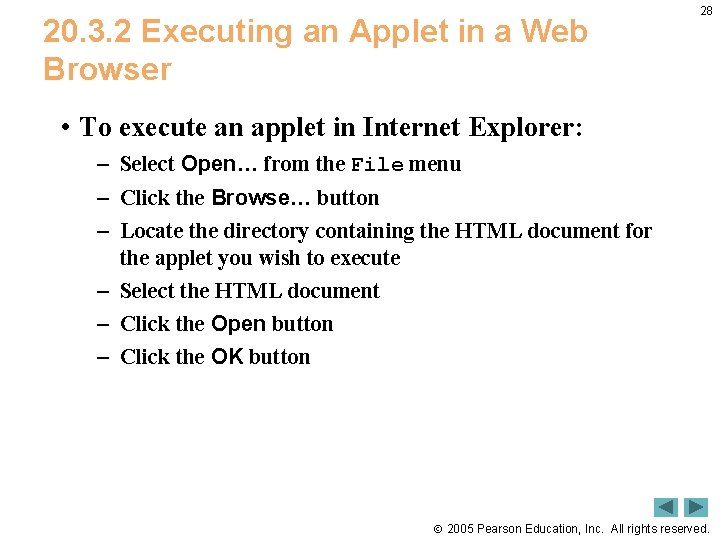
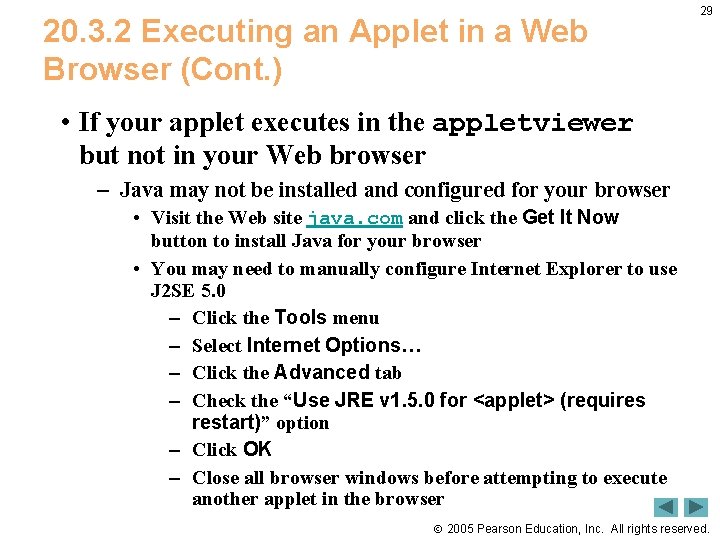
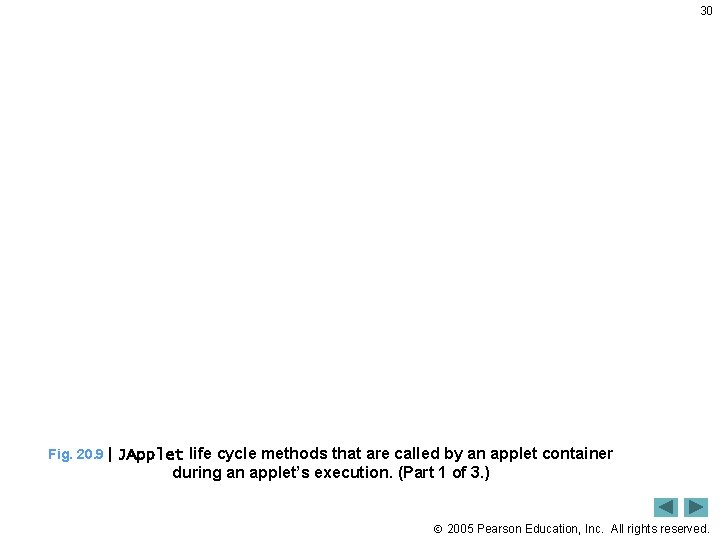
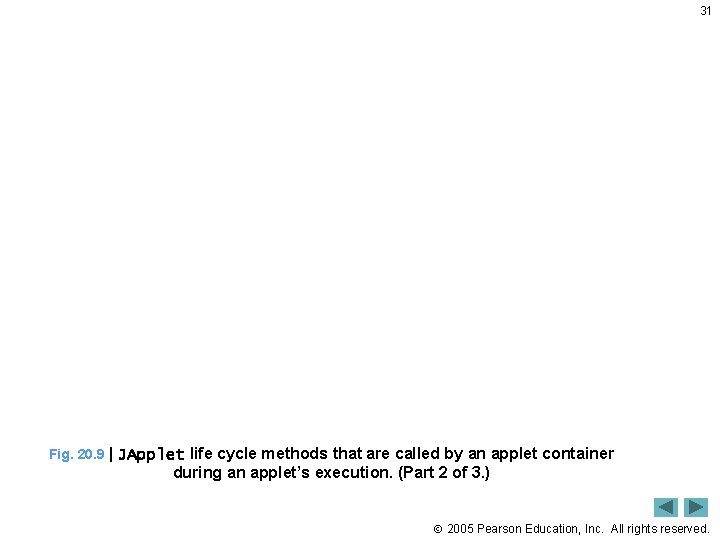
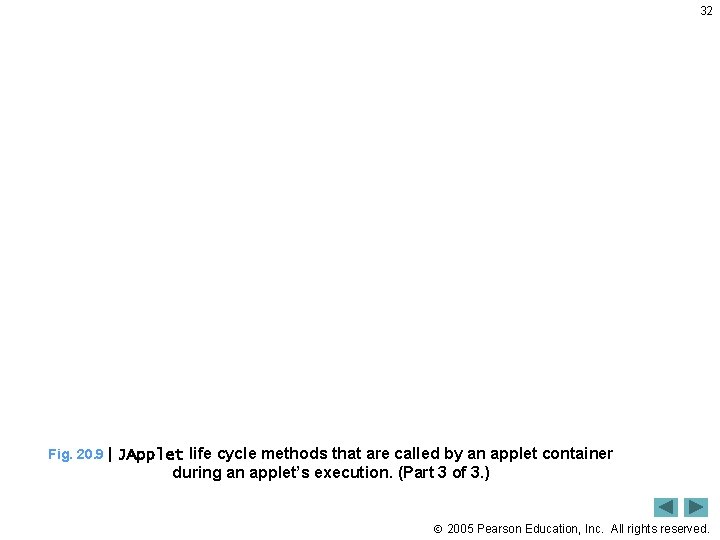
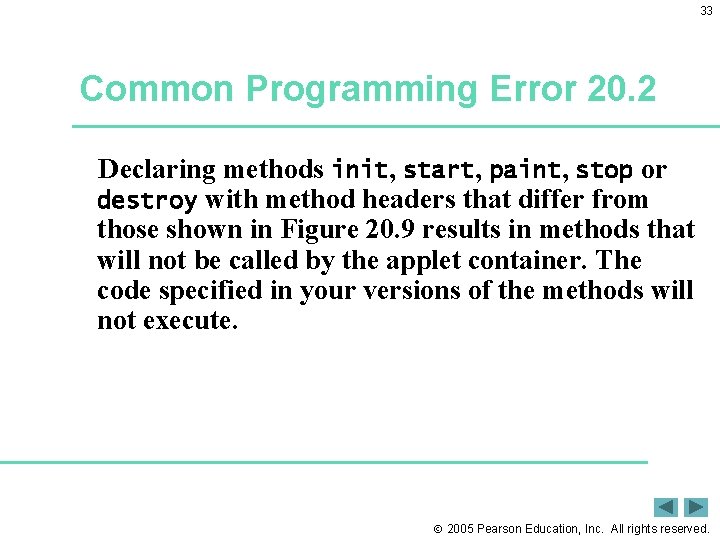
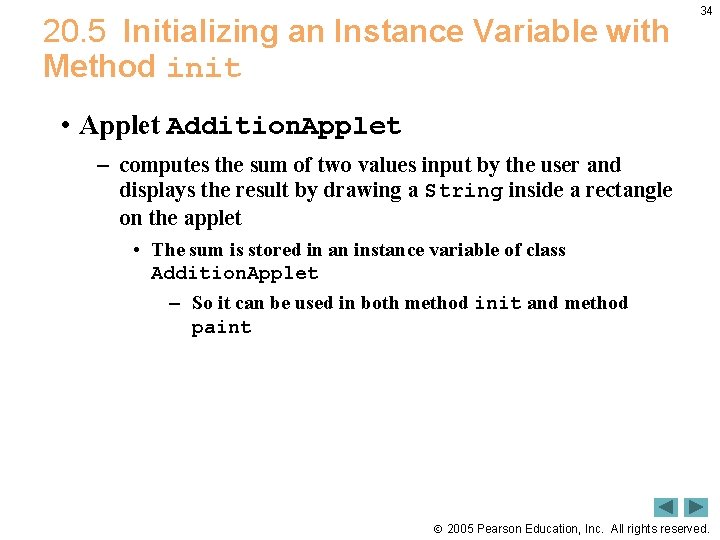
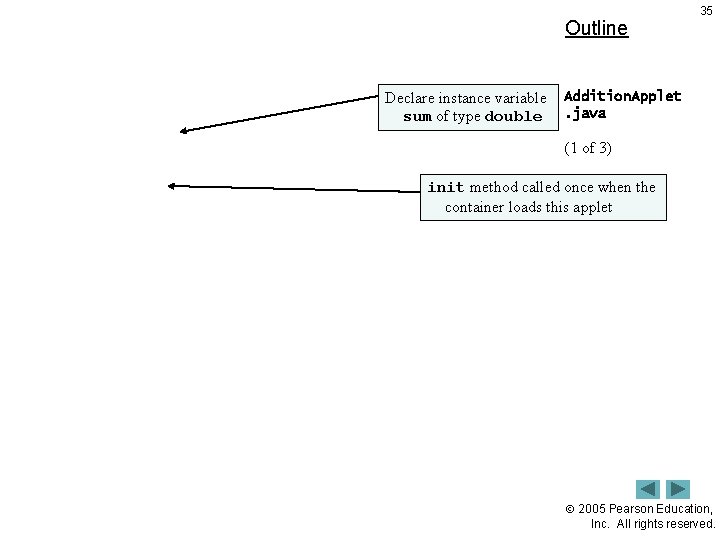
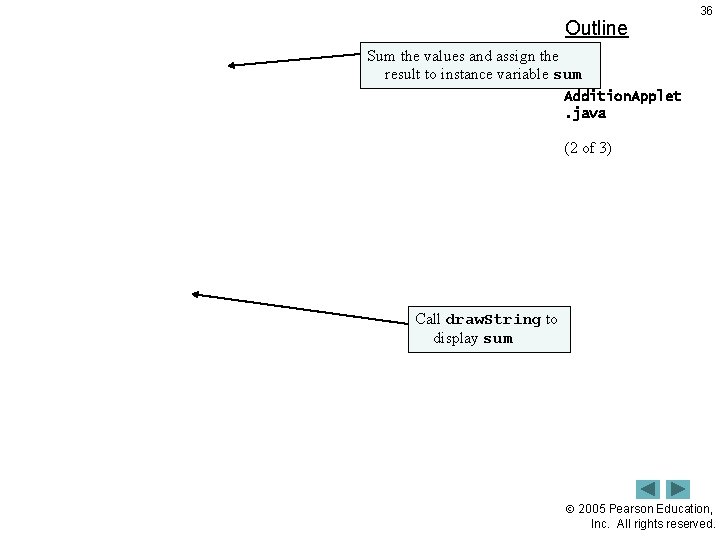
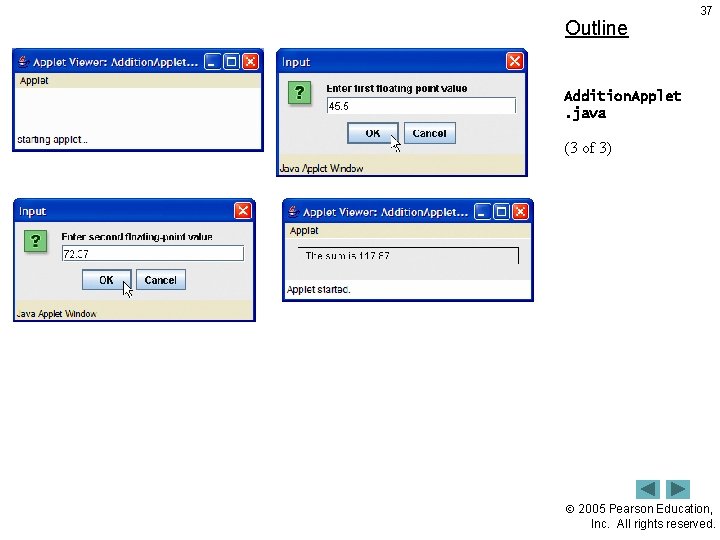
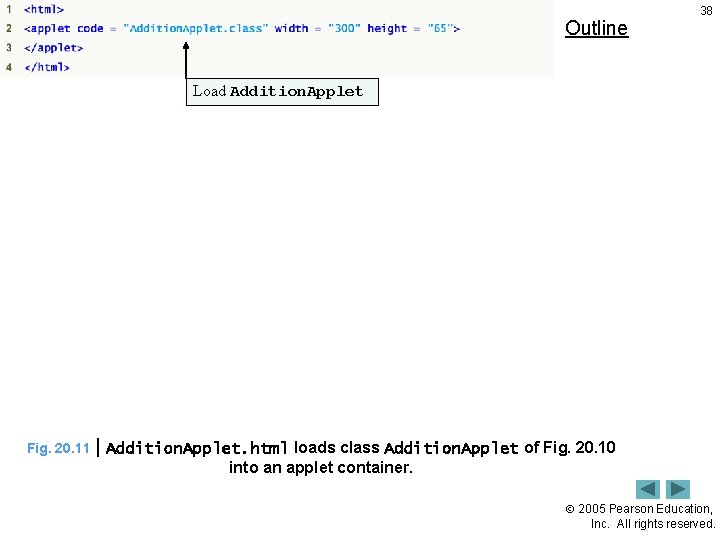
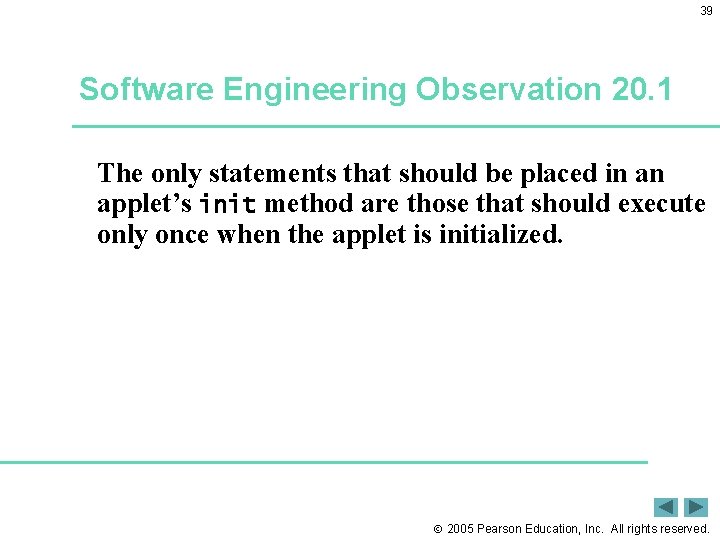
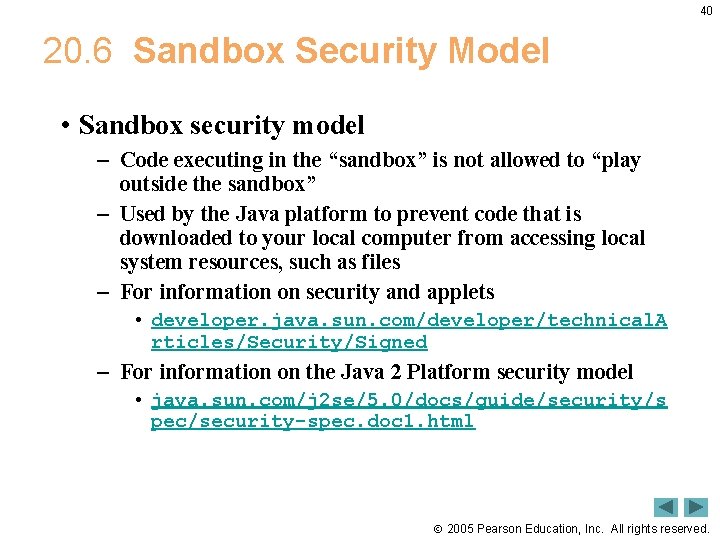
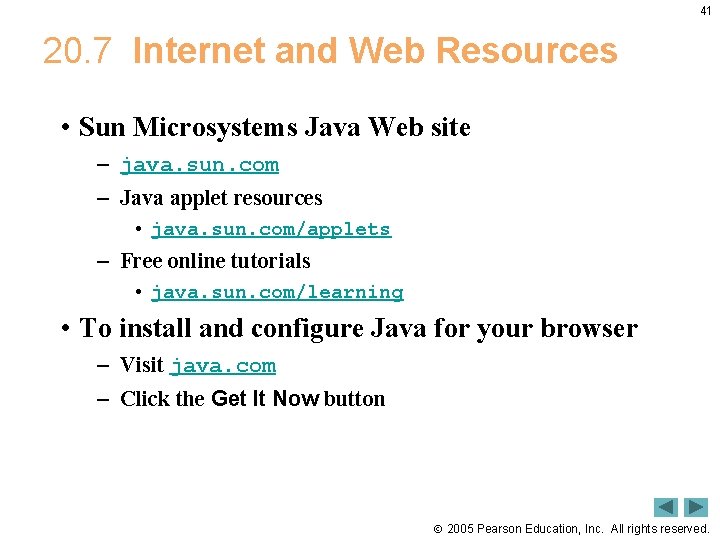
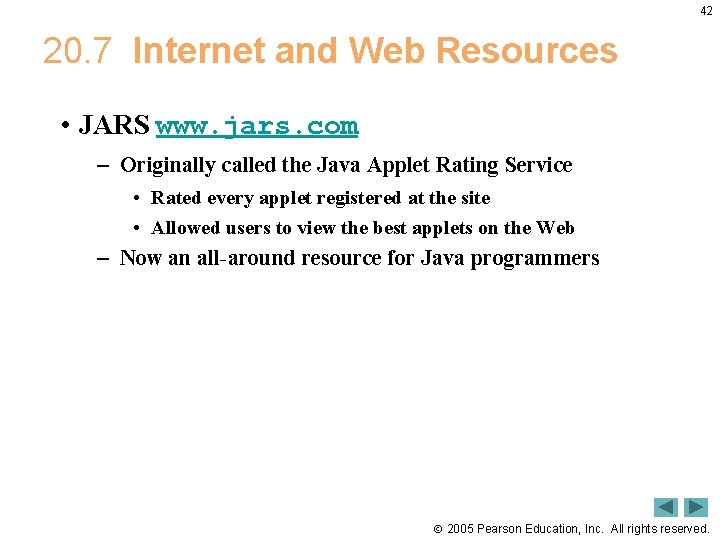
- Slides: 42
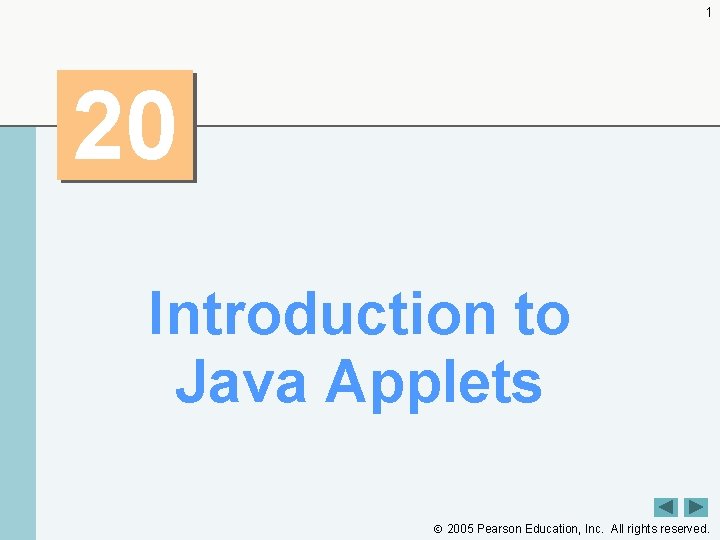
1 20 Introduction to Java Applets 2005 Pearson Education, Inc. All rights reserved.
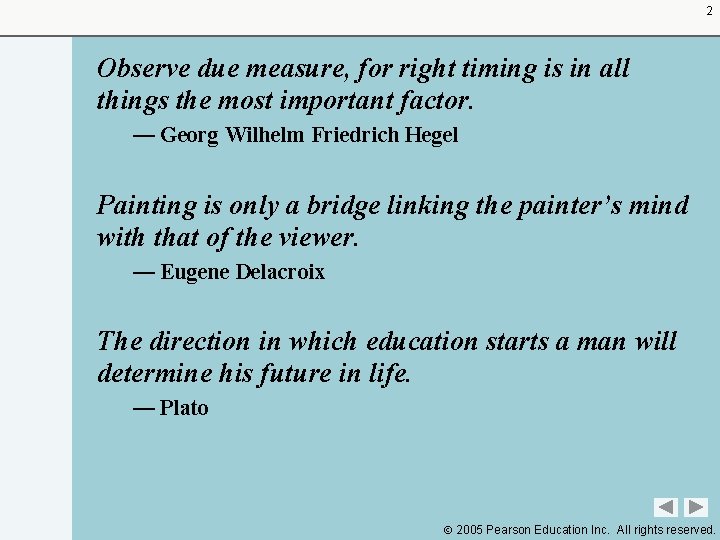
2 Observe due measure, for right timing is in all things the most important factor. — Georg Wilhelm Friedrich Hegel Painting is only a bridge linking the painter’s mind with that of the viewer. — Eugene Delacroix The direction in which education starts a man will determine his future in life. — Plato 2005 Pearson Education Inc. All rights reserved.
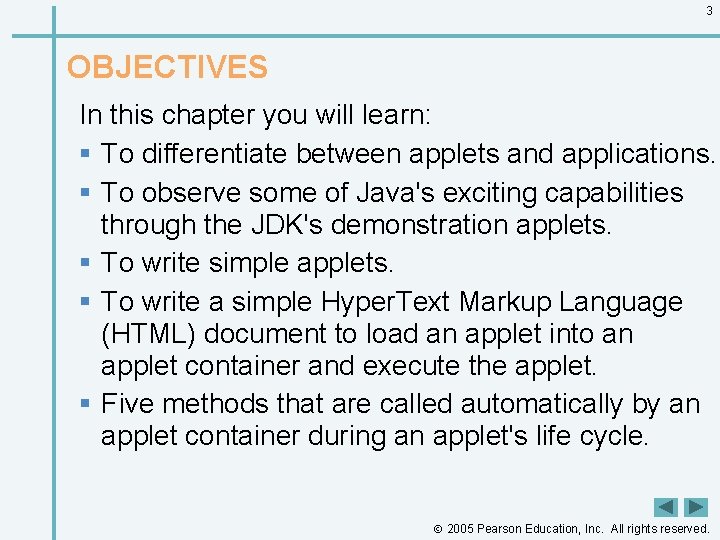
3 OBJECTIVES In this chapter you will learn: § To differentiate between applets and applications. § To observe some of Java's exciting capabilities through the JDK's demonstration applets. § To write simple applets. § To write a simple Hyper. Text Markup Language (HTML) document to load an applet into an applet container and execute the applet. § Five methods that are called automatically by an applet container during an applet's life cycle. 2005 Pearson Education, Inc. All rights reserved.
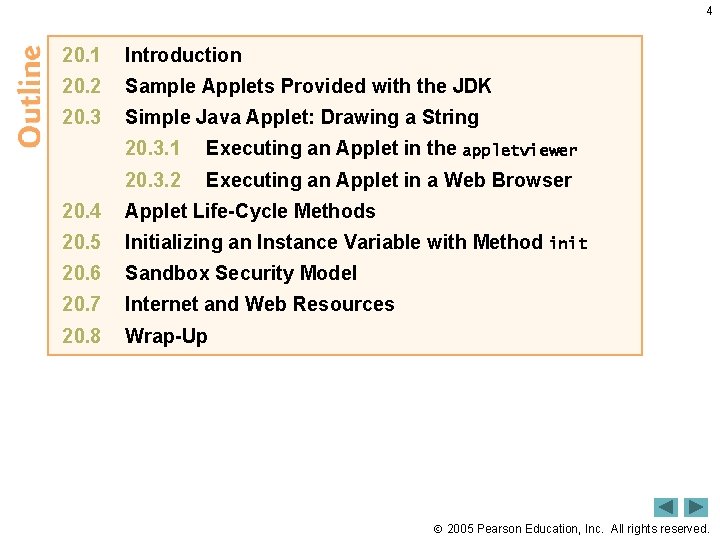
4 20. 1 Introduction 20. 2 Sample Applets Provided with the JDK 20. 3 Simple Java Applet: Drawing a String 20. 3. 1 Executing an Applet in the appletviewer 20. 3. 2 Executing an Applet in a Web Browser 20. 4 Applet Life-Cycle Methods 20. 5 Initializing an Instance Variable with Method init 20. 6 Sandbox Security Model 20. 7 Internet and Web Resources 20. 8 Wrap-Up 2005 Pearson Education, Inc. All rights reserved.
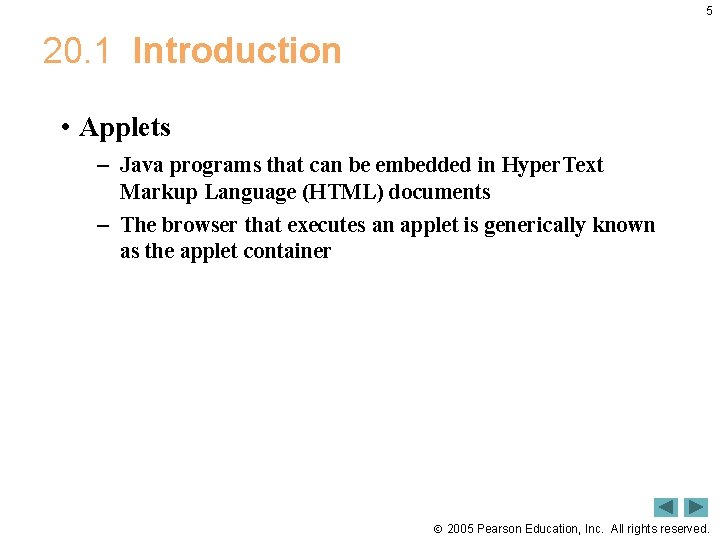
5 20. 1 Introduction • Applets – Java programs that can be embedded in Hyper. Text Markup Language (HTML) documents – The browser that executes an applet is generically known as the applet container 2005 Pearson Education, Inc. All rights reserved.
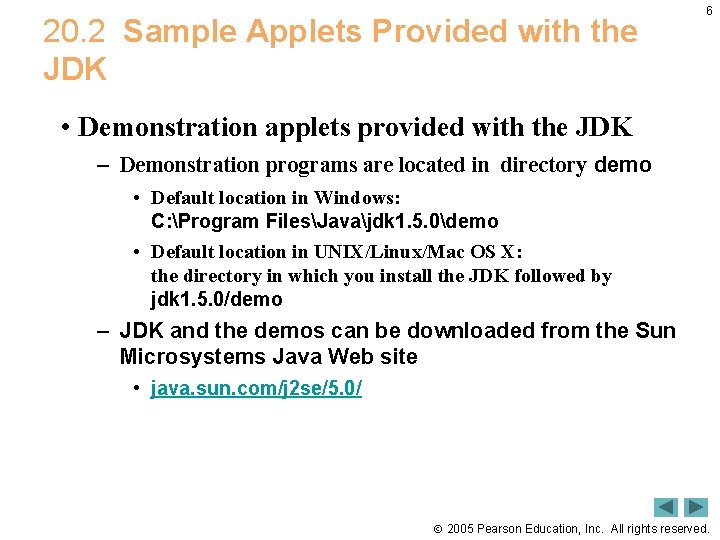
20. 2 Sample Applets Provided with the JDK 6 • Demonstration applets provided with the JDK – Demonstration programs are located in directory demo • Default location in Windows: C: Program FilesJavajdk 1. 5. 0demo • Default location in UNIX/Linux/Mac OS X: the directory in which you install the JDK followed by jdk 1. 5. 0/demo – JDK and the demos can be downloaded from the Sun Microsystems Java Web site • java. sun. com/j 2 se/5. 0/ 2005 Pearson Education, Inc. All rights reserved.
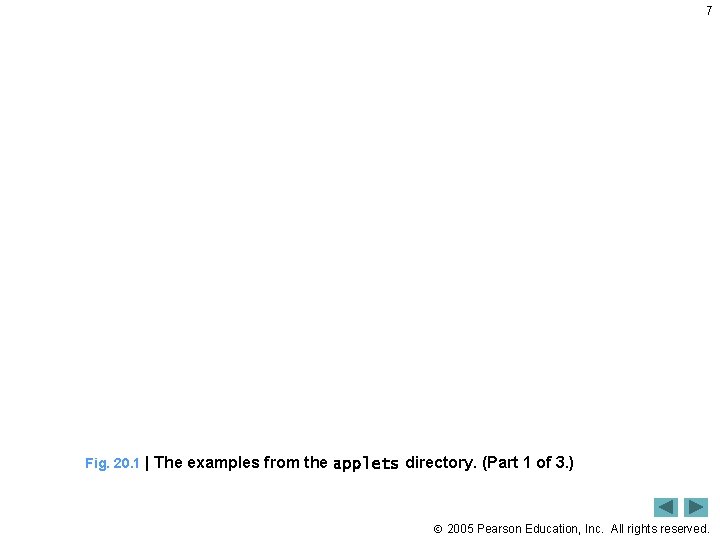
7 Fig. 20. 1 | The examples from the applets directory. (Part 1 of 3. ) 2005 Pearson Education, Inc. All rights reserved.
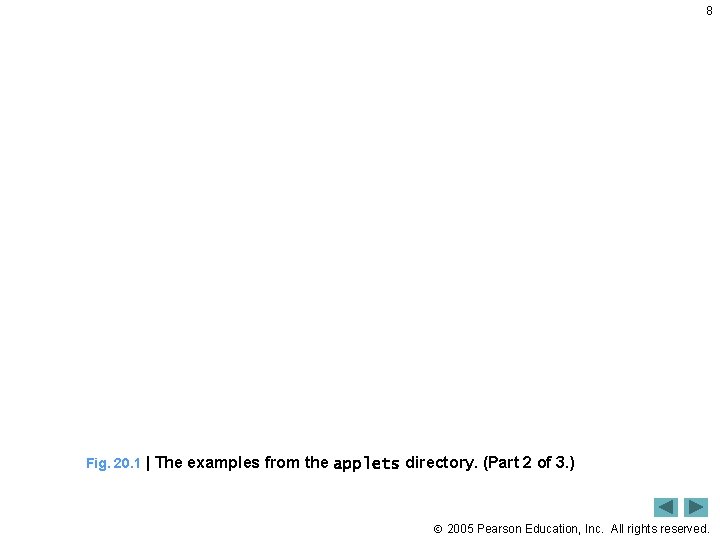
8 Fig. 20. 1 | The examples from the applets directory. (Part 2 of 3. ) 2005 Pearson Education, Inc. All rights reserved.
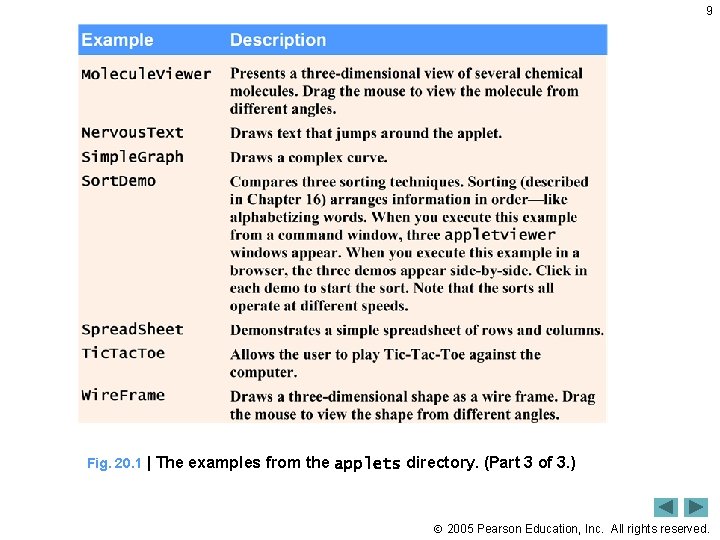
9 Fig. 20. 1 | The examples from the applets directory. (Part 3 of 3. ) 2005 Pearson Education, Inc. All rights reserved.
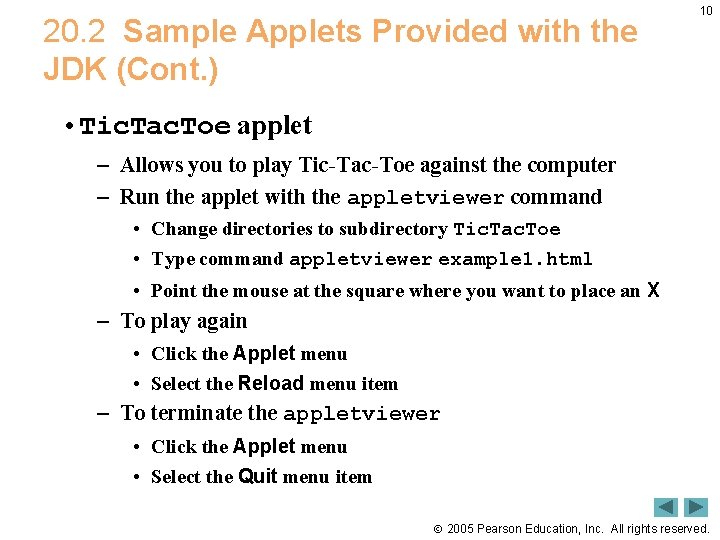
20. 2 Sample Applets Provided with the JDK (Cont. ) 10 • Tic. Tac. Toe applet – Allows you to play Tic-Tac-Toe against the computer – Run the applet with the appletviewer command • Change directories to subdirectory Tic. Tac. Toe • Type command appletviewer example 1. html • Point the mouse at the square where you want to place an X – To play again • Click the Applet menu • Select the Reload menu item – To terminate the appletviewer • Click the Applet menu • Select the Quit menu item 2005 Pearson Education, Inc. All rights reserved.
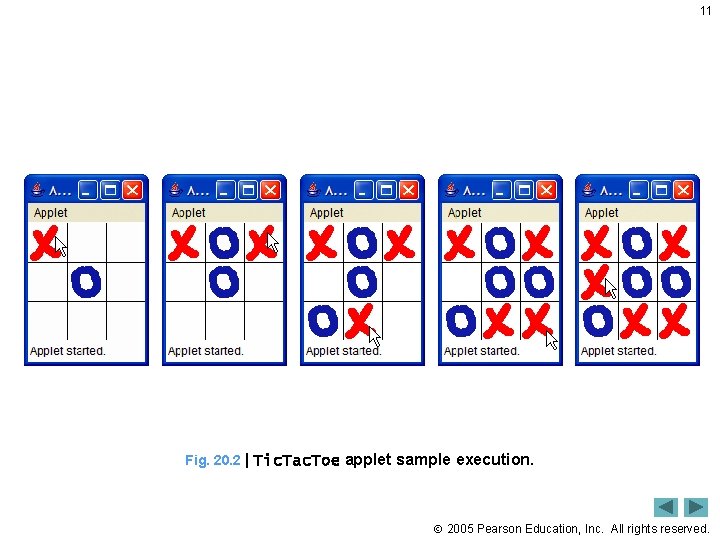
11 Fig. 20. 2 | Tic. Tac. Toe applet sample execution. 2005 Pearson Education, Inc. All rights reserved.
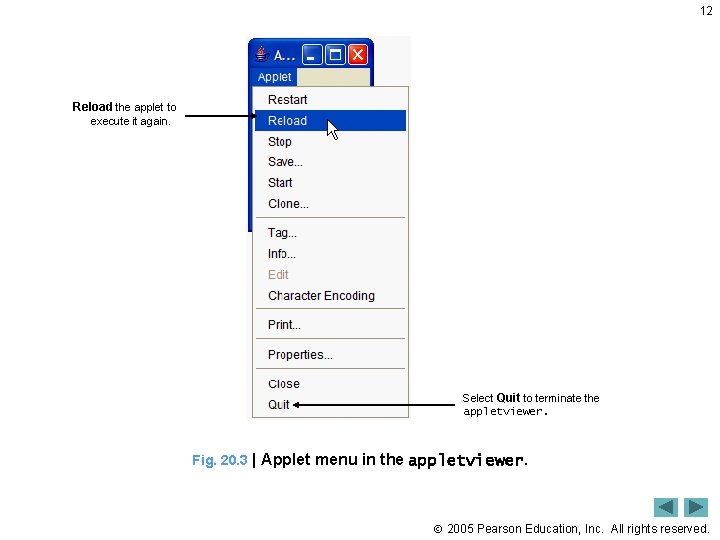
12 Reload the applet to execute it again. Select Quit to terminate the appletviewer. Fig. 20. 3 | Applet menu in the appletviewer. 2005 Pearson Education, Inc. All rights reserved.
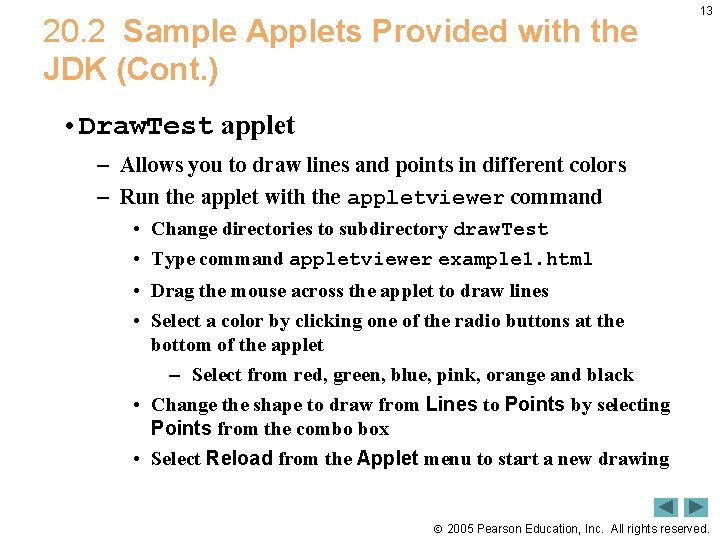
20. 2 Sample Applets Provided with the JDK (Cont. ) 13 • Draw. Test applet – Allows you to draw lines and points in different colors – Run the applet with the appletviewer command • Change directories to subdirectory draw. Test • Type command appletviewer example 1. html • Drag the mouse across the applet to draw lines • Select a color by clicking one of the radio buttons at the bottom of the applet – Select from red, green, blue, pink, orange and black • Change the shape to draw from Lines to Points by selecting Points from the combo box • Select Reload from the Applet menu to start a new drawing 2005 Pearson Education, Inc. All rights reserved.
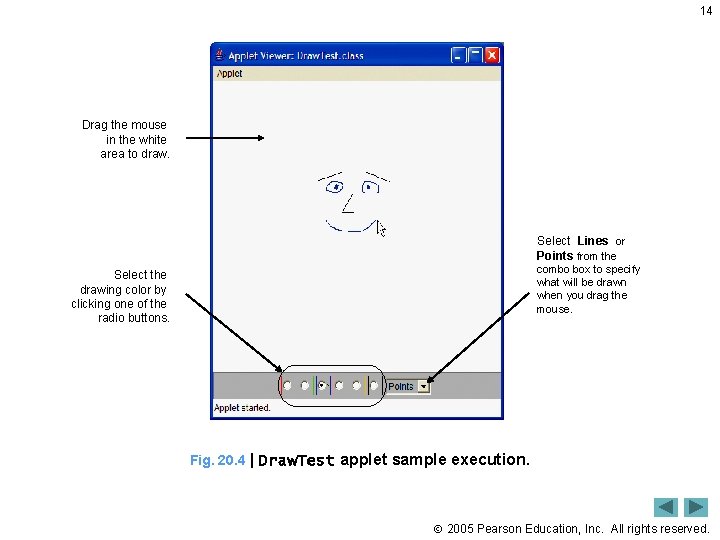
14 Drag the mouse in the white area to draw. Select Lines or Points from the Select the drawing color by clicking one of the radio buttons. combo box to specify what will be drawn when you drag the mouse. Fig. 20. 4 | Draw. Test applet sample execution. 2005 Pearson Education, Inc. All rights reserved.
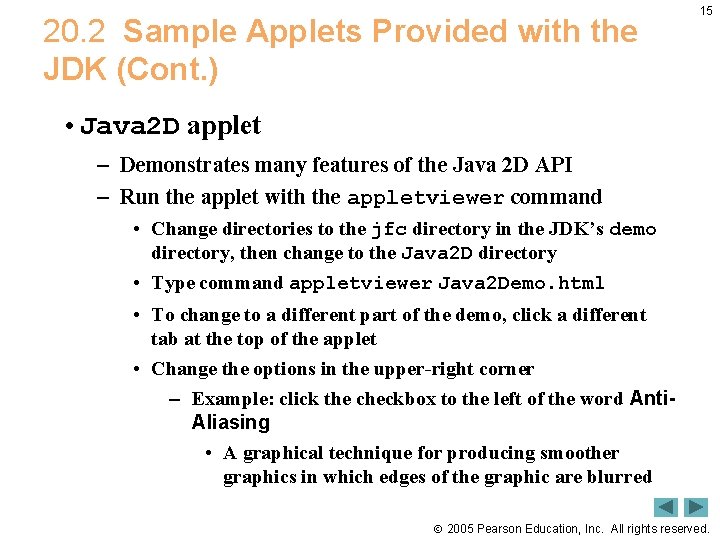
20. 2 Sample Applets Provided with the JDK (Cont. ) 15 • Java 2 D applet – Demonstrates many features of the Java 2 D API – Run the applet with the appletviewer command • Change directories to the jfc directory in the JDK’s demo directory, then change to the Java 2 D directory • Type command appletviewer Java 2 Demo. html • To change to a different part of the demo, click a different tab at the top of the applet • Change the options in the upper-right corner – Example: click the checkbox to the left of the word Anti. Aliasing • A graphical technique for producing smoother graphics in which edges of the graphic are blurred 2005 Pearson Education, Inc. All rights reserved.
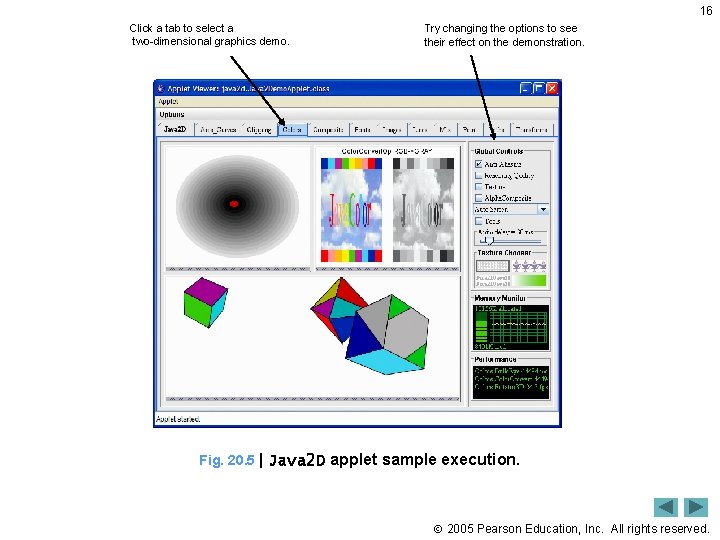
16 Click a tab to select a two-dimensional graphics demo. Try changing the options to see their effect on the demonstration. Fig. 20. 5 | Java 2 D applet sample execution. 2005 Pearson Education, Inc. All rights reserved.
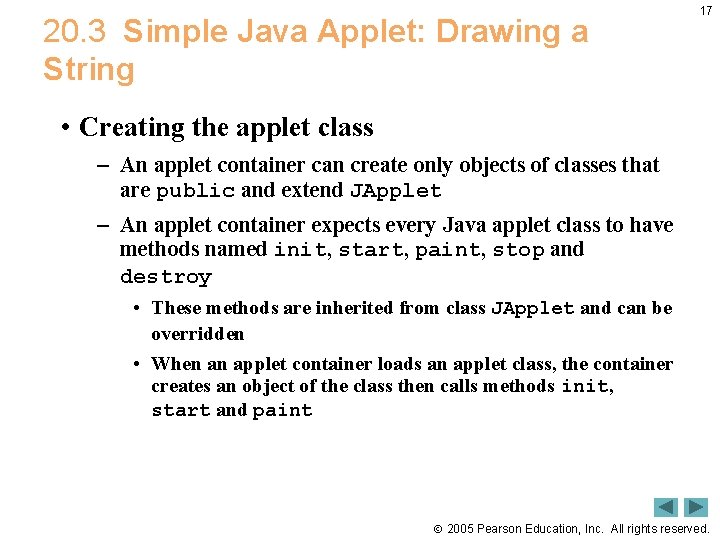
20. 3 Simple Java Applet: Drawing a String 17 • Creating the applet class – An applet container can create only objects of classes that are public and extend JApplet – An applet container expects every Java applet class to have methods named init, start, paint, stop and destroy • These methods are inherited from class JApplet and can be overridden • When an applet container loads an applet class, the container creates an object of the class then calls methods init, start and paint 2005 Pearson Education, Inc. All rights reserved.
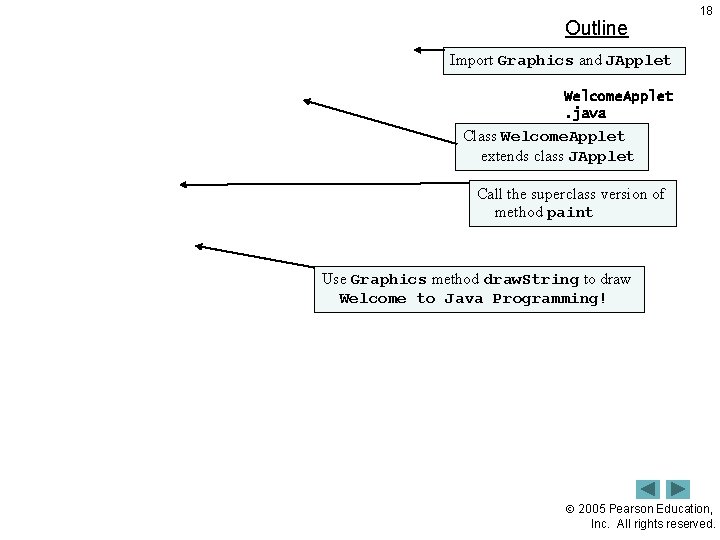
Outline 18 Import Graphics and JApplet Welcome. Applet. java Class Welcome. Applet extends class JApplet Call the superclass version of method paint Use Graphics method draw. String to draw Welcome to Java Programming! 2005 Pearson Education, Inc. All rights reserved.
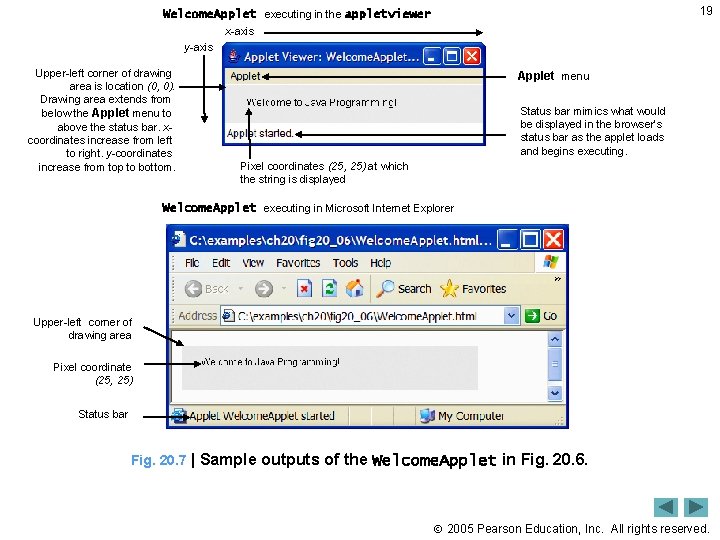
19 Welcome. Applet executing in the appletviewer x-axis y-axis Upper-left corner of drawing area is location (0, 0). Drawing area extends from below the Applet menu to above the status bar. xcoordinates increase from left to right. y-coordinates increase from top to bottom. Applet menu Status bar mimics what would be displayed in the browser’s status bar as the applet loads and begins executing. Pixel coordinates (25, 25) at which the string is displayed Welcome. Applet executing in Microsoft Internet Explorer Upper-left corner of drawing area Pixel coordinate (25, 25) Status bar Fig. 20. 7 | Sample outputs of the Welcome. Applet in Fig. 20. 6. 2005 Pearson Education, Inc. All rights reserved.
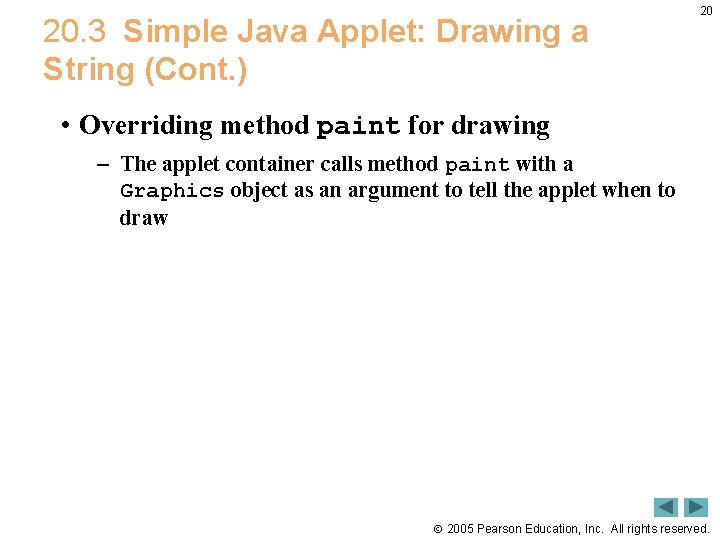
20. 3 Simple Java Applet: Drawing a String (Cont. ) 20 • Overriding method paint for drawing – The applet container calls method paint with a Graphics object as an argument to tell the applet when to draw 2005 Pearson Education, Inc. All rights reserved.
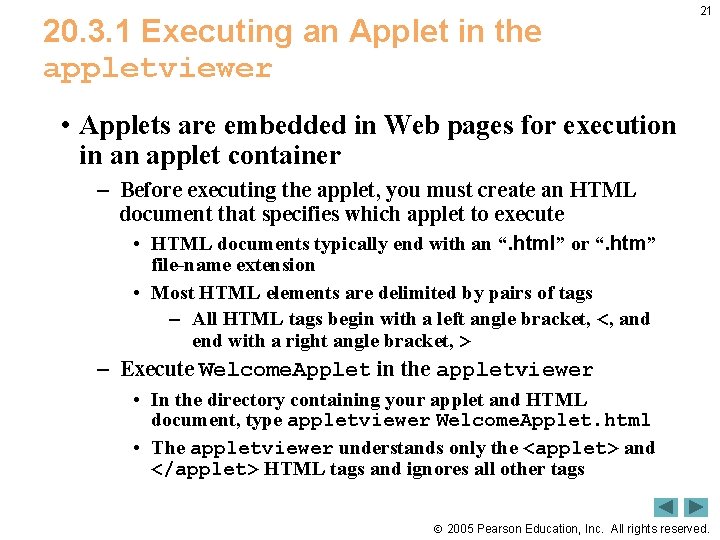
20. 3. 1 Executing an Applet in the appletviewer 21 • Applets are embedded in Web pages for execution in an applet container – Before executing the applet, you must create an HTML document that specifies which applet to execute • HTML documents typically end with an “. html” or “. htm” file-name extension • Most HTML elements are delimited by pairs of tags – All HTML tags begin with a left angle bracket, <, and end with a right angle bracket, > – Execute Welcome. Applet in the appletviewer • In the directory containing your applet and HTML document, type appletviewer Welcome. Applet. html • The appletviewer understands only the <applet> and </applet> HTML tags and ignores all other tags 2005 Pearson Education, Inc. All rights reserved.
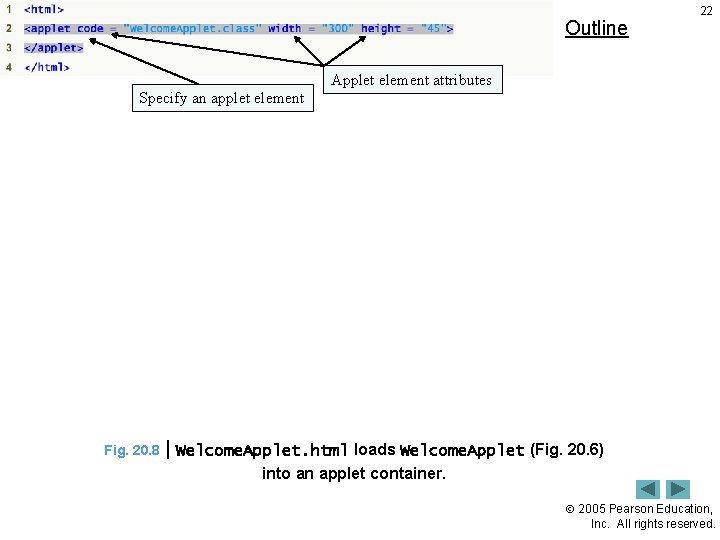
Outline 22 Applet element attributes Specify an applet element Fig. 20. 8 | Welcome. Applet. html loads Welcome. Applet (Fig. 20. 6) into an applet container. 2005 Pearson Education, Inc. All rights reserved.
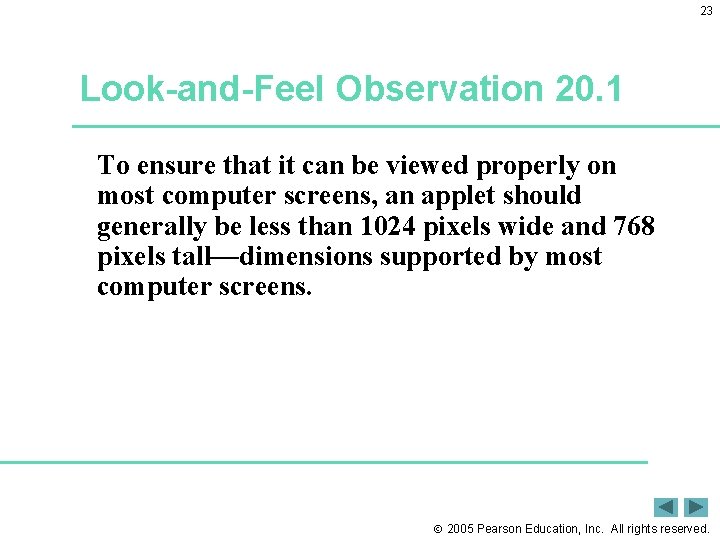
23 Look-and-Feel Observation 20. 1 To ensure that it can be viewed properly on most computer screens, an applet should generally be less than 1024 pixels wide and 768 pixels tall—dimensions supported by most computer screens. 2005 Pearson Education, Inc. All rights reserved.
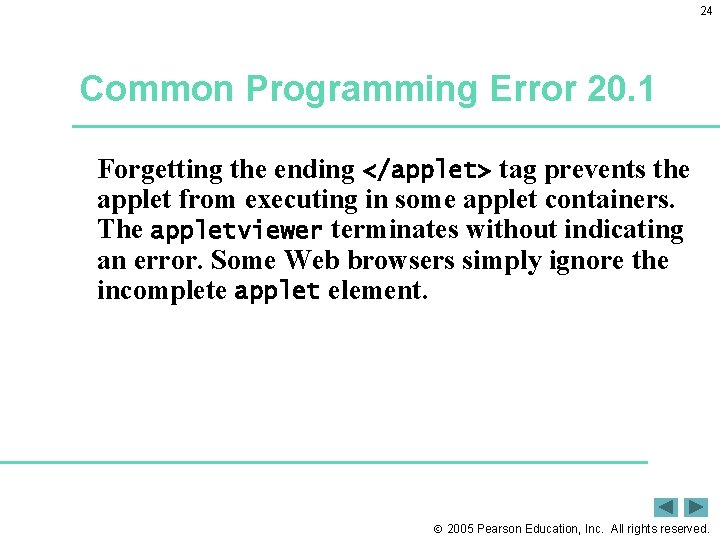
24 Common Programming Error 20. 1 Forgetting the ending </applet> tag prevents the applet from executing in some applet containers. The appletviewer terminates without indicating an error. Some Web browsers simply ignore the incomplete applet element. 2005 Pearson Education, Inc. All rights reserved.
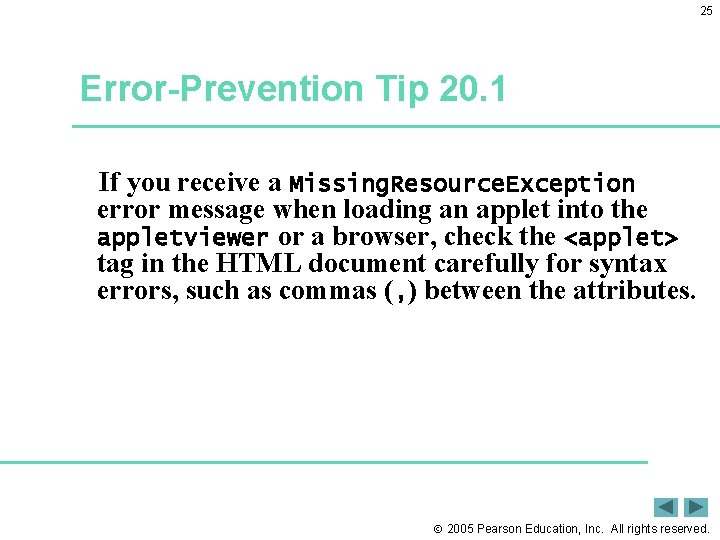
25 Error-Prevention Tip 20. 1 If you receive a Missing. Resource. Exception error message when loading an applet into the appletviewer or a browser, check the <applet> tag in the HTML document carefully for syntax errors, such as commas (, ) between the attributes. 2005 Pearson Education, Inc. All rights reserved.
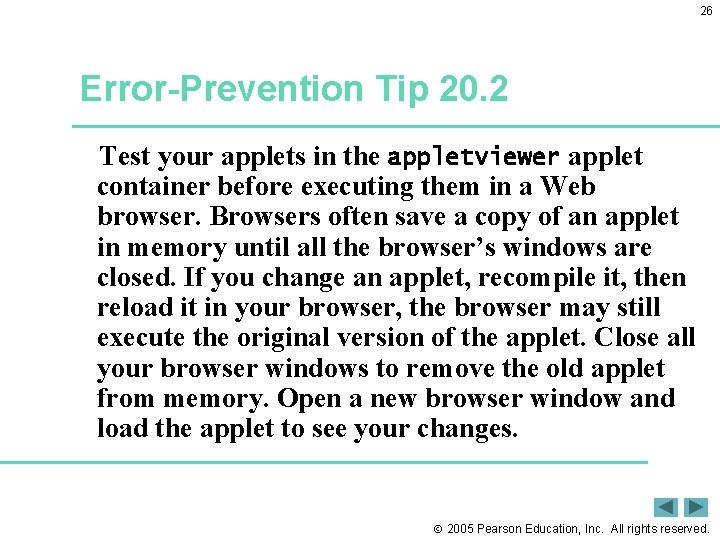
26 Error-Prevention Tip 20. 2 Test your applets in the appletviewer applet container before executing them in a Web browser. Browsers often save a copy of an applet in memory until all the browser’s windows are closed. If you change an applet, recompile it, then reload it in your browser, the browser may still execute the original version of the applet. Close all your browser windows to remove the old applet from memory. Open a new browser window and load the applet to see your changes. 2005 Pearson Education, Inc. All rights reserved.
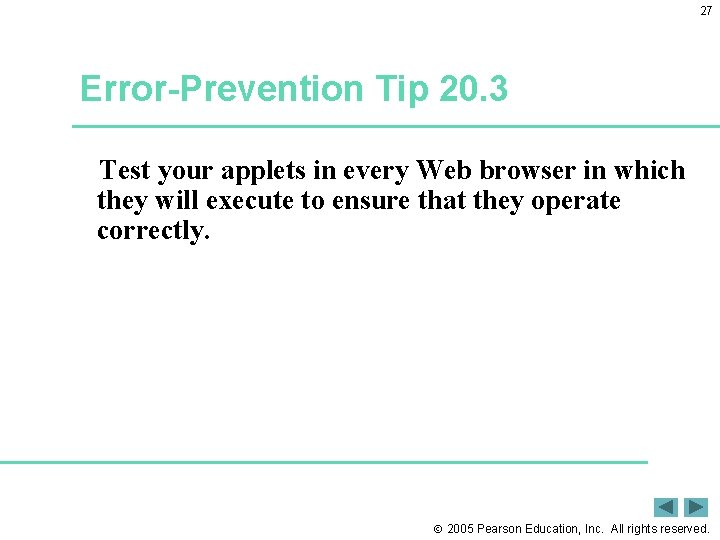
27 Error-Prevention Tip 20. 3 Test your applets in every Web browser in which they will execute to ensure that they operate correctly. 2005 Pearson Education, Inc. All rights reserved.
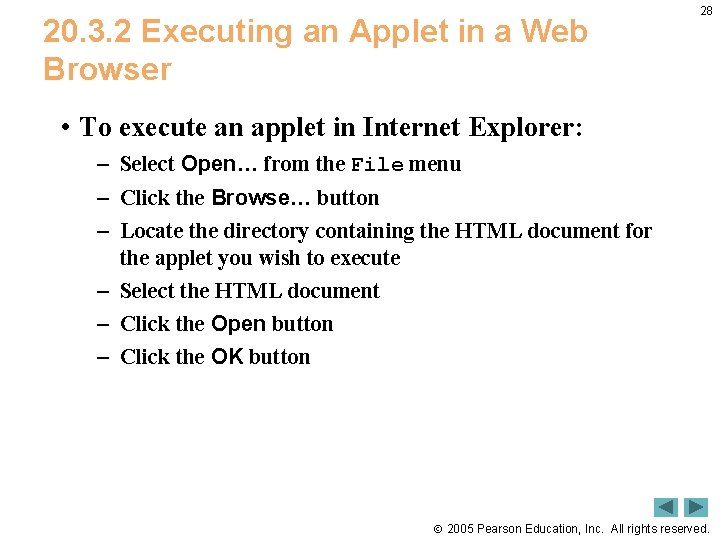
20. 3. 2 Executing an Applet in a Web Browser 28 • To execute an applet in Internet Explorer: – Select Open… from the File menu – Click the Browse… button – Locate the directory containing the HTML document for the applet you wish to execute – Select the HTML document – Click the Open button – Click the OK button 2005 Pearson Education, Inc. All rights reserved.
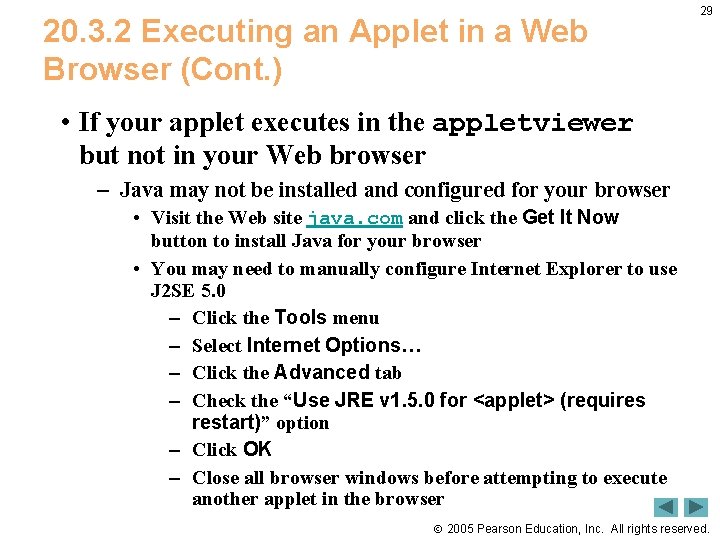
20. 3. 2 Executing an Applet in a Web Browser (Cont. ) 29 • If your applet executes in the appletviewer but not in your Web browser – Java may not be installed and configured for your browser • Visit the Web site java. com and click the Get It Now button to install Java for your browser • You may need to manually configure Internet Explorer to use J 2 SE 5. 0 – Click the Tools menu – Select Internet Options… – Click the Advanced tab – Check the “Use JRE v 1. 5. 0 for <applet> (requires restart)” option – Click OK – Close all browser windows before attempting to execute another applet in the browser 2005 Pearson Education, Inc. All rights reserved.
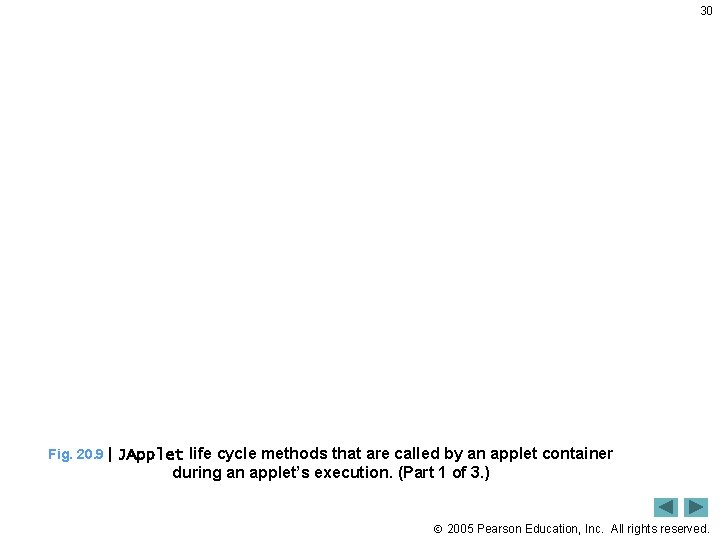
30 Fig. 20. 9 | JApplet life cycle methods that are called by an applet container during an applet’s execution. (Part 1 of 3. ) 2005 Pearson Education, Inc. All rights reserved.
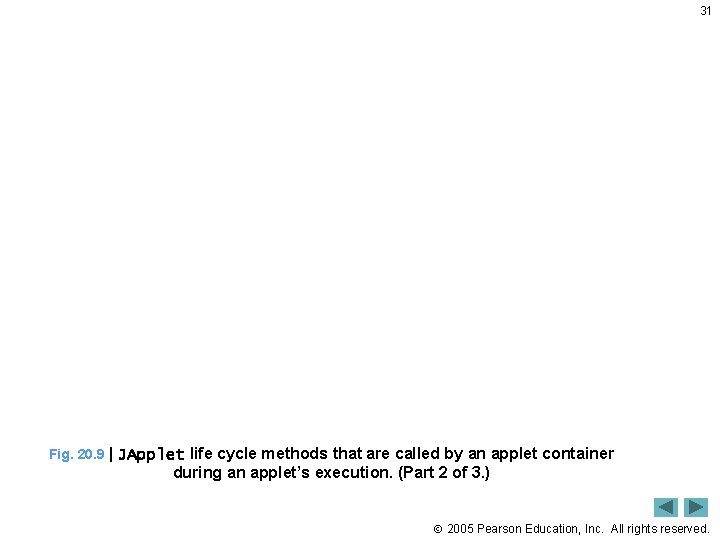
31 Fig. 20. 9 | JApplet life cycle methods that are called by an applet container during an applet’s execution. (Part 2 of 3. ) 2005 Pearson Education, Inc. All rights reserved.
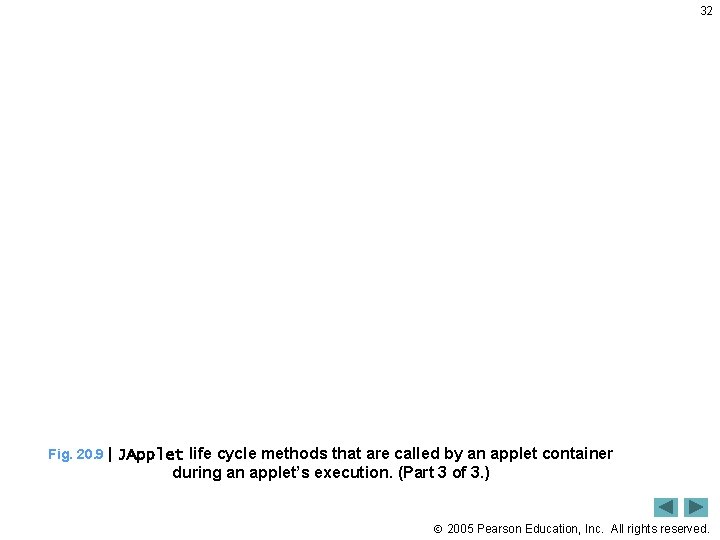
32 Fig. 20. 9 | JApplet life cycle methods that are called by an applet container during an applet’s execution. (Part 3 of 3. ) 2005 Pearson Education, Inc. All rights reserved.
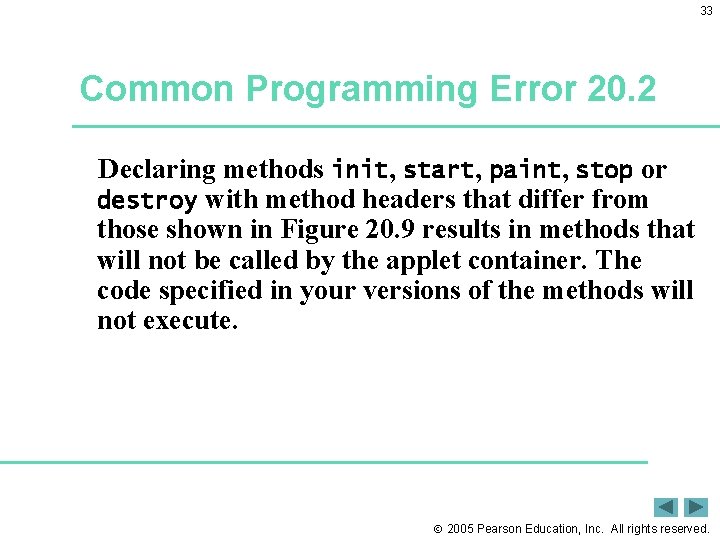
33 Common Programming Error 20. 2 Declaring methods init, start, paint, stop or destroy with method headers that differ from those shown in Figure 20. 9 results in methods that will not be called by the applet container. The code specified in your versions of the methods will not execute. 2005 Pearson Education, Inc. All rights reserved.
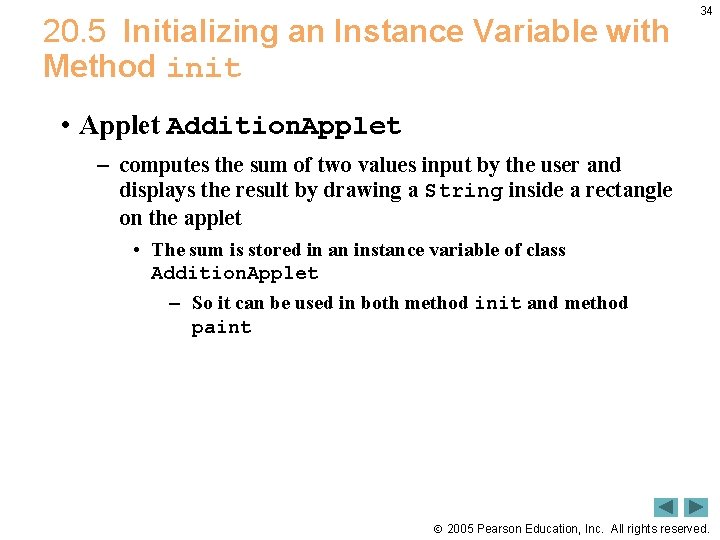
20. 5 Initializing an Instance Variable with Method init 34 • Applet Addition. Applet – computes the sum of two values input by the user and displays the result by drawing a String inside a rectangle on the applet • The sum is stored in an instance variable of class Addition. Applet – So it can be used in both method init and method paint 2005 Pearson Education, Inc. All rights reserved.
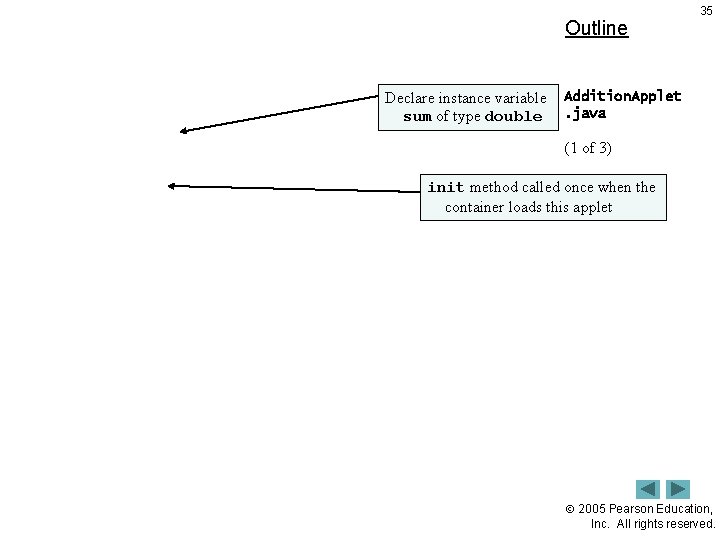
Outline Declare instance variable sum of type double 35 Addition. Applet. java (1 of 3) init method called once when the container loads this applet 2005 Pearson Education, Inc. All rights reserved.
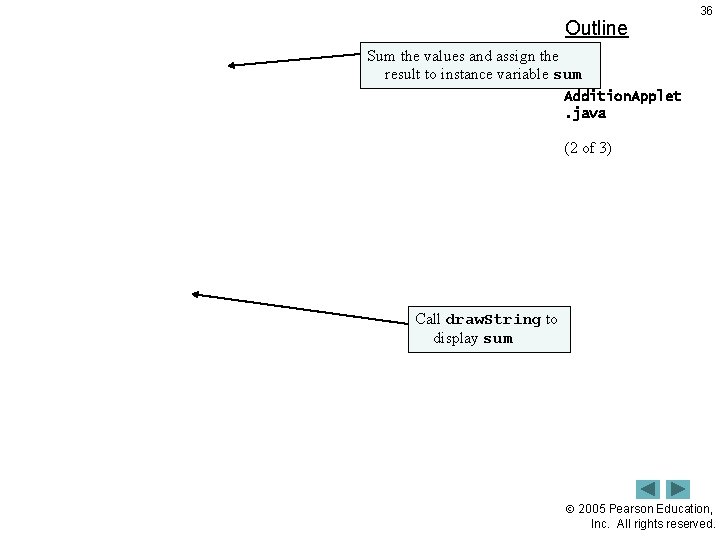
Outline 36 Sum the values and assign the result to instance variable sum Addition. Applet. java (2 of 3) Call draw. String to display sum 2005 Pearson Education, Inc. All rights reserved.
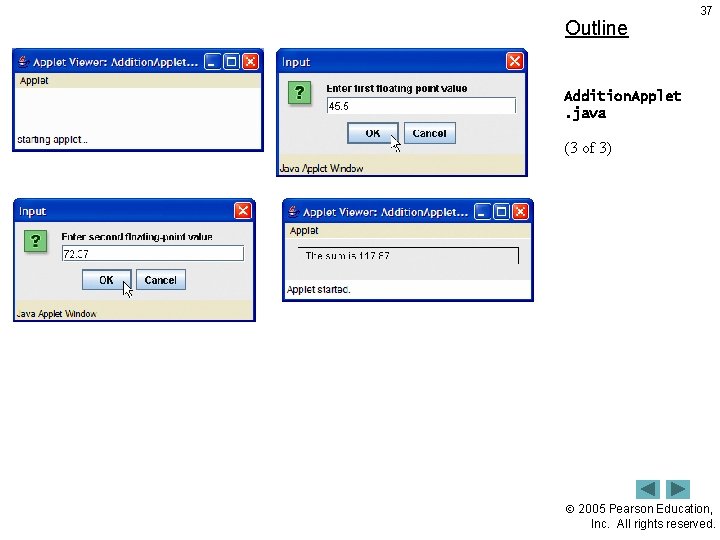
Outline 37 Addition. Applet. java (3 of 3) 2005 Pearson Education, Inc. All rights reserved.
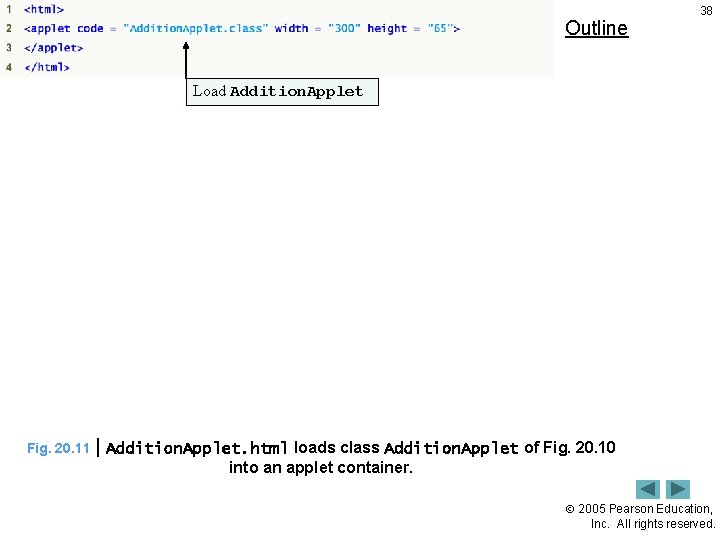
Outline 38 Load Addition. Applet Fig. 20. 11 | Addition. Applet. html loads class Addition. Applet of Fig. 20. 10 into an applet container. 2005 Pearson Education, Inc. All rights reserved.
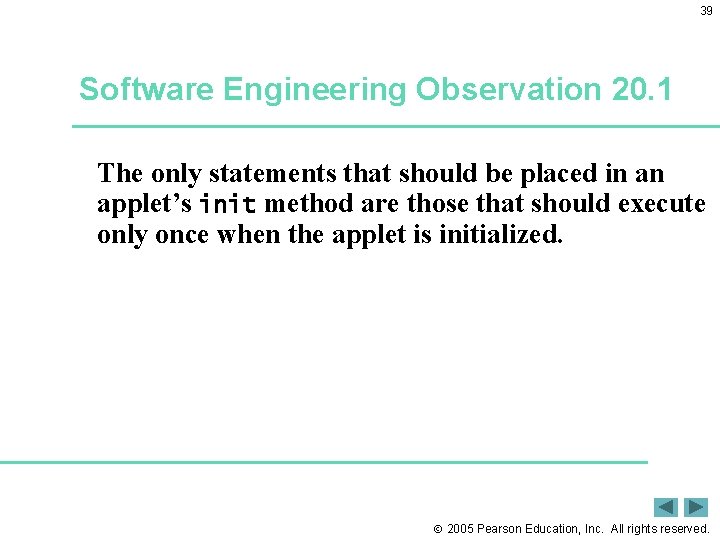
39 Software Engineering Observation 20. 1 The only statements that should be placed in an applet’s init method are those that should execute only once when the applet is initialized. 2005 Pearson Education, Inc. All rights reserved.
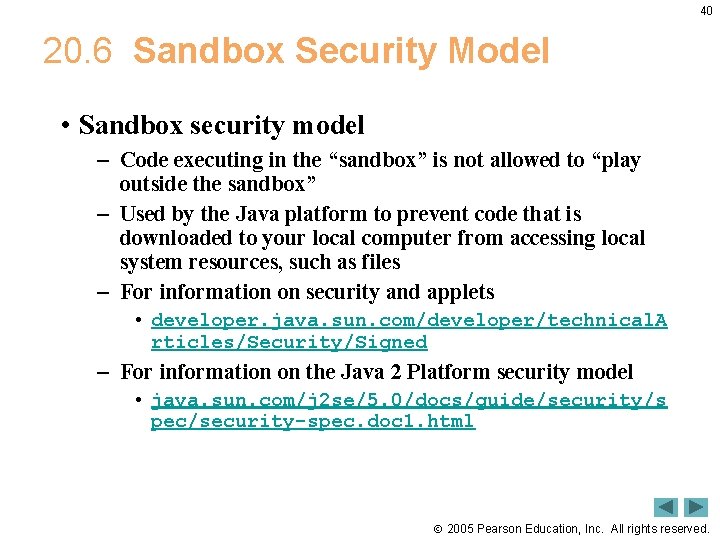
40 20. 6 Sandbox Security Model • Sandbox security model – Code executing in the “sandbox” is not allowed to “play outside the sandbox” – Used by the Java platform to prevent code that is downloaded to your local computer from accessing local system resources, such as files – For information on security and applets • developer. java. sun. com/developer/technical. A rticles/Security/Signed – For information on the Java 2 Platform security model • java. sun. com/j 2 se/5. 0/docs/guide/security/s pec/security-spec. doc 1. html 2005 Pearson Education, Inc. All rights reserved.
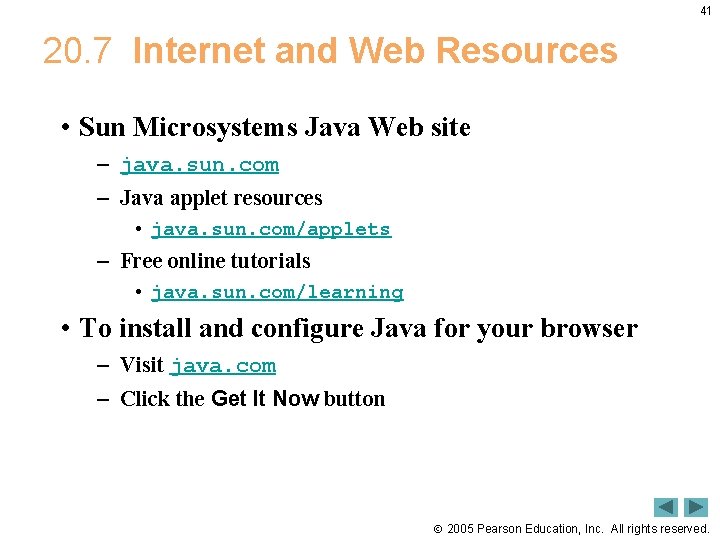
41 20. 7 Internet and Web Resources • Sun Microsystems Java Web site – java. sun. com – Java applet resources • java. sun. com/applets – Free online tutorials • java. sun. com/learning • To install and configure Java for your browser – Visit java. com – Click the Get It Now button 2005 Pearson Education, Inc. All rights reserved.
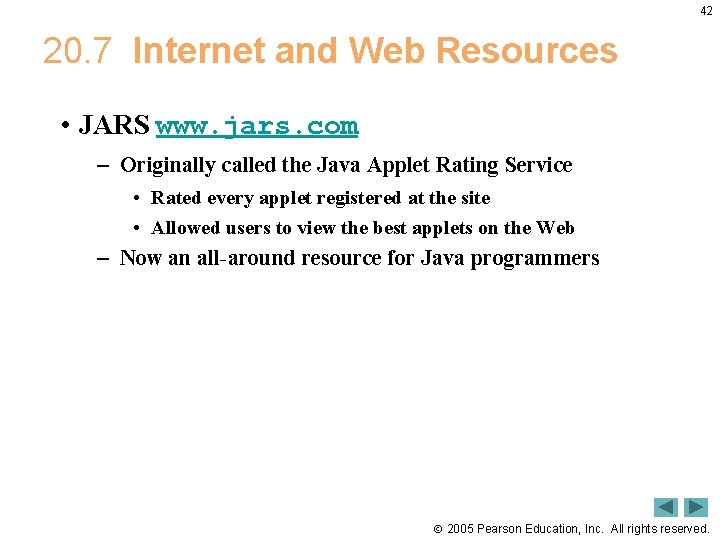
42 20. 7 Internet and Web Resources • JARS www. jars. com – Originally called the Java Applet Rating Service • Rated every applet registered at the site • Allowed users to view the best applets on the Web – Now an all-around resource for Java programmers 2005 Pearson Education, Inc. All rights reserved.