1 2 Introduction to Java Applications 2 2
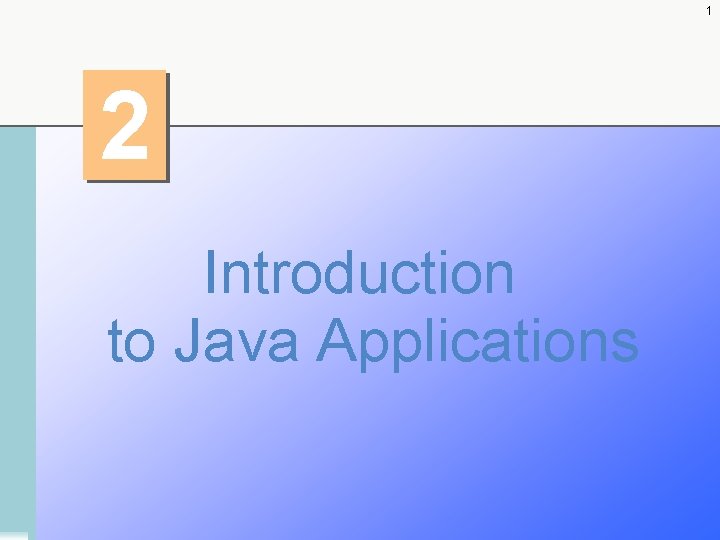
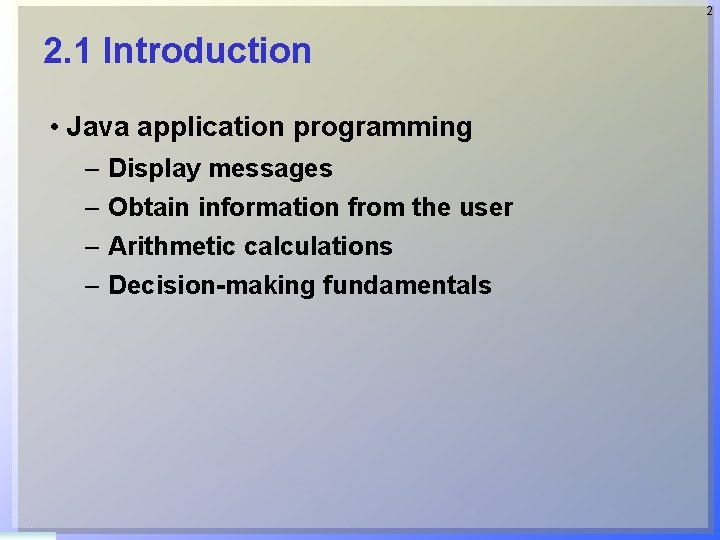
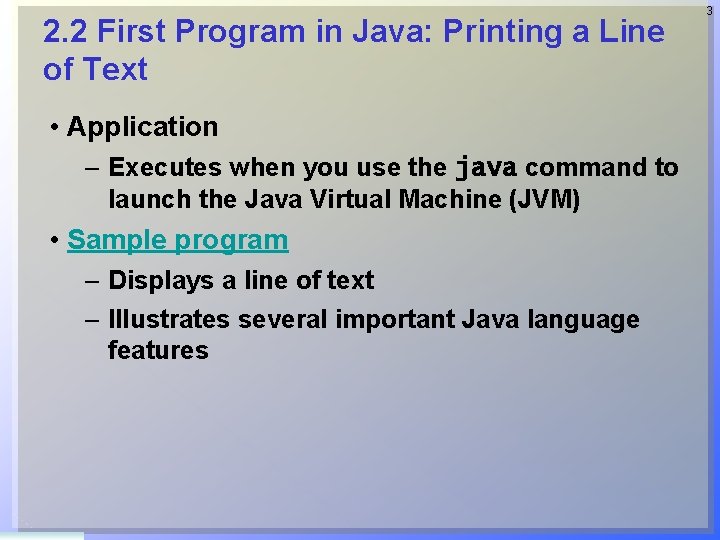
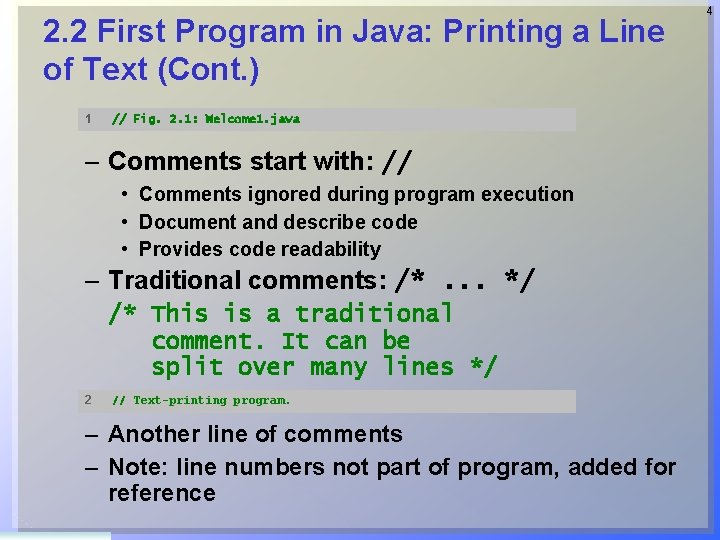
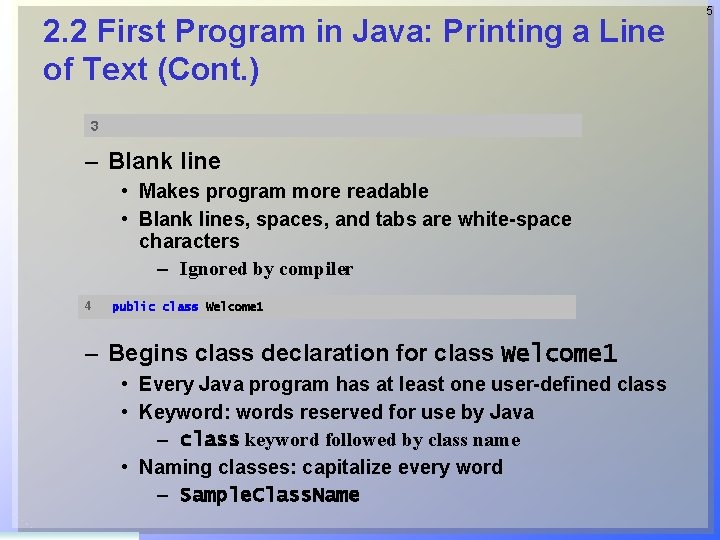
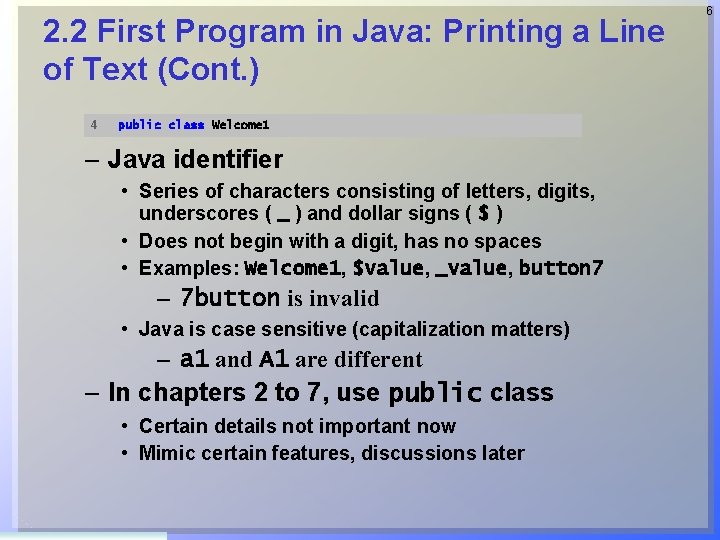
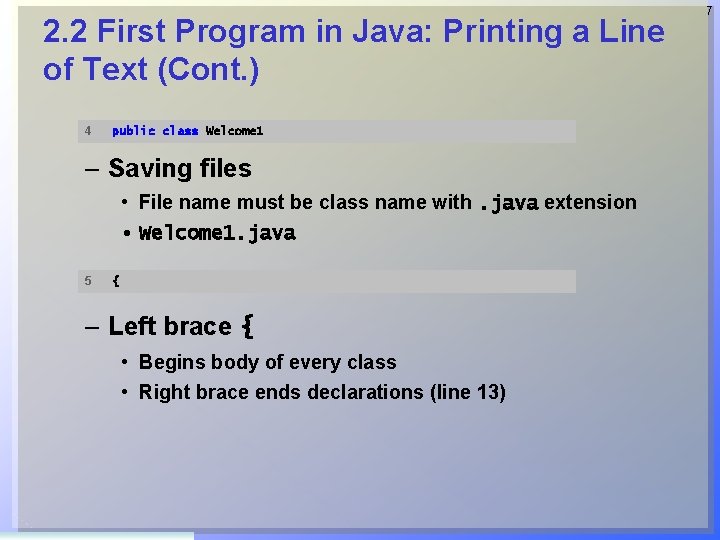
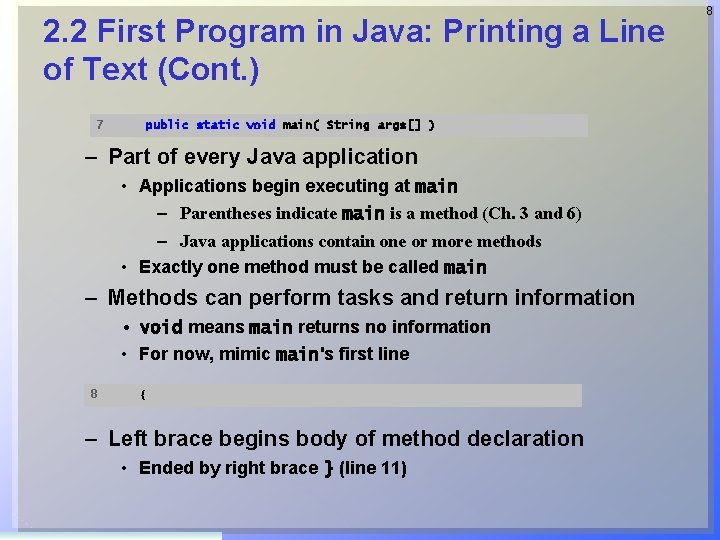
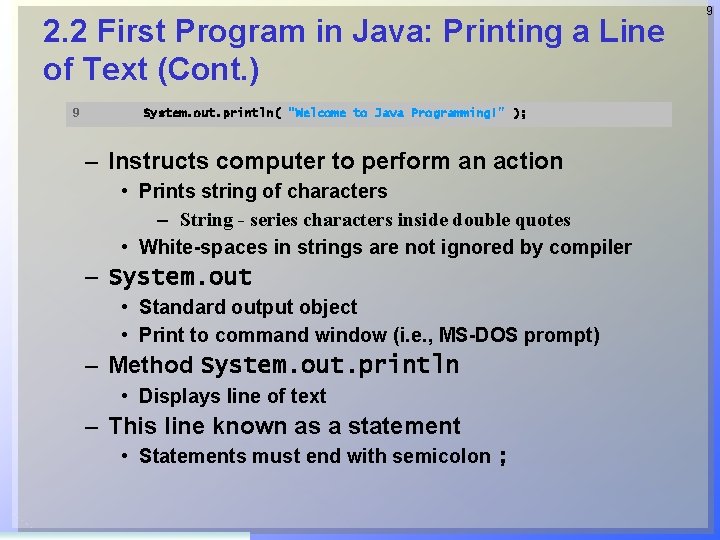
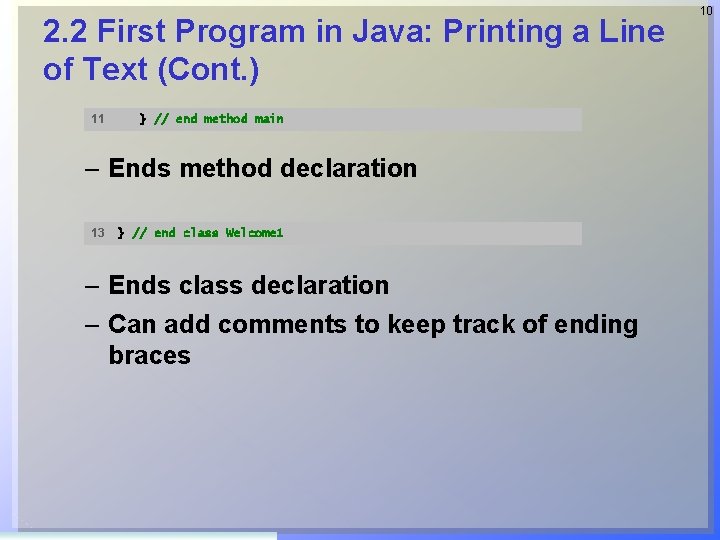

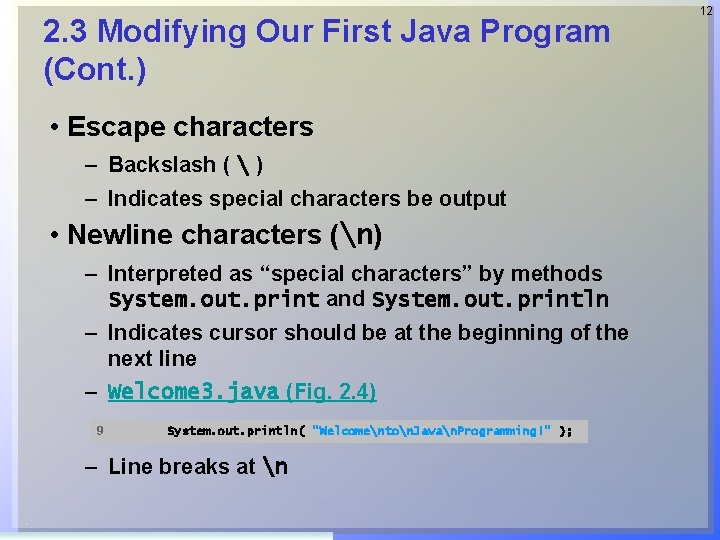
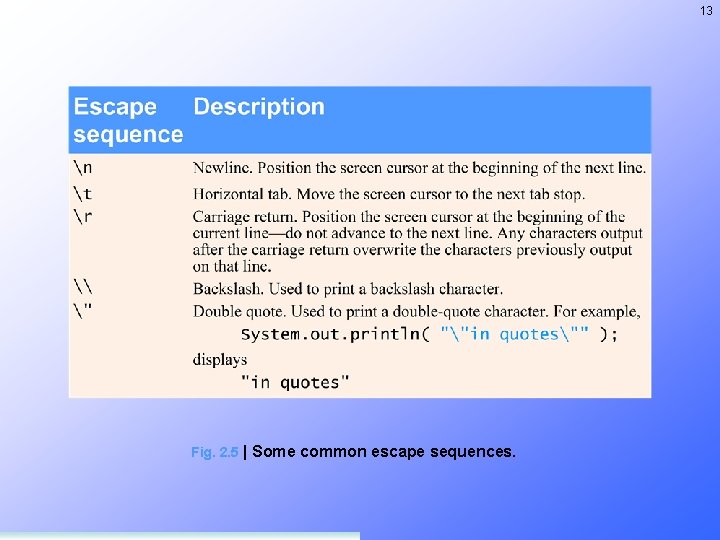
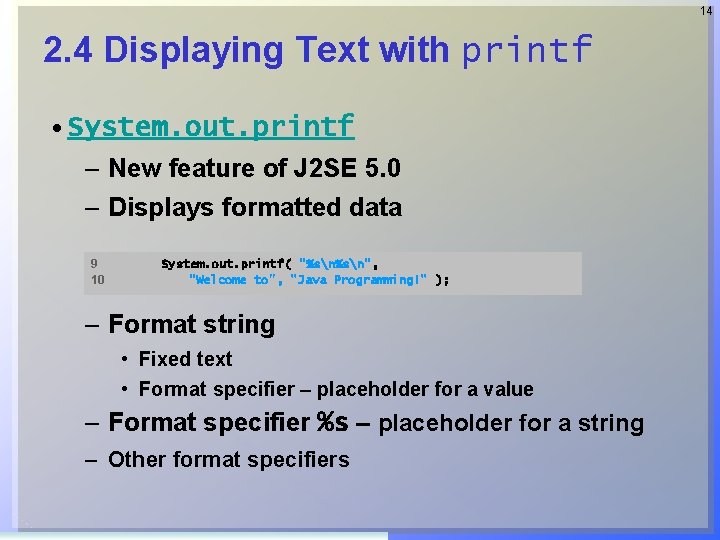
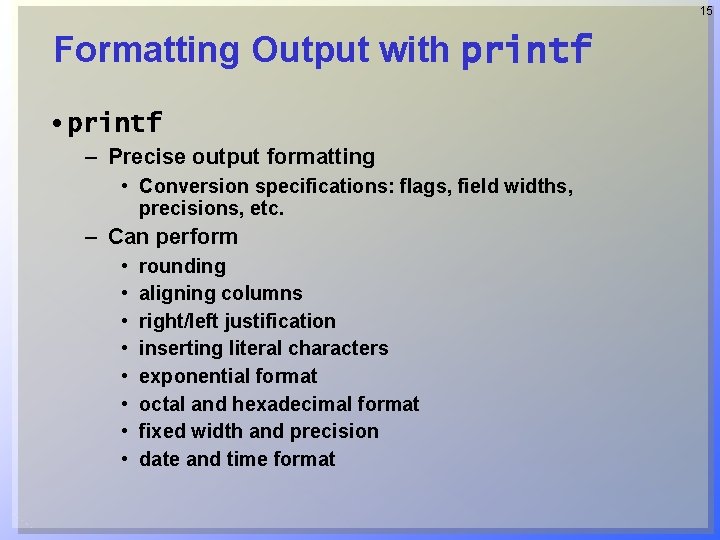
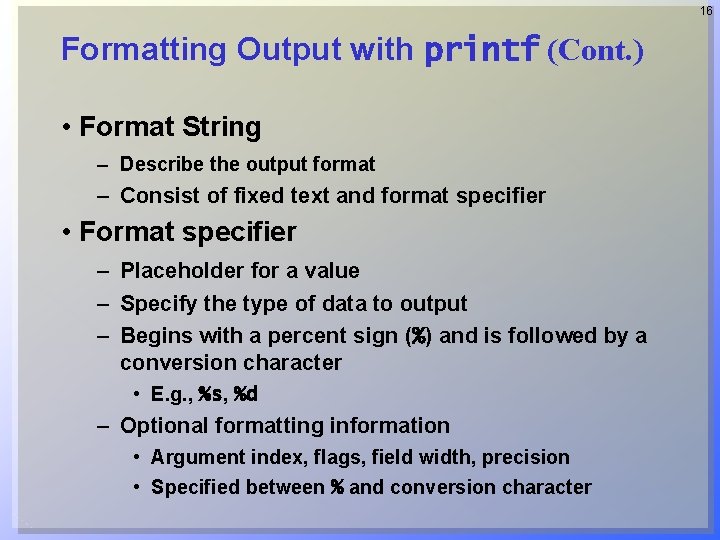
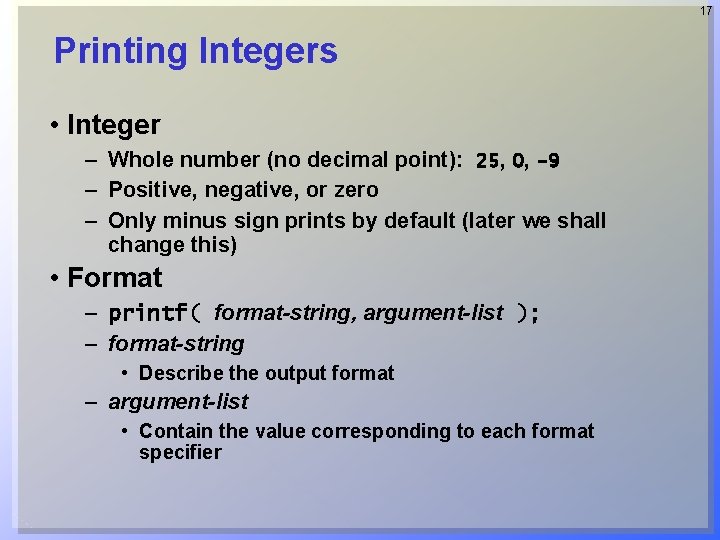
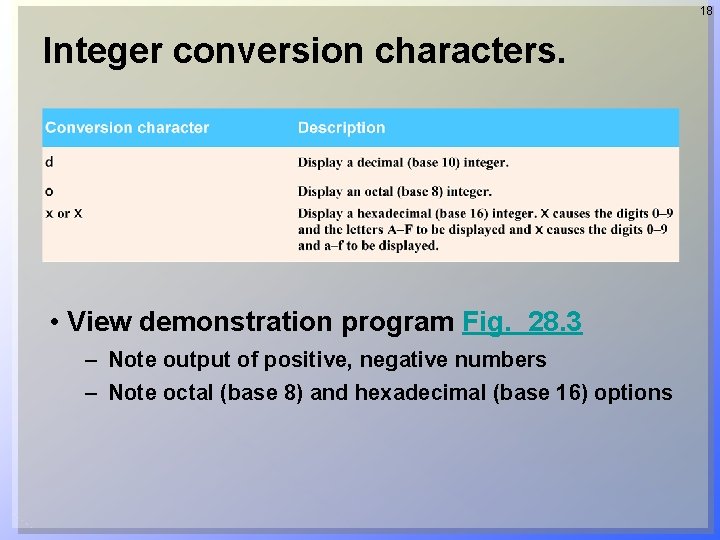
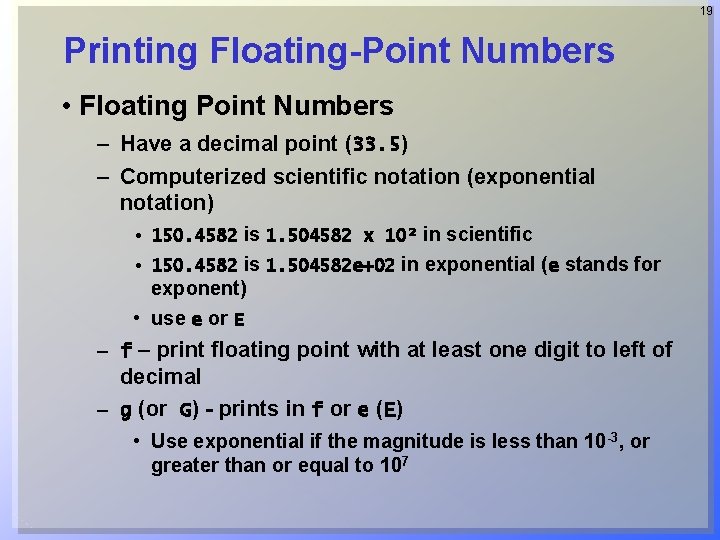
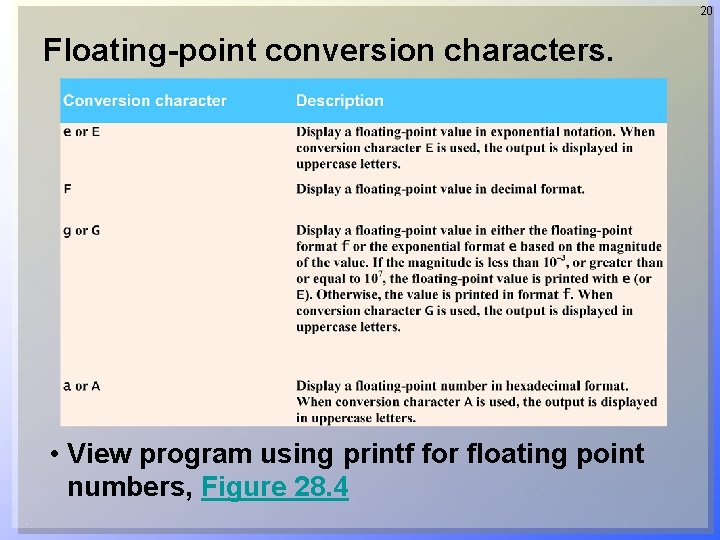
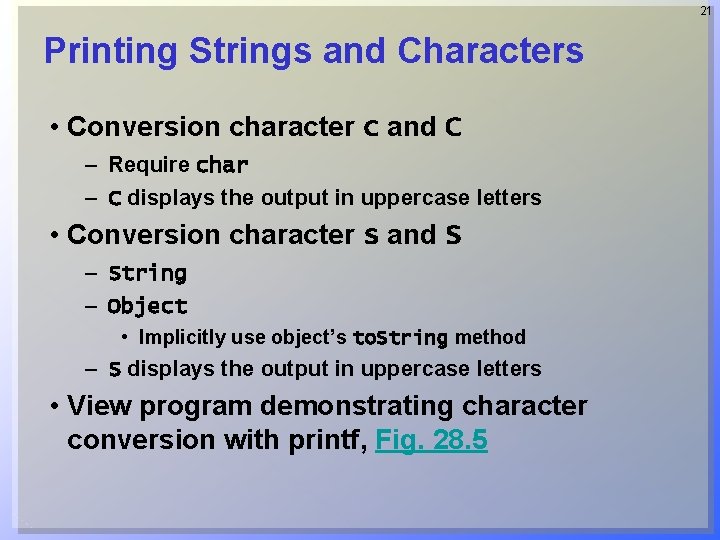
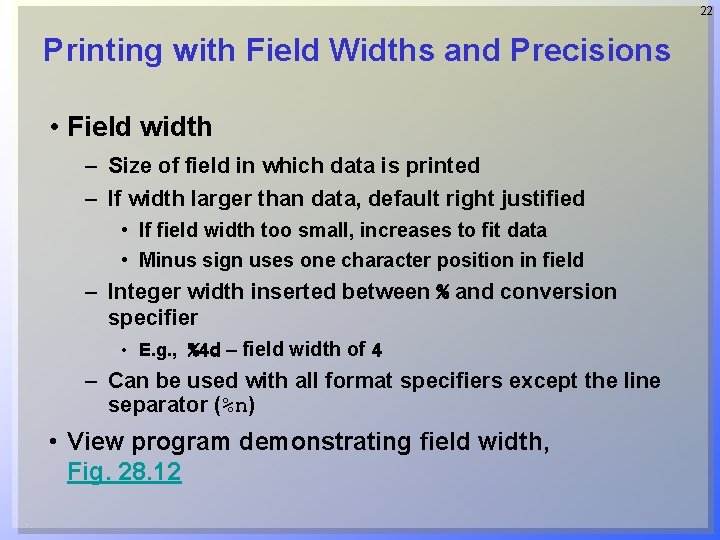
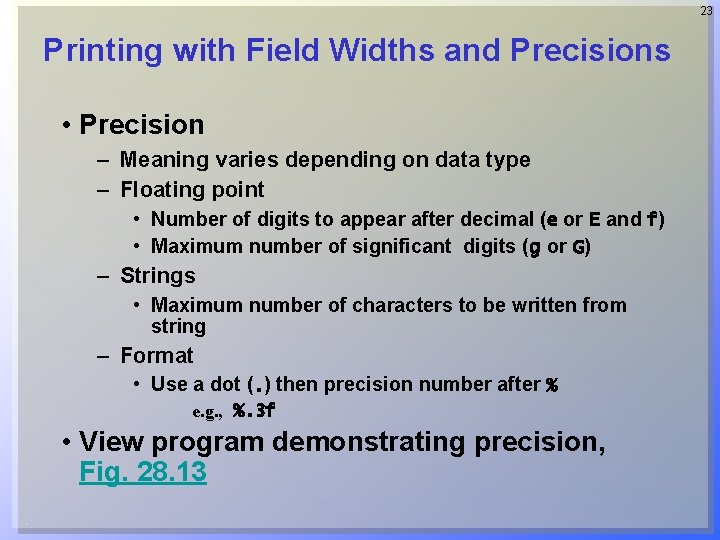
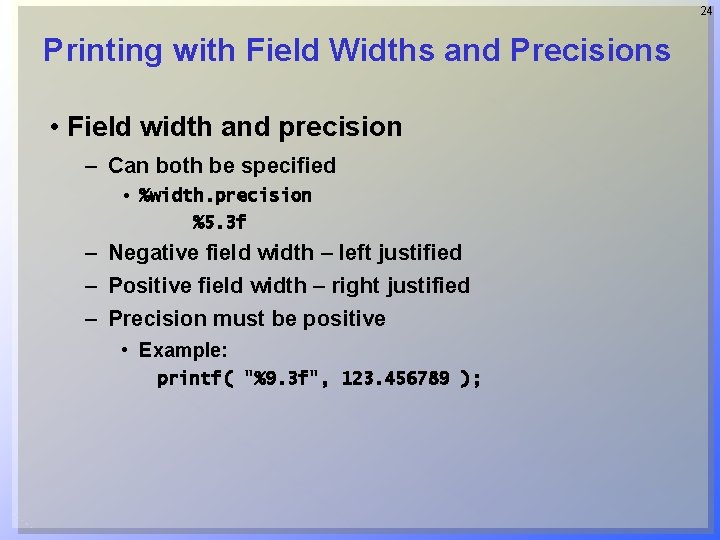
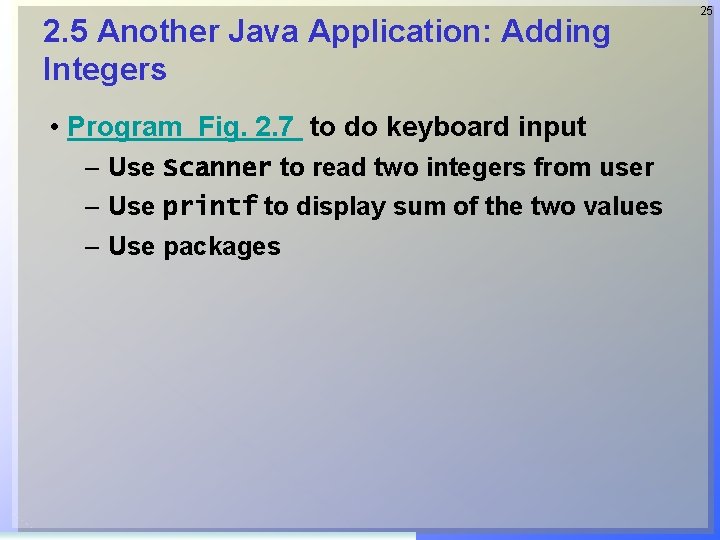
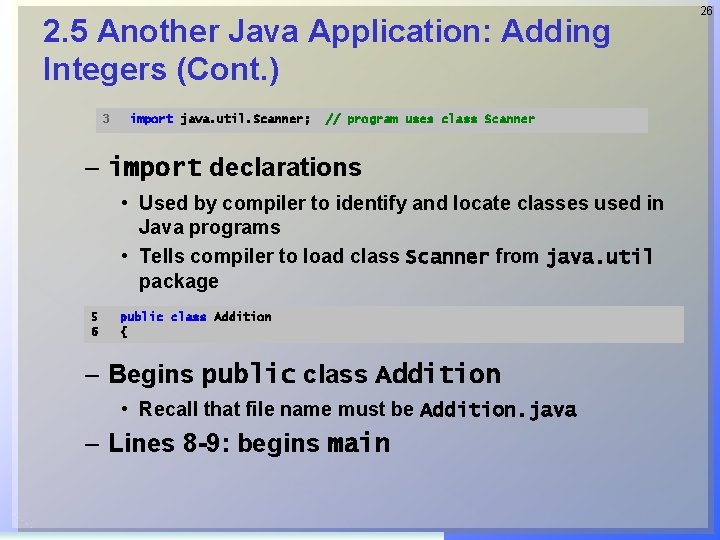
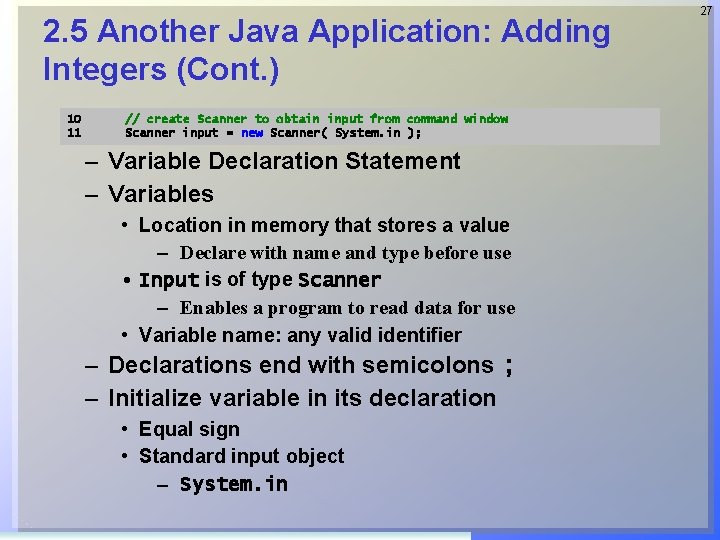
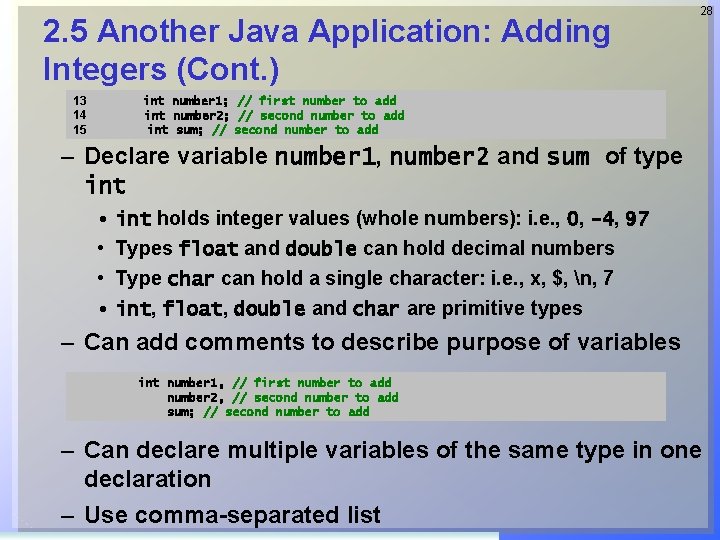
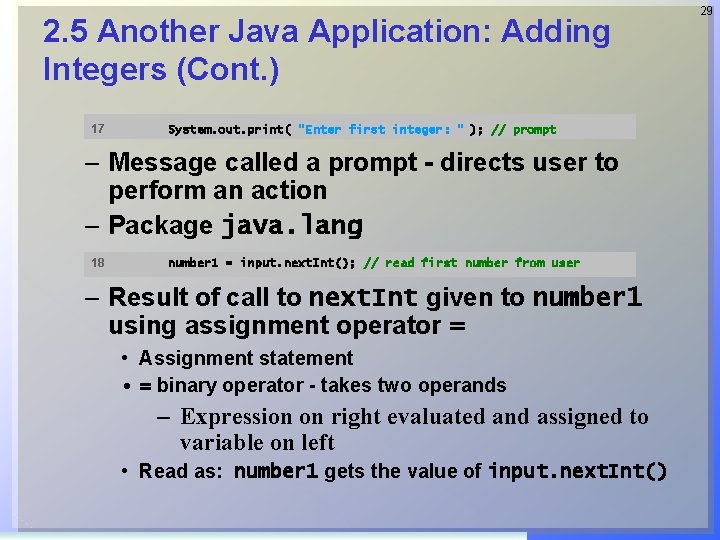
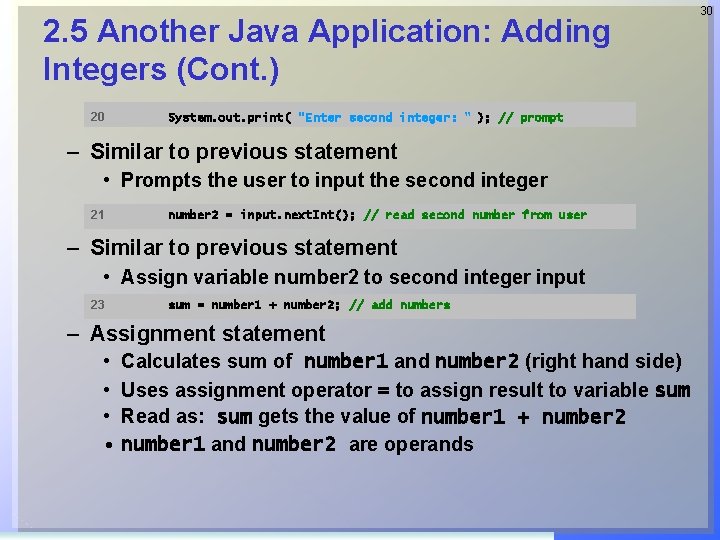
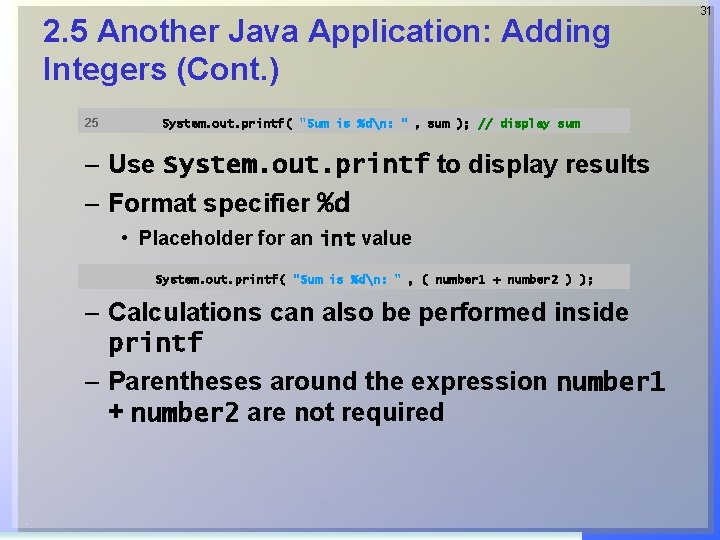
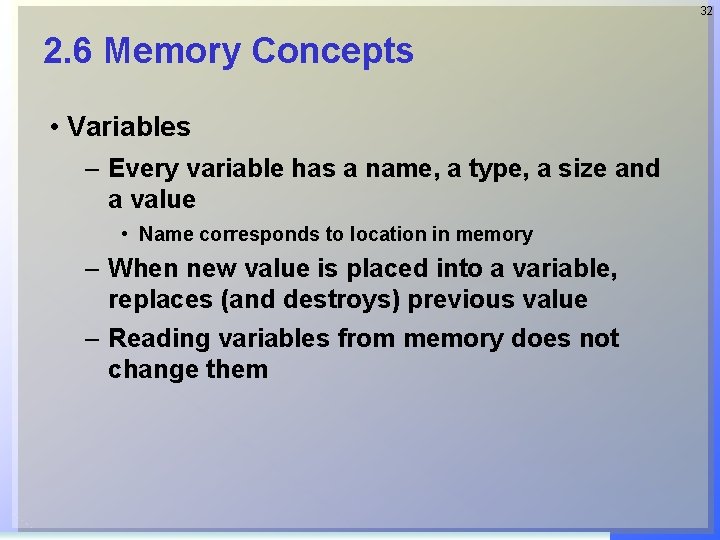
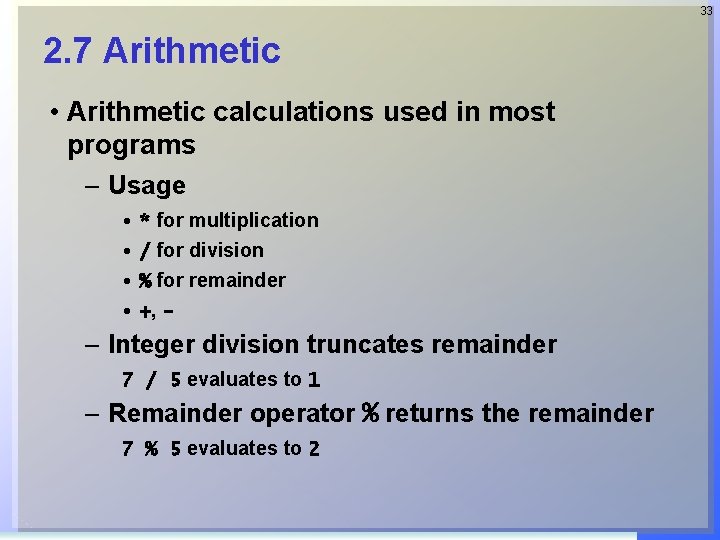
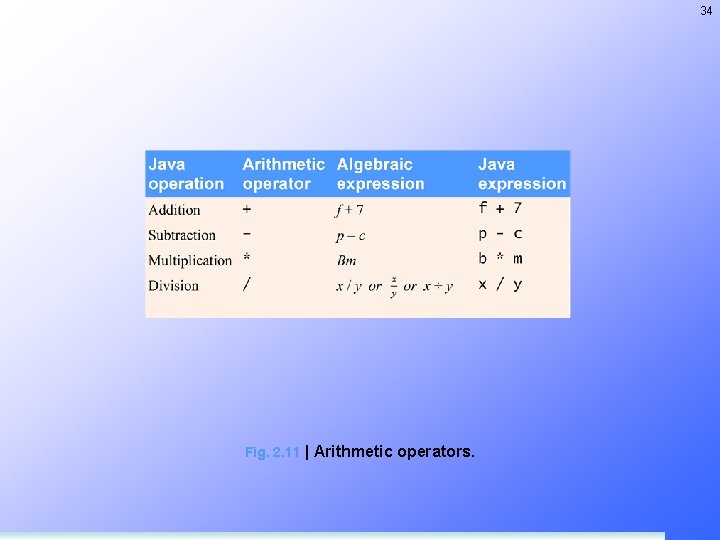
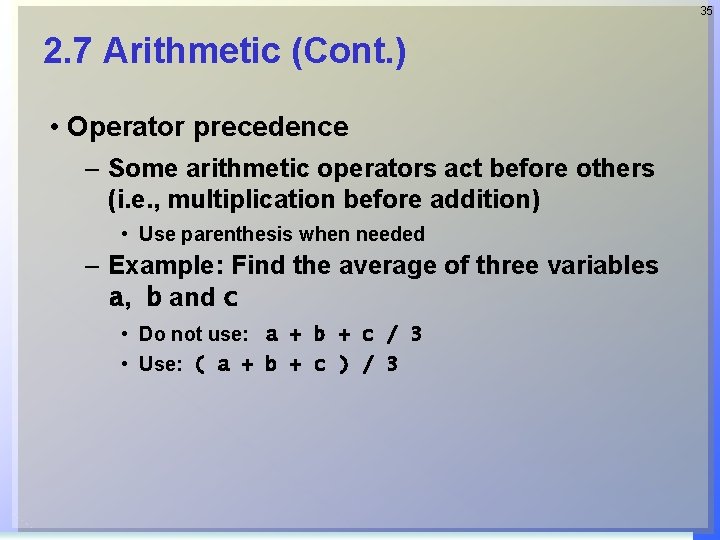
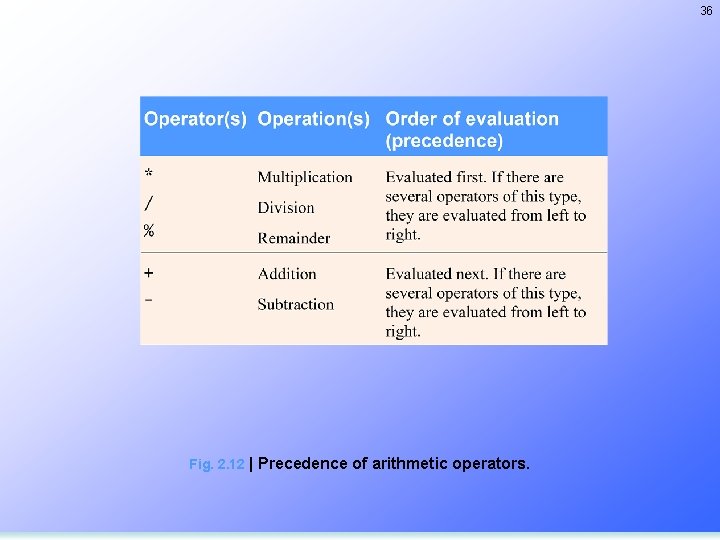
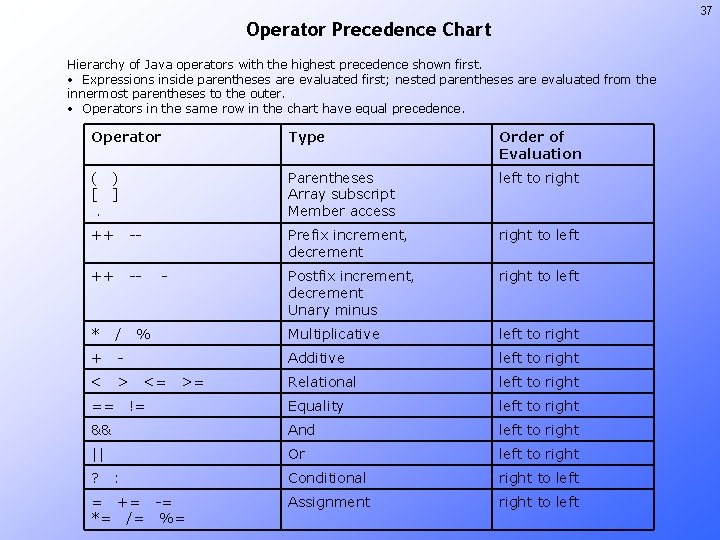
- Slides: 37
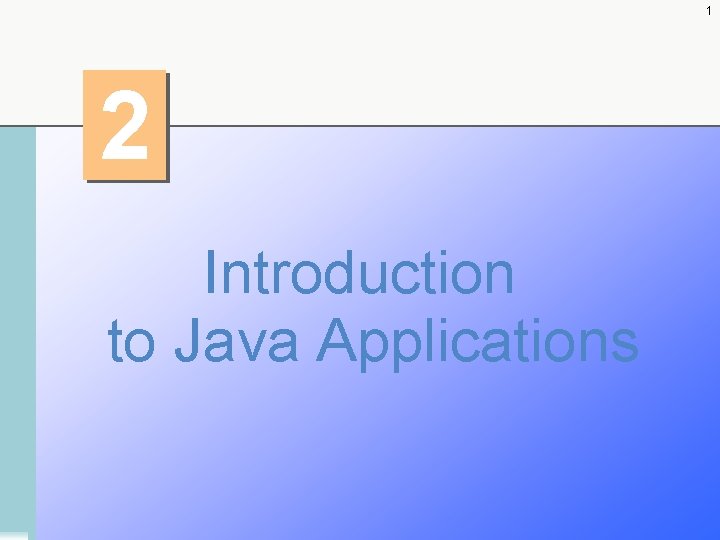
1 2 Introduction to Java Applications
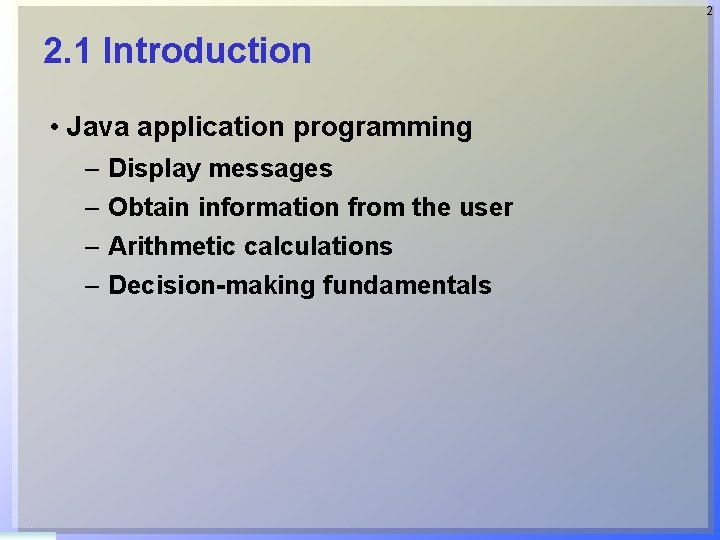
2 2. 1 Introduction • Java application programming – – Display messages Obtain information from the user Arithmetic calculations Decision-making fundamentals
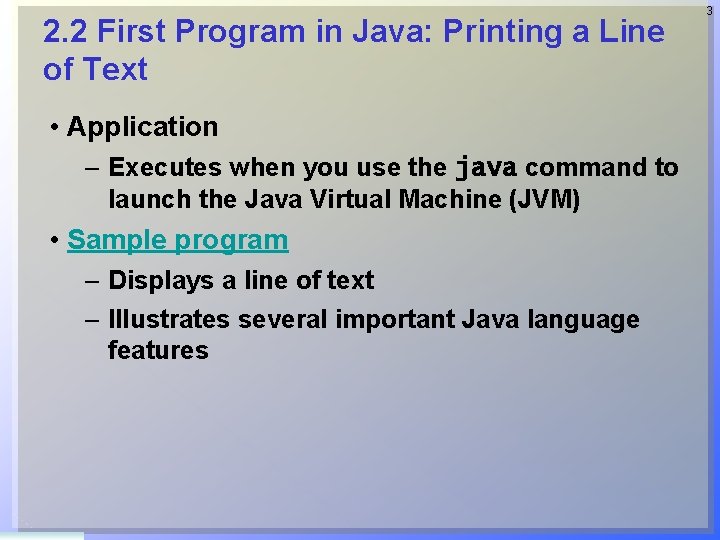
2. 2 First Program in Java: Printing a Line of Text • Application – Executes when you use the java command to launch the Java Virtual Machine (JVM) • Sample program – Displays a line of text – Illustrates several important Java language features 3
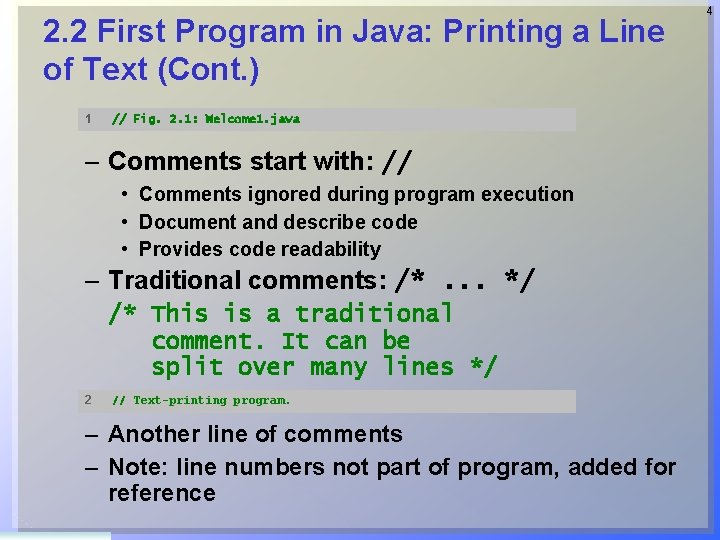
2. 2 First Program in Java: Printing a Line of Text (Cont. ) 1 // Fig. 2. 1: Welcome 1. java – Comments start with: // • Comments ignored during program execution • Document and describe code • Provides code readability – Traditional comments: /*. . . */ /* This is a traditional comment. It can be split over many lines */ 2 // Text-printing program. – Another line of comments – Note: line numbers not part of program, added for reference 4
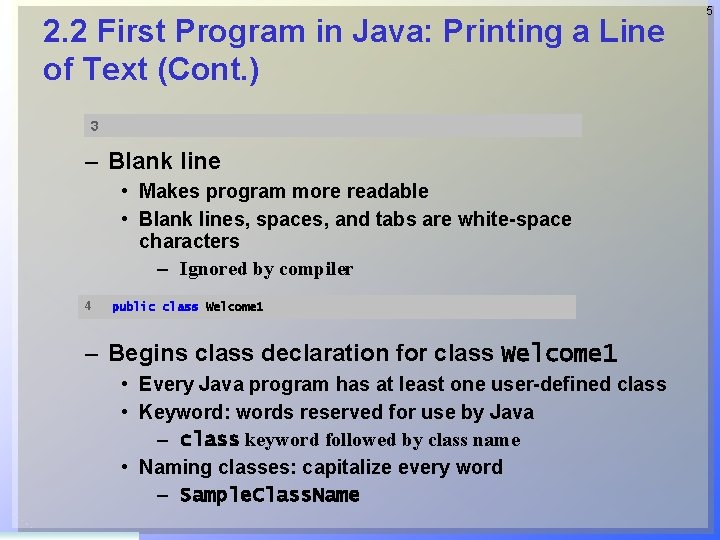
2. 2 First Program in Java: Printing a Line of Text (Cont. ) 3 – Blank line • Makes program more readable • Blank lines, spaces, and tabs are white-space characters – Ignored by compiler 4 public class Welcome 1 – Begins class declaration for class Welcome 1 • Every Java program has at least one user-defined class • Keyword: words reserved for use by Java – class keyword followed by class name • Naming classes: capitalize every word – Sample. Class. Name 5
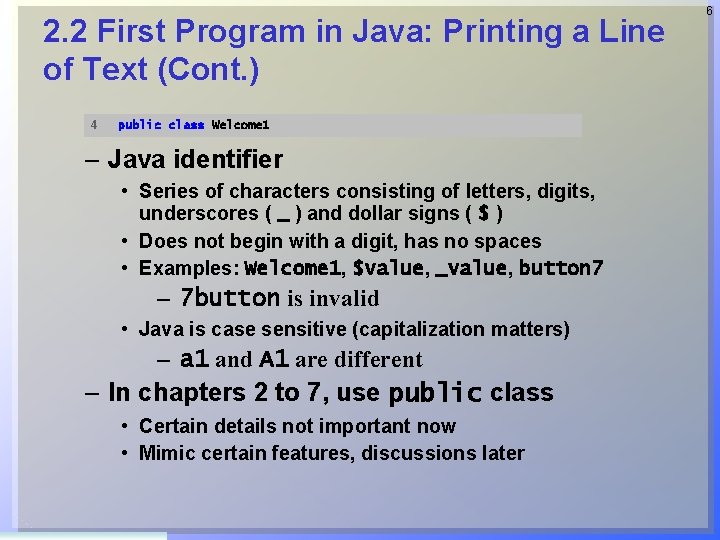
2. 2 First Program in Java: Printing a Line of Text (Cont. ) 4 public class Welcome 1 – Java identifier • Series of characters consisting of letters, digits, underscores ( _ ) and dollar signs ( $ ) • Does not begin with a digit, has no spaces • Examples: Welcome 1, $value, _value, button 7 – 7 button is invalid • Java is case sensitive (capitalization matters) – a 1 and A 1 are different – In chapters 2 to 7, use public class • Certain details not important now • Mimic certain features, discussions later 6
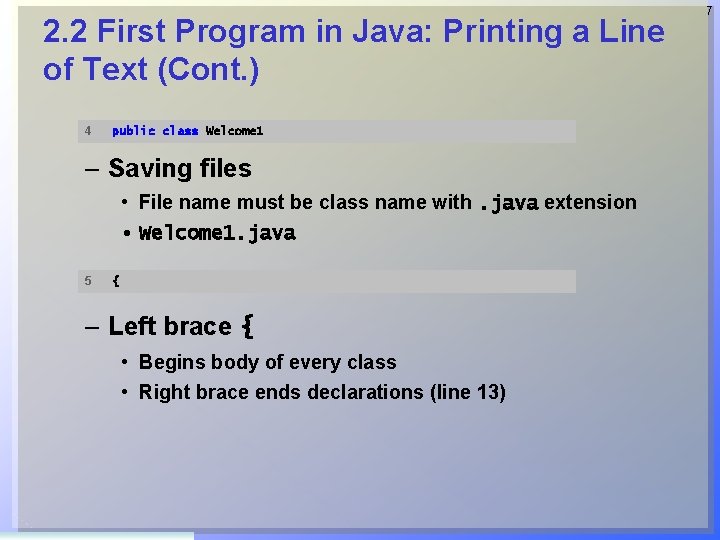
2. 2 First Program in Java: Printing a Line of Text (Cont. ) 4 public class Welcome 1 – Saving files • File name must be class name with. java extension • Welcome 1. java 5 { – Left brace { • Begins body of every class • Right brace ends declarations (line 13) 7
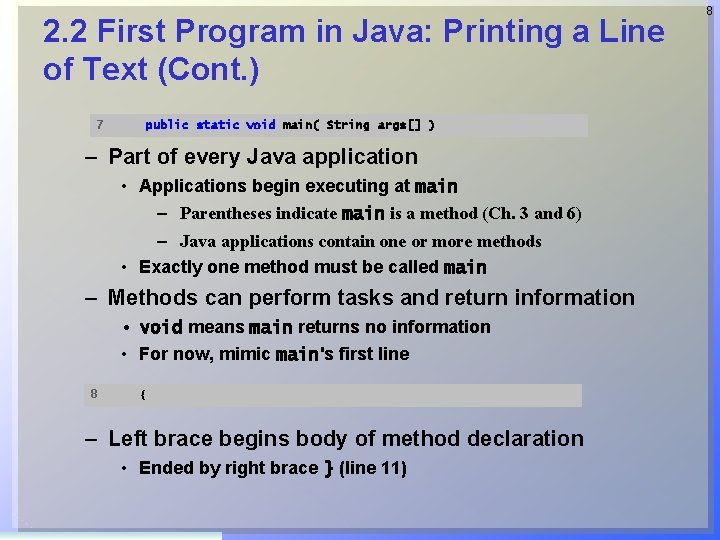
2. 2 First Program in Java: Printing a Line of Text (Cont. ) 7 public static void main( String args[] ) – Part of every Java application • Applications begin executing at main – Parentheses indicate main is a method (Ch. 3 and 6) – Java applications contain one or more methods • Exactly one method must be called main – Methods can perform tasks and return information • void means main returns no information • For now, mimic main's first line 8 { – Left brace begins body of method declaration • Ended by right brace } (line 11) 8
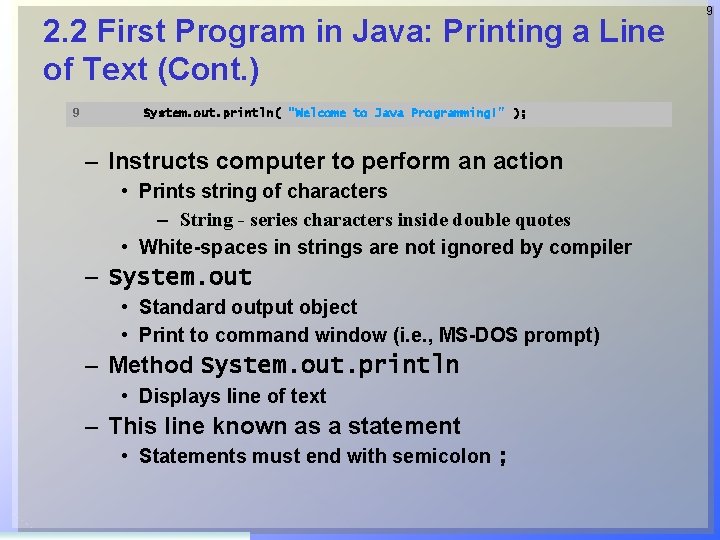
2. 2 First Program in Java: Printing a Line of Text (Cont. ) 9 System. out. println( "Welcome to Java Programming!" ); – Instructs computer to perform an action • Prints string of characters – String - series characters inside double quotes • White-spaces in strings are not ignored by compiler – System. out • Standard output object • Print to command window (i. e. , MS-DOS prompt) – Method System. out. println • Displays line of text – This line known as a statement • Statements must end with semicolon ; 9
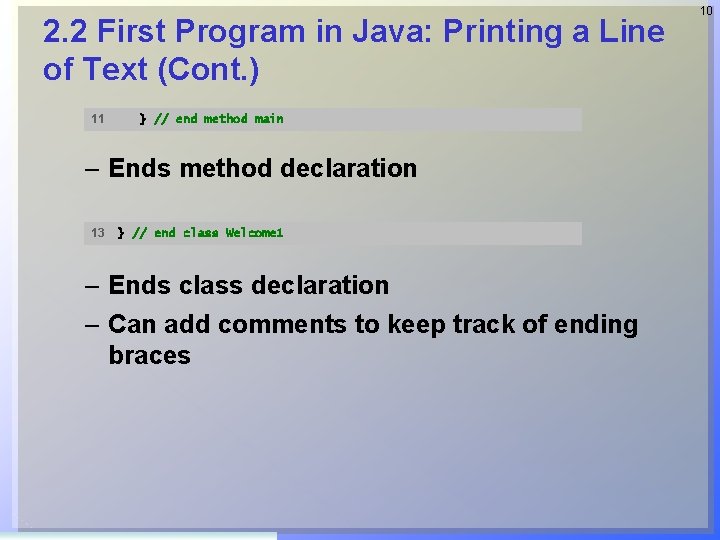
2. 2 First Program in Java: Printing a Line of Text (Cont. ) 11 } // end method main – Ends method declaration 13 } // end class Welcome 1 – Ends class declaration – Can add comments to keep track of ending braces 10

11 2. 3 Modifying Our First Java Program • Modifying programs – Welcome 2. java (Fig. 2. 3) produces same output as Welcome 1. java (Fig. 2. 1) – Using different code 9 10 System. out. print( "Welcome to " ); System. out. println( "Java Programming!" ); – Line 9 displays “Welcome to ” with cursor remaining on printed line – Line 10 displays “Java Programming! ” on same line with cursor on next line
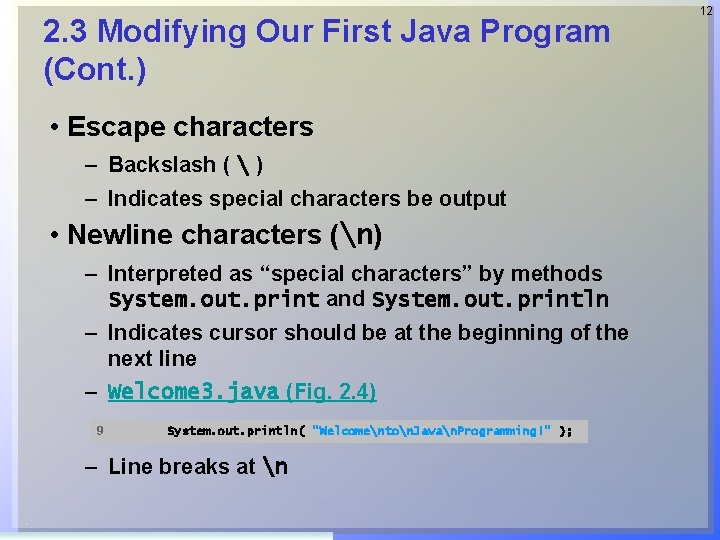
2. 3 Modifying Our First Java Program (Cont. ) • Escape characters – Backslash ( ) – Indicates special characters be output • Newline characters (n) – Interpreted as “special characters” by methods System. out. print and System. out. println – Indicates cursor should be at the beginning of the next line – Welcome 3. java (Fig. 2. 4) 9 System. out. println( "Welcomenton. Javan. Programming!" ); – Line breaks at n 12
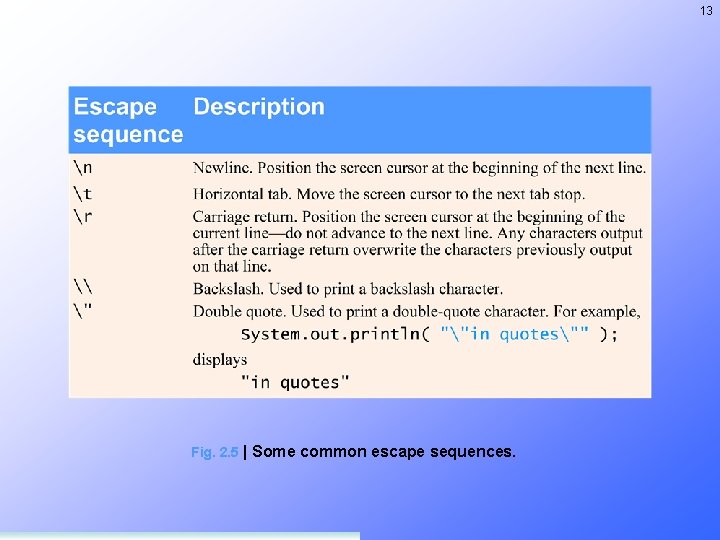
13 Fig. 2. 5 | Some common escape sequences.
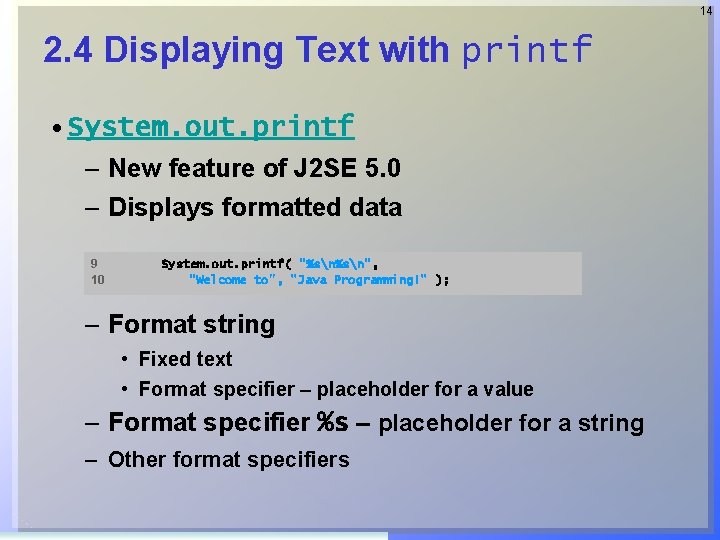
14 2. 4 Displaying Text with printf • System. out. printf – New feature of J 2 SE 5. 0 – Displays formatted data 9 10 System. out. printf( "%sn", "Welcome to", "Java Programming!" ); – Format string • Fixed text • Format specifier – placeholder for a value – Format specifier %s – placeholder for a string – Other format specifiers
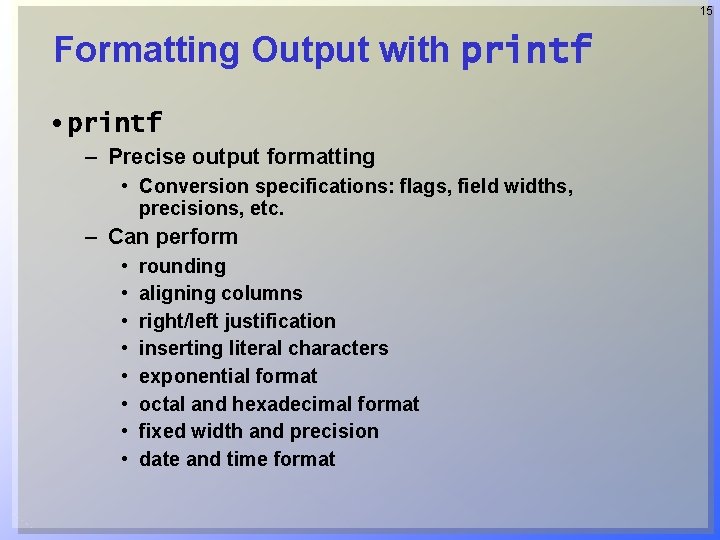
15 Formatting Output with printf • printf – Precise output formatting • Conversion specifications: flags, field widths, precisions, etc. – Can perform • • rounding aligning columns right/left justification inserting literal characters exponential format octal and hexadecimal format fixed width and precision date and time format
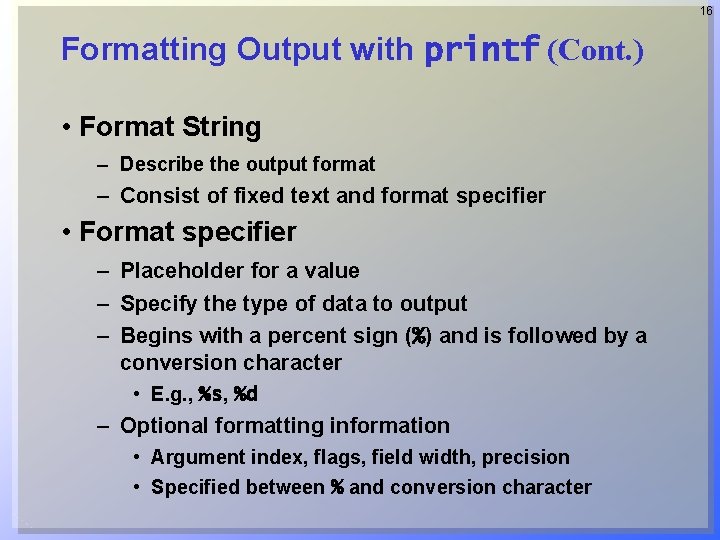
16 Formatting Output with printf (Cont. ) • Format String – Describe the output format – Consist of fixed text and format specifier • Format specifier – Placeholder for a value – Specify the type of data to output – Begins with a percent sign (%) and is followed by a conversion character • E. g. , %s, %d – Optional formatting information • Argument index, flags, field width, precision • Specified between % and conversion character
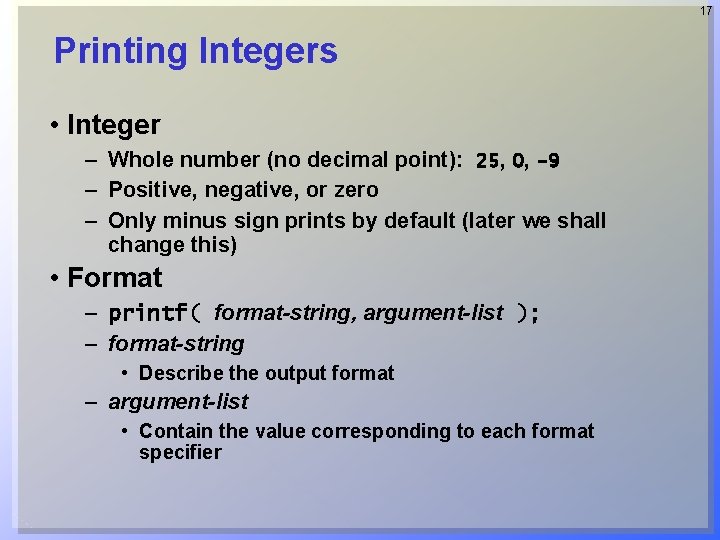
17 Printing Integers • Integer – Whole number (no decimal point): 25, 0, -9 – Positive, negative, or zero – Only minus sign prints by default (later we shall change this) • Format – printf( format-string, argument-list ); – format-string • Describe the output format – argument-list • Contain the value corresponding to each format specifier
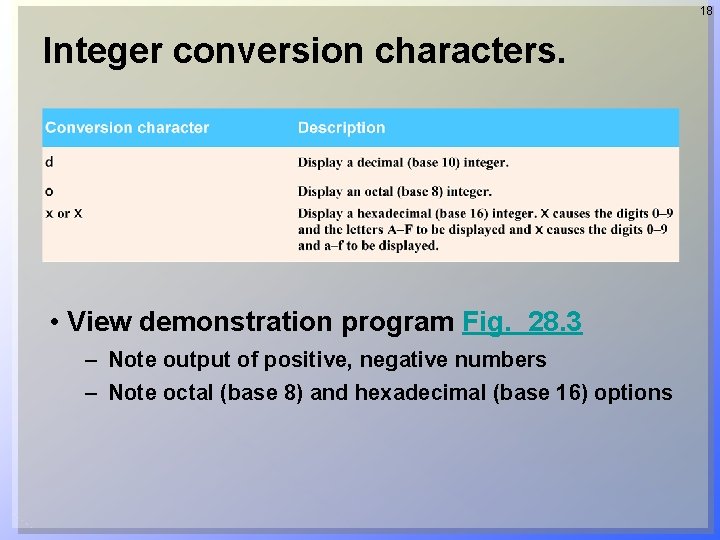
18 Integer conversion characters. • View demonstration program Fig. 28. 3 – Note output of positive, negative numbers – Note octal (base 8) and hexadecimal (base 16) options
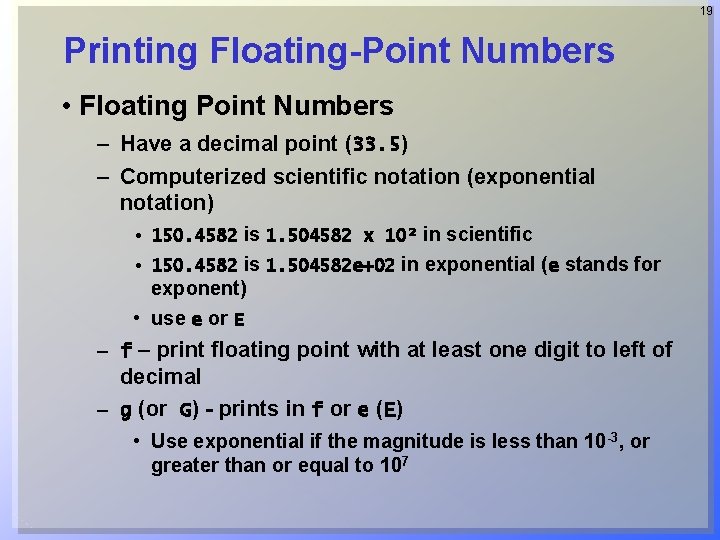
19 Printing Floating-Point Numbers • Floating Point Numbers – Have a decimal point (33. 5) – Computerized scientific notation (exponential notation) • 150. 4582 is 1. 504582 x 10² in scientific • 150. 4582 is 1. 504582 e+02 in exponential (e stands for exponent) • use e or E – f – print floating point with at least one digit to left of decimal – g (or G) - prints in f or e (E) • Use exponential if the magnitude is less than 10 -3, or greater than or equal to 107
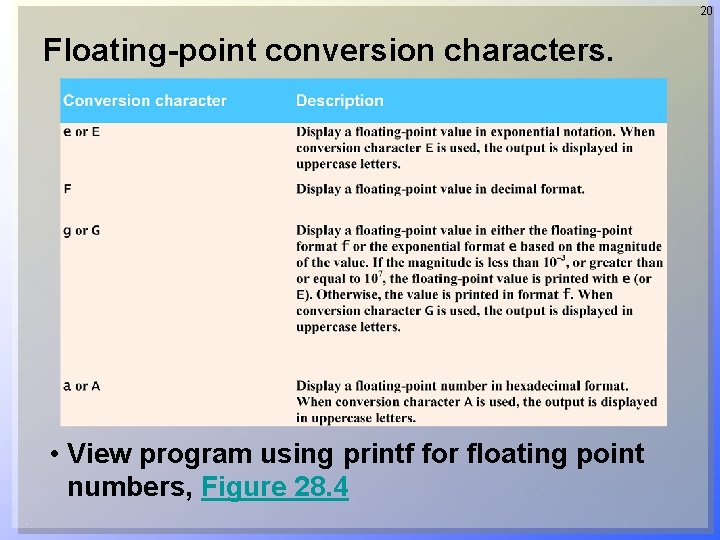
20 Floating-point conversion characters. • View program using printf for floating point numbers, Figure 28. 4
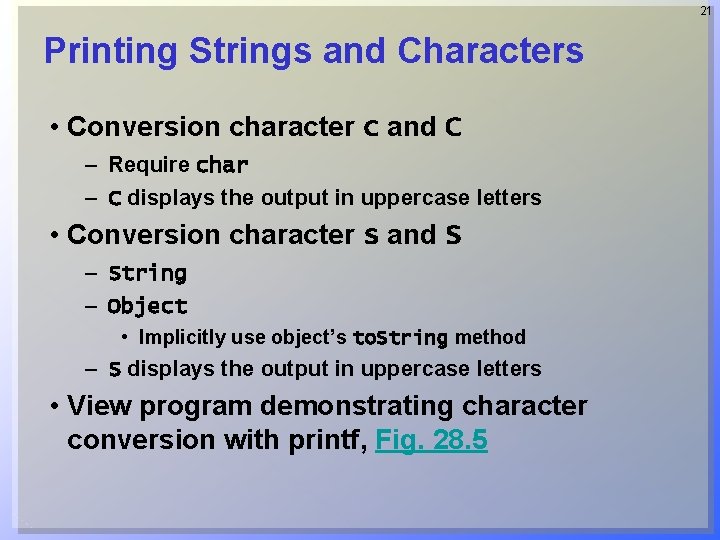
21 Printing Strings and Characters • Conversion character c and C – Require char – C displays the output in uppercase letters • Conversion character s and S – String – Object • Implicitly use object’s to. String method – S displays the output in uppercase letters • View program demonstrating character conversion with printf, Fig. 28. 5
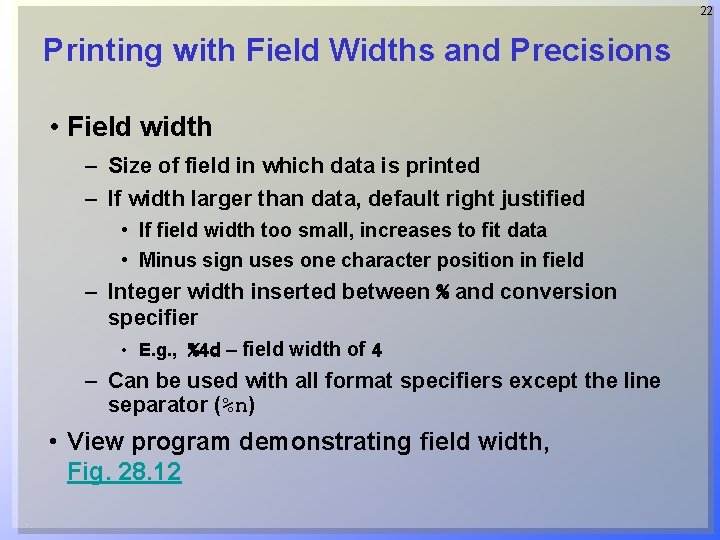
22 Printing with Field Widths and Precisions • Field width – Size of field in which data is printed – If width larger than data, default right justified • If field width too small, increases to fit data • Minus sign uses one character position in field – Integer width inserted between % and conversion specifier • E. g. , %4 d – field width of 4 – Can be used with all format specifiers except the line separator (%n) • View program demonstrating field width, Fig. 28. 12
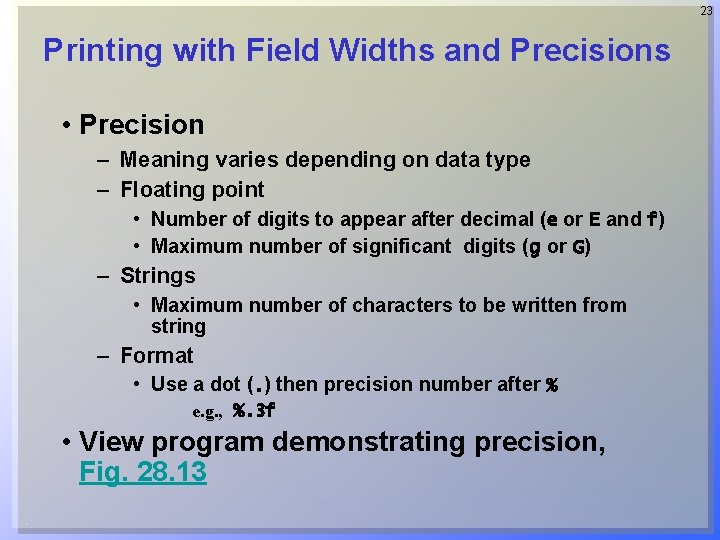
23 Printing with Field Widths and Precisions • Precision – Meaning varies depending on data type – Floating point • Number of digits to appear after decimal (e or E and f) • Maximum number of significant digits (g or G) – Strings • Maximum number of characters to be written from string – Format • Use a dot (. ) then precision number after % e. g. , %. 3 f • View program demonstrating precision, Fig. 28. 13
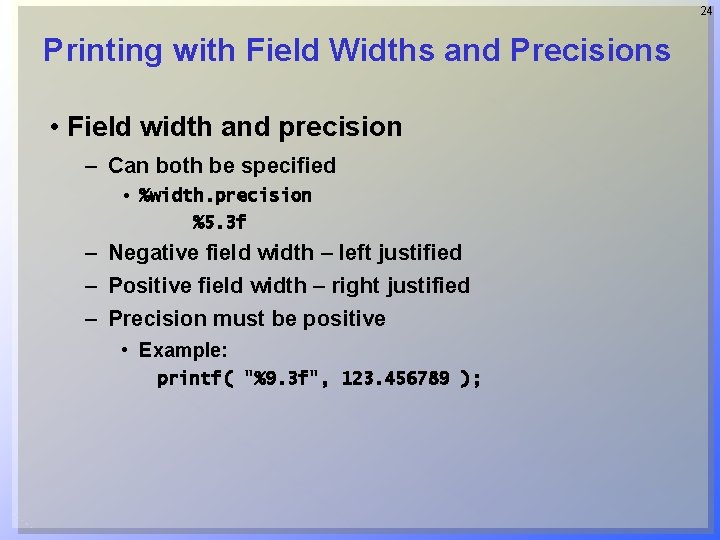
24 Printing with Field Widths and Precisions • Field width and precision – Can both be specified • %width. precision %5. 3 f – Negative field width – left justified – Positive field width – right justified – Precision must be positive • Example: printf( "%9. 3 f", 123. 456789 );
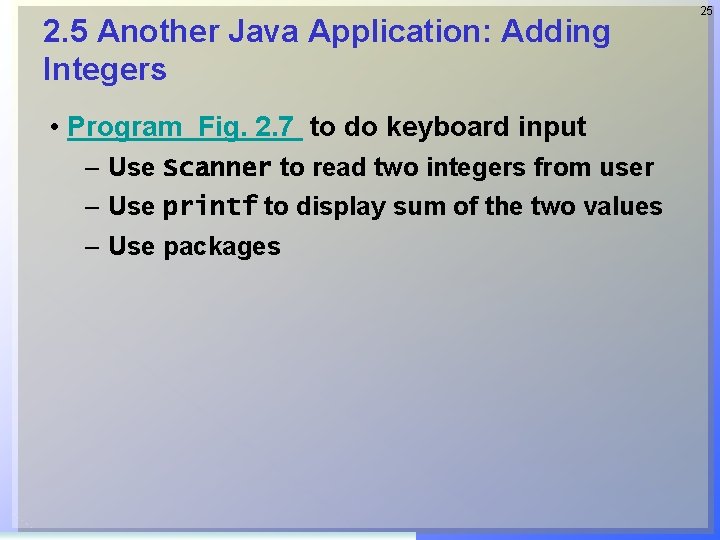
2. 5 Another Java Application: Adding Integers • Program Fig. 2. 7 to do keyboard input – Use Scanner to read two integers from user – Use printf to display sum of the two values – Use packages 25
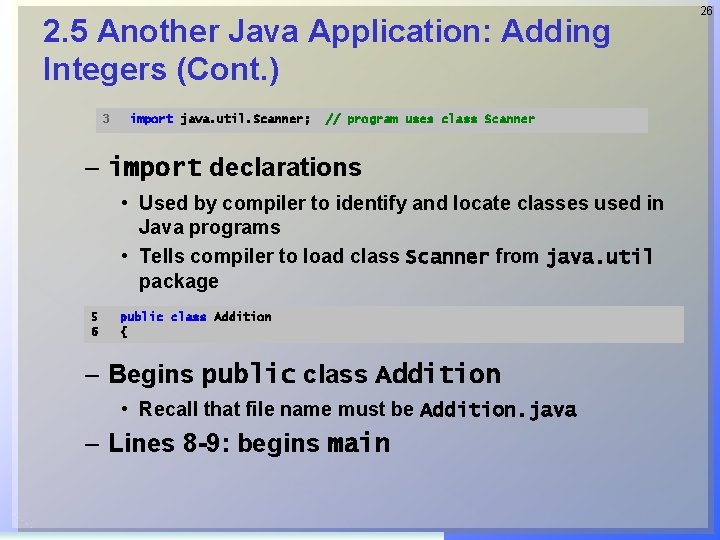
2. 5 Another Java Application: Adding Integers (Cont. ) 3 import java. util. Scanner; // program uses class Scanner – import declarations • Used by compiler to identify and locate classes used in Java programs • Tells compiler to load class Scanner from java. util package 5 6 public class Addition { – Begins public class Addition • Recall that file name must be Addition. java – Lines 8 -9: begins main 26
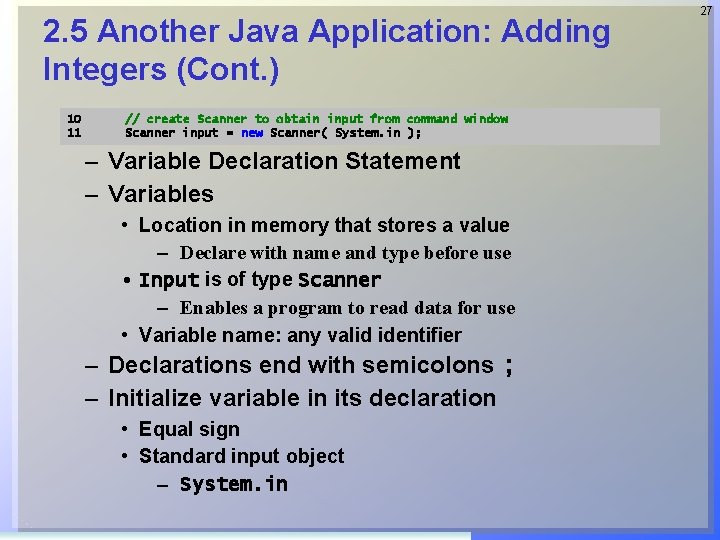
2. 5 Another Java Application: Adding Integers (Cont. ) 10 11 // create Scanner to obtain input from command window Scanner input = new Scanner( System. in ); – Variable Declaration Statement – Variables • Location in memory that stores a value – Declare with name and type before use • Input is of type Scanner – Enables a program to read data for use • Variable name: any valid identifier – Declarations end with semicolons ; – Initialize variable in its declaration • Equal sign • Standard input object – System. in 27
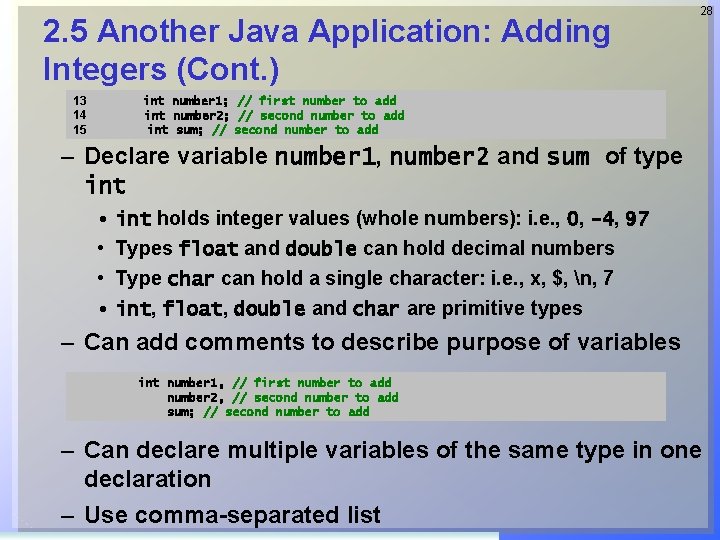
2. 5 Another Java Application: Adding Integers (Cont. ) 13 14 15 28 int number 1; // first number to add int number 2; // second number to add int sum; // second number to add – Declare variable number 1, number 2 and sum of type int • int holds integer values (whole numbers): i. e. , 0, -4, 97 • Types float and double can hold decimal numbers • Type char can hold a single character: i. e. , x, $, n, 7 • int, float, double and char are primitive types – Can add comments to describe purpose of variables int number 1, // first number to add number 2, // second number to add sum; // second number to add – Can declare multiple variables of the same type in one declaration – Use comma-separated list
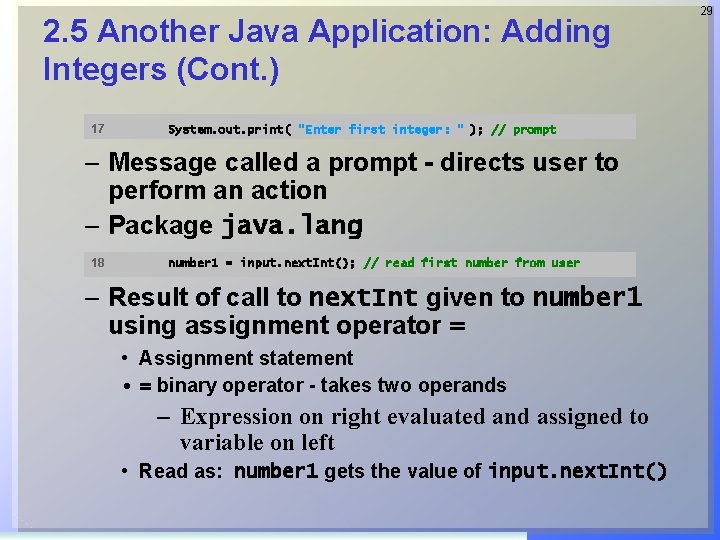
2. 5 Another Java Application: Adding Integers (Cont. ) 17 System. out. print( "Enter first integer: " ); // prompt – Message called a prompt - directs user to perform an action – Package java. lang 18 number 1 = input. next. Int(); // read first number from user – Result of call to next. Int given to number 1 using assignment operator = • Assignment statement • = binary operator - takes two operands – Expression on right evaluated and assigned to variable on left • Read as: number 1 gets the value of input. next. Int() 29
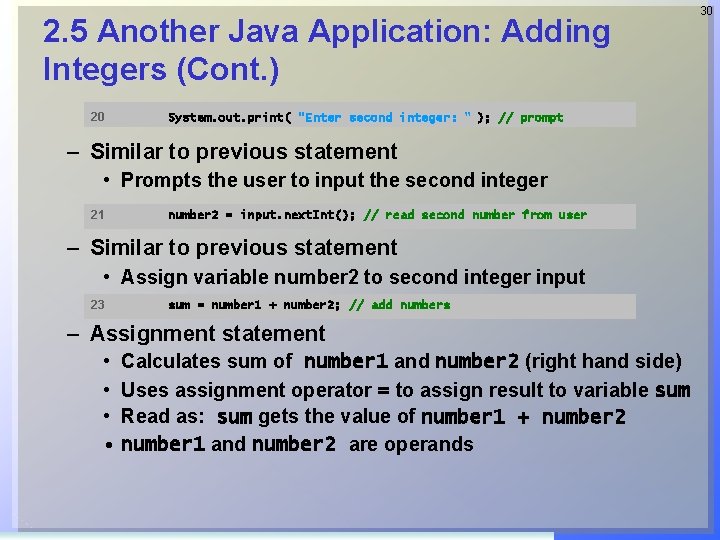
2. 5 Another Java Application: Adding Integers (Cont. ) 20 System. out. print( "Enter second integer: " ); // prompt – Similar to previous statement • Prompts the user to input the second integer 21 number 2 = input. next. Int(); // read second number from user – Similar to previous statement • Assign variable number 2 to second integer input 23 sum = number 1 + number 2; // add numbers – Assignment statement • Calculates sum of number 1 and number 2 (right hand side) • Uses assignment operator = to assign result to variable sum • Read as: sum gets the value of number 1 + number 2 • number 1 and number 2 are operands 30
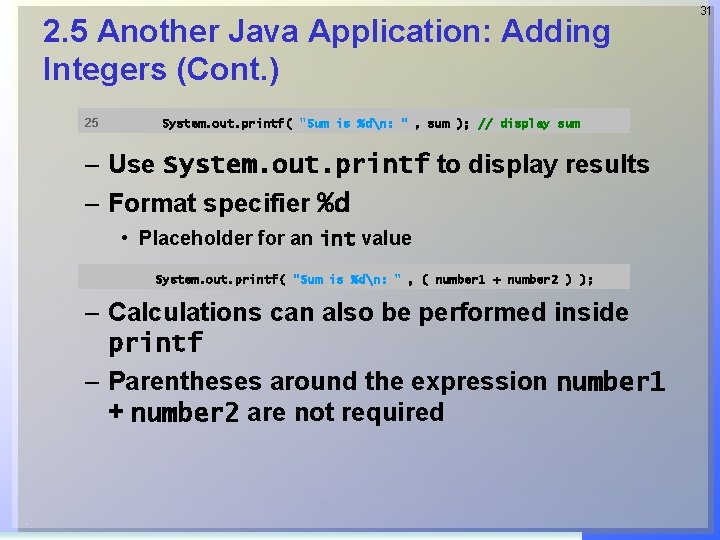
2. 5 Another Java Application: Adding Integers (Cont. ) 25 System. out. printf( "Sum is %dn: " , sum ); // display sum – Use System. out. printf to display results – Format specifier %d • Placeholder for an int value System. out. printf( "Sum is %dn: " , ( number 1 + number 2 ) ); – Calculations can also be performed inside printf – Parentheses around the expression number 1 + number 2 are not required 31
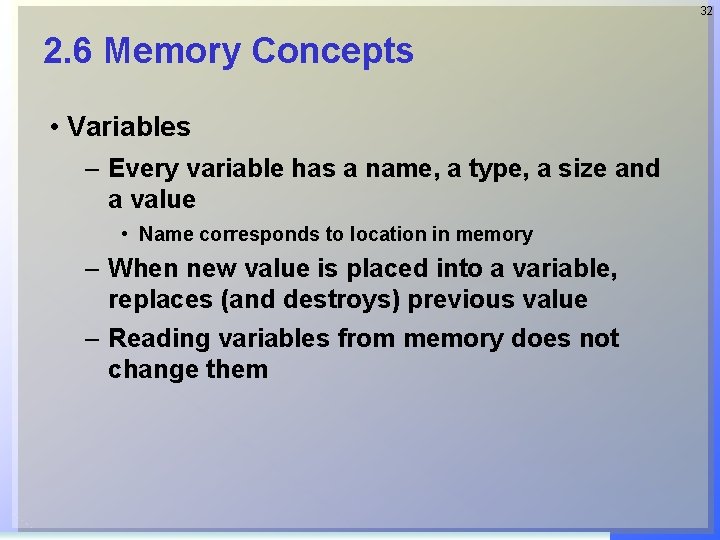
32 2. 6 Memory Concepts • Variables – Every variable has a name, a type, a size and a value • Name corresponds to location in memory – When new value is placed into a variable, replaces (and destroys) previous value – Reading variables from memory does not change them
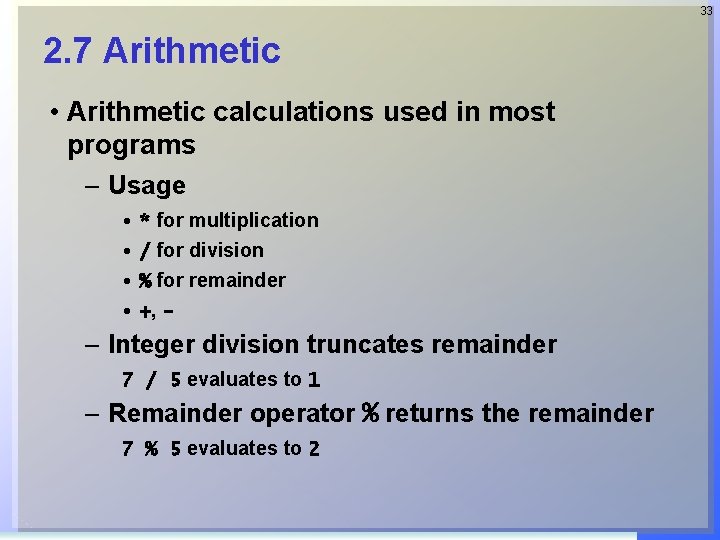
33 2. 7 Arithmetic • Arithmetic calculations used in most programs – Usage • * for multiplication • / for division • % for remainder • +, - – Integer division truncates remainder 7 / 5 evaluates to 1 – Remainder operator % returns the remainder 7 % 5 evaluates to 2
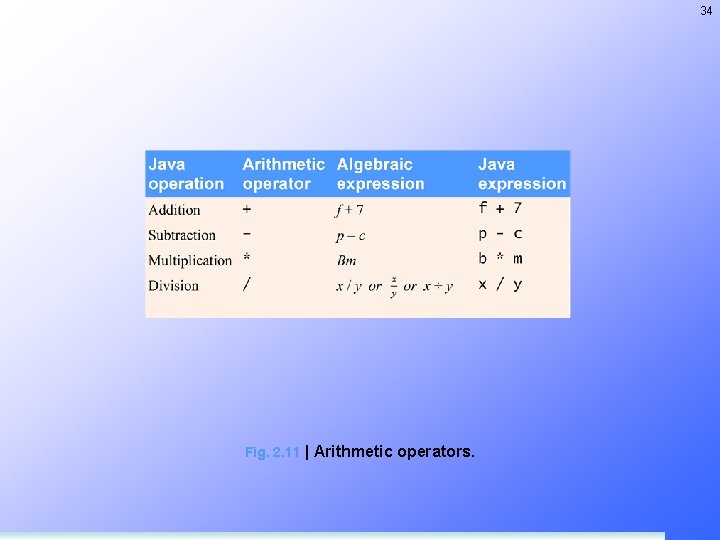
34 Fig. 2. 11 | Arithmetic operators.
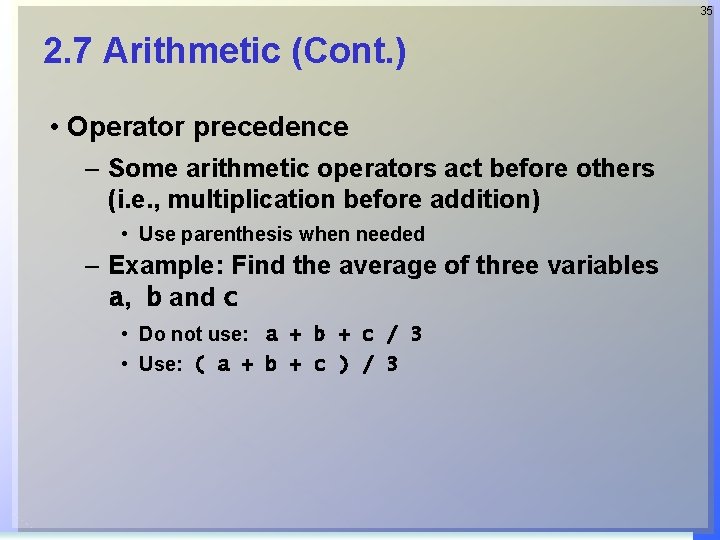
35 2. 7 Arithmetic (Cont. ) • Operator precedence – Some arithmetic operators act before others (i. e. , multiplication before addition) • Use parenthesis when needed – Example: Find the average of three variables a, b and c • Do not use: a + b + c / 3 • Use: ( a + b + c ) / 3
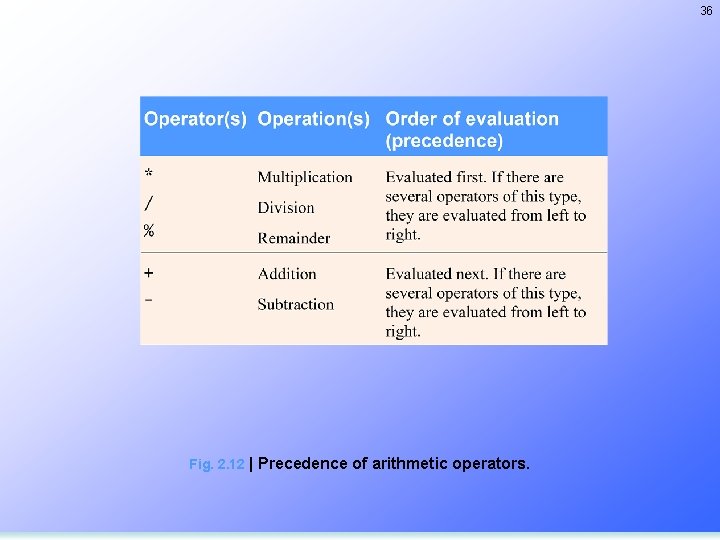
36 Fig. 2. 12 | Precedence of arithmetic operators.
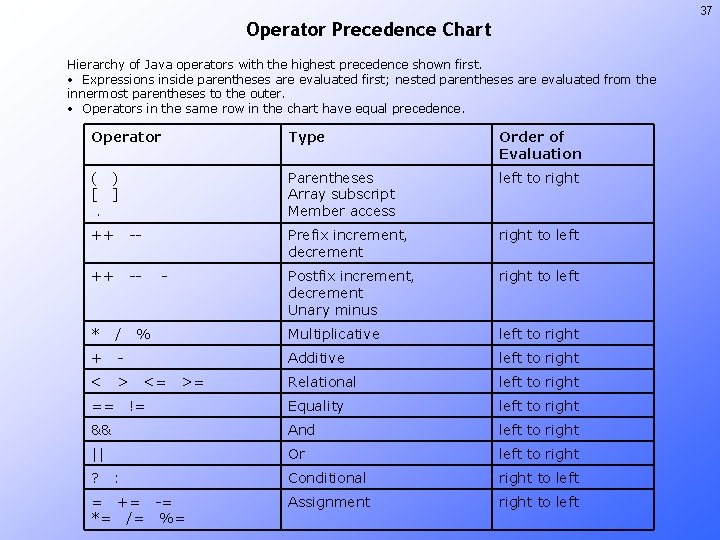
37 Operator Precedence Chart Hierarchy of Java operators with the highest precedence shown first. • Expressions inside parentheses are evaluated first; nested parentheses are evaluated from the innermost parentheses to the outer. • Operators in the same row in the chart have equal precedence. Operator Type Order of Evaluation ( ) [ ]. Parentheses Array subscript Member access left to right Prefix increment, decrement right to left Postfix increment, decrement Unary minus right to left Multiplicative left to right Additive left to right Relational left to right Equality left to right && And left to right || Or left to right Conditional right to left Assignment right to left ++ -- * / + - < > == ? - % <= >= != : = += -= *= /= %=