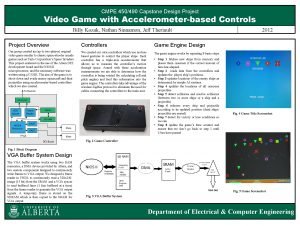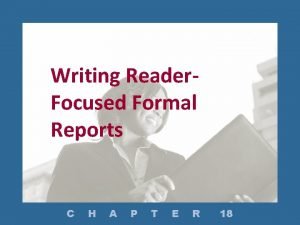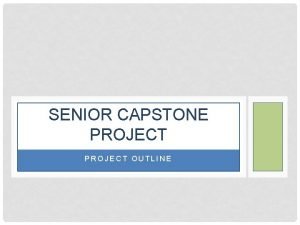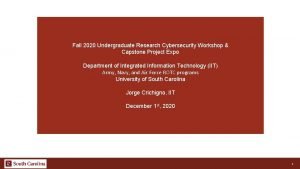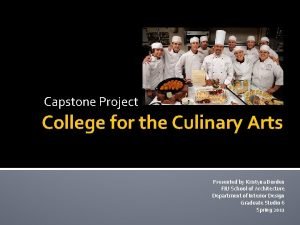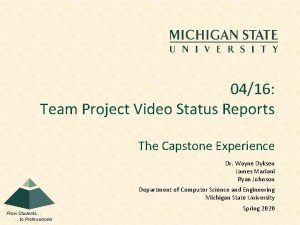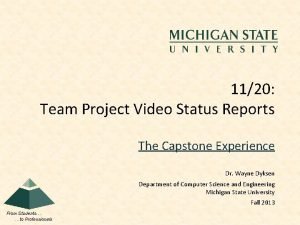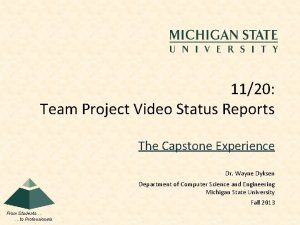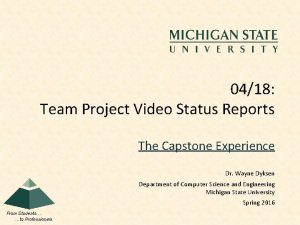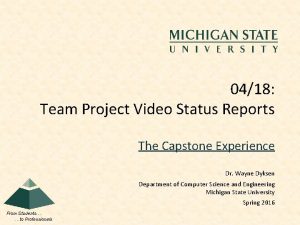0416 Team Project Video Status Reports The Capstone
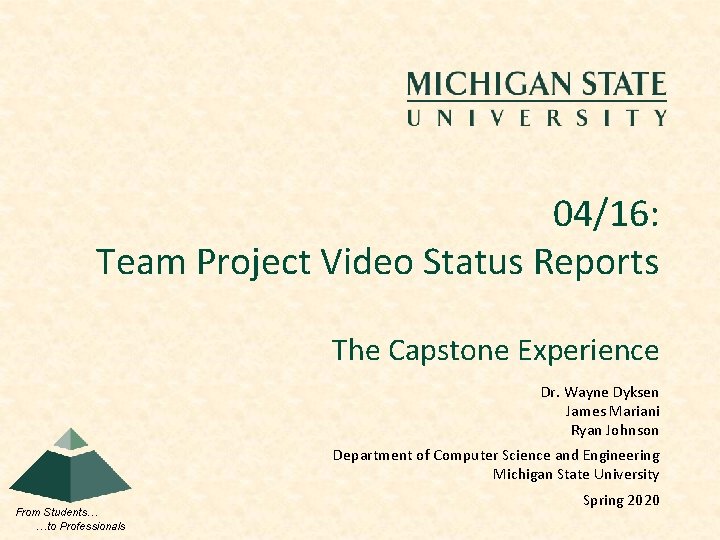
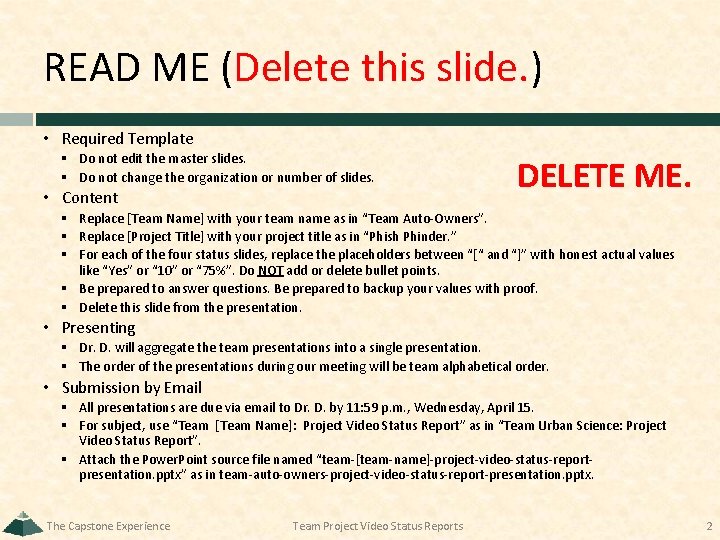
![Team [Team Name] Project Video Status Report [1 of 4] [Project Title] • Storyboarding Team [Team Name] Project Video Status Report [1 of 4] [Project Title] • Storyboarding](https://slidetodoc.com/presentation_image_h2/e34bbc6871122692261f86bacf5b1e75/image-3.jpg)
![Team [Team Name] Project Video Status Report [2 of 4] [Project Title] • Narration Team [Team Name] Project Video Status Report [2 of 4] [Project Title] • Narration](https://slidetodoc.com/presentation_image_h2/e34bbc6871122692261f86bacf5b1e75/image-4.jpg)
![Team [Team Name] Project Video Status Report [3 of 4] [Project Title] • Camtasia Team [Team Name] Project Video Status Report [3 of 4] [Project Title] • Camtasia](https://slidetodoc.com/presentation_image_h2/e34bbc6871122692261f86bacf5b1e75/image-5.jpg)
![Team [Team Name] Project Video Status Report [4 of 4] [Project Title] • Camtasia Team [Team Name] Project Video Status Report [4 of 4] [Project Title] • Camtasia](https://slidetodoc.com/presentation_image_h2/e34bbc6871122692261f86bacf5b1e75/image-6.jpg)
- Slides: 6
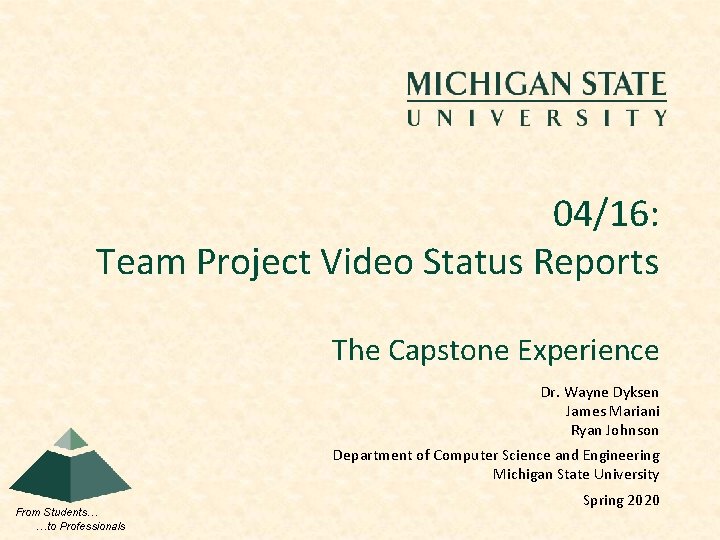
04/16: Team Project Video Status Reports The Capstone Experience Dr. Wayne Dyksen James Mariani Ryan Johnson Department of Computer Science and Engineering Michigan State University From Students… …to Professionals Spring 2020
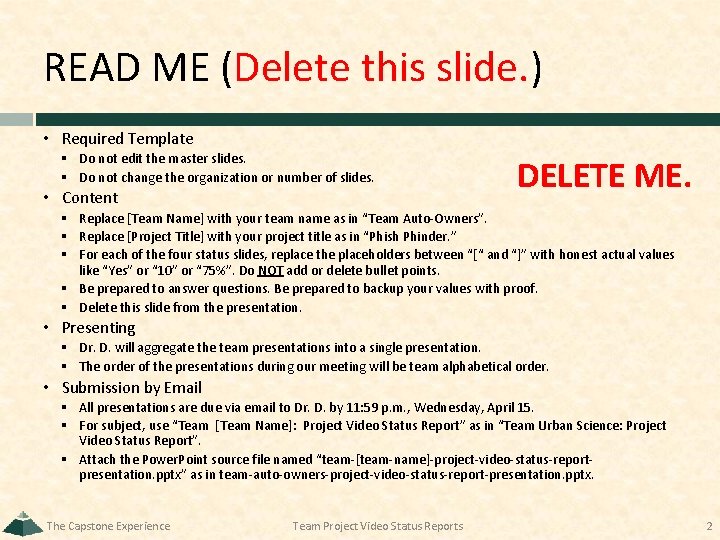
READ ME (Delete this slide. ) • Required Template § Do not edit the master slides. § Do not change the organization or number of slides. • Content DELETE ME. § Replace [Team Name] with your team name as in “Team Auto-Owners”. § Replace [Project Title] with your project title as in “Phish Phinder. ” § For each of the four status slides, replace the placeholders between “[“ and “]” with honest actual values like “Yes” or “ 10” or “ 75%”. Do NOT add or delete bullet points. § Be prepared to answer questions. Be prepared to backup your values with proof. § Delete this slide from the presentation. • Presenting § Dr. D. will aggregate the team presentations into a single presentation. § The order of the presentations during our meeting will be team alphabetical order. • Submission by Email § All presentations are due via email to Dr. D. by 11: 59 p. m. , Wednesday, April 15. § For subject, use “Team [Team Name]: Project Video Status Report” as in “Team Urban Science: Project Video Status Report”. § Attach the Power. Point source file named “team-[team-name]-project-video-status-reportpresentation. pptx” as in team-auto-owners-project-video-status-report-presentation. pptx. The Capstone Experience Team Project Video Status Reports 2
![Team Team Name Project Video Status Report 1 of 4 Project Title Storyboarding Team [Team Name] Project Video Status Report [1 of 4] [Project Title] • Storyboarding](https://slidetodoc.com/presentation_image_h2/e34bbc6871122692261f86bacf5b1e75/image-3.jpg)
Team [Team Name] Project Video Status Report [1 of 4] [Project Title] • Storyboarding § Introduces Client Company: [Yes or No] § Provides Motivation for Project: [Yes or No] § Number of Use Cases Illustrated: [0 or 1 or 2 or…] § Includes Technical Details: [Yes or No] § Includes Acknowledgements: [Yes or No] § Projected Length in Minutes: [ ~ 12] § % Complete: [0% to 100%] The Capstone Experience Team Project Video Status Reports 3
![Team Team Name Project Video Status Report 2 of 4 Project Title Narration Team [Team Name] Project Video Status Report [2 of 4] [Project Title] • Narration](https://slidetodoc.com/presentation_image_h2/e34bbc6871122692261f86bacf5b1e75/image-4.jpg)
Team [Team Name] Project Video Status Report [2 of 4] [Project Title] • Narration Script § § Number of Words Written: [non-negative integer] % Written: [0% to 100%] Selected Narrator(s): [Yes or No] % Recorded: [0% to 100%] • Camtasia § Installed: [Yes or No] § Test Drove: [Yes or No] • Audio Recording § Microphone o Found Quiet Place to Record: [Yes or No] o Recorded Something: [Yes or No] § Imported Recorded Audio Into Camtasia: [Yes or No] The Capstone Experience Team Project Video Status Reports 4
![Team Team Name Project Video Status Report 3 of 4 Project Title Camtasia Team [Team Name] Project Video Status Report [3 of 4] [Project Title] • Camtasia](https://slidetodoc.com/presentation_image_h2/e34bbc6871122692261f86bacf5b1e75/image-5.jpg)
Team [Team Name] Project Video Status Report [3 of 4] [Project Title] • Camtasia Screen Recording § Test Drove: [Yes or No] § Number of Minutes Recorded: [non-negative integer] § % Complete: [0% to 100%] • Camtasia Editing § § § § Imported Camtasia Screen Recording: [Yes or No] Imported Narration Audio: [Yes or No] Imported Music Audio: [Yes or No] Figured Out Callouts: [Yes or No] Figured Out Pan/Zoom: [Yes or No] Produced Test Videos: [Yes or No] Tested Visibility of Text on Projector: [Yes or No] The Capstone Experience Team Project Video Status Reports 5
![Team Team Name Project Video Status Report 4 of 4 Project Title Camtasia Team [Team Name] Project Video Status Report [4 of 4] [Project Title] • Camtasia](https://slidetodoc.com/presentation_image_h2/e34bbc6871122692261f86bacf5b1e75/image-6.jpg)
Team [Team Name] Project Video Status Report [4 of 4] [Project Title] • Camtasia Production § Produced Test Video: [Yes or No] § Produced Test mp 4: [Yes or No] § Tested Visibility in Microsoft Teams Meeting: [Yes or No] § Tested Audibility in Microsoft Teams Meeting : [Yes or No] The Capstone Experience Team Project Video Status Reports 6